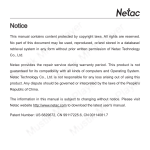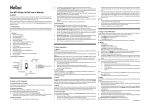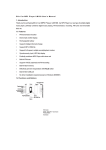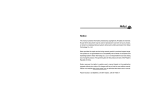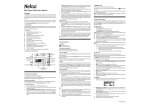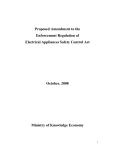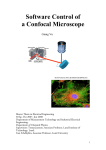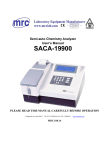Download MuStik Media Player (C310/C300) User`s Manual
Transcript
lock HOLD switch, a lock icon would appear on the screen, and no button would be able to operate. To release Usage on the Computer the lock status, please unlock HOLD switch. If try to power on while HOLD switch is locked, MuStik Media Player can’ t be powered on, please unlock HOLD switch, then try again. MuStik Media Player (C310/C300) User’ s Manual Copyright Connecting with the Computer Firmware Update MuStik Media Player can be connected with the computer directly through the rotatable USB port. This manual contains content protected by copyright laws. All rights are reserved. No part of this document You can download the latest update tool from our website http://www.netac.com to update MuStik Media may be used, reproduced, or/and stored in a database/retrieval system in any form without prior written Utilities Installation permission of Netac Technology Co., Ltd. The information in this manual is subject to changing without notice. Please visit Netac website http://www.netac.com to download the latest user's manual. Player. The details are as the following: 1) MuStik Media Player Utilities includes Windows 98/98SE driver and Firmware Download tool. The installation steps of MuStik Media Player Utilities are as the following: Patent Number: US 6829672, CN 99117225.6, CN 00114081.7 Download the installation file from Netac website: http://www.netac.com. MuStik Media Player, click “Start”button in the “Netac MP3 Firmware Download”window to begin 2) Double click the installation file “Setup.exe”,the system would install MuStik Media Player Utilities update. It would display “Complete”after being finished, click “Close”button, then unplug MuStik 3) Media Player from the computer to finish. The tool would appear in “Programs”of “Start”in your computer after being installation. 3) You can also click the check box of “Format Data Area”in “Netac MP3 Firmware Download”window, click “Yes”button to confirm in the pop-up window. Format MuStik Media Player would delete all of data where Thanks for purchasing Netac MuStik Media Player. MuStik Media Player is a new type of portable digital music player, perfectly combines digital music playing, FM radio (Only for C310), recording and removable disk, etc. saved in MuStik Media Player, please backup data first if necessary! Data Transferring 4) NOTE: This user’s manual takes model C310 for example, please refer to the details for the different operations of model C300. Run “Start -> Programs -> Netac MP3 -> Netac MP3 Firmware Download”to update firmware for 1) automatically. Introduction Please uninstall “Netac MP3”in your computer at first, then double click the downloaded file “setup.exe”, it would install new utilities automatically. 2) Click “Start”button to begin format. It would display “Complete”after being finished, click “Close” button to finish. 1) Boot your computer, connect MuStik Media Player with the computer. 2) The screen would display “READY”to prompt the connection status after being connected. 3) Windows 98/98SE/Me/2000/XP/Server 2003: Double click “My Computer”,you would find a new icon named “Removable Disk”,representing MuStik Media Player. Features Mac OS 10.2 or above (Mac OS 10.3.2 e.g.): A new icon named “NO_NAME”would appear on the desktop of the computer, representing MuStik Media Player. . Support MP3, WMA and WAV music file . Synchronously lyric (LRC file) display . Switching EQ quickly . Rotatable USB port NOTE: “sda”is an unfixed input item, please make relevant changes according to Linux . Built-in FM radio, support FM recording (Only for C310) operating discipline. . Support MIC recording . Support multiple sound/playback modes . Support A-B repeat . Built-in flash memory . Dichromatic OLED display . Effectively prevent misoperation with HOLD switch Please refer to the following steps to unplug MuStik Media Player after data transferring: . No driver installation required (except on Windows 98/98SE) 1) Windows 98/98SE: The screen of MuStik Media Player would display “READY”when finished data . Firmware update 2) Windows Me/2000/XP/Server 2003 (Windows 2000 e.g.): Click the icon Mode Operations Linux 2.4.2 or above: Enter the system by user ID “root”and input the command “mount /dev/sda /mnt”. This command is to create a directory where MuStik Media Player would be mounted. 4) MuStik Media Player includes the following menus: MUSIC, FM (Only for C310), RECORDER, DEL, SET, and ABOUT . The details would be introduced as the following. Keystroke operations: Then you can copy, delete, or edit data, just as on a traditional hard disk. 1) Disconnecting Press / 2) Press button to enter. 3) Press BACK/A-B button to return to previous menu. MUSIC transferring, then you can unplug MuStik Media Player from USB port of the computer. at the taskbar, click the prompt menu “Stop USB Mass Storage Device - Driver”,and click “OK”button in the pop-up window “The ‘ USB Mass Storage Device’device can now be safely removed from the system”,then you can unplug Functions and Buttons Press a Earphone Jack MIC Battery Cover 4) Strap Hole button to enter. button to play a track. button to pause the playing track. button to stop playing in playing/pause status. Hold a Rewind/Forward: Hold TIPS: Drag the icon representing MuStik Media Player into Trash, then unplug MuStik a Select Track: Press Media Player from the computer. a Turn up/down: Press Volume+/- button to turn up/down the volume. a Switching EQ: Press MODE/REC button to switch EQ. a A-B Repeat: Please hold BACK/A-B button twice to decide A (start) spot and B (end) spot while in Linux 2.4.2 or above: Input the command “umount /mnt”before unplugging MuStik Media Player, The “/mnt”directory is corresponding with the “/mnt”mentioned above. / / button to rewind/forward the track. button to select track. playing status, MuStik Media Player would play the track between A and B repeatedly. Hold BACK/A-B HOLD Switch MODE/REC Button button to select MUSIC in main menu, press Press Mac OS 10.2 or above (Mac OS 10.3.2 e.g.): Select the icon representing MuStik Media Player, and click “File”, select “Exit NO NAME”, then unplug MuStik Media Player from the computer. / Play/Pause/Stop: Press MuStik Media Player from the computer safely. 3) button to select menu. button again to exit A-B repeat. BACK/A-B Button a Lyric shows: MuStik Media Player would automatically search the lyric file (LRC format, you can make by yourself, download from internet, etc.). Basic Operations Rotatable USB port Play/Pause Button Volume - Button Previous Button Volume + Button Next Button MIC FM (Only for C310) 7 Please don’ t dispose MuStik Media Player into fire to avoid the battery exploding. 7 Please don’ t disassemble any part of MuStik Media Player, any unauthorized disassembling would cause termination of Netac official warranty. Press / button to select FM in main menu, press button to enter. Press MODE/REC button to switch among “FM”, “SEARCH”,“SAVE”,“REC”and “QUIT”under FM menu. The details are as the following: 1 Power On/Off Strap Hole Lyric would be shown synchronously on the screen during playing. MuStik Media Player powered by one AAA alkaline battery. When using the battery, please pay attention to the Battery Cover FM: Press / button to pause/resume the receiving program, you can also switch channel by pressing button if there is more than one channel saved, and press Volume+/- button to turn up/down the volume. TopoweronMuStikMediaPlayer,pleasehold HOLD Switch button,MuStikMediaPlayerwouldenterMUSICmenuautomatically.. To power off MuStik Media Player (except for recording/recording pause status), please hold BACK/A-B Button 2 button to operation during the time, which is set in “SET -> Power Set”. (Please refer to “SET”for details). Model C300 3 HOLD button to start searching automatically, and the screen would display “Searching...”.MuStik Media Player would save the searched channels automatically, Media Player. When MuStik Media Player is in stop status, it would power off automatically if there is no Previous Button Volume + Button Next Button SEARCH: MuStik Media Player can save maximum 30 channels. Automatic Searching: Press power off. Under recording/recording pause status, please save the recorded files before power off MuStik Rotatable USB port Play/Pause Button Volume - Button Make sure the name of the lyric file is the same as the name of the track, otherwise the lyric y following: MODE/REC Button Copy the track and the lyric file (LRC format) into the same folder. y can’ t be displayed. Battery Model C310 Earphone Jack y Manual Searching: Press / receiving status. Hold button by 1.0 MHz. SAVE: Press / button to search channel ahead/backwards by 0.1MHz manually in button to save channel after automatic/manual searching, the screen would display “Station Saved”. 4 REC: Press button to start FM recording, press button to pause/resume during recording, hold This function is used to prevent the buttons from being operated accidentally. To lock all buttons please simply PN: UM11222201 MODE/REC button to exit and MuStik Media Player would save the recorded file as “F***.WAV”in “FM”folder automatically. The recorded files are played in “MUSIC”menu. 5 button to return to main menu. QUIT: Press RMA Service Specifications NOTE: MuStik Media Player would search and save channel(s) automatically when enter FM menu for the first time. The earphone can be used as antenna, connect it with MuStik The actual useable capacity may not be identical as labeled. Media Player would make better effect while searching channels. Netac reserves the rights to make changes on any specification without prior notice. 1) Self check (Over 50% claimed fault can be fixed easily). A) Please check the manual on our website http://www.netac.com to double-check the failure symptoms you are facing. RECORDER / Press button to select RECORDER in main menu, press button to enter. In the RECORDER menu, MuStik Media Player would play the MIC recorded files and MIC recording. The Descriptions Dimension 73.6mm x 31mm x 18mm (C310) 73.6mm x 31mm x 18mm (C300) Net Weight 39g approximately (C310) 39g approximately (C300) OLED Dichromatic OLED (128 x 32) MIC Recording: Hold MODE/REC button to start MIC recording. You can press Powered by one AAA alkaline battery ANY PHYSICAL DAMAGE, MISUSAGE, OR UNAUTHORIZED DISASSEMBLING OF ANY PART OF 6mW + 6mW, 32ohm THE PRODUCTS WILL LEAD TO WARRANTY VOID. By default, the product is only available for personal 8Kbps ~ 320Kbps and office. WMA Bit Rate 16Kbps ~ 192Kbps Frequency Response 20Hz ~ 20KHz Stereo imbalance degree ±0.5dB FM Radio Frequency Range 76MHz ~ 108MHz (Only for C310) Preservable Stations 30 MP3, WMA recorded file as “V***.WAV”in “VOICE”folder automatically. - You can press button to playback the recorded files in RECORDER menu, please refer to “MUSIC” for details. DEL Press / button to select DEL in main menu, press = Press = Press / button to enter sub menu, press = Select “YES”, and press Select “NO”, press / button to select “YES”or “NO”. button to confirm, the screen would display “SUCCESS”. button to select SET in main menu, press Working Temperature -10°C ~ 55°C button to enter. 7 Press / button to select item, press 7 Press / button to set. Press BACK/A-B button to return to previous menu. REPE, INTRO. NOTE: Under “INTRO”mode, MuStik Media Player would play the first eight seconds of each track. MuStik Media Player would start screen savings if there is no operation during the time which is set as 10, 20, 30, 40, 50 seconds and ∞. You can press any button to exit screen savings. “∞”presents the screen savings wouldn’ t started. the time which is set as DISABLE, 5MINS and 10MINS. “DISABLE”presents MuStik Media Player can not powered off automatically. Default Set To set as default value. The display language of menu & lyric: ENGLISH, 中文&简体, 中文&繁體, select EXIT Language (退出) to return to SET menu. FM Band To set the FM band as Europe or Japan (Only for C310). Exit Select “Exit”, and press button to return to main menu. under Working Any RMA number is only valid for 14 days, other than that a new application needs to be filled again. A MUST-HAVE FOR ALL RETURN OR REPAIRING OR EXCHANGE OR MISSING ISSUES. 3) 20% ~ 90% (40°C) How to send the defective product(s) to Netac? The “Netac RMA Request Form”must NOT be enclosed in the RMA package sent to Netac, but the Atmospheric Pressure 86 KPa ~ 106 KPa RMA number is REQUIRED to be written on the top of the box when you send it/them back. The Language ENGLISH, 中文 & 简体, 中文 & 繁體 defective product(s) sent to Netac without RMA number will NOT be received, repaired and/or Computer IBM PC, Compatible Notebook or Mac with USB port. returned. Windows 98/98SE/Me/2000/XP/Server 2003, Mac OS 10.2 or above, A) Netac doesn’ t accept any collect shipment. All RMA shipment must be prepaid. Linux 2.4.2 or above. B) Don’ t make any shipment until having the Shipping Instruction from Netac. Please ask further Operating System products. 4) E-mail: [email protected] Contact: Byele Yu, Alick Liu (Customer Service Dept.) Should any problem persist, contact with Netac customer service. Contact phone: +86-755-26727573, 26994767 Business hour: 08:30 - 17:40 Beijing Time, Mon. - Fri. Symptoms Possible Reasons Analysis Remedy Fail to power on. Low battery. Change battery. Power off shortly after Low battery. Change battery. being power on. HOLD switch locked. Unlock HOLD switch. The volume is 0. Turn up the volume. Earphone isn’ t connected well. Connect earphone correctly. Keystroke void. HOLD switch locked. Unlock the HOLD switch. Fail to connect The driver of MuStik Media Player hasn’ t Install the driver (please refer to “Utilities Netac Technology Co., Ltd. with the computer. been installed on Windows 98/98SE. Installation”). 6F, Incubator Building, Check whether the system settings are China Academy of Science & Tech Development, accordance with requirements. No.1 High-tech South St., Format MuStik Media Player and try again. Shenzhen, China 518057 Change battery. Tel: +86-755-26727800 Fail to copy files. Low battery. Cannot recording. Space insufficient. MuStik Media Player May be disconnect MuStik Media Press / button to select ABOUT in main menu, press button to enter. Press / button to browse the system information, which includes company, model, version (software button to exit ABOUT menu. Others Remarks 8 “F***.WAV(Only for C310), V***.WAV”are titles for FM and MIC recorded files in MuStik Media Player. 8 The folders named “FM”(Only for C310), and “VOICE”are auto-generated default folders for saving “*”presents as 0~9. Contact information If you experience any of the following difficulties in using MuStik Media Player, use the following guide for help. ABOUT version/hardware version), and capacity (free/total capacity). Press Upon receiving the filled RMA Request Form, we will check the form and warranty period. A RMA number will be issued within 2 working days. 20% ~ 90% (40°C) Files have exceeded the maximum limit. FM and MIC recorded files. invoice number on RMA Request Form, E-mail or Fax back to Netac. ANY RETURN WITHOUT PRE-APPROVED RMA NUMBER WILL BE REJECTED OR DELAYED. IT IS Relative Humidity No sound output. MuStik Media Player would power off automatically if there is no operation in stop status during Power Set Please fill in all related items, like items number, failure symptom(s), and purchase date and advice from Netac Customer Service Dept. as bellow before you send out the defective Descriptions Savings We send you a RMA Request Form by E-mail upon request. B) button to enter. EQ Setting There are 6 equalizer modes: NORMAL, ROCK, JAZZ, CLASSIC, POP, BASS. There are 6 play modes: NORMAL, REPEAT ONE, REPEAT ALL, SHUFFLE, SHUF & Screen A) -40°C ~ 70°C FAQ PlayMode Obtain RMA (Return to Manufacturer Authorization) number from Netac (Only for Authorized Dealers). C) You can set the following items in “SET”menu: Items 2) D) Storage and Storage and Transportation SET / MP3, WMA, WAV Relative Humidity under button to return to DEL menu. Press BACK/A-B button to return to main menu. Press Music Files Transportation Temperature button to select item which you want to delete. = = button to enter. If you didn’ t purchase directly from Netac, please return the goods to the vendor where you purchased from for repair or replacement. MP3 Bit Rate button to pause/ resume during recording, hold MODE/REC button to exit and MuStik Media Player would save the Please check if there is any latest update of software or firmware to your product, especially format tools. C) Earphone Output Power Supply details are as the following. - B) Items can not work normally Player with the computer during after failing update. updating. Delete some files. Contact Netac (Switchboard) +86-755-26727520, 26727510, 26727500 Fax: +86-755-26727610 If you have disconnected MuStik Media Player Website: http://www.netac.com with the computer during updating, the system Email: [email protected] (Sales) data of MuStik Media Player would be corrupt. [email protected] (Technical Support) Please make sure that connect MuStik Media [email protected] (Feed back) Player with the computer correctly during updating. (Technical Support)