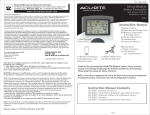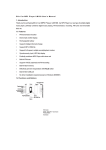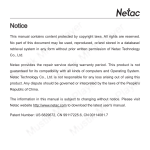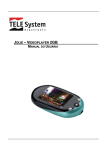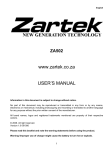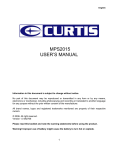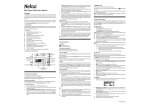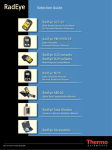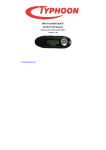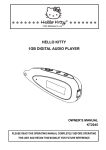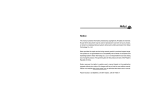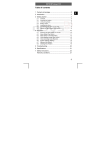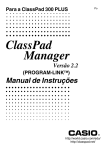Download Car MP3 Player (A100) User`s Manual
Transcript
2) 3) Car MP3 Player (A100) User’ s Manual Copyright This manual contains information protected by copyright law. All rights are reserved. No part of this document may be used or reproduced in any form or by any means, or stored in a database/retrieval system without prior written permission from Netac Technology Co., Ltd. The OLED screen displays “READY”to prompt the connection status after connected. Windows 98/98SE/Me/2000/XP/Server 2003: Double click “My Computer”,you would find a new icon named “Removable Disk”,representing Car MP3 Player. A new icon would appear at the taskbar on Windows Me/2000/XP/Server 2003, representing Car MP3 Player. Mac OS 10.2 or above (Mac OS 10.3.2 e.g.): A new icon named “NO_NAME”would appear on the desktop of your computer, representing Car MP3 Player. Linux 2.4.2 or above: Enter the system by user “root”and input the command “mount /dev/sda /mnt”. This command is to create a directory where Car MP3 Player would be mounted. Note: “sda”is an unfixed input item, please make relevant changes according to Linux operating discipline. Then you can copy, delete, or edit data, just as on a traditional hard disk. Netac reserves the rights to update user’ s manual based on the application upgrade without prior notice. All 4) changes will be put into the new edition manual. Please visit website http://www.netac.com to download the latest user’ s manual. 2.4 Disconnecting 1. Introduction 1) Thanks for purchasing Netac Car MP3 Player (A100). Car MP3 Player is a new type of portable digital music player, perfectly combines digital music playing, FM transmission, recording, FM tuner and removable disk, etc. 2) Please refer to the following steps to unplug Car MP3 Player after data transferring: 1.1 Features l l l l l l l FM transmission function Dichromatic OLED display Rechargeable battery Support intelligent (forced) charge Support MP3, WMA file Support A-B repeat, multiple sound/playback modes Synchronously Lyric (LRC file) display l l l l l l l l Perfectly combines MP3 Player with stereo set Built-in FM tuner Support VOICE (optional) and FM recording Built-in flash memory Effectively prevent misoperation with HOLD switch Built-in Mini USB port No driver installation required (except on Windows 98/98SE) Firmware update 3) 4) Back Earphone Jack MIC HOLD Switch Car MP3 Player includes the following menus: MUSIC, TRAN, VOICE (optional), FM, SET, DELETE, ABOUT and EXIT. The operations and settings would be introduced as the following. l Press MODE button to enter the MAIN MENU of Car MP3 Player. l Press / button to select the menu. l Press MODE button to enter. The operations of FM recording and VOICE (optional) menu please refer to “4.3 RECORD”. 3.1 Battery Charge: You can charge the battery of Car MP3 Player by connecting it with the computer through USB cable, Right or connecting it with the cigar-lighter adapter of your car. When charged through adapter, Car MP3 Player supports all operations mentioned in “4. Usage of Car MP3 Player”. Intelli-charge: If the voltage is highter than 3.5V, you can also charge by lock the HOLD key after connected with the computer or the cigar-lighter of cars. Netac Intelli-charge technology enhances the battery’ s life. Note: When charge by adapter, please keep Car MP3 Player power on, otherwise it couldn’ t charge! When using the battery, please pay attention to the following: 1) When start using Car MP3 Player, please fully charge and discharge for the battery about 2 ~ 3 times 2) 3) OLED Mini USB Port l to ensure maximum battery life. Please don’ t dispose Car MP3 Player into fire to avoid the battery exploding. Please don’ t disassemble any part of Car MP3 Player, any unauthorized disassembling will cause termination of Netac official warranty. Bottom 2. Usage on the Computer 2.1 Connecting with the Computer Car MP3 Player connects with the computer through USB cable. Connect standard port of USB cable to the computer, Mini port to Car MP3 Player. 2.2 Utilities Installation Car MP3 Player Utilities includes Windows 98/98SE driver and Firmware Download tools. The installation steps of Car MP3 Player Utilities are as the following: 1) Download the installation file from Netac website: http://www.netac.com. 2) Double click the installation file “Setup.exe”, the system would install Car MP3 Player Utilities automatically. The tool would appear in “Programs”of “Start”after installation. To power on Car MP3 Player, please hold To power off Car MP3 Player, please hold Lyric showing: Car MP3 Player would automatically search the lyric file (LRC format, you can make by yourself, download from Internet, etc.). 1) Copy the track and the lyric file (LRC format) into the same folder. 2) Make sure the name of the lyric file is the same as the name of the track, otherwise the lyric can’ t be displayed. 3) Lyric will be shown synchronously in the Track Info / Lyric Shows area of the OLED during playing. Tips: 1) When there is VOICE menu in Car MP3 Player, Hold REC button to switch to VOICE menu in stop status of MUSIC menu. Press REC button to switch play mode in stop status of MUSIC menu. Car MP3 Player would power off automatically if no operation based upon preset time (Please refer to “4.5 SET -> Power Set”for details). 2) 3.3 HOLD 4.2 TRAN This function is used to prevent the buttons from being operated accidentally. To lock all buttons please lock the HOLD switch, and the OLED prompts the lock status. To release the lock function, please unlock the HOLD switch. If the HOLD switch was open when power on, Car MP3 Player would power off automatically shortly after display “Key Hold”,please unlock the HOLD switch and then power on again. Car MP3 Player can send the playing music to FM radio, so you can enjoy the music in Car MP3 Player through FM radio. l Operations of FM transmission (FM radio on cars e.g.) 3.4 Reset In case Car MP3 Player doesn’ t response to any operation, poke the Reset hole on the Car MP3 Player to reboot system. You need to restart Car MP3 Player after rebooting, the settings of Car MP3 Player would return to the last effective settings before rebooting and all files saved in Car MP3 Player may lose. 1) 2) 3) 3.5 Firmware Update You can download the latest update tool from our website http://www.netac.com to update Car MP3 Player. The update steps are as the following: 1) 2.3 Data Transferring Boot your computer, connect Car MP3 Player with the computer. button, Car MP3 Player enters MUSIC menu after power on. button. Play/Pause/Stop: Press button to play a track. Press button to pause the playing track. Hold button to stop playing in playing/pause status. Note: Car MP3 Player can support 480 tracks/recorded files for all. l Rewind/Forward: Hold / button to rewind or fast forward the track in playing/pause/stop status. l Selecting Track: Press / button to select the track in playing/pause/stop status. l Turn up/down: Press +/- button to adjust the volume. l A-B repeat: Press REC button twice to decide A (start) spot and B (end) spot while in playing status, Car MP3 Player would play the track between A and B repeatedly. Press REC button again to exit A-B repeat. Note: Car MP3 Player can’ t implement A-B repeat when the spare playing time is less than 3 seconds. 3.2 Power On/Off Play/PauseButton 1) 4. Usage of Car MP3 Player 3. Basic Operations REC Button MODE Button/FM Transmission Previous Button Next Button Turn Down Button Turn Up Button Reset Click “Start”button to format Car MP3 Player. It would show “Complete”upon format finished, click “Close”to finish. Warning: 1) Firmware update can improve and optimize the performances of Car MP3 Player, but Car MP3 Player also can work properly without firmware update. 2) Car MP3 Player can not work properly due to misoperation! Please read this manual in detail before operating firmware update, and ask for help from the computer engineer. 3) This firmware update program is only available to A100. l Neck Strap Hole Front Tips: Drag Car MP3 Player icon into Trash, and then disconnect it from the computer. Linux 2.4.2 or above: Input the command “umount /mnt”before unplugging Car MP3 Player, The “/mnt”directory is corresponding with the “/mnt”mentioned above. 4) 4.1 MUSIC 1.2 Functions and Buttons Left Windows 98/98SE: The OLED of Car MP3 Player would display “READY”when finished data transferring, then you can disconnect Car MP3 Player from USB port of the computer. at the taskbar,, Windows Me/2000/XP/Server 2003 (Windows 2000 e.g.): Click the icon click the prompt menu “Stop USB Mass Storage Device - Driver”, and click “OK”in the pop-up window “The ‘ USB Mass Storage Device’device can now be safely removed from the system”, then you can disconnect Car MP3 Player from the computer safely. Mac OS 10.2 or above (Mac OS 10.3.2 e.g.): Select the icon representing Car MP3 Player, and click “File”to select “Exit NO NAME”, then disconnect Car MP3 Player from the computer. 3) MP3 Player, click “Start”button to begin update on the window of “Firmware Download”.It would prompt “Complete”after updated, click “Close”button, then unplug Car MP3 Player from the computer to finish. You can also click the check box of “Format Data Area”in “Firmware Download”window, click “Yes”button in the pop-up window “Formatting the data area will erase all files stored on the media, Continue?”. Format Car MP3 Player would delete all data stored in Car MP3 Player, please get backup first! 2) Please uninstall “Netac MP3 Player”in your computer first, then double click the downloaded file “Setup.exe”,new Car MP3 Player Utilities would be installed automatically. Run “Start -> Programs -> Netac MP3 Player -> Firmware Download”to update firmware for Car 4) Open the FM radio of car, turn to the FM frequency in 88MHz ~ 90MHz. (Please choose the frequency without FM program for better effect.) Connect the earphone or antenna (optional) with Car MP3 Player. Under MUSIC menu, hold button to enter transmission status. Under other menu, press MODE button to enter MAIN MENU, select and enter TRAN menu. Press button to turn Car MP3 Player to playing/pause status, press +/- button to adjust the frequency, make it the same as the FM radio of car. Now you can enjoy the music in Car MP3 Player through the FM radio of car. 5) Please refer to “4.1 MUSIC”for the operations of playing music, except for the operations of adjust the volume, please adjust the volume through the stereo set of car. l Exit FM transmission: HOLD MODE button to exit FM transmission. Note: The earphone can be used as antenna if you don’ t purchase the antenna. PN: UM06220101 4.3 RECORD 4.6 DELETE 1) l Before recording, please refer to “4.5 SET”to set the parameters of recorded file. Recorded Mode Source VOICE (optional) MIC FM FM 2) 3) FM Recording: Press REC button to record in Radio status. VOICE Recording (optional): Press REC button to record. Car MP3 Player can record via MIC, and play the recorded file(s) under VOICE (optional) menu. button to pause/resume recording, and press REC button to end recording. Press 4) Car MP3 Player can rename and save for the recorded file when finish recording. Locations for Saving Playing Menu “VOICE”folder under root directory VOICE menu “FM”folder under root directory MUSIC menu l Press MODE button to enter, press / button to select where the files you want to delete are in: Music or Voice (optional). Press MODE button to enter sub menu, press / button to select “Yes”or “No”. l l l Select “Yes”, and press MODE button to delete, the OLED would display “SUCCESS”. Select “No”, press MODE button to choose the file until last one. Select “Exit”, press MODE button to return to sub menu. 4.7 ABOUT Press MODE button to enter to browse the system information, which includes VER (version), INT (the capacity of Car MP3 Player), FREE (the spare capacity). Press any button (except for button ) to exit. 4.8 EXIT Select “EXIT”in MAIN MENU, and press MODE button to exit MAIN MENU. 5. Others 4.4 FM 5.1 Remarks Car MP3 Player can receive and record the FM programs under FM menu. Press MODE button to switch among “Radio”,“Scan”,“Store”and “Exit”under FM menu. The Operations are as the following: 1. 2) 3) Radio: You can switch channel by pressing / button, if there is more than one channel saved. Press +/- button to adjust the volume. Scan: Car MP3 Player can save maximum 30 channels. Automatic Scanning: Press button to enter auto-scanning under Scan status, Car MP3 Player would save the searched channel in sequence automatically. Manual Scanning: Press / button to search channel ahead/backwards by 0.1MHz manual in receiving status. Store: Press button to save channel(s), the OLED displays “Station Saved”. 4) Exit: Press button to return to MAIN MENU. Note: Car MP3 Player would search and save channel(s) automatically when enter FM menu for the first time. The earphone can be used as an antenna, connect it with Car MP3 Player would make better effect while searching channels. 2. l Press / button to select the item, press MODE button to enter. l Press / button to set the value, press MODE button to confirm and return to SET menu. You can set the following items in “SET”menu: Items EQ PlayMode Screen Savings Power Set Descriptions There are 6 equalizer modes: NORMAL, ROCK, JAZZ, CLASSIC, POP, BASS. There are 6 play modes: NORMAL, REPEAT ONE, REPEAT ALL, SHUFFLE, SHUF & REPE, INTRO. button. Note: Under “INTRO”mode, you can switch to “NORMAL”mode by pressing Car MP3 Player would start screen savings if there is no operation during the time which is set as 5, 10, 20, 30, 40, 50 seconds and∞. You can press any button to exit the screen savings. “∞”presents the screen savings isn’ t started. Car MP3 Player would power off automatically if there is no operation in stop status during the time which is set as DISABLE, 2MINS, 5MINS and 10MINS. “DISABLE”presents Car MP3 Player can not power off automatically. Press / button to select item, and press MODE button to select value. Source: To set the source as MIC (optional) or FM . Press button to enter “Encoder”value. Encoder: To set the encoder as IMADPCM, MSADPCM or PCM. Press button to enter Language “Channel”value. Channel: To set the channel as Stereo or Mono. Press button to enter “Sample” value. Note: The Channel can be only set as “Mono”when “Source”is set as “MIC”. Sample: To set the sample as 8000Hz, 11025Hz, 16000Hz, 22050Hz or 32000Hz. Press button to enter “Exit”value. Exit: Press MODE button to exit “Record Set”menu. The display language of menu & lyric: ENGLISH&GBK, ENGLISH&BIG5, 中文&简体, 中文 & 繁體, ENGLISH&KOR, ENGLISH&JNP and ENGLISH&EUR, select EXIT (退 Exit 出) to return to SET menu. Select “Exit”, and press MODE button to return to MAIN MENU. Record Set MP3, WMA FM Transmission FM Files Format Working Temperature Storage and Transportation Temperature Relative Humidity under Working Relative Humidity under Storage and Transportation Atmospheric Pressure Menu display Language Computer Operating System Low battery. Space insufficient. 5.4 RMA Service 1. * The actual useable capacity may not be identical as labeled. Netac reserves the rights to make changes on any specification without prior notice. 4.5 SET Charge battery. Unlock HOLD switch. Turn up the volume. Connect earphone correctly. Unlock the HOLD switch. Connect USB Cable correctly. Install the driver (refer to “2.2 Utilities Installation”). Check the system settings whether be accordance with requirements. Format Car MP3 Player and try again. Charge battery. Delete some files. Fail to download. Self check: (Over 50% claimed fault can be fixed easily) A.) Please check the manual on our website http://www.netac.com to double check the failure symptoms you are facing. B.) Please check if there is any latest update of software or firmware to your product, especially C.) 5.2 Specifications OLED Capacity * Power Supply Remedy Charge battery. Low battery. HOLD switch locked. The volume is 0. Earphone isn’ t connected well. HOLD switch locked. USB Cable isn’ t connected correctly. Fail to connect Driver hasn’ t been installed on Windows with the computer. 98/98SE. “V***.WAV/F***.WAV”are titles for VOICE (optional) and FM recorded files in Car MP3 Player. “*” presents as “0~9”. It is suggested not to delete the system file named as “SETTINGS.DAT”under root directory of Car MP3 Player, because it saved the latest settings, otherwise the settings will be return to original settings when next power on. Items Dimension Weight Possible Reasons Analysis Low battery. Power off shortly after power on. No sound output. Keystroke void. Cannot record. Note: It does not support A-B repeating during recorded files played. 1) Symptoms Fail to power on. Descriptions 78.7mm x 32mm x 17.5mm 31g approximately Dichromatic OLED (128 X 64) 128MB ~ 1GB Powered by lithium battery, USB port or electrical adapter charged for it EarphoneOutput 11mW + 11mW, 32ohm MP3 Bit Rate WMA Bit Rate Frequency Response Stereo Imbalance Degree Stereo Separate Degree Transmitting Frequency Range Transmitting Power Radio Frequency Range 8Kbps ~ 320Kbps 32Kbps ~ 192Kbps 20Hz ~ 20KHz ±0.5dB >80dB 88MHz ~ 90MHz <10mW, Effective Range: 5m 76MHz ~ 108MHz Preservable Stations MP3, WMA -10°C ~ 55°C 30 ANY PHYSICAL DAMAGE, MISUSAGE, OR UNAURHORIZED DISASSEMBLING OF ANY PART OF THE PRODUCTS WILL LEAD TO WARRANTY VOID. By default, the product is only for home and office use. 2. 20% ~ 90% (40°C) 20% ~ 90% (40°C) 86 KPa ~ 106 KPa English, Simplified Chinese, Traditional Chinese IBM PC, Compatible Notebook or Mac with USB port. Windows 98/98SE/Me/2000/XP/Server 2003, Mac OS 10.2 or above, Linux 2.4.2 or above. 5.3 FAQ If you meet any of the following difficulties in using Car MP3 Player, use the following guide for help. Should any problem persist, contact with Netac Customer Service. Obtain RMA (Return Merchandise Authorization) number from Netac (Only for Authorized Dealers). A.) We send you a RMA Request Form by E-mail upon request; B.) Please fill in all related items, like items number, failure symptom, purchase date and invoice number on RMA Request Form, E-mail or Fax back to Netac; C.) Upon receiving the filled RMA Request form, we will check the form and warranty period. A RMA number will be issued within 2 working days; D.) Any RMA number is only valid for 14 days, other than that a new application needs to be filled again. ANY RETURN WITHOUT PRE-APPROVED RMA NUMBER WILL BE REJECTED OR DELAYED. IT IS A MUST-HAVE FOR ALL RETURNS OR REPAIRING OR EXHCNAGE OR MISSING ISSUES. 3. How to send the defective product(s) to Netac. The “Netac RMA REQUEST FORM”must NOT be enclosed in the RMA package sent to Netac, but the RMA number is REQUIRED to be written on the top of the box when you send it/them back . The defective product(s) sent to Netac without RMA number will NOT be received, repaired and/or returned. A.) Netac doesn’ t accept any collect shipment. All RMA shipment must be prepaid B.) Don’ t make any shipment until having the Shipping Instruction from Netac. please ask further advice from Netac Customer Service Dept. as below before you send out the defective products. 4. -40°C ~ 70°C format tools. If you didn’ t purchase directly from Netac, please return the goods to the vendor where you purchased from for repair or replacement. Contact information: E-mail address: [email protected] Contact: Byele Yu, Coudy Wu (Customer Service Dept.) Contact phone: +86-755-26727573, 26727336 Business Hour: 08:30 - 17:40 Beijing Time, Mon.- Fri. 5.5 Contact Netac Netac Technology Co., Ltd. 6F, Incubator Building, China Academy of Science & Tech Development, No.1 High-tech South St, Shenzhen, China 518057 Tel: +86-755-26727800 (Switchboard) +86-755-26727520, 26727510, 26727500 Fax: +86-755-26727610 Website: http://www.netac.com E-mail: [email protected] (Sales) [email protected] [email protected] (Technical Support) (Feed back) (Technical Support)