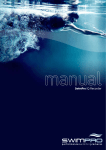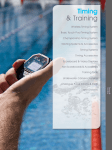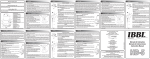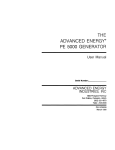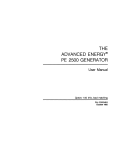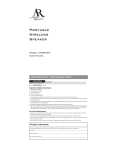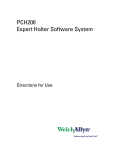Download SwimPro IQ2 User Manual - Swimming Technique Camera
Transcript
MANUAL CONTENTS BEFORE YOU USE YOUR SwimPro iQ2 SYSTEM 3 Getting Started4 Connection Diagram – Pic of Open Case 4 iQ25 Wireless Camera5 Cabled Camera5 SwimPro IQ2 Recorder Screen ‘Canvas’ Guide 6 Select Your Camera6 Playback Manager 6 Drawing6 SwimPro iQ2 iPad / iPhone App7 Download7 App Operation7 Setup7 Record7 Playback7 Annotation - Voice / Drawing7 USB Download8 Swimming Cloud8 Swimming Cloud on the iQ28 Swimming Cloud on a Computer/Mobile Device 8 Advanced Operation9 Troubleshooting / FAQ’s:10 Caring for Your SwimPro System11 Positioning Your Wireless Router12 Warranty13 SwimPro IQ2 ©RJB Engineering 2014 2 BEFORE YOU USE YOUR SwimPro iQ2 SYSTEM PLEASE READ THE FOLLOWING, BEFORE YOU USE YOUR SWIMPRO IQ2 SYSTEM YOUR WIRELESS MODULE MUST BE TREATED WITH CARE. 8 DO NOT tamper with your SwimPro HD cameras. All SwimPro cameras are pressure and depth tested and fully sealed. The cameras will not leak unless the seal is broken. Cameras that are tampered with are NOT covered by SwimPro warranty. 8 DO NOT leave your cameras underwater for an extended period of time (e.g. 8 + hours). 8 DO NOT throw, drop or hit your cameras. O NOT submerse the cable connector couplers or wireless modules. They are not waterproof. 8 DThey should be kept away from the edge of the pool to avoid water contact. store your iQ2 recorder in a humid environment. DO NOT set up your recorder close to the 8 DpoolO NOT side (water splashes could damage the internal components of the recorder). O NOT use 3rd party equipment with your SwimPro iQ2 system. SwimPro systems are specifically 8 Ddesigned for SwimPro equipment. Using other equipment can damage your system. NOT change cameras from their allocated function. Each camera is designed and programmed 8 DforO your individual order requirements. O NOT submerse, drop or roughly treat the wireless module. Treat it like you treat your mobile 8 Dphone. IF YOU ENGAGE IN ANY OF THE ABOVE ACTIVITIES YOUR SWIMPRO WARRANTY IS IMMEDIATELY VOID. SwimPro equipment is built and tested to the highest quality. To ensure longevity of your system, we encourage you to: 4ALWAYS wash cameras and poles thoroughly with fresh water after use and store safely. 4ALWAYS store your iQ2 recorder in a dry environment. 4ALWAYS follow the instructions in this manual when using your equipment. CAUTION: Our recorder and associated equipment operates at various voltages. We strongly advise the use of an approved ‘Earth Leakage Device’. SwimPro IQ2 ©RJB Engineering 2014 3 Getting Started Connection diagram SwimPro IQ2 ©RJB Engineering 2014 4 iQ2 -- Open iQ2 case -- Connect ‘recorder’ power cord to the back of the red and black iQ2 recorder. -- Connect long HDMI cable to HDMI port on the back of the red and black iQ2 recorder and your monitor. -- Connect one of the short blue ethernet cables to the port on the iQ2 recorder and a port on the router. (Not the yellow port) -- Connect the second short blue ethernet cable to the router and the LAN port (Local Area Network) side of the POE (Power Over Ethernet for SwimPro Cameras) injector (labelled router). -- Connect router power cord to the router and push the power button. -- Connect white power cord to external power source. -- Press the power button and wait for iQ2 to load up. Wireless Camera -- Indicates upright position of camera (located on camera housing). -- Wireless module is shipped connected to camera. -- Carefully remove taped arial from the unit and screw it into the gold socket. -- Remove cover from power button. -- When charging the wireless module, charging is complete when red light is extinguished on charger (charger power is supplied). -- When using wireless camera ensure that wireless module is charged and the silver power button has been turned on (blue light appears around edge of button). Cabled Camera -- Disconnect the Wireless Module via the cable coupler by unscrewing the central ring. Loosen the Wireless Module cable gland and slide back the female coupler (connected to the Wireless Module), unclip the ethernet plug. -- Connect the male coupler end of the 10m black ethernet cable to the female ethernet port on the cable coming out of the bottom of the camera. -- To secure the cord, hold the male end of the coupler (attached to the camera), tighten center (large) ring of the female side of the coupler. ONLY TIGHTEN USING THE CENTRE RING - DO NOT TWIST CABLES. -- Proceed to tighten both cable glands by hand, leaving 3 threads revealed. (NOTE: Connectors are IP68 rated - waterproof - resealing is not covered under warranty so proceed with caution). -- Connect the non coupler end of the 10m cable the POE side of the POE injector (labelled camera). - Ensure that the 10 metre cable is connected directly in line with the blue jumper lead on LAN side of the POE hub (as shown on the connection diragram - page 4). NOTE: the coupler is NOT waterproof, KEEP AS FAR AWAY FROM WATER AS POSSIBLE SwimPro IQ2 ©RJB Engineering 2014 5 SwimPro iQ2 Recorder Screen ‘Canvas’ Guide (your canvas is where you produce your video camera/playback layout) -- Once the machine is powered up, your ‘canvas’ will appear -- (wait minimum 75 seconds for a camera to appear - when first plugged in) -- Right mouse button - this will reveal cameras and options - enjoy! Select Your Camera ‘Canvas’ appears to indicate editing mode. Use scroll wheel to size/move the image. Right mouse click – ready to use. Record On Stop Recording Reveals options for analysis of footage Delayed Playback Live View Playback Manager Playback Manager Displays recorded footage Annotations Indicates files recorded Delete footage Send footage to Swimming Cloud Drawing SwimPro IQ2 ©RJB Engineering 2014 Click on required frame for use - ‘Canvas’ indicates editing mode. Right mouse button reveals sliders for editing mode. - Top slider indicates speed – LHS – Stop. - Bottom slider reveals footage. 6 SwimPro iQ2 iPad / iPhone App Download n your iPad / iPhone search SwimPro app (ensure that you download the SwimPro App designed for O the iQ2. It says iQ2 in the description. - select SwimPro on the App Store on iTunes - Apple - download the SwimPro iQ2 app App Operation Setup - connect your iPad to the swimpro_IQ2_5GHz wifi network (note: you can also use the swimpro_IQ2_2.4GHz wifi network for increased range) - password = underwater Record - open the SwimPro iQ2 App - connected cameras will be displayed (you may have to wait 75 seconds) - swipe left and right to traverse through cameras - press record on, record off to start/stop recording Playback - open the SwimPro iQ2 App - connected cameras will be displayed (you may have to wait 75 seconds) - swipe left and right to traverse through cameras - press the ‘up’ button, select iQ2 Recordings and select the file you would like to playback Annotation - Voice / Drawing - open the SwimPro iQ2 App - connected cameras will be displayed (you may have to wait 75 seconds) - swipe left and right to traverse through cameras - press record on, record off to start/stop recording - press the ‘annotate button’ - this will play back the last recording captured. You can now give a coaching overlay and draw on the screen, this will then be saved to you ‘Annotations’ folder on your iQ2. SwimPro IQ2 ©RJB Engineering 2014 7 USB Download - open your laptop or computer - connect your computer to the swimpro_IQ2_5GHz wifi network (note: you can also use the SwimPro_ IQ2_2.4GHz wifi network for increased range) - password = underwater - open a web browser - type the following into your address bar - http://192.168.1.16/videos - select a video (you can also right mouse button on the video and save it), download the video you can then place the video onto a USB device. Swimming Cloud (SwimPro Elite Software Users Only) Swimming Cloud on the iQ2 - right mouse button - select ‘Playback Manager’ - select the swimmingcloud icon (this will then reveal the videos on your swimmingcloud account) Swimming Cloud on a computer/mobile device - go to swimmingcloud.com - enter your username and password SwimPro IQ2 ©RJB Engineering 2014 8 Advanced Operation Crystal Frame Mode Note: Currently your Apple iPad cannot support the high data rate of this mode. SwimPro cameras can operate up 8MB per second, currently, iPads can only support up to ~1.2MB per second video. Also, cable operation may be required for this mode) - visit 1.92.168.1.16 - select your camera - select the highest shutter speed available for your light levels - press apply - select the highest bitrate (this may require that you plug your camera in via cable - this will support a - more stable video stream) - press apply (note: your iQ2 can take up to 75 seconds to apply these settings) Online Updates Plug your SwimPro iQ2 Router (yellow port) into the internet and restart or power up. This will update to the latest software version. SwimPro IQ2 ©RJB Engineering 2014 9 Troubleshooting / FAQ’s: Nothing is on my screen? - Turn off your iQ2 Recorder and plug in to a computer monitor, power the iQ2 recorder back up. If successful, your TV is the issue. - Leave power on and re-plug system into the TV. This will then set a resolution the recorder didn’t know the TV could support. The system is not working on my laptop? - The iQ2 Recorder is not designed for use with a laptop - use a TV screen or computer monitor only. The app isn’t working on my iPad? - Check router is powered up and the ethernet cord is inserted into the YELLOW port. - Ensure you are connected to the SwimPro network. - Make sure you have download the correct app : ‘SwimPro’ by RJB Engineering Australia Pty Ltd. Is there a remote with the system? - No remote is required for the SwimPro iQ2 recorder. Use a mouse inserted into the USB port (see page 5). SwimPro IQ2 ©RJB Engineering 2014 10 Caring for Your SwimPro System Cameras and brackets must be removed, as a whole and not by the cable, after each use then washed with UNchlorinated (tap) water to drain before storage. Cameras should not be over extended beyond their ability at points where the cable enters either the pole or camera head. Cameras should not be twisted so the ram mounts create an external stress on the cable. Under no circumstances should you twist or turn components of the camera such as the cable gland, canister cap or end of the canister). Cameras should not be dropped or dragged. Cable couplets should not be submersed under water. Cable is not to be twisted. A maximum of 20cm diameter is essential. We recommend storing the cable in 1m lengths (outstretch arms to create loops is a good approximation of this length). Cable should not be walked on, left to rub on a coarse surface or corners of the pool, whereby there is ability to create grazes, cuts or wear on the cable. Cable should not be bent back on itself so to create tension or potential to break internally. The cable exiting the base of the pole should not be leaned on or pressured on any surface. The recorder should not be wheeled over a rough or uneven surface, if used on a stand. The recorder should be transported/ carried in a careful manner. An adjustment to the hard drive and other internal components can affect the recorder’s functionality. The recorder should not be exposed to water and should be protected from humidity. Under NO CIRCUMSTANCES should the recorder be dismantled. Wireless routers should not be exposed to water and should be protected from humidity. NB: this manual contains FAQ’s, ‘Caring for your SwimPro system’ and our warranty. You will have been sent this manual via a link with your postage confirmation email and hence the aforementioned will be considered read. SwimPro IQ2 ©RJB Engineering 2014 11 Positioning Your Wireless Router The router lets you access your network from virtually anywhere within the operating range of your wireless network. However, the operating distance or range of your wireless connection can vary significantly depending on the physical placement of your router. For example, the thickness and number of walls the wireless signal passes through can limit the range. For best results, place your router: • Near the center of the area where your computers and other devices operate, and preferably within line of sight to your wireless devices. • Ensure it is accessible to an AC power outlet and near Ethernet cables for wired computers. • In an elevated location such as a high shelf, keeping the number of walls and ceilings between the router and your other devices to a minimum. • Away from electrical devices that are potential sources of interference, such as ceiling fans, home security systems, microwaves, PCs, or the base of a cordless phone or 2.4 GHz cordless phone. • Away from any large metal surfaces, such as a solid metal door or aluminium studs. Large expanses of other materials such as glass, insulated walls, fish tanks, mirrors, brick, and concrete can also affect your wireless signal. • With the antenna in a vertical position to provide the best side-to-side coverage or with the antenna in a horizontal position to provide the best up-and-down coverage, as applicable. Also be aware that when you use multiple access points, it is better if adjacent access points use different radio frequency channels to reduce interference. The recommended channel spacing between adjacent access points is 5 channels (for example, use Channels 1 and 6, or 6 and 11). Note: Failure to follow these guidelines can result in significant performance degradation or the inability to wirelessly connect to the router. SwimPro IQ2 ©RJB Engineering 2014 12 Warranty Before packaging and shipping, each camera is chamber pressure tested and checked for accurate operation. RJB Engineering Australia holds no responsibility for damage during delivery. SwimPro (RJB Engineering Australia) products and accessories are guaranteed against manufacturing defects one (1) year from the original date of purchase with invoice number/receipt. RJB Engineering Australia’s only obligation, should such a defect occur, is to repair or replace the defective part or product with a comparable part or product at RJB Engineering Australia’s discretion. Except for such repair or replacement, the sale, processing or other handling of this product voids warranty, condition or liability if the defect or loss is caused by negligence or other fault. Damage resulting from the misuse, tampering, accident, or normal wear and tear is not covered by this or any other warranty. RJB Engineering Australia warranty is not valid if any repair, service or modification is made by any person/s other than an authorized RJB Engineering Australia agent. Cameras and brackets must be removed, as a whole and not by the cable, after each use and washed with un-chlorinated (tap) water to drain before dry storage. Warranty will be considered void if the system is used in such a way that differs from the intended original purpose, instruction and/or care. RJB Engineering Australia assumes no responsibility for any accident, injury, death, loss or other claim related to or resulting from the use of this product. In no event shall RJB Engineering Australia be liable for incidental or consequential damages relating to or resulting from the use of this product or any of its parts. Please review and follow manual carefully. See swimmingcam.com Returns or replacements of parts and/or products may be subject to shipping, handling, replacement and/or restocking fees. This warranty is NOT transferable. SwimPro IQ2 ©RJB Engineering 2014 13