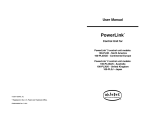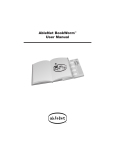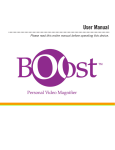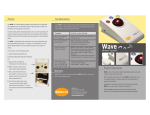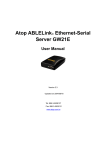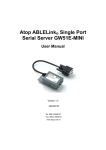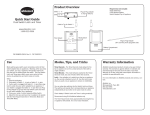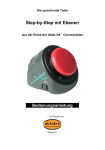Download Step-by-Step Communicator75
Transcript
User Manual Step-by-Step Communicator75 an Product TM Step-by-Step Communicator75 This user manual will introduce you to the Step-by-Step Communicator75 and provide quick reference for its operation. Please read it completely and keep it for future reference. We welcome your comments and suggestions regarding this and any other AbleNet products, literature or services. Battery Installation 1. Remove the mounting base (if attached) by gently pulling the quick release tab, then sliding the base toward the back of the device. See Figure 1, below. 2. Remove the battery door and insert a 9-volt battery. 3. Put battery back into compartment. 4. Replace the battery door (and mounting base if desired). Figure 1: Attaching the mounting base Step-by-Step Communicator75 Top Surface Battery Compartment Post 2 AbleLink Connectables Mounting Base Quick Release Tab Recording a Message The Step-by-Step Communicator75 has 75 seconds of recording time. Please note that all messages must be recorded at one time. It is not possible to re-record or change just one message in the sequence of recorded messages without erasing all of the messages. It is recommended that you write down the messages and use a script during recording. 1. Turn on the Step-by-Step Communicator 75 by moving the volume control to the right until you hear a click. 2. Press the Repeat/Rec button twice (within one second) and release. 3. Press and hold the top surface and record your first message. Hold the device 8-10" away from your mouth, with the speaker grille facing you. 4. Release the activation area briefly. 5. Press and hold the top surface and record your next message. 6. Repeat steps 4 and 5 until you have recorded all your messages. 7. Press the Repeat/Rec button twice to end recording. For a convenient reference, use the “Quick Instructions” on the bottom of the Step-by-Step, when the manual is not available. Playing the Message 1. Press the top surface of the Step-by-Step to play each message. 2. Messages will be played in the order they were recorded each time the activation area is pressed. 3. The message sequence loops back to the beginning after the last message has been played. Messages can also be played using an external switch (see page 5). Repeating a Message The “Repeat” function allows the user to replay any message in the sequence. For example, if the user is giving directions for a recipe, use the “Repeat” function to continue to play the message, “measure one cup of flour,” until that step has been completed. 1. Play the messages until the message you want to repeat has been played. 2. Press the Repeat/Rec button once. 3. Each time the top surface is pressed, the message will repeat. 4. Press the Repeat/Rec button once to stop the repeat function and continue to play the rest of the recorded messages. The “Repeat” function allows for storing pre-recorded single messages for one or more users. Locate desired message by pressing the activation area, use the “Repeat” function for the user to replay that specific message. 3 Toy/Appliance Jack The Toy/Appl. jack enables the user to communicate a message and control a battery or electrically-operated toy or appliance. This allows voice output to be paired with an activity. The Toy/Appl. function can be paired with as many messages as desired within a sequence. Activating Battery-Operated Devices A battery-operated toy or appliance may be attached directly to Step-by-Step using a battery device adapter and cable, or the cable may be plugged directly into a toy or appliance that has been pre-adapted. Note: Using this direct connection, the toy or appliance will be activated when the message is played. If you wish the toy or appliance to run for a longer period of time, simply connect the cable from the Toy/Appl. jack to a Switch Latch and Timer and choose the Latch or Timed mode of control. Activating Electrical Devices via PowerLink® control unit Use a Step-by-Step to activate an electrically-operated appliance, toy or game by connecting it to a PowerLink® control unit. Plug the cable into the Step-by-Step Toy/Appl. jack and the other end into the switch input jack on the PowerLink® control unit and choose the Latch or Timed mode of control. Using the Toy/Appl. Feature 1. Turn on the Step-by-Step Communicator75 by moving the volume control to the right until you hear a click. 2. Press the Repeat/Rec button twice (within one second) and release. 3. Press and hold the top surface of the Step-by-Step to record the message. 4. While you are recording the message you want to pair with the toy/appliance, continue to hold the activation area and press/release the Repeat/Rec button once. 5. Release the activation area. Note: Additional messages may be added to complete the sequence. 6. Repeat steps 4-5 for each message you want to pair with the Toy/Appl. feature. Note: When recording a message that you do not want to pair with a reinforcer, simply do not press the Repeat/Rec. button while the activation area is depressed. 7. When all of the messages have been recorded, and top surface is released, press the Repeat/Rec button twice to end recording. 8. Plug one end of the cable into the “Toy/Appl.” jack of the Step-by-Step. 9. Plug the other end of the cable into the battery device adapter or pre-adapted toy or appliance if using a battery-operated device, or into the switch jack of the PowerLink® control unit if using an electrically-operated device. 4 Changing the Step-by-Step from activating a device for the length of a message (duration mode) to activating a device for a few seconds (pulse mode). 1. Make sure the device has been turned off for at least five minutes. Continue Steps 2-3 with the device turned off. 2. Press the top surface and continue to hold down. 3. Press the repeat/record button on the back of the device and continue to hold. 4. Turn on the device and then release the top surface and the repeat/record button at the same time. To switch the device back to the duration mode, repeat the steps above. On/Off Switch When transporting Step-by-Step or when it is not in use, we recommend turning the volume knob completely down until it “clicks” into the off position to prevent accidental activation of the message and to extend battery life. Using External Switches Any commercially-available switch with a 1/8 inch (3.5 mm) plug or 1/8 inch mono plug adapter can be used to activate your Step-by-Step by plugging it into the external switch jack on the back of the device. The user will then be able to activate the Step-by-Step with either the external switch or the top surface. Mounting Options There are several different mounting/positioning options for the Step-by-Step using the AbleLink™ Connectables mounting base. For more information about these mounting options see page 8. Care and Storage Your Step-by-Step will provide years of trouble-free service with a minimum of care. Recorded messages will be retained until new messages are recorded. A good quality battery can be expected to provide power to play back several hundred messages depending on their length. Wipe your Step-by-Step clean with a damp cloth or one with a little soap and water. Use water sparingly around the speaker grille and controls. DO NOT IMMERSE IN WATER. 5 Troubleshooting If your Step-by-Step fails to operate properly, follow these suggestions. If the problem persists, call AbleNet at 1-800-322-0956 for assistance. Problem Solution Step-by-Step fails to play message. 1. Make sure the battery is fresh and is making contact. 2. Be sure a message is recorded; record one if in doubt. 3. Turn the volume control up to the highest volume during playback. 4. If using an external switch, check to make sure it works independently of Step-by-Step. 5. If using an external switch, make sure it is plugged into the correct jack on the Step-by-Step (SWITCH jack). Only part of the message was recorded. The message, or messages, were longer than 75 seconds. Re-record a shorter message(s), making sure to press the top surface firmly when recording. Voice output gets distorted. 1. The person recording may have been too close to the microphone while recording message. Either adjust the volume or re-record from 8 - 10 inches away. 2. The battery may be getting low: replace battery. A toy fails to operate Check the toy to make sure it operates independently of the when a message is played. Toy/Appliance jack. Insure the 1/8" cable is securely connected to your Step-by-Step’s Toy/Appl. jack. (Follow the steps for using the Toy/Appl. feature on page 4). Speech slows down. 6 Replace battery. Ideas for Using the Step-by-Step Communicator75 • Present Spelling words one at a time. • Take attendance (“Is John here?,” “Is Nancy here?”, “Is...?”). • Read lines in a play. • Conduct an interview, one question at a time. • Announce the starting line up at a sporting event. • Sell items at your school store, “Candy is 75¢, pencils are...” • Announce campaign slogans for school elections. • Follow the sequence of steps to finish a job. • Present the steps to follow a recipe. • Order food (“I want a hamburger,” “I want onion rings,” “I want coffee with sugar.”). • Greet people in a variety of ways (“Hi,” “TGIF,” “How are you doing?”...). Ideas for using the Step-by-Step with other AbleNet products NOTE: When recording messages for the activities described below, remember to press and release the Repeat/Rec. button while recording your messages. Follow the instructions for using the Toy/Appl. feature on page 4. The All-Turn-It® spinner... a switch-activated random spinning device. • Who’s Next? Write students’ names on a blank spinner overlay and record the instructions to a game on the Step-by-Step (“It’s your turn to...,” “Now you get to...”). Connect the Step-by-Step to the spinner. One activation of the Step-by-Step will both give the instruction and spin the arrow to select who will take the next turn. • Words, Words, Words. Use a spinner overlay with the alphabet written on it and record questions from an English lesson on the Step-by-Step (“Name a noun that starts with...,” “Name a verb that starts with...,” “Name an adjective that starts with...”). Connect the Step-by-Step to the spinner. One activation of the Step-by-Step will both ask the question and spin the arrow to select the letter for the activity. AbleLink Connectables TV & VCR Remote... controls a TV and VCR with a simple switch activation. • Hollywood. Put a video cassette in the VCR and record messages into the Step-by-Step (“I’m going to start the movie now,” “Everyone please sit down,” “Now, let’s be quiet,” “I love this part!”, “Can we have popcorn?”). Connect the Step-by-Step to the TV & VCR Remote. One switch activation will both say a message and start the movie. 7 AbleLink™ Connectables AbleLink Connectables is an innovative product design by AbleNet offering maximum mounting flexibility with every unit. The design includes a detachable base for quick and easy attachment to walls, tables, mounting systems, etc., and a plastic connector called “Snap Track” for quick and easy connection of multiple units. This package contains one mounting base and one Snap Track connector. You may find it convenient to dedicate separate AbleLink Connectables mounting bases for various uses. For example, you may want one base to always be set up for use with a mounting system, while another base may be mounted to the wall. Dedicating mounting bases to specific uses and/or locations takes advantage of the quick and easy way AbleLink Connectables attach and detach from their mounting bases. Additional AbleLink connectables mounting bases may be purchased from AbleNet. Attaching the AbleLink Connectables Mounting Base 1. Position the four posts on the AbleLink Connectables mounting base into the corresponding holes on the bottom of the AbleLink Connectables product, as shown in Figure 2. 2. Slide the base forward until it clicks into place. Figure 2: Attaching the mounting base Any AbleLink Connectables Product Mounting Base Post 8 Quick Release Tab Detaching the AbleLink Connectables Mounting Base 1. Gently press the mounting base’s quick release tab, as shown in Figure 2. 2. Slide the base towards the back of the device. Mounting Options Temporary Wall Mount 1. To attach the mounting base to a wall, place the AbleLink Connectables mounting base in the desired location, making sure the rubber feet are facing the wall and the quick release tab is pointing down, as shown in Figure 3. 2. Mark the location of the top of the slotted screw holes. 3. Drill a hole where you have marked, and insert an appropriate fastener. The type of fastener you use will depend upon the material to which you are attaching the AbleLink mounting base (i.e., concrete, plasterboard, wood, etc.). Consult your local hardware store or building maintenance personnel if you have any questions. The AbleLink Connectables mounting base was designed for use with a #8 pan head screw. 4. When attaching fasteners to the wall, leave them sticking out about 1/4 to 1/8 inch. 5. Position the mounting base over the fasteners, as shown in Figure 3, and slide the base down until it is firmly in place. 6. Once the mounting base is attached to the wall, attach and detach your AbleLink Connectables product from the mounting base as described above. Figure 3: Temporary wall mount Mounting Base Quick Release Tab 9 Permanent Wall Mount For a permanent mount, screw the plate directly into the wall, as shown in Figure 4. NOTE: You will use three screws, two of which are in different locations than when temporarily mounting your base. When using the permanent wall mount, your AbleLink Connectables product attaches and detaches from the mounting base on the wall. Figure 4: Permanent wall mount Linking Multiple AbleLink Connectables Link two or more units together using the Snap Track. The Snap Track connector, shown in Figure 5, slides into the slot on the side of the AbleLink Connectables mounting base and snaps into place. NOTE: The logo on the Snap Track must be facing up. Figure 5: Connecting the Snap Track. Mounting Base Snap Track 10 Using the AbleLink Connectables Mounting Base with Existing Mounting Systems The AbleLink Connectables mounting base is compatible with all mounting systems sold by AbleNet, and attaches to the mounting systems using the small triangular mounting plate. When using the AbleLink Connectables mounting base with an existing mounting system, attach the mounting base to the small triangular plate using the screws and wing nuts provided with the small triangular mounting plate, as shown in Figure 6. This enables you to quickly connect and disconnect your AbleLink Connectables product from a mounting system. Figure 6: Connecting the mounting base to the small triangular plate Small Triangular Mounting Plate Travel Strap A 48” strap that attaches through the mounting base allows the user to wear an AbleLink Connectables product around the waist or over the shoulder. The strap can also be fastened around a lap tray, headrest, armrest and variety of other surfaces. The travel strap (sold separately) is available from AbleNet. 11 Warranty All AbleNet communication aids carry a one-year warranty. Warranty in full text is available upon request. Please call (800) 322-0956 for details. Guarantee AbleNet offers a 30-day money back guarantee if our products do not meet your needs or expectations. Products must be in new condition to honor this service. Please call (800) 322-0956 for details. Please follow our repair/return policy when sending products back under our guarantee. AbleNet Repair/Return Information All products under warranty are repaired free of charge. If documentation identifying the date of purchase is not supplied, the warranty period will be determined as one year from the manufacture date stamped inside the product. Products no longer covered by warranty may be repaired for a nominal fee. All repairs are warranted for 90 days. Before returning a product for repair, please contact an AbleNet customer service representative for a Return Authorization Number (RA#) and repair charge, if applicable. To return a product for refund or repair, please indicate the following with your product(s): • Name and phone number • RA# • Return shipping address • Brief description of problem (what the product is or isn’t doing along with what has already been done to correct the problem) or reason for return • Documentation that shows the purchase date (i.e., copy of packing slip, purchase order, or invoice) • Check, money order, or purchase order for the amount of the repair Send the above to: AbleNet, Inc. Attention: (your RA#) 1081 Tenth Avenue SE Minneapolis, MN 55414-1312 USA 12 To contact AbleNet: Toll Free: 1-800-322-0956 (US and Canada only) Telephone: 612-379-0956 Fax: 612-379-9143 eMail: [email protected] Internet: www.ablenetinc.com AbleNet Tools for Independence AbleNet designs and markets tools for independence. The company’s mission is to provide services and simple technology that enable people with disabilities to achieve the most they can at home, school, work and in the community. AbleNet’s full line of innovative products help children and adults communicate and control electrical and battery-operated appliances, toys and devices. AbleNet also provides workshops, written materials, and information that support and assist families, teachers, therapists and care providers worldwide. For information about AbleNet products and services, contact: AbleNet, Inc. 1081 Tenth Avenue SE Minneapolis, MN 55414-1312 USA Toll Free: 1-800-322-0956 (US and Canada only) Telephone: 612-379-0956 Fax: 612-379-9143 email: [email protected] To buy or get additional product information 24 hours a day 7 days a week go to: www.ablenetinc.com 13 © 2002 AbleNet, Inc., All Rights Reserved PN900-8034 Rev. E (5/02)