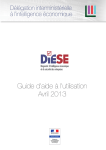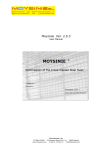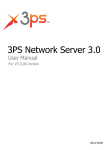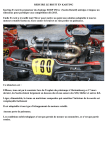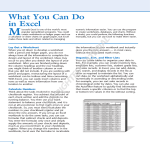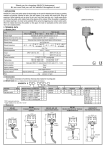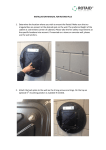Download User Manual Version 2.0 - Electronic Invoice Presentment : Home
Transcript
The Emirates Group Destination and Leisure Management Division (DLM) Electronic Invoice Processing User Manual Ver.2.0 01-Jul-2015 1 Table of Contents INTRODUCTION ............................................................................................................................................ 3 ACCESS & LOGIN .......................................................................................................................................... 4 EXCEL SHEET PREPARATION ....................................................................................................................... 5 INVOICE UPLOAD…. .................................................................................................................................... 9 INVOICE TRACKING, REPORT AND RECONCILIATION .............................................................................. 14 PAYMENT PROCESSING CYCLE / GUIDELINES ........................................................................................ 18 2 INTRODUCTION Dear Valued Business Partner, Thank you for your valuable time & input due to which we are now in a position to launch this “Invoice upload, tracking & query “module. This is the second phase of our launch with the most essential features incorporated and we will keep incorporating enhancement to facilitate real time visibility of business transactions and reconciliation. The salient features of the product at very high level are: Direct & self-up-load of invoices in a secured environment, Acknowledgement of the same being successfully received at our end, Tracking the invoice and payment status on real time basis To the best possible extent, hand-holding facility (by way of error messages) where the file format does not match the required structure, Availability of “help” assistance by way of a mouse click on majority of functions. The scope of the Electronic Invoice Presentment is as follows: Implementation of e-Invoice upload invoice inquiry and tracking Payment information query Providing secure access to the supplier over the internet While once again thanking you, we will sincerely look forward for your values feedback to help us improve upon this product and serve you better. Accounts Payable Emirates Group Financial Service 3 1 - ACCESS & LOGIN Home Page: https://eip.emirates.com (Kindly use only Microsoft Internet Browser version IE8) Click Login Enter the User Id and Password Click Login Button Note: On first-time log-in, the system will prompt you to change your password and verify contact details. This is a mandatory requirement, without which the user will not be able to proceed to use the system. 4 2 - EXCEL SHEET PREPARATION New Feature has been introduced in supplier portal to enable supplier to download pre-formatted excel sheet and thus minimising the formatting error. User Click here to download Pre-formatted Excel sheet DOMAIN SUPPLIER INV NO CURRENCY INV DATE INV AMT PO NO PO AMT INV REMARKS The Invoice upload process requires that the invoice details be completed on an excel2003 sheet in a pre-defined format, containing the following 9 columns of information: “Domain” column: Enter domain as EKH or AA or EBMS or MARHABA or STPC or DS or DNATA according to your invoice and PO received from one of these line of business. In case of Gulf Ventures (GV), domain will be DNATA. “Supplier” column: Enter your respective numeric code, provided by A/c Payable. First 4 number of your Login Id is your supplier code. Eg. 1234TAHDXB, supplier code is 1234 “INV NO” column: Enter your invoice number/reference number “Currency” column: Enter the 3 character IATA currency code for contracted currency. (For example, AED, USD, EUR, GBP, JPY etc.) “Invoice Date” column: Format needs to be set as “text” and dates should be entered in DD-MMM-YY format. (For example, 01-Jan-15) “INV AMT” column: Enter invoiced amount. 5 “PO NO” column: For EKH, PO number should be 7 digits numeric only. Do not put any special character or any space in PO column. (For example; if PO received as EK5123456/78, it should be upload as 5123456 only) For AA, PO number should starts with prefix AA. Do not put any special character or any space in PO column. (For example, if PO received from business as 123456 OR 123456/15, it should be uploaded as AA123456 only) For EBMS, PO number will be EVENT number & should be 8 digits numeric only & should be starts with 1000XXXX OR 2000XXXX For Marhaba, PO number should be 8 digits alphanumeric. For DS, PO number should starts with prefix DS. Do not put any special character or any space in PO column. (For example, if PO received from business as 123456 OR 123456/15, it should be uploaded as DS123456 only) For DNATA / GV, whatever PO number received from the business should be uploaded in same way. (For example: PO received as 1234567 OR 1234DY89 should be uploaded as it is) “PO AMT” column: PO amount should be the same as INVOICE AMOUNT column. INV AMT = PO AMT “INV REMARKS” column: Enter the respective LEAD passenger’s name + number of adults/children. For Example: ALNAQBI ABDULLA x 5 (4A+1C+1INF) For CSI / MICE (Event) Booking: Domain code will be EBMS and PO number is 8 digit numerical value available as Event Number on Purchase Order. In the below case AA-MICE booking PO number is: 10007661 and domain code as EBMS For the below booking from CSI, PO number is 20005128 and domain code is EBMS 7 For MARHABA bookings: PO number is 8 digits alphanumeric booking number as provided on the Voucher and domain code will be MARHABA. In the below example, PO is Booking ID M2599116 Save the above excel sheet in your local hard drive in excel 2003 format only. 8 3- INVOICE UPLOADING Select “Invoice Upload” option. Click on Browse button to locate the Excel file containing the invoice data. Before selecting the Excel file verify the data in the Excel sheets) Picture 5 Select the Excel file to be uploaded and Click Open 9 Click on Upload button By default, Sheet1 of the Excel file will be selected. If necessary, amend the sheet selection as required, from the dropdown. Click on Continue Button 10 “Invoice Upload Preview” page will pop-up. Note: The Pop-up Blocker needs to be disabled (in your Internet Browser), to allow this page to appear. In case the excel sheet was not updated correctly, the records with errors will be highlighted in red and a View Error button will be displayed against the respective record, as shown below. Click on View Error button to view the error. “Error Details” window will pop up to display the specific error. Close the “Error Details” pop-up 11 the error in excel sheet. Example: in the Currency column (Error Code: IMP-1010 – Invalid Correct Currency), change the value to AED. Once all errors have been corrected, re-upload the sheet and revalidate the data. Select the check box against each of the records to be uploaded Click Submit On successful completion, you will see the following information pop-up. Click OK to display a summary of the uploaded invoices. 12 “Invoice Upload” screen will be re-displayed with a Process ID and a summary. Click View to display details of uploaded invoices This information can be saved as a PDF file, or printed, as required by clicking the Export button. 13 4- INVOICE ,PAYMENT TRACKING AND REPORT 4.1 Invoice Tracking Through invoice tracking menu, you can track the status of invoices submitted. Invoice status can be tracked using one of the parameter available in the screen INVOICE TRACKING. Invoices are updated with the below status in different stages. 1. Received: Upon successful upload, invoice will show status as “Received”. So they are received for further verification and matching process. 2. Ready for Payment: Once invoices are matched successfully with the available liability in IMPACT system, status will change to “Ready for payment”. Generally this process takes three working days. However if invoice status does not change to “Ready for payment” from “Received”, then, kindly verify if below information was entered correctly. a. Domain code b. Supplier Code c. PO number d. If same PO is claimed twice for payment (refer Excel Report section) 3. Paid: Once paid, invoice status will change to “Paid” and payment field data will be updated accordingly 14 4.2 Payment Status Click + sign to view payment details You can view the details of payment either by expanding the record by click on + sing at the beginning of invoice line or by downloading the excel sheet. Field to review. 1. Pay Doc Number: This is a cheque number or EFT/Wire payment reference number. 2. Payment Currency. 3. Invoice Paid Amount: shows the value of amount paid for this invoice. 4. Total Payment Document Amount: Shows total value of cheque/EFT/wire paid/transferred to your bank account where this invoice amount is included. 5. Payment Value Date is the date when total payment document amount will be credited to your Bank Account (for EFT/Wire) or Cheque date. 6. Payment Mode: If payment is effected through cheque/Electronic fund transfer/Telegraphic Transfer(wire) 15 4.3 Excel Report Invoice and payment status report can be downloaded in below excel format by clicking here Invoice Invoice Invoice Invoice Invoice Domain Number AA AA AA Date Invoice Total Matched Balance Currency 18797/2 26-Aug-10 AED Amt Amt Amt PO PO Number PO Total Invoiced Matched PO Inv Amt Amt Bal Amt Invoice Invoice Remarks Status 0.00 451226 1,350.00 1,350.00 0.00 451226 X Moddley, S Paid 18910/2 26-Aug-10 AED 600.00 600.00 0.00 471413 600.00 600.00 0.00 471413 X Gumede, Windson Paid 18545/2 26-Aug-10 AED 360.00 360.00 0.00 3843073 360.00 360.00 0.00 3843073 X Peters, Christoph Received 1,350.00 1,350.00 Payment Pay Doc Payment Inv Paid Pay Doc Value Currency Amount Amount Date No Payment Mode 400027909 AED 1,350.00 5,020.00 30-Sep-10 Electronic Fund Transfer 400027909 AED 600.00 5,020.00 30-Sep-10 Electronic Fund Transfer 1. Invoice Total Amount: This filed shows total of PO invoice amount under given invoice number. Example: In the given report, Invoice amount AED 460 for Invoice number TEST/1671/SUPRTL is the sum total of PO invoice amount. 2. Invoice Matched Amount: Total amount matched with available liability and processed for payment. 3. Invoice Balance Amount: Amount not matched as no enough liability under given PO. 4. PO Invoice Amount: Invoice amount claimed by supplier under each PO. 5. PO Matched Amount: Amount matched with PO invoice amount as per the liability created against given PO. 6. PO Invoice Balance Amount: Amount not processed against given PO due to inadequate liability. 7. Payment information field as explained in 4.2 If invoice status does not change the status from “received” to “Ready for payment” in 2-3 workings days, kindly download this excel report and verify if you have already claimed this PO previously with any other invoice. If so, then, you cannot claim same PO again as liability has been fully paid previously. In that case, either locate the valid PO to be claimed and re-upload the invoice else contact NAPD (Contracting team) in Emirates / DNATA. 16 4.4 Reconciliation Process 17 5- PAYMENT PROCESSING CYCLE Invoices are matched and processed for payment subject to adequate liability available and correct data uploaded in to supplier portal. Payment will be processed within 5 -7 working days once invoices fall due for payment. In case of short payments / deductions, kindly contact with NAPD (Contracting team). Other Guidelines: 1. Apart from updating rows in the above 9 columns, do not enter any other information anywhere on the sheet. 2. Do not duplicate Invoice Number on the same sheet. However Same PO number can be enter with different Invoice. 3. Delete all other blank worksheet i.e. sheet2, Sheet3 etc. and keep only the worksheet with above data and name it as sheet1. 4. Spaces between columns are not allowed. 5. Spaces before OR after the amount is not allowed. 6. Do not enter any total field in the excel sheet. 7. In case you are advised by NAPD or accounts payable to re-upload the invoice, kindly change the invoice/s numbers to avoid duplication as system will not allow re-uploading with same invoice/s numbers. (For example: if you uploaded an invoice as 123456, re-upload it as 123456A or 123456-A or 123456/2015 etc.) 8. Only invoice number / column needs to be changed, rest details will remain the same. 9. In case you forgot your password, you can reset it by clicking on FORGOT PASSWORD & a new password will be sent to your email ID which is registered with us. 18