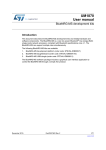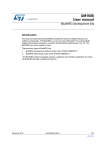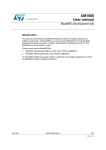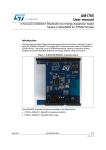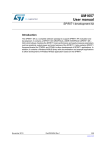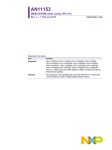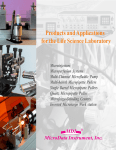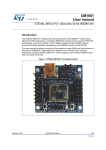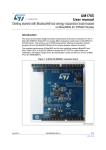Download BlueNRG development kits
Transcript
UM1686
User manual
BlueNRG development kits
Introduction
This document describes the BlueNRG development kits and related hardware and
software components. The BlueNRG is a very low power Bluetooth® low energy (BLE)
single-mode network processor, compliant with Bluetooth specifications core 4.0. The
BlueNRG can act as master or slave.
There are two types of BlueNRG kits:
1.
BlueNRG development platform (order code: STEVAL-IDB002V1)
2.
BlueNRG USB dongle (order code: STEVAL-IDB003V1)
The BlueNRG software package includes a graphical user interface application to control
the BlueNRG through a simple ACI protocol.
December 2015
DocID025464 Rev 5
1/70
www.st.com
70
Contents
UM1686
Contents
1
2
Getting started . . . . . . . . . . . . . . . . . . . . . . . . . . . . . . . . . . . . . . . . . . . . . . 5
1.1
STEVAL-IDB002V1 kit contents . . . . . . . . . . . . . . . . . . . . . . . . . . . . . . . . . 5
1.2
STEVAL-IDB003V1 kit . . . . . . . . . . . . . . . . . . . . . . . . . . . . . . . . . . . . . . . . 5
1.3
System requirements . . . . . . . . . . . . . . . . . . . . . . . . . . . . . . . . . . . . . . . . . 6
1.4
BlueNRG development kit setup . . . . . . . . . . . . . . . . . . . . . . . . . . . . . . . . 6
Hardware description . . . . . . . . . . . . . . . . . . . . . . . . . . . . . . . . . . . . . . . . 7
2.1
2.2
2.3
3
2/70
STEVAL-IDB002V1 motherboard . . . . . . . . . . . . . . . . . . . . . . . . . . . . . . . . 7
2.1.1
Microcontroller and connections . . . . . . . . . . . . . . . . . . . . . . . . . . . . . . . 8
2.1.2
Power . . . . . . . . . . . . . . . . . . . . . . . . . . . . . . . . . . . . . . . . . . . . . . . . . . . 10
2.1.3
Sensors . . . . . . . . . . . . . . . . . . . . . . . . . . . . . . . . . . . . . . . . . . . . . . . . . 11
2.1.4
Extension connector . . . . . . . . . . . . . . . . . . . . . . . . . . . . . . . . . . . . . . . 11
2.1.5
Push-buttons and joystick . . . . . . . . . . . . . . . . . . . . . . . . . . . . . . . . . . . 11
2.1.6
JTAG connector . . . . . . . . . . . . . . . . . . . . . . . . . . . . . . . . . . . . . . . . . . . 11
2.1.7
LEDs . . . . . . . . . . . . . . . . . . . . . . . . . . . . . . . . . . . . . . . . . . . . . . . . . . . 11
2.1.8
Daughterboard interface . . . . . . . . . . . . . . . . . . . . . . . . . . . . . . . . . . . . 11
BlueNRG daughterboard . . . . . . . . . . . . . . . . . . . . . . . . . . . . . . . . . . . . . 12
2.2.1
Current measurements . . . . . . . . . . . . . . . . . . . . . . . . . . . . . . . . . . . . . 13
2.2.2
Hardware setup . . . . . . . . . . . . . . . . . . . . . . . . . . . . . . . . . . . . . . . . . . . 13
2.2.3
STM32L preprogrammed application . . . . . . . . . . . . . . . . . . . . . . . . . . 14
STEVAL-IDB003V1 USB dongle . . . . . . . . . . . . . . . . . . . . . . . . . . . . . . . 14
2.3.1
Microcontroller and connections . . . . . . . . . . . . . . . . . . . . . . . . . . . . . . 14
2.3.2
SWD interface . . . . . . . . . . . . . . . . . . . . . . . . . . . . . . . . . . . . . . . . . . . . 16
2.3.3
RF connector . . . . . . . . . . . . . . . . . . . . . . . . . . . . . . . . . . . . . . . . . . . . . 17
2.3.4
Push-buttons . . . . . . . . . . . . . . . . . . . . . . . . . . . . . . . . . . . . . . . . . . . . . 18
2.3.5
User LEDs . . . . . . . . . . . . . . . . . . . . . . . . . . . . . . . . . . . . . . . . . . . . . . . 18
2.3.6
Hardware setup . . . . . . . . . . . . . . . . . . . . . . . . . . . . . . . . . . . . . . . . . . . 18
2.3.7
STM32L preprogrammed application . . . . . . . . . . . . . . . . . . . . . . . . . . 18
GUI software description . . . . . . . . . . . . . . . . . . . . . . . . . . . . . . . . . . . . 19
3.1
Requirements . . . . . . . . . . . . . . . . . . . . . . . . . . . . . . . . . . . . . . . . . . . . . . 19
3.2
The BlueNRG graphical user interface . . . . . . . . . . . . . . . . . . . . . . . . . . . 19
3.2.1
GUI main window . . . . . . . . . . . . . . . . . . . . . . . . . . . . . . . . . . . . . . . . . . 20
3.2.2
Tools . . . . . . . . . . . . . . . . . . . . . . . . . . . . . . . . . . . . . . . . . . . . . . . . . . . 22
DocID025464 Rev 5
UM1686
4
5
Contents
7
GUI ACI utilities window . . . . . . . . . . . . . . . . . . . . . . . . . . . . . . . . . . . . 25
3.2.4
GUI Scripts window . . . . . . . . . . . . . . . . . . . . . . . . . . . . . . . . . . . . . . . . 28
3.2.5
GUI Beacon window . . . . . . . . . . . . . . . . . . . . . . . . . . . . . . . . . . . . . . . 35
3.2.6
GUI RF Test window . . . . . . . . . . . . . . . . . . . . . . . . . . . . . . . . . . . . . . . 36
Programming with BlueNRG network processor . . . . . . . . . . . . . . . . . 41
4.1
Requirements . . . . . . . . . . . . . . . . . . . . . . . . . . . . . . . . . . . . . . . . . . . . . . 41
4.2
Software directory structure . . . . . . . . . . . . . . . . . . . . . . . . . . . . . . . . . . . 41
BlueNRG sensor profile demo . . . . . . . . . . . . . . . . . . . . . . . . . . . . . . . . 43
5.1
Supported platforms . . . . . . . . . . . . . . . . . . . . . . . . . . . . . . . . . . . . . . . . . 44
5.2
BlueNRG app for smartphones . . . . . . . . . . . . . . . . . . . . . . . . . . . . . . . . 44
5.3
BlueNRG sensor profile demo: connection with a central device . . . . . . . 45
5.4
6
3.2.3
5.3.1
Initialization . . . . . . . . . . . . . . . . . . . . . . . . . . . . . . . . . . . . . . . . . . . . . . 45
5.3.2
Add service and characteristics . . . . . . . . . . . . . . . . . . . . . . . . . . . . . . . 45
5.3.3
Set security requirements . . . . . . . . . . . . . . . . . . . . . . . . . . . . . . . . . . . 46
5.3.4
Enter connectable mode . . . . . . . . . . . . . . . . . . . . . . . . . . . . . . . . . . . . 46
5.3.5
Connection with central device . . . . . . . . . . . . . . . . . . . . . . . . . . . . . . . 46
BlueNRG sensor demo: central profile role . . . . . . . . . . . . . . . . . . . . . . . 47
5.4.1
Initialization . . . . . . . . . . . . . . . . . . . . . . . . . . . . . . . . . . . . . . . . . . . . . . 47
5.4.2
Discovery a sensor peripheral device . . . . . . . . . . . . . . . . . . . . . . . . . . 48
5.4.3
Connect to discovered sensor peripheral device . . . . . . . . . . . . . . . . . . 48
5.4.4
Discovery sensor peripheral services and characteristics . . . . . . . . . . . 48
5.4.5
Enable sensor peripheral acceleration and free fall notifications . . . . . . 49
5.4.6
Read the sensor peripheral temperature sensor characteristic . . . . . . . 49
BlueNRG chat demo application . . . . . . . . . . . . . . . . . . . . . . . . . . . . . . 50
6.1
Supported platforms . . . . . . . . . . . . . . . . . . . . . . . . . . . . . . . . . . . . . . . . . 50
6.2
BlueNRG chat demo application: peripheral & central devices . . . . . . . . 50
6.2.1
Initialization . . . . . . . . . . . . . . . . . . . . . . . . . . . . . . . . . . . . . . . . . . . . . . 51
6.2.2
Add service and characteristics . . . . . . . . . . . . . . . . . . . . . . . . . . . . . . . 51
6.2.3
Set security requirements . . . . . . . . . . . . . . . . . . . . . . . . . . . . . . . . . . . 51
6.2.4
Enter connectable mode . . . . . . . . . . . . . . . . . . . . . . . . . . . . . . . . . . . . 52
6.2.5
Connection with central device . . . . . . . . . . . . . . . . . . . . . . . . . . . . . . . 52
BlueNRG Beacon demonstration application . . . . . . . . . . . . . . . . . . . . 54
7.1
Supported platforms . . . . . . . . . . . . . . . . . . . . . . . . . . . . . . . . . . . . . . . . . 54
DocID025464 Rev 5
3/70
70
Contents
UM1686
7.2
8
BLE Beacon application setup . . . . . . . . . . . . . . . . . . . . . . . . . . . . . . . . . 54
7.2.1
Initialization . . . . . . . . . . . . . . . . . . . . . . . . . . . . . . . . . . . . . . . . . . . . . . 54
7.2.2
Define advertising data . . . . . . . . . . . . . . . . . . . . . . . . . . . . . . . . . . . . . 54
7.2.3
Entering non-connectable mode . . . . . . . . . . . . . . . . . . . . . . . . . . . . . . 55
BLE remote control demo application . . . . . . . . . . . . . . . . . . . . . . . . . 56
8.1
Supported platforms . . . . . . . . . . . . . . . . . . . . . . . . . . . . . . . . . . . . . . . . . 56
8.2
BLE remote control application setup . . . . . . . . . . . . . . . . . . . . . . . . . . . . 57
8.2.1
Initialization . . . . . . . . . . . . . . . . . . . . . . . . . . . . . . . . . . . . . . . . . . . . . . 57
8.2.2
Define advertising data . . . . . . . . . . . . . . . . . . . . . . . . . . . . . . . . . . . . . 57
8.2.3
Add service and characteristics . . . . . . . . . . . . . . . . . . . . . . . . . . . . . . . 57
8.2.4
Connection with a BLE Central device . . . . . . . . . . . . . . . . . . . . . . . . . 58
9
List of acronyms . . . . . . . . . . . . . . . . . . . . . . . . . . . . . . . . . . . . . . . . . . . 59
10
Available board schematics . . . . . . . . . . . . . . . . . . . . . . . . . . . . . . . . . . 60
11
Revision history . . . . . . . . . . . . . . . . . . . . . . . . . . . . . . . . . . . . . . . . . . . 69
4/70
DocID025464 Rev 5
UM1686
1
Getting started
Getting started
This section describes all the software and hardware requirements for running the BlueNRG
GUI utility as well as the related installation procedure.
1.1
STEVAL-IDB002V1 kit contents
This kit is composed of the following items:
•
1 development motherboard
•
1 BlueNRG daughterboard
•
1 2.4 GHz Bluetooth antenna
•
1 USB cable
Figure 1. BlueNRG kit motherboard with the STEVAL-IDB002V1 daughterboard
connected
1.2
STEVAL-IDB003V1 kit
This kit is composed of the following items:
•
1 USB dongle
DocID025464 Rev 5
5/70
70
Getting started
UM1686
Figure 2. STEVAL-IDB003V1 BlueNRG USB dongle
1.3
System requirements
The BlueNRG graphical user interface utility has the following minimum requirements:
•
1.4
Note:
6/70
PC with Intel® or AMD® processor running one of the following Microsoft® operating
systems:
–
Windows XP SP3
–
Windows Vista
–
Windows 7
•
At least 128 Mb of RAM
•
2 USB ports
•
40 Mb of hard disk space available
•
Adobe Acrobat Reader 6.0 or later
BlueNRG development kit setup
•
Extract the content of the BlueNRG_DK_-x.x.x-Setup.zip file into a temporary directory.
•
Launch the BlueNRG-DK-x.x.x-Setup.exe file and follow the on-screen instructions.
EWARM Compiler 7.40.3 or later version is required for building the BlueNRG_DK_x.x.x
demonstration applications.
DocID025464 Rev 5
UM1686
2
Hardware description
Hardware description
The following sections describe the components of the kits.
2.1
STEVAL-IDB002V1 motherboard
The motherboard included in the development kit allows testing of the functionality of the
BlueNRG processor. The board can be used as a simple interface between the BlueNRG
and a GUI application on the PC. The STM32L microcontroller on the board can also be
programmed, so the board can be used to develop applications using the BlueNRG. A
connector on the motherboard (Figure 1) allows access to the JTAG interface for
programming and debugging. The board can be powered through a mini-USB connector
that can also be used for I/O interaction with a USB Host. The board includes sensors, and
buttons and a joystick for user interaction. The RF daughterboard can be easily connected
through a dedicated interface.
This is a list of some of the features that are available on the boards:
•
STM32L151RBT6 64-pin microcontroller
•
Mini USB connector for power supply and I/O
•
JTAG connector
•
RF daughterboard interface
•
One RESET button and one USER button
•
One LIS3DH accelerometer
•
One STLM75 temperature sensor
•
One joystick
•
5 LEDs
•
One PWR LED
•
One battery holder for 2 AAA batteries
•
One row of test points on the interface to the RF daughterboard
DocID025464 Rev 5
7/70
70
Hardware description
UM1686
Figure 3. Motherboard for the BlueNRG development kit
2.1.1
Microcontroller and connections
The board features an STM32L151RB microcontroller, which is an ultra low-power
microcontroller with 128 KB of Flash memory, 16 KB of RAM, 32-bit core ARM cortex-M3, 4
KB of data EEPROM, RTC, LCD, timers, USART, I2C, SPI, ADC, DAC and comparators.
The microcontroller is connected to various components such as buttons, LEDs and
connectors for external circuitry. The following table shows what functionality is available on
each microcontroller pin.
Table 1. MCU pin description versus board function
Board function
Pin
name
Pin
VLCD
1
PC13
2
PC14
3
3
PC15
4
5
OSC_IN
5
OSC_O
UT
6
NRST
7
PC0
8
LED1
PC1
9
LED2
PC2
10
PC3
11
8/70
LEDs
DB connector
Buttons /
joystick
Acceler.
Temperatur
e sensor
USB
JTAG
Ext.
conn
DB_SDN_RST
RESET
7
DB_PIN3
9
DocID025464 Rev 5
UM1686
Hardware description
Table 1. MCU pin description versus board function (continued)
Board function
Pin
name
Pin
VSSA
12
VDDA
13
PA0
14
11
PA1
15
13
PA2
16
15
PA3
17
17
VSS_4
18
VDD_4
19
PA4
20
SPI1_NSS
PA5
21
SPI1_SCK
PA6
22
SPI1_MISO
PA7
23
SPI1_MOSI
PC4
24
LED4
PC5
25
LED5
PB0
26
JOY_DOW
N
PB1
27
JOY_RIGH
T
PB2
28
PB10
29
INT1
PB11
30
INT2
VSS_1
31
VDD_1
32
PB12
33
DB_CSN(1)
PB13
34
DB_SCLK(1)
PB14
35
DB_SDO(1)
PB15
36
DB_SDI(1)
PC6
37
PC7
38
DB_IO0(1)
PC8
39
DB_IO1(1)
PC9
40
DB_IO2(1)
PA8
41
JOY_LEFT
PA9
42
JOY_CENT
ER
LEDs
DB connector
Buttons /
joystick
Acceler.
Temperatur
e sensor
USB
JTAG
Ext.
conn
18
PUSH_BT
N
DocID025464 Rev 5
9/70
70
Hardware description
UM1686
Table 1. MCU pin description versus board function (continued)
Board function
Pin
name
Pin
PA10
43
PA11
44
USB_D
M
PA12
45
USB_D
P
PA13
46
VSS_2
47
VDD_2
48
PA14
49
PA15
50
LEDs
Buttons /
joystick
DB connector
Acceler.
Temperatur
e sensor
USB
JTAG
Ext.
conn
JTMS
16
JTCK
14
JTDI
12
JOY_UP
(1)
PC10
51
DB_IO3_IRQ
PC11
52
DB_PIN1
PC12
53
DB_PIN2
PD2
54
PB3
55
JTDO
10
PB4
56
JNTRS
T
8
PB5
57
TSEN_INT
PB6
58
I2C1_SCL
PB7
59
I2C1_SDA
BOOT0
60
PB8
61
4
PB9
62
6
VSS_3
63
VDD_3
64
LED3
1. These lines are also available on the test point row
2.1.2
Power
The board can be powered either by the mini USB connector CN1 (A in Figure 3) or by 2
AAA batteries. To power the board through USB bus, jumper JP1 must be in position 1-2, as
in Figure 3 (B). To power the board using batteries, 2 AAA batteries must be inserted in the
battery holder at the rear of the board, and jumper JP1 set to position 2-3.
When the board is powered, the green LED DL6 is on (C).
If needed, the board can be powered by an external DC power supply. Connect the positive
output of the power supply to the central pin of JP1 (pin 2) and ground to one of the four test
point connectors on the motherboard (TP1, TP2, TP3 and TP4).
10/70
DocID025464 Rev 5
UM1686
2.1.3
Hardware description
Sensors
Two sensors are available on the motherboard:
2.1.4
–
LIS3DH, an ultra-low power high performance three-axis linear accelerometer (D
in Figure 3). The sensor is connected to the STM32L through the SPI interface.
Two lines for interrupts are also connected.
–
STLM75, a high precision digital CMOS temperature sensor, with I2C interface (E
in Figure 3). The pin for the alarm function is connected to one of the STM32L
GPIOs.
Extension connector
There is the possibility to solder a connector on the motherboard to extend its functionality
(F in Figure 3). 16 pins of the microcontroller are connected to this expansion slot (Table 1).
2.1.5
Push-buttons and joystick
For user interaction the board has two buttons. One is to reset the microcontroller, while the
other is available to the application. There is also a digital joystick with 4 possible positions
(left, right, up, down) (G in Figure 3).
2.1.6
JTAG connector
A JTAG connector on the board (H in Figure 3) allows the programming and debugging of
the STM32L microcontroller on board(a), using an in-circuit debugger and programmer such
as the ST-LINK/V2.
2.1.7
LEDs
Five LEDs are available (I in Figure 3).
2.1.8
–
DL1: green
–
DL2: orange
–
DL3: red
–
DL4: blue
–
DL5: yellow
Daughterboard interface
The main feature of the motherboard is the capability to control an external board,
connected to the J4 and J5 connectors (L in Figure 3). Table 1 shows which pins of the
microcontroller are connected to the daughterboard.
Some of the lines are connected also to a row of test points (M).
a. The STM32L is preprogrammed with a DFU firmware that allows the downloading of a firmware image without
the use of a programmer. If an user accidentally erases DFU firmware, he can reprogram it through STLink
using the hex image DFU_Bootloader.hex available on BlueNRG DK SW package, firmware folder.
DocID025464 Rev 5
11/70
70
Hardware description
2.2
UM1686
BlueNRG daughterboard
The BlueNRG daughterboard (Figure 4) included in the development kit is a small circuit
board to be connected to the main board. It contains the BlueNRG network processor (in a
QFN32 package), an SMA antenna connector, discrete passive components for RF
matching and balun, and small number of additional components required by the BlueNRG
for proper operation (see the schematic diagram in Figure 24).
Figure 4. BlueNRG daughterboard
The main features of the BlueNRG daughterboard are:
–
BlueNRG low power network processor for Bluetooth low energy (BLE), with
embedded host stack
–
High frequency 16 MHz crystal
–
Low frequency 32 kHz crystal for the lowest power consumption
–
Balun, matching network and harmonic filter
–
SMA connector
The daughterboard is also equipped with a discrete inductor for the integrated highefficiency DC-DC converter, for best-in-class power consumption. It is still possible to
disable the DC-DC converter. In this case the following changes must be performed on the
daughterboard (see Figure 24):
–
Remove inductor from solder pads 1 and 2 of D1
–
Place a 0 ohm resistor between pads 1 and 3
–
Move resistor on R2 to R1
For proper operation, jumpers must be set as indicated in Figure 4.
The following tables show the connections between the daughterboard and the main board.
12/70
DocID025464 Rev 5
UM1686
Hardware description
Table 2. Connections between BlueNRG board and motherboard on left connector
Pin
J4 motherboard
J3 daughterboard
1
DB_PIN1
NC
2
3V3
3V3
3
DB_PIN3
NC
4
NC
NC
5
GND
GND
6
DB_PIN2
nS
7
GND
GND
8
3V3
U2 pin 1
9
DB_SDN_RST
RST
10
3V3
U2 pin 1
Table 3. Connections between BlueNRG board and motherboard on right connector
2.2.1
Pin
J5 motherboard
J4 daughterboard
1
GND
GND
2
GND
GND
3
DB_CSN
CSN
4
DB_IO3_IRQ
IRQ
5
DB_SCLK
CLK
6
DB_IO2
NC
7
DB_SDI
MOSI
8
DB_IO1
NC
9
DB_SDO
MISO
10
DB_IO0
NC
Current measurements
To monitor power consumption of the entire BlueNRG daughterboard, remove the jumper
from U2 and insert an ammeter between pins 1 and 2 of the connector. Since power
consumption of the BlueNRG during most operation time is very low, an accurate instrument
in the range of few microamps may be required.
2.2.2
Hardware setup
1.
Plug the BlueNRG daughterboard into J4 and J5 connectors as in Figure 1.
2.
Ensure the jumper configuration on the daughterboard is as in Figure 1
3.
Connect the motherboard to the PC with an USB cable (through connector CN1).
4.
Verify the PWR LED lights is on.
DocID025464 Rev 5
13/70
70
Hardware description
2.2.3
UM1686
STM32L preprogrammed application
The STM32L on STEVAL-IDB002V1 motherboard is preprogrammed with the sensor demo
application when the kits components are assembled (refer to Section 5 for the application
description).
2.3
STEVAL-IDB003V1 USB dongle
The BlueNRG USB dongle allows users to easily add BLE functionalities to their PC by
plugging it into a USB port. The USB dongle can be used as a simple interface between the
BlueNRG and a GUI application on the PC. The on-board STM32L microcontroller can also
be programmed, so the board can be used to develop applications that use the BlueNRG.
The board can be powered through the USB connector, which can also be used for I/O
interaction with a USB host. The board also has two buttons and two LEDs for user
interaction.
Below is a list of some of the main features that are available on the board (see Figure 2):
2.3.1
•
BlueNRG network coprocessor
•
STM32L151CBU6 48-pin microcontroller
•
USB connector for power supply and I/O
•
One row of pins with SWD interface
•
Chip antenna
•
Two user buttons (SW1, SW2)
•
Two LEDs (D2, D3)
Microcontroller and connections
The board utilizes an STM32L151CBU6, which is an ultra low-power microcontroller with
128 KB of Flash memory, 16 KB of RAM, 32-bit core ARM cortex-M3, 4 KB of data
EEPROM, RTC, timers, USART, I2C, SPI, ADC, DAC and comparators.
The microcontroller is connected to various components such as buttons, LEDs and
connectors for external circuitry. The following table shows which functionality is available
on each microcontroller pin.
14/70
DocID025464 Rev 5
UM1686
Hardware description
Table 4. MCU pin description versus board function
Board function
Pin name
Pin
num.
LEDs
BlueNRG
VLCD
1
PC13
2
PC14
3
PC15
4
OSC_IN
5
OSC_OUT
6
NRST
7
VSS_A
8
VDD_A
9
PA0
10
PA1
11
PA2
12
PA3
13
PA4
14
PA5
15
PA6
16
PA7
17
PB0
18
Led D2
PB1
19
Led D3
PB2
20
PB10
21
PB11
22
VSS1
23
VDD1
24
PB12
25
SPI2_CS
PB13
26
SPI2_CLK
PB14
27
SPI2_MISO
PB15
28
SPI2_MOSI
PA8
29
PA9
30
PA10
31
PA11
32
Buttons
USB
SWD
VBAT
Button SW2
Button SW1
BlueNRG_IRQ
EEPROM_CS
USB_DM
DocID025464 Rev 5
15/70
70
Hardware description
UM1686
Table 4. MCU pin description versus board function (continued)
Board function
Pin name
Pin
num.
LEDs
2.3.2
PA12
33
PA13
34
VSS2
35
VDD2
36
PA14
37
PA15
38
PB3
39
PB4
40
PB5
41
PB6
42
PB7
43
BOOT0
44
PB8
45
PB9
46
VSS_3
47
VDD_4
48
BlueNRG
Buttons
USB
SWD
USB_DP
SWDIO
SWCLK
SWO
SWD interface
The SWD interface is available through the J2 pins. The SWD interface allows programming
and debugging of the STM32L microcontroller on the board, using an in-circuit debugger
and programmer like the ST-LINK/V2. In Figure 5 the connection scheme illustrating how to
connect the ST-LINK/V2 with the board pins is shown.
Figure 5. SWD connection scheme with ST-LINK/V2
16/70
DocID025464 Rev 5
UM1686
Hardware description
The signals available on the STEVAL-IDB003V1 are:
1.
GND
2.
VDD
3.
nRESET
4.
SWDIO
5.
SWO/TRACE
6.
SWCLK
The connection to the ST-LINK/V2 interface is given in the table below, as shown in
Figure 5:
Table 5. SWD connection
STEVAL-IDS001Vx
ST-LINK/V2
pin number
pin number
GND
1
14 /6
VDD
2
2/1
nRESET
3
15
SWDIO
4
7
SWO/TRACE
5
13
SWCLK
6
9
Signal name
2.3.3
RF connector
The STEVAL-IDB003V1 provides two different RF connections: antenna (chip antenna,
default configuration) and UFL connector. Although the default configuration allows
communication on air, it can be useful to switch to the UFL connector in order to connect the
STEVAL-IDB003V1 to RF equipment such as a spectrum analyzer or RF signal generator.
To switch from antenna to UFL connector, capacitor C10 must be removed and capacitor
C42 must be soldered. To restore the default configuration and use the antenna, capacitor
C42 must be removed and capacitor C10 must be soldered. Both capacitors C10 and C42
have the same value: 56 pF. In Figure 6, the two pads for C10 and C42 are shown together
with the chip antenna and UFL connector.
Figure 6. RF connector scheme
DocID025464 Rev 5
17/70
70
Hardware description
2.3.4
UM1686
Push-buttons
For user interaction the board has two buttons, both available to the application
–
SW1
–
SW2
Note:
SW1 is the DFU button. The BlueNRG USB dongle is preprogrammed with a DFU
application allowing upgrades to the STM32L firmware image through USB and using the
BlueNRG GUI. To activate the DFU, press button SW1 and plug the BlueNRG USB dongle
into a PC USB port.
2.3.5
User LEDs
Two LEDs are available:
–
D2: red
–
D3: orange
Note:
When DFU is activated, LED D3 is blinking
2.3.6
Hardware setup
Plug the BlueNRG USB dongle into a PC USB port.
2.3.7
STM32L preprogrammed application
The STM32L on the STEVAL-IDB003V1 motherboard is preprogrammed with the
BlueNRG_VCOM_x_x.hex application when the kits components are assembled (refer to
Section 3.1 for the application description).
18/70
DocID025464 Rev 5
UM1686
3
GUI software description
GUI software description
The BlueNRG GUI included in the software package is a graphical user interface that can be
used to interact and evaluate the capabilities of the BlueNRG network processor.
This utility can send standard and vendor-specific HCI commands to the controller and
receive events from it. It lets the user configure each field of the HCI command packets to
be sent and analyzes all received packets. In this way BlueNRG can be easily managed at
low level.
3.1
Requirements
In order to use the BlueNRG GUI, make sure you have correctly set up your hardware and
software (BlueNRG GUI installed). The STM32L in the STEVAL-IDB002V1 kit has been
preprogrammed with a demo application (see Section 5). Hence, new firmware must be
loaded into the STM32L. Firmware images can be found within the firmware folder. The
firmware image that must be programmed is latest BlueNRG_VCOM_x_x.hex available
within the BlueNRG DK SW package. The GUI has the ability to Flash new firmware.
In order to download binary images into the internal Flash of the STM32L, the
microcontroller must be put into a special DFU (device firmware upgrade) mode. To enter
DFU mode:
1.
2.
3.2
BlueNRG development platform (STEVAL-IDB002V1)
–
Power up the board
–
Press and hold USER button
–
Reset the board using RESET button (keep USER button pressed while resetting)
The orange LED DL2 will start to blink
–
Release USER button
–
Use BlueNRG GUI to Flash the device with new firmware (Tools -> Flash
motherboard FW).
BlueNRG USB Dongle (order code: STEVAL-IDB003V1)
–
Press and hold SW1 button
–
Plug the USB dongle on a PC USB port. The orange LED D3 will start to blink.
–
Use BlueNRG GUI to Flash the device with a new firmware (Tools -> Flash
Motherboard FW).
The BlueNRG graphical user interface
This section describes the main functions of BlueNRG GUI application.
You can run this utility by clicking on the BlueNRG GUI icon on the Desktop or under:
Start → STMicroelectronics → BlueNRG DK X.X.X → BlueNRG GUI
DocID025464 Rev 5
19/70
70
GUI software description
3.2.1
UM1686
GUI main window
Figure 7. BlueNRG GUI main window
The BlueNRG GUI main window is characterized by different zones. Some of these zones
can be resized.
Port and interface selection
The uppermost zone allows the user to open the COM port associated to the BTLE
controller.
When a COM port is opened the following information are displayed:
– BlueNRG HW version
– BlueNRG FW version
– STM32L motherboard GUI firmware (VCOM) version
HCI commands
The HCI Commands tab contains a list of all the available HCI commands. Commands can
be filtered by checking/unchecking boxes under the filter section. After clicking on one of the
commands, all the packet fields will be displayed on the command packet table in the upperright section of the tab (see Figure 8).
Figure 8. Command packet table
20/70
DocID025464 Rev 5
UM1686
GUI software description
The command packet table contains four columns:
•
Parameter: name of the packet field as they are named in volume 2, part E of
Bluetooth specification.
•
Value: field value represented in hexadecimal format (right-click on a cell to change its
representation format).
•
Literal: meaning of the current field value.
•
Info: description of the corresponding field.
Only the yellow cells of this table can be modified by the user. The Parameter Total Length is
fixed or automatically calculated after modifying cell content.
After the fields have been modified (if required) the command can be sent using the Send
button.
HCI Packet history and details
At the bottom of the main window, two tables show packets sent to and received from the
BTLE controller, as well as other events. The left table (sent/received packets) holds a
history of all packets (see Figure 9). The right one (packet details) shows all the details of
the selected packet as is done in the command packet table (Figure 9).
Figure 9. Packet history and details
Double-clicking on a row of the sent/received packets table shows the raw packet.
Figure 10. Raw packet dump
Some events (displayed in yellow cells) can provide other information. HCI packets sent
towards the BTLE controller are displayed in gray cells while received packets are shown
inside white cells.
The Sent/received packets table can be cleared by clicking on clear list button. Update and
auto-scrolling check boxes enable or disable updating and auto-scrolling of the
Sent/received packets table while new packets are sent or received (however, information
will still be printed).
The sent/received packets can be stored and later reloaded on the GUI, by using the utilities
provided on File menu:
DocID025464 Rev 5
21/70
70
GUI software description
3.2.2
UM1686
1.
Save History... : it saves the current list of sent commands and received events on a
CSV file
2.
Load History... : it loads a list of sent commands and received events, previously
stored on a CSV file.
3.
Save as Python Script... : it allows to store the current list of sent commands and
received events as a script file (Python format). This script file can be used on GUI
Script window, after proper customization (by adding specific code for handling events,
parameters, ...), in order to address an user application scenario (refer to Section 3.2.5:
GUI Beacon window).
Tools
The BlueNRG GUI has some functions that can be accessed through the tools menu. These
tools are described in this section.
BlueNRG updater
This tool can be used to update the firmware inside the BlueNRG by using its internal
bootloader. VCOM firmware must be present on the STM32L and COM port must be open,
in order to use this function.
1.
Go to Tools -> BlueNGR updater
2.
Select the correct stack firmware (.img)
3.
Press update to start the update procedure. If the procedure completes with no errors,
the new firmware has been loaded into the BlueNRG internal Flash.
BlueNRG IFR
To preserve BlueNRG's flexibility, its firmware uses a table of configurable parameters. This
table resides in a sector of the Flash called Information Register (IFR). The BlueNRG IFR
tool can read and modify this portion of BlueNRG's Flash. This tool is available in BlueNRG
GUI, Tools, BlueNRG IFR... item.
The BlueNRG GUI IFR utility is a tool that allow the customer to define the IFR data in a
controller way. Using this utility is the only supported mode to define IFR data based on
customer needs. The utility provides the following windows:
• View/Edit view: displays the IFR regions with related fields and description. The user can
modify some of these fields according to his needs.
• Memory view: displays the IFR field memory addresses and related values that are
generated by BlueNRG GUI according to the specified values.
• C view: displays the C language structure related to the IFR configuration data region
matching the View/Edit and Memory view.
22/70
DocID025464 Rev 5
UM1686
GUI software description
Figure 11. BlueNRG GUI IFR tool: View/Edit view
In the View/Edit view, the following operations are available:
• Select the high speed (HS) crystal (16 or 32 MHz) and the low speed oscillator source (32
kHz or the internal ring oscillator)
• Set the Power Management options (SMPS inductor or SMPS off configuration)
• Change stack mode. Each mode has a different functionality:
– Mode 1: slave/master, 1 connection only, small GATT database (RAM2 off during
sleep)
– Mode 2: slave/master, 1 connection only, large GATT database (RAM2 on during
sleep)
– Mode 3: only master, 8 connections, small GATT database (RAM2 on during sleep)
• Change HS startup time parameter. This parameter control the time offset between the
wakeup of the device and the start of RX/TX phase. It must be big enough to allow the
device to be ready to transmit or receive after wakeup from sleep. This time depends on
the startup time of the high speed crystal.
DocID025464 Rev 5
23/70
70
GUI software description
UM1686
• Change sleep clock accuracy. This must reflect the actual clock accuracy, depending on
the low speed oscillator or crystal in use.
• Set low speed (LS) crystal period and frequency
• View/change date to distinguish between different versions of configurations.
• View registers that are written into the radio (hot and cold table)
• Set some test modes for specific tests
• Read IFR content from BlueNRG.
• Write IFR configuration to BlueNRG IFR.
The following general utilities are also available:
• Load button: allows to load a configuration file.
• Save button: allows to save the current parameters into a configuration file.
Flash motherboard firmware
The BlueNRG GUI embeds a utility that allows to Flash firmware to the STM32L
microcontroller on the motherboard without a JTAG/SWD programmer. This utility uses a
bootloader that has been programmed in the first 12 KB of the Flash. Any application to be
programmed to the STM32L by this tool must first consider that the lower area of the Flash
is used by the bootloader(b).
OTA bootloader
OTA bootloader is a tool that allows to Flash new firmware to the STM32L of a remote
device via Bluetooth low energy technology. Refer to the dedicated application note for
more information.
Get production data
From the tools menu it is possible to retrieve production information from the BlueNRG
daughterboard. This data is stored in the EEPROM on the daughterboard.
Get version
The Get version tool is used to retrieve the version of the BlueNRG GUI firmware (VCOM)
on the STM23L, and hardware and firmware version from the BlueNRG.
Settings
This tool allows to configure the firmware stack version to be used from the GUI (when no
device is actually connected to a PC USB port). Further, it allows to configure the GUI serial
baud rate (valid only for communication over serial UART and not through USB Virtual
COM).
In order to use this function:
1.
Go to Settings --> FW 6.4 for BlueNRG device
2.
Go to Settings --> select Set Baud Rate… and choose the value (default is 115200)
b. Two precautions must be taken for any firmware: 1) change memory regions in linker script (vector table and
Flash must start at 0x08003000); 2) Change the vector table offset (NVIC_SetVectorTable())
24/70
DocID025464 Rev 5
UM1686
3.2.3
GUI software description
GUI ACI utilities window
The BlueNRG GUI ACI utilities window provides several tabs to allow testing of some
BlueNRG application scenarios.
Figure 12. BlueNRG GUI ACI utilities window
Central and Peripheral roles are supported with the BLE operations described in Table 6,
Table 7 and Table 8.
DocID025464 Rev 5
25/70
70
GUI software description
UM1686
Table 6. GUI ACI utilities window: available general operations
Operation
26/70
Associated actions
Notes
Init Device…
Allows to initialize a device by selecting:
- Role
- Stack Mode (1,2,3);
- Address type (Public, Random) and value
- Tx power level
- Power mode
- Device Name
Service
Management …
Allows to add a service by selecting:
- UUID type (16 or 128 bits)
- Service Type (Primary or Secondary)
- Set max number of records
For each service, it allows to add a characteristic by
selecting:
- UUID type (16 or 128 bits)
- Properties
- Security permissions
- Variable length or not
- Length
- GATT Event mask
- Encryption key size
After a characteristic is
defined, the user can
edit its parameters
and/or delete it.
Once a service and its
characteristics have
been defined, click OK
to add them.
Service Discovery...
Allows to discover all services and related
characteristics of available connections.
Service start handle,
end handle and UUID
are showed.
For each selected
Service the related
Characteristics
information are showed
(attribute handle,
property, value handle
and UUID).
For the available
characteristic with Notify
or Indication Property
it’s possible to enable
the
Notification/Indication.
Terminate
Connection...
Allows to terminate the available connections
DocID025464 Rev 5
UM1686
GUI software description
Table 7. GUI ACI utilities window: available central operations
Operation
Scanning
Connection
Associated actions
Notes
Allows to put device in scanning mode by selecting:
- GAP Procedure (Limited, general, general-connection
establishment and terminate general-connection
establishment procedures)
- Enable or Disable filters
- Set own address type
- Set passive or active scan
- Set Scanning interval and Window
Allows to connect to a peer device by:
- Searching for devices in Advertising
- Select the device to which to connect
- Select the connection parameters
- Peer address and type
- Scan Interval and Window
- Connection Interval (min & max)
- Latency
- Supervision timeout
- Connection event length (min & max)
The addresses of the
detected advertising
devices are displayed
Allows to update the connection parameters of available
connections by:
- Selecting the specific connection to be updated
- Set the new connection parameters
Update
Connections
- Connection interval (min & max)
- Latency
- Supervision timeout
- Connection event length (min & max)
DocID025464 Rev 5
27/70
70
GUI software description
UM1686
Table 8. GUI ACI utilities window: available peripheral operations
Operation
3.2.4
Associated actions
Advertising
Allows to put a Peripheral device in Advertising mode by
selecting:
- Discoverable mode (limited, non discoverable and
general discoverable)
- Type (ADV_IND, ADV_SCAN_IND,
ADV_NONCONN_IND)
- Set Local name and type (complete or short)
- Advertising intervals (min & max)
- Policy:
- Allow scan request from any, allow connect request
from any
- Allow scan request from white list only, allow connect request from any
- Allow scan request from any, allow connect request
from white list only
Update
Advertising
Data
It allows to update the advertising data;
It allows to set the scan response data;
It allows to update the location UUID, major and minor
number defined on the Beacon window
Notes
GUI Scripts window
The GUI Scripts window allows the user to load and run a Python script built using the
available set of BlueNRG ACI commands and the related events. For a list of supported HCI
and ACI script commands and related parameters, refer to the commands available in the
BlueNRG GUI ACI Commands window.
28/70
DocID025464 Rev 5
UM1686
GUI software description
Figure 13. BlueNRG GUI Scripts window
Moreover, the script engine supports other utility commands:
Table 9. GUI Scripts window: utility commands
Command name
Parameters
Description
HW_BOOTLOADER
None
Hardware bootloader activation
HW_RESET
None
HW reset
INFO
String to be
displayed
Opens a message window and shows the input
parameter. Script is blocked until user presses
OK button
ERROR
User message
Raises an exception with a user-defined debug
message
GET_CHAR
None
Allows user to enter a specific char as input
(such as the C get_char() API)
GET_FILE
None
Allows the selection of a specific file as input
GET_NAME
None
Returns the device name within an advertising
packet
Converts the array of bytes to an integer value.
Example:
GET_VALUE
Array of bytes
X = [0x33,0x22]
GET_VALUE(X) = 0x2233
DocID025464 Rev 5
29/70
70
GUI software description
UM1686
Table 9. GUI Scripts window: utility commands (continued)
Command name
Parameters
Description
Converts the integer value to an array of bytes.
Example:
GET_LIST
Integer, Number of
bytes
X = 0x2233
GET_LIST(X, 2) = [0x33,0x22]
GET_STACK_VERSION
None
Returns the device information (HW version &
FW version) as (hw, fw)
GET_RAND_KEY
None
Returns a random number between 0 and
999999
INSERT_PASS_KEY
None
Allows to enter a pass key value used for the
security pass key method
PRINT
String
Print utility: displays information on GUI
Sent/Received Packets
RESET
None
SW reset
SLEEP
time
It sleeps for “time” in milliseconds
SET_MODE
Mode
Set stack mode (1,2,3)
SET_PUBLIC_ADDRESS
Public address
Set public address (optional)
SENSORDEMO_GET_TE
MPERATURE
None
Allows to obtain the temperature value from the
ACI_ATT_READ_RESP_EVENT event (only for
the SensorDemo_Central script)
SENSORDEMO_GET_AC
CELERATION
None
Allows to obtain the acceleration values (x,y,z)
from the ACI_GATT_NOTIFICATION_EVENT
event (only for the SensorDemo_Central script)
TIME
None
Returns the time as a floating point number
expressed in seconds since the epoch, in UTC
The following pseudo code describes how to initialize a BlueNRG device as a peripheral
using a simple Python script:
# Reset BlueNRG
HW_RESET()
# Init GATT
ACI_GATT_INIT()
# Init GAP as central device
ACI_GAP_INIT(Role=CENTRAL)
When a script is calling a command which generates specific events, the script can detect
them by using the WAIT_EVENT (event_code=None, timeout=None,
continueOnEvtMiss=False, **param_checks) command.
30/70
DocID025464 Rev 5
UM1686
GUI software description
Table 10. WAIT_EVENT macro-command
Command
name
Description
WAIT_EVENT
Waits for an event with
'Event Code'
parameterequal to
event_code. If no
event_code is indicated,
the macro-command
waits for any event.
Optional filtering
parameters allow
definition of additional
filters on event fields
Parameters
Return
event_code = None (default)
An event with its parameters
timeout = None (default)
None, if a timeout occurs and the
input parameter “continueOnEvtMiss”
is set to True
continueOnEvtMiss = False
(default)
An HCITimeoutError error exception
is raised when a timeout occurs
param_checks = optional
filtering parameters
evt.get_param(“parameter_name”).va
l is used for getting the specific event
The WAIT_EVENT macro-command waits for an event with 'Event Code' parameter equal
to event_code. If no event_code is indicated, the macro-command waits for any event.
The timeout parameter allows to set the event timeout. If no timeout is set, the macrocommand waits until an event occurs. If a timeout (greater than zero) is set and
continueOnEvtMiss is False and no event occurs before the timeout, an HCITimeoutError
error occurs. Otherwise, if the input parameter continueOnEvtMiss is True and a timeout
(greater than zero) is set, the macro-command returns the value None even when no event
occurs before the timeout.
If one or more optional filtering parameters are specified, the macro-command performs a
check on them and returns only the first detected event that satisfies these parameters. The
events received before the one returned are discarded.
The WAIT_EVENT() command return value can be:
• an event
• None, if a timeout occurs and the input parameter “continueOnEvtMiss” is set to True
An HCITimeoutError error exception is raised when a timeout occurs
The event_code parameter can be one of the following values:
Table 11. WAIT_EVENT: event codes with related event parameter types
event_code
Event
parameter type
Event parameter type value
HCI_LE_CONNECTION_COMPLETE_EVENT
HCI_LE_ADVERTISING_REPORT_EVENT
HCI_LE_META_EVENT
Subevent_Code
HCI_LE_CONNECTION_UPDATE_COMPLETE_EVENT
HCI_LE_READ_REMOTE_USED_FEATURES_COMPLETE_EVENT
HCI_LE_LONG_TERM_KEY_REQUEST_EVENT
DocID025464 Rev 5
31/70
70
GUI software description
UM1686
Table 11. WAIT_EVENT: event codes with related event parameter types (continued)
event_code
Event
parameter type
Event parameter type value
ACI_BLUE_INITIALIZED_EVENT
ACI_GAP_LIMITED_DISCOVERABLE_EVENT
ACI_GAP_PAIRING_COMPLETE_EVENT
ACI_GAP_PASS_KEY_REQ_EVENT
ACI_GAP_AUTHORIZATION_REQ_EVENT
ACI_GAP_SLAVE_SECURITY_INITIATED_EVENT
ACI_GAP_BOND_LOST_EVENT
ACI_GAP_DEVICE_FOUND_EVENT
ACI_GAP_PROC_COMPLETE_EVENT
ACI_L2CAP_CONNECTION_UPDATE_RESP_EVENT
ACI_L2CAP_PROC_TIMEOUT_EVENT
ACI_L2CAP_CONNECTION_UPDATE_REQ_EVENT
ACI_GATT_ATTRIBUTE_MODIFIED_EVENT
ACI_GATT_PROC_TIMEOUT_EVENT
ACI_ATT_EXCHANGE_MTU_RESP_EVENT
ACI_ATT_FIND_INFO_RESP_EVENT
HCI_VENDOR_EVENT
Ecode
ACI_ATT_FIND_BY_TYPE_VALUE_RESP_EVENT
ACI_ATT_READ_BY_TYPE_RESP_EVENT
ACI_ATT_READ_RESP_EVENT
ACI_ATT_READ_BLOB_RESP_EVENT
ACI_ATT_READ_MULTIPLE_RESP_EVENT
ACI_ATT_READ_BY_GROUP_TYPE_RESP_EVENT
ACI_ATT_WRITE_RESP_EVENT
ACI_ATT_PREPARE_WRITE_RESP_EVENT
ACI_ATT_EXEC_WRITE_RESP_EVENT
ACI_GATT_INDICATION_EVENT
ACI_GATT_NOTIFICATION_EVENT
ACI_GATT_PROC_COMPLETE_EVENT
ACI_GATT_ERROR_RESP_EVENT
ACI_GATT_DISC_READ_CHAR_BY_UUID_RESP_EVENT
ACI_GATT_WRITE_PERMIT_REQ_EVENT
ACI_GATT_READ_PERMIT_REQ_EVENT
ACI_GATT_READ_MULTI_PERMIT_REQ_EVENT
HCI_DISCONNECTION_CO
MPLETE_EVENT
HCI_ENCRYPTION_CHAN
GE_EVENT
32/70
DocID025464 Rev 5
UM1686
GUI software description
Table 11. WAIT_EVENT: event codes with related event parameter types (continued)
Event
parameter type
event_code
Event parameter type value
HCI_READ_REMOTE_VER
SION_INFORMATION_COM
PLETE_EVENT
HCI_COMMAND_COMPLE
TE_EVENT
HCI_COMMAND_STATUS_
EVENT
HCI_HARDWARE_ERROR_
EVENT
HCI_NUMBER_OF_COMPL
ETED_PACKETS_EVENT
HCI_DATA_BUFFER_OVER
FLOW_EVENT
HCI_ENCRYPTION_KEY_R
EFRESH_COMPLETE_EVE
NT
Below are some code examples using the WAIT_EVENT() macro-command:
Example 1
# Wait any events
evt = WAIT_EVENT()
if evt.event_code == HCI_LE_META_EVENT:
# User specific code ……
elif evt.event_code==HCI_VENDOR_EVENT:
# User specific code ……
Example 2
# Wait an HCI_LE_META_EVENT
evt = WAIT_EVENT(HCI_LE_META_EVENT)
# Using evt.get_param('Subevent_Code').val it's possible to identify the specific
HCI_LE_META_EVENT
# parameter type value
evtCode = evt.get_param('Subevent_Code').val
# Check if received event is HCI_LE_CONNECTION_COMPLETE_EVENT
if (evtCode == HCI_LE_CONNECTION_COMPLETE_EVENT):
# If Connection Complete Status is success, get connection handle
if evt.get_param('Status').val==0x00:
conn_handle= evt.get_param('Connection_Handle').val
DocID025464 Rev 5
33/70
70
GUI software description
UM1686
Example 3
# Wait HCI_VENDOR_EVENT event_code
evt = WAIT_EVENT(HCI_VENDOR_EVENT)
#Using evt.get_param('Ecode').val it's possible to identify the specific
HCI_VENDOR_EVENT event parameter type value
evtCode = evt.get_param('Ecode').val
if (evtCode == ACI_GATT_NOTIFICATION_EVENT):
conn_handle=evt.get_param('Connection_Handle').val
Example 4
# Wait the Ecode ACI_GATT_PROC_COMPLETE_EVENT (HCI_VENDOR_EVENT
#event_code).
# if no event occurs within the selected timeout, an exception is raised
WAIT_EVENT(HCI_VENDOR_EVENT, timeout=30,
Ecode=ACI_GATT_PROC_COMPLETE_EVENT)
Note:
If no timeout parameter is specified, it waits until the
ACI_GATT_PROC_COMPLETE_EVENT event occurs.
Example 5
# Wait an event for 10 seconds with continueOnEvtMiss set to True
# If no event occurs, the script continues (no exception is raised).
WAIT_EVENT(timeout=10, continueOnEvtMiss =True)
Note:
If the continueOnEvtMiss parameter is set to False and no event within the selected timeout
occurs, an exception is raised.
Example 6
# Wait the HCI_DISCONNECTION_COMPLETE_EVENT event_code
WAIT_EVENT(HCI_DISCONNECTION_COMPLETE_EVENT)
Example 7
# Create a Connection and wait for the HCI_LE_CONNECTION_COMPLETE_EVENT
ACI_GAP_CREATE_CONNECTION(Peer_Address=[0x12, 0x34, 0x00, 0xE1, 0x80,
0x02])
event = WAIT_EVENT(HCI_LE_META_EVENT,
timeout=30,Subevent_Code=HCI_LE_CONNECTION_COMPLETE_EVENT)
if event.get_param('Status').val==0x00:
# Store the connection handle
conn_handle= event.get_param('Connection_Handle').val
# User defined code …
GUI script engine loading and running steps
To load and run a Python script using the BlueNRG GUI script engine, the following steps
must be observed:
34/70
DocID025464 Rev 5
UM1686
GUI software description
1.
In the BlueNRG GUI, Scripts window, Script Engine section, click on tab “…”, browse to
the script location and select the script
2.
Click on the “Run Script” tab to run the script. The execution flow (commands and
events) will be displayed in the BlueNRG GUI “Sent/Received Packets” section
In the BlueNRG DK 1.7.0 and future versions, some reference BlueNRG scripts are
available in the GUI/scripts folder.
Note:
It is worthy of note that in order to write and use the BlueNRG scripts, the user is required to
have some knowledge of the Python language (Python 2.7.6), and a good understanding of
the BlueNRG ACI commands and related events.
3.2.5
GUI Beacon window
The BlueNRG GUI Beacon window provides some tabs allowing configuration of a
BlueNRG device as a BLE Beacon device which transmits advertising packets with specific
manufacturer data.
Figure 14. BlueNRG GUI Beacon window
The user can configure the following advertising data fields for the BLE Beacon device,
through the BlueNRG GUI Beacon window configuration parameters.
Table 12. BlueNRG GUI beacon window configuration parameters
Data field
Description
Address
Device address
Public or Random
Device address type
Company Identifier Code
SIG company identifier
Default is 0x0030 (STMicroelectronics)
ID
Beacon ID
Fixed value
DocID025464 Rev 5
Notes
35/70
70
GUI software description
UM1686
Table 12. BlueNRG GUI beacon window configuration parameters (continued)
Data field
Description
Notes
Location UUID
Beacons UUID
Used to distinguish specific beacons
from others
Major number
Identifier for a group of beacons Used to group a related set of beacons
Minor number
Identifier for a single beacon
Used to identify a single beacon
Tx Power Level
2's complement of the Tx power
Used to establish how far you are from
device
To configure a BlueNRG platform as a BLE beacon device, click on “Set Beacon” tab.
3.2.6
GUI RF Test window
The BlueNRG GUI provides the RF Test window that permits the performance of the
following tests:
1.
Start/Stop a tone on a specific BLE RF channel
2.
Perform BLE Packer Error Rate (PER) tests using BLE Direct Test Mode (DTM)
commands
Start/Stop a tone
To start a tone on a specific RF BLE channel, perform these steps:
1.
Connect a BlueNRG platform to a PC USB port
2.
Launch an instance of the BlueNRG GUI
3.
Open related COM port
4.
Go to RF Test window and in the TRANSMITTER section:
– Set the BLE channel using the TX Frequency combo box
– Set TX power in the related combo box
– Click on the “Start Tone” button
To stop a tone on a specific RF BLE channel, perform these steps:
1.
36/70
Go to RF Test window and in the TRANSMITTER section:
– Click on the Stop Tone button (the Stop button is available only when a tone is
started)
DocID025464 Rev 5
UM1686
GUI software description
Figure 15. GUI RF test: Start a tone
Direct Test Mode (DTM) tests
The BlueNRG GUI provides an RF test using the BLE Direct Test Modes commands that
allows users to target a packet error rate test scenario.
Two sections are available:
1.
TRANSMITTER section for transmitting reference packets at a fixed interval
2.
RECEIVER section for receiving reference packets at a fixed interval
TRANSMITTER section
This section permits to set the following items:
• The power level of the transmitter
• The Frequency of the transmitter
• Length of data to transmit in each packet
Packet payload format as defined in the Bluetooth Low Energy specification, Direct Test
Mode section
By clicking on the “Start Transmitter” button, test reference packets will be sent at a fixed
interval.
RECEIVER section
This section permits to set the following items:
• The Frequency of the receiver
By clicking on the “Receiver Test” button, test reference packets will be received at a fixed
interval.
DocID025464 Rev 5
37/70
70
GUI software description
UM1686
Figure 16. GUI RF Test: TRANSMITTER and RECEIVER sections
Packet Error Rate (PER) test procedure
To perform a Packet Error Rate test using standard BLE Direct Test Mode commands
(HCI_LE_Transmitter_Test, HCI_LE_Receiver_Test and HCI_LE_Test_End), it is necessary
to perform the following procedure:
Start PER test
1.
Connect two BlueNRG platforms (TX and RX) to PC USB ports
2.
Open two instances of BlueNRG GUI (one for TX and RX BlueNRG devices)
3.
In each instance of the BlueNRG GUI, Open the COM port related to TX/RX BlueNRG
device
4.
Ensure that the antennas are plugged into the BlueNRG devices, where applicable
5.
In the BlueNRG GUI related to the RX BlueNRG device,
Go to the RF Test window, RECEIVER section:
– Set the RX frequency
– Click on “Start Receiver” button to start the Receiver test
6.
In the BlueNRG GUI related to TX BlueNRG device,
Go to RF Test window, TRANSMITTER section:
– Set TX power
– Set TX frequency
– Set Length of data
– Set Packet payload format
– Click on the “Start Transmitter” button, to start the Transmitter test
38/70
DocID025464 Rev 5
UM1686
GUI software description
Stop PER test
1.
2.
In the BlueNRG GUI related to TX BlueNRG device,
– Go to the RF Test window, TRANSMITTER section
– Click on “Stop Transmitter” button. The number of transmitted packets is displayed in
the #Packet Transmitted field
In the BlueNRG GUI related to Rx BlueNRG device,
Go to the RF Test window, RECEIVER section:
– Click on the “Stop Receiver” button. The number of received packets is displayed in
the #Packet Received field.
Get PER (Packet Error Rate) value
1.
In the BlueNRG GUI related to RX BlueNRG device,
– Go to the RF Test window, RECEIVER section
– In the PER section, insert the number of transmitted packet from TX device into the
Packet Transmitted field (read this value from TRANSMITTER section in the
BlueNRG GUI related to TX device)
– The PER (packet error rate) value is shown in the Packet Error Rate field
Figure 17. GUI RF Test, PER test: TX device
DocID025464 Rev 5
39/70
70
GUI software description
UM1686
Figure 18. GUI RF Test, PER test: RX device
40/70
DocID025464 Rev 5
UM1686
4
Programming with BlueNRG network processor
Programming with BlueNRG network processor
The BlueNRG provides a high level interface to control its operation. This interface is called
ACI (application-controller interface). The ACI is implemented as an extension to the
standard Bluetooth HCI interface. Since BlueNRG is a network processor, the stack runs
inside the device itself. Hence, no library is required on the external microcontroller, except
for profiles and all the functions needed to communicate with the BlueNRG SPI interface.
The development kit software includes sample code that shows how to configure BlueNRG
and send commands or parsing events. The source library is called simple BlueNRG HCI to
distinguish it from the library for the complete profile framework (not present in the software
development kit). This library is able to handle multiple profiles at the same time and
supports several Bluetooth GATT-based profiles for BlueNRG. Documentation on the ACI is
provided in a separate document.
Figure 19. Profile framework structure
Proximity
FindMe
HOGP
...
...
...
Basic profile framework
4.1
Requirements
In order to communicate with BlueNRG network processor very few resources are needed
by the main processor. These are listed below:
–
SPI interface
–
Platform-dependent code to write/read to/from SPI
–
A timer to handle SPI timeouts or to run Bluetooth LE Profiles
Minimum requirements in terms of Flash and RAM space largely depend on the functionality
needed by the application, on the microprocessor that will run the code and on the compiler
toolchain used to build the firmware.
On the STM32L (Cortex-M3 core), the memory footprint for the code interfacing the
BlueNRG requires few kilobytes of Flash and RAM (typically 2-4 KB of Flash, and 0.8-1.5
KB of RAM). So a complete simple application (like the BlueNRG sensor demo) could
require just 15 KB of Flash and 2 KB of RAM.
If using the complete BlueNRG profile framework, the memory footprint is around 9 KB of
code and 3 KB of data for just the ACI interface and the profile framework functions. The
memory required for the profiles can vary depending on the complexity of the profile itself.
For example, code for HID-over-GATT host is around 6 KB, while for heart rate monitor is
around 2.3 KB.
4.2
Software directory structure
The Projects folder contains some sample code that can be used on the application
processor to control the BlueNRG. Platform-dependent code is also provided for STM32L1
platforms. The example project provided in the package will run “as is” on the development
kit.
DocID025464 Rev 5
41/70
70
Programming with BlueNRG network processor
UM1686
The files are organized using the following folder structure:
42/70
–
Drivers. It contains all the STM32L1xx Cube library framework files.
–
Middlewares\ST\STM32_BlueNRG\SimpleBlueNRG_HCI. Contains the code
that is used to send ACI commands to the BlueNRG network processor. It
contains also definitions of BlueNRG events.
–
platform. Contains all the platform-dependent files (only on STM32L1xx standard
library framework). These can be taken as an example to build applications that
can be run on other platforms.
–
Project_Cube, Projects_STD_Library. Contains source based, respectively, on
STM32L1xx Cube library and on STM32L1xx standard library frameworks, that
will use the Bluetooth technology with the BlueNRG. Project files for IAR
embedded workbench are also available.
DocID025464 Rev 5
UM1686
5
BlueNRG sensor profile demo
BlueNRG sensor profile demo
The software development kit contains an example, which implements a proprietary
Bluetooth profile: the sensor profile. This example is useful for building new profiles and
applications that use the BlueNRG network processor. This GATT profile is not compliant to
any existing specification. The purpose of this project is simply to show how to implement a
given profile.
This profile exposes two services: acceleration service and environmental service.
Figure 20 shows the whole GATT database, including the GATT and GAP services that are
automatically added by the stack.
One of the acceleration service’s characteristics has been called free-fall characteristic. This
characteristic cannot be read or written but can be notified. The application will send a
notification on this characteristic (with value equal to 0x01) if a free-fall condition has been
detected by the LIS3DH MEMS sensor (the condition is detected if the acceleration on the 3
axes is near zero for a certain amount of time). Notifications can be enabled or disabled by
writing on the related client characteristic configuration descriptor.
The other characteristic exposed by the service gives the current value of the acceleration
that is measured by the accelerometer. The value is made up of six bytes. Each couple of
bytes contains the acceleration on one of the 3 axes. The values are given in mg. This
characteristic is readable and can be notified if notifications are enabled.
Another service is also defined. This service contains characteristics that expose data from
some environmental sensors: temperature, pressure and humidity(c). For each
characteristic, a characteristic format descriptor is present to describe the type of data
contained inside the characteristic. All of the characteristics have read-only properties
c. An expansion board with LPS25H pressure sensor and HTS221 humidity sensor can be connected to the
motherboard through the expansion connector (F in Figure 3). If the expansion board is not detected, only
temperature from STLM75 will be used.
DocID025464 Rev 5
43/70
70
BlueNRG sensor profile demo
UM1686
Figure 20. BlueNRG sensor demo GATT database
5.1
Supported platforms
The BlueNRG sensor profile demo is supported only on the BlueNRG development platform
(STEVAL-IDB002V1).
5.2
BlueNRG app for smartphones
An application is available for smartphones (iOS and android), that works with the sensor
profile demo. The development kits are preprogrammed with the sensor profile demo
firmware. If the development board has been flashed with another firmware, it can be
programmed with the correct firmware. Refer to Section 4.1 for the programming procedure
using the device firmware upgrade feature and BlueNRG GUI. The correct pre-compiled
firmware can be found inside firmware folder (SensorDemo.hex). The source file for the
demo is inside the project folder.
This app enables notifications on the acceleration characteristic and displays the value on
the screen. Data from environmental sensors are also periodically read and displayed.
44/70
DocID025464 Rev 5
UM1686
BlueNRG sensor profile demo
Figure 21. BlueNRG app
5.3
BlueNRG sensor profile demo: connection with a central
device
This section describes how to interact with a central device, while BlueNRG is acting as a
peripheral. The central device can be another BlueNRG acting as a master, or any other
Bluetooth smart or smart-ready device.
First, BlueNRG must be set up. In order to do this, a series of ACI command need to be sent
to the processor.
5.3.1
Initialization
BlueNRG’s stack must be correctly initialized before establishing a connection with another
Bluetooth LE device. This is done with two commands:
–
aci_gatt_init()
–
aci_gap_init(GAP_PERIPHERAL_ROLE,&service_handle,
&dev_name_char_handle, &appearance_char_handle);
Where: Role = GAP_PERIPHERAL_ROLE.
See ACI documentation for more information on these commands and on those that follow
as well. Peripheral role must be specified inside the GAP_INIT command.
5.3.2
Add service and characteristics
BlueNRG’s Bluetooth LE stack has both server and client capabilities. A characteristic is an
element in the server database where data are exposed. A service contains one or more
characteristics. Add a service using the following command. Parameters are provided only
as an example.
–
aci_gatt_add_serv(0x01, 0xA001, 0x01, 0x06, & Service_Handle);
Where: Service_UUID_Type=0x01, Service_UUID_16=0xA001, Service_Type=0x01,
Max_Attributes_Records=0x06.
DocID025464 Rev 5
45/70
70
BlueNRG sensor profile demo
UM1686
The command will return the service handle on variable Service_Handle (e.g., 0x0010). A
characteristic must now be added to this service. This service is identified by the service
handle.
–
aci_gatt_add_char (Service_Handle, 0x01, 0xA002, 10, 0x1A,0x00, 0x01, 0x07,
0x01, &Char_Handle);
Where: Char_UUID_Type=0x01, Char_UUID_16=0xA002, Char_Value_Length=10,
Char_Properties=0x1A,Security_Permissions=0x00, GATT_Evt_Mask=0x01,
Enc_Key_Size=0x07, Is_Variable=0x01.
With this command a variable-length characteristic has been added, with read, write and
notify properties. The characteristic handle is also returned (Char_Handle).
5.3.3
Set security requirements
BlueNRG exposes a command that the application can use to specify its security
requirements. If a characteristic has security restrictions, a pairing procedure must be
initiated by the central in order to access that characteristic. Let's assume we want the user
to insert a passcode during the pairing procedure.
–
aci_gap_set_authentication_requirement (0x01, 0,0, 7, 16, 123456, 1);
Where: Char_UUID_Type=0x01, Char_UUID_16=0xA002, Char_Value_Length=10,
Char_Properties=0x1A,Security_Permissions=0x00, GATT_Evt_Mask=0x01,
Enc_Key_Size=0x07, Is_Variable=0x01.
5.3.4
Enter connectable mode
Use GAP ACI commands to enter one of the discoverable and connectable modes.
–
aci_gap_set_discoverable (0x00, 0x800,0x900, 0x00, 0x00, 0x08, local_name,
0x00, 0x00, 0x0000, 0x0000);
Where: Advertising_Type=0x00, Advertising_Interval_Min=0x800,
Advertising_Interval_Max=0x900, Own_Address_Type=0x00,
Advertising_Filter_Policy=0x00, Local_Name_Length=0x08, local_name[] =
{AD_TYPE_COMPLETE_LOCAL_NAME,'B','l','u','e','N','R','G'};
Service_UUID_Length=0x00, Service_UUID_List=0x00,
Slave_Connection_Interval_Min=0x0000, Slave_Connection_Interval_Max=0x0000.
The Local_Name parameter contains the name that will be present in advertising data, as
described in Bluetooth core specification version 4.0, Vol. 3, Part C, Ch. 11.
5.3.5
Connection with central device
Once BlueNRG is put in a discoverable mode, it can be seen by a central device in
scanning.
Any Bluetooth smart and smart-ready device can connect to BlueNRG, such as a
smartphone. LightBlue is one of the applications in the Apple store for iPhone® 4S/5 and
later versions of Apple’s iPhone.
Start the LightBlue application. It will start to scan for peripherals. A device with the
BlueNRG name will appear on the screen. Tap on the box to connect to the device. A list of
all the available services will be shown on the screen. Touching a service will show the
characteristics for that service.
46/70
DocID025464 Rev 5
UM1686
BlueNRG sensor profile demo
BlueNRG has added two standard services: GATT Service (0x1801) and GAP service
(0x1800).
Try to read the characteristic from the service just added (0xA001). The characteristic has a
variable length attribute, so you will not see any value. Write a string into the characteristic
and read it back.
BlueNRG can send notifications of the characteristic that has been previously added, with
UUID 0xA002 (after notifications have been enabled). This can be done using the following
command:
–
aci_gatt_update_char_value (Service_Handle, Char_Handle, 0,0x05,'hello');
where: Val_Offset=0, Char_Value_Length=0x05, Char_Value='hello'.
Once this ACI command has been sent, the new value of the characteristic will be displayed
on the phone.
5.4
BlueNRG sensor demo: central profile role
This application implements a basic version of the BlueNRG Sensor Profile Central role
which emulates the BlueNRG Sensor Demo applications available for smartphones (iOS
and Android).
It configures a BlueNRG device as a BlueNRG Sensor device, Central role which is able to
find, connect and properly configure the free fall, acceleration and environment sensor
characteristics provided by a BlueNRG development platform, configured as a BlueNRG
Sensor device, Peripheral role.
This application uses a new set of APIs that allow the performance of the following
operations on a BlueNRG Master/Central device:
– Master Configuration Functions
– Master Device Discovery Functions
– Master Device Connection Functions
– Master Discovery Services & Characteristics Functions
– Master Data Exchange Functions
– Master Security Functions
– Master Common Services Functions
These APIs are provided through binary libraries available on Projects\Bluetooth
LE\Profile_Framework_Central\library. The master library APIs are documented in doxygen
format within the SW package.
The BlueNRG Sensor Demo Central role is supported on the BlueNRG development
platform (STEVAL-IDB002V1) and on the BlueNRG USB dongle (STEVAL-IDB003V1).
The sections that follow describe how to use the master library APIs for configuring a
BlueNRG Sensor Demo Central device.
5.4.1
Initialization
BlueNRG's master library must be correctly initialized before establishing a connection with
another
Bluetooth LE device. This is done with this command:
– Master_Init(¶m)
DocID025464 Rev 5
47/70
70
BlueNRG sensor profile demo
UM1686
param variable allows to set the initialization parameters (device address, name, …).
Refer to the master library doxygen documentation for more information about the
command and related parameters.
On the application main loop, the Master_Process() API has to be called in order to process
the Master library state machines.
5.4.2
Discovery a sensor peripheral device
In order to discover a Sensor Peripheral device, a discovery procedure has to be started
with the master library command:
– Master_DeviceDiscovery(&devDiscParam);
devDiscParam variable allows to set the discovery parameters (discovery procedure,
interval, window, …).
Refer to the master library doxygen documentation for more information about the
command and related parameters.
The found devices are returned through the Master_DeviceDiscovery_CB() master library
callback (DEVICE_DISCOVERED status).
5.4.3
Connect to discovered sensor peripheral device
Once a Sensor Peripheral device has been found, the Sensor Central device connects to it
by using the following master library command:
– Master_DeviceConnection(&connParam);
connParam variable allows to set the connection parameters (connection procedure, scan
duration, window,…).
Refer to the master library doxygen documentation for more information about the
command and related parameters.
When the connection is established with success, the Master_Connection_CB() master
library callback is called with CONNECTION_ESTABLISHED_EVT event.
5.4.4
Discovery sensor peripheral services and characteristics
Once a Sensor Peripheral device has been connected, the Sensor Central device starts
discovery all primary service procedure, by using the following master library command:
– Master_GetPrimaryServices()
Refer to the master library doxygen documentation for more information about the
command and related parameters.
When services are discovered, the Master_ServiceCharacPeerDiscovery_CB master library
callback is called with PRIMARY_SERVICE_DISCOVERY code. In particular the sensor
and environmental services are discovered.
For each discovered service, the related characteristics are discovered by using the
following master library command:
– Master_GetCharacOfService()
Refer to the master library doxygen documentation for more information about the
command and related parameters.
48/70
DocID025464 Rev 5
UM1686
BlueNRG sensor profile demo
When the characteristics of a service are discovered, the
Master_ServiceCharacPeerDiscovery_CB master library callback is called with
GET_CHARACTERISTICS_OF_A_SERVICE code. In particular the sensor acceleration,
free fall and temperature characteristics are discovered.
5.4.5
Enable sensor peripheral acceleration and free fall notifications
Once the Sensor Peripheral device sensor acceleration and free fall characteristics have
been discovered, the Sensor Central device can enable the related characteristics
notification by using the following master library command:
– Master_NotifIndic_Status(masterContext.connHandle, handle, TRUE, FALSE);
Refer to the master library doxygen documentation for more information about the
command and related parameters.
When a characteristic notification is enabled, the Master_PeerDataExchange_CB() master
library callback is called with NOTIFICATION_INDICATION_CHANGE_STATUS code. On a
Sensor Central device context, the sensor acceleration and free fall characteristics
notifications coming from the Sensor Peripheral device are received through the
Master_PeerDataExchange_CB() master library callback,
NOTIFICATION_DATA_RECEIVED code. Each received values is displayed on the
connected hyper terminal (115200, 8, N, 1).
5.4.6
Read the sensor peripheral temperature sensor characteristic
Once the Sensor Peripheral device sensor temperature characteristic is discovered, the
Sensor Central device can read the related characteristic value by using the following
master library command:
– Master_Read_Value()
Refer to the master library doxygen documentation for more information about the
command and related parameters.
The characteristic value is received though the Master_PeerDataExchange_CB() master
library callback, READ_VALUE_STATUS code. Each received value is also displayed on
the connected hyper terminal (115200, 8, N, 1).
DocID025464 Rev 5
49/70
70
BlueNRG chat demo application
6
UM1686
BlueNRG chat demo application
The software development kit contains another example, which implements a simple 2-way
communication between two BlueNRG devices. It shows a simple point-to-point wireless
communication using the BlueNRG product.
This demo application exposes one service: chat service.
The chat service contains 2 characteristics:
•
The TX characteristic: the client can enable notifications on this characteristic. When
the server has data to be sent, it will send notifications which will contain the value of
the TX characteristic.
•
The RX characteristic: this is a writable characteristic. When the client has data to be
sent to the server, it will write a value into this characteristic.
•
The maximum length of the characteristic value is 20 bytes.
There are 2 device roles which can be selected through the specific EWARM workspace:
–
The “Server” that exposes the chat service (BLE peripheral device).
–
The “Client” that uses the chat service (BLE central device).
The application requires 2 devices to be programmed respectively with the 2 devices roles:
server and client. The user must connect the 2 devices to a PC through USB and open a
serial terminal on both, with the following configurations:
Table 13. Serial port configuration
Baudrate
115200
bit/sec
Data bits
8
bit
Parity
None
bit
Stop bits
1
bit
The application will listen for keys typed into one device and upon pressing the keyboard
return key, it will send them to the remote device. The remote device will listen for RF
messages and will output them in the serial port. In other words, anything typed in one
device will be visible to the other device.
6.1
Supported platforms
The BlueNRG chat demo (server & client roles) is supported on the BlueNRG development
platform (STEVAL-IDB002V1) and on the BlueNRG USB dongle (STEVAL-IDB003V1).
6.2
BlueNRG chat demo application: peripheral & central
devices
This section describes how two BLE chat devices (server-peripheral & client-central)
interact with each other in order to set up a point-to-point wireless chat communication.
First, BlueNRG must be set up on both devices. In order to do this, a series of ACI
commands need to be sent to the processor.
50/70
DocID025464 Rev 5
UM1686
6.2.1
BlueNRG chat demo application
Initialization
BlueNRG’s stack must be correctly initialized before establishing a connection with another
Bluetooth LE device. This is done with two commands
•
aci_gatt_init()
•
BLE Chat, “Server” role:
–
aci_gap_init(GAP_PERIPHERAL_ROLE, &service_handle,
&dev_name_char_handle, &appearance_char_handle);
• BLE Chat, “Client role:
–
aci_gap_init(GAP_CENTRAL_ROLE, &service_handle,
&dev_name_char_handle, &appearance_char_handle);
Peripheral & central BLE roles must be specified inside the GAP_INIT command. See ACI
documentation for more information on these commands and on those that follow.
6.2.2
Add service and characteristics
The chat service is added on the BLE chat, server role device using the following command:
aci_gatt_add_serv(UUID_TYPE_128, service_uuid, PRIMARY_SERVICE, 7,
&chatServHandle);
Where service_uuid is the private service UUID 128 bits allocated for the chat service
(Primary service).
The command will return the service handle in chatServHandle.
The TX characteristic is added using the following command (on BLE Chat, Server role
device):
aci_gatt_add_char(chatServHandle, UUID_TYPE_128, charUuidTX, 20,
CHAR_PROP_NOTIFY, ATTR_PERMISSION_NONE, 0, 16, 1, &TXCharHandle);
Where charUuidTX is the private characteristic UUID 128 bits allocated for the TX
characteristic (notify property). The characteristic handle is also returned (on
TXCharHandle).
The RX characteristic is added using the following command (on BLE Chat, Server role
device):
aci_gatt_add_char(chatServHandle, UUID_TYPE_128, charUuidRX, 20,
CHAR_PROP_WRITE|CHAR_PROP_WRITE_WITHOUT_RESP,
ATTR_PERMISSION_NONE, GATT_SERVER_ATTR_WRITE,16, 1, &RXCharHandle);
Where charUuidRX is the private characteristic UUID 128 bits allocated for the RX
characteristic (write property). The characteristic handle is also returned (on
RXCharHandle).
See ACI documentation for more information on these commands as well as those that
follow.
6.2.3
Set security requirements
BlueNRG exposes a command that the application can use to specify its security
requirements. If a characteristic has security restrictions, a pairing procedure must be
initiated by the central in order to access that characteristic. On BLE chat demo, a fixed pin
(123456) is used as follows:
DocID025464 Rev 5
51/70
70
BlueNRG chat demo application
UM1686
aci_gap_set_auth_requirement(MITM_PROTECTION_REQUIRED,OOB_AUTH_DATA_AB
SENT,NULL,7,16, USE_FIXED_PIN_FOR_PAIRING,123456,BONDING);
6.2.4
Enter connectable mode
On BLE chat, server role device uses GAP ACI commands to enter into general
discoverable mode:
aci_gap_set_discoverable(ADV_IND, 0, 0, PUBLIC_ADDR, NO_WHITE_LIST_USE,8,
local_name, 0, NULL, 0, 0);
The local_name parameter contains the name that will be present in advertising data, as
described in the Bluetooth core specification version 4.0, Vol. 3, Part C, Ch. 11.
6.2.5
Connection with central device
Once the BLE chat, server role device is put in a discoverable mode, it can be seen by the
BLE chat, client role device in order to create a Bluetooth low energy connection.
On BLE chat, client role device uses GAP ACI commands to connect with the BLE chat,
server role device in advertising mode:
aci_gap_create_connection(0x4000, 0x4000, PUBLIC_ADDR, bdaddr, PUBLIC_ADDR, 9,
9, 0, 60, 1000, 1000);
where bdaddr is the peer address of the BLE chat, client role device.
Once the 2 devices are connected, the user can set up a serial terminal and type into each
of them. The typed characters will be respectively stored in 2 buffers and upon pressing the
keyboard return key, BLE communication will work as follows:
1.
On BLE chat, server role device, the typed characters will be sent to BLE chat, client
role device by notifying the TX characteristic that has been previously added (after
notifications have been enabled). This can be done using the following command:
aci_gatt_update_char_value(chatServHandle,TXCharHandle,0,len,(tHalUint8 *)cmd+j)
2.
On BLE chat, client role device, the typed characters will be sent to the BLE chat,
server role device, by writing the RX characteristic that has been previously added.
This can be done using the following command:
aci_gatt_write_without_response(connection_handle, RX_HANDLE+1, len, (tHalUint8
*)cmd+j)
Where connection_handle is the handle returned on connection creation as a
parameter of the EVT_LE_CONN_COMPLETE event.
Once these ACI commands have been sent, the values of the TX, RX characteristics are
displayed on the serial terminals.
52/70
DocID025464 Rev 5
UM1686
BlueNRG chat demo application
Figure 22. BLE chat client example
Figure 23. BLE chat server example
DocID025464 Rev 5
53/70
70
BlueNRG Beacon demonstration application
7
UM1686
BlueNRG Beacon demonstration application
The software development kit contains another example, which shows how to configure a
BlueNRG device to advertise specific manufacturing data and allow another BLE device to
know if it is in the range of the BlueNRG beacon device.
7.1
Supported platforms
The BlueNRG Beacon demo is supported by the BlueNRG development platform (STEVALIDB002V1) and the BlueNRG USB dongle (STEVAL-IDB003V1).
7.2
BLE Beacon application setup
This section describes how to configure a BlueNRG device for acting as a beacon device.
7.2.1
Initialization
The BlueNRG stack must be correctly initialized as follows:
– aci_gatt_init()
– aci_gap_init(GAP_PERIPHERAL_ROLE, &service_handle,
&dev_name_char_handle, &appearance_char_handle);
7.2.2
Define advertising data
The BLE Beacon application advertises the following manufacturing data:
Table 14. BlueNRG Beacon advertising manufacturing data
Note:
Data field
Description
Notes
Company identifier code
SIG company identifier
Default is 0x0030
(STMicroelectronics)
ID
Beacon ID
Fixed value
Location UUID
Beacons UUID
Used to distinguish specific
beacons from others
Major number
Identifier for a group of beacons
Used to group a related set of
beacons
Minor number
Identifier for a single beacon
Used to identify a single beacon
Tx Power
2's complement of the Tx power
Used to establish how far you
are from device
SIG company identifiers are available at:
https://www.bluetooth.org/en-us/specification/assigned-numbers/company-identifiers
54/70
DocID025464 Rev 5
UM1686
7.2.3
BlueNRG Beacon demonstration application
Entering non-connectable mode
The BLE Beacon device uses the GAP ACI command to enter non-connectable mode as
follows:
aci_gap_set_discoverable(ADV_NONCONN_IND, 160, 160, PUBLIC_ADDR,
NO_WHITE_LIST_USE,0, NULL, 0, NULL, 0, 0);
In order to advertise the specific selected manufacturer data, the BLE Beacon application
uses the following GAP ACIs:
/* Remove TX power level field from the advertising data: it is necessary to have enough
space for the beacon manufacturing data */
ret = aci_gap_delete_ad_type(AD_TYPE_TX_POWER_LEVEL);
/* Define the beacon manufacturing payload */
const uint8_t manuf_data[] = {26, AD_TYPE_MANUFACTURER_SPECIFIC_DATA,
0x30, 0x00, //Company identifier code (Default is 0x0030 - STMicroelectronics)
0x02,
// ID
0x15,
//Length of the remaining payload
0xE2, 0x0A, 0x39, 0xF4, 0x73, 0xF5, 0x4B, 0xC4, //Location UUID
0xA1, 0x2F, 0x17, 0xD1, 0xAD, 0x07, 0xA9, 0x61,
0x00, 0x00, // Major number
0x00, 0x00, // Minor number
0xC8
//2's complement of the Tx power (-56dB)};
};
/* Set the beacon manufacturing data on the advertising packet */
ret = aci_gap_update_adv_data(27, manuf_data);
DocID025464 Rev 5
55/70
70
BLE remote control demo application
8
UM1686
BLE remote control demo application
This demo application shows how to control a remote device (like an actuator) using a
BlueNRG device.This application periodically sends broadcast data (temperature values)
that can be read by any device. The broadcast data is encapsulated in a manufacturerspecific AD type. The data content (besides the manufacturer ID, i.e. 0x0030 for
STMicroelectronics) is as follows:
Table 15. BLE remote advertising data
Byte 0
Byte 1
App ID (0x05)
Byte2
Temperature value (little-endian)
The temperature value is given in tenths of degrees Celsius.
The device is also connectable and exposes a characteristic used to control the LEDs on
the BlueNRG platform. The value of this characteristic is a bitmap of 1 byte. Each bit
controls one of the LEDs:
• bit 0 is the status of LED 1
• bit 1 is the status of LED 2.
• bit 2 is the status of LED 3.
• bit 3 is the status of LED 4.
• bit 4 is the status of LED 5.
As a consequence, a remote device can connect and write this byte to change or read the
status of these LEDs (1 for LED ON, 0 for LED OFF).
The peripheral disconnects after a timeout (DISCONNECT_TIMEOUT), to prevent that a
central is always connected to the device.
By default, no security is used, but it can be enabled with ENABLE_SECURITY (refer to file
BLE_RC_main.h). When security is enabled the central has to be authenticated before
reading or writing the device characteristic.
In order to interact with a BlueNRG device configured as a BLE Remote control, another
BLE device (a BlueNRG or any SMART READY device) can be used to scan and see
broadcast data.
To control one of the LEDs, the device has to connect to a BlueNRG BLE Remote Control
device and write into the exposed control point characteristic. The Service UUID is
ed0ef62e-9b0d-11e4-89d3-123b93f75cba. The control point characteristic UUID is
ed0efb1a-9b0d-11e4-89d3-123b93f75cba.
8.1
Supported platforms
The BlueNRG BLE Remote Control is supported on the BlueNRG development platform
(STEVAL-IDB002V1) and on the BlueNRG USB dongle (STEVAL-IDB003V1).
56/70
DocID025464 Rev 5
UM1686
8.2
BLE remote control demo application
BLE remote control application setup
This section describes how to configure a BlueNRG device to acting as a remote control
device.
8.2.1
Initialization
The BlueNRG's stack must be correctly initialized before establishing a connection with
another Bluetooth LE device. This is done with two commands
• aci_gatt_init()
• aci_gap_init(GAP_PERIPHERAL_ROLE, &service_handle, &dev_name_char_handle,
&appearance_char_handle)
8.2.2
Define advertising data
The BLE Remote Control application advertises some manufacturing data as follows:
/* Set advertising device name as Node */
const uint8_t scan_resp_data[] =
{0x05,AD_TYPE_COMPLETE_LOCAL_NAME,'N','o','d','e'}
/* Set scan response data */
hci_le_set_scan_resp_data(sizeof(scan_resp_data),scan_resp_data);
/* Set Undirected Connectable Mode */
ret = aci_gap_set_discoverable(ADV_IND, (ADV_INTERVAL_MIN_MS*1000)/625,
(ADV_INTERVAL_MAX_MS*1000)/625, PUBLIC_ADDR, NO_WHITE_LIST_USE, 0,
NULL, 0, NULL, 0, 0);
/* Set advertising data */
ret = hci_le_set_advertising_data(sizeof(adv_data),adv_data);
On the BlueNRG development platform (STEVAL-IDB002V1), the temperature sensor value
is set within the adv_data variable. On the BlueNRG USB dongle (STEVAL-IDB003V1), a
random value is set within the adv_data variable (no temperature sensor is available on this
platform).
8.2.3
Add service and characteristics
The BLE Remote Control service is added using the following command:
aci_gatt_add_serv(UUID_TYPE_128, service_uuid, PRIMARY_SERVICE, 7,
&RCServHandle);
Where service_uuid is the private service 128-bit UUID allocated for the BLE remote service
(ed0ef62e-9b0d-11e4-89d3-123b93f75cba).
The command returns the service handle in RCServHandle.
The BLE Remote Control characteristic is added using the following command:
#if ENABLE_SECURITY
DocID025464 Rev 5
57/70
70
BLE remote control demo application
UM1686
ret = aci_gatt_add_char(RCServHandle, UUID_TYPE_128, controlPointUuid, 1,
CHAR_PROP_READ|CHAR_PROP_WRITE|CHAR_PROP_WRITE_WITHOUT_RESP|CH
AR_PROP_SIGNED_WRITE,
ATTR_PERMISSION_AUTHEN_READ|ATTR_PERMISSION_AUTHEN_WRITE,
GATT_NOTIFY_ATTRIBUTE_WRITE, 16, 1, &controlPointHandle);
#else
ret = aci_gatt_add_char(RCServHandle, UUID_TYPE_128, controlPointUuid, 1,
CHAR_PROP_READ|CHAR_PROP_WRITE|CHAR_PROP_WRITE_WITHOUT_RESP,
ATTR_PERMISSION_NONE, GATT_NOTIFY_ATTRIBUTE_WRITE, 16, 1,
&controlPointHandle);
#endif
Where controlPointUuid is the private characteristic 128-bit UUID allocated for BLE Remote
Control characteristic (ed0efb1a-9b0d-11e4-89d3-123b93f75cba).
If security is enabled, the characteristic properties must be set accordingly to enable
authentication on controlPointUuid characteristic read and write.
8.2.4
Connection with a BLE Central device
When connected to a BLE Central device (another BlueNRG device or any SMART READY
device), the controlPointUuid characteristic is used to control the BLE Remote Control
platform LED. Each time a write operation is done on controlPointUuid, the
EVT_BLUE_GATT_ATTRIBUTE_MODIFIED event is raised on the HCI_Event_CB ()
callback and the selected LED/LEDs are turned on or off.
58/70
DocID025464 Rev 5
UM1686
9
List of acronyms
List of acronyms
Table 16. List of acronyms used in this document
Term
Meaning
BLE
Bluetooth low energy
IFR
Information register
USB
Universal serial bus
DocID025464 Rev 5
59/70
70
3V3
nS
R3
nc
2
4
6
8
10
R7
100k_0402
nS
MISO
1
2
VDD
Jumper2
2
R5
nc
1
2
3
4
M95640
Vcc
nS
Q nHOLD
C
nW
D
Vss
U3
J3
HEADER 5X2
U2
1
R4
nc
8
7
6
5
R6
nc
CLK
MOSI
2
4
6
8
10
JTAG
J1
1
3
5
7
9
J4
HEADER 5X2
VDD
C17
VDD
VBAT1
MOSI 1
CLK 2
IRQ
3
4
VBAT3 5
6
7
JTCK 8
U1
100p_0402_COG
C3
C1
1u_0402_X5R
150n_0402_X5R
C4
C2
SPI_MOSI
SPI_CLK
DIO7
BlueNRG-N
DIO6
VBAT3
DIO5
DIO4
JTAG_TCK
C19
100n_0402_X7R
R9
100k_0402
3V3
1u_0402_X5R
C20
VDD
1u_0402_X5R
VBAT2
C15
100n_0402_X7R
C21
100n_0402_X7R
C18
100p_0402_COG
1
D1
C5
VDD
1u_0402_X5R
C22
VDD
VBAT3
100n_0402_X7R
C23
XTAL_16M
Q2
VBAT2
C16
100n_0402_X7R
C13
15p_0402_COG
VBAT1
SXTAL0
SXTAL1
RF0
RF1
VBAT2
FXTAL0
FXTAL1
24
23
22
21
20
19
18
17
XTAL_32k
Q1
TBD_0402_COG
C11
TBD_0402
L3
AUXADN
AUXADP
SOSCOUT
AUXADN1
AUXADP1
SOSCOUT1
15p_0402_COG
C14
C8
VDD
TBD_0402
L2
TBD_0402_COG
TBD_0402_COG
C9
TBD_0402
L1
TBD_0402_COG
C7
22p_0402_COG
C6
Solder a 10u_0805 between 1-2
or a 0R0_0805 between 1-3
22p_0402_COG
3
100n_0402_X7R
2
JTMS
JTCK
JTDO
JTDI
JTMS
JTDO
JTDI
1
3
5
7
9
RST
IRQ
1
3
5
7
9
CSN
CLK
MOSI
MISO
2
4
6
8
10
33
GND
MISO
32
CSN
31
FTEST
30
29
28
27 NO_SMPS
26
RST
25
SPI_MISO
SPI_CS
FTEST
VDD1V2
SMPSFILT2
NO_SMPS
SMPSFILT1
RESETN
JTAG_TMS
JTAG_TDO
JTAG_TDI
VDD1V8
SOSCOUT
N.C.
AUXADP
AUXADN
SOSCOUT
DocID025464 Rev 5
9
10
11
12
13
14
15
16
GSPG0210DI1215
AUXADP
AUXADN
60/70
VBAT1
NO_SMPS
1
FTEST
TBD_0402_COG
C12
FTEST
JP1
VDD
3
J2
SMA laterale
10k_0402
R2
TBD_0402_COG
C10
nc
R1
10
2
Male Connector 2x5
Available board schematics
UM1686
Available board schematics
Figure 24. STEVAL-IDB002V1 BlueNRG daughterboard
UM1686
Available board schematics
Figure 25. STEVAL-IDB002V1 temperature sensor
I2C1_SCL
I2C1_SDA
3V3
U2
R_10k_0603
1
2
3
4
R2
TSEN_INT
SDA
SCL
nOS/INT
GND
VDD
A0
A1
A2
8
7
6
5
VDD_SENS
S T LM 7 5
Vcc_3V3
R1
R_0R0_0603
VDD_SENS
C1
C2
C_100N_0603_X7R
C_1U_0603_X5R
GSPG0210DI1130
Vdd_IO
NC
NC
SCL/SPC
GND
LIS3DH
ADC1
ADC2
Vdd
1
2
3
4
5
ADC3
GND
INT1
RES
INT2
13
12
11
10
9
INT1
INT2
6
7
8
Vcc_3V3
SDA/SDI/SDO
SDO/SA0
CS
U1
16
15
14
Vcc_3V3
Figure 26. STEVAL-IDB002V1 accelerometer
3V3
R3
1
Vcc_3V3
2
3
SPI1_SCK
SPI1_MOSI SPI1_MISO
SPI1_NSS
C3
C_100N_0603_X7R
C4
R_0R0_0603
C_1U_0603_X5R
GSPG0210DI1135
DocID025464 Rev 5
61/70
70
C5
NE
J1
R4
R_1M_0603
PB9
PB8
JNTRST
JTDO
JTDI
JTCK
JTMS
PB2
VCCA_MCU
C11
C_10U_0805_K_6V3
C9
C_100N_0603_X7R
3V3
VDD3
VDD3
VLCD
PC13-RTC_AF1-WKUP2
PC14-OSC32_IN
PC15-OSC32_OUT
PH0-OSC_IN
PH1-OSC_OUT
NRST
PC0
PC1
PC2
PC3
VSSA
VDDA
PA0-WKUP1
PA1
PA2
U3
PB9
PB8
C10
C_100N_0603_X7R
3V3
VDD4
1
2
PC14 3
PC15 4
5
6
NRST 7
RESET
8
LED1
9
LED2
10
DB_PIN3
PC3 11
12
VCCA_MCU
13
PA0 14
PA1 15
PA2 16
DB_SDN_RST
C8
C_100N_0603_X7R
3V3
VDD2
L_BEAD_0805_30OHM_100M
L1
C7
C_100N_0603_X7R
3V3
VDD1
3V3
X1
2
6
4
8
10
12
14
16
18
RS 547-6200
FOX Electronics
FOXSLF/080-20, 8MHz, 50ppm, 20pF
C_20P_0603_C0G
C6
8MHz (with socket)
C_20P_0603_C0G
PC14
PC15
NRST
PC3
PA0
PA1
PA2
PA3
1
3
5
7
9
11
13
15
17
JNTRST
JTDO
I2C1_SDA
I2C1_SCL
TSEN_INT
JNTRST
JTDO
LED3
DB_PIN2
DB_PIN1
DB_IO3_IRQ
JTDI
JTCK
JTDI
JTCK
64
63
62
61
60
59
58
57
56
55
54
53
52
51
50
49
48 VDD2
47
46 JTMS
45
44
43
42
41
40
39
38
37
36
35
34
33
STM32_64pin
VDD_2
VSS_2
PA13
PA12
PA11
PA10
PA9
PA8
PC9
PC8
PC7
PC6
PB15
PB14
PB13
PB12
VDD_3
VSS_3
PB9
PB8
BOOT0
PB7
PB6
PB5
PB4
PB3
PD2
PC12
PC11
PC10
PA15
PA14
SPI1_NSS
SPI1_SCK
SPI1_MISO
SPI1_MOSI
LED4
LED5
JOY_DOWN
JOY_RIGHT
DocID025464 Rev 5
PA3
VSS_4
VDD_4
PA4
PA5
PA6
PA7
PC4
PC5
PB0
PB1
PB2
PB10
PB11
VSS_1
VDD_1
62/70
PA3
17
18
VDD4 19
20
21
22
23
24
25
26
27
PB2
28
29
30
31
VDD1 32
GSPG0210DI1140
INT1
INT2
3V3
JTMS
USB_DP
USB_DM
JOY_UP
JOY_CENTER
JOY_LEFT
DB_IO2
DB_IO1
DB_IO0
Push_Button
DB_SDI
DB_SDO
DB_SCLK
DB_CSN
Available board schematics
UM1686
Figure 27. STEVAL-IDB002V1 MCU
UM1686
Available board schematics
Figure 28. STEVAL-IDB002V1 JTAG/SWD
3V3
R6
NE
R7
NE
R9
NE
ST Link: 3.0-3.6V, 5V tolerant
IAR J-Link: 1.2-3.6V, 5V tolerant
R10
NE
3V3
PB4
PA13
PA14
PB3
PA15
NRST
JNTRST
JTMS
JTCK
JTDO
JTDI
RESET
Male Connector
2x10 HDR straight
J2
R13 NE
D1
D2
D3
D4
D5
D6
Z5V1
Z5V1
Z5V1
Z5V1
Z5V1
Z5V1
GND
GND
GND
GND
GND GND
1
3
5
7
9
11
13
15
17
19
GND
2
4
6
8
10
12
14
16
18
20
JTAG
RS 710-4288
RS 473-8282
GND
GSPG0210DI1145
Figure 29. STEVAL-IDB002V1 USB
3V3
R5
NE
USB_5V
CN1
SOT23-6L
USB_DP
PA12
R8
R_0R0_0603
USB_DM
PA11
R11
R_0R0_0603
DM
DP
U4
1
I/O11 I/O12
6
2
GND VBUS
5
I/O21 I/O22
4
3
DP
DM
USBLC6-2P6
era: USBUF02W6
C12
C_100N_0603_X7R
1
2
3
VBUS
DM
DP
4
5
6
7
8
9
10
11
ID nc
GND
SHELL
SHELL
SHELL
SHELL
GND
GND
R12
R_1M_0603
USB_miniB
C13
C_4N7_0603_X7R
GSPG0210DI1150
DocID025464 Rev 5
63/70
70
Available board schematics
UM1686
Figure 30. STEVAL-IDB002V1 LED
3V3
3V3
DL2
DL1
GREEN
ORANGE
R14
LED1
RED
R15
PD0
LED2
R16
PD1
R_510_0603
LED3
R_680_0603
3V3
PD2
R_680_0603
3V3
DL4
DL5
BLUE
YELLOW
R17
LED4
3V3
R18
PD3
LED5
PD4
R_680_0603
R_510_0603
GSPG0210DI1155
64/70
DocID025464 Rev 5
USB_5V
C_10U_0805_K_6V3
C14
L2
cod. RS 367-4711
4
GND
C_1U_0603_X5R
C15
VIN
1
VOUT
3
L_2U2_1210_J_320M
U5
C_2U2_0603_X5R
C16
LD39150_DPAK
DocID025464 Rev 5
Battery holder
AAAX1
2
JP1
Holder box 2xAAA
cod. RS 614-2352
Jumper 3
1
3
5V
3V3
GREEN
DL6
R20
R_470_0603
TP3
GND
TP1
GND
TP4
GND
TP2
GND
UM1686
Available board schematics
Figure 31. STEVAL-IDB002V1 power supply
GSPG0210DI1200
65/70
70
66/70
C17
DocID025464 Rev 5
JOY_RIGHT
C22
3V3
R28
R_100K_0603
C23
3V3
GND
C_10N_0603_X7R
C_10N_0603_X7R
GND
C20
C19
GND
C_10N_0603_X7R
GND
C_10N_0603_X7R
GND
C_10N_0603_X7R
COMMON
RIGHT
CENTER
RS 516-110
SKQUDBE010
DOWN
LEFT
UP
U6
R29
R_100K_0603
3
C21
R27
R_100K_0603
GND
JOY_DOW N
R26
R_100K_0603
3V3
R24
R_100_0603
RS:479-1508
Distrelec 20 08 59
2
R25
R_100K_0603
3V3
GND
SW 2
SW PUSHBUTTON-DPST
JOY_LEFT
3V3
C18
C_10N_0603_X7R
Push_Button
R22
R_100K_0603
1
GND
R23
R_100_0603
RS:479-1508
Distrelec 20 08 59
SW PUSHBUTTON-DPST
SW 1
R21
R_100K_0603
3V3
JOY_UP
JOY_CENTER
GND
C_10N_0603_X7R
RESET
3V3
6
4
5
GND
R30
R_100_0603
Available board schematics
UM1686
Figure 32. STEVAL-IDB002V1 button and joystick
GSPG0210DI1205
UM1686
Available board schematics
Figure 33. STEVAL-IDB002V1 daughterboard connectors
SDN
CSN
SDI
SDO
SCLK
GPIO2
GPIO3
GPIO1
GPIO0
RS 668-9549
1
2
3
4
5
6
7
8
9
10
11
12
J4
3V3
J3
3V3
DB_PIN2
3V3
10
8
6
4
2
9
7
5
3
1
SDN
DB_SDN_RST
DB_PIN3
DB_PIN1
BB02-KY102-K03-A00000
J5
PROBES
DB_IO0
DB_IO1
DB_IO2
DB_IO3_IRQ
GPIO0
GPIO1
GPIO2
GPIO3
10
8
6
4
2
Gradconn BB02-KY102-K03-A00000
9
7
5
3
1
SDO
SDI
SCLK
CSN
DB_SDO
DB_SDI
DB_SCLK
DB_CSN
BB02-KY102-K03-A00000
GSPG0210DI1210
DocID025464 Rev 5
67/70
70
*1'
*1'
DocID025464 Rev 5
*1'
86(5B/('B
60'
25$1*(/('
'LJLNH\
1'
9LVKD\
7/02*6
60'
*1'
6:&/.
6:2
6:',2
Q5(6(7
&
9 Q)
60'
9''
/
2KPP$
60'
*1'
*1'
&
Q) 9
60'
'B9''
*1'
*1'
*1'
/
2KPP$
60'
%/8B9''
&
Q) 9
60'
%$7)
&
X) 9
60'
*1'
/
2KPP$
60'
$B9''
9''
*1'
86%B9
*1'
&
9 Q)
60'
'0
'3
-
86%$0DOH
((3520B&6 63,B&/. 63,B026, 63,B0,62 6
&
'
4
8
:01'
5
N
60'
'LJLNH\
0ROH[
*1'
'
'
'
*1'
86%/&3
'
*1' 9%86
86%B9
&
9 Q)
60'
'0
'3
$17
*+] 5DLQVXQ
$1
&
S)
60'
8
*1'
050&7*
:
+2/'
86%B'0
86%B'3
'B9''
*1'
*1'
5 60'
(B3$'
*1'
5
N
60'
1&
*1'
*1'
&
Q) 9
60'
9&&
6:'675,33,16
-
9,1+
%<3$66
&
Q) 9
60'
9287
9''
9%$7
%/8B9''
Q+
60'
/LQH2KP
*1'
/
60'
12702817('
&
60'
5('/('
'LJLNH\
1'
9LVKD\
7/06*6
60'
5
*1'
'
*1'
&
X) 9
60'
9,1
'
60'
&
S)
&
S)
60'
&
9 X)
60'
*1'
*1'
86%((3520
5
N
60'
8
600)$
67PLWH IODW
'2$$ 5
N
60'
*1'
8
/'6385
')1'H[SRVHGSDG
5
'B9''
'B9''
86%B9
86(5B/('B
*1'
&
Q) 9
60'
8VHUB%XWWRQB
5
N
60'
%227
3RZHU0JPWVWDJH
*1'
&
Q) 9
60'
G%P /D\HU YHUVLRQ
& 60'
S) 12702817('
*1'
8)/FRQQHFWRU
*1'
8
'
6:
386+%87721
&. .05*/)6
'LJLNH\ 1'
&
Q) 9
60'
6:
386+%87721
&. .05*/)6
'LJLNH\ 1'
8VHUB%XWWRQB
8VHUB%XWWRQB 5
N
60'
8VHUB%XWWRQB 5
N
60'
'B9''
9%$7
&
9 X)
60'
*1'
&
Q) 9
60'
%/8B9''
'B9''
&
9 X)
60'
*1'
&
S)
*1'
60'
*1'
&
60'
/
Q+
S)
60' /
60'
Q+ 60'
&
S)
60'
6:'%RRW8VHUB/HGV8VHUB%XWWRQV
9%$7
%/8B9''
*1'
1;6$BB0+]
Q+
60'
&
S)
/
&
S)
60'
0+]
*1'
&
Q) 9
60'
*1'
*1'
0XUDWD &67&(0*5
'LJLNH\ 1'
56 )DUQHOO &
S)
60'
&
S)
60'
<
1;6$BN+]
&
S)
60'
*1'
*1'
<
*1'
&
X) 9
60'
26&B,1
26&B287
&
9 Q)
60'
*1'
Q5(6(7
&
X) 9
60'
%/8(15*1
*1'
'B9''
&
9 Q)
60'
$B9''
&
9 Q)
60'
9''B$
*1'
'B9''
<
*1'
9%$7
9%$7
9''B
7(67
7(67
7(67
7(67
9''9
7(67
7(67
7(67
&
9 Q)
60'
'B9''
&
S)
60'
*1'
9''B
63,B026,
63,B&/.
63,B,54
7(67
9%$7
7(67
7(67
7(67
9%$7
6;7$/
6;7$/
5)
5)
9%$7
);7$/
);7$/
%OXH15*B567
5(6(71
6036),/7
12B6036
6036),/7
9''9',*
7(67
63,B&6
63,B0,62
&
9 Q)
60'
'B9''
9''B
X+
5
N
60'
'B9''
(;326('B3$'
966$
966B
966B
966B
9%$7
63,B026,
63,B&/.
%OXH15*B,54
8
(;3B3$'
9/&'
*1'
*1'
%OXH15*B&6 63,B0,62 60'
/
86(5B/('B
86(5B/('B
8VHUB%XWWRQB
%OXH15*B,54
63,B026,
63,B0,62
63,B&/.
%OXH15*B&6
%OXH15*B567
&
Q) 9
60'
*1'
6:2
6:&/.
6:',2
*1'
670/&%8
670/&%8 3%
3%
3%
3%
3%
3%
3%
3%
3%
3%
3%
3%%227
3%
3%
&
&
Q) 9 X)
60' 60'
86%'0
86%'3
3$:.83
3$
3$
3$
3$
3$
3$
3$
3$
3$
3$
3$
3$
3$-7',
3%-7'275$&(6:2
3$-7&.6:&/.
3$-7066:',2
3%1-7567
3&57&B$):.83
9/&'
9''$
9''B
9''B
9''B
((3520B&6
3+B26&B,1
3+26&B287
1567
3&26&B,1
3&26&B287
%227
*1'
8VHUB%XWWRQB
&
S)
60'
%OXHB15*
%227
26&B,1
26&B287
Q5(6(7
8
0&82VFLOODWRU0&89ROWDJH
68/70
9/&' 9''B$ 9''B 9''B 9''B *1'
6,*
Available board schematics
UM1686
Figure 34. STEVAL-IDB003V1 USB dongle schematics
UM1686
11
Revision history
Revision history
Table 17. Document revision history
Date
Revision
28-Nov-2013
1
Initial release
2
– Added reference to the STEVAL-IDB003V1 BlueNRG
USB Dongle
– Added: Section 6
– Added: Section 9
– Added: Section 10
– Minor text edits throughout the document
24-Apr-2014
10-Dec-2014
11-Mar-2015
09-Dec-2015
3
Changes
–
–
–
–
Added: Section 3.2.3
Added Section 3.2.5
Added Section 7
Renamed APIs with prefix BLUEHCI_ in Section 5.3.1
to 5.3.5 and 6.2.1
4
– Updated: Figure 7, 11, 12, 13 and 14, and caption of
Figure 1
– Updated: Table 6, Table 7, Table 8 and Table 9
– Updated: Section 3.2.2 and Section 3.2.3
– Added: Table 10, Table 11 and Table 14
– Added: Section 5.4 and Section 8
– Added: Figure 26, 27, 28, 29, 30, 31, 32, 33 and 34
5
– Updated: Figure 7, Figure 11, Figure 12, Figure 13,
Figure 14, Figure 15, Figure 16, Figure 17 and
Figure 18
– Updated: Section 3.2.4: GUI Scripts window
– Updated: Table 10
– Added: Section 3.2.6: GUI RF Test window
DocID025464 Rev 5
69/70
70
UM1686
IMPORTANT NOTICE – PLEASE READ CAREFULLY
STMicroelectronics NV and its subsidiaries (“ST”) reserve the right to make changes, corrections, enhancements, modifications, and
improvements to ST products and/or to this document at any time without notice. Purchasers should obtain the latest relevant information on
ST products before placing orders. ST products are sold pursuant to ST’s terms and conditions of sale in place at the time of order
acknowledgement.
Purchasers are solely responsible for the choice, selection, and use of ST products and ST assumes no liability for application assistance or
the design of Purchasers’ products.
No license, express or implied, to any intellectual property right is granted by ST herein.
Resale of ST products with provisions different from the information set forth herein shall void any warranty granted by ST for such product.
ST and the ST logo are trademarks of ST. All other product or service names are the property of their respective owners.
Information in this document supersedes and replaces information previously supplied in any prior versions of this document.
© 2015 STMicroelectronics – All rights reserved
70/70
DocID025464 Rev 5