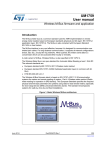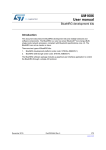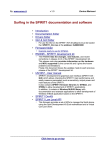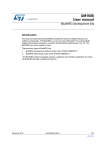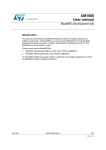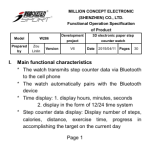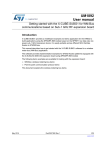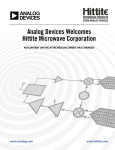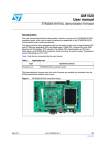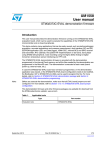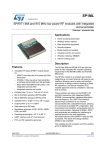Download SPIRIT1 development kit
Transcript
UM1657 User manual SPIRIT1 development kit Introduction The SPIRIT1 DK is a complete software package to support SPIRIT1 RF evaluation and development. It contains a SPIRIT1 DK GRAPHICAL USER INTERFACE (SPIRIT1 DK GUI) which allows checking the SPIRIT1 main performance and easily measure parameters such as sensitivity, output power and main features of the SPIRIT1. It also contains SPIRIT1 firmware libraries for STM32L and STM8L to allow development of SPIRIT1 applications. In addition, it contains a Wireless M-BUS library with documentation and example applications to allow development of Wireless M-BUS application based on the SPIRIT1. November 2013 DocID025094 Rev 1 1/48 www.st.com Contents UM1657 Contents 1 Hardware description . . . . . . . . . . . . . . . . . . . . . . . . . . . . . . . . . . . . . . . . 5 1.1 1.2 STEVAL-IKR002Vx . . . . . . . . . . . . . . . . . . . . . . . . . . . . . . . . . . . . . . . . . . 5 1.1.1 STEVAL-IKR002Vx (RF motherboard) . . . . . . . . . . . . . . . . . . . . . . . . . . 5 1.1.2 Microcontroller and connections . . . . . . . . . . . . . . . . . . . . . . . . . . . . . . . 6 1.1.3 Power . . . . . . . . . . . . . . . . . . . . . . . . . . . . . . . . . . . . . . . . . . . . . . . . . . . . 8 1.1.4 Sensors . . . . . . . . . . . . . . . . . . . . . . . . . . . . . . . . . . . . . . . . . . . . . . . . . . 9 1.1.5 Extension connector . . . . . . . . . . . . . . . . . . . . . . . . . . . . . . . . . . . . . . . . 9 1.1.6 Daughter board test point . . . . . . . . . . . . . . . . . . . . . . . . . . . . . . . . . . . . 9 1.1.7 Push buttons and joystick . . . . . . . . . . . . . . . . . . . . . . . . . . . . . . . . . . . . 9 1.1.8 JTAG connector . . . . . . . . . . . . . . . . . . . . . . . . . . . . . . . . . . . . . . . . . . . 10 1.1.9 LEDs . . . . . . . . . . . . . . . . . . . . . . . . . . . . . . . . . . . . . . . . . . . . . . . . . . . 10 STEVAL-IKR002Vx (RF module) . . . . . . . . . . . . . . . . . . . . . . . . . . . . . . . 10 1.2.1 Boost mode . . . . . . . . . . . . . . . . . . . . . . . . . . . . . . . . . . . . . . . . . . . . . . 11 1.3 STEVAL-IKR001V7D (with SPIRIT1 RF module with external power amplifier @169 MHz) . . . . . . . . . . . . . . . . . . . . . . . . . . . . . . . . . . . 13 1.4 STEVAL-IKR001V8D (with SPIRIT1 RF module with external power amplifier @868 MHz) . . . . . . . . . . . . . . . . . . . . . . . . . . . . . . . . . . . 14 1.5 STEVAL-IDS001Vx (SPIRIT1 USB dongle) . . . . . . . . . . . . . . . . . . . . . . . 15 1.6 1.5.1 Microcontroller and connections . . . . . . . . . . . . . . . . . . . . . . . . . . . . . . 15 1.5.2 Extension connector . . . . . . . . . . . . . . . . . . . . . . . . . . . . . . . . . . . . . . . 17 1.5.3 SWD interface . . . . . . . . . . . . . . . . . . . . . . . . . . . . . . . . . . . . . . . . . . . . 17 1.5.4 Band . . . . . . . . . . . . . . . . . . . . . . . . . . . . . . . . . . . . . . . . . . . . . . . . . . . 19 1.5.5 RF connector . . . . . . . . . . . . . . . . . . . . . . . . . . . . . . . . . . . . . . . . . . . . . 19 1.5.6 Push buttons . . . . . . . . . . . . . . . . . . . . . . . . . . . . . . . . . . . . . . . . . . . . . 19 1.5.7 LEDs . . . . . . . . . . . . . . . . . . . . . . . . . . . . . . . . . . . . . . . . . . . . . . . . . . . 20 STEVAL-IKR001Vx . . . . . . . . . . . . . . . . . . . . . . . . . . . . . . . . . . . . . . . . . 20 1.6.1 STEVAL-IKR001Vx (RF motherboard) . . . . . . . . . . . . . . . . . . . . . . . . . 20 1.6.2 STEVAL-IKR001Vx (RF module) . . . . . . . . . . . . . . . . . . . . . . . . . . . . . . 22 2 Software installation . . . . . . . . . . . . . . . . . . . . . . . . . . . . . . . . . . . . . . . . 24 3 SPIRIT1 DK - GUI description . . . . . . . . . . . . . . . . . . . . . . . . . . . . . . . . . 26 2/48 3.1 Firmware installation . . . . . . . . . . . . . . . . . . . . . . . . . . . . . . . . . . . . . . . . 26 3.2 Detailed description . . . . . . . . . . . . . . . . . . . . . . . . . . . . . . . . . . . . . . . . . 26 DocID025094 Rev 1 UM1657 Contents 3.3 3.4 4 3.2.1 Connection panel . . . . . . . . . . . . . . . . . . . . . . . . . . . . . . . . . . . . . . . . . . 27 3.2.2 Supply voltage panel (supported only in STEVAL-IKR001Vx RF motherboard) . . . . . . . . . . . . . . . . . . . . . . . . . . . . . . . . . . . . . . . . . . 28 3.2.3 Radio setting panel . . . . . . . . . . . . . . . . . . . . . . . . . . . . . . . . . . . . . . . . 28 3.2.4 RF test mode . . . . . . . . . . . . . . . . . . . . . . . . . . . . . . . . . . . . . . . . . . . . . 29 3.2.5 TX CW test . . . . . . . . . . . . . . . . . . . . . . . . . . . . . . . . . . . . . . . . . . . . . . 30 3.2.6 TX PN9 test . . . . . . . . . . . . . . . . . . . . . . . . . . . . . . . . . . . . . . . . . . . . . . 30 3.2.7 Packet setting . . . . . . . . . . . . . . . . . . . . . . . . . . . . . . . . . . . . . . . . . . . . 30 3.2.8 Packet setting - BASIC . . . . . . . . . . . . . . . . . . . . . . . . . . . . . . . . . . . . . 31 3.2.9 Packet setting - WMBUS . . . . . . . . . . . . . . . . . . . . . . . . . . . . . . . . . . . . 32 Transmission test . . . . . . . . . . . . . . . . . . . . . . . . . . . . . . . . . . . . . . . . . . . 33 3.3.1 AES . . . . . . . . . . . . . . . . . . . . . . . . . . . . . . . . . . . . . . . . . . . . . . . . . . . . 35 3.3.2 Low level commands . . . . . . . . . . . . . . . . . . . . . . . . . . . . . . . . . . . . . . . 36 3.3.3 How run a BER test using signal generator . . . . . . . . . . . . . . . . . . . . . . 37 Tools . . . . . . . . . . . . . . . . . . . . . . . . . . . . . . . . . . . . . . . . . . . . . . . . . . . . . 38 3.4.1 Firmware version . . . . . . . . . . . . . . . . . . . . . . . . . . . . . . . . . . . . . . . . . . 38 3.4.2 Firmware upgrade . . . . . . . . . . . . . . . . . . . . . . . . . . . . . . . . . . . . . . . . . 39 3.4.3 Save and load configurations . . . . . . . . . . . . . . . . . . . . . . . . . . . . . . . . 39 3.4.4 Help . . . . . . . . . . . . . . . . . . . . . . . . . . . . . . . . . . . . . . . . . . . . . . . . . . . . 40 SPIRIT1 WM-BUS GUI description . . . . . . . . . . . . . . . . . . . . . . . . . . . . . 41 4.1 Firmware installation . . . . . . . . . . . . . . . . . . . . . . . . . . . . . . . . . . . . . . . . 41 4.2 Detailed description . . . . . . . . . . . . . . . . . . . . . . . . . . . . . . . . . . . . . . . . . 41 5 SPIRIT1 Driver and example programs . . . . . . . . . . . . . . . . . . . . . . . . . 45 6 SPIRIT1 wireless M-BUS library and example programs . . . . . . . . . . 46 7 Revision history . . . . . . . . . . . . . . . . . . . . . . . . . . . . . . . . . . . . . . . . . . . 47 DocID025094 Rev 1 3/48 48 List of tables UM1657 List of tables Table 1. Table 2. Table 3. Table 4. Table 5. 4/48 MCU pin description versus board function . . . . . . . . . . . . . . . . . . . . . . . . . . . . . . . . . . . . . 7 MCU pin description versus board function . . . . . . . . . . . . . . . . . . . . . . . . . . . . . . . . . . . . 17 SWD connection . . . . . . . . . . . . . . . . . . . . . . . . . . . . . . . . . . . . . . . . . . . . . . . . . . . . . . . . . 19 SPIRIT DK firmware images . . . . . . . . . . . . . . . . . . . . . . . . . . . . . . . . . . . . . . . . . . . . . . . . 39 Document revision history . . . . . . . . . . . . . . . . . . . . . . . . . . . . . . . . . . . . . . . . . . . . . . . . . 47 DocID025094 Rev 1 UM1657 List of figures List of figures Figure 1. Figure 2. Figure 3. Figure 4. Figure 5. Figure 6. Figure 7. Figure 8. Figure 9. Figure 10. Figure 11. Figure 12. Figure 13. Figure 14. Figure 15. Figure 16. Figure 17. Figure 18. Figure 19. Figure 20. Figure 21. Figure 22. Figure 23. Figure 24. Figure 25. Figure 26. Figure 27. Figure 28. Figure 29. Figure 30. Figure 31. Figure 32. STEVAL-IKR002Vx (RF motherboard) . . . . . . . . . . . . . . . . . . . . . . . . . . . . . . . . . . . . . . . . . 7 STEVAL-IKR002Vx (RF module) . . . . . . . . . . . . . . . . . . . . . . . . . . . . . . . . . . . . . . . . . . . . 12 STEVAL-IKR002Vx (RF module) boost mode configuration . . . . . . . . . . . . . . . . . . . . . . . 13 STEVAL-IKR001V7D (RF module) . . . . . . . . . . . . . . . . . . . . . . . . . . . . . . . . . . . . . . . . . . . 14 STEVAL-IKR001V8D (RF module) . . . . . . . . . . . . . . . . . . . . . . . . . . . . . . . . . . . . . . . . . . . 15 STEVAL-IDS001Vx. . . . . . . . . . . . . . . . . . . . . . . . . . . . . . . . . . . . . . . . . . . . . . . . . . . . . . . 16 SWD connection scheme with ST-LINK/V2 . . . . . . . . . . . . . . . . . . . . . . . . . . . . . . . . . . . . 19 RF connector scheme. . . . . . . . . . . . . . . . . . . . . . . . . . . . . . . . . . . . . . . . . . . . . . . . . . . . . 20 STEVAL-IKR001Vx. . . . . . . . . . . . . . . . . . . . . . . . . . . . . . . . . . . . . . . . . . . . . . . . . . . . . . . 23 STEVAL-IKR001Vx (RF module) . . . . . . . . . . . . . . . . . . . . . . . . . . . . . . . . . . . . . . . . . . . . 24 SPIRIT DK - GUI installation window . . . . . . . . . . . . . . . . . . . . . . . . . . . . . . . . . . . . . . . . . 25 SPIRIT DK - driver installation window . . . . . . . . . . . . . . . . . . . . . . . . . . . . . . . . . . . . . . . . 26 CONNECTION SETUP 1 - 1 PC WITH 2 SPIRIT DK - GUI . . . . . . . . . . . . . . . . . . . . . . . . 27 CONNECTION SETUP 2 - 2 PC WITH 1 SPIRIT DK - GUI EACH . . . . . . . . . . . . . . . . . . 27 Spirit1 DK GUI Main Window . . . . . . . . . . . . . . . . . . . . . . . . . . . . . . . . . . . . . . . . . . . . . . . 28 Serial port selection . . . . . . . . . . . . . . . . . . . . . . . . . . . . . . . . . . . . . . . . . . . . . . . . . . . . . . 28 Supply voltage display . . . . . . . . . . . . . . . . . . . . . . . . . . . . . . . . . . . . . . . . . . . . . . . . . . . . 29 Radio setting panel . . . . . . . . . . . . . . . . . . . . . . . . . . . . . . . . . . . . . . . . . . . . . . . . . . . . . . . 30 RF test mode buttons . . . . . . . . . . . . . . . . . . . . . . . . . . . . . . . . . . . . . . . . . . . . . . . . . . . . . 30 Packet setting panel (Basic packet view) . . . . . . . . . . . . . . . . . . . . . . . . . . . . . . . . . . . . . . 31 Packet setting panel (MBUS Packet view) . . . . . . . . . . . . . . . . . . . . . . . . . . . . . . . . . . . . . 33 Transmission test panel . . . . . . . . . . . . . . . . . . . . . . . . . . . . . . . . . . . . . . . . . . . . . . . . . . . 33 AES Encryption operation. . . . . . . . . . . . . . . . . . . . . . . . . . . . . . . . . . . . . . . . . . . . . . . . . . 35 Low level commands panel . . . . . . . . . . . . . . . . . . . . . . . . . . . . . . . . . . . . . . . . . . . . . . . . 36 BER test using SPIRIT1 DK - GUI . . . . . . . . . . . . . . . . . . . . . . . . . . . . . . . . . . . . . . . . . . . 38 Tools list . . . . . . . . . . . . . . . . . . . . . . . . . . . . . . . . . . . . . . . . . . . . . . . . . . . . . . . . . . . . . . . 38 Help with user manual . . . . . . . . . . . . . . . . . . . . . . . . . . . . . . . . . . . . . . . . . . . . . . . . . . . . 40 WM-BUS GUI step 2. . . . . . . . . . . . . . . . . . . . . . . . . . . . . . . . . . . . . . . . . . . . . . . . . . . . . . 42 WM-BUS GUI step 2 (successful connection) . . . . . . . . . . . . . . . . . . . . . . . . . . . . . . . . . . 42 WM-BUS GUI step 3 and 4. . . . . . . . . . . . . . . . . . . . . . . . . . . . . . . . . . . . . . . . . . . . . . . . . 43 WM-BUS GUI step 7. . . . . . . . . . . . . . . . . . . . . . . . . . . . . . . . . . . . . . . . . . . . . . . . . . . . . . 43 WM-BUS GUI step 9, 11. . . . . . . . . . . . . . . . . . . . . . . . . . . . . . . . . . . . . . . . . . . . . . . . . . . 44 DocID025094 Rev 1 5/48 48 Hardware description 1 UM1657 Hardware description The software SPIRIT1 DK - GUI supports all the hardware available as demo kit. The hardware includes: STEVAL-IKR002Vx (with x = 1, 2, 3, 4, 5), STEVAL-IKR001V7D, STEVAL-IKR001V8D, STEVAL-IKR001Vx (with x = 1, 2, 3, 4, 5) and STEVAL-IDS001Vx (with x = 2, 3, 4, 5). 1.1 STEVAL-IKR002Vx The SPIRIT1 DK is made up of two units connected to one PC or two PCs with USB cables. Each unit is composed of an antenna for the selected band and two PCBs: 1.1.1 RF motherboard RF module STEVAL-IKR002Vx (RF motherboard) The RF motherboard has an STM32L microcontroller used for driving the SPIRIT1 transceiver and to communicate to a PC via USB. A connector on the motherboard (Figure 1) allows accessing the JTAG interface for programming and debugging. The board can be powered through a mini-USB connector that can also be used for I/O interaction with a USB Host. The board has also a user button, a joystick and RESET button for user interaction. Temperature sensor and accelerometer are included in the board. The RF module can be easily connected through a dedicated interface. This is the list of some of the features that are available on the boards: 6/48 – STM32L151RBT6 64-pin microcontroller. – Mini USB connector for power supply and I/O. – JTAG connector. – RF daughterboard interface. – One RESET button and one USER button. – One LIS3DH accelerometer. – One STLM75 temperature sensor. – One joystick. – 5 LEDs. – One PWR LED. – One battery holder for 2 AAA batteries. – One row of test points on the interface with the RF daughterboard DocID025094 Rev 1 UM1657 Hardware description Figure 1. STEVAL-IKR002Vx (RF motherboard) 1.1.2 Microcontroller and connections The board has an STM32L151RB microcontroller. It's an ultralow power microcontroller with 128 KB of flash memory, 16 KB of RAM, 32-bit core ARM cortex-M3, 4 KB of data EEPROM, RTC, LCD, timers, USART, I²C, SPI, ADC, DAC and comparators. The microcontroller is connected to different components like buttons, LEDs and connectors for external circuitry. The following table shows which functionality is available on each microcontroller pin. Table 1. MCU pin description versus board function Board function Pin name Pin n° LEDs Buttons / Joystick DB connector Accelerome ter Temp. sensor USB JTAG Ext. conn. VLCD 1 PC13 2 PC14 3 3 PC15 4 5 OSC_IN 5 OSC_OUT 6 NRST 7 PC0 8 LED1 PC1 9 LED2 PC2 10 DB_SDN_RST(1) RESET 7 DB_PIN3 DocID025094 Rev 1 7/48 48 Hardware description UM1657 Table 1. MCU pin description versus board function (continued) Board function Pin name Pin n° LEDs DB connector Buttons / Joystick Accelerome ter Temperat ure sensor USB JTAG Ext. conn. PC3 11 VSSA 12 VDDA 13 PA0 14 11 PA1 15 13 PA2 16 15 PA3 17 17 VSS_4 18 VDD_4 19 PA4 20 SPI1_NSS PA5 21 SPI1_SCK PA6 22 SPI1_MISO PA7 23 SPI1_MOSI PC4 24 LED4 PC5 25 LED5 PB0 26 JOY_DOW N PB1 27 JOY_RIG HT PB2 28 PB10 29 INT1 PB11 30 INT2 VSS_1 31 VDD_1 32 PB12 33 DB_CSN* PB13 34 DB_SCLK* PB14 35 DB_SDO* PB15 36 DB_SDI* PC6 37 PC7 38 DB_IO0* PC8 39 DB_IO1* PC9 40 DB_IO2* 8/48 9 18 PUSH_BT N DocID025094 Rev 1 UM1657 Hardware description Table 1. MCU pin description versus board function (continued) Board function Pin name Pin n° LEDs Buttons / Joystick DB connector Accelerome ter Temperat ure sensor USB JTAG Ext. conn. JTMS 16 PA8 41 JOY_LEFT PA9 42 JOY_CEN TER PA10 43 JOY_UP PA11 44 USB_D M PA12 45 USB_D P PA13 46 VSS_2 47 VDD_2 48 PA14 49 JTCK 14 PA15 50 JTDI 12 PC10 51 DB_IO3_IRQ* PC11 52 DB_PIN1 PC12 53 DB_PIN2 PD2 54 PB3 55 JTDO 10 PB4 56 JNTRS T 8 PB5 57 TSEN_IN T PB6 58 I2C1_SCL PB7 59 I2C1_SDA BOOT0 60 PB8 61 4 PB9 62 6 VSS_3 63 VDD_3 64 LED3 1. These lines are also available on the test point row. 1.1.3 Power The board can be powered either by the mini USB connector CN1 (A in Figure 1) or by 2 AAA batteries. To power the board through USB bus, jumper JP1 must be in position 1-2, as in Figure 1 (B). To power the board by batteries, 2 AAA batteries must be present in the DocID025094 Rev 1 9/48 48 Hardware description UM1657 battery holder in the rear of the board and the jumper JP1 must be set in position 2-3. When the board is powered, the green LED DL6 is ON, Figure 1 (C). If needed, the board can be powered by an external DC power supply. Connect the positive output of the power supply to the central pin of JP1 (pin 2) and the ground to one of the four test point connectors on the motherboard. 1.1.4 Sensors Two sensors are available on the motherboard: 1.1.5 – LIS3DH, an ultra-low power high performance three axes linear accelerometer (D in Figure 1). The sensor is connected to the STM32L through the SPI interface. Two lines for interrupts are also connected. – STLM75, a high precision digital CMOS temperature sensor, with I²C interface (E in Figure 1). The pin for the alarm function is connected to one of the STM32L GPIOs. Extension connector There is the possibility to solder a connector on the motherboard to extend its functionality (F in Figure 1). 16 pins of the microcontroller are connected to this expansion slot (Table 1). 1.1.6 Daughter board test point In M Figure 1, a row of test point is available to the user for debugging and testing. The list of signals available is: 1. GND 2. VDD 3. GPIO SDN (the pin to drive in SHUTDOWN the SPIRIT1) 4. SPI CSn 5. SPI MISO 6. SPI MOSI 7. SPI SCKL 8. SPIRIT1 GPIO2 9. SPIRIT1 GPIO3 10. SPIRIT1 GPIO1 11. SPIRIT1 GPIO0 12. GND. 1.1.7 Push buttons and joystick For user interaction the board has two buttons and a joystick. One is to reset the microcontroller; the other one is available to the application. There is also a digital joystick with 4 possible positions (left, right, up, down) (G in Figure 1). 1.1.8 JTAG connector A JTAG connector on the board (H in Figure 1) allows programming and debugging of the STM32L microcontroller on board, using an in-circuit debugger and programmer like the STLINK/V2. 10/48 DocID025094 Rev 1 UM1657 1.1.9 Hardware description LEDs Five LEDs are available (I in Figure 1). 1.2 – DL1: green. – DL2: orange. – DL3: red. – DL4: blue – DL5: yellow. STEVAL-IKR002Vx (RF module) The RF module includes 5 different possible BOM lists, on the same layout PCB. Each one optimized for different RF band as follow: 169 MHz 315 MHz 433 MHz 868 MHz 915 MHz The band indication is reported with a dummy resistor on the board, in A Figure 2. A SMA connector on the RF module, in B Figure 2, allows connection with RF instruments as spectrum analyzer and signal generator to the SPIRIT1 by RF cable or also connect an antenna as the one included in the demo kit. The board is powered through the RF daughterboard connector, in D Figure 2, by the RF motherboard and communicates through this connector by SPI and some GPIOs with the microcontroller. The VCC_RF pin of the RF daughterboard connector is linked to the Vbat of the SPIRIT1 through a jumper that can be also removed to measure the current consumption, in C Figure 2 The RF module includes a memory EEPROM in which some information on the RF module at manufactory time are stored. The information is stored in the first pages of the EEPROM. The memory is not intended to be changed by user. DocID025094 Rev 1 11/48 48 Hardware description UM1657 Figure 2. STEVAL-IKR002Vx (RF module) 1.2.1 Boost mode The SPIRIT1 can be configured to increase the output power in transmission mode. In the default configuration the transmitter power amplifier (PA) output is biased by the 1.4 V SMPS voltage output through the L0 external inductor (position D0 in the schematic, Figure 3). This limits the maximum output power at about +11 dBm, measured at the 50 connector via the reference design. Biasing the PA output through the inductor L0 directly connected to the battery, instead of the SMPS output allows the maximum output power delivered at the 50 connector (or at the antenna) to be increased. The maximum output power changes with the voltage level applied at the PA output. To switch to the boost mode the inductor L0 must be removed from the position 1-2 D0 in the schematic and soldered at the position 1-3 D0, then the voltage supply VCC_RF must be provided. 12/48 DocID025094 Rev 1 UM1657 Hardware description Figure 3. STEVAL-IKR002Vx (RF module) boost mode configuration For more information see the application note AN4198 - SPIRIT1: increasing the output power, available on the SPIRIT1 web site or in the document folder of this release. DocID025094 Rev 1 13/48 48 Hardware description 1.3 UM1657 STEVAL-IKR001V7D (with SPIRIT1 RF module with external power amplifier @169 MHz) The STEVAL-IKR001V7D includes RF motherboard and SPIRIT1 RF module with external power amplifier tuned for 169 MHz band. A SMA connector on the RF module, in B Figure 4, allows connection with RF instruments as spectrum analyzer and signal generator to the SPIRIT1 by RF cable or also connect an antenna as the one included in the demo kit. The board is powered through the RF daughterboard connector, in Figure 4, by the RF motherboard and communicates through this connector by SPI and some GPIOs with the microcontroller. The VCC_RF pin of the RF daughterboard connector is linked to the Vbat of the SPIRIT1 through the jumper D in Figure 4 that can be also removed to measure the current consumption, while the jumper C in Figure 4 is used to provide voltage to the power amplifier (3.3 V). The RF module includes a memory EEPROM in which some information on the RF module at manufactory time are stored. The information is stored in the first pages of the EEPROM. The memory is not intended to be changed by user. Figure 4. STEVAL-IKR001V7D (RF module) 14/48 DocID025094 Rev 1 UM1657 1.4 Hardware description STEVAL-IKR001V8D (with SPIRIT1 RF module with external power amplifier @868 MHz) The STEVAL-IKR001V8D includes RF motherboard and SPIRIT1 RF module with external power amplifier tuned for 169 MHz band. A SMA connector on the RF module, in B Figure 5, allows connection with RF instruments as spectrum analyzer and signal generator to the SPIRIT1 by RF cable or also connect an antenna as the one included in the demo kit. The board is powered through the RF daughterboard connector, in A Figure 5, by the RF motherboard and communicates through this connector by SPI and some GPIOs with the microcontroller. The VCC_RF pin of the RF daughterboard connector is linked to the Vbat of the SPIRIT1 through the jumper D in Figure 5 that can be also removed to measure the current consumption, while the jumper C in Figure 5 is used to provide voltage to the power amplifier. The RF module includes a memory EEPROM in which some information on the RF module at manufactory time are stored. The information is stored in the first pages of the EEPROM. The memory is not intended to be changed by user. Figure 5. STEVAL-IKR001V8D (RF module) DocID025094 Rev 1 15/48 48 Hardware description 1.5 UM1657 STEVAL-IDS001Vx (SPIRIT1 USB dongle) The STEVAL-IDS001Vx is a single board that includes the SPIRIT1 radio transceiver and STM32L microcontroller. A strip line can be soldered, in B Figure 6, allowing the access to the SWD interface for programming and debugging and to the 4 GPIOs of the SPIRIT1. The board can be powered through the USB connector, in A Figure 6, that can also be used for I/O interaction with a USB Host. The board has also two user buttons for user interaction, in G Figure 6. This is the list of some of the features that are available on the module: SPIRIT1 radio transceiver, in D Figure 6. STM32L151CBU6 48-pin microcontroller, in C Figure 6. USB connector for power supply and I/O, in A Figure 6. One row of pins with SWD interface and SPIRIT1's GPIOs, in B Figure 6. Chip antenna tuned for the entire bands supported (315 MHz, 433 MHz, 868 MHz and 915 MHz), in F Figure 6. Two user buttons, in G Figure 6. 2 LEDs, in H Figure 6. Figure 6. STEVAL-IDS001Vx 1.5.1 Microcontroller and connections The board has an STM32L151CBU6 microcontroller. It's an ultralow power microcontroller with 128 KB of flash memory, 16 KB of RAM, 32-bit core ARM cortex-M3, 4 KB of data EEPROM, RTC, timers, USART, I²C, SPI, ADC, DAC and comparators. The microcontroller is connected to different components like buttons, LEDs and connectors for external circuitry. The following table shows which functionality is available on each microcontroller pin. 16/48 DocID025094 Rev 1 UM1657 Hardware description Table 2. MCU pin description versus board function Board function Pin name Pin n° LEDs SPIRIT1 VLCD 1 VBAT PC13 2 SDN_SPIRIT1 PC14 3 PC15 4 OSC_IN 5 OSC_OUT 6 NRST 7 VSS_A 8 VDD_A 9 PA0 10 PA1 11 PA2 12 PA3 13 PA4 14 PA5 15 PA6 16 PA7 17 PB0 18 USER_LED_2 PB1 19 USER_LED_1 PB2 20 PB10 21 PB11 22 VSS1 23 VDD1 24 PB12 25 SPI1_CS PB13 26 SPI1_CLK PB14 27 SPI1_MISO PB15 28 SPI1_MOSI PA8 29 PA9 30 PA10 31 PA11 32 Buttons USB SWD Ext. conn. 2 USER_BUTTON_2 USER_BUTTON_1 GPIO3_SPIRIT1 9 USB_DM DocID025094 Rev 1 17/48 48 Hardware description UM1657 Table 2. MCU pin description versus board function (continued) Board function Pin name Pin n° LEDs PA12 33 PA13 34 VSS2 35 VDD2 36 PA14 37 PA15 38 PB3 39 PB4 40 PB5 41 PB6 42 PB7 43 BOOT0 44 PB8 SPIRIT1 Buttons USB SWD Ext. conn. SWDIO 3 SWCLK 5 SWO/TRACE 4 USB_DP GPIO0_SPIRIT1 6 45 GPIO1_SPIRIT1 7 PB9 46 GPIO2_SPIRIT1 8 VSS_3 47 VDD_4 48 1.5.2 Extension connector There is the possibility to solder a strip line connector on the motherboard to access to the SWD interface for programming and debugging, and to access to the 4 GPIOs of the SPIRIT1, in B Figure 6. 1.5.3 SWD interface The SWD interface is available through the pins in B in Figure 6. The SWD interface allows programming and debugging of the STM32L microcontroller on board, using an in-circuit debugger and programmer like the ST-LINK/V2. In Figure 7 the connection scheme to how connect the ST-LINK/V2 with the board pins is showed. 18/48 DocID025094 Rev 1 UM1657 Hardware description Figure 7. SWD connection scheme with ST-LINK/V2 The signals available on the STEVAL-IDS001Vx are: 1. GND. 2. VDD. 3. nRESET. 4. SWDIO. 5. SWO/TRACE. 6. SWCLK. 7. SPIRIT1 GPIO0. 8. SPIRIT1 GPIO1. 9. SPIRIT1 GPIO2. 10. SPIRIT1 GPIO3. The connection with the ST-LINK/V2 interface is the following, as showed in Figure 7: Table 3. SWD connection Signal name STEVAL-IDS001Vx pin number ST-LINK/V2 pin number GND 1 14 VDD 2 2 nRESET 3 15 SWDIO 4 7 SWO/TRACE 5 13 SWCLK 6 9 DocID025094 Rev 1 19/48 48 Hardware description 1.5.4 UM1657 Band The STEVAL-IDS001Vx has 4 different possible BOM lists, each one optimized for different RF band as follow: 315 MHz 433 MHz 868 MHz 915 MHz The chip antenna used supports all these four bands of frequency. 1.5.5 RF connector The STEVAL-IDS001Vx provides two different RF connections: antenna (chip antenna tuned for all the supported bands, default configuration) and UFL connector. Although the default configuration allows communication on air, can be useful switch to the UFL connector to connect the STEVAL-IDS001Vx to RF equipment as spectrum analyzer or RF signal generator. To switch from antenna to UFL connector the C9 capacitor must be removed and the C36 capacitor must be soldered. To restore the default configuration and use the antenna the C36 capacitor must be removed and the C9 capacitor must be soldered. In Figure 8, the two pads for C9 and C36 are showed together with the chip antenna and UFL connector. According to the particular BOM, for each band, the value of C36 is equals to C9. Figure 8. RF connector scheme 1.5.6 Push buttons For user interaction the board has two buttons both available to the application, G in Figure 6. 20/48 DocID025094 Rev 1 UM1657 1.5.7 Hardware description LEDs Two LEDs are available (H in Figure 6). 1.6 – D1: yellow. – D2: green. STEVAL-IKR001Vx The SPIRIT1 DK is made up of two units connected to one PC or two PCs with USB cables. Each unit is composed of an antenna for the selected band and two PCBs: 1.6.1 RF motherboard RF module STEVAL-IKR001Vx (RF motherboard) The previous version of the motherboard is supported. The supply voltage is provided or by USB cable or by external power supply. The switch S1 turns on or off the SPIRIT1 DK - MB. Figure 9 highlights some features of the board as follow: DocID025094 Rev 1 21/48 48 Hardware description 1. The power supply sources: USB connector and jack connector for external power supply. USB connector is used also for I/O with the microcontroller with a virtual COM port exposed to the PC. 2. Switch to turn ON or OFF the board. 3. JTAG/SWD connector. 4. 5. 22/48 UM1657 Three button and a joystick: a) SCM_PS, not used b) RESET, for resetting the MB board c) Push_Button, used to enter in DFU mode d) Joystick, not used. Test point (TP), to probe the SPI signals, the 4 GPIOs of the SPIRIT1, the shutdown of the SPIRIT1 (SDN), the supply voltage of the SPIRIT1 (VCCRF). The list of signals available is: a) GND b) VCC_RF c) GPIO SDN (the pin to drive in SHUTDOWN the SPIRIT1) d) SPI CSn e) SPI MISO f) SPI MOSI g) SPI SCKL h) SPIRIT1 GPIO2 i) SPIRIT1 GPIO3 j) SPIRIT1 GPIO1 k) SPIRIT1 GPIO0 l) GND 6. Five LEDs 7. SMA connector DocID025094 Rev 1 UM1657 Hardware description Figure 9. STEVAL-IKR001Vx 1.6.2 STEVAL-IKR001Vx (RF module) The RF module includes 5 different possible BOM lists, on the same layout PCB. Each one optimized for different RF band as follow: 169 MHz 315 MHz 433 MHz 868 MHz 915 MHz The band indication is reported with a dummy resistor on the board, in A Figure 10. A SMA connector on the RF module, in B Figure 10, allows connection with RF instruments as spectrum analyzer and signal generator to the SPIRIT1 by RF cable or also connect an antenna as the one included in the demo kit. The board is powered through the RF daughterboard connector, in D Figure 10, by the RF motherboard and communicates through this connector by SPI and some GPIOs with the microcontroller. The VCC_RF pin of the RF daughterboard connector is linked to the Vbat of the SPIRIT1 through a jumper that can be also removed to measure the current consumption, in C Figure 10. DocID025094 Rev 1 23/48 48 Hardware description UM1657 Figure 10. STEVAL-IKR001Vx (RF module) 24/48 DocID025094 Rev 1 UM1657 2 Software installation Software installation The SPIRIT1 DK comes as a self-installer file which will take care of installing all the necessary files in the user PC. To begin the installation the user must double click on the installer file and follow the instructions. Figure 11. SPIRIT DK - GUI installation window Once SPIRIT1 DK - GUI is installed, automatically the driver installation to use the SPIRIT DK - MB starts DocID025094 Rev 1 25/48 48 Software installation UM1657 Figure 12. SPIRIT DK - driver installation window The user may install the driver also manually make run the "DPInst_x86.exe" or "dpinst_ia64.exe" in "\SPIRIT1 DK\Driver" folder. At first connection of the SPIRIT DK - MB, the user is required to select the proper driver. At the end of installation the user can run the SPIRIT1 DK - GUI. 26/48 DocID025094 Rev 1 UM1657 3 SPIRIT1 DK - GUI description SPIRIT1 DK - GUI description This section describes how to use the Spirit1 DK-GUI. 3.1 Firmware installation The boards come preprogrammed with firmware suitable to run Spirit1 DK-GUI, but if you have received a new software release with a new firmware version or if you have programmed other firmware in the board, it is necessary to reprogram the appropriate firmware to operate the GUI. In order to restore the firmware, please follow the instruction in section 4.2.9.2 and load the firmware image: …\Firmware\Binary file\SPIRIT1 DK.hex. 3.2 Detailed description The SPIRIT1 DK - GUI can use only one SPIRIT1 DK - MB plus SPIRIT1 RF - DB plugged on it, connected through a USB cable to a PC. So, it is necessary to run one instance of SPIRIT1 DK - GUI for each board connected to the PC. Figure 13 and Figure 14 shows two typical connections with one or two. Figure 13. CONNECTION SETUP 1 - 1 PC WITH 2 SPIRIT DK - GUI Figure 14. CONNECTION SETUP 2 - 2 PC WITH 1 SPIRIT DK - GUI EACH During the tests, each SPIRIT1 DK - DB can work indifferently as transmitter (TX) or receiver (RX). The TX device is intended to be used as a transmitter during the communication tests, the RX device is intended to be used as a receiver during the communication tests. The user can configure the SPIRIT1 DK - DB as a TX device or RX device, and change dynamically this selection before running a test. When the user runs the SPIRIT1 DK.exe file, the SPIRIT1 DK - GUI windows appears as shown below: DocID025094 Rev 1 27/48 48 SPIRIT1 DK - GUI description UM1657 Figure 15. Spirit1 DK GUI Main Window 3.2.1 Connection panel At the top of the main window, the user can select the appropriate COM from a drop down list of the COM port available. Once the correct SPIRIT1 DK - DB COM port is selected, and the "Open" button pressed, the LED4 (blue led) of the SPIRIT1 DK - MB turn on and the default configuration of SPIRIT1 DK - DB is loaded and dis-played on the SPIRIT1 DK GUI. Click to open the COM list makes also a refresh of the COM port available. Figure 16. Serial port selection 28/48 DocID025094 Rev 1 UM1657 3.2.2 SPIRIT1 DK - GUI description Supply voltage panel (supported only in STEVAL-IKR001Vx - RF motherboard) At the top right of the main window, the user can read supply voltage of the SPIRIT1 DK DB. This voltage can be also read by the pin VCCRF on the SPIRIT1 DK - MB. Figure 17. Supply voltage display This function is available only for STEVAL-IKR001Vx - RF motherboard. 3.2.3 Radio setting panel The "Radio setting" panel is always shown informing the user about: Frequency base. Modulation. XTAL frequency. Data rate. Frequency deviation. Channel filter. Output power. These entire fields can be changed according to these limits (the values may slightly change according to the XTAL frequency): Frequency base – Low band: [150 - 174] MHz. – Middle band I: [300 - 348] MHz. – Middle band II: [387 - 470] MHz. – High band: [799 - 956] MHz. Modulation: – 2-FSK. – GFSK BT 0.5. – GFSK BT 1. – MSK. – GMSK. – ASK. – OOK. Data rate in the interval: [99 - 500000] bps. Frequency deviation in the interval: [793 - 761718] Hz. Channel filter in the interval: [1100 - 800100] Hz. Output power in the interval: [-30.0 13.0] dBm or [-3.0 +30.0] dBm if PA EXT is checked. XTAL frequency is the value of the frequency of the crystal in the SPIRIT1 DK - DB, the value must be in the range: [24 26] MHz and [48 52] MHz. If the AUTO check box is DocID025094 Rev 1 29/48 48 SPIRIT1 DK - GUI description UM1657 checked, the microcontroller find automatically the XTAL frequency and the text box is only read. Otherwise, if the AUTO check box is not checked, the user must write the correct XTAL frequency value. By pressing the "Configure radio" button, all the values are sent to the SPIRIT1 DK - DB and then read and dis-played for the user. Figure 18. Radio setting panel 3.2.4 RF test mode Some useful commands are available to put the SPIRIT1 DK - DB in test mode: TX CW and TX PN9. Figure 19. RF test mode buttons Both tests require only one device connected to PC. 3.2.5 TX CW test This test mode can be active using the following steps: 1. Select the desired radio settings and load it by pressing the "Configure radio" button 2. Pressing the "TX CW START" button. This test mode makes SPIRIT1 DK - DB transmits a continuous wave (CW) at the selected frequency and with the selected output power. The user can measure the output signal at the suitable SMA connector or the TX state current consumption. The SPIRIT1 DK - DB stays in TX state until the "TX CW STOP" button is pressed. When the user wants to change frequency or output power, the running test must be stopped first and then re-peat steps 1 and 2 selecting the desired frequency or output power during step 1. 3.2.6 TX PN9 test This test mode can be activated using the following steps: 30/48 DocID025094 Rev 1 UM1657 SPIRIT1 DK - GUI description 1. Select the desired radio setting and then pressed the "Configure radio" button 2. Pressing the "TX PN9 START" button. This RF test makes SPIRIT1 DK - DB transmits a PN9 data stream modulated according the radio setting. The user can measure the output signal at the suitable SMA connector or the TX state current consumption. The SPIRIT1 DK - DB stays in state TX until the "TX PN9 STOP" button is pressed. When the user wants to change the frequency or output power or modulation scheme, the running test must be stopped first and then repeat steps 1 and 2 selecting the desired frequency or output power or modulation scheme during step 1. 3.2.7 Packet setting Selecting the "Panel setting" view, several number of packet configurations are available to the user. First of all, the desired packet format has to be selected by pressing one of the radio buttons in the "Packet format" panel. The user can choose: BASIC MBUS Each packet format gives different packet setting options. Figure 20. Packet setting panel (Basic packet view) DocID025094 Rev 1 31/48 48 SPIRIT1 DK - GUI description 3.2.8 UM1657 Packet setting - BASIC As shown in Figure 21, selecting BASIC (default configuration), SPIRIT1 DK - DB uses the packet format BASIC described in the datasheet. The options for the packet are: Preamble length Sync length Sync value CRC FEC Data whitening These entire fields can be changed according to these limits: Preamble length in the interval: [1 - 32] bytes. Sync length in the interval: [1 - 4] bytes. – – – – – CRC: NO CRC. Poly 0x07 (1 byte). Poly 0x8005 (2 bytes). Poly 0x1021 (2 bytes). Poly 0x864CFE (3 bytes). The "FEC" and the "Data whitening" can be checked or not according to the desired setting. In particular, if the "FEC" is checked, this feature is used during the transmission; the same apply for "Data whitening". 3.2.9 Packet setting - WMBUS As shown in Figure 22, selecting MBUS, SPIRIT1 DK - DB uses the packet format MBUS described in the datasheet. The options for the packet are: MBUS submode. Preamble length. Postamble length. FEC. Data whitening. These entire fields can be changed according to these limits: Preamble length in the interval: [0 - 255] chip sequence (01). Postamble length in the interval: [0 - 255] chip sequence (01). MBUS submode: – S1, S2, long header. – S1m, S2, T2 other to meter. – T1, T2, meter to other. – R2 short header. – N1a-f, N2a-f The "FEC" and the "Data whitening" can be checked or not according to the desired setting. In particular, if the "FEC" is checked, this feature is used during the transmission; the same apply for "Data whitening". 32/48 DocID025094 Rev 1 UM1657 SPIRIT1 DK - GUI description Using this packet setting, the transmitter builds the frame with a length field of one byte, and then adds the data blocks with CRC included. The GUI shows the frame received with the length field and the CRC field for each data blocks. Figure 21. Packet setting panel (MBUS Packet view) 3.3 Transmission test Selecting the "Transmission test" view, the user has all the controls to access the packet tests available until now to run transmission Figure 22. Transmission test panel DocID025094 Rev 1 33/48 48 SPIRIT1 DK - GUI description UM1657 On the left corner it is possible to set the device main role during the transmission: RX and TX, in "Device role" panel. The panel "Data to send" has the value expressed in hexadecimal or in characters that a transmitter sends. The max length of this field is 255 bytes (GUI arbitrary limitation, not device limitation), and represents the effective payload sent. If the HEX check box is checked, the value must be added in this way: 07 08 09 0A and so on, if the ASCII check box is checked, characters are accepted. There is also the possible to generate a random set of values checking RAND and write how many bytes send in Payload length box. In "RX timeout" box the RX timeout in milliseconds should be set: this value has to be set large enough to receive completely the SYNC word and have to be set according to the data rate, the preamble length and the sync length. The GUI computes automatically a value, but it can be changed. This period is necessary only during the RX state to allow the SPIRIT1 find correctly a SYNC word. If the value is 0, then the RX timeout is infinite and the SPIRIT1 stays in RX state until it found a correct SYNC word. The SPIRIT1 has two mode of packet length: fix mode length and variable mode length. The former is used in this GUI and needs the receiver to know the length of the expected packet, in the latter instead the receiver find out the length of the packet from the packet itself, because the transmitter has filled a field of the frame with this information. The data received can be displayed in HEX or in ASCII. The panel "test indicator" shows all the results about the transmission/reception operations: the number of packet received correctly; the packet lost (also the packet lost for RX timeout that means the SPIRIT1 does not receive a packet within the RX timeout period; the RSSI value of the last packet; the PER from the start of the communication up to now. Just below the panel "Device role", there are two controls: "Total packets" and "Packet rate". The former set how many packets the transmitter will send or how many packets are expected by the receiver, an infinite number of packets can be send if the value is 0; the latter set the period of time in which a packet is sent. The test implemented in the firmware of the GUI defines a cycle in which the SPIRIT1 configured as transmitter send a packet (the duration of this operation depends by the data rate and the approximate value is reported in the packet duration box) then the SPIRIT1 goes in the low power consumption state named STANDBY until the period set in the packet rate box expires; then cycle is repeated. From the receiver side, the test work slightly the same: the SPIRIT1 goes in RX state a couple of milliseconds before the transmitter goes in TX state, then wait for the SYNC of the packet for the time write in RX timeout box, then if the packet is received or the rx timeout expires the SPIRIT1 goes in a low power consumption state (STANDBY) until the period set in the packet rate box expires. Also, during first communication the SPIRIT1 goes automatically in RX state waiting for the first packet (synchronization packet) with infinite RX timeout. It is really important to set the value of the packet rate greater than the value indicated in "packet duration [ms]" field. Otherwise, to the received packet can be truncated. Also the packet rate must be the same for both devices. The "START" button makes the test run. Once the test is started, the "START" button label is changed in "STOP" button. If this button is pressed while the test runs, the test is stopped. In the bottom of the Transmission test panel, there is a box in which it is possible to write the name of a file in which the GUI will save a log of the current test. This operation is made during the test, so it is important to write the filename before the test starts. 34/48 DocID025094 Rev 1 UM1657 SPIRIT1 DK - GUI description The button "Sense RSSI" can be used to read the RF power on air according to the center frequency and the channel filter bandwidth configured. This feature allows knowing also the RF noise in the environment. The "RSSI threshold [dBm]" set the threshold of the RSSI. To achieve a good communication it is important to set in the receiver an RSSI threshold greater than the RX noise floor. 3.3.1 AES Selecting the "AES" tab allow the user to make some AES encryption/decryption operation supported by the SPIRIT1 hardware. The operations supported are: Encryption Derive decryption key Decryption using a decryption key Decryption using an encryption key The Encryption operation is performed following these steps: 1. Select "Encryption" in AES operation 2. Type the clear text composed of 128 bits (i.e. 32 hex chars) in the Data input field 3. Type the encryption key composed of 128 bits (i.e. 32 hex chars) in the Key field 4. Push "START AES OPERATION" button 5. The encrypted text is provided as 32 hex chars in Data output Figure 23. AES Encryption operation The Derive decryption key operation is performed following these steps: DocID025094 Rev 1 35/48 48 SPIRIT1 DK - GUI description UM1657 1. Select "Derive decryption key" in AES operation 2. Type the encryption key composed of 128 bits (i.e. 32 hex chars) in the Key field 3. Push "START AES OPERATION" button 4. The derived decryption text is provided as 32 hex chars in Data output The Decryption using a decryption key operation is performed following these steps: 1. Select "Decryption using a given decryption key" in AES operation 2. Type the encrypted text composed of 128 bits (i.e. 32 hex chars) in the Data input field 3. Type the decryption key composed of 128 bits (i.e. 32 hex chars) in the key field 4. Push "START AES OPERATION" button 5. The clear text is provided as 32 hex chars in Data output The Decryption using an encryption key operation is performed following these steps: 3.3.2 1. Select "Decryption from an encryption key" in AES operation 2. Type the encrypted text composed of 128 bits (i.e. 32 hex chars) in the Data input field 3. Type the encryption key composed of 128 bits (i.e. 32 hex chars) in the key field 4. Push "START AES OPERATION" button 5. The clear text is provided as 32 hex chars in Data output Low level commands Selecting the "Low level commands" view, the user has all the controls to access the registers of the SPIRIT1. Figure 24. Low level commands panel 36/48 DocID025094 Rev 1 UM1657 SPIRIT1 DK - GUI description Five panels are available: Read registers. Write registers. Save register values. SPIRIT1 information. VCC_RF regulator. To read the registers of the SPIRIT1 is necessary to write the address of the first register from which starts the read operation. Then, it is necessary to write the number of registers to read starting from that address. To write a register of the SPIRIT1 is necessary to write the address of the register to modify and the new value of the register. All the registers of the SPIRIT1 can be read and saved in a text file by clicking the Save button of the "Save register value" panel. The SPIRIT1 status can be read by pressing the "SPIRIT1 state" button. Also the version of the SPIRIT1 can be read. Only for STEVAL-IKR001Vx - RF motherboard, the VCC_RF supply voltage for the SPIRIT1 can be changed be-tween 1.8 and 3.6 V. Only for STEVAL-IKR002Vx - RF module and STEVAL-IKR001V8D, the offset of frequency measured during production can be readout by the button Freq. offset. The three buttons allow setting some particular test modes: RX Data on GPIO Send Data from GPIO RX Data on GPIO No Packet The RX Data on GPIO configures the GPIO_0 and the GPIO_1 of the SPIRIT1 to send respectively the RX data received and the clock signal. In this way, when the SPIRIT1 goes in RX state it is possible to see the packet received. The Send Data from GPIO configures the GPIO_0 and the GPIO_1 of the SPIRIT1 to send respectively the data to transmit and the clock to sample the data. In this way, when the SPIRIT1 goes in TX state it is possible to send data loaded through the GPIO (and not through the FIFO as usual). The RX Data on GPIO No Packet is equals to the RX Data on GPIO with the only difference that the packet handler embedded in the SPIRIT1 is by-passed. 3.3.3 How run a BER test using signal generator Through the low level commands tab is possible to put the SPIRIT1 in RX direct more through GPIOs. In this mode, the packet handler is totally bypassed and the demodulated data plus associated clock signal is available on two GPIOs. This mode can be enabled by the button "RX Data on GPIO No Packet". The two signals then can be used as in Figure LL in a signal generator with BER option to allow measuring the Bit Error Rate according to that particular radio configuration. The data must be sampled on falling edge of clock signal. DocID025094 Rev 1 37/48 48 SPIRIT1 DK - GUI description UM1657 Figure 25. BER test using SPIRIT1 DK - GUI 3.4 Tools Figure 26. Tools list Opening the tools list a set of options are available to the user to check and update firmware and also to load and save radio configurations. 3.4.1 Firmware version The Firmware Version can be used to see the version of the current firmware running in the microcontroller. The firmware version format is x.y.z with option "BETA" to identify beta release. It is important to notice that a beta release is prior to a final release with the same version number, that is: 1.0.7_BETA is less recent than 1.0.7. 38/48 DocID025094 Rev 1 UM1657 3.4.2 SPIRIT1 DK - GUI description Firmware upgrade The SPIRIT1 DK is shipped with a firmware which allows performing automatic firmware upgrade via the USB port. The default firmware is composed of two applications: DFU boot loader which allows to perform firmware upgrade Application firmware that runs the application selected by the user In order to perform firmware upgrade the user should: 1. Activate the DFU software manually, by pressing and releasing "RESET" button while holding down the "Push_button" (the button is the SCM_PS for the STEVAL-IKR001Vx and for the STEVAL-IDS001Vx board the procedure is unplug the USB RF dongle, press and hold the button SW1 and then plug the USB RF dongle and release the SW button). The board LED DL2 (LED D2 in the STEVAL-IDS001Vx boards) will start flashing to confirm that DFU boot loader is running. 2. Launch the SPIRIT1 DK GUI and from Tools->Firmware Upgrade select the firmware image to load 3. After clicking OK the firmware will be programmed into the board. The firmware images are in Intel hex format and are stored in the folder <Installation Path>\Firmware\Binary. The firmware images present in the folder are described in Table 4. Table 4. SPIRIT DK firmware images Firmware image name Description SPIRIT1_DK.hex SPIRIT1 DK GUI firmware to be used in conjunction with SPIRIT1 DK GUI. SPIRIT1-wmbus-meter-169.hex SPIRIT1 WM-BUS meter demo 169 MHz firmware image. SPIRIT1-wmbus-meter-868.hex SPIRIT1 WM-BUS meter demo 868 MHz firmware image. SPIRIT1-wmbus-gui-169.hex SPIRIT1 WM-BUS concentrator GUI demo 169 MHz firmware image. SPIRIT1-wmbus-gui-868.hex SPIRIT1 WM-BUS concentrator GUI demo 868 MHz firmware image. SPIRIT1_DK-DFU.hex 3.4.3 SPIRIT1 DFU boot loader image. This is not suitable for automatic firmware upgrade and it is provided only for crash recovery if the DFU boot loader has been deleted by mistake. Save and load configurations The Save option allows to save the current radio configuration and packet configuration in a file, in order to make easy to restore it at later time. The Load option allows loading the stored radio and packet configurations from a file. A set of predefined radio configuration are provided in the default folder <Installation Path>\Spirit_GUI_Configuration. DocID025094 Rev 1 39/48 48 SPIRIT1 DK - GUI description 3.4.4 UM1657 Help Figure 27. Help with user manual Opening the Help list a link to the user manual is available. 40/48 DocID025094 Rev 1 UM1657 4 SPIRIT1 WM-BUS GUI description SPIRIT1 WM-BUS GUI description This section describes how to use the Spirit1 Wireless M-BUS-GUI. 4.1 Firmware installation The boards come preprogrammed with firmware suitable to run Spirit1 DK-GUI, in order to operate the WM-BUS GUI, it is necessary to reprogram the appropriate firmware. In order to program the correct firmware, you need to know in which band you would like to operate. The bands supported are 169 MHz and 868 MHz. Based on your choice, please follow the instructions in section 4.2.9.2 and load the firmware image …\Firmware\Binary\SPIRIT1wmbus-gui-<band>.hex in the board to be used in conjunction with the GUI (concentrator) and load the firmware image …\Firmware\Binary\SPIRIT1-wmbus-meter-<band>.hex in the board to be used as a meter. 4.2 Detailed description The SPIRIT1 Wireless M-BUS - GUI requires only the concentrator to be connected with the PC, the meter is operated through joystick and buttons and it needs USB connection just for power. After the boards are prepared as described in section 5.1, the user can run the GUI. After running the GUI, the fol-lowing steps needs to be performed: 1. Connect the concentrator board to the PC. 2. Click the connect button, you should get the message "Connection Successful" (see Figure 30 and Figure 31) 3. Select the "Configuration" tab and click on receive all (see Figure 32) 4. Please check the parameters and in particular that "Device type" is concentrator and WM-Bus mode is S1m if you are using 868 MHz band or N1 if you are using 169 MHz band and that the "Device mode" is "Install mode". (see Figure 32) 5. Power the meter board and move the joystick down (or press the button SW1 for STEVAL-IDS001Vx). The yellow LED DL5 should be on in the concentrator board (or green LED D2 for STEVAL-IDS001Vx). 6. The meter should be now registered in the concentrator database 7. Go to the "Meters" tab and click Refresh 8. On the concentrator and meter, push the "Push_Button" button. Red LED DL3 should be now ON on both boards (press the button SW2 for STEVAL-IDS001Vx and the yellow LED D1 will turn ON). 9. Go to "Monitoring tab" and click "Auto Refresh" 10. On the meter, do the following: a) Push joystick up to increase the gas consumption. b) Push joystick right to send data to concentrator (press the button SW2 on STEVAL-IDS001Vx). 11. The data is automatically displayed in the "Monitoring" tab DocID025094 Rev 1 41/48 48 SPIRIT1 WM-BUS GUI description UM1657 Figure 28. WM-BUS GUI step 2 Figure 29. WM-BUS GUI step 2 (successful connection) 42/48 DocID025094 Rev 1 UM1657 SPIRIT1 WM-BUS GUI description Figure 30. WM-BUS GUI step 3 and 4 Figure 31. WM-BUS GUI step 7 DocID025094 Rev 1 43/48 48 SPIRIT1 WM-BUS GUI description UM1657 Figure 32. WM-BUS GUI step 9, 11 44/48 DocID025094 Rev 1 UM1657 5 SPIRIT1 driver and example programs SPIRIT1 driver and example programs The installed software package contains also support for SPIRIT1 firmware development. The directory tree includes: SPIRIT1 driver in source form for STM32L Example IAR projects for STM32L in: – ...\Firmware\SPIRIT1_Library_Project\IAR\Spirit_Library_Project.eww Associated documentation in: – ...\Documents In order to use or modify the example project, it is required to have installed IAR Embedded Workbench for ARM v6.40 and a JTAG interface like: ST-LINK Or IAR JLink DocID025094 Rev 1 45/48 48 SPIRIT1 wireless M-BUS library and example programs 6 UM1657 SPIRIT1 wireless M-BUS library and example programs The installed software package contains also support for SPIRIT1 Wireless M-BUS firmware development. The directory tree includes: SPIRIT1 Wireless M-BUS library driver in binary form for STM32L Example IAR projects for STM32L in: – ...\Firmware\WMBUS_Example\IAR\wmbus.eww Associated documentation in: – ...\Documents In order to use or modify the example project, it is required to have installed IAR Embedded Workbench for ARM v6.40 and a JTAG interface like: ST-LINKv2 Or 46/48 IAR JLink DocID025094 Rev 1 UM1657 7 Revision history Revision history Table 5. Document revision history Date Revision 28-Nov-2013 1 Changes Initial release. DocID025094 Rev 1 47/48 48 UM1657 Please Read Carefully: Information in this document is provided solely in connection with ST products. STMicroelectronics NV and its subsidiaries (“ST”) reserve the right to make changes, corrections, modifications or improvements, to this document, and the products and services described herein at any time, without notice. All ST products are sold pursuant to ST’s terms and conditions of sale. Purchasers are solely responsible for the choice, selection and use of the ST products and services described herein, and ST assumes no liability whatsoever relating to the choice, selection or use of the ST products and services described herein. No license, express or implied, by estoppel or otherwise, to any intellectual property rights is granted under this document. If any part of this document refers to any third party products or services it shall not be deemed a license grant by ST for the use of such third party products or services, or any intellectual property contained therein or considered as a warranty covering the use in any manner whatsoever of such third party products or services or any intellectual property contained therein. UNLESS OTHERWISE SET FORTH IN ST’S TERMS AND CONDITIONS OF SALE ST DISCLAIMS ANY EXPRESS OR IMPLIED WARRANTY WITH RESPECT TO THE USE AND/OR SALE OF ST PRODUCTS INCLUDING WITHOUT LIMITATION IMPLIED WARRANTIES OF MERCHANTABILITY, FITNESS FOR A PARTICULAR PURPOSE (AND THEIR EQUIVALENTS UNDER THE LAWS OF ANY JURISDICTION), OR INFRINGEMENT OF ANY PATENT, COPYRIGHT OR OTHER INTELLECTUAL PROPERTY RIGHT. ST PRODUCTS ARE NOT DESIGNED OR AUTHORIZED FOR USE IN: (A) SAFETY CRITICAL APPLICATIONS SUCH AS LIFE SUPPORTING, ACTIVE IMPLANTED DEVICES OR SYSTEMS WITH PRODUCT FUNCTIONAL SAFETY REQUIREMENTS; (B) AERONAUTIC APPLICATIONS; (C) AUTOMOTIVE APPLICATIONS OR ENVIRONMENTS, AND/OR (D) AEROSPACE APPLICATIONS OR ENVIRONMENTS. WHERE ST PRODUCTS ARE NOT DESIGNED FOR SUCH USE, THE PURCHASER SHALL USE PRODUCTS AT PURCHASER’S SOLE RISK, EVEN IF ST HAS BEEN INFORMED IN WRITING OF SUCH USAGE, UNLESS A PRODUCT IS EXPRESSLY DESIGNATED BY ST AS BEING INTENDED FOR “AUTOMOTIVE, AUTOMOTIVE SAFETY OR MEDICAL” INDUSTRY DOMAINS ACCORDING TO ST PRODUCT DESIGN SPECIFICATIONS. PRODUCTS FORMALLY ESCC, QML OR JAN QUALIFIED ARE DEEMED SUITABLE FOR USE IN AEROSPACE BY THE CORRESPONDING GOVERNMENTAL AGENCY. Resale of ST products with provisions different from the statements and/or technical features set forth in this document shall immediately void any warranty granted by ST for the ST product or service described herein and shall not create or extend in any manner whatsoever, any liability of ST. ST and the ST logo are trademarks or registered trademarks of ST in various countries. Information in this document supersedes and replaces all information previously supplied. The ST logo is a registered trademark of STMicroelectronics. All other names are the property of their respective owners. © 2013 STMicroelectronics - All rights reserved STMicroelectronics group of companies Australia - Belgium - Brazil - Canada - China - Czech Republic - Finland - France - Germany - Hong Kong - India - Israel - Italy - Japan Malaysia - Malta - Morocco - Philippines - Singapore - Spain - Sweden - Switzerland - United Kingdom - United States of America www.st.com 48/48 DocID025094 Rev 1