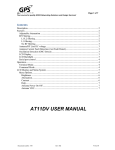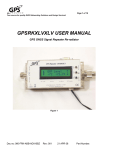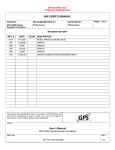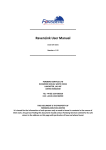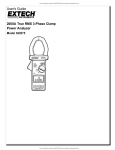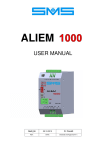Download A11XLV USER MANUAL - Blue Planet Geomatics
Transcript
Page 1 of 6 Your source for quality GNSS Networking Solutions and Design Services! A11XLV USER MANUAL Description The A11XLV is a RF (L band) amplifier intended to operate with GPS frequencies and signal levels. It has one input RF port and one output RF port. Using front panel buttons or an RS232 serial port, the gain can be adjusted in 1dB steps over the operating range of the device. Features The A11XLV contains standard features but many described are not standard and require the addition of optional circuitry; these may not be installed and/or applicable to your device. Adjustable gain The amplifier is capable of adjustable gain from +40dB to -15dB. It can provide less than +40dB total gain but not more. RF Filtering There are three RF filtering options: L1/L2 filtering With L1L2 filtering the gain provided will be in the frequency pass bands of L1, 1575.42 MHz and L2, 1227.60 MHz. L1 filtering With L1filtering the gain provided will be in the pass band only i.e. 1575.42 MHz. No RF filtering With no RF filtering the gain will be approximately the same for all frequencies across the L band (~ 1-2 GHZ see data sheet for response performance). Antenna/RF Line DC voltage The A11XLV is capable of providing a fixed DC voltage out each RF port to power other devices in the RF signal chain. The unit can be externally powered by 110VAC, 220VAC 240VAC or from a DC source a few volts higher than the desired antenna/line voltage e.g. if you want 5 volts out then you will need to put in Date: 6/4/07 Document number: 236 Rev. 002 Organization: S&M Page 2 of 6 Your source for quality GNSS Networking Solutions and Design Services! approximately 8 VDC into the device to over come the losses of reverse polarity diodes, regulator losses and diode output OR function. Antenna Current Fault Detection (Ant Fault Detect) If the antenna current exceeds either a high or low threshold value then the device will remove power from the antenna or input port and it will display an error message on the display and via serial port. After approximately 10 to 13 seconds the unit will retry to see if the current fault condition has been removed by clearing the error message and momentarily reconnecting power to the input port. If a high or low threshold current level is no longer exceeded then the device will once again operate normally. The exact trigger level[s] can be set via the serial port. (AT11XLV_A11XLV_Serial_Interface_Reference) If you do not have the serial port option the factory defaults are low current threshold level is less than 15ma and the high threshold level is greater than150ma. Oscillation Detection (OSC Detect) The A11XLV is capable of detecting high levels of RF indicative of feed back from the input of the device to the output or a runaway condition. If the OSC detect circuitry threshold is exceeded the unit will remove power from the antenna or input put and it will display an error message on the display and via the serial port. The unit will not retry and requires a key press or equivalent character[s] from the serial port to clear the error and to retry by restoring antenna power. The exact trigger level[s] can be set via the serial port. (AT11XLV_A11XLV_Serial_Interface_Reference) LCD display The A11XLV can be equipped with a LCD display to provide feedback to the user. LCD Backlight The LCD display can be equipped with an LCD back light. The back light is only available with the power supply option. Serial Port Control The A11XLV can be controlled via a RS232 port Date: 6/4/07 Document number: 236 Rev. 002 Organization: S&M Page 3 of 6 Your source for quality GNSS Networking Solutions and Design Services! Operation In normal operation the A11XLV is controlled via the front panel using buttons. There are three buttons UP, DOWN and ENTER. The unit can also be controlled via a RS232 port using a terminal emulator in terminal mode or in command mode programmatically. Terminal mode One can connect to the device using a standard terminal device or a more likely scenario a computer utilizing some terminal emulation software such as Hyperterm, Terra Term, Kermit etc. The unit can be operated with the down arrow keys and the enter keys in exactly the same manor as if one were pressing the buttons on the front panel of the device by navigating the menus and using the up, down arrow keys and enter key or equivalent esc sequences. The device will echo the text to the serial port and in most case it will be the same as the front panel LCD or it will be more verbose. Note the letter “D” & “d” will also function as the down arrow key and the letter “U” & “u” will function as the up arrow key. The terminal ESC sequences ESC[B] or 0x1B and then a 0x41 will function as an up arrow key. The terminal ESC sequences ESC[A] or 0x1B and then a 0x41 will function as an up arrow key. (If there are any dinosaurs reading this, these are VT100 terminal escape sequences) Command Mode In command mode the unit can be controlled or operated by sending specific commands as opposed to navigating menus via key strokes. Though there is nothing stopping a user from sending individual key strokes i.e. characters programmatically and navigating menus although it is not needed or recommended. A command set is provided to execute functions directly so the unit can be controlled by a machine or computer as in an automatic test setup. See the AT11XLV_A11XLV_Serial_Interface_Reference for a complete list of commands. Date: 6/4/07 Document number: 236 Rev. 002 Organization: S&M Page 4 of 6 Your source for quality GNSS Networking Solutions and Design Services! LCD display and menu system From the top level of the menu each press of the up or down button navigates the menu system. The menu system is flat i.e. it is a loop of items that can be selected for modification or selected to display the current values or settings. Once an item is selected the up and down keys can be used to change the displayed values of the particular item. After approximately 10 seconds with no user input (button presses from the user or characters on the serial port) the menu returns to the main screen which displays gain. Date: 6/4/07 Document number: 236 Rev. 002 Organization: S&M Page 5 of 6 Your source for quality GNSS Networking Solutions and Design Services! Menu Options Brightness Sets the level of brightness of the LCB back light Instructions 1. press middle (down) button 2. press ‘Enter’ 3. Adjust brightness using up/down buttons Gain Sets the gain of the amplifier Instructions 4. press up or down button until ‘Level’ appears on screen 5. press ‘Enter’ 6. Adjust gain level up or down using up/down buttons Contrast Sets the contrast of the LCD display Instructions 7. press middle (down) or up button until ‘contrast’ is displayed on screen 8. press ‘Enter’ 9. Adjust contrast using up/down buttons Date: 6/4/07 Document number: 236 Rev. 002 Organization: S&M Page 6 of 6 Your source for quality GNSS Networking Solutions and Design Services! Help The Help menu displays the serial number of the device, the version of the firmware, and the URL of GPS Source for service and support. Instructions 10. press middle (down) button until ‘Help’ appears on screen 11. press ‘Enter’ 12. View information specific to product by using up/down arrows Antenna Power On Off The Antenna operation turns the antenna power on and off . Note: Antenna power is on the input port. This action does not affect the output port, so this will not turn off power to the devices powered by the output port provided the output port it is a pass DC(PDC) port. Antenna VDC Displays the voltage that is available to power the output ports. Note: this only displays the voltage available to the ports. If a port is DCB (DC blocked) then this does not mean there is voltage present on the port only if a port is enabled to pass DC (PDC) will the voltage be available on the port[s]. So no matter what this reads there will only be voltage on a port if it is PDC. Date: 6/4/07 Document number: 236 Rev. 002 Organization: S&M