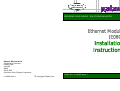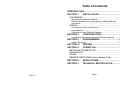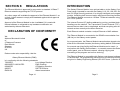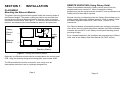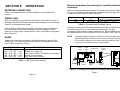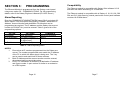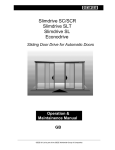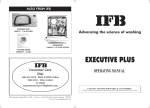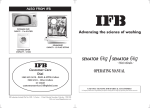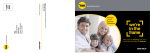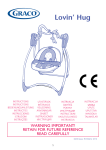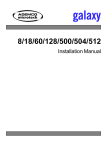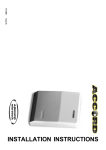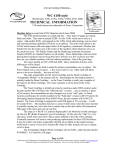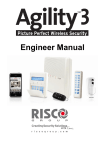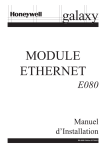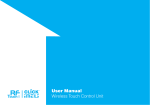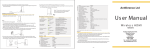Download section 1
Transcript
SECURING YOUR WORLD - SOLUTIONS UNLIMITED Ethernet Module (E080) Installation Instructions Ademco Microtech Ltd 3 Wellington Crescent Fradley Park Lichfield Staffs WS13 8RZ A division of the Pittway Corporation PART NO. II1-0080 Issue 1 II1-0080 Issue 1 © Copyright Pittway Corp Table of Contents INTRODUCTION…………………………………………….3 SECTION 1: INSTALLATION…………………………..4 PLACEMENT………………………………………………4 Mounting the Ethernet Module………………………………4 Recommendations for placing the module inside the enclosure……………………………………………………….5 WIRING…………………………………………………….6 Connection to the control panel……………………………..6 Compatibility……………………………………………………7 Connection to an Ethernet Network…………………………8 SECTION 2: CONFIGURATION……………………….9 Configuring the module onto the Ethernet network……….9 SECTION 3: PROGRAMMING……………………….10 Alarm Reporting……………………………………………..10 SECTION 4: TESTING…………………………………11 SECTION 5: OPERATION…………………………….12 NETWORK CONNECTION…………………………….12 SIGNALLING……………………………………………..12 RS485…………………………………………………….12 REMOTE SERVICING (Using Galaxy Gold)…………13 SECTION 6: REGULATIONS…………………………14 SECTION 7: TECHNICAL SPECIFICATION………..15 Page 16 Page 1 SECTION 7: TECHNICAL SPEC Power - 12v d.c. nominal (-25%/+20%) 155mA typical 200mA (max during flash memory upgrade) Comms - RS485 to the Galaxy panel 10 Base-T TCP/IP to Ethernet module Programming - via Galaxy control panel Outputs - all Ethernet Module conditions requiring outputs are sent to the Galaxy control panel. This allows extensive options for Ethernet Module outputs. Page 2 Dimensions - height length width Weight - 60gms Temperature - 0 C to 40 C Mounting - see installation diagram (Figure 1) o 16mm 121mm 90mm o Page 15 SECTION 6: REGULATIONS The Ethernet Module is approved for connection to standard 10 Base-T Ethernet networks supporting the TCP/IP protocol. Any other usage will invalidate the approval of the Ethernet Module if, as a result, it then ceases to comply with standards against which approval was granted. Approval of the Ethernet Module is also invalidated if it is used with internal software or subjected to any hardware modification not authorised by Ademco Microtech. DECLARATION OF CONFORMITY INTRODUCTION The Galaxy Ethernet Module is an optional add-on to the Galaxy Control Panel range, intended for use with the Galaxy 8, 18, 60, 128, 500, 504 and 512 (High Security) products. It is a highly intelligent and compact module, combining both communication and remote servicing facilities. The Ethernet Module connects to 10 Base T Ethernet networks using the TCP/IP protocol. The Internet Protocol (IP) defines addressing, routing, and data block handling over the network. The Transmission Control Protocol (TCP) assures that no data is lost or duplicated, and that everything sent to the network arrives correctly at the Alarm Receiver. Each Ethernet module contains a unique Ethernet or MAC address. The Ethernet Module is connected to the RS485 communication line 1 (AB line) on the Galaxy control panels. We, Ademco Microtech Limited of 2 Redwood Crescent East Kilbride Glasgow G74 5PA UK As a communicator, the Ethernet Module transmits alarm signals using either SIA or Microtech formats (the factory setting default is Microtech). Declare under sole responsibility, that the Galaxy Ethernet Module (E080) is in conformity with the following standards: 72/23/EEC Low Voltage Directive 89/336/EEC & 92/31/EEC EMC Directive 93/68/EEC CE Marking Directive 99/5/EC R&TTE Directive EN50136 Alarm transmission Page 14 As a remote servicing facility the Ethernet Module can be used – in conjunction with Galaxy Gold software – to remotely access the Galaxy control panel, over an Ethernet network, allowing copying and overwriting of the program and on-line servicing. The Ethernet Module is compatible with Galaxy control panel software V4.00 and later. Full programming instructions for the Ethernet module are given in Galaxy Engineering Manual (IE1-0027 Issue 1) Section 56. Page 3 SECTION 1: REMOTE SERVICING (Using Galaxy Gold) INSTALLATION PLACEMENT Mounting the Ethernet Module Galaxy Gold software allows the Galaxy control panel to be fully programmed from a remote PC. When complete the Galaxy programming can be copied onto the remote PC and overwritten to the Galaxy site at a later date if required. The plastic mounting feet should be placed inside the mounting holes of the Ethernet Module. The plastic coating should then be removed from the feet and the Ethernet Module placed on the back of the control box beneath the control panel. See Figure 1. The Ethernet Module should be placed in accordance with recommendations stated in this document. Remote servicing is initiated by either the Galaxy Gold software or by Galaxy control panels with software versions V4.00 (or above). Refer to the Galaxy Engineers Manual (IE1-0027 Issue 1) option 47 for instructions. The Ethernet Module automatically answers the incoming connection. Once all the security checks have been satisfied, the Ethernet Module connects the remote PC to the Galaxy control panel allowing remote servicing to begin. Galaxy Control Panel Power Supply Unit For a complete description the operation and programming of Galaxy Gold, refer to the Galaxy Gold User Manual (IU1-0057 Issue 3). Ethernet Module Stand-by Battery Figure 1 : Placing the Ethernet Module Optionally, the Ethernet module can be mounted above the control panel PCB, using the specially designed mounting plate, part number A203. The Ethernet Module must be mounted in such a way as to be inaccessible without the use of a specially designed tool. Page 4 Page 13 SECTION 5: OPERATION NETWORK CONNECTION LED1 is illuminated when the Ethernet Module is connected to the network. SIGNALLING When a command is received from the Galaxy control panel to send a message, the Ethernet Module transmits the message onto the Ethernet network, in the appropriate format. Once the Ethernet Module successfully connects to the central station, the transmission of the alarm information is also indicated by LED2 flashing, at a rate 100ms on and 6ms off, when information is being sent and/or received. Recommendations for placing the module inside the enclosure. When the Ethernet Module is installed, the figures given below (Table 2) for minimum Clearance and Creepage distances should be adhered to in order to provide maximum EMC protection Clearance (mm) (X) 4.0 Under normal idle state conditions, the Ethernet Module monitors the RS485 line. The status of the Ethernet Module is indicated by the flash rate of LED3 as shown in Table 1: FLASH RATE LED OFF (no flash) ON – 1.5s, OFF – 1.5s ON – 0.2s, OFF – 0.2s ON – 0.1s, OFF – 0.9s ON – 0.9s, OFF – 0.1s MESSAGE INDICATION No d.c. supply to module Module not configured Lost communication with Galaxy control panel Normal communication Very poor communication Voltage used or generated by Host or Terminal equipment. Up to 300 V r.m.s. or V d.c. Table 2 : Clearance and Creepage Figures Clearance is defined as the distance between the Ethernet Module and the Host equipment via a non-conductive medium (e.g. the air). Creepage is defined as the distance between the Ethernet Module and the Host equipment via the surfaces of the environment. See Figure 2. NOTE: RS485 Creepage (mm) (Y) 6.4 (10.0) The larger distance shown in brackets in the Creepage section applies where the local environment within the host is subject to conductive pollution or dry non-conductive pollution that may become conductive due to condensation. Control Panel Power Supply Transformer Control Panel Transformer Y X Table 1 : LED Flash Rate Indication X Ethernet Module Stand-by Battery Ethernet Module Figure 2 : Creepage and Clearance for Galaxy Ethernet Module Page 5 Page 12 WIRING Connection to the control panel There are two basic configurations, depending upon the power supply used. These are listed below with their wiring details. 1. 2. When used with a Smart PSU The A and B terminals of TB1 on the Ethernet Module must be connected to the A and B terminals, respectively, on AB (RS485) line 1 of the control panel. The plus ‘+’ and minus ‘-‘ terminals of TB1 on the Ethernet Module should be connected to either of the fused 12 volt outputs (12V1 or 12V2) on JP2 of the Galaxy 3A Smart PSU, observing the correct polarity. When used with a standard 1A or 3A PSU The A and B terminals of TB1 on the Ethernet Module must be connected to the A and B terminals, respectively, on AB (RS485) line 1 of the control panel. The plus ‘+’ and minus ‘-‘ terminals of TB1 on the Ethernet Module should be connected to the 12 volt outputs of the PSU, observing the correct polarity. These outputs will be marked with a telephone icon, or identified as AUX depending upon the revision of the PSU. SECTION 4: TESTING Inform the IP Address destination (e.g. Alarm Receiving Software, Monitoring Package) that an engineer test is to be carried on the Ethernet Module. • • • Enter menu option 56 – COMMUNICATION Select 4 - Network Send a test transmission by selecting the engineer test option (option 5). Verify that the test has been successfully received. Note: If any other communication device is configured for signalling, such as the Telecom Module, ISDN module or RS232 module, then a test signal will also be sent on these devices when selected from option 56.4.5. When the Ethernet Module is connected to the Galaxy control panel, because the module is pre-set to a specific address, a keypad addressed as 11 (B on the rotary address switch) cannot also be present on this line. On the Galaxy 128, Galaxy 500, Galaxy 504 and 512 (High Security), the module is shown as address 13 on the keypad display. NOTE: When connecting the Ethernet Module to the host it is important that the installation engineer ensures that the power drawn by the apparatus, together with any other auxiliary apparatus, lies within the rating of the host supply. Information relating to the Ethernet module current draw can be found in the specification section of this document. Page 6 Page 11 SECTION 3: PROGRAMMING The Ethernet Module is programmed from the Galaxy control panel using menu option 56 – COMMUNICATIONS. For full programming details, refer to the Galaxy Engineer’s Manual (IE1-0027 Issue 1). Alarm Reporting Compatibility The Ethernet module is compatible with Galaxy Gold software V6.10 and later and Alarm Monitoring V3.10 and later. The Ethernet module is compatible with all Galaxy 8, 18, 60, 128, 500, 504 and 512 (High Security) control panels with control panel software versions V4.00 and above. Enter the COMMUNICATIONS/NETWORK menu (56.4) and select 02Alarm Report. From this option the signalling FORMAT, destination IP Address, Account Number and destination Port Number can be programmed as required. The IP address and the Galaxy site account number (ACCOUNT No.) must be entered. Table 3 gives a list of the programming options. OPTION 1=FORMAT 2=IP ADDRESS 3=ACCOUNT No. 4=Port No. SETTINGS SIA, Microtech 15 digits (including *) 4 digits (min.) 6 digits (max.) 10002 (default) COMMENTS Default is Microtech Note 1 Note 2 Note 3 Table 3 : Alarm Reporting Menu NOTES: 1. Ensure that all IP numbers programmed into the Galaxy are correct. The number programmed must match the IP address of the PC to which the alarm signal is being sent. The * key can be used to end each block of three numbers. 2. Both IP Address and the account number must be entered, otherwise signalling cannot take place. 3. Every TCP connection is defined by a destination IP address and a port number. A port number is similar to an extension on a PBX system. Page 10 Page 7 Connection to an Ethernet Network SECTION 2: The Ethernet Module requires to be connected to an Ethernet network supporting TCP/IP protocol 10BASE-T Ethernet SKT2 CONFIGURATION Once the Ethernet Module has been installed, it can be configured into the system by powering up the Galaxy control panel, or, if the panel is already powered up by using either; the system restart facility (Menu option 51.17), or by exiting engineering mode. LED3 on the module flashes continuously (ON – 0.1 seconds, OFF – 0.9 seconds), indicating that the module has configured correctly and is communicating with the Galaxy control panel. NOTE: Any other LED flash rate indicates that the module is not communicating with the control panel. Refer to Table 1 LED Flash Rate Indication for additional information. PL2 SKT1 TB1 S LED2 + - Configuring the module onto the Ethernet network A B LINE The Ethernet module should be configured onto the Ethernet network from the Galaxy control panel. To configure the module enter the communications menu option 56 and select 4=Network. Option 01 Module Config allows for the following options to be programmed LED1 Rabbit µP LED3 Option Name Description Default 01 IP Address Default is 0.0.0.0 02 Site Name 03 Gateway IP 04 Network Mask Unique IP address used to identify the Ethernet module on the network A text descriptor to used to identify the Galaxy panel This option is required for communication to other LAN segments. This address should be the IP address of the router connected to same LAN segment as the Ethernet module. The Network mask defines the number of bits taken from the IP address that are assigned for host section. Figure 3 : Connecting the Ethernet Module to the Network Connect the Ethernet module to the Ethernet network using a suitable 10-BaseT cable, plugged into SKT1 or SKT2 on the PC, depending upon which is fitted. Blank by default Default is 0.0.0.0 (optional) Default is 255.255.255.000 Note: This information should be provided by the Ethernet network administrator. Page 8 Page 9