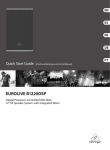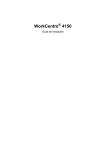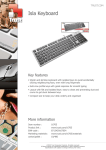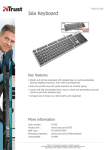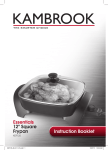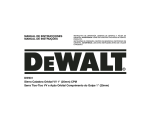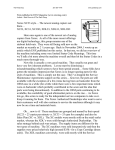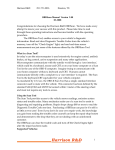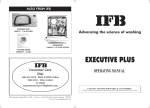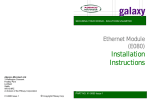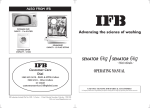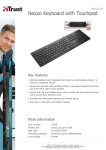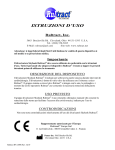Download WC-4150 Tech Info
Transcript
A Service Excellence Publication… WC 4150 style (WorkCentre 4150c, 4150s, 4150x, 4150xf, 4250, 4260) www.partsdrop.com TECHNICAL INFORMATION *All model names are trademarks of Xerox Corporation 4150 - Shown without Finisher option. Machine Intro (excerpt from ENX Magazine article June 2008) The 4150 model machines are small and fast… They boast 45 pages per minute black and white. They start at around $2200.- for the 4150c which serves only as a copier. Add another $200.- and upgrade to the 4150s which adds printing, scan to email and network printing capabilities (with fax as an option). The most costly option is the 4150xf which comes with extra paper decks (4 all together), a stand and a Finisher (the finisher fits into the empty area in the center of the machine which otherwise serves as the catch tray area). The Duplex feature and the Duplexing Automatic Document Feeders (DADF) are standard features on all models. Xerox Dealerships who have been placing these machines and servicing them have told me on a few occasions now that they are very reliable machines with few inherent problems. One of the good dogs. The newer models are WC-4250 and 4260. Many similarities but also some differences will be found. These machines are built to make the primary consumables easy to replace. The Fuser Module was a case-in-point… a few screws and it’s out. Other stuff will likely prove to be not-so-friendly… but time will tell. The main consumables are the Toner Cartridge and the Drum Cartridge (or “Xerographic Module” as the manual calls it). Interestingly the Developing station is actually inside the Drum Cartridge… so the Toner Cartridge is really just a supplier of the toner to the Drum Cartridge. The waste container is on the front of the Toner Cartridge The Toner Cartridge is initially provided to machines under OEM contract under the part number 6R1274 (that is the “Metered plan” version)… once a machine is taken off of contract, the consumables are then changed over to the “sold” plan. In North America and Europe, the reorder number for the “Sold plan” version is 6R1275 and in the Developing Market Operations West (DMO West), the part number will be 6R1276 instead. The Toner Cartridge is supposed to yield 20K pages at 5% coverage… it sells for around $120.-. The machine does have a sensor which senses when the toner material is actually running low, but it also has a counter chip on the unit which will terminate at 20K pages if the toner does not run out first. The chips or “CRUM”s (Customer Replaceable Unit Monitor) on both cartridges are the new RF (Radio Frequency) type of technology. In this case, the “chip” is a very slim piece which looks more like a fancy sticker adhered to the side of the cartridge. Eventually someone will need to start producing replacements for these CRUM stickers. It may be a little wait before replaceable CRUMs are available in the market because, while there is rumor of soon to be released RF chips for other models, this one is unique so far in form. The Xerographic Module (Drum Cartridge) sells for $280.- under the part number 013R00623. It is rated for 55K pages. Page 1 of 10 Thanks goes to ENX Magazine for first publishing the series of articles for which these pages were first compiled. www.enxmag.com *All models numbers are trademarks of Xerox Corporation. Xerox is in no way affiliated with these pages. A Service Excellence Publication. www.partsdrop.com Now let’s get into the Fault Codes and their meanings. The list which follows is abbreviated somewhat but should give you an idea where to start looking. If you get calls about fault messages rather than Fault Codes on the screen… have the customer press the “Machine Status” button to view the Fault Codes so you’ll have a better idea what the problem is. It may be necessary to have them enter the “Customer Tools” menus to get more information. Here’s how that is done: Press the “Access” button and enter the password (the default is ‘1111’ on this machine). Then touch the “Go to Tools” button. You’ll find a well laid out menu with all sorts of customizable features and adjustable defaults including the customer version of the Supplies Management and a Fault History. FAULT / STATUS CODES: Code: Description 01-100 Right side door open. 01-200/300/400 Tray 2 / 3 / 4 access door open. 01-500 Finisher front door open. 03-xxx Codes Communication and Software faults. 04-100 Tray 1 Elevator troubles. 04-200/300/400 Tray 2 / 3 / 4 elevator problems. 04-500 Main Motor drive problem (often something is bound up and keeping the motor from turning). 04-800 Duplex Fan failure. 04-910 Power Supply Fan failure. 05-100 thru 900 Document Feeder (DADF) jams. 05-920 Document Feeder top cover / door interlock open. 05-930 Document Feeder exit door interlock open. 06-100/200 Laser Unit (LSU) errors. 07-xxx Paper Supply problems such as tray interlocks open or paper supply low or empty. 08-xxx Paper jams. 09-100 Toner low. 09-200 Toner empty condition sensed. 09-210 Toner sensing problem. 09-220 Toner Count is expired (the CRUM’s counter is up). Replace the Toner Cartridge to reset. 09-230/240/250/500 Problems with the Toner Ctg. CRUM (Customer Replaceable Unit Monitor) / Radio Frequency (RF) chip. 09-300 Drum warning (new end of 55K life) 09-310 Drum cartridge drum is not turning properly. (check the drum and the drives to the drum’s drive coupling) 09-320/330/340/600 Drum Cartridge CRUM (chip) failure. 09-400 Drum Cartridge end of life. 09-700 Toner supply error (Toner is not making it from the toner cartridge to the xerographic module / drum ctg.) For Parts & Supplies visit us at www.partsdrop.com or Call: 201-387-7776 Page 2 of 10 A Service Excellence Publication. www.partsdrop.com 09-800 09-900 10-100/200 10-300 10-400 12-100/200/300/400 12-500 12-600/610 12-700 12-710/720 12-730 12-740 12-750 12-760 14-100 Wrong Toner Cartridge detected (incompatible CRUM chip) Wrong Xerographic Module (Drum Ctg.) (incompatible CRUM chip) Low fuser temperature detected. Fuser Overheat problem. Fuser fault (the manual is not all that specific on this code). Finisher jams. Finisher exit tray is full. Stapler problems. Finisher compiler paddle fault. Finisher jogger faults. Finisher support finger home sensor fault. Finisher ejector failure. Finisher stapler fault. Finisher stacker fault CCD / Scanner carriage is locked. Check the slide latch which is designed to be used during shipping… It’s located underneath the Scanner Bed, just above where the paper exit tray is found. Some of the codes or messages require resetting a counter in diagnostics (read about “Resetting the HFSI Counters” (High Frequency Service Item Counters) later on page 5). System Administrator Tools (user menu): For setting up machine defaults and options which are available to the customer, you’d want to go into the “System Administration Tools”. This is done by pressing the ‘Access’ button and entering the Administrator’s Password (‘1111’ is the Default password). Then touch “Go To Tools”. You’ll find a bunch of stuff in an easy to navigate menu: • System Settings • Feature Defaults • Screen Defaults • Connectivity / Network Settings • Access and Accounting • Online / Offline • Supplies Management • Machine Tests • Customer Support and Supplies Number • Power Saver Administration • Optional Services • Software Reset • Customer Software Upgrade • Fax Setups • On Demand Image Overwrite For Parts & Supplies visit us at www.partsdrop.com or Call: 201-387-7776 Page 3 of 10 A Service Excellence Publication. www.partsdrop.com System Settings gives you access to things like telling the machine if you want it to run a Configuration Report or not, each time the power is turned on. Supplies Management is a particularly interesting menu item. Here you (or the customer for that matter) can reset the Counters for the Fuser, BTR (Bias Transfer Roll), and Feed Rollers. They also have options in there to Enable or Disable the Drum Cartridge or Toner Cartridge Status. If the Service Manual is correct, then the Fuser can be reset from here… if that fails, you can enter Diagnostic Mode and choose “HFSI” (High Frequency Service Items) and reset it from there (read more later in this article. Machine Tests includes some Image Quality Test Patterns which could come in handy when troubleshooting copy quality problems. Entering Diagnostic Mode: Hold down the ‘#’ key while then pressing the ‘Access’ key. You’ll get a Diagnostic Login Window. Enter the password followed by ‘Enter’ (the default password is ‘1934’). Note that if you accidentally enter the wrong password 3 times in a row, the machine will lock-up for 3 minutes before you can try again. When you are done in the Diagnostics, you will want to exit by pressing the “Call Closeout” button. You’ll want to choose to reboot the copier if you have made any changes to memory settings. Once in Diagnostics, you’ll find the Main Menu: Main Diagnostics Menu: • Service Info - Here you’ll find the HFSI (High Frequency Service Items) Resets. Also you can read the machine’s Network IP Address and the System Administrator’s Password. • Fault History - Check the Fault Log to see what is going on with the machine. • Diagnostic Routines - If you touch this Tab, you’ll find a submenu: - Copier Routines - Network Routines - Fax dC Routines - Other Routines In the “Copier Routines” (Diagnostic Routines / Copier Routines), you will find yet another juicy submenu including dC131 NVM Read / Write (Non Volatile Memory adjustments), and dC330 Component Control for testing motors, sensors and such. We’ll go through the test codes and memory codes later on. “Other Routines” (Diagnostic Routines / Other Routines), you’ll find the “Shading Test” which allows you to check the functionality of the CCD (Charge Coupled Device… the electronic part up top on the exposure carriage which scans the originals). You’ll also find the following functions: For Parts & Supplies visit us at www.partsdrop.com or Call: 201-387-7776 Page 4 of 10 A Service Excellence Publication. www.partsdrop.com dC001 Reset Auditron Master PIN. This resets the Administrator’s Password (default is ‘1111’). The Auditron Master and Administrator share the same password (two hats for one person I suppose?). dC606 Print Test Patterns, and the “Shading Test” which allows you to check the functionality of the CCD (Charge Coupled Device… the electronic part up top on the exposure carriage which scans the originals). Resetting HFSI Counters (High Frequency Service Item Counters) … for example the Fuser Count: This is done by first entering Diagnostic Mode as detailed below. Next touch the ‘HFSI’ tab to bring up the HFSI Table. Look for & select the Fuser. Its status will show either “off” (not being tracked) or “OK” if it is not over the count yet, or it’ll say “Check” if it is over its count. To reset the fuser’s actual count to zero, select and highlight the fuser on the list and then touch ‘Reset’ followed by ‘OK’. Now choose ‘Exit’. Touch ‘Call Closeout’. From this screen, leave “Reboot Copier” set to “yes” so that your HFSI Fuser counter will be properly reset during the rebooting process. Component Control: Now let’s get some details on how to test various parts of the machine. Enter Diagnostic Mode, then touch “Diagnostic Routines”, followed by “Copier Routines” and finally “330 Component Control”. From here you can enter the “Chain – Function” codes (the ’Chain’ is the first two digits before the dash, and the ‘Function’ is the 3 digits after the dash)… or you can browse through the available codes by pressing the button which says “Find Component’. Find and touch the component you want to try out and press ‘Select’ to add that component to the top of a short list of up to 6 components which they call the “Component Name Table List”. If you choose more than 6, the bottom one on the list will get removed from the list. Each of the components on the short list of readied codes will have their status shown as either “On”, “Off”, “High”, or “Low”. To actually energize one of your readied codes, touch the code to highlight it and press ‘Start’. To then stop a component’s test, touch the code and then touch ‘Stop’. Even though the lists are available in a menu form, it may be helpful to have a list of the codes in front of you to save you some hunting time. Below are the codes which are most likely to be useful. They are broken down into the “Input Codes” (switches and sensors) and the “Output Codes” (motors, fans, solenoids, & clutches). Input Component Codes: (abbreviated list): 01-100 Right Side Cover Interlock “Opened “ = Cover is open. 01-200 Exit Cover Present Sensor “Closed” = Exit Cover is installed. 04-110 Main BLDC Motor “High” = Running at normal speed. “Low” = Not running at normal speed. 04-410 Duplex Fan 1 Speed “High” = Running at normal speed. “Low” = Not running at normal speed. 04-420 Duplex Fan 2 Speed “High” = Running at normal speed. “Low” = Not running at normal speed. 05-xxx DADF (Document Feeder) test Codes codes: 05-100 Document Detect Sensor “High” = Document sensed. “Low” = No Document sensed. For Parts & Supplies visit us at www.partsdrop.com or Call: 201-387-7776 Page 5 of 10 A Service Excellence Publication. www.partsdrop.com 05-110 05-120 05-130 05-140 05-150 05-160 05-170 05-180 05-400 06-110 Document Paper Width Sensor Document Paper Length Sensor Document Registration Sensor Document Scan Sensor Document Geate Sensor Document Door Open Switch Document Duplex Sensor Document Exit Door Open Sensor Document Platen Cover Switch Laser Unit Motor Ready 06-310 Laser Unit Fan Ready 07-100/200/ 300/400 07-110/210/ 300/400 07-120/220/ 320/420 07-130/230/ 330/430 07-140/240/ 340/440 07-150/250/ 350/450 07-160/260/ 360/460 07-510 08-100/200 300/400 08-500 08-600 08-700 08-710 08-720 09-110 Tray 1/2/3/4 Tray Home Sensor 09-310 09-510 09-700 10-200 “High” = Sensor is actuated. “High” = Document sensed. “High” = Document sensed. “High” = Document sensed. “High” = Document sensed in gate. “High” = Door open. “High” = Document present. “High” = Door open. Tray 1/2/3/4 Paper Empty Sensor “High” = Platen is raised. “High” = Laser Motor is running at normal speed. “High” = Laser Unit Cooling Fan is running at normal speed. “Low” = Tray is detected in home position. “High” = Tray is empty. Tray 1/2/3/4 Size Sensor 1 “High” = Sensor is actuated. Tray 1/2/3/4 Size Sensor 2 “High” = Sensor is actuated. Tray 1/2/3/4 Size Sensor 3 “High” = Sensor is actuated. Tray 1/2/3/4 Stack Height Sensor “High” = Paper in tray is elevated. Tray 1/2/3/4 Paper Low Sensor “High” = Paper in tray is low. Bypass Paper Empty Sensor Tray 1/2/3/4 Feed Sensor “High” = Bypass Tray empty. “High” = Paper present at appropriate tray’s sensor. Registration Sensor “High” = Paper sensed at Reg. Sensor. Exit Sensor “High” = Paper sensed at Exit Sensor. Duplex Jam 1 Sensor “High” = Paper sensed at sensor. Duplex Jam 2 Sensor “High” = Paper sensed at sensor. Out-Bin Full Sensor “High” = Paper full detected. MHV (Main High Voltage) Bias Display shows the Main (charge) High Read Voltage value. THV (Transfer High Voltage) Display shows the Transfer Roll’s High Bias Read Voltage value. SMPS (Power Supply) Fan check “High” = SMPS Fan is running at normal speed. Toner Sensor Display shows the toner level value. Fuser Temperature at Thermistor Display shows temperature in degrees For Parts & Supplies visit us at www.partsdrop.com or Call: 201-387-7776 Page 6 of 10 A Service Excellence Publication. www.partsdrop.com 10-210 10-300 10-510 12-xxx Codes ‘A’ Fuser Temperature at Thermistor ‘B’ Fuser Unit Fault detected. Fuser Fan ready test. Codes which relate to the optional Finisher. Celsius (C = XXX) Display shows temperature in degrees Celsius (C = XXX) Display shows either “Normal” or “Fault” “High” = Fan is running at normal speed. Output Component Codes: (Motors, Fans, Clutches & Solenoids) 04-100 Main Motor 04-200 Exit Motor –Forward Fast 04-210 Exit Motor – Forward Slow 04-300 Duplex Motor – Forward 04-310 Duplex Motor – Backward 04-400 Duplex Fan 1 & 2 04-510 Tray 1 Elevator Motor – Up 04-520 Tray 2 Elevator Motor – Up 04-530 Tray 3 Elevator Motor – Up 04-540 Tray 4 Elevator Motor – Up 05-200 Document Scan Motor – Forward 05-210 Document Duplex Motor – Forward 05-220 Document Duplex Motor – Backward 05-300 Document Pick-up Clutch 05-310 Document Registration Clutch 08-800 Bypass Feed Clutch 08-810 Tray 1 Feed Clutch 08-820 Tray 2 Feed Clutch 08-830 Tray 3 Feed Clutch 08-840 Tray 4 Feed Clutch 08-850 Registration Clutch 08-860 Duplex Feed Clutch 08-870 Duplex Gate Solenoid 08-920 Tray 2 Feed Motor 08-930 Tray 3 Feed Motor 08-940 Tray 4 Feed Motor 09-100 MHV (Charge Voltage) 09-200 Developer Bias 09-300 THV (+) (Positive Transfer Voltage) 09-400 THV (-) (Negative Transfer Voltage) 09-500 SMPS Fan (Power Supply Fan) 09-600 Toner Dispense Motor 09-800 Detack Bias Voltage 10-100 Fuser Power On For Parts & Supplies visit us at www.partsdrop.com or Call: 201-387-7776 Page 7 of 10 A Service Excellence Publication. www.partsdrop.com 10-400 10-500 10-600 12-XXX Codes 20-XXX Codes Fuser Motor – Forward Fuser Fan Fuser Bias Voltage. Codes which relate to the optional Finisher. Fax output signal test codes for testing the fax modem’s various bps signals. NVM Read / Write (Non Volatile Memory Settings & Adjustments): The Memory settings or “NVM Read / Write” (Non Volatile Memory) are found in the “Copier Routines”. Enter Diagnostic Mode, then touch “Diagnostic Routines”, followed by “Copier Routines” and then “131 NVM Read / Write”. Once you are in there you’ll touch the appropriate “Chain” button (the chain is the first 2 digit part of the code). Then scroll through the choices and touch the code you want followed by “Read/Write”. That will open the “Read/Write” window where you can change the value and save it. If you touch “Reset”, the selected code will return to its default value. Some of the codes are “Read Only” and some require a password which would need to be gotten from Xerox directly in order to change the setting. We will start with just the Registration Codes (there are quite a few of these, so we’ve condensed them to save space a bit) All of the Registration Codes use “30” as the default and have ranges of 0-60 with every 13 steps resulting in a change of 0.5mm. Registration for DADF (Doc Feeder) & Platen (scanning)… 05-100 : DADF Top Edge Erase (Single sided) 05-110 : DADF Bottom Edge Erase (Single sided) 05-120 : DADF Left Edge Erase (Single Sided) 05-130 : DADF Right Edge Erase (Single sided) 05-310 : DADF Bottom Edge Erase (Duplex) 05-410 : DADF Horizontal Magnification (Duplex) 05-520 : Platen Left Edge Erase 05-210 : DADF Horizontal Magnification (Single Sided) 05-320 : DADF Left Edge Erase (Duplex) 05-500 : Platen Top Edge Erase 05-300 : DADF Top Edge Erase (Duplex) 05-330 : DADF Right Edge Erase (Duplex) 05-510 : Platen Bottom Edge Erase 05-530 : Platen Right Edge Erase 05-610 : Platen Horizontal Magnification 06-100 : Vertical Magnification 06-110 : Horizontal Magnification 07-100 : Tray 1 – Top Registration (Single sided) 07-110 : Tray 1 – Side Registration (Single sided) 07-120 : Tray 1 - Top Registration (Duplex 2nd side) 07-130 : Tray 1 – Side Registration (Duplex 2nd side) 07-140 : Tray 1 – Top Registration (Duplex 1st side) 07-150 : Tray 1 – Side Registration (Duplex 1st side) 07-200 : Tray 2 – Top Registration (Single sided) 07-210 : Tray 2 – Side Registration (Single sided) 07-220 : Tray 2 – Top Registration (Duplex 2nd side) 07-230 : Tray 2 – Side Registration (Duplex 2nd side) 07-240 : Tray 2 – Top Registration (Duplex 1st side) 07-250 : Tray 2 – Side Registration (Duplex 1st side) 07-300 : Tray 3 - Top Registration (Single sided) 07-310 : Tray 3 – Side Registration (Single sided) 07-320 : Tray 3 – Top Registration (Duplex 2nd side) 07-330 : Tray 3 – Side Registration (Duplex 2nd side) Registration for Trays: For Parts & Supplies visit us at www.partsdrop.com or Call: 201-387-7776 Page 8 of 10 A Service Excellence Publication. www.partsdrop.com 07-340 : Tray 3 – Top Registration (Duplex 1st side) 07-350 : Tray 3 – Side Registration (Duplex 1st side) 07-400 : Tray 4 – Top Registration (Single sided) 07-410 : Tray 4 – Side Registration (Single sided) 07-420 : Tray 4 – Top Registration (Duplex 2nd side) 07-430 : Tray 4 – Side Registration (Duplex 2nd side) 07-440 : Tray 4 – Top Registration (Duplex 1st side) 07-450 : Tray 4 – Side Registration (Duplex 1st side) 07-500 : Bypass – Top Registration (Single sided) 07-510 : Bypass – Side Registration (Single sided) 07-520 : Bypass – Top Registration (Duplex 2nd side) 07-530 : Bypass – Side Registration (Duplex 2nd side) 07-540 : Bypass – Top Registration (Duplex 1st side) 07-550 : Bypass – Side Registration (Duplex 1st side) NVM Read / Write (Continued): Code 05-700 05-710 08-100 08-110 08-120 08-130 08-140 08-150 08-160 09-100 09-110 09-120 09-130 09-140 09-200 09-210 09-230 10-100 10-105 10-110 10-115 10-120 Name / Description Document Roller Page Counter Document Retard Pad Page Counter Tray 1 Nudger (Pickup) Roller Page Counter Tray 1 Feed Roller Page Counter Tray 1 Retard Roller Page Counter Tray 2 Nudger (Pickup) Roller Page Counter Tray 3 Nudger (Pickup) Roller Page Counter Tray 4 Nudger (Pickup) Roller Page Counter Bypass Retard Pad Page Counter Laser Light Level (600dpi value in PWM) Main Charge Bias Control (value in PWM) Transfer Bias Control (THV) (value in PWM) Developer Bias Control (standard voltage = -500V (PWM 522) Detack Bias Control (standard voltage = -1800V) Drum Page Counter Toner Page Counter Transfer Roll Counter Fuser Standby temperature (target) (4 steps = 5 degree interval) Fuser Run Temmerature (target) (3 steps = 5 degree interval) Fuser Power Save Mode Temperature (9 steps = 5 degree interval) Fuser Wide Paper (101-185mm) Temperature (offset temperature on Thermistor B) (4 steps = 5 degree interval) Fuser Wide Paper (186-216mm) Temperature (offset temperature on Thermistor B) (4 steps = Value / (default) Read Only Read Only Read Only Read Only Read Only Read Only Read Only Read Only Read Only 200-600 (default = 350) 108-145 (default = 126) 41-220 (default = 76) 408-607 (default = 522 80-160 (default = 123) Read Only Read Only Read Only 0-15 (default = 10 0-10 (default = 5) 0-40 (default = 20) 0-15 (default = 5) 0-15 (default = 5) For Parts & Supplies visit us at www.partsdrop.com or Call: 201-387-7776 Page 9 of 10 A Service Excellence Publication. www.partsdrop.com 10-125 10-130 10-135 10-140 10-145 10-150 10-155 10-200 10-210 10-220 10-300 10-310 5 degree interval) Fuser Heavy Paper (60gms) Temperature (offset temperature) (4 steps = 5 degree interval) Fuser Very Heavy Paper (90gms) Temperature (offset temperature for heavy media) (3 steps = 5 degree interval) Fuser Bond Paper Temperature Offset Fuser Transparency Temperature Offset Fuser Cardstock Temperature Offset Fuser Envelopes Temperature Offset Fuser Labels Temperature Offset Fuser Assembly Page Counter Fuser Heat Roll Page Counter Fuser Pressure Roll Page Counter Fuser Temperature Pickup Interval Delay (in microseconds) Fuser Temperature Pickup Interval Delay for Special Papers (in microseconds) 0-15 (default = 5) 0-10 (default = 5) 0-10 (default = 5) 0-10 (default = 5) 0-10 (default = 5) 0-10 (default = 5) 0-10 (default = 5) Read Only Read Only Read Only 0-100 (default = 0) 0-100 (default = 0) The Service Manual mentions that it is not possible to read or modify any NVM which contains customer administrator data. This means that some things which are traditionally adjusted or readable from the NVM Read / Write may actually need to be accomplished from the Administrator Tools … The exception is the resetting of the Administrator’s PIN (dC 001 … see page 5). Author: Britt Horvat Published originally in Article form by ENX Magazine. A list of articles about Xerox equipment can be found on their website (www.enxmag.com) if you look up Contributing Authors and scroll down till you see Britt’s mug. For Parts & Supplies visit us at www.partsdrop.com or Call: 201-387-7776 Page 10 of 10