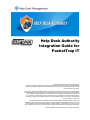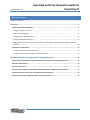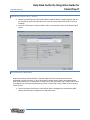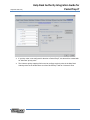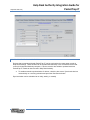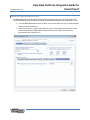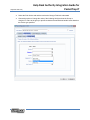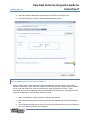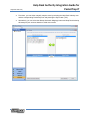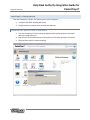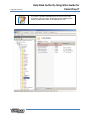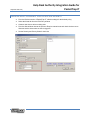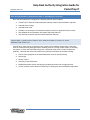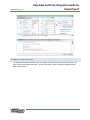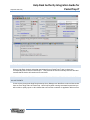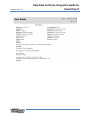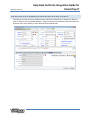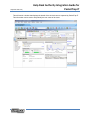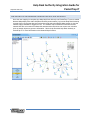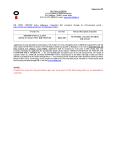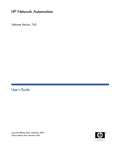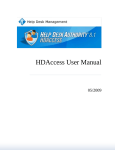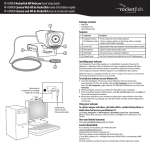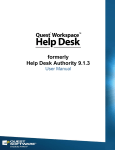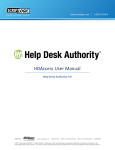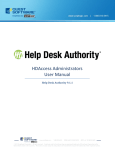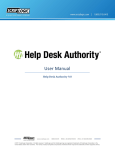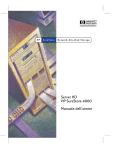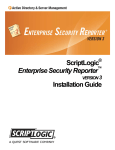Download Help Desk Authority Integration Guide for PacketTrap IT
Transcript
Help Desk Authority Integration Guide for PacketTrap IT © 2010 ScriptLogic Corporation All rights reserved. Help Desk Authority is a trademark of ScriptLogic Corporation. Help Desk Authority User’s Manual and Help Desk Authority software is furnished under license and may only be used or copied in accordance with the terms of such license. This user’s guide and Help Desk Authority are proprietary to ScriptLogic Corporation and contain certain confidential information and trade secrets of ScriptLogic Corporation which are protected by United States and International laws and treaties. The content of this user’s guide is furnished for informational use only, is subject to change without notice, and should not be construed as a commitment by ScriptLogic Corporation. ScriptLogic Corporation assumes no responsibility or liability for any errors or inaccuracies that may appear in this manual. Unauthorized duplication or distribution of this material is strictly prohibited. All data, reports, and information are the sole property of ScriptLogic Corporation. Except as permitted by such license, no part of this publication may be reproduced, stored in a retrieval system, or transmitted, in any form or by any means, electronic, recording, or otherwise without the prior written permission of ScriptLogic Corporation. All other trademarks are the properties of their respective owners. Help Desk Authority Help Desk Authority Integration Guide for PacketTrap IT TABLE OF CONTENTS Table of Contents .................................................................................................................. 2 Overview............................................................................................................................... 3 Help Desk Authority Configuration .................................................................................................................... 3 Configure PacketTrap IT Server .............................................................................................................................4 Define Priority Mappings .......................................................................................................................................4 Configure Device Synchronization .........................................................................................................................6 Configure HDAutoEscalate Rules ...........................................................................................................................8 Map Help Desk Authority And Packettrap It Users to Enable Network Map Display from Within Help Desk Authority ..............................................................................................................................................................10 PacketTrap IT Configuration ............................................................................................................................. 12 Configure Help Desk Authority Web Server ........................................................................................................12 Configure Alerts to Generate Ticket in Help Desk Authority ...............................................................................14 Help Desk Authority and PacketTrap IT Integrated Features ................................................. 15 PacketTrap IT Alerts Will Create Help Desk Authority Tickets if Auto-Remediation Steps Fail .......................... 15 Automatic Ticket Routing................................................................................................................................. 16 Automatic Alert Reset ...................................................................................................................................... 17 Centrally View and Report on All Incidents Related to Network or Application Failure Events ........................ 17 View Detailed Device Information from Within Help Desk Authority ............................................................... 19 View Interactive Network Map from Within Help Desk Authority ................................................................... 21 2 Help Desk Authority Help Desk Authority Integration Guide for PacketTrap IT OVERVIEW When integrated with Help Desk Authority, PacketTrap IT provides for automatic remediation of network and application issues, automatic help desk notification when issues cannot be resolved or when certain thresholds are approaching, and improved visibility into network and device status information. The integration provides help desk technicians with invaluable network and application information for improved troubleshooting and root cause analysis including a fully active network map, and provides a closed loop so alerts are automatically reset when the corresponding help desk ticket is resolved. • Automatically attempt to resolve network issues by restarting services, killing processes, running custom scripts, rebooting the machine, etc. • If auto-remediation steps do not resolve the issue, alerts can be configured to automatically create tickets in Help Desk Authority • • • Specify the severity and priority of the issue based on the type of alert • Automatically route tickets to the correct technician or group based on the type of device or application that triggered the alert • Technicians can get a quick overview of network health and performance with a fully interactive network map view • Once tickets are resolved and closed within Help Desk Authority, the alerts are automatically reset in PacketTrap IT • PacketTrap IT automatically begins monitoring performance and can re-open a ticket if abnormal behavior is detected again Device that triggered the alert is automatically attached to the Help Desk Authority ticket View detailed device information including CPU, memory, and disk usage, installed applications, network statistics and IP configuration, running processes, Windows services, event logs and performance monitors directly from within the ticket in Help Desk Authority HELP DESK AUTHORITY CONFIGURATION From the Help Desk Authority Windows or web client, the following items will be configured: • • Configure PacketTrap IT server Define the mapping of PacketTrap IT priority field values into Help Desk Authority issue priorities • Set the schedule by which your PacketTrap IT and Help Desk Authority data will be synchronized • Create the rules in HDAutoEscalate to route issue notifications to appropriate users based on asset type • Map Help Desk Authority and PacketTrap IT users to enable Network Map display from within Help Desk Authority 3 Help Desk Authority Help Desk Authority Integration Guide for PacketTrap IT CONFIGURE PACKETTRAP IT SERVER • Open the PacketTrap tab of the System Options window (Setup > System Options) and fill in the PacketTrap Server field (this will be the computer name where PacketTrap IT server is installed) • Press the Test button to verify that HDA is able to successfully connect to the PacketTrap IT Server DEFINE PRIORITY MAPPINGS Help Desk Authority and PacketTrap IT maintain separate lists of priority values that can be associated to issues and alerts. In order to ensure the proper priority value is associated with the HDA issue ticket when it is created from a PacketTrap IT alert, the PacketTrap IT priority values must be mapped to the corresponding HDA priority values. PacketTrap IT uses a static list of five priority values (P1-P5). • Use the drop down menu next to each priority value to designate the corresponding HDA priority value that will be assigned to the help desk ticket 4 Help Desk Authority Help Desk Authority Integration Guide for PacketTrap IT • If a priority value is not configured for the alert in PacketTrap IT, this alert will be created with an "Unknown" priority value • The Unknown priority mapping field is used to configure a priority value in the Help Desk Authority ticket for all alerts that are sent from PacketTrap IT with an “Unknown” value 5 Help Desk Authority Help Desk Authority Integration Guide for PacketTrap IT CONFIGURE DEVICE SYNCHRONIZATION Devices that are managed through PacketTrap IT can be synchronized to create asset records in Help Desk Authority. These devices can be synchronized manually or via a scheduled service that runs on the Help Desk Authority computer. A device record is also added or updated each time PacketTrap IT creates an issue record in Help Desk Authority. • To enable automatic synchronization of devices, check the box next to Synchronize devices automatically on a recurring schedule and press the Start Service button Synchronization can be scheduled to run daily, weekly, or monthly 6 Help Desk Authority Help Desk Authority Integration Guide for PacketTrap IT 7 Help Desk Authority Help Desk Authority Integration Guide for PacketTrap IT CONFIGURE HDAUTOESCALATE RULES The HDAutoEscalate module of Help Desk Authority supports creating rules to route issues to the correct technician or group based on the type of device that was included in the PacketTrap IT alert. • From the HDAutoEscalate module, create a new rule and select the Type of Asset Assigned is tab from the Conditions tab • Check the box next to Trigger action when the type of asset assigned is and select a value from the drop down list (note that this drop down list may be empty until devices are synchronized from PacketTrap IT) 8 Help Desk Authority • • Help Desk Authority Integration Guide for PacketTrap IT Select the Rule Actions tab and then select the Change Fields tab underneath Choose the option to Change the value of the following field(s) and set the Group or Assigned To value to the group or specific technician that would best handle issues based on the device type specified 9 Help Desk Authority • • Help Desk Authority Integration Guide for PacketTrap IT Select the Schedule tab and set the schedule on which this rule should be run Press the Start Service button to start the HDAutoEscalate service MAP HELP DESK AUTHORITY AND PACKETTRAP IT USERS TO ENABLE NETWORK MAP DISPLAY FROM WITHIN HELP DESK AUTHORITY Before network maps can be viewed from within the Help Desk Authority interface, they must be created in PacketTrap. When maps are created in PacketTrap, they are configured to be available to one or more user accounts as a way to define different maps for different user roles. These PacketTrap users must be mapped to their equivalent Help Desk Authority user accounts before the maps can be displayed in the Help Desk Authority console. • • Launch the HDServer modules interface for Help Desk Authority • This will display a dialog that will list all of your Help Desk Authority users on the left side and all of your PacketTrap users on the right side Select the PacketTrap section and then select the User Mapping option from the navigation bar 10 Help Desk Authority Help Desk Authority Integration Guide for PacketTrap IT • From here, you can either manually map the users by selecting the Help Desk Authority user and the corresponding PacketTrap user and pressing the Sync button () • Alternatively, you can select the Attempt Automatic Mappings button and Help Desk Authority will attempt to pair accounts based on similar user names 11 Help Desk Authority Help Desk Authority Integration Guide for PacketTrap IT PACKETTRAP IT CONFIGURATION From the PacketTrap IT Studio, the following items will be configured: • • Configure Help Desk Authority web server Configure alerts to generate ticket in Help Desk Authority CONFIGURE HELP DESK AUTHORITY WEB SERVER • From the PacketTrap IT Studio, select the Administration tab and select the Help Desk Authority Configuration icon • • Enter the URL for the HDA web server and press the Test button to test the connection Press the Save button to save the settings 12 Help Desk Authority Help Desk Authority Integration Guide for PacketTrap IT If you have a problem establishing the connection to the HDA web server you may need to enable Anonymous Authentication on the PTWebService folder of the HDWeb site in IIS. 13 Help Desk Authority Help Desk Authority Integration Guide for PacketTrap IT CONFIGURE ALERTS TO GENERATE TICKET IN HELP DESK AUTHORITY • • • • From the Devices section of PacketTrap IT, edit the settings for the desired policy • Set the Severity and Priority fields for the ticket Select the Alerts tab from the Edit Policy window Create a new alert or edit an existing alert From the Alert window choose the option to Require manual reset and check the box next to Generate service ticket when an alert is triggered 14 Help Desk Authority Help Desk Authority Integration Guide for PacketTrap IT HELP DESK AUTHORITY AND PACKETTRAP IT INTEGRATED FEATURES Once the two products are configured, the following features will be enabled: • • • • • • PacketTrap IT alerts will create Help Desk Authority tickets if auto-remediation steps fail Automatic ticket routing Automatic alert reset Centrally view and report on all incidents related to network or application failure events View detailed device information from within Help Desk Authority View interactive network map from within Help Desk Authority PACKETTRAP IT ALERTS WILL CREATE HELP DESK AUTHORITY TICKETS IF AUTOREMEDIATION STEPS FAIL PacketTrap IT alerts can be configured to take certain auto-remediation steps before a help desk ticket is created including killing processes, restarting services, running custom scripts, or rebooting the system. If these auto-remediation steps fail, a help desk ticket can be created in Help Desk Authority. This help desk ticket will include all the pertinent information for the alert including: • • • • • • Device name (assigned as the associated Asset record on the HDA ticket) Device type Priority of issue Summary of alert information Detailed description of alert including the conditions that were met to trigger the alert A link to view the device details in PacketTrap IT showing any auto-remediation steps taken 15 Help Desk Authority Help Desk Authority Integration Guide for PacketTrap IT AUTOMATIC TICKET ROUTING The Help Desk Authority issue ticket can be routed to the proper group or technician based on the type of device that triggered the alert. For more information, see the Configure HDAutoEscalate Rules section above. 16 Help Desk Authority Help Desk Authority Integration Guide for PacketTrap IT AUTOMATIC ALERT RESET When a Help Desk Authority ticket that was initiated from a PacketTrap IT alert is closed, the corresponding alert is reset in PacketTrap IT. This prevents the need to manually reset the alert and ensures that the device will continue to be monitored. CENTRALLY VIEW AND REPORT ON ALL INCIDENTS RELATED TO NETWORK OR APPLICATION FAILURE EVENTS Create a query through the Help Desk Authority Query Manager tool that filters to show all issues that have an Issue Origin value of PacketTrap. Use this query when running issue detail reports and you will be able to quickly report on all incidents that occurred due to network or application failure events. 17 Help Desk Authority Help Desk Authority Integration Guide for PacketTrap IT 18 Help Desk Authority Help Desk Authority Integration Guide for PacketTrap IT VIEW DETAILED DEVICE INFORMATION FROM WITHIN HELP DESK AUTHORITY Technicians can view the device details that were captured by PacketTrap IT directly from within an issue or asset record in Help Desk Authority. Simply select the View Snapshot button from within the Asset tab of the Issue window, or from within the Asset window itself. 19 Help Desk Authority Help Desk Authority Integration Guide for PacketTrap IT This will launch a window that displays the details of the device that were captured by PacketTrap IT. This information can be used to help identify the root cause of the issue. 20 Help Desk Authority Help Desk Authority Integration Guide for PacketTrap IT VIEW INTERACTIVE NETWORK MAP FROM WITHIN HELP DESK AUTHORITY Once the user mapping is complete (see Map Help Desk Authority and PacketTrap IT users to enable Network Map display from within Help Desk Authority section above), log into the Help Desk Authority console with a user account that was synchronized and select the Network Maps section to view the network map(s) available for logged on user. The network map is interactive in that devices and network links are color-coded to indicate their status and the technician can mouse-over or double click on network objects to get more information. See the help file within Help Desk Authority or PacketTrap IT for more information on the Network Map functions. 21