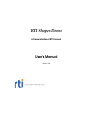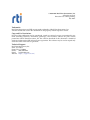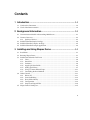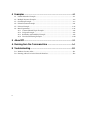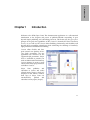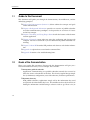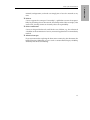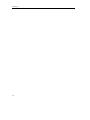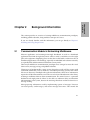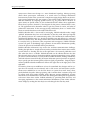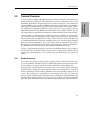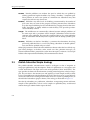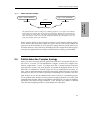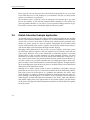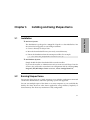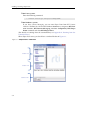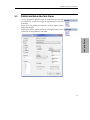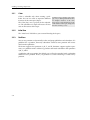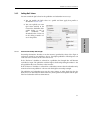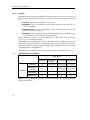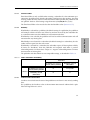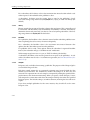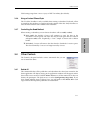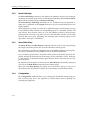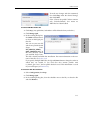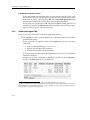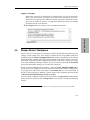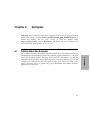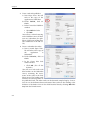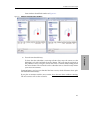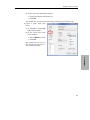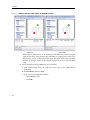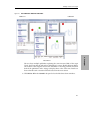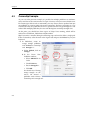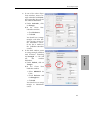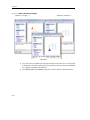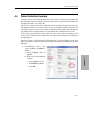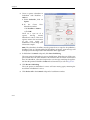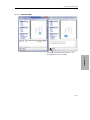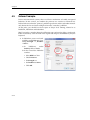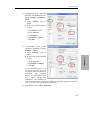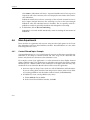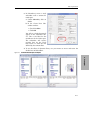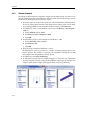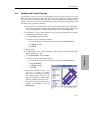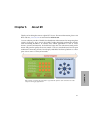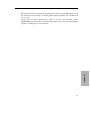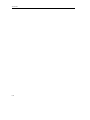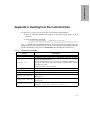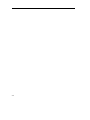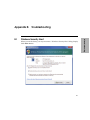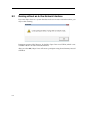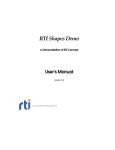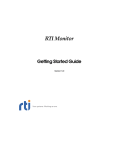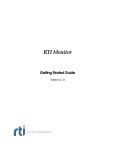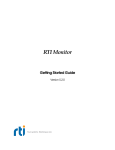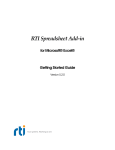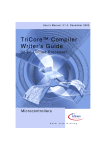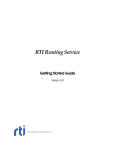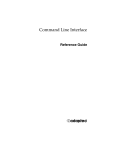Download RTI Shapes Demo - Community RTI Connext Users
Transcript
RTI Shapes Demo A Demonstration of RTI Connext User’s Manual Version 4.5 © 2006-2012 Real-Time Innovations, Inc. All rights reserved. Printed in U.S.A. First printing. Feb. 2012. Trademarks Real-Time Innovations and RTI are registered trademarks of Real-Time Innovations, Inc. All other trademarks used in this document are the property of their respective owners. Copy and Use Restrictions No part of this publication may be reproduced, stored in a retrieval system, or transmitted in any form (including electronic, mechanical, photocopy, and facsimile) without the prior written permission of Real-Time Innovations, Inc. The software described in this document is furnished under and subject to the RTI software license agreement. The software may be used or copied only under the terms of the license agreement. Technical Support Real-Time Innovations, Inc. 232 E. Java Drive Sunnyvale, CA 94089 Phone: (408) 990-7444 Email: [email protected] Website: https://support.rti.com/ Contents 1 Introduction............................................................................... 1-1 1.1 Guide to this Document ............................................................................................................1-2 1.2 Goals of the Demonstration ......................................................................................................1-2 2 Background Information.......................................................... 2-1 2.1 Communication Models in Networking Middleware ..........................................................2-1 2.2 Connext Overview .....................................................................................................................2-3 2.2.1 Quality of Service ..........................................................................................................2-3 2.3 Publish-Subscribe Simple Analogy..........................................................................................2-4 2.4 Publish-Subscribe Complex Analogy......................................................................................2-5 2.5 Publish-Subscribe Example Application.................................................................................2-6 3 Installing and Using Shapes Demo ......................................... 3-1 3.1 Installation...................................................................................................................................3-1 3.2 Running Shapes Demo ..............................................................................................................3-1 3.3 Publish and Subscribe Task Panes ...........................................................................................3-3 3.3.1 Color ................................................................................................................................3-4 3.3.2 Initial Size .......................................................................................................................3-4 3.3.3 Partitions .........................................................................................................................3-4 3.3.4 Apply QoS from Profile ................................................................................................3-5 3.3.5 Setting QoS Values.........................................................................................................3-7 3.3.6 Using a Content Filtered Topic .................................................................................. 3-11 3.3.7 Controlling the Read Method .................................................................................... 3-11 3.4 Other Controls .......................................................................................................................... 3-11 3.4.1 Delete All ...................................................................................................................... 3-11 3.4.2 Pause Publishing..........................................................................................................3-12 3.4.3 Show/Hide History ....................................................................................................3-12 3.4.4 Configuration ...............................................................................................................3-12 3.4.5 Output and Legend Tabs ............................................................................................3-14 3.5 Shapes Demo’s Workspace .....................................................................................................3-15 iii 4 Examples ...................................................................................4-1 4.1 Publish-Subscribe Example...................................................................................................... 4-1 4.2 Multiple Instances Example..................................................................................................... 4-4 4.3 Ownership Example.................................................................................................................. 4-8 4.4 Failure Detection Example ......................................................................................................4-11 4.5 Failover Example ..................................................................................................................... 4-14 4.6 More Experiments ................................................................................................................... 4-16 4.6.1 Content-Filtered Topics Example ............................................................................. 4-16 4.6.2 Lifespan Example........................................................................................................ 4-18 4.6.3 Reliability and Durability Example.......................................................................... 4-19 4.6.4 Time-based Filtering Example .................................................................................. 4-20 5 About RTI ....................................................................................5-1 A Running from the Command Line ..........................................A-1 B Troubleshooting........................................................................ B-1 B.1 Windows Security Alert............................................................................................................ B-1 B.2 Running without an Active Network Interface .................................................................... B-2 iv 1. Introduction Chapter 1 Introduction Welcome to the RTI® Shapes Demo! This demonstration application is a self-contained introduction to the elegance and power of publish-subscribe networking. It goes beyond simple publishing and subscribing, however. This demo will also give you a glimpse of the goals and capabilities of RTI Connext™ (formerly RTI Data Distribution Service). As you will see, RTI Connext offers flexibility, performance, and reliability well beyond other networking technologies while addressing the challenge of extremelyhigh-performance distributed networking. Connext offers flexible and finegrain control over Quality of Service (QoS) parameters. No one application can showcase all the supported QoS parameters. Shapes Demo is intended to provide you with an abbreviated introduction to Connext concepts; it covers a small subset of the many QoS parameters available in Connext. Shapes Demo publishes and subscribes to (writes and reads) colored moving shapes, which are displayed in the demo’s window. Each copy of Shapes Demo can simultaneously publish and subscribe to many topics (shapes). 1-1 Introduction 1.1 Guide to this Document This document will guide you through the demonstration, the middleware, and the underlying principles. ❏ Goals of the Demonstration (Section 1.2) below outlines the concepts and goals of this demonstration. ❏ Chapter 2: Background Information provides an overview of publish-subscribe and other communication paradigms. It also provides an overview of Connext and its key concepts. ❏ Chapter 3: Installing and Using Shapes Demo details the features of the demonstration application. ❏ Chapter 4: Examples jumps right into using the application and playing with examples. Feel free to start here if you are familiar with publish-subscribe networking. ❏ Chapter 5: About RTI describes RTI products and where to seek further information. ❏ Appendix A explains how to run from the command line. ❏ Appendix B contains a few troubleshooting hints. 1.2 Goals of the Demonstration There is no teacher like experience. Playing with this demonstration will give you a first-hand introduction to key Connext concepts. These include: ❏ Anonymous publish-subscribe Applications communicating over publish subscribe networks do not need to know the source or destination of the data. This loosely-coupled design simplifies (or eliminates) configuration, eases fault tolerance, and boosts performance. ❏ Dynamic discovery With publish subscribe, applications simply ask for the information they need and provide the information they have. The middleware does the hard task of finding the information and delivering it where it needs to go. There is no (or 1-2 minimal) configuration; each node can simply join or leave the network at any time. ❏ Failover Connext supports the concept of "ownership"; a publisher can own the responsibility for providing data to the network. Ownership makes failover simple; if the owner fails, a backup owner can instantly take over responsibility ❏ Failure notification Connext is designed for the real world. In the case of failure, e.g., the violation of a deadline or the termination of service, interested applications are immediately notified. ❏ Advanced concepts If you are interested in exploring the demo more extensively, this document also briefly illustrates additional use cases such as content-filtered topics, reliability, durability and time-based filtering. 1-3 1. Introduction Goals of the Demonstration Introduction 1-4 2. Background Information Chapter 2 Background Information This section provides an overview of existing middleware communication paradigms, including publish-subscribe, along with basic concepts of Connext. If you are already familiar with this information, you can go directly to Chapter 3: Installing and Using Shapes Demo. 2.1 Communication Models in Networking Middleware Software applications are becoming increasingly distributed. A node in a distributed application must find the right data, know where to send it, and deliver it to the right place at the right time. Simplifying access to this data would enable a whole new class of distributed applications. The challenge, especially in embedded and real-time networks, is to quickly find and disseminate information to many nodes. Three major middleware communication paradigms have emerged to meet this need: client-server, message passing, and publish-subscribe. Client-server is fundamentally a many-to-one design that works well for systems with centralized information, such as databases, transaction processing systems, and central file servers. However, if multiple nodes generate information, client-server architectures require that all the information be sent to the server for later redistribution to the clients, resulting in inefficient client-to-client communication. The central server is a potential bottleneck and single-point of failure. It also adds an unknown delay (and therefore indeterminism) to the system, because the receiving client does not know when it has a message waiting. Message-passing architectures work by implementing queues of messages. Processes can create queues, send messages, and service messages that arrive. This extends the 2-1 Background Information many-to-one client-server design to a more distributed topology. Message passing allows direct peer-to-peer connection; it is much easier to exchange information between many nodes in the system with a simple messaging design. However, the message-passing architecture does not support a data-centric model. Applications have to find data indirectly by targeting specific sources (e.g., by process ID or "channel" or queue name) on specific nodes. So, this architecture doesn't address how applications know where a process/channel is, what happens if that process/channel doesn't exist, etc. The application must determine where to get data, where to send it, and when to perform the transaction. In the message-passing architecture, there is a model of the means to transfer data but no real model of the data itself. Publish-subscribe adds a data model to messaging. Publish-subscribe nodes simply "publish" information they have and "subscribe" to data they need. Messages logically pass directly between the communicating nodes. The fundamental communications model implies both discovery (i.e. what data should be sent) and delivery (i.e. when and where to send the data). This design mirrors time-critical information delivery systems in everyday life (e.g. television, radio, magazines and newspapers). Publish-subscribe systems are good at distributing large quantities of time-critical information quickly, even in the presence of unreliable delivery mechanisms. Publish-subscribe architectures map well to the real-time communications challenge. Finding the right data is straight forward; nodes just declare their interest once and the system delivers it. Sending the data at the right time is also natural; publishers send data when the data is available. Publish-subscribe can be efficient because the data flows directly from source to destination without requiring intermediate servers. Multiple sources and destinations are easily defined within the model, making redundancy and fault tolerance natural. Finally, the intent declaration process provides an opportunity to specify per-data-stream Quality of Service (QoS), requirements. Properly implemented, publish-subscribe middleware delivers the right data to the right place at the right time. In summary, client-server middleware is best for centralized data designs and for systems that are naturally service oriented, such as file servers and transaction systems. Client-server middleware is not the best choice in systems that entail many, oftenpoorly-defined data paths. Message passing, with "send that there" semantics, map well to systems with clear, simple dataflow needs. Message passing middleware is better than client-server middleware at free-form data sharing, but still require the application to discover where data resides. Publish-subscribe, by providing both discovery and messaging, implements a data centric information distribution system. Nodes communicate simply by sending the data they have and asking for the data they need. 2-2 Connext Overview 2.2 Connext Overview Connext defines a communications relationship between publishers and subscribers. The communications are decoupled in space (nodes can be anywhere), time (delivery may be immediately after publication or later), and flow (delivery may be reliably made at controlled bandwidth). To increase scalability, topics may contain multiple independent data channels identified by "keys." This allows nodes to subscribe to many, possibly thousands, of similar data streams with a single subscription. When the data arrives, the middleware can sort it by the key and deliver it for efficient processing. Connext is fundamentally designed to work over unreliable transports, such as UDP or wireless networks. No facilities require central servers or special nodes. Efficient, direct, peer-to-peer communications, or even multicasting, can implement every part of the model. 2.2.1 Quality of Service Fine control over Quality of Service (QoS) is perhaps the most important feature of Connext. Each publisher-subscriber pair can establish independent QoS agreements. Thus, Connext designs can support extremely complex, flexible data-flow requirements. QoS parameters control virtually every aspect of the Connext model and the underlying communications mechanisms. Many QoS parameters are implemented as "contracts" between publishers and subscribers; publishers offer and subscribers request levels of service. The middleware is responsible for determining if the offer can satisfy the request, thereby establishing the communication or indicating an incompatibility error. Ensuring that participants meet the level-of-service contracts guarantees predictable operation. More information about some important QoS parameters is presented below. 2-3 2. Background Information Connext presents a publish-subscribe integration model that connects anonymous information producers (publishers) with information consumers (subscribers). The overall distributed application is composed of processes called "participants," each running in a separate address space, possibly on different computers. A participant may simultaneously publish and subscribe to typed data-streams identified by names called "Topics." The Application Programming Interface (API) offered by Connext complies with the Object Management Group (OMG) Data Distribution Service (DDS) standard. It is the first comprehensive specification available for "publish-subscribe" data-centric designs. Background Information Periodic publishers can indicate the speed at which they can publish by offering guaranteed update deadlines. By setting a deadline, a compliant publisher promises to send a new update at a minimum rate. Subscribers may then request data at that or any slower rate. Deadline Publishers may offer levels of reliability, parameterized by the number of past issues they can store for the purpose of retrying transmissions. Subscribers may then request differing levels of reliable delivery, ranging from fast-but-unreliable "best effort" to highly reliable in-order delivery. This provides per-datastream reliability control. Reliability The middleware can automatically arbitrate between multiple publishers of the same topic with a parameter called "strength." Subscribers receive from the strongest active publisher. This provides automatic failover; if a strong publisher fails, all subscribers immediately receive updates from the backup (weaker) publisher. Strength Publishers can declare "durability," a parameter that determines how long previously published data is saved. Late-joining subscribers to durable publications can then be updated with past values. Durability Other QoS parameters control when the middleware detects nodes that have failed, suggest latency budgets, set delivery order, attach user data, prioritize messages, set resource utilization limits, partition the system into namespaces, and more. Connext QoS facilities offer unprecedented flexibility and communications control. 2.3 Publish-Subscribe Simple Analogy The publish-subscribe communications model is analogous to that of magazine or newspaper publications and subscriptions. Think of a publication as a newspaper such as New York Times®. The Topic is the name of the periodical ("New York Times"). The type specifies the format of the information (weekly printed magazine or daily newspaper). The user data is the contents (text and graphics) of each sample (weekly or daily issues). The middleware is the distribution service (US Postal service or a paper delivery service) that delivers the reading material from where it is created (a printing house) to the individual subscribers (people's homes). This analogy is illustrated in Figure 2.1. Note that by subscribing to a publication, subscribers are requesting current and future samples of that publication, so that as new samples are published, they are delivered without having to submit another request for data. 2-4 Publish-Subscribe Complex Analogy Figure 2.1 Publish-Subscribe Example Topic = "New York Times Topic = "New York Times" Sample Publisher Subscriber Issue for Feb. 15 2. Background Information Send Receive Delivery Service The publish-subscribe model is analogous to publishing magazines or newspapers. The Publisher sends samples of a particular Topic to all Subscribers of that Topic. With the New York Times®, the Topic would be "New York Times." The sample consists of the data (articles and pictures) sent to all Subscribers daily or weekly. Connext is the distribution channel: all of the planes, trucks, and people who distribute issues to the Subscribers. In this example, Quality of Service (QoS) parameters can be linked to delivery requirements; deliver only the Sunday edition, the paper must be delivered by 7:00am; the paper must be in the mailbox or on the porch, etc. QoS parameters specify where, how, and when the data is to be delivered, controlling not only transport-level delivery properties, but also application-level concepts of fault tolerance, ordering, and reliability. 2.4 Publish-Subscribe Complex Analogy Above, we drew an analogy between publish-subscribe and a newspaper delivery system. That is, of course, an oversimplification. Complex systems have complex datadelivery requirements. Connext is perhaps more like a picture-in-picture-in-picture super-television system, with each super-TV set capable of displaying dozens or even thousands of simultaneous channels. Super-TV sets can optionally be broadcast stations; each can publish hundreds of channels from locally mounted cameras to all other interested sets. Any set can add new pictures by subscribing to any channel at any time. Each of these sets can also be outfitted with cameras and act as a transmitting station. TV sets publish many channels, and may add new outgoing channels at any time. Each communications channel, indeed each publisher-subscriber pair, can agree on reliability, bandwidth, and history-storage parameters, so the pictures may update at different rates and record outgoing streams to accommodate new subscribers. 2-5 Background Information These super-TV sets can also join or leave the network, intentionally or not, at any time. If and when they leave or fail, backup TV set-transmitters will take over their picture streams so no channels ever go blank. That would be quite a system! It is only an analogy, but we hope this gives you some idea of the enormity of the real-time communications challenge. It also outlines the power of publish-subscribe: as you will see, Connext provides simple parameters to permit all these scenarios with a remarkably simple and intuitive model. 2.5 Publish-Subscribe Example Application An air traffic control system provides a more realistic example application. An air traffic control system monitors and directs all flights over an entire continent. The data distributed in such a system is in the form of aircraft tracks, which provides positional information (e.g., course, speed, etc.) about an airplane. Components of an air traffic control system would include radar systems, airplanes and air traffic control centers that provide current flight status information through real-time displays. Managing correct distribution of data in such a system is complex. Each radar system can track many different airplanes, and each airplane may be tracked by more than one radar system. Real-time access to this information is needed for displays at air-traffic control centers so that air traffic controllers can make informed decisions. Air traffic controllers in the north-east may only want aircraft track information in their area, so only a subset of data needs to be provide to them. Based on current local conditions (e.g. air traffic, weather, etc.) air traffic controllers may issue flight plan updates back to airplanes in order to rout around inclement weather and other airplanes. Though airplanes do not need flight plans from all other air planes, it would be useful to have information about planes in the immediate vicinity. Defining the air traffic control system in terms of publishers, subscribers and QoS parameters reveals that Connext is a natural fit to address this data distribution problem. Each radar system can be thought of as a publisher that publishes the "tracks" topic which describes an airplane's positional information. Each airplane that the radar system is tracking can be thought of as an "instance" of the "track topic. The real-time controller displays are both subscribers that subscriber to the "tracks" topic and publishers that publish "flight plant" topic updates back to the specific airplane. QoS parameters can be used to manage and control deterministic behaviors and fault tolerance capabilities of the system. 2-6 Chapter 3 Installation ❏ On Linux Systems The distribution is packaged in a .tar.gz file. Unpack it as described below. You do not need to be logged in as root during installation. 1. Create a directory for Shapes Demo. 2. Move the downloaded file into your newly created directory. 3. Extract the distribution from the uncompressed files. For example: > tar xvzf RTI_ShapesDemo-<version>.tar.gz ❏ On Windows Systems Simply double-click the downloaded file to run the installer. If you run the installer as Administrator and you want to install Shapes Demo for all users, they will need to create their own configuration files by selecting: Start, Programs, RTI, RTI Shapes Demo <version>, Create Configuration File. 3.2 Running Shapes Demo You can run Shapes Demo on a single computer or on multiple workstations connected via Ethernet. Both Windows and Linux operating systems are supported. You can start multiple copies of the demo on as many computers as you would like. By default, the demo discovers other demo applications using multicast, loopback, or shared memory. The discovery mechanism is fully configurable. 3-1 3. Using the Demo 3.1 Installing and Using Shapes Demo Installing and Using Shapes Demo ❏ On Linux systems Enter the following command: > <install directory>/scripts/rtishapesdemo ❏ On Windows systems If you have Connext Messaging, you can start Shapes Demo from RTI Connext Launcher’s Utilities tab. Or from the Windows Start menu, navigate to RTI Connext <version>, RTI Connext Messaging <version> Components, RTI Shapes Demo <version> and select RTI Shapes Demo. (For details on running from the command-line, see Appendix A: Running from the Command Line.) When Shapes Demo starts, you should see a window like that in Figure 3.1. Figure 3.1 Shapes Demo—Initial View Section 3.3 Section 3.4 Section 3.4.5 3-2 Publish and Subscribe Task Panes 3.3 Publish and Subscribe Task Panes Connext applications publish (write) and subscribe to (read) Topics. A Topic has a name and a type; the type defines the structure of the data. Shapes Demo can publish and subscribe to three Topics: Square, Circle, and Triangle. Clicking one of these options will open a dialog that allows you to set the QoS for the publisher/subscriber: 3. Using the Demo 3-3 Installing and Using Shapes Demo 3.3.1 Color Color is selectable only when creating a publisher. You can use color to represent different instances of the same topic (shape). The Color (key) area is grayed out for subscribers. The subscriber of a topic will receive all data sent on all instances of the topic. 3.3.2 A shape's color is used as a key—simply a way to distinguish between data for multiple instances of the same shape (topic). Data that belongs to the same instance in the topic (shape) will have the same key (color). Initial Size The “initial size” field allows you to control how big the shape is. 3.3.3 Partitions You can use partitions to dynamically isolate and group publishers and subscribers. If a publisher has a partition, then only subscribers with that same partition will receive data from that publisher. The demo supports four partitions: A, B, C, and D. Partitions support regular expressions, so a publisher with a wildcard (*) partition will match subscribers with partitions A, B, C, and D. A publisher with no partition (the default case) will not be matched with a subscriber that does have a partition. That is, "no partition" is not the same thing as a wild card (*) partition. 3-4 Publish and Subscribe Task Panes 3.3.4 Apply QoS from Profile The drop-down listbox allows you to choose a QoS profile that has been pre-loaded from an XML file. If the listbox contains only Default::Default, it means you haven’t specified any XML files via the Configuration dialog (see Section 3.4.4). In this case, Default::Default will result in all default QoS settings, as described in the Connext documentation. Shapes Demo includes an XML file, RTI_SHAPES_DEMO_QOS_PROFILES.xml, which includes these profiles: ❏ Default::Default—This profile means you want to use whichever profile in the XML file is marked as the default (with <qos_profile name="x" is_default_qos="true">). In RTI_SHAPES_DEMO_QOS_PROFILE.xml, the default profile is RTI_Shapes_Lib::Shapes_Default_Profile. ❏ RTI_Shapes_Lib::Shapes_Default_Profile—This profile sets the DataWriter’s autodispose_unregistered_instances1 to false and the DataReader’s History depth to keep the last 6 samples. ❏ RTI_Shapes_Lib::Batching—This profile enables best-effort communication in the DataWriter and keeps the last 10 samples. It also enables batching with a maximum flush delay of 1 second and allows an unlimited number of bytes to be batched for up to 10 samples. ❏ RTI_Shapes_Lib::History_KeepLast20—This profile sets the DataReader’s History QoS to keep the last 20 samples. 1. See “Dispose vs. Unregister:” on page 3-15. 3-5 3. Using the Demo A profile contains the QoS values that will be used for the objects created by the demo. All QoS values not specified in the selected profile will use default values noted in the Connext HTML documentation. Any QoS settings that you make in the Create New Publisher/Subscriber dialog take precedence over the values in the selected profile. (See Setting QoS Values (Section 3.3.5).) Installing and Using Shapes Demo ❏ RTI_Shapes_Lib::Ownership_Shared—This profile sets Ownership to SHARED and Durability to TRANSIENT with direct communication to true for both the DataReader and the DataWriter. Both the DataReader’s and the DataWriter’s Liveliness is set to AUTOMATIC with a lease duration of 1 second. The DataReader has a History depth of 100 samples and is set to RELIABLE. ❏ RTI_Shapes_Lib::Ownership_Exclusive—This profile sets Ownership to EXCLUSIVE for both the DataReader and the DataWriter. The DataWriter’s Ownership Strength is set to 4. ❏ RTI_Shapes_Lib::Durability_Volatile—This profile sets Ownership to VOLATILE and History of 100 samples for both the DataReader and the DataWriter. The DataReader is set to be RELIABLE. ❏ RTI_Shapes_Lib::Durability_Transient—This profile sets Ownership to TRANSIENT for both the DataReader and the DataWriter. ❏ RTI_Shapes_Lib::Durability_Persistent—This profile sets Ownership to PERSISTENT for both the DataReader and the DataWriter. ❏ MonitorDemoLibrary::Default, MonitorDemoLibrary::SamplesRejectedScenario, MonitorDemoLibrary::FixedSamplesRejectedScenario —These profiles are used in the tutorial for RTI Monitor. You will find RTI_SHAPES_DEMO_QOS_PROFILES.xml in the <Shapes Demo installation directory> or My Documents\RTI\RTI Shapes Demo <version>, depending on your operating system. If you open RTI_SHAPES_DEMO_QOS_PROFILES.xml, you can see that the profiles shipped with this demo have the property base_name, which points to another profile. That means that the profile will use all the QoS settings of the profile pointed by base_name, plus the QoS settings explicitly specified. If a property is specified both in the base profile and in the current profile, the one in the current one is used. 3-6 Publish and Subscribe Task Panes 3.3.5 Setting QoS Values You can control the QoS values for the publisher and subscriber in two ways. 1. You can modify the QoS values in a profile and then apply that profile as described in Section 3.3.4. 2. You can explicitly set some QoS values directly in the Create New Publisher/Subscriber dialog, as seen in this screenshot and described below. Values set in the dialog override values in the profile. 3. Using the Demo 3.3.5.1 Exclusive Ownership and Strength Ownership determines whether or not the instance (specified by color) of the Topic is exclusively owned by one publisher—that is, if multiple publishers of Red Squares can send data to this instance at the same time or not. If the “Exclusive” checkbox is selected for a publisher, the Strength box will become available for input. The publisher with the highest Ownership Strength number is the only publisher that can write data to this instance. If the “Exclusive” checkbox is selected for a subscriber, it means that the subscriber only wants data from one publisher—the one with the highest ownership strength. The publisher and subscriber must use the same setting, so either check this box for both, or leave it unchecked for both. Otherwise, their QoS are incompatible and the publisher and subscriber will not communicate. 3-7 Installing and Using Shapes Demo 3.3.5.2 Durability Durability controls whether the publisher will store the data that it sends, so that it can be sent to new subscribers that join the system later. The possible settings for this QoS are: ❏ ❏ VOLATILE (Default) Data samples are not stored. TRANSIENT Connext will attempt to store samples in memory. The data will sur- vive the DataWriter. ❏ TRANSIENT_LOCAL Connext will attempt to store samples in memory. The data will not survive the DataWriter. ❏ PERSISTENT Connext will store previously published samples in permanent storage, like a disk. The data will survive the DataWriter. Which particular samples are stored depends on other QoS such as History (Section 3.3.5.6) and ResourceLimits. If Durability is selected for a subscriber, the subscriber will ask the publisher to send all previously written data. All data in the publisher's history queue will be sent to the subscriber. To buffer this temporary high throughput, the subscriber should use a History value comparable to the publisher's. The publisher and subscriber must use compatible settings, as described in Table 3.1. Table 3.1 Valid Combinations of Durability Subscriber VOLATILE Publisher TRANSIENT_ TRANSIENT PERSISTENT LOCAL VOLATILE ✔ incompatible incompatible incompatible TRANSIENT_ LOCAL ✔ ✔ incompatible incompatible TRANSIENT ✔ ✔ ✔ incompatible PERSISTENT ✔ ✔ ✔ ✔ Note: If you select Durability, you must also select Reliability (this applies to the publisher and subscriber). 3-8 Publish and Subscribe Task Panes 3.3.5.3 Time-Based Filter Time-Based Filter is only available when creating a subscriber. It is the minimum separation time (in milliseconds) that the subscriber wants between data updates. Any data arriving within this time interval will be discarded. Where possible, the publisher will not "publish" the data. Valid settings range from 0 to 31,536,000,000 ms (1 year). The Time Based Filter value must be less than the Deadline value (Section 3.3.5.7). 3.3.5.4 Reliability If Reliability is selected for a publisher (the default setting for a publisher), the publisher will attempt to deliver all data sent. If data has not been received by the subscriber due to a communication error, the middleware will retransmit the data. If Reliability is not selected for a subscriber (the default setting for a subscriber), the subscriber will not expect lost data to be resent. If Reliability is selected for a subscriber, the subscriber expects all data updates reliably. It listens for "heartbeats" from the publisher and responds with either a positive acknowledgement to indicate data receipt or a negative acknowledgement to initiate retransmission of missing data. The publisher and subscriber must use compatible settings, as described in Table 3.2. Table 3.2 Valid Combinations of Reliability Subscriber Reliability not selected (default) (BEST_EFFORT) Reliability selected (RELIABLE) Reliability not selected (default) (BEST_EFFORT) ✔ incompatible Reliability selected (RELIABLE) ✔ ✔ Publisher 3.3.5.5 Liveliness and Lease Duration Liveliness is used to detect the state of the publisher even when it is not actively sending data. For a publisher, the Liveliness value is the maximum time interval within which a publisher will signal that it is active. 3-9 3. Using the Demo If Reliability is not selected, the publisher will use best-effort communication and will not retransmit any missing data. Installing and Using Shapes Demo For a subscriber, the Liveliness value is the maximum time interval within which a subscriber expects to be notified that the publisher is alive. A subscriber’s Liveliness must be greater than or equal to the publisher’s Liveliness.Valid settings range from 0 to 31,536,000,000 ms (1 year), or “INF” for infinity (the default). 3.3.5.6 History History controls the amount of data that is kept in the send queue. This is normally used in connection with Durability and/or Reliability. If Durability is selected, then History determines how much previously sent data is sent to late-joining subscribers. Valid settings range from 0 to 100,000,000. The default is 1. 3.3.5.7 Deadline For a publisher, the Deadline value is the time interval within which the publisher commits to updating data at least once, if not more frequently. For a subscriber, the Deadline value is the maximum time interval between data updates that the subscriber expects from the publisher. If a publisher fails to send a data update within the subscriber’s requested Deadline interval, the subscriber will get a "deadline missed" notification. Valid settings range from 1 ms to 1 year, or “INF” for infinity (the default). A subscriber's Deadline value must be greater than or equal to the publisher's. A subscriber’s deadline must also be >= its minimum separation (see Time-Based Filter (Section 3.3.5.3)). 3.3.5.8 Lifespan Lifespan is only available when creating a publisher. The purpose of the Lifespan QoS is to avoid delivering stale data. Each data sample written has an associated expiration time, beyond which the data should not be delivered. The middleware attaches timestamps to all data sent and received. The expiration time of each sample is computed by adding the specified Lifespan duration to the destination timestamp. When you specify a finite Lifespan, Connext will compare the current time with those timestamps and drop data when the specified Lifespan expires. The default setting is an infinite duration, meaning the data will never ‘expire.’ If you have multiple publishers for the same instance, they should all use the same Lifespan value. 3-10 Other Controls Valid settings range from 1 ms to 1 year, or “INF” for infinity (the default). 3.3.6 Using a Content Filtered Topic The ‘Use filter’ checkbox is only available when creating a subscriber. If selected, a filter is created for data updates to a topic based on the content of the data. Only data that satisfies the filter will be made available to the subscriber. 3.3.7 Controlling the Read Method When creating a subscriber, you can choose whether it will use read() or take(). ❏ With read() (the default), Connext will continue to store the data in the ❏ With take(), Connext will remove the data from the DataReader’s receive queue. The data returned by Connext is no longer stored by Connext. 3.4 Other Controls The Controls sub-panel includes various commands that you can use to control the demo. 3.4.1 Delete All This command deletes all the publishers and subscribers that have been created in the demo application. All objects moving in the application window will disappear and no data will be sent or received. (NOTE: Delete All removes all the entities but it does not destroy the participant. The quick reset is to select Configuration, Stop, Start). If you have started multiple copies of Shapes Demo, you will need to click Delete All in each copy to delete their respective publishers and subscribers. 3-11 3. Using the Demo DataReader’s receive queue. The same data may be read again until it is taken in subsequent take() calls. Graphically, a “new” sample is shown with a thicker border. Installing and Using Shapes Demo 3.4.2 Pause Publishing The Pause Publishing command is only effective on publishers. It pauses the sending of coordinate data for the shape until you click Resume Publishing. When Pause Publishing is clicked, the label changes to Resume Publishing. The Pause/Resume Publishing commands are also available when you right-click an entity (if it is a publisher) in the Legend tab.In this way you can individually pause each single publisher. When publishing is paused, you will still see published topics (colored shapes) moving in the publisher demo window, but corresponding topics in a subscriber window will stop moving. That’s because what you see in the publisher window is the data being generated (not necessarily sent); what you see in the subscriber window is data being received. When you pause publishing, the subscriber stops receiving updates to the topic (that is, the shape’s coordinates). 3.4.3 Show/Hide History The Show History and Hide History commands tells the demo to start/stop drawing the shapes from all the packets that are in the subscriber’s history queue. This command has no effect on subscribers that use the take() method of accessing data. It is only for subscribers that use read(). It also has no effect on publishers. If you set History greater than 1, by default all the packets in the history queue are displayed, showing the historical path of the shapes on the subscriber’s canvas. If History is 1 (the default), no historical samples appear because there is only room for one sample in the queue. By default, historical samples are shown; that is, Show History is the default setting and you will see the Hide History command in the Controls panel. When you select Show History, the samples stay in the reader’s queue, so you can see the shadow trail of the historical samples (up to the number set in the History field). 3.4.4 Configuration The Configuration command allows you to change the domain ID, manage QoS profiles, and start/stop. This is the equivalent of a Reset button, short of quitting and restarting the application. 3-12 Other Controls To make any changes with this command, first click Stop, make the desired change, then click Start. If the “Choose the profile” listbox contains only “Default::Default”, this means no XML files have been loaded. To load an XML QoS Profiles file: 1. Click Stop. (Any publishers/subscribers will be deleted when you do this.) 2. Click Manage QoS. You can use your own file and the one provided with Shapes Demo. RTI_SHAPES_DEMO_ QOS_PROFILES.xml is in the same directory where you installed Shapes Demo. This file is already included after installation. For more information on the contents of this file, see Section 3.3.4. If you specify multiple XML files, the Up and Down buttons change the order in which they are loaded. If you load files that contain profiles with is_default_qos=”true”, the last profile loaded is used. This information is saved in your workspace (see Section 3.5). To unload an XML QoS Profiles file: 1. Select Configuration, then Stop. 2. Click Manage QoS. 3. In the resulting dialog box, clear the checkbox next to the file, or select the file and click Remove. 3-13 3. Using the Demo 3. In the resulting dialog box, click Add and then browse to select an XML QoS profiles file. Installing and Using Shapes Demo If the XML QoS Profile file has Errors: If you add an XML QoS Profile file that has errors and you click Ok, Shapes Demo will try detect the error and will show a popup that indicates with file has been detected to be wrong. Once you click OK, the Load/Unload QoS profile files window will automatically uncheck all the incorrectly formatted files. At this point you can either press Ok and proceed without loading those files or edit them by pressing the Edit button: the default XML editor will open, allowing you to correct the file and correct the error. 3.4.5 Output and Legend Tabs There are two tabs at the bottom of the demo application window. ❏ The Legend tab shows you the publishers and subscribers created for the demo and their QoS settings. If you right-click on a publisher entity in the Legend tab, you can access these commands: • Pause/resume publishing (see Section 3.4.2) • Dispose data and delete the DataWriter. • Unregister data and delete the DataWriter. If you right-click on a subscriber in the Legend tab, you can access a command to delete the DataReader. Another way to delete a publisher or subscriber is to click on it in the Legend tab and press the Delete button on your keyboard.1 1. When you press Delete, the current setting for the WriterDataLifecycle QoS policy’s autodispose_unregistered_instances field determines if the DataWriter’s data is disposed before it is unregistered. If autodispose_unregistered_instances has not been changed via a QoS profile, the default setting will cause the data to be disposed and unregistered. 3-14 Shapes Demo’s Workspace Dispose vs. Unregister: When data is disposed, all DataReaders are informed that, as far as the DataWriter knows, the data instance no longer exists and can be considered “not alive.” When data is unregistered, this indicates only that a particular DataWriter no longer wants to modify an instance—an important distinction if there are multiple DataWriters for the same instance. ❏ The Output tab shows statuses, events and other information. 3. Using the Demo 3.5 Shapes Demo’s Workspace Shapes Demo uses the concept of a workspace, which is an XML file that contains the last settings used by Shapes Demo. For example, it contains the list of QoS XML profile files loaded through the Load/Unload QoS profile files window and whether or not the files should be loaded. Another useful piece of information saved in the workspace is the last domain ID as specified by the Configuration window. This allows you to start Shapes Demo with well-known settings each time. (If you start Shapes Demo with the -domainId option, that domain ID setting is not saved in the workspace.) If your current working directory contains a file named RTI_SHAPES_DEMO.xml, it will be used as the workspace. If the file cannot be found in the current working directory, Shapes Demo will use the one located in <executable dir>/../../1 if it can be found. If the file is still not found, on Windows systems Shapes Demo will finally look for the file in My Documents/RTI/RTI Shapes Demo <version>. You can specify a different workspace file by using the -workspaceFile command-line option. If the file specified after -workspaceFile is not found, it will be automatically created. 1. <executable dir>/../../ means the directory two levels up from that of the Shapes Demo executable. 3-15 Installing and Using Shapes Demo If you do not use -workspaceFile and RTI_SHAPES_DEMO.xml is not found anywhere (in the current working directory, two levels up the executable directory, or My Documents/RTI/RTI Shapes Demo <version> on Windows systems), Shapes Demo will automatically create a workspace file in <executable directory>../../ on non-Windows systems or in My Documents/RTI/RTI Shapes Demo <version> on Windows systems; the file will be named RTI_SHAPES_DEMO.xml. 3-16 Chapter 4 Examples Important: Unless otherwise noted, these examples assume you are using the default Shapes Demo settings—meaning the RTI_SHAPES_DEMO_QOS_PROFILES.xml file is loaded. By default, this file tells Connext to load the profile called Shapes_Default_Profile from the RTI_Shapes_Lib library and use it as default. For more information about profiles, see Section 3.3.4. 4.1 Publish-Subscribe Example 4-1 4. Examples This example showcases the publish-subscribe concept. It uses best-effort communication and shows the decoupling between the publisher and the subscriber; i.e., the publisher can send data without knowing where/what the subscriber(s) are, and the subscriber can receive data without knowing where/what the publisher(s) are. In this example, you will be asked to start two copies of Shapes Demo. There is no need to configure a discovery service or provide any a priori information about where the demo applications are being run. Examples 1. Create a red circle publisher: a. Start Shapes Demo. We will refer to this copy of the application as Publisher1. b. Under Publish, click on Circle. c. In the Create New Publisher window: • Select RED for Color. • Click OK. You will see a red circle moving on the Publisher canvas. If there were any subscribers, the publisher would start sending data (the coordinates of the red circle). 2. Create a subscriber for circles: a. Start a second Shapes Demo. We will refer to this copy of the application as Subscriber1. b. Under Subscribe, click on Circle. c. In the Create New Subscriber window: • Click OK. (Use all the defaults.) You will see 6 red circles with blue borders on the Subscriber canvas, mirroring the movements of the circle in the Publisher canvas. The leading circle indicates the current position of the published circle. The other circles are the historical samples kept by Connext. You can see the difference between historical data and new data looking at the thickness of the border. You can also hide historical data by selecting Hide History from the Controls menu. 4-2 Publish-Subscribe Example Your windows should look similar to Figure 4.1. Figure 4.1 Publisher and Subscriber Displays Publisher1 Subscriber1 To show that the subscriber is receiving real-time data, move the cursor over the Publisher's red circle and click the mouse button. This will stop the red circle in the publisher canvas. Drag the cursor and move it around while holding down the mouse button. The red circles on the subscriber canvas should exactly mirror your mouse movements. Congratulations, you have just finished the first exercise, which illustrates basic publish-subscribe functionality! If you plan to continue with the next exercise, leave the two demo windows running. The next exercise will use the red circles. 4-3 4. Examples 3. Test real-time data delivery: Examples 4.2 Multiple Instances Example Instances are useful when you are dealing with data that is unpredictable in terms of its creation and deletion—e.g., aircraft/airplane flight tracks and shipment tracking. Flights and shipments can come and go. The application has no way of knowing when or how many flights/shipments show up. Connext provides rich semantics that can be used to track, monitor, and check the state (new, deleted, no writers, etc.) of individual instances. Some of the possible notifications are displayed in the Output tab. Publishers and subscribers are associated with a topic. If you create a new topic every time a new flight is detected, you would need to create a matching subscriber and publisher pair. This is obviously not scalable, since you can have many different aircraft flight plans. Instances give you the ability to scale a topic. Unique instances of a topic are defined by unique key values. A subscriber of a topic will get all the data sent on all the instances of this topic. Take the example of flight track data: the key could be the flight ID, pilot name or mission code. Regardless of how many new flights there are, you would only need one subscriber to get the data, because the topic is the same. In this example, the topic is the shape of the object (Square, Circle or Triangle) and the key is its color. So different colors of an object give you different instances of the topic. For example, a red circle is a different instance from a green circle, yet they are all instances of the Circle topic. At this point, you should have two copies of Shapes Demo running, which will be referred to as Publisher1 and Subscriber1. In this example, you will be asked to start additional copies of Shapes Demo. Tip: If you make a mistake during the following steps and need to delete a single publisher or subscriber, select the item in the Legend tab and press the Delete key on your keyboard. 1. This exercise picks up where the previous one left off. So you should have two demo windows running: one is publishing red circles and the other is subscribing to circles. 2. In Subscriber1, choose Delete All from the Controls Menu. 3. Create a circle subscriber with History = 1: a. In Subscriber1, under Subscribe, click on Circle. 4-4 Multiple Instances Example b. In the Create New Subscriber window: • Change the History field from 6 to 1. • Click OK. You should now see one red circle moving in each instance of Shapes Demo. 4. Create a green circle publisher: a. In Publisher1 under Publish, click on Circle. b. In the Create New Publisher window: • Select GREEN for Color. • Click OK. You should now see two circles moving on each canvas— one red and one green. 4. Examples 4-5 Examples Figure 4.2 Publisher and Subscriber Displays for Multiple Instances Publisher1 Subscriber1 Notice that we did not have to do anything in Subscriber1 to start receiving the green circle’s data. That’s because the subscriber of a topic (Circle, in this case) gets all data sent for all instances of the topic. The green circle was just another instance of the topic Circle, so the subscriber received this new data automatically. 5. Create another red circle publisher in a new window: a. Start a third Shapes Demo. We will refer to this copy of the application as Publisher2. b. Under Publish, click on Circle. c. In the Create New Publisher window: • Select RED for Color • Click OK. 4-6 Multiple Instances Example Figure 4.3 Two Publishers and One Subscriber Publisher1 Publisher2 We now have multiple publishers updating the same instance (Red) of the topic Circle. You'll see that the red circle in Subscriber1's canvas flickers between different locations. This happens because the subscriber is receiving position data from both of the publishers and is trying to display them at the same time. Details on how to handle such a situation will be discussed in the next section. 6. Click Delete All in the Controls sub-panel of each of the three demo windows. 4-7 4. Examples Subscriber1 Examples 4.3 Ownership Example As you saw in the previous example, it's possible for multiple publishers to simultaneously send data to the same instance of a topic. You may or may not want this behavior. For certain types of data such as commands, you may want to receive updates from just one publisher at a time in order to be ensure consistency. Exclusive ownership is a way to ensure that only one publisher's data for a specific instance can get through to a subscriber. With multiple publishers, the one with the highest ownership strength wins. At this point, you should have three copies of Shapes Demo running, which will be referred to as Publisher1, Publisher2 and Subscriber1. Tip: If you make a mistake during the following steps and need to delete a single publisher or subscriber, select the item in the Legend tab and press the Delete key on your keyboard. 1. In Publisher1, create an orange triangle publisher, with Exclusive ownership and Strength = 1: a. Under Publish, click on Triangle. b. In the Create New Publisher window: • Select ORANGE for Color. • Check Exclusive. • Ensure Strength is 1. • Click OK. You should see a floating orange triangle on the canvas. We created a publisher with exclusive ownership and a strength of 1. 4-8 Ownership Example 2. In one of the other Shapes Demo windows, create a triangle subscriber with Exclusive ownership. We will call this window Subscriber1. a. Under Subscribe, click on Triangle. b. In the Create New Subscriber window: • Check Exclusive. • Click OK. You should see 6 orange triangles with blue borders moving around in the Subscriber1 canvas. So far, this is similar to the publisher-subscriber exercise. 4. Examples 3. In the third window, create an orange triangle publisher with Exclusive ownership and Strength = 3. We will call this window Publisher2. a. Under Publish, click on Triangle. b. In the Create Publisher window: New • Select ORANGE for Color. • Check Exclusive and set Strength to 3. • Click OK. You should see an orange triangle in Publisher2's canvas. 4-9 Examples Figure 4.4 Different Ownership Strengths Publisher1, strength = 1 Publisher2, strength = 3 Subscriber1 4. Use your mouse in Publisher2 to drag the triangle around the canvas. The triangle in Subscriber1 should exactly mirror your mouse movements, because Publisher2 has a higher strength than Publisher1. 5. Click Delete All in the Controls sub-panel of each of the three demo windows. 4-10 Failure Detection Example 4.4 Failure Detection Example You may want to detect when the publisher or the network is behaving abnormally and the subscriber hasn't seen updates for an instance within a specified period of time. The Deadline QoS offers a way to do this. Deadline is a contract between the publisher and the subscriber based on the data rate. The publisher offers to send data at least once in its specified deadline period and the subscriber requests to receive data within its deadline period. If either the subscriber or the publisher misses their deadline, an event callback for "deadline missed" occurs. At this point, you should have three copies of Shapes Demo running, though you will only use two of them for this example. The two copies will be referred to as Publisher1 and Subscriber1. Tip: If you make a mistake during the following steps and need to delete a single publisher or subscriber, select the item in the Legend tab and press the Delete key on your keyboard. 1. In Publisher1, create a cyan square publisher, Deadline = 200 ms.: a. Under Publish, click on Square. 4. Examples b. In the Create New Publisher window: • Select CYAN for Color. • Set Deadline to 200 ms. • Click OK. 4-11 Examples 2. Create a squares subscriber in Subsriber1 with Deadline = 4000 ms: a. Under Subscribe, click on Square. b. In the Create Subscriber window: New • Set Deadline to 4000 ms. • Click OK. You'll see a cyan set of 6 squares moving around Subscriber1's canvas. This set of squares mirrors the movement of the cyan square in Publisher1's canvas along with 5 historical samples. Note: The subscriber's deadline must be greater than or equal to the publisher's deadline. If not, an "Incompatible QoS (Deadline) on Square" error message will be displayed in the Output tab of the Subscriber demo application. 3. In Publisher1’s Controls sub-panel, click Pause Publishing. The cyan square in Subscriber1's canvas should freeze. Note that now all the samples’ borders have the same thickness: this indicates that all of them are historical data. In Subscriber1, select the Output tab to see messages notifying the application that the promised deadline of 4000 ms has been missed, as seen in Figure 4.5. 4. Click Resume Publishing. The cyan squares in Subscriber1's canvas will start moving again, mirroring the movement in Publisher1's canvas. 5. Click Delete All in the Controls sub-panel of each demo window. 4-12 Failure Detection Example Figure 4.5 Missed Deadline Select the Output tab in Subscriber1 to see the ‘deadline missed’ messages 4. Examples 4-13 Examples 4.5 Failover Example In most mission-critical systems, there are failover mechanisms to handle unexpected behaviors. In this exercise, we combine the previous two exercises to illustrate hotfailover behavior where the "primary" publisher goes down and the subscriber immediately detects the loss and starts taking data from the "secondary" publisher. At this point, you should have three copies of Shapes Demo running, referred to as Publisher1, Publisher2 and Subscriber1. Tip: If you make a mistake during the following steps and need to delete a single publisher or subscriber, select the item in the Legend tab and press the Delete key on your keyboard. 1. In Publisher1, create a red circle publisher with Exclusive Ownership, Strength = 1, Deadline = 400 ms: a. In Publisher1, under Publish, click on Circle. b. In the Create New Publisher window: • • • • • 4-14 Select RED for Color. Check Exclusive. Set Strength to 1. Set Deadline to 400 ms. Click OK. Failover Example 2. In Publisher2, create a red circle publisher with Exclusive Ownership, Strength = 3, Deadline = 400 ms: a. Under Publish, Circle. click on b. In the Create New Publisher window: • • • • • Select RED for Color. Check Exclusive. Set Strength to 3. Set Deadline to 400 ms. Click OK. 3. In Subscriber1, create a circle subscriber, Exclusive selected, Deadline = 2000 ms. a. Under Subscribe, click on Circle. 4. Examples b. In the Create New Subscriber window: • Check Exclusive. • Set Deadline to 2000 ms. • Click OK. In the subscriber canvas, you should see red circles that mirrors the movement of the one in Publisher2. This happens because the Publisher2's circle has a higher strength that Publisher1's. The deadline setting for the subscriber is the time at which the subscriber application will "failover" to the lower strength publisher application. 4. In Publisher2, click on Pause Publishing. 4-15 Examples After 2000ms, Subscriber1 will show a "requested deadline missed" message in its Output tab and at the same time, fail over to display the movements of the red circle in Publisher1. Publisher2 initially had exclusive ownership of the red circle instance because it had a higher strength. However, this ownership was lost to the lower-strength Publisher1 when the subscriber missed a deadline. This is especially useful if a publisher is unable to gracefully shutdown and relinquish its ownership. 5. In Publisher2, click on Resume Publishing. Subscriber1's red circle should immediately switch to tracking the movements of Publisher2. 4.6 More Experiments Please feel free to experiment and run tests using the other QoS options in the Create New Subscriber and Create New Publisher windows. Described below are a few other interesting behaviors to test. 4.6.1 Content-Filtered Topics Example A content-filtered topic is a very useful feature if you want to filter data received by the Subscriber. It also helps to control network and CPU usage on the subscriber side because only data that is of interest to the subscriber is sent. For example, assume your application is a radar monitor that draws flights detected within a 20-mile radius. The application can subscribe to the track data with a content filtered topic for a 20-mile radius on the coordinates of all flights. With the filter, only coordinates that are within the 20-mile radius will be sent to the application. 1. Start two copies of Shapes Demo, which we will call Publisher1 and Subscriber1. If you are reusing demo windows from the previous section, make sure to delete any existing publishers and subscribers (under Controls, click Delete All.) 2. In Publisher1, create a circle publisher (any color): a. Under Publish, click on Circle. b. In the Create New Publisher window, click OK. 4-16 More Experiments 3. In Subscriber1, create a circle subscriber with a content filtered topic: a. Under Subscribe, click on Circle. b. In the Create New Subscriber window: • Check Use filter. • Click OK. You will see a shaded rectangle appear in the subscriber canvas. This is the filter for the coordinates of the Circle topic. The subscriber will receive position data for the Circle only when it is with the area defined by the content filter. 4. To see the effect of dynamic filters, use your mouse to move and resize the shaded area in Subscriber1. Figure 4.6 Content Filtered Topic Example 4. Examples 4-17 Examples 4.6.2 Lifespan Example The Lifespan QoS controls how long data samples are considered valid. You can use it to prevent sending data that is considered too old to be valid. The default setting is an infinite duration, meaning the data will never ‘expire.’ 1. Start two copies of Shapes Demo, which we will call Publisher1 and Subscriber1. If you are reusing demo windows from the previous section, make sure to delete any existing publishers and subscribers (under Controls, click Delete All.) 2. In Publisher1, create a circle publisher (any color) with History = 100, Lifespan = 1000 ms.: a. Under Publish, click on Circle. b. Set History to 100 and Lifespan to 4000. c. Click OK. 3. In Subscriber1, create a circle subscriber with History = 100: a. Under Subscribe, click on Circle. b. Set History to 100. c. Click OK. 4. Drag the shape around on Publisher1’s canvas. On Subscriber1’s canvas, you will see a "shadow" of objects printed out in a continuous pattern. The shadow is caused by the subscriber showing the last 100 data samples from the publisher’s history queue. 5. In Publisher1, click Pause Publishing. 6. In Subscriber1, notice that the samples disappear as they time out. Experiment by increasing the Lifespan setting for the publisher. The longer the Lifespan, the longer it takes for the samples to disappear when you pause publishing. 4-18 More Experiments 4.6.3 Reliability and Durability Example In a dynamic system, you may want late-joining nodes to get the data that was sent before the nodes connected to the network. For example, suppose you need to initialize the state of these late-joining nodes and don't want to be continually sending the state just in case some node joins late. The Durability QoS provides late-joining nodes with the ability to get previously sent data. 1. Start two copies of Shapes Demo, which we will call Publisher1 and Subscriber1. If you are reusing demo windows from the previous section, make sure to delete any existing publishers and subscribers (under Controls, click Delete All.) 2. In Publisher 1, create a circle publisher (any color) with Transient-Local Durability, Reliability, and History = 200. a. Under Publish, click on Circle. b. In the Create New Publisher window: • Use the drop-down list box to change Durability to Transient Local. • Set History to 200. • Click OK. 3. Wait for a bit. 4. In Subscriber1, create a circle subscriber with Transient-Local Durability, Reliability and History = 200. a. Under Subscribe, click on Circle. 4. Examples b. In the Create New Subscriber window: • • • • Use the drop-down list box to change Durability to Transient Local. Check Reliability. Set History to 200. Click OK. 5. Watch the Subscriber canvas. You will see a "shadow" of objects printed out in a continuous pattern. The shadow results from the subscriber showing the last 200 samples from the publisher’s history queue. 6. To stop showing the shadow trail of samples on Subscriber1, click on Hide History. 4-19 Examples 4.6.4 Time-based Filtering Example Sometimes subscribers are located on slower or more remote systems that cannot handle the amount of data that the publisher is capable of sending. For example, consider a system where a central command center is publishing high-resolution aerial photos of a geographic area once every 30 seconds and a soldier with a handheld computer is trying to subscribe to the data. In this case, the handheld computer does not have the bandwidth to handle the command center's send rate. With time-based filtering, the handheld computer can "throttle" the data so that it only receives data once every 5 minutes. 1. Start two copies of Shapes Demo, which we will call Publisher1 and Subscrbiber1. If you are reusing demo windows from the previous section, make sure to delete any existing publishers and subscribers (under Controls, click Delete All.) 2. In Publisher1, create a circle publisher (any color). a. Under Publish, click on Circle. b. In the Create New Publisher window, click OK. 3. In Subscriber1, create a circle subscriber, History = 1, Time Based Filter = 1000 ms. a. Under Subscribe, click on Circle. b. In the Create New Subscriber window: • Set History to 1 • Set Time Based Filter to 1000. • Click OK. You will see the circle jump once every second, instead of a fluid movement. In this case, the publisher is only sending data to the subscriber once a second, according to the subscriber's time-based filtering. 4-20 Chapter 5 About RTI Thank you for taking the time to explore RTI Connext. For more information, please visit RTI's web site, www.rti.com or send email to [email protected]. Connext solutions provide a flexible data distribution infrastructure for integrating data sources of all types. At its core is the world's leading ultra-high performance, distributed networking DataBus™. It connects data within applications as well as across devices, systems and networks. It also delivers large data sets with microsecond performance and granular quality-of-service control. Connext is standards-based and an open architecture connecting devices from deeply embedded real-time platforms to enterprise servers across a variety of networks. 5. About RTI RTI Connext accelerates the integration of operational systems with each other and with enterprise and legacy applications. 5-1 About RTI The RTI Connext product family consists of: ❏ RTI Connext Integrator - Integration infrastructure for connecting disparate Operational Technology (OT) systems and bridging to Information Technology (IT) ❏ RTI Connext Messaging - Universal messaging software backbone for both OT and IT applications ❏ RTI Connext DDS - Data-centric messaging software for advanced distributed systems and applications ❏ RTI Connext Micro - Small-footprint messaging software for resource-constrained and/or certifiable applications At the foundation of Connext is a powerful data-centric messaging infrastructure that enables scalable integration across an enterprise—from the data center to mobile, realtime and embedded systems. With this data-centric messaging bus, applications exchange information by simply reading and writing data objects shared within a Global Data Space. The middleware maintains the data space, which captures a system's state. Applications are automatically initialized with current data. No discrete database or custom state server is required. Nor do applications have to maintain their own state and depend on durable messaging to keep it consistent. See the RTI Core Libraries and Utilities User's Manual for more details. Under the hood, data-centricity extends traditional publish/subscribe messaging with an in-memory data management layer. Applications operate on locally cached objects. The middleware synchronizes caches by publishing updates and subscribing to data of interest. Information is efficiently distributed across nodes based on each application's content, timing and reliability requirements. RTI's Professional Services team is here to help you meet the challenges of developing complex networked applications. Building upon RTI's market leading products, RTI Professional Services provides customers an important head-start and competitive edge; we're here to help you mitigate project risk, increase productivity and deliver quality, often on a shortened schedule. The RTI Professional Services team of highly trained and specialized engineers has been helping customers develop a broad range of data-critical applications for more than a decade. Our past engagements include custom middleware for industrial automation, performance optimizations for financial trading systems, integration of shipboard networks, design and integration of robotic cranes and the architecture for a 24x7 train-dispatch call-center. Our team draws on experience building systems, not just networks, and can provide insight at any stage in the product life-cycle. 5-2 RTI also offers extensive training. RTI's Quickstart course has over 1,000 graduates as of this writing. On-site training is available; public training schedules are available from www.rti.com. Finally, RTI has many professionals ready to answer your questions. Email [email protected] with any business or technical questions you may have. We will happily support a no-obligation on-site evaluation. 5. About RTI 5-3 About RTI 5-4 A. Command Line Appendix A Running from the Command Line In some cases you may want to run Shapes Demo from the command line. 1. Open a command prompt and navigate to the folder where Shapes Demo is installed. 2. Enter the following command: > scripts/rtishapesdemo <command-line options> Table A.1 describes the command-line options. These options take precedence over conflicting settings in the configuration file (if any). (For example, if the configuration file specifies domain ID 1 and you enter -domainId 2, then domain ID 2 will be used.) Table A.1 Command-line Options Option Description -compact Starts Shapes Demo using a compact view -domainId <ID> For different copies of Shapes Demo to communicate with each other, they must use the same domain ID. The default domain ID is 0; if you need to use a different domain ID, you must use the same value for all copies of Shapes Demo that need to communicate with each other. The ID is an integer value, 0 or higher. -help Lists the command-line options. -posX Specifies the X position of the Shapes Demo window on the screen. -posY Specifies the Y position of the Shapes Demo window on the screen. -pubInterval <integer> Specifies how often the publisher should send data (in ms) Default: 50 ms -subInterval <integer> Specifies how often the subscriber should look for data (in ms) Default: 50 ms -workspaceFile <file> Specifies an XML configuration file. Default: See “Shapes Demo’s Workspace” on page 3-15. A-1 A-2 Appendix B Windows Security Alert When you run the demo, you may encounter a "Windows Security Alert" dialog. Simply click Allow Access. B-1 B. Troubleshooting B.1 Troubleshooting B.2 Running without an Active Network Interface If you run Shapes Demo on a system that does not have an active network interface, you may see this warning: Participant creation failed because, by default, Shapes Demo uses UDPv4, which is not available if there is no active network interface. After you select OK, Shapes Demo will create a participant using shared memory instead of UDPv4. B-2