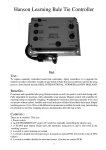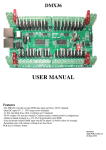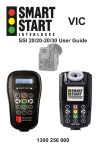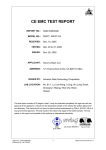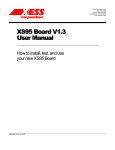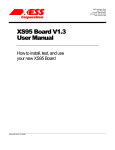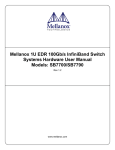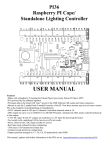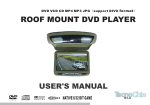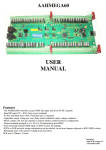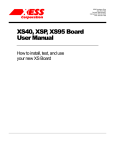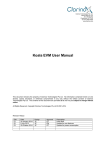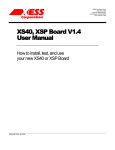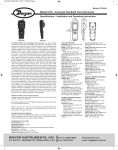Download XSports2401 User manual 2V3.indd
Transcript
2 get connected XSports 2401 R wireless communication ADPC2401 User Manual Release V1 2008 Phicom Pty Ltd Revision 2008-1V99 contents introduction 1 XSports 2401 features 2 getting started 3 Power control - 1 Volume control - 2 Indicators - 3 Main connector - 4 Function - 5 Plus - 6 Minus - 7 Play / Pause - 8 Forward - 9 Back - 10 Push to transmit - 11 at a glance 4 modes 5 modes of operation standard mode programming mode default mode programming mode 6 programming storing a single unit storing to different memory locations disconnecting connecting 1 1 3 5 5 5 5 5 6 6 7 7 7 7 8 9 11 11 11 11 12 13 13 14 14 15 16 clearing users ptt operation 7 push to transmit - disconnect disconnect from any call connect to a preferred user connect to communications equipment return to MP3 mode connect from MP3 mode to a user virtual call waiting MP3 mode 8 loading music 9 charging 10 battery care 11 specification 12 warranties 13 Phicom and the stylised Logo are trademark of Phicom Pty Ltd. All other product or service names are property of their respective owners. C Phicom Pty Ltd AUST T.M.N 1094481 2006 i ii 17 19 19 19 19 19 19 19 20 21 23 25 27 28 31 introduction 1 Congratulations on your purchase of the XSports 2401. Read this document to learn about the features of the XSports 2401, how to use its controls, and apply it to your needs. XSports 2401 The XSports 2401 is an advanced digital communications product that allows the user to connect with others or enjoy your own sounds. Use your XSports 2401 to: Communicate with up to 3 (programmable) stored users Interface to long haul communications Enjoy full duplex communication Experience clear sound quality Enjoy privacy Listen to your sounds on the go Load your sounds for listening on the go 1 2 2 features Advanced Digital Signal Processing Digital noise filtering Noise cancellation Low power consumption - extended operation time Intrusion Protection rating - 67 (IP67) MILSTD 810F Virtual Networking Interface to PMR Communications products Software Upgrade capability Audio Annunciation Lightweight and Compact Design Rugged construction Removable belt clip LED indication Automatic reconnect Large Push to Transmit Button Plug and play accessories Powered by Clarinox Blue 2 Users stored to caller memory 1 Preferred User Critical single button control for function access Remote PTT capability * * 3 * If your application requires additional users, models can be software upgraded for up to 100 users and 50 associations with the Push to Transmit button. If you feel your application has these sorts of requirements please contact Phicom for further information and a quotation. 4 getting started 3 Power Control - 1 Function - 5 A single button press controls either power up or power down. On powering up the unit will flash the red, amber and green LEDs in sequence, and then show a solid amber LED indicating the unit is powering up. Once the unit has completely powered up, there will be an audio tone and the Green LED will flash periodically. Press the power control button again and the unit will turn off. The function button allows the user to enter and exit Bluetooth programming mode. 4 3 2 Volume Control - 2 Volume control is via the volume control button located on the top of the unit. The volume can be either increased or decreased by pressing the plus or minus symbols. When either symbol is pressed and held the volume will be either increased or decreased until the button is released. Single press of the plus or minus will increase or decrease the volume in a single step with each step in the volume a tone will be heard. Indicators - 3 There are three indicators, red, amber and green. These indicators communicate the status of the battery charger when the unit is switched off and on charge. When the unit is on, the indicators show status and mode of the unit. Main Connector - 4 The main connector is the single access point to the product providing the following functions: Remote push to transmit in and out Microphone input Mono audio output (differential) Stereo audio output (differential) Charge input USB 2 interface (when optioned) 5 Plus - 6 The plus button allows access to special options when supported with software. When the unit is in programming mode this button allows users to be stored to memory. 1 1 2 3 4 5 6 7 8 9 10 11 Power conrol Volume control Indicators Connector Function button Plus Button Minus Button Play / Pause Forward / Skip Back / Skip Push to transmit 5 6 7 8 9 11 10 6 getting started - continued Minus - 7 Push to Transmit - 11 The minus button similar to the plus button allows acces to special features of the unit. When the unit is in programming mode, this button allows users to remove a caller from memory. The push to transmit button allows, connect, disconnect, accept incoming call waiting and return to MP3 mode. Play / Pause - 8 The Play / Pause button in standard mode allows the user to play or pause MP3 sounds. Forward - 9 The Forward button in standard mode allows the user to skip to the next track or advance through the current track playing. When given a single press the music is advanced to the start of the next track. When pressed and held the unit is advanced through the current or stored music until released. Back - 10 The Back button in standard mode allows the user to skip back to the previous track. When given a single press the music is advanced to the start of the current track. 7 8 at a glance 4 Using the XSports 2401 intuitive controls make it easy to talk to other XSports units, disconnect or talk over long distances using the Phicom interface to professional equipment. The controls of XSports 2401 make it easy to play your sounds and audio books. To Do this Turn the unit on or off press the power button ( Enter programming mode - to search press function ( ) - (Amber flashing) Enter programming mode - searchable press function ( ) for 1s - (Amber flashing) Enter programming mode - delete user click function twice ( Exit programming mode press function ( To delete a caller press ( ) (in programming mode - Green flashing) To store the other party unit ID press ( ) (while talking) To connect to the first user a single press on the (ptt) To connect to the second user two presses on the (ptt) button To connect to the third user (or radio) press and hold the (ptt) button To disconnect from any caller double click the (ptt) button or remote PTT switch 9 ) ) - (Green flashing quickly) ) - (Green flashing slowly- MP3 mode) 10 Modes 5 Modes of operation There are two basic modes of operation. Standard mode, or default MP3* player or programming mode. On power up the user will hear two tones indicating the unit has powered up correctly, and the green LED will flash periodically. The unit powers up in standard mode or default MP3 player mode for the XSports 2401 only. The indicator lights show the current mode the unit is in. After pressing the function button (5), the unit immediately enters programming mode indicated by a flashing amber light. Default Mode Default mode allows the person to listen to their sounds, accept incoming calls, and call others, and disconnect from calls, all with a the control of a single button (PTT or remote PTT). Standard Mode When the unit is in Standard mode the green indicator will flash periodically. This mode allows the user MP3 functionality of the Play / Pause, Advance / Forward, and back function keys. These keys control the MP3 player, and allow the user manage the sounds they are listening to. * The MP3 player mode is only available in the 2401 models onwards. Programming Mode To enter programming mode, press the function button. Programming mode is indicated by a flashing amber light. In this mode the user can store other users to memory, and be accepted by other users into their memory. The programming of users into your memory or “telephone book” is done in concert with others when programming XSport units IDs into memory. 11 12 Programming 6 The programming mode allows users to set up a virtual network to communicate with peers and access long haul radio communication equipment, with a seemless transition. It is the first truly wireless communications network giving users real wireless access to a range of communication gateways, without the need for infrastructure. The second unit, should at the same time as the first unit, enter programming mode by pressing and holding the function button for 1s. Similarly, the amber light will flash on the second unit and a tone will sound in the headset when its in programming mode. Unit 2 The important thing to remember about programming, is that two units must be programmed at the same time. The programming method allows users to ensure they are connected to the correct person, before allocating that person to a memory location. Step 1 - Press the function button for 1s to enter programming mode - to be discovered. The amber light will flash and a tone will sound in the headset. Programming mode The programming mode allows the user to store 3 caller ID’s from other units. Storing a single unit p Step 2 - When the user has connected to the caller, they can choose to save the caller ID to a memory location. Pressing the plus button once will store the caller to the first memory location. Programming is performed between two units. Unit 1 Step 1 - Enter Programming mode by pressing the function button - to search. The amber light will flash quickly and a tone will sound in the headset. Once the units have been connected, then the user can either program the other caller ID to memory by pressing the plus key, or disconnect from the call with a double click on the PTT. Step 2 - A single press of the plus button will store the caller ID to the first memory location. Alternatively if the other unit is not found then a time - out tone will be heard. 13 If the user does not wish to accept the connection, they can simply disconnect by clicking the push to transmit button twice. Storing to different memory locations A user may select where to store a caller ID by simply: a) pressing once for the first memory location b) press twice for the second memory location c) press and hold for the remote radio or communications equipment 14 disconnecting connecting Disconnecting Connecting To terminate a call with another user, double click on the Push to Transmit button or the remote Push to Transmit button. To connect (when not on a call) to a stored user or the remote communications equipment do the following. Either A single press of the ptt button to connect to the first stored caller, the user will hear one beep Or two clicks on the ptt Two presses on the ptt button to connect to the second stored caller, the user will hear two beeps Or A single press and hold on the ptt to connect to the communications equipment, the user will hear a long beep 15 16 Clearing Users Clearing users from memory The units supports the removal of users from memory. To remove a user from a memory location perform the following operation. Step 1 - Double click the function button The gree light will flash quickly and a tone will sound in the headset. Step 2 - Press the minus: i) once for the first location ii) twice for the second location iii) press and hold for the radio or third location. On removal of the ID in the memory location, a tone will be heard in the headset. 17 18 ptt - operation 7 Push-to-Transmit disconnect Connect from MP3 mode to a user The Push-to-Transmit button is designed to provide quick access to a preferred user and equipment, where the user may toggle between long haul radio equipment or a prefered user, or disconnect from a call. A single ptt press for the first stored unit in memory Using the ptt button on the unit or an external ptt button the user can: Connect from MP3 mode to a remote radio disconnect from any current call connect to a stored user connect to remote communications equipment return the unit to MP3 mode connect directly from MP3 mode to a preferred user connect directly from MP3 mode to communications equipment accept in comming call Disconnect from any call two presses on the push to transmit for the second stored unit in memory A single press and hold Notification of Second Call Waiting When a person is either listening to their sounds or on a call and someone is attempting to connect to them, they will hear a beeping in the background. They can stop the beeping by clicking the ptt twice, and continue talking, or disconnect from their current call and then call the second call waiting. To reject the call waiting - double click on the ptt - this will stop the beeping To disconnect from the current call - double click on the ptt. A doulbe click on the push to transmit Connect to a preferred user NOTE A single press on the push to transmit (for the first stored user) or To change callers or long haul communications equipment, the current call must be disconnected before making another call. two presses on the push to transmit button (for the second stored user) Connect to communications equipment A single press and hold Return to MP3 mode A double click to disconnect and return to MP3 mode. 19 20 MP3 mode 8 XSports 2401 R To Do this Play press ( ) Pause press ( ) Go to the next track press ( ) Go to previous track press ( ) 21 22 loading music 9 With your XSports 2401 you can make your own background theme for what ever you might be doing. The XSports 2400 can be loaded with your own sounds by using your computer. Simply connect your computer to the XSports 2401 using the USB cable. When the XSports 2401 is connected, turn it on. The computer will recognise your XSports 2401 as an external drive. Using the windows browser your will notice there are two directories, one for data and one for music. Using the windows copy and paste facilities to place your sounds into the XSports music directory. You can create different directories for different artists and for albums of that artist. Once you have finished loading your songs and or data onto your XSports 2401, you will need to close the windows browser and disconnect the external drive. Failure to disconnect correctly may result in loss of data. 23 24 charging 10 When the unit is off and on charge the red and green indicators show the state of the battery condition. When the unit is charging, the red will be solid. When the unit has fully charged, the green light will blink. When the unit is on and connected to the charger, the indicators indicate the state / mode of the unit. The user may charge their XSports via the supplied charge plug pack or the USB supplied with the XSports 2401. 25 26 battery care 11 With care, you can maximize the battery life (i.e. the time your battery will run before it must be recharged) and lifespan of your XSports’s battery. Your New XSports Be sure to fully charge your XSports when you plug it in for the first time. Standard Maintenance For proper maintenance of a lithium-based battery, it’s important to keep the electrons in it moving occasionally. Phicom does not recommend leaving your XSports plugged in all the time for charging. An ideal use would be a person who uses their XSports in their activity, after which plugs it in to charge. This keeps the battery activity flowing. Long Term Storage If you don’t plan on using your XSports for more than six months, Phicom recommends that you charge your unit and then store. 27 28 specification 12 Electrical Mechanical Indicators Height Width Charging - Red LED is on continuously Fully charged - green LED flashes Bluetooth mode - Amber LED flashes Length Weight Operation Time Environmental Unit operation time (fully charged battery) Unit shelf time before charge (off state) Unit On - connected (talk time) Unit On - Talk time ratio 20% with 80% standby 4 months 4 hours 8 hours Audio Out Put 112mm 25mm (max) 22mm (min) 73mm 180g (typical) 200g (max) Charging battery Discharging battery Maximum humidity Protection against dust Protection against immersion The unit meets MIL STD 810F 0 to +45 degrees celsius -20 to +60 degrees celsius 100% condensing 100% 15cm to 100cm (1 hour) Audio standard out - differential 4 ohm 200mW Stereo / Mono Audio with adapter - single ended 4 ohm / 8 ohm 100mW The product meets the European Union (EU) new directives on electrical and electronic equipment in relation to its composition and the levels to which it should be recycled. The product complies with the directive restricting the use of six hazardous substances in electrical and electronic products and complies with the Waste Electrical and Electronic Equipment (WEEE) directive, encouraging reuse and recycling. Important Notes - Battery The battery used in this product is a Lithium Ion cell. For health, safety and environmental considerations, the following is to be observed. The battery must NOT be - incinerated - disposed of with household or industrial refuse The battery should be - disposed of at an approved battery recycling centre - returned to the manufacturer (please see the website for conditions of return) 29 Radiocommunications (low interference Potential Devices) Class License 2000 as amended made under sections 132 and 135 of the Radio Communications Act. N15472 30 warranties 13 Phicom one (1) year limited product warranty Introduction This is a limited warranty from Phicom (as warrantor) that gives you specific legal rights. You may also have other rights under specific consumer protection laws and regulations – if any (referred to in this warranty as “law”) of the country, state or province in which the Product was purchased (“your jurisdiction”). This warranty is governed by and subject to law and is not intended to and does not exclude, limit or suspend any rights you have under law. Some or all of the limitations or exclusions described below may not apply to you. For the purposes of this warranty – A replacement product or part assumes the remaining warranty of the original Product or ninety (90) days from the date of replacement or repair, whichever provides you with longer coverage. When a Product or part or a Product is exchanged, any replacement item becomes your property and the replaced item becomes Phicom’s property. Parts provided by Phicom in fulfillment of its warranty obligation must only be used in the Product for which warranty service is claimed. If Phicom agrees to refund the purchase price of a Product, the refund can only be paid after you have returned that Product to Phicom. All returned Products become Phicom’s property. Phicom does not make any representation that it will be able to repair or exchange any Product without loss of or corruption to programs and data. Warranty exclusions and limitations Phicom means Phicom Pty Ltd (ABN 62 130 625 919). (A list of Phicom authorised distributors appears at the end of this document.) Product means a Phicom-branded hardware product manufactured by or for Phicom and identified by the “Phicom” trademark, trade name, or logo affixed to it. You means the original end-user and retail purchaser of a Phicom Product. Phicom reserves the right to make changes at any time to: This limited warranty applies only to Phicom Products and does not apply to any non-Phicom hardware product or any software, even if packaged or sold with a Phicom Product. Manufacturers, suppliers, or publishers, other than Phicom, may provide their own warranties to you, but Phicom, in so far as permitted by law, provides its products “as is”. Software (including system software) distributed by Phicom with or without the Phicom brand name is not covered under this warranty. Refer to the licensing agreement accompanying such software for details of your rights and obligations concerning its use. (1) Product hardware and software components and specifications; and (2) terms and conditions governing Product use, service and repair; and Phicom does not warrant that the operation of the Product will be uninterrupted or error-free. Phicom is not responsible for damage arising from failure to properly follow instructions relating to the Product’s use. (3) Phicom services. This warranty does not apply to: Such changes are entirely at Phicom’s discretion and may involve modification, upgrade, enhancement, replacement, deletion or abandonment. (1) consumable parts, such as batteries, unless damage has occurred due to a defect in materials or workmanship; or Specific warranty obligations (2) cosmetic damage, including but not limited to scratches, dents, and worn material on ports; or Phicom warrants that its Product is free from defects in materials and workmanship under normal use for a period of one (1) year from the date of your purchase (the “warranty period”). (3) damage caused by use with non-Phicom products; or (4) damage caused by accident, abuse, misuse or external causes (such as earthquake, fire or flood); or Subject to law and the conditions set out below, if a Product is defective, Phicom will decide whether to: (1) repair the Product at no charge, using new parts or parts that are equivalent to new in performance and reliability; or (5) damage caused by operating the product outside the permitted or intended uses described by Phicom; or (2) exchange the Product with either a new product or one that is equivalent to new in performance, reliability and functionally; or (6) damage caused by service (including upgrades and expansions) performed by anyone who is not a representative of Phicom or a Phicom authorised service provider; or (3) refund the purchase price of the Product, (7) modifications by you or someone else other than Phicom to alter Product functionality or capability without Phicom’s written approval; or (8) any Phicom Product where its serial number has been removed or defaced. provided that your claim is made in accordance with this warranty and is received by Phicom within the warranty period. 31 Important! Obtaining warranty service Opening a hardware Product may cause damage; such damage is not covered by this warranty. Only Phicom or an authorized service provider should open and perform Product service. Before seeking warranty service, please first refer to Phicom’s online help resources identified in the Product documentation. To the extent permitted by law: If the Product is still not functioning properly, you should contact Phicom representatives or, if applicable, a Phicom retail store, distributor or authorized service provider. (1) (2) this warranty and your rights under it are exclusive and are in lieu of any other oral, written, statutory, express or implied warranties, remedies and conditions; and Phicom disclaims all other warranties, including but not limited to warranties of merchantability and fitness for a particular purpose and warranties against hidden or latent defects. If Phicom cannot lawfully disclaim statutory or implied warranties then, to the extent permitted by law, all such warranties will be limited in duration to the duration of the express warranty and to the repair or replacement service or refund as determined by Phicom in its absolute discretion. No Phicom reseller, agent, or employee is authorised to make any amendment, extension, or addition to this warranty. If any term or condition of this warranty is held to be illegal or unenforceable, the legality or enforceability of the remaining terms and conditions will not be affected or impaired. Except as provided in this warranty and to the maximum extent permitted by law, Phicom is not responsible for direct, special, incidental or consequential damages resulting from any breach of warranty or condition, or under any other class, category of head of claim, including but not limited to loss of use; loss of revenue; loss of actual or anticipated profits (including loss of profits on contracts); loss of the use of money; loss of anticipated savings; loss of business; loss of opportunity; loss of goodwill; loss of reputation; loss of, damage to or corruption of data; or any indirect or consequential loss or damage howsoever caused including the replacement of equipment and property, any costs of recovering, programming or reproducing any program or data stored in or used with the Phicom Product and any failure to maintain the confidentiality of data stored on the Product. Phicom will determine whether the Product requires service and, if so, Phicom will advise you how, where and by whom service will be performed. It is important that you assist Phicom to diagnose issues with your Product and that you follow Phicom’s warranty processes. Service options, parts availability and response times will vary according to the place in which service is requested. Please note that service options are subject to review and change by Phicom at any time and Phicom may restrict service to be performed in the place at which the Product was originally sold. Upon receipt of the replacement Product or part, the original Product or part becomes the property of Phicom and you agree to properly follow instructions, including, if required, arranging the return of the original Product or part to Phicom in a timely manner. When providing service requiring the return of the original Product or part, Phicom may require a credit card authorisation as security for the retail price of the replacement Product or part and applicable shipping costs. If you follow all Phicom’s instructions, Phicom will cancel the credit card authorisation, and you will not be charged for the product or part and shipping costs. If you fail to return the replaced product or part as instructed, Phicom will charge your credit card for the authorised amount. If you seek service in a country that is not the country of original purchase, you must comply with relevant export requirements and be responsible for the payment of all duties, taxes, levies, fees and other charges including shipping and handling costs. Where international service is available, Phicom may repair or exchange defective Products and parts with comparable products and parts that comply with local law. Phicom does not authorise use of and reliance on any Phicom product in safety-critical situations, where the failure of a Phicom product or its compromised or interrupted operation could cause or contribute to personal injury or death (“potentially life-threatening situations” or “PLTS”). For the avoidance of any doubt, Phicom does not assume liability for any risk of personal injury or death arising out of the use or misuse and operation of any of its Products in such circumstances. Phicom may require you to provide proof of purchase details and/or comply with registration or other requirements before providing warranty service. Phicom may be prepared to assist you to undertake a risk management assessment and prepare a protocol for your use of Phicom Products in the context of PLTS, but always on the basis that all such use (including misuse) remains entirely at your risk. http://www.phicom.com.au/privacy It is your responsibility to identify and comply with the law governing your use of the Product applicable in each jurisdiction in which the Product is to be used. If your Product is capable of storing software programs, data and other information, you should protect its contents against possible operational failures. Only those products designated by Phicom as “military grade” are authorised for use in military applications. Please refer to the specific terms and conditions of use for each Phicom Product. Phicom recommends that you keep a separate backup copy of such information. You should also disable any security passwords prior to seeking service, as the contents of your Product will be deleted and the storage media reformatted. Repaired Products will be returned configured as originally purchased, subject to updates. You will be responsible for reinstalling other software programs, data and passwords. Phicom will collect, maintain and use your information in accordance with Phicom’s privacy policy accessible at: Recovery and reinstallation of software programs and user data are not covered under this warranty. Phicom authorised distributors Asia Pacific Phicom 83 Wood Street Eaglehawk, VIC 3556 Australia Telephone: + 61 3 5446 2177 Facsimile: + 61 3 5446 1215 Email: [email protected] Email: [email protected] North America Phicom 83 Wood Street Eaglehawk, VIC 3556 Australia Telephone: + 61 3 5446 2177 Facsimile: + 61 3 5446 1215 Email: [email protected] A updated list of Phicom authorized distributors is also available online at: http://www.phicom.com.au/contact_us.php