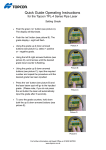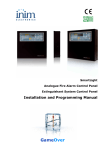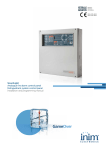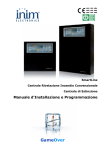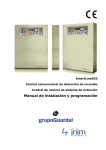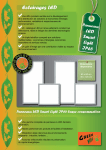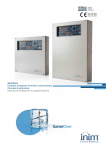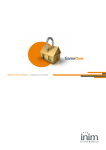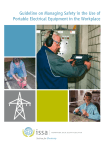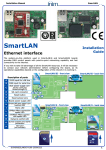Download GameOver
Transcript
SmartLine Conventional Fire Detection Control Panel Extinguishant system Control Panel Installation and Programming Manual GameOver Installation and Programming Manual Copyright The information contained in this document is the sole property of Inim Electronics s.r.l. No part may be copied without written authorization from Inim Electronics s.r.l. All rights reserved. This Control panel has been designed and developed to the highest standards of quality and performance implemented by Inim Electronics. This control panel must be installed in accordance with the instructions described in this manual and in compliance with the laws in force. All control panels from the SmartLine series are EN54-2; EN54-4 compliant. All control panels from the SmartLine series, and all accessory items and special functions have IMQ Sistemi di Sicurezza certification, unless otherwise stated. 2 Installation and Programming Manual Table of Contents Chapter 1 1.1 1.2 1.3 Chapter 2 2.1 2.2 2.3 2.4 2.5 2.6 2.7 2.8 2.9 2.10 2.11 2.12 2.13 2.14 2.15 2.16 2.17 Chapter 3 3.1 3.2 3.3 Chapter 4 4.1 4.2 4.3 Chapter 5 5.1 5.2 Chapter 6 6.1 6.2 6.3 6.4 6.5 6.6 6.7 6.8 6.9 6.10 6.11 6.12 6.13 6.14 6.15 Chapter 7 7.1 7.2 7.3 7.4 Introduction ........................................................................ 5 Application and use 5 Other parts of the system - definitionsi 6 The SmartLine fire control panel models 7 General information.............................................................. 8 Documentation supplied 8 Manual details 8 About the Software 8 Addressees 8 Operator authorization - access levels 8 Intellectual property rights 9 Disclaimer 9 Recommendations 9 Testing the system 9 Note to the installer 9 Technical support 9 Conventions 9 Menu paths 10 Manufacturer's name and address 10 Device identification details 11 Warranty 11 Safety laws 11 Device management ............................................................13 Product handling and storage 13 Environmental conditions 13 Unpacking the device 13 Technical description ...........................................................15 Internal devices 15 Technical specifications 16 PCB current draw 16 User Interface.....................................................................17 SmartLine frontplate 17 Repeater (optional system enhancement panel) 22 Installing the SmartLight Panel .............................................24 Mounting the SmartLine/8Z expansion board (accessory item) 24 Installing the Extinguishant module (accessory item) 26 Wall mounting 27 Connecting the Lines 28 Connecting the Dialler 32 Connecting the RS485 BUS 32 Connecting the fault signaling outputs 34 Connecting the Alarm signaling output 35 Connecting NAC outputs to the Smart/8Z expansion board 35 Connecting AUX and AUX-R outputs 36 Connecting the RELAY output 36 Connecting the Extinguishant module (optional system enhancement tool) 37 Connecting the Mains 39 Connecting the batteries 39 Thermal Probe 40 Powering up and configuring the system.................................42 Testing wiring integrity 42 Testing Repeaters 43 Connecting the RS232 PC serial link 43 Powering up the system 45 3 Installation and Programming Manual Chapter 8 Programming from the panel ................................................ 47 Chapter 9 Programming the Control panel ............................................ 48 9.1 9.2 9.3 9.4 9.5 9.6 Chapter 10 Chapter 11 11.1 11.2 11.3 11.4 Chapter 12 Chapter 13 13.1 Chapter 14 14.1 14.2 14.3 14.4 14.5 14.6 14.7 14.8 14.9 Chapter 15 15.1 15.2 15.3 15.4 15.5 Appendix A Appendix B Notes: 4 Configuring the control panel 48 Programming the zones 48 Setting holidays 55 Setting the Timers 55 Setting the Control panel options 56 Setting up equations 57 Detection line Threshold-adjustment Wizard .......................... 58 Programming the Extinguishant module ................................. 59 Enable programming via PC 60 Configuring the extinguishant module 60 Programming the module 60 Programming extinguish Inputs/Outputs 61 Configuring Repeaters ......................................................... 62 Closing the programming session.......................................... 63 Reset default programming 63 Other maintenance operations.............................................. 64 Set Time and date 64 Test Panel LEDs 64 View Events 64 Day/Night Mode 64 Bypassing a zone 65 Bypass the Dialler output or Alarm NAC output 65 Testing the zones 65 Activate the outputs manually (only I/O lines configured as outputs). 66 Setting the date for the next maintenance session 66 Diagnostics - Clearing Faults ................................................ 67 Fault “Open” 67 Fault “Shorted” 67 Repeater faults 67 Battery Fault 68 Other faults 68 Maintenance ...................................................................... 69 Order Codes....................................................................... 70 ........................................................................................ 71 Installation and Programming Manual Chapter 1 Introduction Note: The products described in this manual have been designed and developed to the highest standards of quality, reliability and performance. All product components are capable to application requirements and able to operate in compliance with the related technical specifications when the temperature external to their casing complies with Category 3k5 of IEC 721-3-3. Danger: The GAS control function is not EN54-2 compliant, as this feature is not mentioned in the aforesaid standard. Danger: In order to validate the IMQ-SISTEMI DI SICUREZZA certification, and in compliance with EN54-2, all the manual alarm buttons and fire detectors employed in the system must be associated with fire detection and alarm functions. 1.1 Application and use The SmartLine conventional fire control panel manages 20 conventional detector lines (zones). Each line (zone) accepts up to 30 devices and is provided with an additional I/O line that can be configured as an open-collector output (the activation principles can be defined during the configuration phase) or as an independent input line (separate from the zone) for Fire detection, Gas detection line, etc. The basic model has 4 on-board zones (2 for the SmartLine020-2 model) expandable to 20 by means of 2 SmartLine/8Z optional attachment boards (8 lines per board). The control panel also provides a series of outputs for the activation of signaling or remote transmission devices. The display and LEDs provide visual indication of the system status and real-time signaling of fault conditions. The control panel supports up to 4 Repeater panels (SmartLetUSee/LCD). These remote consoles replicate all the information provided by the control panel and allow access to level 1 and 2 functions. The control panel can also house and manage the SmartletLoose/ONE gas extinguishant module (optional attachment board). D C ESCLUSIONE ESTINZIONE TACITA ESTINZIONE TACITATO PRE-ESTINZIONE ESCLUSIONE AUTOMATICO Esc Ok ESCLUSIONE MANUALE RESET GUASTO INIBITO BLOCCO ESTINZIONE GUASTO CPU EVACUAZIONE ESCLUSIONI ESC/GUASTO COMUNICATORE UNITA’ LOGICA TEST ESC/GUASTO CAMPANE ON NOTTE ALLARME GUASTO PREALLARME COMUNICATORE ON LIV. 2 LIV. 1 RICOGNIZIONE B A Figure 1 - Example of a SmartLine application Introduction 5 Installation and Programming Manual Overview [A] The Zones Each zone is provided with a pair of terminals (lines) for the connection of the fire-detection devices deployed in the protected area. Each line (zone) accepts up to 30 devices (conventional detectors or callpoints). The control panel can be configured to discriminate between detector and callpoint triggered alarms. Each line can be configured to activate various signals (Fire Alarm, Gas Alarm, etc.). The lines accommodate: 1. Conventional detectors: these devices sense for smoke and/or flames and issue alarm signals thereby alerting building occupants to the danger of fire. They can be: - Optical Smoke detectors: that look for the presence of visible by-products of combustion in the detection chamber (Tyndall effect). - Optical/Heat detectors: these devices operate in the same way as optical smoke detectors but also sense for increase in the environment temperature. The combination of both sensing methods (smoke and heat) provides faster detection and reduces the false alarm rate. - Heat detectors: these devices monitor the temperature in the protected environment. There are two types of heat detectors: Fixed temperature — that signal alarm if the temperature exceeds the predefined threshold; and Rate-of-rise — that as well as monitoring the predefined fixed temperature also respond to rapid increase in temperature. - Ionization smoke detectors: feature a harmless radioactive source within a dual detection chamber. They operate by sensing for a change in electrical conductivity across the detection chamber. - CO detectors: sense the levels of carbon monoxide given off by all carbon-based materials in the smoldering stages of a fire (often combined with heat detection sensor). 2. Conventional Callpoints: these are clearly labeled fire button with instructions for use in the event of fire. Usually placed near building entrances/exits. These push-button alarm-trigger devices allow building occupants to activate system alarms. For further information regarding the list of the detectors the lines accommodate, and for details regarding their operating principles, refer to Chapter 10 - Detection line Threshold-adjustment Wizard. Danger: In order to comply with EN54-2 requirements, no more than 32 detectors/devices should be connected to each line. Each detection line must be terminated with a 3900 ohm resistor (included), in such way as to allow the control panel to monitor the integrity of the wiring. [B] The Repeater (accessory item) This optional system enhancement tool (equipped with keypad, LEDs, fast buttons and display) replicates all the system data. The panel supports 4 repeaters (maximum cable length 1000m from panel). Repeaters should be located at building entrances/exits in such way as to allow persons in charge to view the system status without going too far inside the building. [C] Gas extinguishant system (optional system enhancement feature) The panel can house and manage a gas extinguishant module. The Gas extinguishant module is EN 12094 compliant. [D] Audible and visual signaling devices 1.2 Other parts of the system - definitionsi Zone: a group of points (detectors, etc.) connected to a detection line. The control panel provides an extra terminal (I/O) for each zone. If the terminal (I/O) is configured as an input, the control panel will be able to split the detection line of each zone. This feature can be used when zones require a detector line that is separate from the callpoint line in order to ensure proper operation of one line in the event of fault on the other. Power supply (refer to Figure 31 - Connecting the Mains): a module, connected to the mains 230 Vac, that provides a stabilized voltage @ 24 V (27.6 V) to the system and the charge source to the batteries. The EN54-4 compliant power-supply module is housed below the motherboard. The mains voltage (230 Vac) is the primary power source of the system. Refer also to paragraph 6.13 Connecting the Mains. Batteries: the secondary power source of the system. The panel houses two lead batteries @ 12V 7Ah (to be connected in series). The system monitors the battery status (efficiency and charge). In the event of inefficient or low battery conditions, the system will signal battery fault. If primary (230 Vac) power failure occurs, the batteries will take over, however, they will shutdown automatically if the blackout persists. The automatic battery 6 Introduction Installation and Programming Manual shutdown feature prevents irreparable damage to the batteries. Refer also to paragraph 6.14 Connecting the batteries. Thermal probe: an accessory tool, to be connected to the panel and attached to the battery pack. This device monitors the temperature of the external battery pack and regulates the battery charge accordingly. Refer also to paragraph 6.15 Thermal Probe. RS485 Bus: 4 wire BUS for the Repeater connections. Four pole shielded twisted cable must be used for all connections. Refer also to paragraph 6.6 Connecting the RS485 BUS. Timer: a logical unit (the panel provides 8 timers) for automatic time-management of preset intervals (2 intervals per day) on preset days of the week and specific dates. The timers can be used in equations and/or to manage predefined operations or activate outputs. Equation: a group of logical conditions defined by the installer. An equation comprises a series of operators (AND, OR, +, etc.) and a series of operands (Points, Zones, Timers, etc.). An equation can be associated with an output that will activate when the equation is satisfied. Holidays: a list of days defined during the system configuration phase that can be associated with a timer. 1.3 The SmartLine fire control panel models The available models are: • SmartLine020-4 Conventional fire alarm control panel with 4 zones expandable to 20 • SmartLine020-2 Conventional fire alarm control panel with 2 zones (NON expandable) Introduction 7 Installation and Programming Manual Chapter 2 General information 2.1 Documentation supplied • Installation manual (this manual) • User's Manual The Installation manual is supplied with the device. For further copies of the Installation Manual, please contact INIM ELECTRONICS offices quoting the order number shown in Appendix B Order Codes. 2.2 Manual details Title: SmartLine Installation and Programming Manual • Edition, Issue: 1.0 • Month and year of printing: June 2007 • Installation Manual Code: DCMIINE0SLINE 2.3 About the Software • SmartLine Firmware Version: 1.0.0 • Extinguishant module Firmware Version: 1.0.0 • SmartLeague Software Version: 2.x.x 2.4 Addressees • Installer • Technical assistance 2.5 Operator authorization - access levels The SmartLine is EN-54 compliant. There are four access levels: Level 1: The public All building occupants can view the active events and the events log; silence the panel beeper, test the control panel LEDs and, under pre-alarm conditions, override pre-alarm status and activate an instant alarm in order to Evacuate the building. Level 2: Person/s responsible for the safety of the building and its occupants. An authorized key user can, after inserting their key in the keyswitch: silence the outputs; reset the panel; activate the 'Investigate' timer; disable zones and outputs; change the operating mode (Day/Night) and activate instant alarms in order to Evacuate the building. Level 3: Authorized technicians appointed by the Installer company. Installer company technicians can, by means of a screw driver or similar tool, remove the screws and open panel cabinet, in order to insert the programming jumper and access the programming phase (from panel or PC) or carry out maintenance work. The control panel is unable to process data or generate fault or alarm signals of any kind during the programming phase. Level 4: Authorized technicians, appointed by the Manufacturer (INIM Electronics s.r.l.). The manufacturer company technicians can, by means of special tools, repair or replace the control panel components. 8 General information Installation and Programming Manual Note: 2.6 This manual is for Authorized installer company technicians (Level 3). However, it also provides some installation information related to level 1 and level 2. Intellectual property rights The information contained in this document is private property. All rights reserved No part of this document may be copied or reproduced unless expressly authorized in writing by INIM Electronics, in particular the parts regarding the device specified in 2.15 Device identification details 2.7 Disclaimer INIM Electronics s.r.l. shall not be responsible for damage arising from improper application or use. This control panel should be handled by qualified personnel only. Installation must be carried out strictly in accordance with the instructions described in this manual, and in compliance with the local fire code in force. 2.8 Recommendations INIM Electronics recommends that the entire system be tested on a regular basis (refer to paragraph 2.9 Testing the system). 2.9 Testing the system This system has been designed to the highest standards of quality and performance. However, the system may fail to function as intended due to the failure of a component. Most problems that prevent a fire control system from operating as intended can be found by regular testing and maintenance (refer to Appendix A - Maintenance). Testing should include all detectors, signaling devices and any other operational devices that are part of the system. 2.10 Note to the installer In order to provide adequate protection and instructions for proper use, you (the installer) must be familiar with the operating procedure of this device. As the only individual in contact with system users, it is your responsibility to instruct them on how to use this system properly and to bring to their attention that every fire is different in the amount of smoke and rate of burning. Therefore, smoke and heat detectors may not provide timely warning of fires caused by violent explosions, escaping gas or improper storage of inflammable materials. Regardless of its capabilities, a fire alarm system is not a substitute for the necessary precautions building occupants must take to prevent or minimize the harmful effects of fire. 2.11 Technical support Our professional engineers are readily available to assist you. Call our phone number and you will be connected right away to a person who will answer all your questions and provide you with full technical support. 2.12 Conventions 2.12.1 Glossary and terminology Panel; device; system: refer to the devices defined in 2.15 Device identification details. Left, right, behind, above, below: refer to the directions as seen by the operator in front of the mounted device. Communicator (telephone, SMS, digital): synonym of dialler. STP: Shielded twisted pair cable. General information 9 Installation and Programming Manual Qualified personnel: those persons whose training, expertise and knowledge of the laws and bylaws regarding service conditions and the prevention of accidents, are able to identify and avoid all possible situations of danger. Select: click on and select a specific item (from drop-down menu, options box, graphic object, etc.). Press: click on a video button, or press a key on the panel keypad. 2.12.2 Graphic conventions Following are the graphic conventions used in the text. For a description of the graphic conventions relating to the interface, refer to paragraph 5.1 SmartLine frontplate. Conventions Text in Italics <text> Example Refer to paragraph 4.1 Internal devices #<CustomerCode> [lowercase letter] or [number] [A] or [1] BUTTON CANC, ESC, RESET description Text in italics: indicates the title of a chapter, section, paragraph, table or figure in this manual or other published reference. Variable data Representation of a part of the system or video object. Computer or control panel keys. Note: The detached notes contain important information about the text. Attention: The attention prompts indicate that total or partial disregard of the procedure could damage the device and/or its attachment/peripheral devices. Danger: The danger warnings indicate that total or partial disregard of the procedure could injure the operator or persons in the vicinity. 2.13 Menu paths Example From panel: <key>, Programming, Prog. zone, <select a zone>, <OK>, Zone Parameters From PC: Control panel, Zones Access to specific functions can be achieved by using the panel keys or PC video objects and the respective path. Note: This manual describes the recommended programming flow from the control panel. Attention: For most part this manual describes programming from the control panel. 2.14 Manufacturer's name and address INIM Electronics s.r.l. Via Fosso Antico, Centobuchi 63033 Monteprandone (AP) - Italy Tel: +39 0735 70 50 07 10 General information Installation and Programming Manual Fax: +39 0735 70 49 12 [email protected] - www.inim.biz 2.15 Device identification details Figure 2 - Overview Product type: Fire control panel Model: SmartLine Year of Manufacture: 2007 2.16 Warranty INIM Electronics s.r.l. warrants the original purchaser that for a period of 24 months from the date of final acceptance, the product shall be free of defects in materials and workmanship. The warranty applies only to defects in parts and workmanship relating to normal use. It does not cover: • • • • Improper use or negligence Damage caused by fire, flood, wind or lightning Vandalism Fair wear and tear Inim Electronics s.r.l. shall, at its option, repair or replace any defective products. Improper use, that is, use for purposes other than those mentioned in this manual will void the warranty. For the full details and conditions regarding the warranty, refer to the purchase order. 2.17 Safety laws The aim of the instructions in this section is to ensure that the device is installed and handled properly. This chapter contains vital information. The installer should be familiar with this section and bring each item to the attention of the system users. 2.17.1 Compliancy The design and manufacture of the SmartLine control panel comply with EN 54-2 requirements Fire detection and signaling systems - Control and signaling panels. The design and manufacture of the power supply comply with EN 54-2 Fire detection and signaling systems - Power supply devices. General information 11 Installation and Programming Manual The SmartLetLoose/ONE extinguishant board enhanced SmartLine control panel has been developed and designed in compliance with EN 12094-01 Fire-fighting Systems - Components of fireextinguishant systems - Part 1: Requirements and testing methods for automatic electrical command and fire-extinguish or delay management devices. 2.17.2 Managing electronic devices The normal motions of any person may generate electrostatic potential of thousands of volts. Discharge of this current through semiconductor devices during handling may cause serious damage which although may not be immediately evident may reduce the reliability of the circuits. If located in their housings, the electronic circuits of INIM Electronics products are highly immune to electrostatic discharge. Do not expose the circuits to damage by removing the modules unnecessarily from their housings. 3. When removing or handling the boards, hold the board edges only. 4. Do not touch the electronic components, the printed circuits or the metal parts of the connectors. 5. Do not hand the module to another person without first ensuring that you both have the same electrostatic potential. This can be achieved by simply shaking hands. 6. Place the board on an anti-static surface or a conductor surface with the same potential. Further information regarding procedures relating to safety when working with electronic devices can be found in Directive IEC 60147-0F. 2.17.3 Setting up the system In order to provide adequate protection and instructions for proper use, security professionals (Installers and maintenance technicians) must be familiar with the operating procedure of this device. Please read the instructions carefully before installing and/or servicing the system. Before first power-up, be sure that the earth connection has been completed properly on the respective terminal. The recommended minimum wire cross section for the earth connection is 2.5 mm2, that is, unless otherwise stated in accessory documentation. 2.17.4 Replacement and disposal of used devices Replacement When replacing used devices, disconnect the devices concerned then complete the connections of the new devices in compliance with the instructions printed on the respective leaflets. In order to avoid short-circuits, take all the necessary precautions when removing used batteries. Disposal Do not burn used electronic devices, or allow them to pollute the environment (countryside, rivers, etc.). Electronic devices must be disposed of in a safe environment-friendly way. Contact your local municipal offices for information regarding the disposal of electronic devices and/or batteries. 12 General information Installation and Programming Manual Chapter 3 Device management 3.1 Product handling and storage This device is safely packed inside a cardboard box, however, care must be taken to avoid accidental damage during handling. Cartons/boxes should be placed in such a way as to avoid knocks and falls, and special care must be taken to protect the devices from extreme heat and/or cold. 3.2 Environmental conditions Temperature limits: -10° / +55°C for transport and storage -5° / +40°C operating temperature 3.3 Unpacking the device Take due care when unpacking the product, and dispose of all waste packaging in accordance with the local method of disposal. The cardboard box contains the SmartLine control panel (cabinet in metal). Note: The two lead batteries @ 12 V - 7 Ah are not included. Be sure you have the batteries on hand before starting. When you remove the four screws and metal-frontplate, you will find: • The SmartLine motherboard supported by a plastic frame that rests on the sides of the metal backbox. • Power supply module located under the plastic frame. Power supply module is already connected to the SmartLine motherboard. • A plastic bag containing: - Battery connection wires - Resistors and EOL diodes for supervised circuits Figure 3 - Inside the box The following accessory items must be ordered separately (refer to Appendix B Order Codes). Device management 13 Installation and Programming Manual [A] Extinguishant module [B] Repeater panel [C] Thermal probe for battery charge optimization [D] SmartLine/8Z 8-zone expansion board A B C D Figure 4 - Accessory devices 14 Device management Installation and Programming Manual Chapter 4 Technical description 4.1 Internal devices S Q P D R A A B A B A B B L C E F G H J I M O N K Figure 5 - SmartLine Board Main components [A] Zone detection-line terminals (+ / -) [B] Zone I/O terminals [C] RS485 BUS terminals for Repeater connections, max. 0.9A [D] RS232 serial port for PC connection [E] Fault output—dry contact [F] Supervised dialler output [G] Supervised alarm output [H] 24 V 0.8A output for external loads [I] 24 V output - Off during Reset - 0.8 A for external loads [J] Programmable dry contact (Alarm at default) [K] Connector for the earth wire of the power supply module [L] Power-supply module connector [M] Battery connector Technical description 15 Installation and Programming Manual [N] Thermal probe connector for batteries [O] Earth-fault bypass jumper — if the jumper is removed, earth faults will not be signaled. [P] J8 - Jumper for programming from panel (keypad and LCD) [Q] J9 - Jumper for programming from PC [R] Extinguishant module connector S Buzzer Note: 4.2 INIM s.r.l. reserves the right to change, replace, in part or entirely, the components not strictly relating to the installation process described in “Chapter 6 - Installing the SmartLight Panel”. Technical specifications Power supply 230 Vac (-15% + 10%) 50/60 Hz Maximum current draw 230V 0.5 A DC current 1.4 A Nominal output voltage 27.6 V Maximum current for external loads, boards and optional devices 0.9 A Maximum current draw on terminal +AUX 0.8 A Maximum current draw on terminal +AUX-R 0.8 A CURRENT RIPPLE on AUX and AUX-R outputs 1% MAX Maximum battery-charge current 400mA Battery specifications 2 x 12 V/7 Ah YUASA NP-12 FR or similar with case flame class UL94-V2 or higher Output current 19V - 27.6V Fuse (F2) - Switching power supply F 6.3 A 250V Fuse (F1) - Switching power supply (not resettable) T 3.15 A 250V Maximum output current ripple 1% Operating temperature -5°C ... 40°C Dimensions 325 x 325 x 80 mm Weight 2.8Kg 4.3 PCB current draw Module Standby current draw Maximum current draw SmartLine motherboard 90 mA 90 mA SmartLine/8Z motherboard 50 mA 50 mA Extinguishant module 10 mA 70 mA SmartLetUSee/LCD (Repeater) 40 mA 80 mA 16 Technical description Installation and Programming Manual Chapter 5 User Interface B X F DISABLE EXTINGUISH A1 EXTINGUISH G PRE-EXTINGUISH DISABLE AUTO C1 H Esc I A Ok RESET C FAULT INHIBITED K STOP EXTINGUISH D1 Z SILENCED J B1 Y SILENCE DISABLE MANUAL EVACUATE N L CPU FAULT FAULT ALARM E1 P PRE-ALARM CPU FAULT DISABLED TEST DISABLE/FAULT BELLS U S DIALLER ON ON R D DISABLE/FAULT DIALLER Q O M T NIGHT MODE LEV.2 LEV.1 INVESTIGATE E V Figure 6 - Frontplate 5.1 SmartLine frontplate 5.1.1 Commands Buttons/Keys Access level 1 Access level 2 [A] 4 scroll keys To be used to navigate through the menus on the display. The effect these keys have during programming depends on the specific field. Refer to Chapter 8 Programming from the panel. S/T/OK/Esc [B] SILENCE [C] RESET User Interface Note Push this button to silence (turn OFF) the panel beeper. Switches Off Silenceable outputs. The silenceable outputs will hold silenced status until a new event occurs that releases the outputs automatically. The SILENCE button operates as a toggle switch, therefore, silenced outputs can be unsilenced by pushing the button again. If the system is operating in Night mode, SILENCE status will be held for the preset SILENCE time only. This is a safety precaution designed to protect building occupants and persons in charge of night-security who, after silencing the system, may be overcome by smoke or fumes during fire investigation and unable to restart the alarm signaling devices manually. Push this button to clear any active events, delete the memory and restore standby conditions. Any alarm/fault conditions which persist after RESET operations will generate new alarm/fault signals. 17 Installation and Programming Manual Buttons/Keys [D] EVACUATE Access level 1 If this button is pressed during active pre-alarm conditions, the system will override the programmed prealarm time and generate an instant alarm (i.e. activate all evacuation-warning devices). Access level 2 Note If you push this button when pre-alarm conditions are not active, the system will generate a panel alarm. If you push this button during active pre-alarm conditions, the system will add the preset time to the running pre-alarm time (this operation can be done once only for input). [E] INVESTIGATE The extended alarm delay will allow authorized building occupants and/or security staff to check and verify the fire hazard. Extinguishant module (accessory item) commands If you push this button once, the system will disable Extinguish commands. If you push this button again, the system will re-enable Extinguish commands. [F] DISABLE EXTINGUISH If this button is pressed once, the system will disable automatic extinguish commands generated by the Extinguishant module. If this button is pressed again, the system will re-enable automatic extinguish commands generated by the Extinguishant module. [G] DISABLE AUTOMATIC If you push this button once, the system will disable manual extinguish commands. If you push this button again, the system will re-enable manual extinguish commands. Refer also to “Connecting the Extinguishant module (optional system enhancement tool)” on page 37. [H] DISABLE MANUAL 5.1.2 This button can be used during testing and maintenance of the fire extinguishant devices. Visual Signaling LED ON Solid: [I] Display [J] SILENCED ON Blinking: Note See Chapter 8 - Programming from the panel. Indicates that the system has been silenced. (giallo) 18 User Interface Installation and Programming Manual LED [K] INHIBITED RESET (giallo) [L] ALARM (red) [M] PRE-ALARM (red) [N] FAULT (yellow) User Interface ON Solid: ON Blinking: Note Indicates that reset commands are not allowed during pre-alarm/alarm events. Reset will be allowed when all outputs have been silenced and this LED goes Off. This feature ensures that persons responsible for the safety of the building and its occupants do not reset the system without first silencing the outputs, and evaluating the alarm. The silence operation will stop the signaling devices and restore quiet thus allowing the operator to consider the best way to proceed. The operator will then be able to reset the system and restore standby status. Signals an alarm condition, that is, activation of a zone point (detector, callpoint, etc.) that is programmed with the alarm attribute. Examples: a smoke detector has sensed a quantity of smoke that exceeds its alarm threshold; a heat detector has sensed rise in temperature that exceeds its alarm threshold; a callpoint has activated, etc. Only authorized persons (level 2) can clear this status (which may occur after an early warning, pre-alarm, etc.) by means of silence/reset operations. Signaling will continue even after the cause of the alarm has ceased. Signals a pre-alarm condition, that is, activation of a zone point (detector, callpoint, etc.) that is programmed with a pre-alarm time. Signals restoral of a pre-alarm condition (GAS zone prealarm). Examples: a smoke detector has sensed a quantity of smoke that exceeds its alarm threshold; a heat detector has sensed rise in temperature that exceeds its alarm threshold; a callpoint has activated, etc. Only authorized persons (level 2) can clear this status (which may occur after an early warning, pre-alarm, etc.) by means of silence/reset operations. Signaling will continue even after the cause of the alarm has ceased. If the operator does not intervene in the meantime, the point in prealarm status will generate an alarm when the programmed pre-alarm time expires. The pre-alarm time is a short alarm delay that notifies the person/s responsible for the safety of the building and its occupants of the possibility of fire. An alarm will be generated when the programmed pre-alarm time expires, thus causing the evacuation of all the building. After pre-alarm notification, the person/s responsible for the safety of the building and its occupants will have time to verify the real risk of fire and, in the event of a false alarm, will be able to avoid unnecessary evacuation signaling. In the event of pre-alarm status generated by the GAS detection line, the pre-alarm signal will reset when the gas detector values drop below the pre-alarm threshold. Signals an active system fault condition. The display will provide the fault details. Indicates memory of a cleared fault event. To view the restored fault condition details, consult the events log via the Main menu (level 1). Reset the panel (level 2) to restore the fault memory (LED Off). 19 Installation and Programming Manual LED [O] CPU FAULT (giallo) [P] ON Solid: Indicates trouble with the panel CPU—the panel must be sent back immediately to the manufacturer for repair. ON Blinking: Indicates that the CPU re-initialized (due to control panel shutdown or fault condition). Note Danger: If this LED “blinks”, the efficiency of entire system must be checked. Reset the panel (level 2) to turn this LED Off. Indicates that one or more components of the system (zone or output) have been bypassed. The display will provide the respective details. Bypassed components (disabled/ out-of-service components) will be unable to generate faults, alarms or signals of any sort and cannot be activated under any circumstances. Components must be bypassed (put out-of-service) during maintenance work. Indicates that one or more zones are undergoing tests. A zone which is undergoing tests cannot generate alarms or signaling of any kind. However, the respective LED will turn On for several seconds and then reset and turn Off automatically. The Alarm NAC output will activate for approximately 3 seconds to confirm that the detector is working properly. This feature allows technicians to carry out tests and inspections alone, as it eliminates the need of constantly returning to the panel to verify/reset the events generated by the points. ON (verde) Indicates that the system is operating (On). This LED will go Off in the event of joint primary (230 V ac) and secondary (batteries) power failure. [S] DIALLER ON (red) Indicates that the dialer activation output is active. In the event of an alarm, the dialler will activate (after the pre-set delay). [T] Indicates that the dialer activation output is disabled or faulty—the display will provide the respective details. Indicates restoral of a fault event. This condition can be cleared by reset only (level 2). Indicates that the sounder/ flasher activation output is disabled or faulty—the display will provide the respective details. Indicates restoral of a fault event. This condition can be cleared by reset only (level 2). DISABLED (giallo) [Q] TEST (giallo) [R] DISABLE/ FAULT DIALLER (giallo) [U] DISABLE/ FAULT BELLS (yellow) [V] NIGHT MODE (giallo) Indicates that the panel is operating in night mode. In tale modalità il tempo di preallarme sarà ridotto a zero per tutte quelle zone per le quali non è programmato il preallarme in modo notte. As a further safety precaution, the system can be silenced for the pre-set SILENCE time only. Night Mode should be applied when no or few persons are present or awake in the building, and the building security is the responsibility of a night watchman or security patrol guard notified by the dialler. Extinguishant module signaling (optional system enhancement tool) 20 User Interface Installation and Programming Manual LED ON Solid: DISABLE EXTINGUISH Indicates disablement of all types of extinguish commands, via key [F] (refer to the previous table 5.1.1 Commands). [X] [Y] DISABLE AUTOMATIC [Z] DISABLE MANUAL [A1] EXTINGUISH [B1] PREEXTINGUISH [C1] FAULT [D1] STOP EXTINGUISH [E1] CPU FAULT User Interface ON Blinking: Note Indicates disablement of automatic extinguish commands, via key [G] (refer to the previous table 5.1.1 Commands). Indicates disablement of manual extinguish commands, via key [H] (refer to the previous table 5.1.1 Commands). Indicates that fire extinguish is running. Signals activation or the pre-extinguish output refer to table on page 38, “PRE-EXT. Indicates that only one zone is in alarm status, therefore, the extinguishant system will not be activated. If another zone latches in alarm, the extinguishant system will activate. Indicates trouble with the fire extinguish circuits. Indicates restoral of a fault event. Indicates that the fire extinguishant system has been stopped from a remote Hold-off unit (refer to table on page 37, “STOP-EXT). Indicates restoral of a Stop extinguishant event. Indicates a CPU fault. The device must be sent back to the manufacturer for immediate repair. Indicates restoral of a fault event. This condition can be cleared by reset only (level 2). 21 Installation and Programming Manual 5.2 Repeater (optional system enhancement panel) Up to four Repeater panels can be connected to the RS485 Bus. Repeater panels replicate all the information provided by the control panel and allow access to all Level 1 and 2 functions (View active events, Reset, Silence, etc. Access to the Main menu is not possible). A STATUS FAULTS M K ALARM L PRE-ALARM DISABLED P TEST Q NIGHT MODE TEST G FAULT CPU FAULT R O ON N X DIALLER Esc Y ACTIVE ACTIVE W BATTERY S Z FAULT DISABLED FAULT Z1 1 DISABLED 4 EARTH T ghi 7 FUSE pqrs U 2 abc 5 jkl 8 tuv 3 def 6 mno 9 LEV.2 wxyz MAINS BUZZER F BELLS V INVESTIGATE J E SILENCE RESET H I C D EVACUATE 0., LEV.1 B Figure 7 - Front view of the Repeater panel The SmartLetUSee/LCD Repeater is supported by most control panel models. However, when it is connected to a SmartLine control panel, some of the command buttons are not operational. The following keys/buttons are operational: [A] S/T Scroll keys which will allow navigation through menus, etc. [B] EVACUATE As per paragraph 5.1 SmartLine frontplate [C] SILENCE As per paragraph 5.1 SmartLine frontplate [D] RESET As per paragraph 5.1 SmartLine frontplate [E] INVESTIGATE As per paragraph 5.1 SmartLine frontplate [F] BUZZER Turns the panel beeper Off [G] TEST Turns On al the LEDs to verify functionality. Repeaters provide the following signals. 5.2.1 Display The display provides same event data as the panel.. For further details refer to paragraph 2.5 Signaling on the display in the User's Manual. 5.2.2 LED LED [H] SILENCED 22 ON Solid: ON Blinking: As per paragraph 5.1 SmartLine frontplate User Interface Installation and Programming Manual LED ON Solid: ON Blinking: [I] INHIBITED RESET As per paragraph 5.1 SmartLine frontplate [J] INVESTIGATE Indicates that time to investigate the fire risk has been requested. [K] ALARM As per paragraph 5.1 SmartLine frontplate [L] PRE-ALARM As per paragraph 5.1 SmartLine frontplate [M] FAULT As per paragraph 5.1 SmartLine frontplate [N] CPU FAULT Indica che la CPU del repeater è guasta (è necessario inviare il repeater in riparazione) o che non c’è comunicazione con la centrale (controllare le connessioni). [O] DISABLED As per paragraph 5.1 SmartLine frontplate [P] TEST As per paragraph 5.1 SmartLine frontplate [Q] NIGHT MODE As per paragraph 5.1 SmartLine frontplate [R] BATTERY Indicates that the panel batteries are low or inefficient. Indicates restoral of the low/ inefficient battery event. [S] EARTH Indicates voltage dispersion to earth. Indicate restoral of the voltage dispersion to earth event. [T] FUSE Indicates that either the “AUX” or “AUXR” output is shorted and the protection fuse has intervened. Indicates the restoral of “AUX” or “AUX-R” output-shorted event. [U] MAINS Indicates Mains failure. Indicates restoral of the Mains failure event. [V] BELLS - ACTIVE Indicates that the ALARM NAC output is active. [W] BELLS - FAULT Indicates an “ALARM NAC” output fault. [X] BELLS - DISABLED Indicates that the “ALARM NAC” output is disabled. [Y] DIALLER - ACTIVE Indicates that the “Dialer” output is active. [Z] DIALLER - FAULT Indicates a “Dialer” output fault. [Z1] DIALLER - DISABLED Indicates that the “Dialer” output has been disabled. User Interface Indicates restoral of the “ALARM NAC” output fault event. Indicates restoral of the “Dialler” output fault event. 23 Installation and Programming Manual Chapter 6 Installing the SmartLight Panel 6.1 Mounting the SmartLine/8Z expansion board (accessory item) The SmartLine/8Z zone expansion board can be used with the SmartLine020-4 model only. The control panel can manage 2 SmartLine/8Z zone expansion boards (8 zones each board) bringing the total number of zones to 20. The zone expansion board also provides a 1A supervised output, the operating principles of which can be defined during the system configuration phase. The zone expansion board is packed inside a separate cardboard box. Together with the expansion module (IN015), you will find a plastic bag containing: • • • • A cable for the zone expansion board to SmartLine motherboard connection. Metal plate Screws Resistors and EOL diodes Figure 8 - Zone expansion board - in box components 24 Installing the SmartLight Panel Installation and Programming Manual A B D C F1 G F2 E2 E1 F1 G F2 Figure 9 - Mounting the expansion Module Installing the SmartLight Panel 25 Installation and Programming Manual 1. Remove the four securing screws and the frontplate (Figure 9 - A). 2. Remove the four securing screws and the plastic holder. 3. Locate the zone expansion board in its housing, using the metal supports if you are installing two boards (Figure 9 - B) or the screws if you are installing one board only. Be careful to use the mounting holes indicated in the photograph. 4. Position the zone expansion board in its location on the backbox (Figure 9 - C). 5. Using the respective wire, plug the expansion board in (Figure 9 - D). 6. If you are not installing two zone expansion boards, go to step 10. 7. Locate the second zone expansion board (if necessary) on the metal spacers. Be careful to use the mounting holes indicated in the photograph (Figure 9 - E1). 8. Connect the wire coming from the first zone expansion board (Figure 9 - E2). 9. Insert the wire for the connection with the SmartLine motherboard (Figure 9 - F1) 10. Connect the wires coming from the zone expansion board to the SmartLine motherboard (Figure 9 - F2). 11. Replace the plastic holder and close the control panel cabinet (Figure 9 - G). Note: The control panel will consider the board that is directly connected to the motherboard as expansion 1 (zones 5 to 12), and the board that is connected downstream as expansion 2 (zones 13 to 20). Note: In order to allow the control panel to manage the expansion board, you must include it in the configuration. Refer to the Programming section for details. 6.2 Installing the Extinguishant module (accessory item) The Extinguishant module is packed in a separate cardboard box. Together with the Extinguishant module (IN015), you will find a plastic bag containing: • Connector for the Extinguishant board to SmartLine motherboard connection. • Screws • EOL resistors and diodes Figure 10 - Extinguishant module—in box 26 Installing the SmartLight Panel Installation and Programming Manual 1 3 2 4 5 6 Figure 11 - Mounting the Extinguishant Module 1. Remove the four securing screws and the frontplate. 2. Remove the four securing screws and the plastic holder. 3. Move the SmartLine motherboard to the position indicated in Figure 10. 4. Position the Extinguishant module in its location. 5. Using the four screws, secure the Extinguishant module in place. 6. Connect pins J13 of the SmartLine motherboard to the respective pins J2 on the Extinguishant board. 7. Move the SmartLine motherboard back to its original position. 8. Replace the plastic holder. Note: In order to allow the control panel to manage the connected extinguishant board, you must include it in the configuration. Refer to the Programming section for details. 6.3 Wall mounting 6.3.1 Panel Figure 12 - Mounting the panel • Pull the wires through the wire entry and ensure they do not get in way of operations. Installing the SmartLight Panel 27 Installation and Programming Manual • Using the wall plugs, attach the backplate to the wall. Danger: 6.3.2 Care must be taken not to drill in the vicinity of electrical wiring, heating ducts and plumbing. Repeater (optional system enhancement panel) Figure 13 - Mounting a Repeater • Remove the four frontplate screws and lift off the frontplate. • Pull the wires through the wire entry on the back of the Repeater and ensure they do not get in way of operations. • Using the wall plugs, attach the backplate to the wall. 6.4 Connecting the Lines 6.4.1 Connecting the Detection Lines Each control panel zone has a pair of detector or callpoint connection terminals (Detection Line). Attention: In order to validate the IMQ-SISTEMI DI SICUREZZA, NOT more 512 detectors and/or manual callpoints can be connected. The following diagrams illustrate the AURORA devices detection line wiring: CONVENTIONAL DETECTOR CONVENTIONAL DETECTOR CALLPOINT Jumper 3907 1 - + - 3907 2 - + R 3 + - + WHITE ORANGE RED GOLD R 3.9K7 4 4707 6807 Figure 14 - Connecting detectors and manual callpoints If detectors and callpoints are wired as per the diagram and the zone "Monitor Callpoints" option is enabled, the control panel will discriminate between detector and callpoint triggered alarms. 28 Installing the SmartLight Panel Installation and Programming Manual CONVENTIONAL DETECTOR CONVENTIONAL DETECTOR CALLPOINT Jumper 3907 1 3907 2 WHITE ORANGE - + - - + R 3 + - RED GOLD 3.9K7 R + 4 4707 6807 1N4007 22MF 35V Figure 15 - Connecting detectors using bases with diodes If detectors and callpoints are wired as per the diagram and the “Det.Missing” option is enabled, the control panel will generate a fault signal when a detector is removed from its base and at the same time will be able to receive alarm signals from other detectors connected downstream. Attention: GRAY BLUE If you enable the “Det.Missing” option for a zone that is not wired as illustrated in the diagram, the control panel will signal fault only. BROWN 6807 GOLD 6807 RED RED 2207 2207 BROWN GOLD WHITE ORANGE PRE-ALARM ALARM Gas Detector FAULT N. C. 24V + PRE-ALARM ALARM Gas Detector (End of Line) FAULT N. C. RED GOLD 3.9K7 24V + Figure 16 - Connecting GAS detectors to the detection line If the wiring is completed as per the diagram, it will be possible to interface the control panel with a GAS line (Line configured as a GAS line - refer to the Zone programming section). Installing the SmartLight Panel 29 Installation and Programming Manual Contact 1 Contact 2 End of Line Resistor WHITE ORANGE RED GOLD 3.9K7 GRAY BLUE BROWN GOLD 6807 Figure 17 - Connecting generic contacts to the detection line The wiring diagram above illustrates the connection of a generic device (callpoint, switch, generic device output) to the detection line. If the line is wired in this way, it will signal a fault if a short-circuit or cable interruption occurs, and will generate the pre-set line signals (Alarm, Sprinkler, Change Class, etc.) if the contact closes. 6.4.2 Connecting I/O Lines Each zone I/O line can be wired in one of the following ways: +24V +24V Signaling LED Relay 24V Figure 18 - Wiring the I/O Line as an Output The diagram above illustrates a line wired as an output. The terminal will operate in the same way as an open-collector output, that is, it will be open during standby status and close to Ground (-) in the event of activation. Contact 1 Contact 2 End of Line Resistor VIOLET YELLOW ORANGE GOLD 47K7 GREEN BROWN ORANGE GOLD 15K7 Figure 19 - Wiring the I/O Line as an Input The diagram above illustrates a line wired as an input. The EOL resistor will allow the control panel to supervise the wiring, and the resistor connected in series to the activation contact will allow it to discriminate between an activation signal and short-circuit. 30 Installing the SmartLight Panel Installation and Programming Manual GREEN BROWN +24V BROWN GOLD + 1507 S GAS DETECTOR 4 / 20 mA - Figure 20 - Connecting 4-20mA GAS detectors The diagram above illustrates a line wired as a 4-20mA GAS input, this wiring method allows the line to interface with a 4-20mA GAS detector. CALLPOINT 1 CALLPOINT n VIOLET YELLOW 1 2 1 ORANGE GOLD 2 47K7 3 4 3 4 4707 4707 6807 6807 CONVENTIONAL DETECTOR 1 CONVENTIONAL DETECTOR n 3907 - + - R + 3907 - + - R + WHITE ORANGE RED GOLD 3.9K7 Figure 21 - Setting up two separate lines for each zone (detectors and callpoints) The diagram above shows how to set up two separate lines in the same zone , one for detectors and the other for callpoints. The I/O Line is wired as a “Fire Alarm Input and the Pre-alarm option is set as “NO”. Note: 6.4.3 In order to validate the IMQ-SISTEMI DI SICUREZZA certification, this output should not be used as a type C, E or J output (EN 54-1), and must not be used to command Fire-alarm or Fault transmission devices. Wiring Installing the SmartLight Panel 31 Installation and Programming Manual 1. Use 2 pole cable with Fire code compliant flame class. Note: In order to validate the IMQ-SISTEMI DI SICUREZZA certification: the total number of fire detectors and/or manual callpoints connected to a zone using the split method (terminals + with - and I/O with -), must not exceed 30 units; the maximum wire length must not exceed 3000m and the wire resistance must not exceed 100 ohm. 2. Fire alarm wires must be separate from other power wiring circuits. 3. All cabling, connections and junctions should be completed using the local country Fire Code compliant method. Fire code guidelines Danger: 6.5 All circuits should be wired using the local country Fire Code compliant method. Connecting the Dialler The panel dialler must have an activation terminal that will generate calls when it connects to GND (activation -A). -A DIALER 8 - GND 7 + DIALLER BLACK BROWN ORANGE GOLD (Activation when connected to GND) +12V / +24V 10 K7 Figure 22 - Connecting the Dialler 1. Connect the telephone dialler to the Dialler terminals. 2. Connect a 10 k: resistor to the telephone dialler, as illustrated in the previous wiring diagram. The resistor will monitor the integrity of the connection between the control panel and the telephone dialler and will signal any short-circuits or interruptions. In the event of an alarm, the panel will trigger the dialler which, after the programmed delay, will send the respective calls to pre-set telephone numbers. 6.6 Connecting the RS485 BUS The RS485 BUS terminals accommodate up to 4 Repeaters. These devices replicate all the panel data and provide remote access to the system. Repeaters should be located near the entrances/exits of the protected premises. 32 Installing the SmartLight Panel Installation and Programming Manual Repeater panels should be connected in parallel. The panel communicates with the Repeater panels using a highly noise-immune digital protocol. - - Figure 23 - Connecting the RS485 BUS 6.6.1 Wiring 1. Use 4 pole STP cable. 2. The cable length between the panel and Repeater should not exceed 1000 m. 3. Connect the shield to earth (terminal 6 can be used for this connection). 6.6.2 Repeater settings 1. Using the Dip Switch [A], assign an address to the Repeater. DIP Switch Address 1 ON 1 2 3 4 2 ON 1 2 3 4 3 A ON 1 2 3 4 4 ON 1 2 3 4 Figure 24 - DIP Switch Installing the SmartLight Panel 33 Installation and Programming Manual Attention: All other DIP switch configurations are NOT allowed. 2. Ensure that the EOL jumper is set in the EOL position on the last Repeater on the line ONLY. Jumper in EOL position for the last Repeater Jumper position for other Repeaters Figure 25 - Jumper position 6.7 Connecting the fault signaling outputs The control panel provides a Fault signal output (Normally Open, NON-Supervised contact). FAULT 17 18 24V + - FAULT signaling Light Figure 26 - Connecting the Fault signal output During standby status, the 2 terminals will be open. If the control panel detects any type of fault, the two terminals will close together. The contact can switch a maximum load of 1A - 30V. Note: 6.7.1 In order to validate the IMQ-SISTEMI DI SICUREZZA certification, this output should not be used as a type J output (EN 54-1), therefore, it must not be used to command Fault transmission devices. Wiring Use NON-shielded cable. The wire section should be compatible with the wire length and load connected to the output. 34 Installing the SmartLight Panel Installation and Programming Manual Connecting the Alarm signaling output ALARM NAC 21 22 6.8 VIOLET YELLOW 1N4007 ORANGE GOLD 47K7 Figure 27 - Connecting the Alarm output The alarm output is a silenceable supervised output protected by a resettable fuse @ 0.9 A. During standby status the panel will allow a low supervisory current to circulate on the line, with reverse polarity to that indicated on the board. The diodes connected in series to each load on the line will ensure that the current closes on the EOL resistor. This current allows the panel to verify cable integrity. Open or shorted conditions on the wires will generate a fault signal: Open OR Shorted Alarm Output. In the event of an alarm, the output will activate and the panel will supply 24 V in accordance with the polarity indicated on the board. 6.8.1 Wiring 1. Use NON-shielded cable. The wire section should be compatible with the wire length and load connected to the output. 2. Connect the EOL resistor (47 K:) in parallel to the last device on the line. 3. Connect a 1N4007 diode (or equivalent) in series to each load. 6.9 Connecting NAC outputs to the Smart/8Z expansion board The NAC outputs on the expansion boards are programmable, supervised outputs protected by a resettable 0.9 A fuse. During standby status the panel will allow a low supervisory current to circulate on the line, with reverse polarity to that indicated on the board. The diodes connected in series to each load on the line will ensure that the current closes on the EOL resistor. This current allows the panel to verify cable integrity. Open or shorted conditions on the wires will generate a fault signal: Open OR Shorted Alarm Output. In the event of an alarm, the output will activate and the panel will supply 24 V in accordance with the polarity indicated on the board. Note: 6.9.1 In order to validate the IMQ-SISTEMI DI SICUREZZA certification, and to comply with type C outputs, thus suitable to command Fire Alarm signaling devices, these outputs must be programmed to activate only in the event of fire. Furthermore, they should not be used as type E or J outputs (EN 54-1) and consequently should not be used to command Alarm or Fault transmission devices. Wiring Refer to paragraph 6.8.1 Wiring. Installing the SmartLight Panel 35 Installation and Programming Manual 6.10 Connecting AUX and AUX-R outputs - Linear-Beam 23 2425 26 +AUX- AUX + R + Smoke Detector 24V - External device 24V + Figure 28 - Connecting AUX and AUX-R outputs The AUX output supplies 24V (27.6V), 0.9A current (maximum) power source for external devices. The AUX-R output supplies 24V (27.6V) and 0.9A current (maximum) that is removed during Reset, and therefore can be used as a power source to beam detectors, that once latched in alarm must be switched off in order to reset to standby status. The AUX-R output can be wired to activate/deactivate as a consequence of different conditions (refer to the Programming section). 6.10.1 Wiring Use NON-shielded cable. The wire section should be compatible with the wire length and load connected to the output. 6.11 Connecting the RELAY output RELAY 27 28 29 C NC NO 24V + - Device to be activated Figure 29 - Connecting the RELAY output The RELAY output provides a dry contact that can switch 1A 30V loads. At default the relay is configured to activate in the event of an alarm but can be configured to activate in the event of various conditions. Note: In order to validate the IMQ-SISTEMI DI SICUREZZA certification, this output should not be used as a type C, E or J output (EN 54-1), and must not be used to command Fire-alarm or Fault transmission devices. 6.11.1 Wiring Use NON-shielded cable. The wire section should be compatible with the wire length and load connected to the output. 36 Installing the SmartLight Panel Installation and Programming Manual 6.12 Connecting the Extinguishant module (optional system enhancement tool) A VIOLET YELLOW C ORANGE GOLD VIOLET YELLOW 47K7 ORANGE GOLD 47K7 1N4007 GREEN BROWN ORANGE GOLD 15K7 24V + - Gas Release Valve 24V +- 3 4 5 R + STOP-EXT 9 8 D VALVE B VIOLET YELLOW RED GOLD 4.7K7 STOP-EXTINCTION signalling activated Figure 30 - Extinguishant module Terminal description 6.12.1 Inputs Device to be connected Input Type Note Wiring Diagram MAN-EXT extinguish system Start button Supervised Up to 20 devices can be connected to this input. see Figure 30 - A 47K = Standby 15K = Active STOP-EXT extinguish system Stop button Supervised The STOP EXTINGUISH button should always be located near to the protected area. This will allow any persons present during the release of extinguishant gas to stop the process and evacuate the area unharmed. Up to 20 devices can be connected to this input. see Figure 30 - A 47K = Standby 15K = Active PRESS Gas extinguishant pressure switch Supervised The pressure switch has two functions: - Under normal operating conditions, it monitors the pressure of the Gas extinguishant. If the pressure drops spontaneously below the pre-set value, it will generate a fault signal. - After an 'Extinguish' command, it confirms that the command has been carried out. see Figure 30 - A 47K = Standby 15K = Active Installing the SmartLight Panel 37 Installation and Programming Manual Terminal description 6.12.2 Outputs Device/s to connect Output Type Note Wiring Diagram VALVE Electrovalve for gas release Supervised PRE-EXT Audible and visual signaling devices Supervised The signaling devices activate as soon as the detectors sense fire conditions that require gas extinguishant intervention. This will allow building occupants to evacuate the building before the gas extinguishant is released. The delay between the activation of alarm signaling devices and the release of the gas extinguishant is customizable. see Figure 30 - C 47K Balancing RELEASED "Extinguishant Gas release" signaling devices Supervised There are two activation modes: - activation on confirmation of Extinguishant Gas release; - simultaneous activation with the electrovalve output. This mode requires gas detectors in the protected environment. see Figure 30 - C 47K Balancing R Remote LED that signals the deployment of a STOP EXTINGUISH button. Open Collector (nonsupervised) Activates (closes to GND) in the event of activation of the STOP EXT input (max 100 mA). see Figure 30 - D 38 see Figure 30 - B Installing the SmartLight Panel Installation and Programming Manual 6.13 Connecting the Mains The switching power supply module (housed inside the box under the motherboard) provides the power source to the entire system and recharges the batteries. The panel must be connected to a separate line on the electrical switch board. The line must be protected by a fire code compliant sectioning device. The protective earthing system must be compliant with the local safety regulations, fire code, laws and bylaws in force. 6.13.1 Technical specifications Primary power source: 230 V ac (-15% + 10%) 50/60 Hz Panel current draw: 0.5 A. (max.) 6.13.2 Wiring A B Figure 31 - Connecting the Mains Danger: Switch Off the mains power before starting the mains connections. 1. Connect the wires to the terminal board [A] of the power supply. 2. Using a plastic cable tie, secure the cable to the hook [B] on the back of the control panel. Attention: 6.14 Wiring circuits must not be commingled without proper separation. Adhere to the connection wiring in the diagram. Connecting the batteries The panel box provides housing for two 12 V-7 Ah lead batteries. The two batteries must be connected in series, in such way as to provide a 24 V current. Using the connection wires (included), connect the batteries together and then connect the batteries to the Smartline control panel. The actual connection must be completed during the process described in “Powering up the system” on page 45. The batteries are the secondary power supply of the system. Once powered up, the panel will charge and monitor the batteries automatically. The battery monitoring process is as follows: • Efficiency Test The panel checks the efficiency of the batteries approximately every 60 seconds by decreasing the output voltage of the power supply and simulating load current demand. If the batteries fail to meet the demand, the event will be signaled on the respective fault LED Battery disconnected. Installing the SmartLight Panel 39 Installation and Programming Manual • Battery level test In the event of mains failure, the panel continuously monitors the battery voltage. If it drops below 22.8 V, the panel will signal Low Battery. The event will end when the voltage restores to 24.6 V. • Deep discharge shutdown If a mains failure event lasts for a long period, and the battery voltage drops below 18 V, the panel will shutdown the batteries automatically in order to avoid irreparable damage. 6.15 Thermal Probe Attention: In order to validate the IMQ-SISTEMI DI SICUREZZA certification and comply with EN 54-4 requirements, installation of a thermal probe is essential. The battery has an on-board connector for a Thermal probe (accessory item). This device will regulate the charging process in accordance with the battery temperature. The thermal probe protects against battery overheating and consequent damage. 6.15.1 Connecting a thermal probe A Figure 32 - Connecting a thermal probe 1. Disconnect the batteries (if already connected). 2. Connect the thermal probe to the connector [A]. 3. Using adhesive-insulating tape, attach the thermal probe to one of the batteries, in such way as to provide optimized heat-transfer measurements. 4. Hold a thermometer against the probe, and measure the probe temperature. 40 Installing the SmartLight Panel Installation and Programming Manual 5. Using the following graph, find the value the measurement will be based on. Volt 29 28,5 28 27,5 27 26,5 26 25,5 0 5 10 15 20 25 30 35 40 45 50 °C Figure 33 - Voltage charge in relation to Battery Temperature 6. Using a tester, measure the voltage on the AUX [B] terminals and turn the trimmer [C] to the previously measured value. C B Figure 34 - Adjusting the voltage charge Installing the SmartLight Panel 41 Installation and Programming Manual Chapter 7 Powering up and configuring the system 7.1 Testing wiring integrity Double check the integrity of the wiring before first power up. 7.1.1 Earth Isolation Figure 35 - Isolation between cable shields and earthing system 1. Remove the jumper J3 in order to bypass earth fault check. 2. Using a tester, check that the resistance between each wire and earth (see Figure above) is infinite. 3. Replace the jumper J3 in order to unbypass earth fault check. 4. Disconnect the wires of each line. 5. Using a tester, ensure that the line resistance corresponds to the value as the EOL resistance. 7.1.2 Testing the wiring integrity of the supervised outputs Figure 36 - Supervised outputs 42 Powering up and configuring the system Installation and Programming Manual 6. Disconnect the wires of the supervised outputs from the respective terminals on the motherboard. 7. Using a tester, measure the cable resistance. Test both polarities. At least one must have the same resistance value as the EOL resistor indicated in the previous figure. 7.1.3 Final tests Refer to paragraph 6.13.2 Wiring. 8. Check that all cables are properly bunched (by means of cable ties) and attached firmly to the cable hooks on the backbox. 9. Check the proper polarity of the primary power source connections (230 Vac). 10. Ensure that the cable is attached firmly (by means of a plastic cable tie) to the cable hook. 7.2 Testing Repeaters A B Figure 37 - Testing Repeaters 11. Check that the Repeater panel DIP microswitches [A] have been set properly. Refer to “Repeater settings” on page 33. 12. Check that the EOL resistance jumper [B] is in the EOL position on the last Repeater panel only. 7.3 Connecting the RS232 PC serial link Connect the RS232 cable to the device as indicated in the figure. Figure 38 - RS232 serial port connection Note: The connection between the panel and the PC will be operative only when the PC programming jumper is inserted. Powering up and configuring the system 43 Installation and Programming Manual The cable should be connected to the device as shown: SmartLine end DB9F connector PC end DB9F connector 2 3 3 2 4 4 5 5 6 6 7 7 8 8 SmartLine-GP end DB9F connector PC end DB25F connector 2 2 1 3 3 4 20 5 7 6 6 7 8 Note: 44 4 25 5 The RS232 link can be ordered separately. The order code is indicated in “Appendix B”. If the computer you are working on has a USB port, and not a RS232, use an RS232-USB adapter. Powering up and configuring the system Installation and Programming Manual 7.4 Powering up the system C A B B Figure 39 - Connecting the batteries 1. Connect the connection wire [A] to the batteries. Refer also to “Connecting the batteries” on page 39. 2. Connect the connection wire [B] to the batteries. Attention: Be sure that cable polarity is correct. 3. Connect the connector [C] of the battery wire to the control panel. Attention: Ensure that connector polarity is correct. The panel will take several seconds to stabilize, start up will be indicated by an intermittent audible signal and the Resetting message. N Figure 40 - Reset signaling Full panel reset will be indicated by: - The On status of the green LED (indicating that the panel is operative). - Blinking on the CPU LED (indicating that the board has just reinitialized). - If the following step (Power up the panel) is not completed within two minutes, the FAULT LED [N] will go On and the display will show the “Mains Fault” message. Powering up and configuring the system 45 Installation and Programming Manual 4. Power up the panel from the mains. A restored 'Mains faults' will be signaled by: - Blinking on the Fault LED (indicating fault memory). 5. If the fault persists, check all wiring sections thoroughly. Refer to Chapter 15 Clearing Faults. Diagnostics - 6. Once all faults have been cleared, turn the key (inside the control panel keyswitch) to Access Level 2 and press the RESET button [C]. C R Figure 41 - RESET Once the Reset operation has been completed, all the LEDs will go Off except for the green LED [R] ON. The display will show the IN SERVICE message. 7. Press any key to access the main menu. Using the scroll key T, select the “Test LEDs”option from the menu. Press and hold <OK>, and check that all the LEDs go On. 46 Powering up and configuring the system Installation and Programming Manual Chapter 8 Programming from the panel Access to programming is allowed only after the programming jumper has been inserted: 1. Remove the frontplate. P an el IN P RO GR AM MI NG V er . 1. 00 0 1/ 01 /0 0 0 0: 00 2. Insert the jumper J8 (see Figure 5 - P). P an el I N MA IN TE NA NC E V er . 1. 00 0 1/ 01 /0 0 0 0: 00 If this message appears, the programming phase has been blocked via PC. If this occurs, only maintenance functions can be accessed. Note: 3. The display shows the relevant message 4. The panel switches Off: no faults or alarms will be signaled. To unblock the programming phase, start the SmartLeague application on the PC and type in the code previously used to block it. This feature protects the system from being accessed by persons other than qualified technicians authorized by the Installer company. Menu options J 00 1< Zo ne D es cr .> 00 2< Zo ne D es cr .> 00 3< Zo ne D es cr .> 0 04 <Z on e De - Press <OK> to access the zone screen. ‘l’ indicates that there is further information after the last line. Press <ESC> to step back to the previous screen. Editable alphanumeric field M od if y de sc r. j l: mo ve O k: e di t < Zo ne 00 1> Use keys SandT to move along the string. Press and hold <OK> to scroll the alphanumeric characters. Press <ESC> to confirm the data entry, exit and step back to the previous screen. Editable numeric field J R it . ma in s fa il u re -- h ou r -- m in De la y di al le r Press and hold <OK> to scroll the values the two-digit counters (for example, 0 to 99 and “--”, which means non-specified). Use key SorT to move to the next programming field. Press <ESC> to confirm the data entry, exit and step back to the previous screen. Variable field Al ar m: Y ES Pr e- al ar m: YE S GA S Al ar m: Y ES GA S Pr e- Al ar m: Programming from the panel Use key SorT to scroll the list. Press <OK> to toggle the value (YES, NO). Press <ESC> to confirm the data entry, exit and step back to the previous screen. 47 Installation and Programming Manual Chapter 9 Programming the Control panel This section describes how to program the control panel. 9.1 Configuring the control panel From panel: <key>, Programming, Configuration From PC: Go to Design, Devices/Extinguishant board or Repeater, drag and drop the devices to the SmartLine control panel (if Repeaters are connected to the BUS RS485). The first step is to configure the control panel. Select “Acquire int. bus” and press OK, the display will show the current configuration of the control panel (i.e. the number of extinguish and expansion boards). C ur re nt d ev ic es E xt in . m od ul e 0 E xp an si on 0 O K to e xe cu te Press OK to initiate the scanning phase. On completion of this phase, the control panel will enroll the properly connected extinguish board (one only) and expansion boards (maximum 2). Ensure that the configuration is correct, then press ESC to exit. Select “Acquire ext.bus” and press OK, the display will show the number of Repeaters in the current system configuration. C ur re nt d ev ic es R ep ea te r 0 Press OK to initiate the RS485 BUS scanning phase. On completion of this phase, the control panel will enroll all the properly connected Repeaters found on the RS485 BUS. O K to e xe cu te Once a component has been enrolled, it will be monitored by the control panel. If the device for any reason does not respond or is not functioning properly, the control panel will signal a fault. 9.2 Programming the zones From panel: <key>, Programming, Progr. zone, <select zone number>, <OK> From PC: Go to SmartLine control panel/ Zones, Programming This section describes the zone parameters of the detection line and the I/O line. Attention: 9.2.1 Consult the local laws in force for any restrictions regarding the "definition of zones" (dimensions and installation). Zone Parameters ZONE Pre-set Zone Number (from 2 to 20 depending on the control panel model). <aaaaaaaaaaaaaa> Zone Description (e.g.downstairs kitchen). Pre-alarm Length of pre-alarm signal for the zone. The zone will trigger an alarm when the set time expires.. Investigate Length of "Investigate" time. The countdown starts when the <INVESTIGATE> button is pressed during pre-alarm status. Pressing this button will stop the prealarm timer and start the <INVESTIGATE> timer. 48 Programming the Control panel Installation and Programming Manual Verify alarm time If this option is enabled for the detection line (details follow), the control panel will not activate an alarm when it receives an alarm signal from one of the line detectors but will reset the detector that triggered the alarm and will start the preset verify alarm time. The control panel will consider the alarm valid only if the detector signals the condition again within the preset time. Filter time If the “Filtered” option is enabled for the zone detection line or I/O line, this represents the minimum duration of an line alarm or fault signal before the control panel will consider it as valid. This filter avoids unnecessary signaling of alarms and/or faults generated by a instantaneous activation (for example, when a fork-lift truck passes in front of the detection beam for an instant). Detection line Press OK when the cursor is positioned on this line, to access the programming page relating to the detection line of the selected zone. I/O line Press OK when the cursor is positioned on this line, to access the programming page relating to the I/O line of the selected zone. 9.2.2 Detection Line Parameters <aaaaaaaaaaaaaa> Zone Description (e.g.downstairs kitchen). The field cannot be edited at this point. If you wish to change the string, you must step back to the previous menu. Line Type Using the OK key, scroll the various activation types that can be assigned to the detection line: FIRE ALARM The line will operate as a fire detection line. Activation of the line will generate a fire alarm. The line will remain active until the control panel resets. RESET. ALARM The line will operate as a fire detection line. Activation of the line will generate a fire alarm. The line will remain active until the detectors connected to it remain in alarm status, once the detectors restore to standby, the signaling on the control panel will stop. SPRINKLER The line will operate as a resettable alarm line (it will remain active for the duration of the alarm condition). Activation of the line will generate a fire alarm and the display will indicate activation of the “Sprinkler” system. The line will also generate the “Sprinkler” signal that can be used for the activation of specific outputs which provide separate signals. SUPERVISORY The line will signal a specific Fault condition and will activate Fault and Supervision signals that can be used for the activation of specific outputs. GAS RELAY The line will interface between the detectors and output relay (see the respective diagram). Pre-alarm activation will generate a pre-alarm GAS signal, if the pre-alarm clears (restores to standby), the control panel will stop signaling. In the event of alarm activation, the control panel will signal a GAS Alarm. EXTINGUISH The line will be used to command the Extinguishment board functions. The type of command that is achieved by activating the line can be set on the two lines that follow. The available functions are: Bypass Extinguish; Bypass Manual Extinguish; Bypass Automatic Extinguish; Confirm Extinguish; Manual Extinguish; Stop Extinguish. For further details regarding the previously mentioned functions, refer to the Extinguishant board section. Modify levels Position the cursor on this option then press OK to access the detection line threshold-adjustment wizard, refer to the respective paragraph for details. Det.Missing If this option is enabled, the voltage on the line will be reversed periodically for several mS, in order to check if any detectors have been removed from their bases. This function mode can be applied only when bases with diodes have been suitably wired using an EOL diode/capacitor connected in parallel (refer to the wiring diagram). Detect CP If this option is enabled, the line will discriminate between alarms generated by callpoints and detector. Alarms generated by callpoints will override the pre-alarm time and activate instant alarms. This option can be enabled only when the line is wired as indicated in the respective wiring diagram. Programming the Control panel 49 Installation and Programming Manual Short=Alarm If this option is enabled, short-circuits on the line will activate the line itself (depending on the type of line: Alarm, Supervision, etc.). Night Preal. If this option is enabled, the line will signal pre-alarm conditions even when the system is operating in Night Mode (the Pre-alarm feature must also be enabled). Verify If this option is enabled, the control will remove the power from the line (and its detectors) when it receives an alarm signal from one of the line detectors. After reset (several seconds), it will repower the line (and detectors) and will consider the alarm valid only if the detector signals the condition again within the preset “Verify Alarm Time”. Pre-alarm If this option is enabled, the control will signal pre-alarm for the pre-set time when the line tigers an alarm. Filtered If this option is enabled, an alarm or fault condition on the line will be activated only when it persists for a period of time longer than the pre-set “Filter Time”. 9.2.3 I/O Line Parameters <aaaaaaaaaaaaaa> Zone Description (e.g.downstairs kitchen). The field cannot be edited at this point. If you wish to change the string, you must step back to the previous menu. Line Type Using the OK key, scroll the various programming options for the I/O line: OUTPUT ZONE STATUS OUTPUT DISABLEMENTS 50 In this mode, the line will operate as an Open-Collector output that will activate in response to any of the selected signals ("Alarm", "Pre-alarm", "Gas alarm", "Gas prealarm", "Sprinkler", "Supervisory", "Class Change" and "Fault") relative to the control panel (if the "Panel" option is selected from the following list ), or relative to the zones specified in the list (All zones set as “YES”). At least 1 The output will activate if one or more signals activates on at least one of the selected zones. At least 2 The output will activate if one or more signals activates on at least two of the selected zones. All The output will activate if one or more signals activates on all of the selected zones. Silenceable If “YES” is selected, it will be possible to switch Off the activated output by inserting the key and pressing the <SILENCE> button. Inverted If selected, the output will always be closed to ground and will open when activated. Duration -- min -- sec Activation time (0 to 10 minutes); if the duration is not defined (“--” or “bistable” for SmartLeague) the output will not deactivate. Under all circumstances, if the condition clears the output will deactivate. In this mode, the line will operate as an Open-Collector output that will activate when any of the control panel components is bypassed (if t"Panel" option is selected), or when one or more zones (all the zones set as “YES”) are bypassed. At least 1 The output will activate if at least one of the selected zones is bypassed. At least 2 The output will activate if at least two of the selected zones are bypassed. All The output will activate if all selected zones are bypassed. Silenceable If “YES” is selected, it will be possible to switch Off the activated output by inserting the key and pressing the <SILENCE> button. Inverted If selected, the output will always be closed to ground and will open when activated. Duration -- min -- sec Activation time (0 to 10 minutes); if the duration is not defined (“--” or “bistable” for SmartLeague) the output will not deactivate. Under all circumstances, if the condition clears the output will deactivate. Programming the Control panel Installation and Programming Manual OUTPUT EXTINGUISH OUTPUT SIGNALS OUTPUT TIMERS OUTPUT EQUATIONS OUTPUT GAS OUTPUT In this mode, the line will operate as an Open-Collector output that will activate in response to the selected Extinguishant Module signals: "Disable manual"; "Disable automatic"; "Pre-extinguish"; "Extinguish"; "Confirm extinguish"; "Pressure Switch". Silenceable If “YES” is selected, it will be possible to switch Off the activated output by inserting the key and pressing the <SILENCE> button. Inverted If selected, the output will always be closed to ground and will open when activated. Duration -- min -- sec Activation time (0 to 10 minutes); if the duration is not defined (“--” or “bistable” for SmartLeague) the output will not deactivate. Under all circumstances, if the condition clears the output will deactivate. In this mode, the line will operate as an Open-Collector output that will activate in response to the selected conditions: (“Reset”, “Day”, “Night”). Silenceable If “YES” is selected, it will be possible to switch Off the activated output by inserting the key and pressing the <SILENCE> button. Inverted If selected, the output will always be closed to ground and will open when activated. Duration -- min -- sec Activation time (0 to 10 minutes); if the duration is not defined (“--” or “bistable” for SmartLeague) the output will not deactivate. Under all circumstances, if the condition clears the output will deactivate. In this mode, the line will operate as an Open-Collector output that will activate in response to the activation of the specified Timers (i.e. all Timers set as “YES”). Silenceable If “YES” is selected, it will be possible to switch Off the activated output by inserting the key and pressing the <SILENCE> button. Inverted If selected, the output will always be closed to ground and will open when activated. Duration -- min -- sec Activation time (0 to 10 minutes); if the duration is not defined (“--” or “bistable” for SmartLeague) the output will not deactivate. Under all circumstances, if the condition clears the output will deactivate. In this mode, the line will operate as an Open-Collector output that will activate when at least one of the specified equations is satisfied (all the equations set as “YES”). Silenceable If “YES” is selected, it will be possible to switch Off the activated output by inserting the key and pressing the <SILENCE> button. Inverted If selected, the output will always be closed to ground and will open when activated. Duration -- min -- sec Activation time (0 to 10 minutes); if the duration is not defined (“--” or “bistable” for SmartLeague) the output will not deactivate. Under all circumstances, if the condition clears the output will deactivate. In this mode, the line will operate as an Open-Collector output that will activate when the average reading of the values relating to the 4-20 mA GAS detector, connected to the I/O lines of the selected zones, exceeds the set level. Analogue This option is available for the first four zones on the motherboard only.; if selected, the output will operate as a PWM (Pulse Width Modulation) output with a period of 0.5 s and a Duty Cycle of: • 0%, if the average smoke reading is less or equal to the "Level 1" setting; • 100%, if the average smoke reading is more or equal to the "Level 2" setting; • proportional to the average reading, if it is between the two set levels. If the output is set as “Analogue” and is equipped with an external filter, it can be used to control an inverter that activates a ventilator whose speeds will be proportionate to the average smoke reading. Silenceable If “YES” is selected, it will be possible to switch Off the activated output by inserting the key and pressing the <SILENCE> button. Programming the Control panel 51 Installation and Programming Manual Inverted INPUT FIRE ALARM INPUT GAS 4-20mA INPUT DISABLEMENTS The line will operate as a fire detection line. Activation of the line will generate a fire alarm. The line will remain active until the control panel resets. Pre-alarm If “YES” is selected, a pre-alarm signal will be sent when the line activates and will last for the duration set for the zone concerned. Night Preal. If this option is enabled, the line will signal pre-alarm conditions even when the system is operating in Night Mode (the Pre-alarm feature must also be enabled). Filtered If “YES” is selected, alarms or faults on the I/O line will be signaled only when the conditions persist for longer than the “Filter Time” of the zone concerned. In this mode, the I/O line will operate as a GAS detection line for GAS detectors with 4-20mA output. If a detector exceeds the pre-alarm threshold, it will generate a GAS Pre-Alarm signal. If the current output drops below the pre-alarm threshold, the signal will clear. If a detector exceeds the Alarm threshold, it will generate a GAS Alarm signal. Modify levels This option accesses the Detection line Change-Threshold Wizard (refer to the respective paragraph). Resettable alarm If you select "Yes", alarm signalling will cease when the value returns below the set threshold; otherwise alarm signalling will persist until the next reset operation occurs. Filtered If “YES” is selected, alarms or faults on the I/O line will be signaled only when the conditions persist for longer than the “Filter Time” of the zone concerned. In this mode, the I/O line operates as a supervised input line that when activated bypasses the zones specified in the lines that follow (all zones with “YES”). Filtered INPUT CLASS CHANGE INPUT SPRINKLER 52 If selected, the output will always be closed to ground and will open when activated. If “YES” is selected, alarms or faults on the I/O line will be signaled only when the conditions persist for longer than the “Filter Time” of the zone concerned. During this operating mode, the I/O line will operate as a supervised output which when activated will not provide any data on the display but will activate the “Class Change” signal for the zones specified below (all zone set as “YES”). In this way it will be possible to activate al the outputs that are set up to activate the “Class Change” signal of the respective zones. This function is useful in school building installations, where the alarm bells can be activated manually in order to signal the end of a lesson. NAC on Class Change If you select "Yes", each time the "Change Class" signal activates, the Alarm NAC output on the panel will also activate . Filtered If “YES” is selected, alarms or faults on the I/O line will be signaled only when the conditions persist for longer than the “Filter Time” of the zone concerned. The line will operate as a resettable alarm line (it will remain active for the duration of the alarm condition). Activation of the line will generate a fire alarm and the display will indicate activation of the “Sprinkler” system. The line will also generate the “Sprinkler” signal that can be used for the activation of specific outputs which provide separate signals. Pre-alarm If “YES” is selected, a pre-alarm signal will be sent when the line activates and will last for the duration set for the zone concerned. Night Preal. If this option is enabled, the line will signal pre-alarm conditions even when the system is operating in Night Mode (the Pre-alarm feature must also be enabled). Programming the Control panel Installation and Programming Manual Filtered INPUT COMMAND In this mode, the I/O line will operate as a supervised output that when activated will perform the actions specified below : INPUT EXTINGUISH 9.2.4 If “YES” is selected, alarms or faults on the I/O line will be signaled only when the conditions persist for longer than the “Filter Time” of the zone concerned. Reset Replicates the <RESET> button on the control panel. Investigate Replicates the <INVESTIGATE> button on the control panel. Silence Replicates the <SILENCE> button on the control panel. Toggle day Inverts the Day/Night operating from Day to Night. Force night The control panel will operate in Night mode for the time the input is active. EVACUATE Functions only when the pre-alarm time is running, in this case the pre-alarm time will be ignored and the control panel will generate an instant alarm. If the pre-alarm time is not running, it will have no effect Filtered If “YES” is selected, alarms or faults on the I/O line will be signaled only when the conditions persist for longer than the “Filter Time” of the zone concerned. The line will be used to command the Extinguishment board functions. The type of command that is achieved by activating the line can be set on the two lines that follow. The available functions are: "Disable extinguish"; "Disable manual"; "Disable automatic"; "Confirm extinguish"; "Manual extinguish"; "Lock extinguish". For further details regarding the previously mentioned functions, refer to the Extinguishant board section. NC input If you select "Yes", the standby and alarm intervals will be reversed for use with Normally Closed contacts. Filtered If “YES” is selected, alarms or faults on the I/O line will be signaled only when the conditions persist for longer than the “Filter Time” of the zone concerned. Programming the Outputs From panel: <key>, Programming, Progr. output, <select an output>, <OK> From PC: Go to SmartLine control panel/Outputs to configure, Programming This option will allow you to set up the operating mode of each output (RELAY, Expansion board NAC outputs). 9.2.5 Parameters Relay Name of the output you are configuring (Relay, NAC Exp 1, NAC Exp. 2) Activation Type Using the OK key, scroll the various activation types that can be assigned to the output: OUTPUT ZONE STATUS In this mode, the output will activate in response to any of the selected signals ("Alarm", "Pre-alarm", "Gas alarm", "Gas pre-alarm", "Sprinkler", "Supervisory", "Class Change" and "Fault") relative to the control panel (if the "Panel" option is selected from the following list ), or relative to the zones specified in the list (All zones set as “YES”). At least 1 The output will activate if one or more signals activates on at least one of the selected zones. At least 2 The output will activate if one or more signals activates on at least two of the selected zones. All The output will activate if one or more signals activates on all of the selected zones. Programming the Control panel 53 Installation and Programming Manual OUTPUT DISABLEMENTS OUTPUT EXTINGUISH OUTPUT SIGNALS OUTPUT TIMERS 54 Silenceable If “YES” is selected, it will be possible to switch Off the activated output by inserting the key and pressing the <SILENCE> button. Inverted If selected, the output will always be closed to ground and will open when activated. Duration -- min -- sec Activation time (0 to 10 minutes); if the duration is not defined (“--” or “bistable” for SmartLeague) the output will not deactivate. Under all circumstances, if the condition clears the output will deactivate. In this mode, the output will activate when any of the control panel components is bypassed (if t"Panel" option is selected), or when one or more zones (all the zones set as “YES”) are bypassed. At least 1 The output will activate if at least one of the selected zones is bypassed. At least 2 The output will activate if at least two of the selected zones are bypassed. All The output will activate if all selected zones are bypassed. Silenceable If “YES” is selected, it will be possible to switch Off the activated output by inserting the key and pressing the <SILENCE> button. Inverted If selected, the output will always be closed to ground and will open when activated. Duration -- min -- sec Activation time (0 to 10 minutes); if the duration is not defined (“--” or “bistable” for SmartLeague) the output will not deactivate. Under all circumstances, if the condition clears the output will deactivate. In this mode, the output will activate in response to the selected Extinguishant Module signals: "Disable manual"; "Disable automatic"; "Pre-extinguish"; "Extinguish"; "Confirm extinguish"; "Pressure Switch". Silenceable If “YES” is selected, it will be possible to switch Off the activated output by inserting the key and pressing the <SILENCE> button. Inverted If selected, the output will always be closed to ground and will open when activated. Duration -- min -- sec Activation time (0 to 10 minutes); if the duration is not defined (“--” or “bistable” for SmartLeague) the output will not deactivate. Under all circumstances, if the condition clears the output will deactivate. In this mode, the output will activate in response to the selected conditions: (“Reset”, “Day”, “Night”). Silenceable If “YES” is selected, it will be possible to switch Off the activated output by inserting the key and pressing the <SILENCE> button. Inverted If selected, the output will always be closed to ground and will open when activated. Duration -- min -- sec Activation time (0 to 10 minutes); if the duration is not defined (“--” or “bistable” for SmartLeague) the output will not deactivate. Under all circumstances, if the condition clears the output will deactivate. In this mode, the output will activate in response to the activation of the specified Timers (i.e. all Timers set as “YES”). Silenceable If “YES” is selected, it will be possible to switch Off the activated output by inserting the key and pressing the <SILENCE> button. Inverted If selected, the output will always be closed to ground and will open when activated. Duration -- min -- sec Activation time (0 to 10 minutes); if the duration is not defined (“--” or “bistable” for SmartLeague) the output will not deactivate. Under all circumstances, if the condition clears the output will deactivate. Programming the Control panel Installation and Programming Manual OUTPUT EQUATIONS 9.3 In this mode, the output will activate when at least one of the specified equations is satisfied (all the equations set as “YES”). Silenceable If “YES” is selected, it will be possible to switch Off the activated output by inserting the key and pressing the <SILENCE> button. Inverted If selected, the output will always be closed to ground and will open when activated. Duration -- min -- sec Activation time (0 to 10 minutes); if the duration is not defined (“--” or “bistable” for SmartLeague) the output will not deactivate. Under all circumstances, if the condition clears the output will deactivate. Setting holidays From panel: <key>, Programming, Progr. holidays, select a holiday, <OK> From PC: Go to SmartLine control panel/Holidays, Programming This option will allow you to set specific periods which determine exceptions with regard timer programming, for example, holidays, bank holidays, etc. Navigate through the programming field and set the new values. 9.3.1 PARAMETERS HOLIDAY Number of holidays (maximum 15), already preset. Day, Month, Year Date of the holiday or start date of the holiday period. To indicate any day, month or year, set “--” (for example, every 3rd day of every month: "Day" = 3, "Month" = “-”, "Year" = “--”). Duration Length of time (expressed in days) of the holiday period (0 at default). If you set 0, the system will not take the holiday into account. Sunday, etc. Day of the week for weekly arrangements. Valid only when "Duration"=1 and "Day", "Month", "Year" = “--”. 9.4 Setting the Timers From panel: <key>, Programming, Progr. timer, <select a timer>, <OK> From PC: Go to SmartLine control panel/Timers, Programming This option will allow you define the timer intervals (e.g. 13.00 to 14.00) and dates (e.g. 25-122007) or special days (e.g. Sundays and days off). The timer can be included in an equation and can contribute to the activation of an output. Timer activation may trigger associated actions (e.g. bypass a zone, switch to Night Mode). Navigate through the programming field and set the new values. 9.4.1 PARAMETERS TIMER Timer number (maximum 8), preset. Enabled If you select "Yes", the selected Timer will be enabled. Start/End time 1 Hour and minutes of the Start and End of the interval 1. Start/End time 2 Hour and minutes of the Start and End of the interval 2. Day, Month, Year Operational date of the timer. To indicate any day, month or year, set “--” (for example, every 3rd day of every month: "Day" = 3, "Month" = “--”, "Year" = “-”). Sunday, etc. Day of the week for weekly arrangements. Valid only when "Day", "Month", "Year" = “--”. Programming the Control panel 55 Installation and Programming Manual Holiday If "YES" has been selected, the timer will activate during the programmed holiday periods (refer to paragraph 9.3 Setting holidays). NO Holiday If you select "Yes", the timer will not activate during holiday periods; this option has priority over the previous two options. Force night Activation of the timer will switch the panel to Night mode. The panel cannot be switched back to Day mode until the set timer interval expires. Once the set timer interval expires, the panel can be switched back to day mode either by another timer or manually from the panel (refer to paragraph 14.4 Day/Night Mode). Set night Activation of the timer will switch the panel to Night mode. The panel can be switched back to Day mode either by another timer or manually from the panel. Set day Activation of the timer will switch the panel to Day mode. The panel can be switched back to Night mode either by another timer or manually from the panel. Disable zone On activation the timer will bypass the specified zone. Enable zone On deactivation, the timer will unbypass the selected zones. Disable verif. Se il timer è attivo, sulla zona selezionata è disabilitata la verifica allarme. Zone List of zones to be bypassed on timer activation (zones set as "YES" will be bypassed). 9.5 Setting the Control panel options From the panel: <key>, Programming,Options From PC: Go to SmartLine control panel, Programming Navigate through the programming field and set the new values. 9.5.1 PARAMETERS Delay mains failure This is the delay (0 to 30 minutes) between a mains failure event and mains failure signaling on the control panel. This delay avoids unnecessary signaling of brief 'Mains failure' events. From PC: Go to SmartLine control panel/Power supply, Programming Delay dialler Delay (0 to 10 minutes): time between a zone alarm and DIALLER output activation. If an alarm is activated from a manual callpoint or by means of the <EVACUATE> button, the output will activate immediately. From PC: Go to SmartLine control panel, Programming Silence lenght Silence Time (0 to 10 minutes) during Night Mode (starts when the <SILENCE> button is pressed) From PC: Go to SmartLine control panel, Programming Time Lock Reset This is the period (0 to 30 minutes), after activation of the Valve output, during which Reset operations are not allowed. If the extinguishant module receives a confirmation signal during this period, reset will be re.-enabled. Time Reset Line reset time (2 to 10 seconds): during this period the power supply to the line is removed, in order to restore the detectors to standby after an alarm. Time Ignore During this period (1 to 5 seconds), which starts after reset, the lines will not be taken into account thus allowing the line devices to stabilize and restore to standby. 56 Programming the Control panel Installation and Programming Manual 24VR cond. If this option is set Reset time when it If this option is set one or more of the status. as “NO”, the AUX-R output will always be active except during will be Off. as “YES”, the AUX-R output will always be active except when zones listed under the option is set as “YES” go into alarm Real time 9.6 Panel If this option is enabled (option =“YES”), the display provides a value bar showing the real-time values of the I/O lines of the specified zones during standby status. This function can be used when the I/O lines are configured as 4-20mA GAS lines, and allows users to view the level of gas detected by each line. Repeater n If this option is enabled (option =“YES”), the Repeater display provides a value bar showing the real-time values of the I/O lines of the specified zones during standby status. This function can be used when the I/O lines are configured as 4-20mA GAS lines, and allows users to view the level of gas detected by each line. Setting up equations From Panel: NOT Available From PC: Go to SmartLine control panel/Equation, Programming This section will allow you to define 7 equations that the control panel can use in order to activate the outputs. Each equation can be defined using operands (Zone Signals, Timers and constants) and operators (AND, OR, NOT, XOR, + , >, >=, <, <=, !=, =). Programming the Control panel 57 Installation and Programming Manual Chapter 10 Detection line Threshold-adjustment Wizard By means of the guided Threshold Settings procedure, it is possible to configure the intervention thresholds of the detection lines and I/O lines configured as "INPUT GAS 4-20mA". From panel: <key>, Programming, Progr. zone, <select a zone>, Detection line or I/O line, Modify levels, Use wizard, <OK> From PC: NOT Available The control panel will ask you to perform a series of operations on the line you are working on (open the line then press OK, Balance the line then press OK, etc.). During each phase, the display will show the terminal value reading (expressed in Volts), and a graphic bar that indicates the reading. Once the requested operations have been completed, the display will show the value in volts and the point on the graphic bar where the various thresholds are set. Each threshold can be adjusted by means of the UP and DOWN scroll keys. After setting the required value, press OK to confirm the entry. This threshold-setting procedure will allow you to define the current limit (for each line) that discriminates standby status from an alarm, etc. In this way, the control panel can be set up to work with all types of conventional detectors and existent detection lines with unknown resistance and balancing values. etc. From panel: <key>, Programming, Progr. zone, <select a zone>, Detection line or I/O line, Modify levels, Import from, <OK> From PC: NOT Available The control panel will allow you to import the thresholds of a previously configured zone. Attention: 58 If you change the line type of a zone, the thresholds will be restored automatically to default values. Detection line Threshold-adjustment Wizard Installation and Programming Manual Chapter 11 Programming the Extinguishant module The extinguishant module manages a gas extinguishant system activated by automatic or manual commands: • automatic commands triggered by the fire-control panel when the programmed zones go into alarm status. • manual commands from devices connected to the extinguishant module inputs or set up as firedetection loop input point. Therefore, the board makes use of it own terminals and those of the control panel zones, in order to obtain the activation conditions and command the outputs: Stand By ACTIVATION Manual Activation Automatic Activation Input STOP-EXT Stop? NO NO YES STOP-EXT Manual Pre-Extinguish Time Automatic Pre-Extinguish Time Input Restored ? NO YES Automatic Pre-Extinguish Time NOT Expired Manual Pre-Extinguish Time NOT Expired Pre-Extinguish Time Expired EXTINGUISH Extinguish Time Activated until Reset Extinguish Confirmed ? YES NO MAX 3 Discharge attempts PS activated ? NO YES Wait for RESET Figure 42 - Extinguishant module: operating principles Programming the Extinguishant module 59 Installation and Programming Manual To ensure proper programming of the gas extinguishant system you must: 1. Configure the extinguishant module 2. Program the operating principles 3. Configure the Detection Lines and I/O utilzed by the extinguishant module. 11.1 Enable programming via PC If the programming jumper is not inserted, access to the programming via PC will be denied. Pr og ra m. Fr om P C 1. Remove the frontplate. 2. Insert the jumper J9: the respective message will appear. The panel keys will be disabled. 3. Connect your PC to the serial port (J7) 11.2 Configuring the extinguishant module From PC: Go to Design, Devices/Extinguishant module, drag and drop it to the SmartLine control panel From panel: <key>, Programming, Configuration, Acquire int. bus, <OK>, <OK> This function allows the control panel to detect the presence of the expansion boards and the extinguishant module. 11.3 Programming the module From PC: Go to SmartLine control panel/Extinguish module, Programming From the panel: -<key>, Programming, Extinguish module, <OK> It is necessary to define the parameters that determine the operating mode of the fire-extinguishment system. 11.3.1 PARAMETERS Zone mask Zones that activate Extinguish commands when they go into alarm status. Operating mode: At least 1 If you select this mode, only one of the selected zones need be in alarm status in order to activate the fire extinguishant system. At least 2 If you select this mode, at least 2 of the selected zones must be in alarm status in order to activate the fire extinguishant system. All If you select this mode, ALL the selected zones must be in alarm status in order to activate the fire extinguishant system. Confirm extinguish 60 Extinguishant module feature that provides confirmation of extinguishant gas release. No confirm If an “Extinguish” event occurs, the extinguishment module will activate the VALVE output (for the pre-set time) and the RELEASED output without awaiting confirmation of extinguishant gas release. Confirm by pressure switch The RELEASED output will be activated when the Extinguish Time ("T. extinguish") expires, that is, if the “pressure switch” signal has been activated (from the pressure switch input or from an point set up as a “pressure switch” input). The “pressure switch” signal will be considered valid only when the signal persists after expiry of the Extinguish Time. EXAMPLE: You can connect a pressure gauge to the PRESS. input, or to an input with the "pressure switch" attribute, that will signal when the cylinders empty (in order to confirm the successful saturation of the protected space) . Programming the Extinguishant module Installation and Programming Manual Confirm by flow Pressure switch The RELEASED output will be activated when the Extinguish Time ("T. extinguish") expires, that is, if the “from flow detector” signal has been activated during this phase (from the pressure switch input or from a point set up as a “flow detector” input). EXAMPLE: You can connect a gas-flow signaling device to the PRESS input or a point set up as a “flow detector” input (the device will signal when gas is being released). Defines the significance of the signal coming from the PRESS. input. Supervisory Activation of the input signals a drop in gas extinguishant pressure. Confirm Activation of the input confirms that the gas cylinders are empty (therefore, the protected space is saturated), and activates the "confirm extinguish from pressure switch" signal. Flow sensor Confirmation from flow detector: activation of the input indicates that gas has been released, and activates the "confirm extinguish from flow detector" signal. If this option is selected, and the pressure switch activates during control panel standby status, it will trigger a control panel alarm. T. preextinguish Duration of the automatic Pre-extinguish Time, activated by a zone in alarm status. T. Extinguish Length of time the electrovalve remains active, starting from the end of the pre-extinguish phase. If the value is not specified, Fire extinguishment will be continue until the control panel <RESET> button is pressed. T. Preextinguish manual The duration of the manual pre-extinction phase, activated by a MAN-EXT input or Detection line set up as a manual extinction input. T. Confirm extinguish Delay between activation of the electrovalve output and the pressure switch activation analysis (if programmed as "Confirm extinguish"). EXAMPLE: In this way, the device connected to the pressure switch input can detect the pressure drop inside the cylinders and intervene. T. gap discharges Length of the pause between one gas discharge and another in the event of nonconfirmation of gas discharge (extinguishant module allows three discharge events). 11.4 Programming extinguish Inputs/Outputs From PC: Go to SmartLine control panel/Zones/Detection Line or I/O, Line, Programming, tick extinguish point From panel: <key>, Programming, Progr. zone, <select a zone>, Detection line or I/O line, <OK> Each Detection Line or I/O Line can be set up to generate functional signals to the Extinguishant board, or to be activated by (in the case of an I/O Line configured as an output) signals from the Extinguishant board. For further details regarding the extinguishment functions that can be associated with zones, refer to the Zone Configuration section. Programming the Extinguishant module 61 Installation and Programming Manual Chapter 12 Configuring Repeaters From panel: <key>, Programming, Configuration, Acquire ext.bus, <OK>, <OK> Repeaters are clone panels. They are equipped with displays and LEDs and replicate all the information provided by the panel. The panel supports up to 4 repeaters which, under normal circumstances, should be located at entrances/exits, in such way as to allow building occupants or fire officers to view alarm details without going too far inside the building. After installing and addressing each Repeater, you must include them in the system configuration. C ur re nt d ev ic es R ep ea te r n This will allow the panel to recognize how many repeaters are connected to the BUS and show those found. O K to e xe cu te Note: The panel uses the screen above, to indicate the current configuration of repeaters and extinguishant modules. if you press OK (working from this screen), the panel will search the communication BUS and include any newly found devices in the configuration. From PC: Design, Devices/Repeaters, drag and drop to RS 425 BUS 62 Configuring Repeaters Installation and Programming Manual Chapter 13 Closing the programming session Once you have completed the programming, remove the panel/PC programming jumper. The panel will be ready to go into service and the display will be as follows. P an el wo rk in g Double check the functionality of all the input/output devices. 07 /0 7/ 07 0 7: 00 13.1 Reset default programming In the Main programming menu, after Options, you will find Default data. If you select this option, you will access the 'Confirm' screen. If you press OK (working from this screen) all the programming data (panel and extinguishant module) will reset to default values (factory settings). Closing the programming session 63 Installation and Programming Manual Chapter 14 Other maintenance operations 14.1 Set Time and date From the panel: <key>, Maintenance, Date & Time From PC: Go to SmartLine control panel, Programming, Date/Time Navigate through the programming field and set the new values. The system will select the day of the week automatically. 14.2 Test Panel LEDs Press <key>, Test LED, <OK>: all the panel LEDs will go On briefly. 14.3 View Events The system displays information regarding real-time events of major importance and disregards those of minor importance (for example, if the system is dealing with three fault events when a pre-alarm event occurs, the fault events will be disregarded and cleared from the display and the pre-alarm will take priority). All events are saved to the log and can be viewed. 14.3.1 Signaling on the display If several events of the same type occur, only the first will be shown on the display. If several alarms occur, the first alarm will remain on the first line of the display and the most recent alarm will be shown on the line below. To view the events on the display, press button SorT. 14.3.2 Viewing the events log Press <key>, View log, <OK>: all the recorded events (maximum 100) can be viewed in chronological order. 14.4 Day/Night Mode 14.4.1 day There are people in the building, therefore, those in charge of the safety of the building and its occupants should be duly informed before the evacuation command is given. Silence Silences (turns Off) the panel beeper and silenceable outputs. The Silence command will be undone automatically, if a new alarm event occurs (for example, if another detector signals alarm conditions). Pre-alarm Some points can be programmed to signal pre-alarm status. If no-one intervenes during the pre-alarm phase, the system will generate an alarm when the programmed pre-alarm time expires. Refer to paragraph 9.2.2 Detection Line Parameters to enable/disable the pre-alarm time of points. 64 Other maintenance operations Installation and Programming Manual 14.4.2 night There are no people in the building, therefore, there is only one person in charge of building safety (e.g.: night watchman, guard). Silence The Silence command holds off signaling. The Silence phase will run for the pre-set time. If no-one intervenes during this phase, the system will undo the silence command and the alarm will continue. To change the night-mode silence time, refer to paragraph 9.5 Setting the Control panel options. Pre-alarm The pre-alarm signal can be disabled on certain points. Alarm events will generate instant alarms. Refer to paragraph 9.2.2 Detection Line Parameters to enable/disable the pre-alarm time on points during Night mode. 14.4.3 Changing Day/Night mode manually From the panel:<key>, Settings 14.4.4 Changing Day/Night mode automatically Setting up a timer (refer to paragraph 9.4 Setting the Timers) to toggle the panel status. 14.5 Bypassing a zone From the panel:<key>, Maintenance, Test zone, <select a zone>, <OK> During maintenance or under fault conditions, it may become necessary to bypass a zone. Bypassed zones or points cannot generate fault or alarm signals and cannot be activated. 14.6 Bypass the Dialler output or Alarm NAC output From panel:<key>, Disablement, Disablement output, <OK> During maintenance or under Fault conditions, it mat become necessary to bypass one of the dialler outputs (terminals 19-20) or Alarm NAC (terminals 21-22). The bypassed element cannot be activated. Bypass may be necessary in the event of fault signaling triggered by the Dialler or a Supervised output (refer to Chapter 15 - Diagnostics - Clearing Faults). 14.7 Testing the zones From Panel:<key>, Maintenance, Test zone, <select a zone>, <OK> During maintenance, it may become necessary to put a zone in Test status. Activation of an alarm when a line is in Test status will activate the ALARM NAC output for approximately 3 seconds. The control panel will reset the line automatically when the brief output signal ends. This feature allows the technician to test the system without the assistance of another person. Note: The LEDs of detectors in test status will go On for several seconds, and the ALARM NAC will activate for 3 seconds to confirm reception of the alarm signal. The detector will reset automatically. Z on e < Zo ne 04 04 > I n t es t Other maintenance operations K 1. Press <OK> to put the zone into Test/In Service status. 2. Press SoUT to go to the adjacent zones. L 65 Installation and Programming Manual 14.8 Activate the outputs manually (only I/O lines configured as outputs). From Panel:<key>, Maintenance, Test outputs, <select a zone>, <OK> In the event of maintenance or first power up, it may be necessary to activate manually the output of an I/O line configured as an output. Z on e < Zo ne 04 O ff 14.9 04 > K 1. Press <OK> to activate/deactivate the output. 2. Press SorT to go to the adjacent output. L Setting the date for the next maintenance session From panel:<key>, Maintenance, Maintenance Data, <OK> From PC: Go to SmartLine control panel, Programming M ai nt . Fa ul t 1 /1 /0 1 01 :0 1 M on da y 66 Once you have set the date of the next maintenance session, the system will signal a fault event on the specified date. Only a new date, selected via this menu, will clear this fault signal. Other maintenance operations Installation and Programming Manual Chapter 15 Diagnostics - Clearing Faults Danger: 15.1 Only authorized operators (Level 2 or 3) may search for, and correct faults. Fault “Open” The panel is unable to find the EOL resistor on the supervised input/output terminals. The following line will specify the terminals concerned (NAC, Detection Line, I/O Line, etc.). Check the EOL resistor connection on the last device. Using a tester check that the resistor has not burnt out. 15.2 Fault “Shorted” A short-circuit has occurred on the input/output terminals, the following line will specify the terminals concerned (NAC, Detection Line, I/O Line, etc.). Check the device connections and cable sections. 15.3 Repeater faults If the number of Repeaters recognized by the control panel is less than expected (refer also to Chapter 12 - Configuring Repeaters): 1. Check that the address of each Repeater has been set properly (by means of the DIP switches [D]). D Figure 43 - Repeater Settings 2. Check that the cabling is intact. 3. Check the connection polarity. 4. Check that the EOL jumper is in the EOL position only on the last Repeater connected the BUS. 5. Using a tester measure the voltage over terminals +24 V and GND of the RS485 BUS. If it is below 20 V, the resettable fuse is open due to an excessive load (current draw) on the BUS. Disconnect the BUS devices and reconnect them one by one until you find the problem. Diagnostics - Clearing Faults 67 Installation and Programming Manual 15.4 Battery Fault 15.4.1 Battery Disconnected The battery is not connected or has failed the battery efficiency test. 1. Allow the batteries to charge for several hours. 2. If the fault signal persists, disconnect the batteries from the panel and test them separately. 3. If only one of the batteries has a voltage below 12.5 - 13 V: •Replace the faulty battery only. •Allow the batteries to charge for several hours. •Check that the fault has cleared. 4. If both batteries have a voltage of 12.5 - 13 V, it means they are both inefficient (even though the voltage without load is correct). •Replace both batteries. •Allow them to charge for several hours. •Check that the fault has cleared. B A Figure 44 - Battery charge •With the batteries disconnected, check the voltage on the battery connector [A], ensure that it is: -27.6 V, without a thermal probe, or -that it matches the measurement indicated on the graph in Figure 33 - Voltage charge in relation to Battery Temperature on page 41, if a thermal probe is fitted. •If the voltage is incorrect, use the trimmer [B] to adjust it. 15.4.2 Low Battery The batteries are running low. This signal should only be present during primary power source failure (Main 230 Vac). Mains power must be restored in order to charge the batteries. 15.5 Other faults The panel shows the message: Meaning Fault Dialler Trouble on the dialler communication line (dialler output). Fault AUX Short-circuit on the AUX terminals protected by the resettable fuse. Mains failure Primary power failure (230 Vac). Ground fault Voltage dispersion detected Maintenance The pre-set date for Maintenance has expired. 68 Diagnostics - Clearing Faults Installation and Programming Manual Appendix A Maintenance The following operations must be carried out regularly. 1. Using a damp lint-free cloth, remove any dust that may have gathered on the control panel (do not use any kind of cleaning product or solvent!). 2. From panel, Press <key>, Test led, <OK> to check the proper operating capability of the LEDs and beeper. 3. Check the battery efficiency and change them if necessary. 4. Check the integrity of all wires and connections. 5. Ensure that there are no insects inside the control panel. 6. Carry out maintenance on the detectors (clean the outside and the detection chamber). Note: Maintenance Points 1 and 2 can be carried out by authorized persons, whereas all other points must be carried out by qualified technicians. 69 Installation and Programming Manual Appendix B Order Codes Quote the following order codes when ordering INIM Electronics s.r.l. products: Code Description SmartLine020-2 Conventional fire control panel with 2 Zones (NON expandable) SmartLine020-4 Conventional fire control panel with 4 Zones espandable to 20 Zones SmartLine/8Z 8 Zone conventional zone- expansion board DCMIINE0SLINE Installation Manual DCMUINIE0SLINE User's Manual SmartLetLoose/ONE Extinguishant Module ProbeTH Thermal probe for battery charge optimization SmartLetUSee/LCD Repeater SmartLeague Programming software, runs under Windows Link232F9F9 RS232 link 70 Order Codes Installation and Programming Manual Notes: Notes: 71 INIM Electronics s.r.l. Via Fosso Antico 63033 Monteprandone Centobuchi AP - Italy Tel. +39 0735 70 50 07 Fax. +39 0735 70 49 12 email: [email protected] www.inim.biz DCMIINE0SLINE-R100-20070627