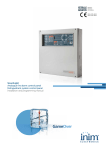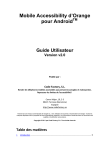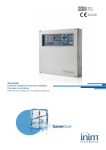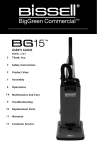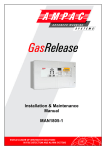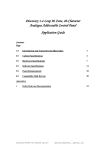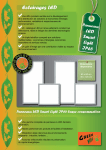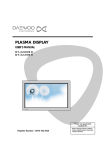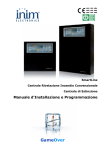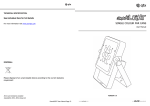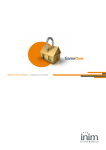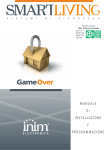Download GameOver
Transcript
SmartLight Analogue Fire Alarm Control Panel Extinguishant System Control Panel Installation and Programming Manual GameOver Installation and Programming Manual Copyright The information contained in this document is the sole property of Inim Electronics s.r.l. No part may be copied without written authorization from Inim Electronics s.r.l. All rights reserved. This Control panel has been designed and developed to the highest standards of quality and performance implemented by Inim Electronics. This control panel must be installed in accordance with the instructions described in this manual and in compliance with the laws in force. All control panels from the SmartLight series are EN54-2; EN54-4 compliant. All control panels from the SmartLight series, and all accessory items and special functions have IMQ Sistemi di Sicurezza certification, unless otherwise stated. 2 Installation and Programming Manual Table of contents Chapter 1 1.1 1.2 1.3 1.4 Chapter 2 2.1 2.2 2.3 2.4 2.5 2.6 2.7 2.8 2.9 2.10 2.11 2.12 2.13 2.14 2.15 2.16 2.17 Chapter 3 3.1 3.2 3.3 Chapter 4 4.1 4.2 4.3 Chapter 5 5.1 5.2 5.3 Chapter 6 6.1 6.2 6.3 6.4 6.5 6.6 6.7 6.8 6.9 6.10 6.11 6.12 Chapter 7 7.1 7.2 7.3 7.4 Introduction ........................................................................ 5 Application and use 5 Other parts of the system part—definitions 7 In order to validate the IMQ-SISTEMI DI SICUREZZA certification, and in compliance with EN54-2, 7 The SmartLight fire alarm panel models 7 General information.............................................................. 8 In-box documentation 8 Manual details 8 Software information 8 Addressees 8 Operator authorization—access level 8 Intellectual property rights 9 Disclaimer 9 Recommendations 9 Testing the system 9 Note to the installer 9 Technical support 9 Key 9 Menu paths 10 Manufacturer's name and address 11 Device identifier 11 Warranty 11 Safety laws 11 Device management ............................................................13 Product handling and storage 13 Environmental conditions 13 Unpacking the device 13 Technical description ...........................................................15 Internal devices 15 Technical Specifications 16 PCB current draw 16 User Interface.....................................................................17 SmartLight panel frontplate 17 Internal LEDs 21 Repeater (optional) 22 Installing the SmartLight Panel .............................................24 Installing the Extinguishant module (accessory item) 24 Wall mounting 25 Connecting the Loop 25 Connecting the Dialler 27 Connecting the RS485 BUS 27 Connecting the fault signaling outputs 29 Connecting the Alarm signaling output 30 Connecting the Extinguishant module (optional system enhancement tool) 30 The AUX output 32 Connecting the Mains 32 Connecting the batteries 33 Thermal Probe 33 Powering up and configuring the system.................................35 Testing wiring integrity 35 Testing Repeaters 36 Connecting the RS232 PC serial link 36 Powering up the system 38 3 Installation and Programming Manual Chapter 8 Programming from the panel ................................................ 40 Chapter 9 Preparing the programming data .......................................... 41 9.1 9.2 9.3 9.4 9.5 9.6 Chapter 10 10.1 10.2 10.3 10.4 Chapter 11 11.1 Chapter 12 12.1 12.2 12.3 12.4 Chapter 13 Chapter 14 14.1 Chapter 15 15.1 15.2 15.3 15.4 15.5 15.6 15.7 15.8 15.9 Chapter 16 16.1 16.2 16.3 16.4 16.5 16.6 16.7 Time and date 41 Setting delays and times 41 Other options 42 Defining zones 42 Setting holidays 42 Setting the Timers 43 Configuring the loop............................................................ 44 Defining loop typology 44 Adding/Removing any type of device manually 44 Configure the devices 45 Checking enrolled/addressed devices 45 Programming fire detection points......................................... 46 Programming 'fire-detection' points 46 Programming the Extinguishant module ................................. 49 Enable programming via PC 50 Configuring the extinguishant module 50 Programming the module 50 Programming Extinction points 51 Configuring the Repeaters.................................................... 54 Closing the programming session.......................................... 55 Reset default programming 55 Other maintenance operations.............................................. 56 Test Panel LEDs 56 Viewing Events 56 Day/Night Mode 56 Bypassing a zone or point 57 Bypass Dialler output and supervised fault 57 Testing points and zones 57 Force the LEDs and point outputs 57 Set the date for the next maintenance session 58 Loop Diagnostics 58 Diagnostics—Clearing Faults................................................. 59 “Open I/O” fault 59 “Shorted I/O” fault 59 Loop fault 59 Testing the Loop 60 Repeater faults 60 Battery Fault 61 Other faults 62 Appendix A Maintenance ...................................................................... 63 Appendix B Argus devices accepted by the control panel .......................... 64 Appendix C Apollo devices accepted by the panel..................................... 67 Appendix D SmartLeague software ........................................................ 72 Appendix E About the SmartLeague software .......................................... 76 Appendix F Order Codes....................................................................... 78 Installer’s notes ...................................................................................... 79 4 Installation and Programming Manual Chapter 1 Introduction Note: The control panels described in this manual have been designed and developed to the highest standards of quality, reliability and performance. All product components are capable to application requirements and able to operate in compliance with the related technical specifications when the temperature external to their casing complies with Category 3k5 of IEC 721-3-3. Danger: The GAS control function is not EN54-2 compliant, as this feature is not mentioned in the aforesaid standard. Danger: In order to validate the IMQ-SISTEMI DI SICUREZZA certification, and in compliance with EN54-2, all the manual alarm buttons and fire detectors employed in the system must be associated with fire detection and alarm functions. 1.1 Application and use The SmartLight analog-addressable fire alarm panel manages a single loop that accommodates different types of fire-security devices (detectors, input modules, outputs, callpoints, fire bells, sirens, etc.). The maximum loop wire length is 2000 m. The SmartLight provides supervised outputs which ensure full device functionality. The panel identifies and signals alarm, pre-alarm, fault, early warning, bypassed zone, test and monitoring conditions. The system status is indicated on the display and on the system status LEDs. The SmartLight panel supports up to 4 Repeater panels (accessory items) which replicate system data and allow building occupants with Level 2 authorization to silence and reset the system. The panel also accepts an extinguishant module (accessory item) that allows it to manage a gas extinguishant system. The self-addressing feature and reduced-complexity point programming allow fast and easy installation. E C E ESCLUSIONE ESTINZIONE TACITA ESTINZIONE TACITATO PRE-ESTINZIONE ESCLUSIONE AUTOMATICO Esc Ok RESET GUASTO INIBITO BLOCCO ESTINZIONE ESCLUSIONE MANUALE GUASTO CPU EVACUAZIONE ALLARME GUASTO ESCLUSIONI ESC/GUASTO COMUNICATORE PREALLARME UNITA’ LOGICA TEST ESC/GUASTO CAMPANE COMUNICATORE ON ON NOTTE LIV. 2 LIV. 1 RICOGNIZIONE B A up to 240 DEVICES D Figure 1 - Example of a typical SmartLight installation Introduction 5 Installation and Programming Manual Caption [A] Loop All the peripheral devices of the system must be connected in parallel to the loop circuit (2 pole STP). The loop is a closed electrical circuit in which a wide variety of alarm devices can be accommodated. Opening or closing the circuit at any point will generate a fault signal. The loop circuit communication path starts on the Loop-Out terminals and ends on the Loop-In terminals. The panel controls and communicates with the loop devices via digital protocol. The loop utilizes the same two poles for the power supply to the system devices and the two-way communication channel. The loop accommodates: 1. Detectors: A smoke detector is an active fire protection device that detects smoke or flames and issues an alarm thereby alerting building occupants to the danger of fire. Detectors can be: - Optical smoke detectors which look for the presence of visible by-products of combustion in the detection chamber (Tyndall effect). - Optical/Heat detectors which operate as per optical smoke detectors but also sense for increase in the environment temperature. The combination of both sensing methods (smoke and heat) provides faster detection and reduces the false alarm rate. - Heat detectors: sense for an increase in the temperature in the protected environment. There are two types of heat detector: Fixed temperature — that signal alarm when the temperature exceeds the predefined threshold; and Rate-of-rise — that as well as monitoring the predefined fixed temperature also respond to rapid increase in temperature. - Ionization smoke detectors: feature a harmless radioactive source within a dual detection chamber. They operate by sensing for a change in electrical conductivity across the detection chamber. - CO detectors: sense the levels of carbon monoxide given off by all carbon-based materials in the smoldering stages of a fire (often combined with heat detection sensor). 2. Input Module: a device which monitors the status of another device (callpoint, detector, etc.) and sends the respective information to the panel. The Input module allows to accommodate any type of loop device. 3. Output Module: provides a supervised ancillary output. The cause of activation can be defined during the system configuration phase. The output module interfaces all types of loop devices (bells, signaling devices, fire door magnets [D], etc.). 4. Callpoint: a clearly labeled fire button with instructions for use in the event of fire. Usually placed near building entrances/exits. These push-button alarm-trigger devices allow building occupants to activate system alarms. 5. Sounder/Flasher: audible/visual alarm signaling devices. The cause of activation (alarm, pre-alarm, early warning, etc.) can be defined during the system configuration phase. Note: Sounders and flashers can also be connected directly to the control panel outputs [E]. For the list of the devices the loop accommodates, and for details regarding their operating principles, refer to Appendix B - Argus devices accepted by the control panel Appendix C - Apollo devices accepted by the panel The loop circuit configuration (as required by the local Fire code in force) is a fault-tolerant circuit which, in the event of short-circuit or loop interruption, allows the panel to continue to communicate and drive the elements on either side of the interruption. Isolator In order to provide a fault-tolerant loop circuit that is Fire code compliant, isolator modules must be installed in series with the loop circuit. The isolators modules will detect any short-circuit conditions and consequently interrupt the loop circuit. If a short-circuit occurs, the two isolators adjacent to the shorted section will open and split the loop in such way as to allow the panel to drive the elements on either side of the interruption. No more than 32 detectors/devices should be installed between two isolator modules. Note: Many detectors/devices have built-in isolators and therefore do not require isolator modules. Refer to “Appendix B - Argus devices accepted by the control panel” and “Appendix C - Apollo devices accepted by the panel” for further details. [B] The Repeater (accessory item) This optional system enhancement tool (equipped with keypad, LEDs, fast buttons and display) replicates all the system data. The panel supports 4 repeaters (maximum cable length 1000m from panel). Repeaters should be located at building entrances/exits in such way as to allow persons in charge to view the system status without going too far inside the building. 6 Introduction Installation and Programming Manual [C] Gas extinguishant system (optional system enhancement feature) The panel can house and manage a gas extinguishant module. The Gas extinguishant module is compliant with EN 12094-1. 1.2 Other parts of the system part—definitions Point: synonym and definition of a loop device (detector, etc.). Refer to the previous point and Appendix A and B for further details. Zone: a group of points (detectors, etc.). The points can be assigned to the zones during the configuration phase. Consult your local Fire code for the rules regulating automatic fire detection installations and for full details regarding zone limitations. Power Supply ( Figure 22 - Connecting the Mains): a module, connected to the mains 230 Vac, that provides a stabilized voltage @ 24 V (27.6 V) to the system and the charge source to the batteries. The EN54-4 compliant power-supply module is housed below the mother board. The mains voltage (230 Vac) is the primary power source of the system. Refer also to “Connecting the Mains” on page 32. Batteries: the secondary power source of the system. The panel houses two lead batteries @ 12V 7Ah (connected in series). The system monitors the battery status (efficiency and charge). In the event of inefficient or low battery conditions, the system will signal battery fault. If primary (230 Vac) power failure occurs, the batteries will take over, however, they will shutdown automatically if the blackout persists. The automatic battery shutdown feature prevents irreparable damage to the batteries. Refer also to “Connecting the batteries” on page 32. Thermal probe: an accessory tool, to be connected to the panel and attached to the battery pack. This device monitors the temperature of the external battery pack and regulates the battery charge accordingly. Refer also to “Thermal Probe” on page 33. RS485 Bus: 4 wire BUS for the Repeater connections. Four pole twisted cable must be used for all connections. Refer also to “Connecting the RS485 BUS” on page 27. Timer: a logical entity (the panel provides 8 timers) for automatic time-management of preset intervals (2 intervals per day) on preset days of the week and specific dates. The timers can be used in equations and/or to manage predefined operations. Equation: a group of logical conditions defined by the installer. An equation comprises a series of operators (AND, OR, +, etc.) and a series of operands (Points, Zones, Timers, etc.). An equation can be associated with an output that will activate when the equation is satisfied. Holidays: a list of days defined during the system configuration phase that can be associated with a timer. Early Warning: a signal generated by detectors with the early-warning feature (to be defined during the system configuration phase). The detector senses for a level of smoke or heat that exceeds its early warning threshold (each detectors can be set separately). This signal indicates that the person/s responsible for the safety of the building and its occupants should verify the alarm or check the functionality of the detector concerned. 1.3 In order to validate the IMQ-SISTEMI DI SICUREZZA certification, and in compliance with EN54-2, all the manual alarm buttons and fire detectors employed in the system must be associated with fire detection and alarm functions. 1.4 The SmartLight fire alarm panel models The available models are: • SmartLight/G SmartLight Gold model manages 240 loop devices and 30 zones. • SmartLight/S Smartlight Silver model manages 64 loop devices and 16 zones. Introduction 7 Installation and Programming Manual Chapter 2 General information 2.1 In-box documentation • Installation manual (this manual) • User Manual The Installation manual is inside the device package. For further copies of the Installation Manual, please contact INIM ELECTRONICS offices quoting the order number shown in Appendix F - Order Codes. 2.2 Manual details Title: SmartLight Installation and Programming Manual • Edition, Issue: 1.10 • Month and Year of printing: June 2008 • Installation manual code: DCMIINE0SLIGHT 2.3 Software information • SmartLight Firmware Version: 1.0.x • Extinguishant module Firmware Version: 1.0.x • SmartLeague Software Version: 2.x.x 2.4 Addressees • Installer • Technical assistance 2.5 Operator authorization—access level The SmartLight is EN-54 compliant. There are four access levels: Level 1: All building occupants. All building occupants can view the system status (active events) and events log; silence the panel beeper and, under pre-alarm conditions, override pre-alarm status and activate an instant alarm. Level 2: Authorized operators — person/s responsible for the safety of the building and its occupants. Authorized operators (keyswitch and PIN users) can silence the outputs; reset the panel; activate the 'Investigation' delay; disable zones, points and outputs; change the operating mode (Day/Night) and activate the 'Evacuation' alarm. Level 3: Authorized technicians appointed by the Installer company. Authorized technicians can, by means of a screw driver or similar tool, remove the screws and open panel box, in order to insert the programming jumper and access the programming phase (from panel or PC) or carry out maintenance work. The events cannot be accessed during the programming phase. Level 4: Authorized technicians, appointed by the Manufacturer (INIM Electronics s.r.l.). The manufacturer technicians can, by means of special tools, repair or replace the control panel components. 8 General information Installation and Programming Manual Note: 2.6 This manual is for Authorized technicians (Level 3). However, it also provides some installation information regarding level 1and level 2. Intellectual property rights The information contained in this document is private property. All rights reserved. No part of this document may be copied or reproduced unless expressly authorized in writing by INIM Electronics, in particular the parts regarding the device specified in 2.15 Device identifier INIM Electronics s.r.l. shall not be responsible for damage arising from improper application or use. 2.7 Disclaimer INIM Electronics s.r.l. shall not be responsible for damage arising from improper application or use. This control panel should be handled by qualified personnel only. Installation must be carried out strictly in accordance with the instructions described in this manual, and in compliance with the local fire code in force. 2.8 Recommendations INIM Electronics recommends that the entire system be tested on a regular basis (refer to paragraph 2.9 Testing the system). 2.9 Testing the system This system has been designed to the highest standards of quality and performance. The system may fail to function as intended due to the failure of a component. Most problems that prevent a fire control system from operating as intended can be found by regular testing and maintenance (refer to Appendice A - Maintenance). Testing should include all detectors, signaling devices and any other operational devices that are part of the system. 2.10 Note to the installer In order to provide adequate protection and instructions for proper use, you (the installer) must be familiar with the operating procedure of this device. As the only individual in contact with system users, it is your responsibility to instruct them on how to use this system properly and to bring to their attention that every fire is different in the amount of smoke and rate of burning. Therefore, smoke and heat detectors may not provide timely warning of fires caused by violent explosions, escaping gas or improper storage of inflammable materials. Regardless of its capabilities, a fire alarm system is not a substitute for the necessary precautions building occupants must take to prevent or minimize the harmful effects of fire. 2.11 Technical support Our professional engineers are readily available to assist you. Call our phone number and you will be connected right away to a person who will answer all your questions and provide you with full technical support. 2.12 Key 2.12.1 Glossary and terminology Panel; device; system: refer to the devices defined in 2.15 Device identifier. Left, right, behind, above, below: refer to the directions as seen by the operator in front of the mounted device. Communicator (telephone, SMS, digital): synonym of dialler. STP: Shielded twisted pair cable. General information 9 Installation and Programming Manual Qualified personnel: those persons whose training, expertise and knowledge of the laws and bylaws regarding service conditions and the prevention of accidents, are able to identify and avoid all possible situations of danger. Select: click on and select a specific item (from drop-down menu, options box, graphic object, etc.). Press: click on a video button, or press a key on the panel keypad. 2.12.2 Graphic key Following are the graphic conventions used in the text. For a description of the graphic conventions relating to the interface, refer to paragraph 5.1 SmartLight panel frontplate. Conventions Text in Italics <text> Example Refer to“paragraph 4.1 Internal devices”. #<CustomerCode> [lowercase letter] or [number] [A] or [1] BUTTON CANC, ESC, RESET description Text in italics: indicates the title of a chapter, section, paragraph, table or figure in this manual or other published reference. Variable data. Representation of a part of the system or video object. Computer or control panel keys. Note: The detached notes contain important information about the text. Attention: The attention prompts indicate that total or partial disregard of the procedure could damage the connected devices. Danger: The danger warnings indicate that total or partial disregard of the procedure could injure the operator or persons in the vicinity. 2.13 Menu paths Example From panel: <key>, Configuration, Loop, <OK>, Loop Parameters From PC: Panel, Loop Access to specific functions can be achieved by using the panel keys or PC video objects and the respective path. Note: This manual describes the recommended programming flow. This manual describes the loop configuration procedure from the panel, as indicated in the example. Attention: For most part this manual describes programming from the control panel. 10 General information Installation and Programming Manual 2.14 Manufacturer's name and address INIM Electronics s.r.l. Via Fosso Antico, Centobuchi 63033 Monteprandone (AP) - Italy Tel: +39 0735 70 50 07 Fax: +39 0735 70 49 12 [email protected] - www.inim.biz Device identifier /G MADE IN ITALY 06/2008 230V~ -15% + 10% Alimentazione / Power / Alimentacion 50/60 Hz Consumo / 0.5 A Consumption / Consumo Isolamento / Classe I Isolation / Aislamiento Approvato / EN54-2, EN54-4 Approved / Aprobado LBDTIN4ASLIGHTG 2.15 Figure 2 - Overview Product type: Fire control panel Model: SmartLight Year of Manufacture: from 2008 2.16 Warranty INIM Electronics s.r.l. warrants the original purchaser that for a period of 24 months from the date of production, the product shall be free of defects in materials and workmanship. The warranty applies only to defects in parts and workmanship relating to normal use. It does not cover: • • • • Improper use or negligence Damage caused by fire, flood, wind or lightning Vandalism Fair wear and tear Inim Electronics s.r.l. shall, at its option, repair or replace any defective products. Improper use, that is, use for purposes other than those mentioned in this manual will void the warranty. For the full details and conditions regarding the warranty, refer to the purchase order. 2.17 Safety laws The aim of the instructions in this section is to ensure that the device is installed and handled properly. This chapter contains vital information. The installer should be familiar with this section and bring each item to the attention of the system users. General information 11 Installation and Programming Manual 2.17.1 Compliancy The design and manufacture of the SmartLight panel comply with EN 54-2 requirements detection and signaling systems - Control and signaling panels. Fire The design and manufacture of the power supply complies with EN 54-2 Fire detection and signaling systems - Power supply devices. SmartLight has been developed and designed in compliance with EN 12094-1 Fire-fighting Systems Components of fire-extinguishant systems - Part 1: Requirements and testing methods for automatic electrical command and fire-extinction or delay management devices. 2.17.2 Managing electronic devices The normal motions of any person may generate electrostatic potential of thousands of volts. Discharge of this current through semiconductor devices during handling may cause serious damage which although may not be immediately evident may reduce the reliability of the circuits. If located in their housings, the electronic circuits of INIM Electronics products are highly immune to electrostatic discharge. Do not expose the circuits to damage by removing the modules unnecessarily from their housings. 1. When removing or handling the boards, hold the board edges only. 2. Do not touch the electronic components, the printed circuits or the metal parts of the connectors. 3. Do not hand the module to another person without first ensuring that you both have the same electrostatic potential. This can be achieved by simply shaking hands. 4. Place the module on an anti-static surface or a conductor surface with the same potential. Further information regarding procedures relating to safety when working with electronic devices can be found in Directive IEC 60147-0F. 2.17.3 Setting up the system In order to provide adequate protection and instructions for proper use, security professionals (Installers and maintenance technicians) must be familiar with the operating procedure of this device. Please read the instructions carefully before installing and/or servicing the system. Before first power-up, be sure that the earth connection has been completed properly on the respective terminal. The recommended minimum wire cross section for the earth connection is 2.5 mm2, that is, unless otherwise stated in accessory documentation. 2.17.4 Replacement and disposal of used devices Replacement When replacing used devices, disconnect the devices concerned then complete the connections of the new devices in compliance with the instructions printed on the respective leaflets. Contact your local municipal offices for information regarding the disposal of used electronic devices. Disposal Do not burn used electronic devices, or allow them to pollute the environment (countryside, rivers, etc.). Electronic devices must be disposed of in a safe environment-friendly way. In order to avoid short-circuits, take all the necessary precautions when removing used batteries. Contact your local municipal offices for information regarding the disposal of batteries. 12 General information Installation and Programming Manual Chapter 3 Device management 3.1 Product handling and storage This device has been properly packed inside a cardboard box, however, care must be taken to avoid accidental damage during handling. Cartons/boxes should be placed in such a way as to avoid knocks and falls, and special care must be taken to protect the devices from extreme heat and/or cold. 3.2 Environmental conditions Temperature limits -10° / +55°C for transport and storage -5° / +40°C operating temperature 3.3 Unpacking the device Take due care when unpacking the product, and dispose of all waste packaging in accordance with the local method of disposal. The cardboard box contains the Smartlight system box (in metal) and components. Note: The two lead batteries @ 12 V - 7 Ah are not included. Be sure you have the batteries on hand before starting. When you remove the four screws and metal-frontplate, you will find: • The SmartLight motherboard mounted on a plastic support that bridges the two sides of the metal box. • Power supply module located under the plastic support. The power supply module is connected to the SmartLight motherboard. • A plastic bag containing: - Battery connection wires - Resistors and EOL diodes for supervised circuits Figure 3 - Inside the box The following accessory items must be ordered separately (see Appendix F - Order Codes): Device management 13 Installation and Programming Manual [A] Extinguishant module [B] Repeater [C] Thermal probe for battery charge optimization A B C Figure 4 - Accessory devices 14 Device management Installation and Programming Manual Chapter 4 Technical description 4.1 Internal devices S D Q P L M C R A B E F G H I N J O K Figure 5 - SmartLight motherboard Main components [A] Loop output terminals [B] Loop input terminals [C] Loop status LED (refer to Chapter 5 - User Interface) [D] RS232 serial port for PC connection [E] Dialler output—supervised [F] RS485 BUS terminals for Repeater connections, max.100mA [G] Fault output—dry contact [H] Fault output—supervised [I] Alarm output—supervised [J] 24 V 0.8A output for external loads Technical description 15 Installation and Programming Manual [K] Connector for the earth wire of the power supply module [L] Power-supply module connector [M] Battery connector [N] Thermal probe (accessory item) connector [O] Earth-fault bypass jumper—if the jumper is removed, earth faults will not be signaled. [P] Jumper for programming from panel (keypad and LCD) J8 [Q] Jumper for programming from PC J9 [R] Extinguishant module connector S Buzzer Note: 4.2 INIM s.r.l. reserves the right to change, replace, in part or entirely, the components not strictly relating to the user and therefore, which do not involve the installation process described in “Chapter 6 - Installing the SmartLight Panel”. Technical Specifications AC power 230 Vac (-15% + 10%) 50/60 Hz Maximum current draw 230V 0.5 A Maximum current draw on terminal +AUX 0.8 A CURRENT RIPPLE on AUX and AUX-R outputs 1% MAX Maximum battery-charge current 400mA Battery specifications 2 x 12 V/7 Ah YUASA NP-12 FR or similar with case flame class UL94-V2 or higher Output current 19V - 27.6V Fuse (F2) - Switching power supply F 6.3 A 250V Fuse (F1) - Switching power supply (not resettable) T 3.15 A 250V Maximum output current ripple 1% Operating temperature -5°C ... 40°C Dimensions 325 x 325 x 80 mm Weight 2.8Kg 4.3 PCB current draw Module Standby current draw Maximum current draw SmartLight motherboard 70 mA 120 mA Extinguishant module 10 mA 70 mA SmartLetUSee/LCD (Repeater panel) 40 mA 80 mA 16 Technical description Installation and Programming Manual Chapter 5 User Interface DISABLE EXTINGUISH X B1 DISABLE AUTO Y D DISABLE MANUAL Z F G H J A1 SILENCE B EXTINGUISH PRE-EXTINGUISH Esc A I C1 FAULT STOP EXTINGUISH SILENCED Ok RESET INHIBITED C P N CPU FAULT L E1 M T ALARM FAULT DISABLED DISABLE/FAULT DIALLER PRE-ALARM CPU FAULT TEST DISABLE/FAULT BELLS Q O DIALLER ON ON R S K EVACUATE NIGHT MODE U LEV.2 D LEV.1 INVESTIGATE E V Figure 6 - Frontplate 5.1 SmartLight panel frontplate 5.1.1 Commands Denomination Access Level 1 Access Level 2 [A] 4 scroll keys To be used to navigate through the menus on the display. The effect these keys have during programming depends on the specific field. See Chapter 8 Programming from the panel. S/T/ OK/ESC [B] SILENCE [C] RESET User Interface Note Push this button to silence (turn OFF) the panel beeper. Silences (turns OFF) active outputs with the silenceable attribute. The silenceable outputs will hold silenced status until a new event occurs that releases the outputs automatically. The SILENCE button operates as a toggle switch, therefore, silenced outputs can be unsilenced by pushing the button again. If the system is operating in Night mode, SILENCE status will be held for the preset SILENCE time only. This is a safety precaution designed to protect building occupants and persons in charge of night-security who, after silencing the system, may be overcome by smoke or fumes during fire investigation and unable to restart the alarm signaling devices manually. Push this button to clear any active events, delete the memory and restore standby conditions. Any alarm/fault conditions which persist after RESET operations will generate new alarm/fault signals. 17 Installation and Programming Manual Denomination Access Level 1 Access Level 2 Note [D] EVACUATION If this button is pressed during active pre-alarm conditions, the system will override the programmed prealarm time and generate an instant alarm (i.e. activate all evacuation-warning devices). If this button is pressed when pre-alarm conditions are not active, the system will generate a panel alarm. If this button is pressed during active pre-alarm conditions, the system will add the preset investigation time to the running pre-alarm time (this operation can be done once only). [E] INVESTIGATE The extended alarm delay will allow authorized building occupants and/or security staff to check and verify the fire hazard. Extinguishant module (accessory item) commands If this button is pressed once, the system will disable Extinguish commands. If this button is pressed again, the system will re-enable Extinguish commands. [F] BYPASS EXTINGUISH Button If you push this button once, the system will disable automatic extinguish commands generated by the Extinguishant module. If you push this button again, the system will re-enable automatic extinguish commands generated by the Extinguishant module. [G] AUTOMATIC BYPASS Button If you push this button once, the system will disable manual extinguish commands. If you push this button again, the system will re-enable manual extinguish commands. Refer also to “Connecting the Extinguishant module (optional system enhancement tool)” on page 30. [H] MANUAL BYPASS Button 5.1.2 Signaling Denomination ON Solid: [I] LCD [J] SILENCE LED (yellow) 18 This button can be used during testing and maintenance of the fire extinguishant devices. ON Blinking: Note See Chapter 8 - Programming from the panel. Indicates that the system has been silenced. User Interface Installation and Programming Manual Denomination ON Solid: ON Blinking: Note In the event of pre-alarm/ alarm, indicates that reset commands are not allowed. Reset will be allowed when all outputs have been silenced and this LED goes Off. This feature ensures that persons responsible for the safety of the building and its occupants do not reset the system without first silencing the outputs, and evaluating the alarm. The silence operation will stop the signaling devices and restore quiet thus allowing the operator to consider the best way to proceed. The operator will then be able to reset the system and restore standby status. [L] ALARM LED (red) Indicates an alarm condition, that is, an input point (detector, callpoint, input module, etc.) set to generate alarms has detected alarm conditions. Examples: a smoke detector has sensed a quantity of smoke that exceeds its alarm threshold; a heat detector has sensed rise in temperature that exceeds its alarm threshold; a callpoint has been activated, etc. Authorized persons only (level 2) can clear these conditions (which may occur after an early warning, pre-alarm, etc.) by means of silence/reset operations. Signaling will continue even after the cause of the alarm has ceased. [M] Indicates a pre-alarm condition, that is, an input point (detector, callpoint, input module, etc.) set with a pre-alarm time has activated. Examples: a smoke detector has sensed a quantity of smoke that exceeds its alarm threshold; a heat detector has sensed rise in temperature that exceeds its alarm threshold; a callpoint has been activated, etc. Only authorized persons (level 2) can clear these conditions (which may occur after an early warning, pre-alarm, etc.) by means of silence/reset operations. Signaling will continue even after the cause of the alarm has ceased. If the operator does not intervene in the meantime, the point in pre-alarm status will generate an alarm when the programmed pre-alarm time expires. The pre-alarm time is a short alarm delay that notifies the person/s responsible for the safety of the building and its occupants of the possibility of fire. An alarm will be generated when the programmed pre-alarm time expires, thus causing the evacuation of all the building. After pre-alarm notification, the person/s responsible for the safety of the building and its occupants will have time to verify the real risk of fire and, in the event of a false alarm, will be able to avoid unnecessary evacuation signaling. [K] INHIBIT RESET LED (yellow) PRE-ALARM LED (red) [N] FAULT LED (yellow) User Interface Indicates an active fault condition. The display will provide the fault details. Indicates a restored fault condition in memory. To view the restored fault condition details, consult the events log using the Main menu (level 1). Reset the panel (level 2) to restore the fault memory (LED Off). 19 Installation and Programming Manual Denomination [O] CPU FAULT LED (yellow) ON Solid: Indicates trouble with the panel CPU—the panel must be sent back immediately to the manufacturer for repair. ON Blinking: Indicates that the CPU re-initialized (due to control panel shutdown or fault condition). Note Danger: If this LED “blinks”, the efficiency of entire system must be checked. Reset the panel (level 2) to turn this LED Off. [P] BYPASS LED (yellow) Indicates that one (or more) of the system components (loop point, zone or output) has been bypassed. The display will provide the respective details. Bypassed components (put out-ofservice components) will be unable to generate faults, alarms or signals of any sort and cannot be activated under any circumstances. Components must be bypassed (put out-of-service) during maintenance work. [Q] TEST LED (yellow) Indicates that one or more components (points or zones) is undergoing tests. A bypassed point which is undergoing tests (separately or as part of a zone) will not generate alarms or signaling of any kind. However, the respective LED will turn On for several seconds and then reset and turn Off automatically. This feature allows technicians to carry out point/zone tests and inspections alone, as it eliminates the need of constantly returning to the panel to verify/reset the events generated by the points. [R] ON LED (green) Indicates that the system is operating (On). This LED will go Off in the event of joint primary (230 V ac) and secondary (batteries) power failure. [S] DIALLER ON LED (red) Indicates that the dialler activation output is active. The dialler will be activated (after the preset delay) in the event of an alarm. [T] DISABLE/ Indicates that the dialler activation output is disabled or faulty—the display will provide the respective details. Indicates restoral of a fault event. This condition can be cleared by reset only (level 2). Indicates that the sounder/ flasher activation output is disabled or faulty—the display will provide the respective details. Indicates restoral of a fault event. This condition can be cleared by reset only (level 2). FAULT DIALLER LED (yellow) [U] DISABLE/ FAULT BELLS LED (yellow) [V] NIGHT MODE Indicates that the panel is operating in night mode. LED (yellow) For safety reasons, the pre-alarm time of all points is cancelled automatically during night mode (night mode pre-alarm time = 0 seconds). As a further safety precaution, the system can be silenced for the pre-set SILENCE time only. Night Mode should be applied when no or few persons are present or awake in the building, and the building security is the responsibility of a night watchman or security patrol guard notified by the dialler. Extinguishant module signaling (optional system enhancement tool) [X] LED BYPASS EXTINGUISH 20 Indicates disablement of all types of extinguish commands, via key [F] (refer to the previous table 5.1.1 Commands). User Interface Installation and Programming Manual Denomination [Y] LED AUTOMATIC BYPASS [Z] LED ON Blinking: Note Indicates disablement of automatic extinguish commands, via key [G] (refer to the previous table 5.1.1 Commands). Indicates disablement of manual extinguish commands, via key [H] (refer to the previous table 5.1.1 Commands). MANUAL BYPASS [A1] LED EXTINGUISH [B1] LED PREEXTINGUISH [C1] LED FAULT [D1] LED STOP EXTINGUISH [E1] LED CPU FAULT 5.2 ON Solid: Indicates that fire extinction is running. Indicates activation of the pre-extinguish output, refer to “Connecting the Extinguishant module (optional system enhancement tool)” on page 30, terminal J4. Indicates that only one zone is in alarm status, therefore, the extinguishant system will not be activated. If another zone latches in alarm, the extinguishant system will be activated. Indicates trouble with the fire extinction circuits. Indicates restoral of a fault event. Indicates that the fire extinguishant system has been stopped from a remote Hold-off unit (refer to “Connecting the Extinguishant module (optional system enhancement tool)” on page 30, terminal J7). Indicates restoral of a Stop extinguishant event. Indicates a CPU fault that requires immediate repair. Indicates restoral of a fault event. This condition can be cleared by reset only (level 2). Internal LEDs A B C Figure 7 - Internal LEDs These LEDs indicate communication between the panel and the detectors. These LEDs indicate that the panel is interrogating its devices, the protocol it is using and whether or not the interrogated devices have responded. The green LED [A] (nearest to the Loop-I terminals) will blink each time a loop device responds during the interrogation phase of the devices from address 1 through to the maximum number of devices allowed (refer to Appendix B and Appendix C regarding the number of devices accommodated by the loop). User Interface 21 Installation and Programming Manual The red LED [B] will blink each time a command is sent to a loop device using ARGUS communication protocol (refer to Appendix B and Appendix C). The red LED [C] on the far right will blink each time a command is sent to a loop device using APOLLO communication protocol (refer to Appendix B and Appendix C). Under normal operating conditions, the red protocol LED will blink rapidly and the green response LED will flicker. The flickering phase depends on the number of devices connected to the loop. The more devices the longer the LED will flicker. 5.3 Repeater (optional) Up to four Repeater panels can be connected to the RS485 Bus. Connected Repeater panels replicate all the information provided by the control panel and allow access to all Level 1 and 2 functions (View active events, Reset, Silence, etc. Access to the Main menu is not possible). A STATUS FAULTS M K ALARM L PRE-ALARM O P TEST Q NIGHT MODE TEST G CPU FAULT S T U BUZZER F ACTIVE W BATTERY X DIALLER Esc Y V FAULT R DISABLED ON N BELLS ACTIVE Z FAULT DISABLED FAULT Z1 1 DISABLED 4 EARTH ghi 7 FUSE 2 abc pqrs 5 jkl 8 tuv 3 def 6 mno 9 LEV.2 wxyz MAINS INVESTIGATE J E SILENCE RESET H I C D EVACUATE 0., LEV.1 B Figure 8 - Front view of the Repeater panel The SmartLetUSee/LCD Repeater is supported by most control panel models. However, not all the keys/button will work if it is connected to the SmartLight panel. The following keys/buttons will work: [A] Keys S/T Scroll keys which will allow navigation through menus, etc. [B] EVACUATION As per paragraph 5.1 SmartLight panel frontplate [C] SILENCE As per paragraph 5.1 SmartLight panel frontplate [D] RESET As per paragraph 5.1 SmartLight panel frontplate [E] INVESTIGATE As per paragraph 5.1 SmartLight panel frontplate [F] BUZZER Turns the panel beeper Off [G] TEST Turns On al the LEDs to verify functionality. Repeaters provide the following signals. 5.3.1 Display The display provides same event data as the panel. For further details refer to paragraph 2.5 Signaling on the display in the User Manual. 22 User Interface Installation and Programming Manual 5.3.2 LEDs Denomination ON Solid: ON Blinking: [H] SILENCE As per paragraph 5.1 SmartLight panel frontplate [I] RESET DISABLED As per paragraph 5.1 SmartLight panel frontplate [J] INVESTIGATE Indicates that investigation time has been requested. [K] ALARM As per paragraph 5.1 SmartLight panel frontplate [L] PRE-ALARM As per paragraph 5.1 SmartLight panel frontplate [M] FAULT As per paragraph 5.1 SmartLight panel frontplate [N] CPU FAULT Indicates that the Repeater CPU is not operating properly. If this occurs, the Repeater must be sent back to the manufacturer immediately for repair. [O] BYPASS As per paragraph 5.1 SmartLight panel frontplate [P] TEST As per paragraph 5.1 SmartLight panel frontplate [Q] NIGHT As per paragraph 5.1 SmartLight panel frontplate [R] BATTERY Indicates that the panel batteries are low or inefficient. Indicates restoral of the low/ inefficient battery event. [S] EARTH Indicates voltage dispersion to earth. Indicate restoral of the voltage dispersion to earth event. [T] FUSE Indicates protection fuse intervention due to short-circuit on the “AUX” output. Indicates restoral of the shortcircuit on “AUX” output event. [U] MAINS Indicates Mains failure. Indicates restoral of the Mains failure event. [V] BELLS - ACTIVE Indicates that the ALARM NAC output is active. [W] BELLS - FAULT Indicates an “ALARM NAC” output fault. [X] BELLS - BYPASSED Indicates that the “ALARM NAC” output has been disabled. [Y] DIALLER - ACTIVE Indicates that the “Dialler” output is active. [Z] DIALLER - FAULT Indicates a “Dialler” output fault. [Z1] DIALLER - BYPASSED Indicates that the “Dialler” output has been disabled. User Interface Indicates restoral of the “ALARM NAC” output fault event. Indicates restoral of the “Dialler” output fault event. 23 Installation and Programming Manual Chapter 6 Installing the SmartLight Panel 6.1 Installing the Extinguishant module (accessory item) The Extinguishant module is packed in a separate cardboard box. Together with the Extinguishant module (IN015), you will find a plastic bag containing: • Pin header for the Extinguishant module to SmartLight motherboard connection • Screws • EOL resistors and diodes Figure 9 - Extinguishant module—in box 1 4 3 2 5 6 Figure 10 - Mounting the Extinguishant Module 1. Remove the four securing screws and the frontplate. 2. Remove the four securing screws and the plastic support. 3. Position the SmartLight motherboard as shown in picture 3. 4. Locate the Extinguishant module in its housing. 5. Using the four screws, secure the Extinguishant module in position. 24 Installing the SmartLight Panel Installation and Programming Manual 6. Connect pins J17 of the SmartLight motherboard to the respective pins J2 on the Extinguishant module. 7. Move the SmartLight motherboard back to its original position. 8. Replace the plastic support. 6.2 Wall mounting 6.2.1 Panel Figure 11 - Mounting the panel • Pull the wires through the wire entry and ensure they do not get in way of operations. • Using the wall plugs, attach the backplate to the wall. Danger: 6.2.2 Care must be taken not to drill in the vicinity of electrical wiring, heating ducts and plumbing. Repeater (optional system enhancement panel) Figure 12 - Mounting the Repeater • Remove the four frontplate screws and lift off the frontplate. • Pull the wires through the wire entry on the back of the Repeater and ensure they do not get in way of operations. • Using the wall plugs, attach the backplate to the wall. 6.3 Connecting the Loop The loop accommodates all the peripheral devices of the fire control system (detectors; callpoints; modules; etc.), and if necessary, also a Gas Extinguishant Module. For a full description of the devices the loop accommodates, refer to Appendix B and Appendix C. Installing the SmartLight Panel 25 Installation and Programming Manual You can use either a 2 or 4 wire connection. To create a 4 wire connection, start on the LOOP-O terminals, connect all the system devices and re-enter on the LOOP-I terminals. 4 wire connections tolerate one wiring fault. If loop interruption occurs, the panel will manage the section entering on the LOOP-I terminals separately, thus splitting the loop in two separate sections. Figure 13 - 2 wire connection BLR100 FI100 Loop-O Loop-I Remote LED VB100 VB100 Figure 14 - 4 wire connection 6.3.1 Wiring 1. Use 2 pole shield twisted cable. The cable section must be compatible with the loop load (refer to Appendix B and Appendix C for further details). Attention: The maximum wire length is 2000 m. 2. Connect the cable shield to the earth terminal [3] (one end of the loop only). 3. Fire alarm wires must be separate from other power wiring circuits. Guidelines Danger: 26 - 2 wire connection, no more than 32 detectors can be connected to the loop. - 4 wire connection, T junctions are prohibited, that is unless the maximum number of devices that risk isolation during any type loop fault does not exceed 32. - If the system loop devices do not have built-in isolators, you must install an isolator for each group of 32 detectors. Refer to “Appendix B” and “Appendix C” for further details. - All circuits should be wired using the local country Fire Code compliant method. Installing the SmartLight Panel Installation and Programming Manual 6.4 Connecting the Dialler The panel dialler must have an activation terminal that will generate calls when it connects to GND (activation -A). 8 - -A DIALER GND 7 + DIALLER BLACK BROWN ORANGE (Activation when connected to GND) +12V / +24V GOLD 10 K7 Figure 15 - Connecting the Dialler 6.4.1 Wiring 1. Connect the telephone dialler to the Dialer terminals. 2. Connect a 10 k: resistor to the dialler, as shown in the previous figure. This resistor will monitor the integrity of the connection between the panel and the dialler and will signal any short-circuits or interruptions. In the event of an alarm, the panel will trigger the dialler which, after the programmed delay, will send the respective calls to pre-set telephone numbers. Note: If the dialler is not connected, the +Dialer output must be connected with the +24V output using a 10 k: resistor. 7 + 8 9 10 11 12 - +24 - + GND DIALER BLACK BROWN RS485 ORANGE GOLD 10 KΩ Figure 16 - Dialer balancing when the dialler is not connected 6.5 Connecting the RS485 BUS The RS485 BUS terminals accommodate up to 4 Repeaters. These devices replicate all the panel data and provide remote access to the system. Repeaters should be located near the entrances/exits of the protected premises. Installing the SmartLight Panel 27 Installation and Programming Manual Repeater panels should be connected in parallel. The panel communicates with the Repeater panels using a highly noise-immune digital protocol. Figure 17 - Connecting the RS485 BUS 6.5.1 Wiring 1. Use a 4 pole STP cable. 2. The cable length between the panel and Repeater should not exceed 1000 m. 3. Connect the shield to earth (terminal 6 can be used for this connection). 6.5.2 Repeater settings 1. Using the Dip Switch [A], assign an address to the Repeater. DIP Switch Address 1 ON 1 2 3 4 2 ON A 1 2 3 4 3 ON 1 2 3 4 4 ON 1 2 3 4 Figure 18 - DIP Switch 28 Installing the SmartLight Panel Installation and Programming Manual Attention: All other DIP switch configurations are NOT allowed. 2. Ensure that the EOL jumper is set in the EOL position on the last Repeater on the line ONLY. Jumper in EOL position for the last Repeater Jumper position for other Repeaters Figure 19 - Jumper position 6.6 Connecting the fault signaling outputs The panel provides 2 fault signaling outputs: • A normally-open dry contact. • A supervised output protected by a resettable fuse @ 0.3 A. FAULT 15 16 + - + BLACK BROWN ORANGE GOLD 10K7 Figure 20 - Connecting the fault signaling outputs During standby status the voltage applied to the output will be less than 0.5 V, thus not enough to activate the connected load, but enough to allow the panel to verify the integrity of the connection cable. Open or shorted conditions on the wires will generate a fault signal: Open or Shorted Fault Output. In the event of a fault, the output will activate, and the panel will supply 24 V in accordance with the polarity indicated on the board. Note: 6.6.1 In order to validate the IMQ-SISTEMI DI SICUREZZA certification, these outputs must not be used as Type J outputs (EN 54-1), therefore, they must not be used to command devices that transmit fault signals. Wiring 1. Use NON-shielded cable. The wire section should be compatible with the wire length and load connected to the output. 2. Connect the EOL resistor (10 K:) in parallel to the last device on the line. Installing the SmartLight Panel 29 Installation and Programming Manual Connecting the Alarm signaling output ALARM NAC 6.7 VIOLET YELLOW ORANGE GOLD 47K7 1N4007 Figure 21 - Connecting the Alarm output The alarm output is a silenceable supervised output protected by a resettable fuse @ 0.9 A. During standby status the panel will allow a low supervisory current to circulate on the line, with reverse polarity to that indicated on the board. The diodes connected in series to each load on the line will ensure that the current closes on the EOL resistor. This current allows the panel to verify cable integrity. Open or shorted conditions on the wires will generate a fault signal: Open OR Shorted Alarm Output. In the event of an alarm, the output will activate and the panel will supply 24 V in accordance with the polarity indicated on the board. 6.7.1 Wiring 1. Use NON-shielded cable. The wire section should be compatible with the wire length and load connected to the output. 2. Connect the EOL resistor (47 K:) in parallel to the last device on the line. 3. Connect a 1N4007 diode (or equivalent) in series to each load. 6.8 Connecting the Extinguishant module (optional system enhancement tool) A VIOLET YELLOW C ORANGE GOLD VIOLET YELLOW 47K7 ORANGE GOLD 47K7 1N4007 GREEN BROWN ORANGE GOLD 15K7 Gas Release Valve 24V +- 3 4 5 R + STOP-EXT 9 8 D 24V + - VALVE B VIOLET YELLOW RED GOLD 4.7K7 STOP-EXTINCTION signalling activated Figure 22 - Extinguishant module 30 Installing the SmartLight Panel Installation and Programming Manual Inputs Denomination Terminal 6.8.1 Device to be connected Input Type Note Wiring Diagram MAN-EXT Extinction system Start button Supervised Up to 20 devices can be connected to this input. see fig.21/A 47K = Standby 15K = Active STOP-EXT STOP extinguishantsystem button Supervised The STOP extinguishant-system button should always be located near to the protected area. This will allow any persons present during the release of extinguishant gas to stop the process and evacuate the area unharmed. Up to 20 devices can be connected to this input. see fig.21/A 47K = Standby 15K = Active PRESS Gas extinguishant pressure switch Supervised The pressure switch has two functions: - Under normal operating conditions, it monitors the pressure of the Gas extinguishant. If the pressure drops spontaneously below the pre-set value, it will generate a fault signal. - After an 'Extinction' command, it confirms that the command has been executed. see fig.21/A 47K = Standby 15K = Active Outputs Denomination Terminal 6.8.2 Device/s to connect Output Type Note Wiring Diagram VALVE Electrovalve for gas release. Supervised PRE-EXT Audible and Visual signaling devices Supervised The signaling devices activate as soon as the detectors sense fire conditions that require gas extinguishant intervention. This will allow building occupants to evacuate the building before the gas extinguishant is released. The delay between the activation of alarm signaling devices and the release of the gas extinguishant is customizable. see fig.21/C 47K Balancing RELEASED "Extinguishant Gas release" signaling devices Supervised There are two activation modes: - activation on confirmation of Extinguishant Gas release; - simultaneous activation with the electrovalve output. This mode requires gas detectors in the protected environment. see fig.21/C 47K Balancing Installing the SmartLight Panel see fig.21/B 31 Denomination Terminal Installation and Programming Manual R 6.9 Device/s to connect Remote LED that signals the deployment of the STOP extinguishantsystem button. Output Type Note Wiring Diagram Activates (closes to GND) in the event of activation of the STOP EXT input (max 100 mA). Open Collector (Notsupervised) see fig.21/D The AUX output The AUX terminals provide the 24 V power supply to the peripheral devices. The output is protected by a resettable fuse @ 0.9 A. In the event of short-circuit, the panel will signal a fault. 6.10 Connecting the Mains The switching power supply module (housed inside the box under the motherboard) provides the power source to the entire system and recharges the batteries. The panel must be connected to a separate line on the electrical switch board. The line must be protected by a fire code compliant sectioning device. The protective earthing system must be compliant with the local safety regulations, fire code, laws and bylaws in force. 6.10.1 Technical specifications Primary power source: 230 V ac (-15% + 10%) 50/60 Hz. Panel current draw: 0.5 A. (max.) 6.10.2 Wiring A B Figure 23 - Connecting the Mains Danger: Switch Off the mains power. 1. Connect the wires to the terminal board [A] of the power supply. 2. Using a plastic cable tie, secure the cable to the hook [B] on the back of the control panel. Attention: 32 Wiring circuits must not be commingled without proper separation. Adhere to the connection wiring in the diagram. Installing the SmartLight Panel Installation and Programming Manual 6.11 Connecting the batteries The panel box provides housing for two 12 V-7 Ah lead batteries. The two batteries must be connected in series, in such way as to provide a 24 V current. Using the battery terminal eyelet wire (included), insert the battery terminal bolt through the washer and battery terminal eyelet. The actual connection must be completed during the “Powering up the system” on page 38. The batteries are the secondary power supply of the system. Once powered up, the panel will charge and monitor the batteries automatically. The battery monitoring process is as follows: • Efficiency test The panel checks the efficiency of the batteries by simulating load current demand at regular 60 second intervals. If the batteries fail to meet the demand, the event will be signaled on the respective trouble LED Battery disconnected. • Battery level test In the event of mains failure, the panel continuously monitors the battery voltage. If it drops below 22.8 V, the panel will signal the event on the Low Battery LED. The event will end when the voltage restores to 24.6 V. • Deep discharge shutdown If a mains failure event lasts for a long period, and battery voltage drops below 18 V, the panel will shutdown the batteries automatically in order to avoid irreparable damage. 6.12 Thermal Probe Attention: In order to validate the IMQ-SISTEMI DI SICUREZZA certification and comply with EN 54-4 requirements, installation of a thermal probe is essential. The battery has an on-board connector for a Thermal probe (accessory item). This device will regulate the charging process in accordance with the battery temperature. The thermal probe protects against battery overheating and consequent permanent damage. 6.12.1 Connecting a thermal probe C Figure 24 - Connecting a thermal probe 1. Disconnect the batteries (if already connected). 2. Connect the thermal probe to the connector [C]. 3. Using adhesive-insulating tape, attach the thermal probe to one of the batteries, in such way as to provide optimized heat-transfer measurements. 4. Hold a thermometer against the probe, and measure the probe temperature. Installing the SmartLight Panel 33 Installation and Programming Manual 5. Using the following graph, find the value the measurement will be based on. Volt 29 28,5 28 27,5 27 26,5 26 25,5 0 5 10 15 20 25 30 35 40 45 50 °C Figure 25 - Voltage charge in relation to Battery Temperature 6. Using a tester, measure the voltage on the AUX [A] terminals and turn the trimmer [B] to the previously measured value. B A Figure 26 - Adjusting the voltage charge 34 Installing the SmartLight Panel Installation and Programming Manual Chapter 7 Powering up and configuring the system 7.1 Testing wiring integrity Double check the integrity of the wiring before first power up. 7.1.1 Isolation from earth Figure 27 - Isolation between cable shields and earthing system 1. Disconnect the wires from the terminals on the motherboard. 2. Using a tester, ensure there is no electric current flow between the wires and earthing system. 3. Reconnect the wires to their respective terminals on the motherboard. 4. Disconnect the cable shields from the respective terminals on the motherboard. 5. Using a tester, ensure there is no electric current flow between the cable shields and earthing system. 6. Reconnect the cable shields to their respective terminals on the motherboard. 7.1.2 Testing the wiring integrity of the supervised outputs Figure 28 - Supervised outputs 7. Disconnect the wires of the supervised outputs from the respective terminals on the motherboard. 8. Using a tester, measure the cable resistance. Test both polarities. At least one must have the same resistance value as the EOL resistor indicated in the previous figure. Powering up and configuring the system 35 Installation and Programming Manual 7.1.3 Final tests A Figure 29 - Final tests 9. Check that all cables are properly separated, bunched (by means of cable ties) and attached firmly to the cable hooks on the backbox. 10. Check the proper polarity of the primary power source connections (230 Vac). 11. Ensure that the cable is attached firmly (by means of a plastic cable tie) to the cable hook [A]. 7.2 Testing Repeaters B C Figure 30 - Testing Repeaters 12. Check that the Repeater panel DIP microswitches [B] have been properly set. See “Repeater settings” on page 28. 13. Check that the EOL resistance jumper [C] is in the EOL position on the last Repeater panel only. 7.3 Connecting the RS232 PC serial link Connect the RS232 cable to the device as indicated in the figure. 36 Powering up and configuring the system Installation and Programming Manual Figure 31 - RS232 serial port connection Note: The connection between the panel and the PC will be operative only when the PC programming jumper is inserted. The cable should be connected to the device as shown: SmartLight end DB9F connector PC end DB9F connector 2 3 3 2 4 4 5 5 6 6 7 7 8 8 SmartLight-GP end DB9F connector PC end DB25F connector 2 3 2 1 3 4 20 5 7 6 6 7 8 Note: 4 25 5 The RS232 link can be ordered separately. The order code is indicated in “Appendix F”. If your PC does not have a RS232 port but has a USB, use an RS232-USB adaptor. Powering up and configuring the system 37 Installation and Programming Manual 7.4 Powering up the system C A B B Figure 32 - Connecting the batteries 1. Connect the connection wire [A] to the batteries. Refer also to “Connecting the batteries” on page 32. 2. Connect the connection wire [B] to the batteries. Attention: Be sure that cable polarity is correct. 3. Connect the connector [C] of the battery wire to the control panel. Attention: Ensure that connector polarity is correct. The panel will take several seconds to stabilize, start up will be indicated by an intermittent audible signal and the Resetting message. N Figure 33 - Reset signaling Full panel reset will be indicated by: - The On status of the green LED (indicating that the panel is operative). - The CPU LED will blink to indicate that the board is initializing. - If you do not carry out the successive step (connection to the mains power source) within 2 minutes, the Fault LED [N] will go On and the Mains Fault message will appear on the display. 4. Power up the panel from the mains. A restored 'Mains faults' will be signaled by: 38 Powering up and configuring the system Installation and Programming Manual - Blinking on the Fault LED (indicating fault memory). 5. If the fault persists, check all wiring sections thoroughly. Refer to Chapter 16 - Diagnostics— Clearing Faults. 6. Once all faults have been cleared, turn the key in the keyswitch (Access Level 2) and press the RESET button [C]. C R Figure 34 - RESET After Reset operations, all the LEDs should go OFF, with the exception of the green LED [R] ON. The display will show the "In Service" message. 7. Press any key to access the main menu. Using the T key, select the second option on the Test LEDs menu. Press and hold <OK>, and check that all the LEDs go On. Powering up and configuring the system 39 Installation and Programming Manual Chapter 8 Programming from the panel Access to programming is allowed only after the programming jumper has been inserted: 1. Remove the frontplate. Panel IN PROGRAM MING ver. 1. 00 07/07/07 07:00 2. Insert the jumper J8 (see Figure 5-C). 3. The display will show the relevant message 4. The panel switches Off: no faults or alarms will be signaled. Panel IN MAINTEN ANCE ver. 1. 00 07/07/07 07:00 Note: If this message appears, the programming phase has been blocked via PC. If this occurs, only maintenance functions can be accessed. To unblock the programming phase, start the SmartLeague application on the PC and type in the code previously used to block it. This feature protects the system from being accessed by persons other than qualified technicians authorized by the Installer company. Menu options J 001<Zone 00 2<Zone 00 3<Zone 00 4<Zone De scr.>j Desc r.> Desc r.> Desc r.>l Press <OK> to access the zone screen. ‘l’ indicates that there is further information after the last line. Press <ESC> to step back to the previous screen. Editable alphanumeric field Modify desc r. j l : mo ve OK: mod. <Point 001> Use keys SandT to move along the string. Press and hold <OK> to scroll the alphanumeric characters. Press <ESC> to confirm the data entry, exit and step back to the previous screen. Editable numeric field J Delay mains fail -- hour -- mins Delay di aller -- mins -- sec. Press and hold <OK> to scroll the values the two-digit counters (e.g.: 0 to 99 and “--”, which means non-specified). Use key SorT to move to the next programming field. Press <ESC> to confirm the data entry, exit and step back to the previous screen. Variable field Alarm: Pre-alarm: FAULT: Enabled: Note: 40 YES YES YES NO Use key SorT to scroll the list. Press <OK> to toggle the value (e.g.: YES, NO). Press <ESC> to confirm the data entry, exit and step back to the previous screen. For the Programming from PC method, refer to “Chapter 16 - SmartLeague software.”. Programming from the panel Installation and Programming Manual Chapter 9 Preparing the programming data Before programming the panel, fire detectors, extinguishant module (if used) and loop points, set the following values. 9.1 Time and date From the panel: <key>, Maintenance, Date and time From PC: go to SmartLight Panel, System Programming, Date Time Navigate through the programming field and set the new values. The system will select the day of the week automatically. 9.2 Setting delays and times From the panel: <key>, Programming, Option From PC: (to follow) Navigate through the programming field and set the new values. 9.2.1 PARAMETERS Delay mains failure This is the delay (0 to 30 minutes) between a mains failure event and mains failure signaling on the control panel. This delay avoids unnecessary signaling of brief 'Mains failure' events. From PC: Go to SmartLight Panel/Power supply, Programming Delay dialler Delay (0 to 10 minutes): time between a zone alarm and DIALLER output activation. From PC: Go to SmartLight control panel, Programming Verify Time This delay allows the device to analyze the alarm conditions before triggering an alarm. If the point (detector) exceeds the pre-set threshold value, it will be reset by the panel. If the point (detector) exceeds the pre-set threshold value while the 'verify alarm' time is running, it will trigger an alarm. If it does not, it will restore to standby status. Applies to points with Verify=YES. From PC: go to SmartLight Panel/Loop, System Programming Silence Time Silence Time during Night Mode (starts when the <SILENCE> button is pressed). From PC: go to SmartLight Panel, System Programming Filter time This represents the minimum duration of an line alarm or fault signal before the control panel will consider it as valid. This filter avoids unnecessary signaling of alarms and/or faults generated by a instantaneous activation (for example, when a fork-lift truck passes in front of the detection beam for an instant). From PC: go to SmartLight Panel/Loop, System Programming Lock reset This is the period (0 to 30 minutes), after activation of the Valve output, during which Reset operations are not allowed. If the extinguishant module receives a confirmation signal during this period, reset will be re-enabled. From PC: go to SmartLight Panel/Extinguish board, System Programming Preparing the programming data 41 Installation and Programming Manual 9.3 Other options From the panel: <key>, Programming, Option From PC: go to SmartLight Panel, System Programming Navigate through the programming field and set the new values. 9.3.1 PARAMETERS Monitor visible Led blink Yes Enables monitor event signaling on the display NO Disables monitor event signaling on the display Events can be viewed in the events log only (refer to paragraph 15.2 Viewing Events). Yes Enables visual signal (blinking) on the detector LEDs NO Disables visual signaling (blinking) on detector LEDs Max led on Maximum number of loop LED that may switch on simultaneously Max remote Maximum number of loop detector outputs that may activate simultaneously 9.4 Defining zones From panel: <key>, Programming, Progr. zone, select zone number, <OK> From PC: go to SmartLight Panel/Zones, System Programming This option will allow you to create geographical point groups or “logical” point groups (e.g.: outputs). A zone will change status when one (or more) of its points triggers an alarm, pre-alarm, fault, early warning or monitor signal. Navigate through the programming field and set the new values. Attention: 9.4.1 Consult the local laws in force for any restrictions regarding the "definition of zones" (dimensions and installation). PARAMETERS ZONE Zone number (maximum 30), preset. <aaaaaaaaaaaaaa> Zone Description (e.g.downstairs kitchen). Pre-alarm Length of pre-alarm signal for the zone. The zone will trigger an alarm when the set time expires.. Investigate Length of investigation time, the countdown starts when the <INVESTIGATE> button is pressed during pre-alarm status. Pressing this button will stop the prealarm timer and will start the <INVESTIGATE> timer. 9.5 Setting holidays From panel: <key>, Programming, Progr. holidays, select a holiday, <OK> From PC: go to SmartLight Panel/Holidays, System Programming This option will allow you to set specific periods which determine exceptions with regard timer programming, for example, holidays, bank holidays, etc. Navigate through the programming field and set the new values. 9.5.1 PARAMETERS HOLIDAY 42 Number of holidays (maximum 15), preset. Preparing the programming data Installation and Programming Manual day, month, year Date of holiday or start date of holiday period. For an unspecified day, month or year, set “--” (for example, to specify the 3rd of every month of every year set: day=3, month = “--”, year = “--”). If you wish to create the setting using the day of the week (e.g. Sunday), set “--” in the day, month, year fields. Duration Length of time (expressed in days) of the holiday period (0 at default). If you set 0, the system will not take the holiday into account. Sunday, etc. Day of the week for weekly arrangements. Valid only if Duration = 1 9.6 Setting the Timers From panel: <key>, Programming, Progr. timer, select timer, <OK> From PC: go to SmartLight Panel/Timer, System Programming This option will allow you define the timer intervals (e.g.: from 13.00 to 14.00), dates (e.g.: 25-122006) or special days (e.g.: Sundays and days of closure). The timer can be included in an equation and can contribute to the activation of an output. Timer activation may trigger associated actions (e.g. bypass a zone, toggle to Night Mode). Navigate through the programming field and set the new values. 9.6.1 PARAMETERS TIMER Timer number (maximum 8), preset. Interval 1, Start/End Hour and minutes of the Start and End of the interval 1. If you do not wish to specify an interval, leave “--”. Interval 2, Start/End Hour and minutes of the Start and End of the interval 2. If you do not wish to specify an interval, leave “--”. If both intervals are set as “--”, the timer will operate on a 24 Hour basis. day, month, year Operational date of the timer. For an unspecified day, month or year, set “--” (for example, to specify the 3rd of every month of every year set: day=3, month = “-”, year = “--”). Sunday, etc. Day of the week for weekly arrangements. Valid only when the Day, month, year are set as “--”. If you select Holidays, the timer will operate on the respective dates (refer to paragraph 9.5 Setting holidays). Force to Night Mode Activation of the timer will switch the panel to Night mode. The panel cannot be switched back to Day mode until the set timer interval expires. Once the set timer interval expires, the panel can be switched back to day mode either by another timer or manually from the panel (refer to paragraph 15.3 Day/Night Mode). Set Night Mode Activation of the timer will switch the panel to Night mode. The panel can be switched back to Day mode either by another timer or manually from the panel. Set Day Mode Activation of the timer will switch the panel to Day mode. The panel can be switched back to Night mode either by another timer or manually from the panel. Zone Number of the zone to be bypassed/unbypassed. Disable zone Activation of the timer will bypass the specified zone. Enable zone Activation of the timer will unbypass the specified zone. Preparing the programming data 43 Installation and Programming Manual Chapter 10 Configuring the loop When configuring the loop, you must define the typology (refer to Appendix B and Appendix C) and wiring (two or four wires), and also the connected devices. The connected devices may belong either to the fire control system (e.g.: detectors, modules, bells, etc.), or to the gas extinguishant system. The panel considers each device a “point” which must first be enrolled and then programmed. Note: To install devices other than those specified in “Appendix B and Appendix C”, you must use an input module to interface between the loop and the devices concerned. Each point is assigned a device type (e.g.: optical smoke detector) and an address. The following section describes the different ways of configuring loop points: 1. add/remove a point, using the respective address or type 2. assign an address to a device and allow it to acquire data from the panel 3. ask the panel to acquire data from the devices (all or only new devices) and assign their addresses (only for Argus). Once the configuration has been completed, you can go on to program each separate point (refer to paragraph 11.1 Programming 'fire-detection' points). Attention: You must insert the respective programming jumper (J8 or J9) before starting the addressing procedure (J8 for programming from panel; J9 if for programming from PC). Note: In the first case, you can configure the loop without panel linkup, for example, at your office. The configuration can be downloaded to the panel later. In the other two cases, you can configure the loop from the panel or via a PC connected to the panel. Once the loop has been configured, any form of tamper to the device (e.g.: disconnection, dislodgement, etc.) will generate an anomaly signal. 10.1 Defining loop typology From panel: <key>, Configuration, Loop, <OK>, Loop Parameters From PC: go to SmartLight Panel/Loop, System Programming Select the loop type (refer to Appendix B and Appendix C) and wiring type (2 or 4 wires). 10.2 Adding/Removing any type of device manually From the panel: <key>, Configuration, Loop, <OK>, Add point or Delete point From PC: go to SmartLight Panel/Loop, System Design A new device can be added to the system configuration manually: 1. Select an unassigned address. 2. Associate the respective device type with the selected address. 3. Assign the respective address (as per the configuration) to the device (refer to Appendix B and Appendix C). 4. Connect the device to the loop. 44 Configuring the loop Installation and Programming Manual Note: This method is recommended for the addition or removal of a few devices only. The first configuration of a new installation should be done using the Automatic Enrolling option (only for devices that accept this method, refer to Appendix B - B.6.3 Automatic setting of new devices) or the Enroll devices option (suitable for all devices) after an initial setting done manually on each separate device. 1. Select the address that corresponds to the physical position of the device (an assigned or unassigned address), press <OK> 2. Press SorT to select the address and device type. Note: To remove a point, enter ‘0’ in the "Type" programming field. Once the points have been added, you must complete their programming (refer to paragraph 11.1 Programming 'fire-detection' points). 10.3 Configure the devices Refer to Appendix B and Appendix C. 10.4 Checking enrolled/addressed devices After initializing the enrolling procedure (for all devices) or the automatic-addressing procedure (only for devices that accept this method), you must wait for its completion, then compare the number of enrolled detectors/devices with the total number of detector/device placements. If the totals differ: 1. Press <OK> to access Programming points (refer to paragraph detection' points). 11.1 Programming 'fire- 2. Search the list for the devices that have not been found by the panel. 3. Clear the anomaly and re-initialize the addressing process. If the totals match: 1. Press <OK> to access Programming points and program the points. Configuring the loop 45 Installation and Programming Manual Chapter 11 Programming fire detection points The panel sees all loop devices as points, therefore, the point must be duly programmed in order for the panel to determine their operating principles. Each point can be set up as an input and/or output. If a point is programmed as a 'fire-detection' point, the panel will deal with it as such and manage it accordingly. Danger: 11.1 In order to validate the IMQ-SISTEMI DI SICUREZZA certification, and in compliance with EN54-2 regulations, delays (pre-alarm time) must not be associated with the activation of the Dialler or “ALARM NAC” if activation is triggered by a manual callpoint. Programming 'fire-detection' points From panel: <key>, Programming, Progr. point, select point, <OK> From PC: go to SmartLight Panel/Loop, System Programming 11.1.1 General parameters Address Device address assigned during configuration Device type Description of the device type assigned during configuration <point123> Extinguish Example of a point description: “Downstairs kitchen” Determines whether the point is for fire detection or fire extinction Zone Yes the point is for extinction purposes NO the point is for detection purposes The zone the point belongs to. <Zone nn> Zone label (description) assigned during the zone programming phase. 11.1.2 Detector parameters Level Only for detectors. Real-time value. This value depends on the type of detector (Heat, Smoke, etc). Sensitivity Day Sensitivity Night Only for detectors. Alarm threshold (the detector will trigger alarm if the analysis value exceeds this threshold). If enabled (refer to Input), it will generate a signal. The threshold value depends on the type of detector (Heat, Smoke, etc). Warning Only for detectors. Early warning threshold (the detector will generate an early-warning signal, if the analysis value exceeds this threshold). If enabled (refer to Input), it will generate a signal. The threshold value depends on the type of detector (Heat, Smoke, etc). If a signal is not required, set the level at “---”. Verify Only for detectors. 46 YES If the device value exceeds the set threshold, the panel will not generate an instant alarm, but will wait to see if the device values exceed the threshold again within the pre-set time (refer to paragraph 9.2 Setting delays and times). If the device value exceeds the threshold again, the panel will generate an alarm, otherwise, it will restore to standby. NO If the device value exceeds the threshold, the panel will generate an instant alarm. Programming fire detection points Installation and Programming Manual 11.1.3 Signals emitted by the point Alarm Pre-alarm Fault Warning Monitor YES If the analysis value exceeds the alarm threshold (refer to paragraph 11.1.2 Detector parameters), it will generate an alarm signal to the panel, trigger an alarm on the zone it belongs to (primary zone) and activate the associated outputs. The point cannot be used for Monitoring purposes. NO If the analysis value exceeds the alarm threshold, it will send an alarm signal to the panel, but not trigger an alarm on the zone it belongs to (primary zone) or activate its associated outputs. If alarm events do not require signal transmission to the panel, select Monitor as the activation signal. YES If the analysis value exceeds the alarm threshold, it will send a pre-alarm signal to the panel, and will trigger the pre-alarm time of the zone it belongs to. When the pre-alarm time expires, it will generate an alarm on the zone it belongs to (primary zone) and activate its associated outputs. The point cannot be used for Monitoring purposes. NO If the analysis value exceeds the alarm threshold, it will send an alarm signal to the panel, without activating the pre-alarm time. YES If one of the possible faults occurs on the input (refer to Chapter 16 - Diagnostics— Clearing Faults), it will send a fault signal to the panel and generate a fault on the zone it belongs to (primary zone). NO If one of the possible faults occurs on the input, it will be ignored. YES If the analysis value exceeds the warning threshold, it will send a warning signal to the panel and the respective zone. NO If the analysis value exceeds the warning threshold, the event will be signaled on the panel but not on the zone. YES If the analysis value exceeds the alarm threshold, it will send a 'Monitor' signal to the panel and activate all the associated zone outputs. Attention: NO Actions Pre-alarm Night mode Enablement of the Monitor signal inhibits the Alarm and Prealarm signals. If an input is programmed as 'Monitor', it will be unable to emit Alarm and Pre-alarm signals. The point will operate as an alarm point. EXAMPLE: keyswitch that controls specific zones. Disable zone Only for detectors with the "ON-OFF" option. Activation of the point bypasses the selected zone or zones. Test zone Only for detectors with the "ON-OFF" option. Activation of the point generates test conditions on the selected zone or zones. Enable or disable the pre-alarm time during night mode. EXAMPLE: buildings closed during the night do not require pre-alarm signaling. Mon. Restor. YES Only for the Monitor input. The outputs will restore to standby when alarm conditions clear. EXAMPLE: If the value exceeds the set threshold and,in response, the system activates a cooling system, the detector will stop signaling when the temperature restores to normal. NO Only for the Monitor input. If alarm conditions clear, the outputs will remain active. EXAMPLE: the cooling system continues working until it is switched off manually. Programming fire detection points 47 Installation and Programming Manual 11.1.4 Signals that activate the output Alarm Pre-alarm Fault Warning Monitor Disable Test Primary Zone Secondary Zone Zone group Echo point YES The output will activate when one (or more) of its assigned zones goes into alarm status. A zone will generate an alarm when at least one of its input points goes into alarm status. NO The output status will remain unchanged even if one of its assigned zones goes into alarm status. YES The output will activate when at least one of its assigned zones goes into pre-alarm status. A zone will generate a pre-alarm when at least one of its input points goes into pre-alarm status. NO The output status will remain unchanged even if one of its assigned zones goes into prealarm status. YES The output will activate when at least one of its assigned zones signals fault status. A zone will generate a fault when one (or more) of its input points signals fault status. NO The output status will remain unchanged even if one of its assigned zones signals fault status. YES The output will activate when one at least one of its assigned zones goes into earlywarning status. A zone will generate an early warning when at least one of its input points goes into early-warning status. NO The output status will remain unchanged even if one of its assigned zones goes into earlywarning status. YES The output will activate when at least one of its assigned zones goes into Monitor status. A zone will go into Monitor status if an input point goes into Monitor status. NO The output status will remain unchanged even if one of the assigned zones goes into Monitor status. YES The output will activate when at least one of its assigned zones is bypassed. NO The output status will remain unchanged even if one of the assigned zones is bypassed. YES The output will activate when at least one of its assigned zones is in Test status. NO The output status will remain unchanged even if one of the assigned zones is in Test status. XX Number of a zone that activates the output. Successive zone group option = YES, the number of the first zone in the group. 00 The output will activate when at least one of the system zones activates, that is, when the Alarm NAC output (Panel Alarm) is active. XX Number of another zone that activates the output Successive zone group option = YES, the number of the last zone in the group. -- The output can be activated by the primary zone only. YES The output activates when one of the zones in the zone group activates (i.e. between the Primary zone and Secondary zone). NO The output will activate when either one of the two zones indicated activates. YES The output activates even if the input point is active. NO The output will activate only when one of the signals selected under “Output-----” occurs. EXAMPLE: An external LED, for instance, outside a hotel room, that replicates the status of the detector located inside. Reset echo YES The output activates after a Reset. Equation Number of the equation that activates the output. Silenceable YES The output can be silenced (switched Off) by the <SILENCE> button on the panel. NO The output cannot be silenced. <SILENCE> commands will be ignored. Duration Output activation time Note: Some of the parameters do not apply to certain devices. Accidental programming will not interfere with the panel functions. 48 Programming fire detection points Installation and Programming Manual Chapter 12 Programming the Extinguishant module The extinguishant module manages a gas extinguishant system activated by automatic or manual commands: • automatic commands triggered by the fire-control panel when the programmed zones go into alarm status. • manual commands from devices connected to the extinguishant module inputs or set up as firedetection loop input point. The extinguishant module uses its own terminals and the loop points to provide its conditions of activation and command the outputs: Stand By ACTIVATION Manual Activation Automatic Activation Input STOP-EXT Stop? NO NO YES STOP-EXT Manual Pre-Extinguish Time Automatic Pre-Extinguish Time Input Restored ? NO YES Automatic Pre-Extinguish Time NOT Expired Manual Pre-Extinguish Time NOT Expired Pre-Extinguish Time Expired EXTINGUISH Extinguish Time Activated until Reset Extinguish Confirmed ? NO YES MAX 3 Discharge attempts PS activated ? NO YES Wait for RESET Figure 35 - Extinguishant module: Programming the Extinguishant module 49 Installation and Programming Manual To ensure proper programming of the gas extinguishant system you must: 1. Configure the extinguishant module 2. Program the operating principles 3. Program the input and output extinction points 12.1 Enable programming via PC The extinguishant module can be programmed only via the SmartLeague software, whereas, the configuration and programming of the points can be done from the panel. If the programming jumper is not inserted, access to the programming via PC will be denied. P rogram. from P C 1. Remove the frontplate. 2. Insert the jumper J9: the respective message will appear. The panel keys will be disabled. 3. Connect your PC to the serial port (J7) 12.2 Configuring the extinguishant module From PC: go to System Design, Devices/Extinguishant module, drag and drop it to SmartLight Panel From the panel: <key>, Programming, Configuration, Repeater-Ext., <OK>, <OK> This option allows the panel to determine how many extinguishant modules are connected (this model accepts one module only). 12.3 Programming the module From PC: go to SmartLight Panel/Extinguishant module, Programming From the panel: <key>, Programming, Extinct. board, <OK> Program the parameters that define the operating principles of the system. 12.3.1 PARAMETERS Zone group Zones that will activate the fire extinguishant system if one (or more) of their input points goes into alarm status. Mode: At least 1: If you select this mode, only one of the selected zones need be in alarm status in order to activate the fire extinguishant system. At least 2: If you select this mode, at least 2 of the selected zones must be in alarm status in order to activate the fire extinguishant system. ALL: If you select this mode, ALL the selected zones must be in alarm status in order to activate the fire extinguishant system. Confirm Extinguish Extinguishant module feature that provides confirmation of extinguishant gas release. Do not confirm If an “Extinguish” event occurs, the extinguishment module will activate the “valve” output (for the pre-set time) and the “released” output without awaiting confirmation of extinguishant gas release. Wait for "from pressure switch" The RELEASED output will be activated when the Extinction Time expires, that is, if the “pressure switch” signal has been activated (from the pressure switch input or from an point set up as a “pressure switch” input). The “pressure switch” signal will be considered valid only when the signal persists after expiry of the Extinction Time. EXAMPLE: You can connect a pressure-drop signaling device to the PRESS. input or an input point set up as a “pressure switch” (the device will signal when the cylinders empty thus confirming that the protected space has been successfully saturated). 50 Programming the Extinguishant module Installation and Programming Manual Wait for "from flow detector" The RELEASED output will be activated when the Extinction Time expires, that is, if the “from flow detector” signal has been activated during this phase (from the pressure switch input or from a point set up as a “flow detector” input). EXAMPLE: You can connect a gas-flow signaling device to the PRESS input or a point set up as a “flow detector” input (the device will signal when gas is being released). Confirm extinction time Delay between activation of the electrovalve output and the pressure switch activation analysis (if programmed as Confirm extinction). EXAMPLE: In this way, the device connected to the pressure switch input can detect the pressure drop inside the cylinders and intervene. Pause between discharges Length of the pause between one gas discharge and another in the event of nonconfirmation of gas discharge (extinguishant module allows three discharge events). Extinguish Time Length of time the electrovalve remains active, starting from the end of the pre-extinguish phase. If this value is not defined, the extinction phase will last until a “stop extinction” command is received (from a STOP-EXT input or point set up as a “STOP-EXT.” input or from a button on the panel) or until the panel <RESET> button is pressed. Preextinguish Time Duration of the automatic Pre-extinguish Time, activated by a zone in alarm status. Manual Preextinguish Time The duration of the manual pre-extinction phase, activated by a MAN-EXT input or extinction point set up as a manual extinction input or manual extinguish button. RELEASED Time Length of time the RELEASED output remains active, activated by the PRESS input (programmed as pressure switch) or VALVE output (start extinction). EXAMPLE: To keep gas saturation in the protected space at a constant level, connect a secondary electrovalve (smaller than the main electrovalve) to the RELEASED output. Pressure switch input Defines the significance of the signal coming from the PRESS input. Supervisory: Activation of the input signals a drop in gas extinguishant pressure. From pressure switch: activation of the input indicates that the gas cylinders are empty (therefore, the protected space is saturated), and activates the "confirm extinction from pressure switch" signal. From flow detector: activation of the input indicates that gas has been released, and activates the "confirm extinction from flow detector" signal. 12.4 Programming Extinction points From PC: SmartLight Panel/Loop, Programming, tick Extinction point From the panel: <key>, Progr. points, select point, <OK> The extinguishant module manages three inputs (e.g.: a button to stop the gas extinguishant) and three outputs (e.g.: a bell that alerts building occupants of the imminent release of gas). Under certain circumstances, it may be difficult to connect devices directly to the module, in such cases, you may find it easier to connect the extinction devices to the fire detection loop. Programming a point as an Extinction point will allow the panel to identify it as an fire extinction device and manage it accordingly. Programming the Extinguishant module 51 Installation and Programming Manual 12.4.1 General parameters ADDRESS Device address assigned during configuration <device> Name of the device assigned during configuration POINT 123 Point Description Extinguish Determines whether the point is for fire detection or extinction Ext. module Yes the point is for extinction purposes NO the point is for detection purposes Number of extinguishant modules (currently 1 module only) 12.4.2 Actions or operating mode of the input --------------- ---------------No signal, the point is disabled. Disable ext. Disables extinguish commands, in the same way as the <Extinguish> button on the panel. EXAMPLE: During maintenance work on the fire extinguishant system. Disable man. ext. Disables manual extinguish commands, in the same way as <Manual> button on the panel. EXAMPLE: During maintenance work on a manual extinguish button. Disable auto. ext. Disables automatic extinguish commands, in the same way as <Automatic> button on the panel. EXAMPLE: During maintenance work on the panel that may trigger unnecessary extinguish commands to the extinguishant module. Supervisory Same as the PRESS input, but programmed as “Supervisory”. EXAMPLE: A point connected to pressure switch that will signal if the pressure drops below the safety threshold. Pressure switch Same as the PRESS. input, but programmed as “pressure switch”. EXAMPLE: This input can manage a pressure detector that measures and signals pressure drop inside the gas extinguishant cylinders (thus confirming gas release and the successful saturation of the protected space). Flow detector Same as PRESS input, programmed as “flow detector” EXAMPLE: This input can manage a flow detector that signals gas release (thus confirming the successful saturation of the protected space). Ext. manual Same as MAN-EXT input. EXAMPLE: A point connected to a Start-extinction button located inside the protected environment. Stop ext. Same as STOP-EXT input EXAMPLE: A point connected to a Stop-extinction button located inside the protected environment. Reset 52 YES The signal can be reset (e.g.: by releasing the button). NO The signal will persist until the <RESET> button on the panel is pressed. Programming the Extinguishant module Installation and Programming Manual 12.4.3 Signals that activate the point --------------- The point is not activated by any signal Preextinguish Point activated at the same time as the PRE-EXT output Extinguish Point activated at the same time as the RELEASED output programmed as “extinction” Confirm ext. Point activated by a “pressure switch” input point or by the PRESS input programmed as “pressure switch” (refer to paragraph 12.3 Programming the module). Stop ext. Point activated by the activation of “stop ext.” input point or by the STOP-EXT input. Duration Length of time the outputs will remain active. Silenceable YES The output can be silenced. NO The output will remain active until the RESET button on the panel is pressed. Programming the Extinguishant module 53 Installation and Programming Manual Chapter 13 Configuring the Repeaters From the panel: <key>, Programming, Configuration, Repeater-Ext., <OK>, <OK> Repeaters are clone panels. They are equipped with displays and LEDs and replicate all the information provided by the panel. The panel supports up to 4 repeaters which, under normal circumstances, should be located at entrances/exits, in such way as to allow building occupants or fire officers to view alarm details without going too far inside the building. After installing and addressing each Repeater, you must include them in the system configuration. Curr ent Devices Exti nct. board n Repe ater n OK t o Configure Note: This will allow the panel to recognize how many repeaters are connected to the BUS and show those found. The panel uses the screen above, to indicate the current configuration of repeaters and extinguishant modules. if you press OK (working from this screen), the panel will search the communication BUS and include any newly found devices in the configuration. From PC: go to System Design, Devices/Repeater, drag and drop to SmartLight Panel/RS 425 BUS 54 Configuring the Repeaters Installation and Programming Manual Chapter 14 Closing the programming session Once you have completed the programming, remove the panel/PC programming jumper. The panel will be ready to go into service, and the display will be as follows. Panel working Double check the functionality of all the input/output devices. 07 /07/07 07:07 14.1 Reset default programming In the Main programming menu, after Options, you will find Default data. If you select this option, you will access the 'Confirm' screen. If you press OK (working from this screen) all the programming data (panel and extinguishant module) will reset to default values (factory settings). Closing the programming session 55 Installation and Programming Manual Chapter 15 Other maintenance operations 15.1 Test Panel LEDs Press <key>, Test led, <OK>: all the panel LEDs will go ON briefly. 15.2 Viewing Events The system displays information regarding real-time events of major importance and disregards those of minor importance (e.g.: if the system is dealing with three fault events when a pre-alarm event occurs, the fault events will be disregarded and cleared from the display and the pre-alarm will take priority). All events are saved to the log and can be viewed. 15.2.1 Signaling on the display If several events of the same type occur, only the first will be shown on the display. If several alarms occur, the first alarm will remain on the first line of the display and the most recent alarm will be shown on the line below. To view the events on the display, press button SorT. 15.2.2 Viewing the events log Press <key>, View log, <OK>: all the recorded events (maximum 100) can be viewed in chronological order. 15.3 Day/Night Mode 15.3.1 Day There are people in the building, therefore, those in charge of the safety of the building and its occupants should be duly informed before the evacuation command is given. Silence Silences (turns Off) the panel beeper and silenceable outputs. The Silence command will be undone automatically, if a new alarm event occurs (e.g.: another detector signals alarm conditions). Pre-alarm Some points can be programmed to signal pre-alarm status. If no-one intervenes during the pre-alarm phase, the system will generate an alarm when the programmed pre-alarm time expires. Refer to paragraph 11.1 Programming 'fire-detection' points to enable/disable the pre-alarm time of points. Alarm Detectors can be programmed with a Day mode alarm threshold and a Night mode alarm threshold, refer to paragraph 11.1 Programming 'fire-detection' points. 15.3.2 Night There are no people in the building, therefore, there is only one person in charge of building safety (e.g.: night watchman, guard). Silence The Silence command holds off signaling. The Silence phase will run for the pre-set time. If no-one intervenes during this phase, the system will undo the silence command and the alarm will continue. To change the night-mode silence time, refer to paragraph 9.2 Setting delays and times. Pre-alarm The pre-alarm signal can be disabled on certain points. Alarm events will generate instant alarms. Refer to paragraph 11.1 Programming 'fire-detection' points to enable/disable the pre-alarm time on points during Night mode. 56 Other maintenance operations Installation and Programming Manual Alarm Detectors can be programmed with a Day mode alarm threshold and a Night mode alarm threshold, refer to paragraph 11.1 Programming 'fire-detection' points 15.3.3 Changing Day/Night mode manually From the panel:<key>, Settings 15.3.4 Changing Day/Night mode automatically Setting up a timer (refer to paragraph 9.6 Setting the Timers) to toggle the panel status. 15.4 Bypassing a zone or point From the panel:<key>, Disablement, Point or Zone, <OK>, select point or zone, <OK> Under certain circumstances (e.g. maintenance or fault), it may be necessary to bypass a zone or a point. Bypassed zones or points cannot generate fault or alarm signals and cannot be activated. 15.5 Bypass Dialler output and supervised fault From the panel:<key>, Disablement, Outputs, <OK> Under certain circumstances (e.g. maintenance or fault), it may be necessary to bypass the dialler outputs (terminals 7-8) and Fault NAC (15-16). The bypassed object cannot be activated. Bypass may be necessary in the event of fault signaling triggered by the Dialler or Supervised output (refer to Chapter 16 - Diagnostics—Clearing Faults). 15.6 Testing points and zones From the panel:<key>, Maintenance, Test point, select point, <OK> From the panel:<key>, Maintenance, Test zone, select zone, <OK> Maintenance work often entails point or zone tests. Points or zones in test status cannot generate faults or alarms signals, and cannot respond to activation signals. For example, if a zone is in test status, you can inspect all the zone detectors (points) without generating false alarms. Note: When a detector (point) is put in test status, its LED will go On for several seconds. Poin t nnnj <Poi nt descr.> Test ing 15.7 1. Press <OK> to put the detector (point) or zone in test status. 2. Press SorT to go to the adjacent point or zone. l Force the LEDs and point outputs From panel:<key>, Maintenance, Test led, select point, <OK> From panel:<key>, Maintenance, Test output, select point, <OK> After maintenance or on first startup, it may be necessary to force a point output or detector LED. For example, the On status of a detector LED allows fast identification of the detector location on the protected premises. Poin t nnnj <Poi nt descr.> Outp ut: ON l Other maintenance operations 1. Press <OK> to activate/deactivate the LED or output 2. Press SorT to go to the adjacent point or zone. 57 Installation and Programming Manual 15.8 Set the date for the next maintenance session From panel:<key>, Maintenance, Maintenance, <OK> From PC: go to SmartLight Panel/Loop, Programming, tick Extinction point If you have set the date of the next maintenance session, the system will signal a fault event on the specified date. Only a new date, selected via this menu, will clear this fault signal. Main tenance dd/m m/yy hh:mm Mond ay 15.9 Loop Diagnostics From panel:<key>, Maintenance, Diagnostic From PC: this feature is not available This menu will allow you to carry out diagnostics on all the smoke detectors connected to the loop. After the diagnostics phase, the panel will show the maximum level of dust detected, the detector concerned and the average dust level of all the detectors. Dirty Aver age Maxi mum Poin t 58 xxx % xxx % nnn Other maintenance operations Installation and Programming Manual Chapter 16 Diagnostics—Clearing Faults Danger: 16.1 Only authorized operators (Level 2 or 3) may search for, and correct faults. “Open I/O” fault The panel is unable to find the EOL resistor on the supervised input/output terminals. The next line indicates the specific terminals (NAC, on a module connected to the loop etc.). Check the EOL resistor connection on the last device. Using a tester, check that the resistor has not burnt out. 16.2 “Shorted I/O” fault A short-circuit has been detected on the input/output terminals. The next line indicates the specific terminals (NAC, on a module connected to the loop etc.). Check the device connections and cable sections. 16.3 Loop fault Fault The display will show the Short on A message. The display will show the Short on R message (only for 4 wire loops). The panel shows the Loop Open message (only for 4 wire loops). No loop continuity between the “Loop-O” and “Loop-I” terminals. Cause Remedy A short-circuit has been detected on the wiring section between the “Loop - O” terminals and the first isolator on the loop. Check the connections and integrity of the wiring on the section concerned. A short-circuit has been detected on the wiring section between the “Loop - I” terminals and their nearest isolator on the loop. Check the connections and integrity of the wiring on the section concerned. One or more open isolators on the line. Check all the isolators on the loop: the LED of at least one of the isolators will signal "isolated" status. Once you have found the open isolator, check the connections and integrity of the wiring on the cable section between the open isolator and the successive one. Interrupted cable Disconnect the "Loop-I" terminals of the panel; search the loop until you find the last device on the line in working order. To check whether a device is working or not, access the Main menu from the panel and select MAINTENANCE -> TEST POINT LEDS. This menu will allow you to turn the various device LEDs On and Off (refer also to Chapter 15 - Other maintenance operations). Once you have found the last device on the line in working order, check the connections and integrity of the wiring in the adjacent cable section. The number of devices found by the panel is less than expected. From the MAINTENANCE -> TEST POINT LEDS identify the devices which are not recognized (refer also to Chapter 15 Other maintenance operations). Check the wiring of the devices concerned and their respective addresses. Duplicated address: means the same address has been assigned to two devices. Using the MAINTENANCE -> TEST POINT LED menu: turn On the LED of the device with the duplicated address; find the loop devices with the duplicated address and assign them new addresses. Refer also to Chapter 15 - Other maintenance operations. Diagnostics—Clearing Faults 59 Installation and Programming Manual 16.4 Testing the Loop A B C Figure 36 - Internal LEDs Note: Refer also to “Internal LEDs” on page 21. 16.4.1 Testing the Loop status LEDs Check that the loop transmission LED [B] or [C] which is blinking matches the loop type setting. In the event of mismatch, check the loop parameter settings. 16.4.2 Testing the Loop response LED The green loop LED [A] should flicker each time an interrogated device responds. If the green LED goes On solid, it means that there is a conductive path between the two poles of the loop that allows current to circulate and thus blind the device response. Check that there is nothing other than the devices connected to the loop. 16.5 Repeater faults If the number of Repeaters recognised by the control panel is less than expected (refer also to Chapter 13 - Configuring the Repeaters): 1. Check that the address of each Repeater has been set properly (by means of the DIP switches [D]). D Figure 37 - Repeater Settings 2. Check that the cabling is intact. 3. Check the connection polarity. 4. Check that the EOL jumper is in the EOL position only on the last Repeater connected the BUS. 5. Using a tester, measure the voltage across the +24 V and GND terminals of the RS485 BUS. If the voltage is less than 20 V, it means that the resettable protection fuse is open and the current draw of the devices connected to the BUS is excessive. - Disconnect the BUS devices and reconnect them one by one until you find the problem. 60 Diagnostics—Clearing Faults Installation and Programming Manual 16.6 Battery Fault 16.6.1 Battery Disconnected The battery is not connected or has failed the batter efficiency test. 1. Allow the batteries to charge for several hours. 2. If the fault signal persists, disconnect the batteries from the panel and test them separately. 3. If only one of the batteries has a voltage below 12.5 - 13 V: • Replace the faulty battery only. • Allow the batteries to charge for several hours. • Check that the fault has cleared. 4. If both batteries have a voltage of 12.5 - 13 V, it means they are both inefficient (even though the voltage without load is correct). • Replace both batteries. • Allow them to charge for several hours. • Check that the fault has cleared. B A Figure 38 - Battery charge • With the batteries disconnected, check the voltage on the battery connector [A], ensure that it is: - 13.8 V, if a thermal probe is not fitted, or - that it matches the measurement indicated on the graph in Figure 24 - Charge current in relation to Battery Temperature on page 33, if a thermal probe is fitted. • If the voltage is incorrect, use the trimmer [B] to adjust it. 16.6.2 Low Battery The batteries are running low. This signal should only be present during primary power source failure (Main 230 Vac). Mains power must be restored in order to charge the batteries. Diagnostics—Clearing Faults 61 Installation and Programming Manual 16.7 Other faults The panel shows the message: Meaning Fault Dialler Trouble on the dialler communication line (dialer output). Fault AUX Short-circuit on the AUX terminals protected by the resettable fuse. Mains failure Primary power failure (230 Vac). Ground fault Voltage dispersion detected Lost A loop device (included in the configuration) cannot be found. Duplicated Add. There are two loop devices with the same address. Maintenance The pre-set date for Maintenance has expired. 62 Diagnostics—Clearing Faults Installation and Programming Manual Appendix A Maintenance The following operations must be carried out regularly. 1. Using a damp lint-free cloth, remove any dust that may have gathered on the control panel (do not use any kind of cleaning product or solvent!). 2. From panel, Press <key>, Test led, <OK> to check the proper operating capability of the LEDs and beeper. 3. Check the battery efficiency and change them if necessary. 4. Check the integrity of all wires and connections. 5. Ensure that there are no insects inside the control panel. 6. Carry out maintenance on the detectors (clean the outside and the detection chamber). Note: Maintenance Points 1 and 2 can be carried out by authorized persons, whereas all other points must be carried out by qualified technicians. 63 Installation and Programming Manual Appendix B Argus devices accepted by the control panel Note: The ARGUS devices accepted by this control panel do not have IMQ-SISTEMI DI SICUREZZA certification, refer to the instructions leaflet provided with each device. All Argus Vega devices have built-in loop isolators. Therefore, isolators are not required. A shortcircuit on the loop will not provoke loss of any device. Each detector is equipped with a 3-colour LED: green (periodic blinking) indicates the detector is working properly (if enabled). Yellow indicates fault status or open isolator; red indicates alarm status (if enabled). Detectors are equipped with test LEDs: if you hold a magnet near the detector base (near to the two notches) the detector should generate an alarm signal. B.1 Devices Model Name Description V100 Analogue Photo detector Optical Smoke detector V200 Analogue Multicriteria detector Optical Smoke/Heat detector V350 Analogue heat detector Heat detector VCP100 Manual callpoint Intelligent resettable callpoint VMI100 Input Module Module with 1 Supervised Input VMMI100 Input Mini Module Mini module with 1 Supervised Input VMC100 Output Module Module with 1 Supervised Output VMMC100 Output Mini Module Mini Module with 1 Supervised Output VMC120 Output Module Form C Module with 1 form C Output (1 NON-Supervised Output) VMMC120 Output Mini Module Form C Mini Module with 1firm C Output (1 NON-Supervised Output) VMIC100 Input Output Module Module with 1 Supervised Input + 1 Supervised Output VMMIC100 Input Output Mini Module Mini Module with 1 Supervised Input + 1 Supervised Output VMIC120 Input output Module Form C Module with 1 Supervised Input + 1 NON-Supervised Output (dry contact) VMMIC120 Input output mini Module Form C Mini Module with 1 Supervised Input + 1 NON-Supervised Output (dry contact) VLS100 Intelligent Wall Sounder Loop Powered Sounder Note ( a) (b) (b) (b) (b) (b) a. Configured as “Rate-of-rise detector” at default (alarm triggered by rapid rise in temperature or when the temperature exceeds the 54°C alarm threshold). To configure as “High temperature detector” ( Rate-of-rise feature bypassed and fixed temperature set at 70°C) use the VPU100 programmer. The panel will recognize the configuration criteria automatically. b. Smaller model for customized housing. 64 Argus devices accepted by the control panel Installation and Programming Manual B.2 Device Bases Model Name Description Note VB100 Vega Universal Base Standard Base x Detectors VDBS100 Deep Standard Base Deep Standard Base Allows connection to wall-mount cable runs BLR100 Vega Relay Base Relay Base Relay activated by the detector R output attached to the base VBS100 Detector Sounder Base Base with Sounder Activated by the detector R output attached to the base B.3 Wireless devices Model Name Description SGW2W Wire to Wireless Translator SG100 Wireless Analogue Photo detector Wireless Optical detector SG200 Wireless Analogue Multicriteria detector Wireless Optical/Heat detector SG350 Wireless Analogue thermal detector Wireless Analogue thermal detector SGMI100 Wireless Input Module Wireless Input Module SGMC100 Wireless Output module Wireless Output module SGCP100 Wireless Call Point Wireless button SGRS100 Radio Sounder Radio Sounder Note Connected to Loop, 32-device interface (Sagittarius series - SG) wireless to panel The panel sees the 32 devices as if they were connected to the Loop (with different addresses). Used only with SGW2W. (a) a. Configured as “Rate-of-rise detector” at default (alarm triggered by rapid rise in temperature or when the temperature exceeds the 54°C alarm threshold). To configure as “High temperature detector” ( Rate-of-rise feature bypassed and fixed temperature set at 70°C) use the VPU100 programmer. The panel will recognize the configuration criteria automatically. B.4 Device Consumption B.4.1 Detectors In standby: 90 PA In alarm: 6 mA B.4.2 Modules In standby: 120 PA In alarm: 6mA B.5 Loop limitation Use suitable twisted shielded cable for the loop wiring. Connect the shield to earth using terminal 3 or 6, connect it to one end of the loop only. In order to allow the loop to function properly, you must section the device connection cable in such way that voltage drop along does not exceed 8 V. The following table shows the minimum dimensions for the loop wiring with regard the distance between the Loop-O terminals and the most distant device: Argus devices accepted by the control panel 65 Installation and Programming Manual B.6 up to 500 m min. 1 mm2 up to 1000 m min. 1.5 mm2 up to 1500 m min. 2 mm2 up to 2000 m min 2.5 mm2 Configuring Argus devices You can either use an Argus VPU100 programmer to set the Argus device addresses and then let SmartLight enroll them or, launch the automatic addressing procedure provided by the SmartLight. Address range: 1 to 240 For detailed installation and addressing instructions, contact www.argussecurity.it. B.6.1 Manual device addressing via VPU100 Addressing devices via VPU100 Work carefully through the Argus VPU100 addressing procedure and address all the devices. Enrolling addresses Once the Argus VPU100 addressing procedure has been completed, initialize the enrolling process. From the panel: <key>, Programming, Configuration, Loop, <OK>, Auto configure, Acquire From a PC: this feature is not available B.6.2 Automatic addressing of all devices The SmartLight can assign an address (1 to 240) automatically to each loop device, starting from the device on the LOOP-0 (J18) terminal. Note: The automatic addressing process will automatically delete the previous address. Once all the loop device connections have been properly completed and double checked, initialize the process. From the panel: <key>, Programming, Configuration, Loop, Readdress all <OK>, Auto configure, From a PC: this feature is not available B.6.3 Automatic setting of new devices The SmartLight can assign addresses automatically to loop devices with address 255 (set at default). Starting from the LOOP-0 (J18) terminal, the SmartLight will scan for the first device that requires addressing and will assign an available address (1 to 240). Note: This method of addressing new devices does not affect any previously assigned addresses. In order to ensure that new devices will be addressed automatically, check that they are set at default address 255. This test can be done using the VPU100. After connecting new devices to the loop, initialize the process. From the panel: <key>, Programming, Configuration, Loop, Readdress new <OK>, Auto configure, From a PC: this feature is not available 66 Argus devices accepted by the control panel Installation and Programming Manual Appendix C Apollo devices accepted by the panel Note: The APOLLO devices accepted by this control panel do not have IMQ-SISTEMI DI SICUREZZA certification, refer to the instructions leaflet provided with each device. Apollo devices are not equipped with built-in loop isolators (that is, if not otherwise specified). Therefore, you must install loop isolators in such way as to avoid the loss of devices in the event of short-circuit. C.1 Devices C.1.1 Detectors: XP95 series Note: XP95 series detectors are especially designed to operate with a sensibility of 55 (sensibility at default). Sensibility adjustment should be limited to cases where it is absolutely essential, as any change may lead to delays in loop response time. Model Name Description 55000-885 XP95 Multisensor Detector Fire Smoke / Heat detector 55000-600 XP95 Optical Smoke detector Optical Smoke detector 55000-500 XP95 Ionization Smoke Detector Ionization Smoke Detector 55000-400 XP95 Heat detector - standard temperature Heat detector - standard temperature 55000-401 XP95 Heat detector - High temperature Heat detector - High temperature 55000-640 XP95 I.S. Smoke detector Intrinsic security Smoke detector 55000-440 XP95 I.S.Heat detector Intrinsic security Heat detector 55000-540 XP95 I.S.Ionization Smoke detector Intrinsic security Ionization Smoke detector C.1.2 Detectors: Discovery series Model Name Description 58000-600 Discovery Optical Smoke detector Optical Smoke detector 58000-400 Discovery Heat detector Heat detector 58000-700 Discovery Multisensor detector Optical Smoke detector + Heat detector 58000-300 Discovery Carbon Monoxide detector Carbon Monoxide detector 58000-500 Discovery Ionization Smoke detector Ionization Smoke Detector Apollo devices accepted by the panel 67 Installation and Programming Manual C.1.3 Detectors: Xplorer series Note: Xplorer series detectors are especially designed to operate with a sensibility of 55 (sensibility at default). Sensibility adjustment should be limited to cases where it is absolutely essential, as any change may lead to delays in loop response time. Model Name Description 59000-405 Standard heat detector with standard base Standard heat detector with standard base 59000-406 Standard heat detector with LED driver base Standard heat detector with LED driver base 59000-407 Standard heat detector with base sounder Standard heat detector with base sounder 59000-415 High temperature heat detector with standard base High temperature heat detector with standard base 59000-416 High temperature heat detector with LED driver base High temperature heat detector with LED driver base 59000-417 High temperature heat detector with base sounder High temperature heat detector with base sounder 59000-605 Optical Smoke detector with standard base Optical Smoke detector with standard base 59000-606 Optical Smoke detector with LED driver base Optical Smoke detector with LED driver base 59000-607 Optical Smoke detector with base sounder Optical Smoke detector with base sounder C.2 Device Bases Model Name Description 45681-210 XP95/DISCOVERY Mounting BASE XP95/DISCOVERY Mounting BASE 45681-215 XP95 I.S. Mounting Base Intrinsic Security Mounting Base 45681-321 XP95/DISCOVERY Isolating Base Isolating Base for XP95 detectors 45681-242 XP95/DISCOVERY Low power relay base Mounting Base with relay 45681-250 XP95/DISCOVERY E-Z fit base Large Mounting Base (150mm) 45681-276 Ancillary Base Sounder Base with Sounder C.3 Accessories Model Name Description 55000-720 XP95 Isolator 59000-700 XPlorer Isolator XPlorer Isolator for Loops 55000-855 XP95 protocol translator Protocol translator for intrinsically secure lines C.4 XP95 Isolator for Loops Callpoints Model Name Description 55000-905 XP95 Manual Call Point - Surface mounting XP95 Manual Call Point for loops - Surface mounting 55000-906 XP95 Manual Call Point - Flush mounting XP95 Manual Call Point for loops - Flush mounting 68 Apollo devices accepted by the panel Installation and Programming Manual 55000-940 XP95 I.S. Manual Call Point Intrinsic Security Manual call point 58000-910 Discovery Manual Call Point - Surface mounting Discovery Manual Call Point - Surface mounting 58000-920 Discovery Manual Call Point - Flush mounting Discovery Manual Call Point - Flush mounting 59000-910 Xplorer manual call point Xplorer manual call point C.5 Sounder + Flasher Model Name Description 55000-278 Loop Powered Sounder Loop Powered Sounder 55000-274 Weatherproof loop powered sounder Weatherproof loop powered sounder 45681-265 Intelligent Base Sounder Intelligent Base Sounder 55000-877 Loop Powered beacon Loop Powered beacon 45681-331 Loop Powered Sounder + Flasher Loop Powered Sounder + Flasher C.6 Modules Model Name Description 55000-809 XP95 Switch Monitor Plus Module with 1Input with delay and reset output for waterflow detectors (waterflow alarm) 55000-810 XP95 Switch Monitor Single Input Module 55000-813 XP95 Zone Monitor Conventional Detector Interface Module 55000-818 XP95 Input/Output Module Module with 1 Relay Output + 1 Supervised Input + 1 Non-Supervised Input 55000-819 XP95 Output Module Module with 1 Relay Output 55000-823 XP95 Sounder Control Unit Module with 1 Output for externally-powered sounder control 55000-875 XP95 Mains Switch Input Output Module with 1 Supervised Input + 1 Relay x 220V 55000-832 XP95 Mini Switch monitor (interrupt) Mini input module (interrupt) 55000-833 XP95 mini switch monitor Mini Input module 59000-810 XPlorer Output Unit XPlorer Output Unit (Non-supervised) 59000-820 XPlorer Switch Monitor Supervised input module C.7 DIN RAIL Modules Model Name Description 55000-803 XP95 DIN RAIL Input Output Unit DIN RAIL Module with 1Input + 1 Output 55000-804 XP95 DIN Rail Output Unit DIN Rail Module with 1 Output Apollo devices accepted by the panel 69 Installation and Programming Manual 55000-821 XP95 DIN RAIL Switch Monitor Plus DIN RAIL Module with 1 Delayed Input and Reset Output for waterflow detectors (waterflow alarm) 55000-822 XP95 DIN RAIL Switch Monitor DIN RAIL Module with 1 Input 55000-812 XP95 DIN RAIL Zone Monitor (with Isolator) DIN RAIL Interface Module for Conventional Zones (with isolator) 55000-826 XP95 DIN RAIL Sounder control Unit DIN RAIL Module with 1 sounder control output externally -powered 55000-802 XP95 DIN RAIL Dual Isolator DIN RAIL Dual Isolator C.8 Modules with Isolators Model Name Description 55000-841 XP95 Switch Monitor Plus with Isolator DIN RAIL Module with 1 Delayed Input and Reset Output for waterflow detectors (waterflow alarm) 55000-843 XP95 Switch Monitor with Isolator Single Input Module with Isolator 55000-845 XP95 Zone Monitor with Isolator Interface Module for Conventional Zones with Isolator 55000-847 XP95 Input/Output module (with Isolator) Module with 1relay output + 1 Supervised Input + 1 Nonsupervised Input (optoisolated) 55000-849 XP95 Output unit with isolator Module with 2 relay outputs with isolator 55000-852 XP95 Sounder control unit with isolator Module with 1output for self-powered siren (optoisolated) C.9 Loop limitations Use shielded twisted cable for the loop wiring. The shield should be connected to earth using terminal 3 or 6. Connect the shield to one end of the loop only. In order to allow the loop to function properly, you must section the device connection cable in such way that voltage drop along does not exceed 8 V. The following table shows the minimum wire sections for the Loop wiring with regard the distance between the Loop-O terminals and the most distant device: C.10 up to 500 m min. 1 mm2 up to 1000 m min. 1.5 mm2 up to 1500 m min. 2 mm2 up to 2000 m min 2.5 mm2 Configuring APOLLO devices You must address all Apollo devices manually, and then allow the Smart Light panel to learn the assigned addresses. Available addresses: 1 through 126 For information regarding Apollo device installation and address assignment, contact www.apollofire.co.uk. 70 Apollo devices accepted by the panel Installation and Programming Manual C.10.1 Addressing detectors manually using the XPERT card Setting detector addresses manually 1. Detach the detector from its base and remove the XPERT card. 1. Remove the breakoffs in such way as to achieve the address you wish to assign (sum up the value of each breakoff). Example: for address 43 remove breakoffs 1, 2, 8 and 32. 2. Insert the XPERT card an re-attach the detector to its base. Addressing modules manually Remove the cover and set the DIP microswitches. Refer to the Instructions leaflet for the various combinations available. Allow the Smart Light panel to learn the manually assigned addresses. Once all the Apollo devices have been properly addressed, initialize the enrolling process. From the panel: <key>, Programming, Configuration, Loop, <OK>, Auto configure, Acquire From a PC: this feature is not available Apollo devices accepted by the panel 71 Installation and Programming Manual Appendix D SmartLeague software D.1 Introduction The SmartLight system can be programmed from the panel or from a PC. All the programming functions can be accessed through the software. If you wish to program the SmartLight system using a PC, you will need: • a portable computer for parameter downloading to the powered-up wall-mounted device. • SmartLeague software. SmartLeague can run on the installer company's computer. It will allow installers to pre-program most of the system parameters from a remote location (no computer to control panel link is required during this phase). Computer to control panel link up is required for uploading and download operations only. The connection cable must be long enough to reach the mounted device without difficulty. Refer to paragraph 7.3 Connecting the RS232 PC serial link. The system programming parameters are considered the system solution. You can save the system solution to the SmartLeague database and use it for maintenance purposes or as a “model” for other systems. D.1.1 The layout The initial page of the SmartLeague application is common to all the products. This page is always active, even during the programming phase: 1 2 5 3 4 [1] Menu bar and icons for the functions related to the application itself, programming accessories. [2] List of recent solutions, which can be used to create new solutions or retrieve existing solutions. [3] Documentation installed on the computer. [4] Area dedicated to after-sales service: through internet, you can consult the FAQ page and request information and suggestions via e-mail. 72 SmartLeague software Installation and Programming Manual [5] Access to the area reserved for registered users of the INIM website. By means of a Username and Password, you can access any upgraded versions of the software, firmware and manuals, and also newsletters. Note: To change the Web address of the page and reconnection interval, select Settings, Application data, Miscellaneous . D.1.2 Working with solutions Each product, from the simplest of devices to the to the most complicated, is represented by a solution that comprises the respective programming parameters and the installation procedure. Each solution is dedicated to a device type and has its own programming interface. You can work on several solutions contemporarily, even on several different device types. Each solution has its own account, next to the Start page, which is always available: In this way, it is possible to compare different solutions, or keep two solutions open (one real and the other for test purposes), in order to verify step by step the effects of the programming process. A solution can be created and changed without computer to device link up. For example, you can prepare a system layout and/or set parameters without leaving your office. The data can be downloaded to the system when you are ready. D.1.3 How to create a solution and program devices 1. Select New Solution from the Recent Solutions section. 2. Select the type of device and model: The respective programming interface will appear. SmartLeague software 73 Installation and Programming Manual D.2 Programming interface for SmartLight When a SmartLeague solution opens, the following interface will appear: 1 3 4 2 [1] The open solution is shown, with other open solutions and the Start page in the background. [2] Tree-structure layout represented by a network of control panels, and built-in and optional hardware modules. The system can be built by dragging the components from the System design page and dropping them onto the control panel configuration section. [3] The Layout page allows the installer to select the system components (type of control panel, peripheral devices, modules) and drag and drop them onto tree structure. [4] Programming sheet to be selected in order to program the selected component. D.3 How to configure the system 1. From the Control panel configuration section, select the part of the control panel you intend to configure. 2. Drag any optional modules (boards) from the Devices section and drop them to the Control panel configuration tree. 3. From the Control panel configuration section,select the loop to be configured. 4. Select the System Programming page, and ensure the loop type is correct: 74 SmartLeague software Installation and Programming Manual 5. Select the System Design, and in the section regarding the type of loop you have selected (e.g.: Apollo, Argus) expand the device typology, drag and drop one device at a time to the Control panel configuration loop section : Note: D.4 To delete a component from the Control panel configuration, simply select the device concerned and press CANC. How to program the control panel Proceed with the programming of each component in the system configuration: 1. Select the component from the system configuration 2. Select the Programming page and change the parameters as required. Changes can be saved by means of the Save command only (from the menu or by right-clicking from any other point). SmartLeague software 75 Installation and Programming Manual Appendix E About the SmartLeague software E.1 Installing SmartLeague software from the CD If included in your purchase order, you will have the SmartLeague Installation CD containing the software for the respective SmartLight firmware. Check the software version, refer to Help, About SmartLeague. New versions of the SmartLeague software can be downloaded from the INIM electronics Website at www.inim.biz. After installing the SmartLeague software, contact the Web address to find out about new versions. Internet connection required. Installation instructions 1. Insert the Installation CD into your service computer. 2. Select 'Computer Resources' on your desktop. 3. Find the CD unit, double click on the icon: the CD contents appear. 4. Double click on Setup.exe: the Welcome to the installation program window appears. 5. Select 'Continue': the Folder selection window appears. Note: You should select the suggested folder. 6. Select 'Continue': file installation initializes, the progress bar will indicate completion. Note: Always complete installation, do not select Cancel during the installation phase. 7. Once installation has been completed, the SmartLeague icon will appear on your desktop (if requested by the user) and in the program list: E.1.1 Check for the availability of a new version of the SmartLeague software. 1. Connect with the INIM website at www.inim.biz to find out about the upgrades of the SmartLeague software. 2. View the differences between the new version and the installed version. 3. Work carefully through the upgrade instructions. E.1.2 Check for the availability of a new version of the firmware. 1. Connect with the INIM website at SmartLight firmware. www.inim.biz to find out about the new version of the 2. Work carefully through the download and installation instructions. All upgrades come with the revised version of the manual. E.2 Setting up the computer serial output Using the Settings, Application data, Serial Ports menus, check that the selected settings match the serial cable you intend using for the computer to SmartLight panel connection. E.3 Configuring a new system 1. Create a new solution (select File, New), or open a solution previously used for a similar system (select File, Open), and save it in the name of the new customer with the new account code. 2. Customize the parameter settings. 76 About the SmartLeague software Installation and Programming Manual 3. Save (select File, Save) and, if necessary, print the details (menu File, Print). 4. Connecting the device to the computer. 5. Download the 'solution' (configuration) to the device, select Program, Download): all six LEDs will blink during downloading phase. Note: E.4 If an error occurs during this phase, you will have to repeat the operation. The new data will overwrite the previous data of the SmartLight panel. Programming an installed device 1. Connecting the device to the computer. 2. Create a new solution (select File, New), or open the current solution (configuration) of the system (select File, Open). 3. To view the current parameters, select viewing phase. Program, Upload): all six LEDs will blink during the 4. Customize the parameter settings. 5. Save (select File, Save) and, if necessary, print the details (menu File, Print). 6. Write the new 'solution' (configuration) on the device, select Program, Download): all six LEDs will blink during downloading phase. Note: E.5 If an error occurs during this phase, you will have to repeat the operation. The new data will overwrite the previous data of the SmartLight panel. Print 1. Define the Print-out header (e.g. logo, company name, etc.). 2. To type in the respective data, select Printer settings, from Settings, Application settings. 3. Select the E.6 icon and click on the file you wish to print. Verify version, inputs 1. Connect the computer to the RS232 serial port of the device. 2. Select Status enquiry, Monitoring from the menu: a window will open showing the IMEI code, the installed versions and the status of the batteries and inputs. E.7 Viewing the Events log 1. Connect the computer to the RS232 serial port of the device. 2. Create a new solution (select File, New), or open the current solution (configuration) of the system (select File, Open). 3. To view the contents of the events log, select Log. 4. Select the icon on the bottom left. 5. The recorded events appear. Note: The contents of the event log can be printed or saved to the database. About the SmartLeague software 77 Installation and Programming Manual Appendix F Order Codes Quote the following order codes when ordering INIM Electronics s.r.l. products: Code Description SmartLight Fire Control Panel SmartLight-MAN-INST Installation manual SmartLetLoose/ONE Extinguishant Module ProbeTH Thermal probe for battery charge optimization SmartLetUSee/LCD Repeater SmartLeague Programming software, runs under Windows Link232F9F9 RS232 link 78 Order Codes Installation and Programming Manual Installer’s notes: 79 INIM Electronics s.r.l. Via Fosso Antico, Centobuchi 63033, Monteprandone AP - Italy Tel. +39 0735 70 50 07 Fax. +39 0735 730 49 12 email: [email protected] www.inim.biz DCMIINE0SLIGHT-R110-20080604