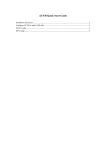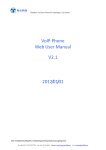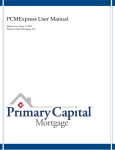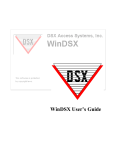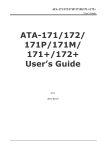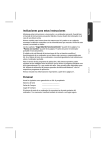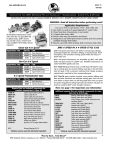Download HD Voice Conference IP Phone with PSTN (3
Transcript
HD Voice Conference IP Phone with PSTN (3-Line) VIP-8030NT HD Voice Conference IP Phone with PSTN (3-Line) VIP-8030NT Copyright Copyright (C) 2014 PLANET Technology Corp. All rights reserved. The products and programs described in this User’s Manual are licensed products of PLANET Technology, This User’s Manual contains proprietary information protected by copyright, and this User’s Manual and all accompanying hardware, software, and documentation are copyrighted. No part of this User’s Manual may be copied, photocopied, reproduced, translated, or reduced to any electronic medium or machine-readable form by any means by electronic or mechanical including photocopying, recording, or information storage and retrieval systems, for any purpose other than the purchaser's personal use, and without the prior written permission of PLANET Technology. Disclaimer PLANET Technology does not warrant that the hardware will work properly in all environments and applications, and makes no warranty and representation, either implied or expressed, with respect to the quality, performance, merchantability, or fitness for a particular purpose. PLANET has made every effort to ensure that this User’s Manual is accurate; PLANET disclaims liability for any inaccuracies or omissions that may have occurred. Information in this User’s Manual is subject to change without notice and does not represent a commitment on the part of PLANET. PLANET assumes no responsibility for any inaccuracies that may be contained in this User’s Manual. PLANET makes no commitment to update or keep current the information in this User’s Manual, and reserves the right to make improvements to this User’s Manual and/or to the products described in this User’s Manual, at any time without notice. If user finds information in this manual that is incorrect, misleading, or incomplete, we would appreciate user comments and suggestions. CE mark Warning As this is a class B device, in a domestic environment, this product may cause radio interference, in which case the user may be required to take adequate measures. Energy Saving Note of the Device This power required device does not support standby mode operation. For energy saving, please remove the DC-plug or push the hardware Power Switch to OFF position to disconnect the device from the power circuit. Without removing the DC-plug or switching off the device, the device will still consume power from the power circuit. In view of Saving the Energy and reducing the unnecessary power consumption, it is strongly suggested to switch off or remove the DC-plug from the device if this device is not intended to be active. -2- HD Voice Conference IP Phone with PSTN (3-Line) VIP-8030NT WEEE Warning To avoid the potential effects on the environment and human health as a result of the presence of hazardous substances in electrical and electronic equipment, end users of electrical and electronic equipment should understand the meaning of the crossed-out wheeled bin symbol. Do not dispose of WEEE as unsorted municipal waste and have to collect such WEEE separately. Trademarks The PLANET logo is a trademark of PLANET Technology. This documentation may refer to numerous hardware and software products by their trade names. In most, if not all cases, their respective companies claim these designations as trademarks or registered trademarks. Revision User’s Manual of PLANET SIP IP Phone Model: VIP-8030NT Rev: 1.0 (2014, December) Part No. EM-VIP-8030NT_v1.0 -3- HD Voice Conference IP Phone with PSTN (3-Line) VIP-8030NT Table of Contents CHAPTER 1. INTRODUCTION....................................................................................................................... 9 1.1 Features ............................................................................................................................................. 11 1.2 Application .......................................................................................................................................... 12 1.3 Product Specifications ........................................................................................................................ 13 1.4 Physical Specifications and Packaging .............................................................................................. 14 1.5 Keypad ............................................................................................................................................... 15 1.6 Default Setting .................................................................................................................................... 16 CHAPTER 2. INITIAL CONNECTION AND LOGIN .....................................................................................17 CHAPTER 3. WEB CONFIGURATION......................................................................................................... 20 3.1 Instructions of the Web Environment ................................................................................................. 20 3.1.1 Pre-settings ............................................................................................................................... 20 3.1.2 Login VoIP Web Page ............................................................................................................... 20 3.2 VoIP Setting........................................................................................................................................ 21 3.2.1 Functions ................................................................................................................................... 21 3.2.2 Instructions ................................................................................................................................ 21 3.2.3 Functions ................................................................................................................................... 22 3.2.4 Instructions ................................................................................................................................ 22 3.3 Save Change...................................................................................................................................... 22 3.3.1 Functions ................................................................................................................................... 22 3.3.2 Operating Instructions ............................................................................................................... 23 CHAPTER 4. SIP SETTING.......................................................................................................................... 25 4.1 Service Domain .................................................................................................................................. 25 4.1.1 Functions ................................................................................................................................... 25 4.1.2 Instructions ................................................................................................................................ 25 4.1.3 Instructions ................................................................................................................................ 26 4.2 Port Setting (SIP and RTP Settings) .................................................................................................. 28 4.2.1 Functions ................................................................................................................................... 28 4.2.2 Instructions ................................................................................................................................ 29 4.2.3 Operating Instructions ............................................................................................................... 29 4.3 Codec Setting ..................................................................................................................................... 30 4.3.1 Functions ................................................................................................................................... 30 4.3.2 Instructions ................................................................................................................................ 30 4.3.3 Operating Instructions ............................................................................................................... 31 4.4 Codec ID Settings............................................................................................................................... 32 4.4.1 Functions ................................................................................................................................... 32 4.4.2 Instructions ................................................................................................................................ 32 4.4.3 Operating Instructions ............................................................................................................... 33 4.5 DTMF Settings.................................................................................................................................... 34 -4- HD Voice Conference IP Phone with PSTN (3-Line) VIP-8030NT 4.5.1 Functions ................................................................................................................................... 34 4.5.2 Instructions ................................................................................................................................ 34 4.5.3 Operating Instructions ............................................................................................................... 34 4.6 RPort Setting ...................................................................................................................................... 37 4.6.1 Function..................................................................................................................................... 37 4.6.2 Instructions ................................................................................................................................ 37 4.6.3 Operating Instructions ............................................................................................................... 38 4.7 STUN Setting...................................................................................................................................... 38 4.7.1 Functions ................................................................................................................................... 38 4.7.2 Instructions ................................................................................................................................ 39 4.7.3 Operating Instructions ............................................................................................................... 39 4.8 Other Settings..................................................................................................................................... 40 4.8.1 Functions ................................................................................................................................... 40 4.8.2 Instructions ................................................................................................................................ 41 4.8.3 Operating Instructions ............................................................................................................... 42 CHAPTER 5. NETWORK SETTING .............................................................................................................46 5.1 Status.................................................................................................................................................. 46 5.1.1 Functions ................................................................................................................................... 46 5.1.2 Instructions ................................................................................................................................ 46 5.1.3 Operating Instructions ............................................................................................................... 48 5.2 WAN Setting ....................................................................................................................................... 48 5.2.1 Function..................................................................................................................................... 48 5.2.2 Instructions ................................................................................................................................ 49 5.2.3 Operating Instruction ................................................................................................................. 50 5.3 LAN Setting ........................................................................................................................................ 51 5.3.1 Function..................................................................................................................................... 51 5.3.2 Instructions ................................................................................................................................ 52 5.3.3 Operating Instructions ............................................................................................................... 53 5.4 DDNS Setting ..................................................................................................................................... 53 5.4.1 Functions ................................................................................................................................... 53 5.4.2 Instructions ................................................................................................................................ 54 5.4.3 Operating Instructions ............................................................................................................... 55 5.5 VLAN Setting ...................................................................................................................................... 56 5.5.1 Functions ................................................................................................................................... 56 5.5.2 Instructions ................................................................................................................................ 56 5.5.3 Operating Instructions ............................................................................................................... 56 5.6 DMZ Setting........................................................................................................................................ 57 5.6.1 Function..................................................................................................................................... 57 5.6.2 Instructions ................................................................................................................................ 57 5.6.3 Instruction .................................................................................................................................. 58 5.7 Virtual Server...................................................................................................................................... 58 5.7.1 Function..................................................................................................................................... 58 -5- HD Voice Conference IP Phone with PSTN (3-Line) VIP-8030NT 5.7.2 Instructions ................................................................................................................................ 59 5.7.3 Operating Instructions ............................................................................................................... 60 5.8 SNTP Setting...................................................................................................................................... 61 5.8.1 Function..................................................................................................................................... 61 5.8.2 Instructions ................................................................................................................................ 62 5.8.3 Operating Instructions ............................................................................................................... 63 CHAPTER 6. SYSTEM ................................................................................................................................. 64 6.1 System Auth. ...................................................................................................................................... 64 6.1.1 Function..................................................................................................................................... 64 6.1.2 Instructions ................................................................................................................................ 64 6.1.3 Operating Instructions ............................................................................................................... 65 6.2 Auto Config......................................................................................................................................... 65 6.2.1 Function..................................................................................................................................... 65 6.2.2 Instructions ................................................................................................................................ 66 6.2.3 Operating Instructions ............................................................................................................... 67 6.3 FXO Port Setting ................................................................................................................................ 68 6.3.1 Function..................................................................................................................................... 68 6.3.2 Instructions ................................................................................................................................ 69 6.3.3 Operating Instructions ............................................................................................................... 69 6.4 MAC Clone ......................................................................................................................................... 70 6.4.1 Function..................................................................................................................................... 70 6.4.2 Instruction .................................................................................................................................. 70 6.4.3 Operating Instructions ............................................................................................................... 70 6.5 Tones Setting...................................................................................................................................... 72 6.5.1 Function..................................................................................................................................... 72 6.5.2 Instructions ................................................................................................................................ 72 6.5.3 Operating Instruction ................................................................................................................. 76 6.6 Advanced Setting ............................................................................................................................... 76 6.6.1 Functions ................................................................................................................................... 76 6.6.2 Instructions ................................................................................................................................ 77 6.6.3 Operating Instructions ............................................................................................................... 77 6.7 Log...................................................................................................................................................... 93 6.7.1 Function..................................................................................................................................... 93 6.8 Auto Answer (for FXO) ....................................................................................................................... 94 6.8.1 Function..................................................................................................................................... 94 6.8.2 Instructions ................................................................................................................................ 94 6.8.3 Operate Instruction.................................................................................................................... 94 6.9 Dial Plan Settings ............................................................................................................................... 95 6.9.1 Function..................................................................................................................................... 95 6.9.2 Instructions ................................................................................................................................ 96 6.9.3 Operating Instructions ............................................................................................................... 98 CHAPTER 7. PHONE BOOK...................................................................................................................... 100 -6- HD Voice Conference IP Phone with PSTN (3-Line) VIP-8030NT 7.1 Phone Book ...................................................................................................................................... 100 7.1.1 Functions ................................................................................................................................. 100 7.1.2 Instructions .............................................................................................................................. 100 7.1.3 Operating Instructions ............................................................................................................. 101 7.1.4 Speed Dial (for Phone) ............................................................................................................ 103 CHAPTER 8. FEATURES SETTING ..........................................................................................................108 8.1 Forward Setting ................................................................................................................................ 108 8.1.1 Function................................................................................................................................... 108 8.1.2 Instruction ................................................................................................................................ 108 8.1.3 Instructions .............................................................................................................................. 109 8.1.4 Operating Instructions ............................................................................................................. 110 8.2 Volume Setting ................................................................................................................................. 114 8.2.1 Function................................................................................................................................... 114 8.2.2 Instructions .............................................................................................................................. 115 8.2.3 Operating Instructions ............................................................................................................. 116 8.3 Ringer Setting................................................................................................................................... 116 8.3.1 Function................................................................................................................................... 116 8.3.2 Instructions .............................................................................................................................. 116 8.3.3 Operating Instructions ............................................................................................................. 117 8.4 DND Setting...................................................................................................................................... 117 8.4.1 Function................................................................................................................................... 117 8.4.2 Instructions .............................................................................................................................. 117 8.4.3 Operating Instructions ............................................................................................................. 118 8.5 Flash Time Setting............................................................................................................................ 119 8.5.1 Function................................................................................................................................... 119 8.5.2 Instructions .............................................................................................................................. 119 8.5.3 Operating Instructions ............................................................................................................. 119 8.6 Call Waiting Setting .......................................................................................................................... 120 8.6.1 Function................................................................................................................................... 120 8.6.2 Instructions .............................................................................................................................. 120 8.6.3 Operating Instructions ............................................................................................................. 120 8.7 SoftKey Setting (for Phone).............................................................................................................. 121 8.7.1 Function................................................................................................................................... 121 8.7.2 Instructions .............................................................................................................................. 121 8.7.3 Operating Instructions ............................................................................................................. 122 8.8 Hotline Setting .................................................................................................................................. 122 8.8.1 Function................................................................................................................................... 122 8.8.2 Instructions .............................................................................................................................. 123 8.8.3 Operating Instructions ............................................................................................................. 123 8.9 Alarm Setting .................................................................................................................................... 124 8.9.1 Function................................................................................................................................... 124 8.9.2 Instructions .............................................................................................................................. 124 -7- HD Voice Conference IP Phone with PSTN (3-Line) VIP-8030NT 8.9.3 Operating Instruction ............................................................................................................... 125 CHAPTER 9. UPDATE................................................................................................................................ 126 9.1 Firmware........................................................................................................................................... 126 9.1.1 Function................................................................................................................................... 126 9.1.2 Instructions .............................................................................................................................. 126 9.1.3 Operating Instructions ............................................................................................................. 127 9.2 Auto Update...................................................................................................................................... 128 9.2.1 Function................................................................................................................................... 128 9.2.2 Instructions .............................................................................................................................. 129 9.2.3 Operating Instructions ............................................................................................................. 130 9.2.4 Remarks .................................................................................................................................. 133 9.3 Default Setting .................................................................................................................................. 133 9.3.1 Function................................................................................................................................... 133 9.3.2 Instructions .............................................................................................................................. 133 9.3.3 Operating Instructions ............................................................................................................. 133 CHAPTER 10. SAVE CHANGE ....................................................................................................................135 10.1 Function............................................................................................................................................ 135 10.2 Instructions ....................................................................................................................................... 135 10.3 Operating Instructions ...................................................................................................................... 135 CHAPTER 11. REBOOT SYSTEM ...............................................................................................................136 11.1 Function............................................................................................................................................ 136 11.2 Instructions ....................................................................................................................................... 136 11.3 Operating Instructions ...................................................................................................................... 136 CHAPTER 12. PHONE TRANSFER RULE..................................................................................................137 12.1 IP mode Transfer Rule...................................................................................................................... 137 12.1.1 Blind Transfer ........................................................................................................................ 137 12.1.2 Attendant Transfer ................................................................................................................. 137 CHAPTER 13. GATEWAY/TA TRANSFER RULE........................................................................................138 13.1 IP mode Transfer Rule...................................................................................................................... 138 13.1.1 Blind Transfer ........................................................................................................................ 138 13.1.2 Attendant Transfer ................................................................................................................. 138 13.1.3 3-way calling.......................................................................................................................... 138 13.1.4 Call Waiting ........................................................................................................................... 138 CHAPTER 14. APPENDIX............................................................................................................................ 139 -8- HD Voice Conference IP Phone with PSTN (3-Line) VIP-8030NT Chapter 1. Introduction High-definition Voice Conferencing for Rooms of Any Size In a world where conference calls with partners, vendors, remote workers and global teams are on the rise, PLANET VIP-8030NT HD voice conference IP phone is perfectly designed for use in middle to large conference rooms. The VIP-8030NT delivers superb voice quality, expansive microphone pickup and advanced audio processing. Its integrated, special microphones ensure that your interlocutors feel as if you are sitting in the neighboring office, not on the other side of the world! -9- HD Voice Conference IP Phone with PSTN (3-Line) VIP-8030NT Extended Microphone Makes Communication Clearer Although there are four microphones built in the VIP-8030NT, the communication between the two speakers could be unclear over a long-distance call. However, with the extended microphone, this problem could be solved. The extended microphone also provides a quick button to isolate speaker’s voice, thereby the contents of the speakers will not be exposed to the third party. Recorded Conference Contents Saved on SD Card The VIP-8030NT transmits power and voice over the RJ45 cable and has a special specification that helps to avoid an incorrect cable plug-in. The VIP-8030NT can start a conference with the RJ45 cable, meaning no extra cable is necessary. The contents of the conference can be recorded and saved on the SD card, where the recorded contents can be played. - 10 - HD Voice Conference IP Phone with PSTN (3-Line) VIP-8030NT Secure, High-quality VoIP Communication The VIP-8030NT can effortlessly deliver secured toll voice quality by voice or SIP QoS (Quality of Service) and 802.1PQ VLAN tagging. Using voice and data VLAN can easily separate the data and voice, thus maintaining the best quality. 1.1 ¾ ¾ Features Highlights Supports 3 SIP voice lines Supports HD voice 128 x 64 pixel LCD display with ivory backlight 3-way conferencing Echo cancellation, hi-fi technology of wideband voice communication Connection type for add-on microphones for a larger recording range Network Protocol SIP V1 (RFC2543), V2 (RFC3261) Voice codec support: G.711, G.726, G.729, iLBC, GSM Supports STUN, outbound proxy Static IP/DHCP for IP configuration 3 DTMF modes: In-band, RFC2833, SIP info HTTP/HTTPS Web server for management - 11 - HD Voice Conference IP Phone with PSTN (3-Line) VIP-8030NT ¾ 1.2 NTP for auto time setting Telephone Features Supports 3 SIP accounts Built-in SD card for recording Recording file can be played on the unit Speaker volume with adjustable 14 levels reaches 90db Call Hold, Call Waiting, Call Forward, Hotline Caller ID display, DND, auto-answer Stores 64 groups of incoming calls and outgoing calls FSK/DTMF Caller-ID detection and display Intelligent speech mixer and dynamic noise suppression Application VoIP Conference Call The VIP-8030NT provides audio conference service to any meeting room and auditorium. Its built-in SD card helps record any important meetings. IP PBX Mode The VIP-8030NT features IP PBX mode to deliver voice over a network and interoperates with the normal - 12 - HD Voice Conference IP Phone with PSTN (3-Line) VIP-8030NT Public Switched Telephone Network (PSTN). 1.3 Product Specifications Model VIP-8030NT Hardware Port LAN 1 x 100BASE-TX RJ-45 for LAN PC 1 x 100BASE-TX RJ-45 for PC EXT-MIC 2 x RJ9 for microphone Audio Input 4 x microphone Audio Output 1 x full duplex hands-free speakerphone LED indicator 4 x power LED 3 x SIP LED Software Audio Standard Network Protocol G.711, G.726, G.729, iLBC, GSM SIP 2.0 RFC 3261,TCP/IP, UDP, RTP,HTTP, ARP,ICMP,DNS, DDNS, DHCP(client), NTP, Telnet Echo Cancellation G.168 Access Mode Static IP, PPPoE, DHCP Phone Features DHCP Client on LAN Network Main DNS and secondary DNS server NTP Client QoS with DiffServ 3 SIP servers Voice Gain Setting, VAD, CNG Supports jitter buffer Supports SIP domain, SIP authentication (none, basic) Basic Features DNS name of server, Peer to Peer/IP call DTMF Relay: Supports Inbound, SIP info, RFC2833 Supports STUN Volume adjustment Professional Speaker and HD voice - 13 - HD Voice Conference IP Phone with PSTN (3-Line) VIP-8030NT Call Forward Call Transfer (blind/attended/alert) Call Holding SIP Applications Call Waiting Call Paging and Intercom Call Park/Pickup Redial Click to dial Do Not Disturb (DND) Call Control Features Auto Answer Caller ID Dial without registration Friendly graphic menu Advanced Applications Voice recording during talking, auto answer and local incoming calls, outgoing calls and missing calls. Supports Phonebook 140 records Web and keypad management Management Management with different account rights Automatic upgrades/configuration deployment 1.4 Physical Specifications and Packaging Physical Specifications ¾ Dimensions Dimensions (W x D x H) 305 x 305 x 64 mm Net Weight 1298g (without package) BASIC PACKAGING Conference IP Phone Unit Power Unit Quick Installation Guide RJ45 Cable x 1 Power Cord x 1 RJ11 Cable x 1 RJ9 Cable x 2 Extended Microphone x 2 Desiccant x 3 - 14 - HD Voice Conference IP Phone with PSTN (3-Line) VIP-8030NT 1.5 ¾ Keypad Keypad, LED and definitions 2 5 4 3 1 2 Number Description 1 LCD (128 x 64 pixel) 2 Microphone x 4 3 Keypad (including SIP key, VoIP key, conference key...) 4 Speaker (volume up to 90db and 14 levels adjustable) 5 LED (Blue indicates dialing; red indicates mute function) ¾ Interface Description - 15 - HD Voice Conference IP Phone with PSTN (3-Line) VIP-8030NT SD / SDHC Record conference call, maximum size 4GB class4. EXT-MIC2 Connect to the second extended microphone EXT-MIC1 Connect to the first extended microphone POWER Connect to power unit via RJ45 cable; the length is 6.5 meters. LAN 10/100M -- Connect it to Network PC 10/100M -- Connect it to PC Package Information 1.6 Dimensions (W x D x H) 425 x 154 x 335 mm Weight 3.82 kg (gross weight) Carton Dimensions (W x D x H) 641 x 441 x 360 mm Carton Weight 15.28kg (gross weight) Carton Unit 4 pcs. Default Setting Default WAN IP 172.16.0.1 Default Subnet Mask 255.255.0.0 Default Gateway 172.16.0.254 Default PC IP 192.168.0.1 Default Login User Name admin Default Login Password 123 - 16 - HD Voice Conference IP Phone with PSTN (3-Line) VIP-8030NT Chapter 2. Initial Connection and Login The package should contain the following items plus VIP-6040PT. If any item is missing or damaged, please contact the seller immediately. 1 x Quick Installation Guide 1x Power Adapter 1x AC Power Cord 1 x RJ11 cable for 2 x RJ9 cable for PSTN extended microphone 1 x RJ-45 cable for power 2 x Extended Microphone Step 1. Connecting power and PSTN line 1. Plug power cable into the ext. jack of the power unit and the other end into the power jack of the VIP-8030NT. 2. Plug the RJ11 cable into the line jack on the AC adapter and the other end into a telephone wall jack. 3. Plug the AC power cord into the AC power outlet. VIP-8030NT’s power port Step 2. Connecting network and extended microphone 1. Plug one end of the RJ45 cable into the switch and the other end into the LAN port of the VIP-8030NT. The default IP is 172.16.0.1. - 17 - HD Voice Conference IP Phone with PSTN (3-Line) VIP-8030NT 2. Plug the extended microphones into the EXT1 and EXT2 jacks of the VIP-8030NT. And place the extension microphones to a proper location for optimal voice communication. Step 3. Using search utility to find the VIP-8030NT The VIP-8030NT supports Planet smart discovery utility where it can be used to easily find the IP of the VIP-8030NT. You can download it on Planet website (http://www.planet.com.tw/en/support/download.php). Step 4. Login Prompt Use Web browser (Internet Explorer 8.0 or above) to connect to 172.16.0.1 (type this address in the address bar of Web browser). When connecting to PC port, you need to key-in 192.168.0.1 in the address bar of Web browser. - 18 - HD Voice Conference IP Phone with PSTN (3-Line) VIP-8030NT Users are prompted to input user name and password: admin and 123 - 19 - HD Voice Conference IP Phone with PSTN (3-Line) VIP-8030NT Chapter 3. 3.1 Web Configuration Instructions of the Web Environment 3.1.1 Pre-settings 3.1.1.1 Network settings Network Mode: Default NAT Mode WAN Port: Fixed IP Mode, for example, 172.16.0.1 LAN Port (PC Port): DHCP Server, IP Address: 192.168.0.1 3.1.1.2 Web Page Web Login page, for example, http://192.168.0.1 ¾ Login Account: z Administrator’s Right: Login Account: admin, Password: 123 z Special Right: Login Account: system, Password: 123 z Normal Right: Login Account: user, Password: 123 Some setting not allow normal user used, e.g. System->Advanced setting 3.1.2 Login VoIP Web Page 3.1.2.1 Functions It provides login system management page. 3.1.2.2 Instructions Username Password Login [Button] Clear [Button] Input user’s name -- can be numerals or letters. Input password -- can be numerals or letters. Login the system Clear all information. 3.1.2.3 Operating Instructions Step 1: Open IE, input IP address [for example, http://192.168.0.1] and then enter. - 20 - HD Voice Conference IP Phone with PSTN (3-Line) VIP-8030NT Step 2: Login [Login VoIP] page, input “admin” for both Username and Password and then press [Login]. Step 3: After logging in to the system, the System Information will appear. 3.2 VoIP Setting 3.2.1 Functions It provides SIP Setting, Network Setting, System Setting, Phone Book, Features Setting, Update, Save and Reboot. 3.2.2 Instructions - 21 - HD Voice Conference IP Phone with PSTN (3-Line) VIP-8030NT System Information LABEL SIP Network System Phone Book Features Update Save Reboot DESCRIPTION Provides Profile, Port Setting, Codec Setting, Codec ID Setting, DTMF Setting, RPort Setting, Stun Setting and other Settings. Provides Network Status, WAN Setting, LAN Setting, DDNS Setting, VLAN Setting, DMZ Setting and Virtual Server. Provides Authentication Setting, Auto Config Setting, FXO Port Setting, Mac Clone Setting, Tone Setting, Advanced Setting, Log, Auto Answer Setting and Dial Plan Setting. Provides Phone Book and Speed Dial (for Phone) Provides CallFwd Setting, Volume Setting, Rngtone Setting, DND Setting, Flash Timing, CallWaiting Setting, Softkey Setting, Hotline Setting and Alarm Setting. Provides Firmware, Auto Update and Default Setting Save the change. Restart the system. 3.2.3 Functions View Model Name, Firmware Version, Codec Version, etc. 3.2.4 Instructions Model Name Firmware Version Codec Version 3.3 Shows the name of the equipment Shows the RISC version information, e.g., Tue Nov 18 11:53:13 2014 (1003116). Show the DSP version information, e.g., Mon Mar 25 15:19:23 2013 (1303250). Save Change 3.3.1 Functions When the web page information is changed, please make sure to save the change by clicking [Submit]. After all the changes are done, the system should be restarted. [Save change]-- [Save Change Setting] -- [Save]. - 22 - HD Voice Conference IP Phone with PSTN (3-Line) VIP-8030NT 3.3.2 Operating Instructions Step 1: On the main page, select [NetworksÆWAN Settings] and enter [WAN Settings] page; after changing the information, press [Submit]. Step 2: After saving the changes, the “dialog box” will be seen. Step 3: On the main page, press the save button on the upper right corner to make the change effective. - 23 - HD Voice Conference IP Phone with PSTN (3-Line) VIP-8030NT Step 4: The [dialog box] page will appear, meaning it has been saved successfully. The system will reboot automatically. Please wait for a second. - 24 - HD Voice Conference IP Phone with PSTN (3-Line) VIP-8030NT Chapter 4. SIP Setting It provides Profile, Port Setting, Code Setting, Codec ID Setting, DTMF Setting, RPort Setting, Stun Setting, and other Settings. 4.1 Service Domain 4.1.1 Functions Service Domain provides 3 entries information and status. 4.1.2 Instructions Realm 1 (Default) Default: Realm1. Please press “1*” and hang up the phone when transferring to the 1st registered number. Active Default: OFF. When setting to ON, registered account will be active. Display Name Can be numerals or characters. Maximum length: 31 User Name Can be numerals or characters. Maximum length: 31 Register Name Can be numerals or characters. Maximum length: 31 Register Password Can be numerals or characters. Maximum length: 31 Input Domain Server information. Can be IP Address or Domain Name. Format: Domain Server xxx.xxx.xxx.xxx;Maximum length is 63 bytes. If special Port Address is needed, please add it. For example, voip.planetddns.com - 25 - HD Voice Conference IP Phone with PSTN (3-Line) VIP-8030NT Input Proxy Server information. Can be IP Address or Domain Name. Format: Proxy Server xxx.xxx.xxx.xxx;Maximum length is 63 bytes. If special Port Address is needed, please add it. For example, voip.planetddns.com Input Outbound Proxy information. Can be IP Address or Domain Name. Outbound Proxy Format: xxx.xxx.xxx.xxx;Maximum length is 63 bytes. If special Port Address is needed, please add it. For example, voip.planetddns.com Subscribe to MWI function Subscribe to MWI Status Your Registered SIP Proxy server must support this function. Not Registered (failed), Registered (Successfully) 4.1.3 Instructions Example 1: Register SIP Proxy Port number: 5060 Step 1: On the main page, select [SIPÆ Profile] and enter [profile] page. After revising the information (e.g., Active: On, Display Name: 800, User Name: 800, Register Name: 800, Register Password: 800800, Domain Server: 210.61.134.91, Proxy Server: 210.61.134.91, Outbound Proxy: 210.61.134.91, Subscribe to MWI: off), click [Submit]. Step 2: After saving the change, a “dialog box” will appear, meaning the change has taken effect. Step 3: On the main page, press the “save” button on the upper right corner to make the change effective. When the “dialog box” appears, the change has been saved successfully. And please wait for a second while the system reboots. - 26 - HD Voice Conference IP Phone with PSTN (3-Line) VIP-8030NT Step: 4: If PAGE NOT FOUND appears after re-login, please press Embedding Home Page to go to the access page. Example 2: Start Subscribe to MWI Step 1: On the main page, select [SIPÆ Profile], start Subscribe to MWI, (e.g., Subscribe to MWI: on) and then click [Submit]. Step 2: After saving the change, a “dialog box” will appear, meaning the change has taken effect. - 27 - HD Voice Conference IP Phone with PSTN (3-Line) VIP-8030NT Step 3: On the main page, press the “save” button on the upper right corner to make the change effective. When the “dialog box” appears, the change has been saved successfully. And please wait for a second while the system reboots. Step 4: After rebooting the system, and when making call to another equipment, please check the [Ethereal] and [Request: Subscribe] information. 1. Ethereal has been renamed to wireshark. 2. Please refer Appendix install wireshark program. 3. Below several samples also use Ethereal explaining. 4.2 Port Setting (SIP and RTP Settings) 4.2.1 Functions Port Setting provides SIP and RTP port number information. - 28 - HD Voice Conference IP Phone with PSTN (3-Line) VIP-8030NT 4.2.2 Instructions SIP Port RTP Port Default: 5060; display the SIP number information. Only numerals are accepted. Data range: (10~65533). Maximum length: 5 bytes. Default: 60000; display the RTP number information. Only numerals are accepted. Data range: (10~65533). Maximum length: 5 bytes. SIP Port Range Default: 10000~10999; provides the range of SIP Port (1024~40000). RTP Port Range Default: 20000~21999; provides the range of RTP Port (1024~40000). Submit [Button] Submit the change. Reset [Button] Clear the change. 4.2.3 Operating Instructions Step 1: On the main page, select [SIPÆ Port] and enter [Port] page. After revising the information (e.g., SIP Port: 5060, RTP Port: 6000), click [Submit]. Step 2: On the main page, press the “save” button on the upper right corner to make the change effective. When the “dialog box” appears, the change has been saved successfully. And please wait for a second while the system reboots. - 29 - HD Voice Conference IP Phone with PSTN (3-Line) VIP-8030NT 4.3 Codec Setting 4.3.1 Functions Code Setting provides Codec priority, RTP Packet Length and Voice VAD function. iLBC and G.723 cannot exist at the same time. 4.3.2 Instructions Codec Priority Codec Priority 1 Set the Codec Priority. Default: G.711 u-law; Codec Priority 1. Not used, G.711u-law, G.711a-law, G.723, G.279, G.726–16, G.726–24, G.726–32, G.726–40, GSM mode. Codec Priority 2 Default: G.711a-law; Codec Priority 2 Codec Priority 3 Default: G.729; Codec Priority 3 Codec Priority 4 Default: iLBC; Codec Priority 4 Codec Priority 5 Default: Not Used; Codec Priority 5 - 30 - HD Voice Conference IP Phone with PSTN (3-Line) VIP-8030NT Codec Priority 6 Default: Not Used; Codec Priority 6 Codec Priority 7 Default: Not Used; Codec Priority 7 Codec Priority 8 Default: Not Used; Codec Priority 8 Codec Priority 9 Default: Not Used; Codec Priority 9. RTP Packet Length Provides RTP Packet Length information. G.711 & G.729 iLBC Voice VAD Default: 20 ms; G.711 & G.729 Packet length. Provides 10ms, 20ms, 30ms, 40ms,50ms, 60ms, 70ms, 80ms, 90ms mode. Default: 30 ms; G.723 Packet Length. Provides 30ms, 60ms, 90ms mode. Default: OFF. When setting to ON, Voice Active Detection (VAD) will be active; provides ON and OFF mode. Submit [Button] Submit the change. Reset [Button] Clear the change. 4.3.3 Operating Instructions Step 1: On the main page, select [SIP Æ Codec] and enter [Codec] page. After revising the information (e.g., Codec Priority 1: G.729, Priority 2: G.711a-law, Priority 3: G.711ulaw, Priority 4: iLBC, Priority 5: G.726-16, Priority 6: G.726-24, Priority 7: G.726 32, Priority 8: G.726 40, Priority 9: GSM, G.711 and G.279: 60ms, iLBC: 30ms, Voice VAD: on), click [Submit]. - 31 - HD Voice Conference IP Phone with PSTN (3-Line) VIP-8030NT Step 2: After saving the change, a “dialog box” will appear, meaning the change has taken effect. Step 3: On the main page, press the “save” button on the upper right corner to make the change effective. When the “dialog box” appears, the change has been saved successfully. And please wait for a second while the system reboots. Step 4: After rebooting and making call to equipment, the new Codec mode will be adopted. 4.4 Codec ID Settings 4.4.1 Functions Codec ID Setting provides G726, RFC2833 and iLBC etc. Type ID information. 4.4.2 Instructions Codec Type G726-16 ID Display the value of Codec ID information. Provides G726-16, G726-24, G726-32, G726-40, RFC2833 and iLBC information. Display G726-16 ID information. Display the current ID: 23. When changing the ID, please close (Default Value) ID column. Only numerals are accepted. Data range (95~255). Maximum length: 3 bytes. Default Value 23. G726-24 ID Display G726-24 information. ID Default: 22. Only numerals are accepted. Data range (95~255). Maximum length: 3 bytes. Default Value 97. G726-32 ID Display G726-32 information. ID Default: 2. Only numerals are accepted. Data range (95~255). Maximum length: 3 bytes. - 32 - HD Voice Conference IP Phone with PSTN (3-Line) VIP-8030NT Default Value 23. G726-40 ID Display G726-40 information. Default: 21. Only numerals are accepted. Data range (95~255). Maximum ID length: 3 bytes. Default Value 21. RFC 2833 ID Display RFC 2833 information. Default: 101. Only numerals are accepted. Data range (95~255). Maximum ID length: 3 bytes. Default Value 101. iLBC ID Display iLBC information. Default: 97. Only numerals are accepted. Data range (95~255). Maximum ID length: 3 bytes. Default Value 97. Submit [Button] Submit the change. Reset [Button] Clear the change. 4.4.3 Operating Instructions Step 1: On the main page, select [SIP ÆCodec ID] and enter [Codec ID] page. After revising the information (e.g., RFC 2833 ID Default Value: Disable, ID: 96), click [Submit]. Step 2: After saving the change, a “dialog box” will appear, meaning the change has taken effect. Step 3: On the main page, press the “save” button on the upper right corner to make the change effective. When the “dialog box” appears, the change has been saved successfully. And please wait for a second while the system reboots. - 33 - HD Voice Conference IP Phone with PSTN (3-Line) VIP-8030NT 4.5 DTMF Settings 4.5.1 Functions DTMF Setting provides three kinds of DTMF modes: RFC2833, In Band DTFM and Send DTMF SIP Info. 4.5.2 Instructions RFC2833 Default: RFC 2833 ; Transfer DTMF mode information. Provides RFC2833. In band DTMF Transfer DTMF mode information. Provides In Band. Send DTMF SIP Info Transfer DTMF mode information. Provides SIP Info. Submit [Button] Submit the change. Reset [Button] Clear the change. 4.5.3 Operating Instructions Example 1: RFC2833 Step 1: On the main page, select [SIPÆDTMF] and enter [DTMF] page. After revising the information (e.g., RFC2833), click [Submit]. Step 2: After saving the change, a “dialog box” will appear, meaning the change has taken effect. Step 3: On the main page, press the “save” button on the upper right corner to make the change effective. When the “dialog box” appears, the change has been saved successfully. And please wait for a second while the system reboots. Step 4: After rebooting and making call to another equipment, press DTMF (e.g.:222); please check [Ethereal] - 34 - HD Voice Conference IP Phone with PSTN (3-Line) VIP-8030NT Packet and [RTP EV, Payload Type=RTP Event, DTMF xx] column. 1. Ethereal has been renamed to wireshark. 2. Please refer Appendix install wireshark program. 3. Below several samples also use Ethereal explaining. Example 2: InBand DTMF Step 1: On the main page, select [SIPÆDTMF] and enter [DTMF] page. After revising the information (e.g., InBand DTMF), click [Submit]. Step 2: After saving the change, a “dialog box” will appear, meaning the change has taken effect. Step 3: On the main page, press the “save” button on the upper right corner to make the change effective. When the “dialog box” appears, the change has been saved successfully. And please wait for a second while the system reboots. Step 4: After rebooting and making call to another equipment, press DTMF (e.g.: 222); please check [Ethereal] - 35 - HD Voice Conference IP Phone with PSTN (3-Line) VIP-8030NT Packet. Because of [In-Band] mode, nothing will be found in the Packet. Example 3: Send DTMF SIP Info Step 1: On the main page, select [SIPÆDTMF] and enter [DTMF] page. After revising the information (e.g., Send DTMF SIP info), click [Submit]. Step 2: After saving the change, a “dialog box” will appear, meaning the change has taken effect. Step 3: On the main page, press the “save” button on the upper right corner to make the change effective. When the “dialog box” appears, the change has been saved successfully. And please wait for a second while the system reboots. - 36 - HD Voice Conference IP Phone with PSTN (3-Line) VIP-8030NT Step 4: After rebooting and making call to another equipment, press DTMF (e.g.:111); please check [Ethereal] Packet and [SIP, Request: INFO SIP: xxxx] column. 4.6 RPort Setting 4.6.1 Function RPort Setting provides RPort Setting. 4.6.2 Instructions RPort Default: O. When setting to ON, RPort setting will be active. It provides ON and OFF modes. Submit [Button] Submit the change. Reset [Button] Clear the change. - 37 - HD Voice Conference IP Phone with PSTN (3-Line) VIP-8030NT 4.6.3 Operating Instructions Step 1: On the main page, select [SIPÆRPort] and enter [Rport] page. After revising the information (e.g.: RPort: on), click [Submit]. Step 2: After saving the change, a “dialog box” will appear, meaning the change has taken effect. Step 3: On the main page, press the “save” button on the upper right corner to make the change effective. When the “dialog box” appears, the change has been saved successfully. And please wait for a second while the system reboots. Step 4: After rebooting and making call to another equipment, please check [Ethereal] Packet and [Message Hearer] with the tag “received” and “rport” in “Via” column. That is used for recording IP Address and Port Number. 4.7 STUN Setting 4.7.1 Functions STUN Setting could set the IP of STUN Server information. - 38 - HD Voice Conference IP Phone with PSTN (3-Line) VIP-8030NT 4.7.2 Instructions STUN STUN Server Default: Off. When setting to ON, STUN will be active. Default: stun.xten.com; Can be IP Address or Domain Name. Format: xxx.xxx.xxx.xxx;Maximum length: 63 bytes. STUN Port Default: 3478; Data range: (1024~65535); Maximum length: 5 bytes. Submit [Button] Submit the change. Reset [Button] Clear the change. 4.7.3 Operating Instructions Step 1: On the main page, select [SIPÆSTUN] and enter [STUN] page. After revising the information (e.g., STUN: On, STUN Server: stun.xten.com, SUTN Port: 3478), click [Submit]. Step 2: After saving the change, a “dialog box” will appear, meaning the change has taken effect. Step 3: On the main page, press the “save” button on the upper right corner to make the change effective. When the “dialog box” appears, the change has been saved successfully. And please wait for a second while the system reboots. - 39 - HD Voice Conference IP Phone with PSTN (3-Line) VIP-8030NT Step 4: Please check [Ethereal] Packet. The information that is sent to STUN Server will be seen. 4.8 Other Settings 4.8.1 Functions Other Settings provide the application that is related to SIP, including Hold by RFC, QoS, SIP Expire Time, Use DNS SRV, etc. - 40 - HD Voice Conference IP Phone with PSTN (3-Line) VIP-8030NT 4.8.2 Instructions Hold by RFC Voice QoS (Diff-Serv) SIP QoS (Diff-Serv) SIP Expire Time Use DNS SRV Default: Off. When setting to ON, Hold by RFC function will be active. Provides ON and OFF modes. Default: 40; Only numerals are accepted. Data range: (0~63). Maximum length is 2 bytes. Default: 40; Only numerals are accepted. Data range: (0~63). Maximum length is 2 bytes. Default: 60; Only numerals are accepted. Data range: (30~86400 sec). Maximum length is 5 bytes. When setting to ON, DNS SRV will be used to search host information. Provides ON and OFF modes. Submit [Button] Submit the change. Reset [Button] Clear the change. - 41 - HD Voice Conference IP Phone with PSTN (3-Line) VIP-8030NT 4.8.3 Operating Instructions Example 1: Start Hold by RFC Step 1: On the main page, select [SIPÆOther] and enter [Other] page. After revising the information (e.g., Hold by RFC: on), click [Submit]. Step 2: After saving the change, a “dialog box” will appear, meaning the change has taken effect. Step 3: On the main page, press the “save” button on the upper right corner to make the change effective. When the “dialog box” appears, the change has been saved successfully. And please wait for a second while the system reboots. - 42 - HD Voice Conference IP Phone with PSTN (3-Line) VIP-8030NT Step 4: After rebooting and making call to equipment, press [Flash] and hold this call. Hold function change to “sendonly” even. Please refer to the following picture, column [[Media Attribute (a): sendonly]. Example 2: Without Using DNS SRV Step 1: Please check [Ethereal] Packet and [Standard query response A 220.128.207.131] Packet information. - 43 - HD Voice Conference IP Phone with PSTN (3-Line) VIP-8030NT Example 3: Using User DNS SRV Step 1: On the main page, select [SIPÆOther] and enter [Other] page. After revising the information (e.g., Used DNS SRV: on), click [Submit]. Step 2: After saving the change, a “dialog box” will appear, meaning the change has taken effect. Step 3: On the main page, press the “save” button on the upper right corner to make the change effective. When the “dialog box” appears, the change has been saved successfully. And please wait for a second while the system reboots. - 44 - HD Voice Conference IP Phone with PSTN (3-Line) VIP-8030NT Step 4: Please check [Ethereal] and [Standard query] column, [Standard query SRV_sip_upd.sip.peercall.com] information will be found. - 45 - HD Voice Conference IP Phone with PSTN (3-Line) VIP-8030NT Chapter 5. Network Setting It provides Network Status, WAN Setting, LAN Setting, DDNS Setting, VLAN Setting, DMZ Setting, Virtual Server and SNTP Setting. 5.1 Status 5.1.1 Functions Network Status shows the current network status. 5.1.2 Instructions Network Status (Bridge Mode) Interface 0 Type IP Mask Gateway DNS Server 1 DNS Server 2 Shows the current status of Interface 0(WAN Port) Shows the current type. Shows the current IP address. Shows the current subnet mask IP address. Shows the current default gateway IP address. Shows the current DNS server 1 IP address. Shows the current DNS server 2 IP address. - 46 - HD Voice Conference IP Phone with PSTN (3-Line) VIP-8030NT Network Status (NAT Mode) Interface 0 Type IP Mask Gateway DNS Server 1 DNS Server 2 Interface 1 Type IP Mask Gateway DNS Server 1 DNS Server 2 Shows the current status of Interface 0(WAN Port) Shows the current type. Shows the current IP address. Shows the current subnet mask IP address. Shows the current default gateway IP address. Shows the current DNS Server 1 IP address. Shows the current DNS Server 2 IP address. Shows the current status of Interface 1(LAN Port) Shows the current type. Shows the current IP address. Shows the current subnet mask IP address. Shows the current default gateway IP address. Shows the current DNS server 1 IP address. Shows the current DNS server 2 IP address. - 47 - HD Voice Conference IP Phone with PSTN (3-Line) VIP-8030NT 5.1.3 Operating Instructions Step 1: On the main page, select [NetworkÆStatus] and Network Status will be seen. 5.2 WAN Setting 5.2.1 Function WAN Setting provides WAN Setting. - 48 - HD Voice Conference IP Phone with PSTN (3-Line) VIP-8030NT 5.2.2 Instructions LAN Mode WAN Setting IP Type IP Mask Gateway DNS Server 1 DNS Server 2 MAC Host Name PPPoE Setting User Name Password Default: NAT. NAT is different from WAN; LAN will dispatch IP to DHCP Server automatically. When Bridge is on, WAN and LAN can be at the same subnet. Provides the WAN setting Default: DHCP Client, provides Fixed IP, obtains IP Address automatically. PPPoE: ADSL Dialing number. Default: current IP Address; or any IP Address that is xxx.xxx.xxx.xxx. If would like to change IP Address, please set IP Type as “Fixed IP”. Maximum length is 15 bytes. Default: current Subnet Mask IP Address. Format: xxx.xxx.xxx.xxx. Or change Subnet Mask IP. Maximum length is 15 bytes. Default: current gateway IP address; or change Gateway IP. Maximum length is 15 bytes. Default: 168.95.192.1. Can input IP or Domain Name, format: xxx.xxx.xxx.xxx. If you would like to gain DHCP or PPPoE Server automatically, please fill in this blank as “0.0.0.0”. Maximum length is 15 bytes. Default: 168.95.1.1. Can input IP or Domain Name, format: xxx.xxx.xxx.xxx. If you would like to gain DHCP or PPPoE Server automatically, please fill in this blank as “0.0.0.0”. Maximum length is 15 bytes. Show MAC ID Address. Maximum length is 12 bytes. Default: product name. Numerals or characters are both acceptable. Length: 15 bytes. Provides PPPoE Setting. Provides user’s name of PPPoE Server; can be numerals or characters. Length: 63 bytes. Provides password of PPPoE Server; can be numerals or characters. Length: - 49 - HD Voice Conference IP Phone with PSTN (3-Line) VIP-8030NT Service Name AC Name Submit [Button] Reset [Button] 63 bytes. Provides service’s name of PPPoE server; can be numerals or characters. Maximum length is 63 bytes. Provides AC’s name of PPPoE server; can be numerals or characters. Maximum length is 63 bytes. Submit the change. Clear the change. 5.2.3 Operating Instruction Step 1: On the main page, select [NetworkÆWAN] and enter [WAN] page. After revising information (e.g., IP Type: DHCP client), click [Submit]. Step 2: After saving the change, a “dialog box” will appear, meaning the change has taken effect. Step 3: On the main page, press the “save” button on the upper right corner to make the change effective. When the “dialog box” appears, the change has been saved successfully. And please wait for a second while the system reboots. - 50 - HD Voice Conference IP Phone with PSTN (3-Line) VIP-8030NT Step 4: To view [Host Name] by Ethereal, please refer to [Option 12Host Name= “VOIP Phone”] as follows. 5.3 LAN Setting 5.3.1 Function LAN Setting provides LAN setting, including DHCP Server function. - 51 - HD Voice Conference IP Phone with PSTN (3-Line) VIP-8030NT 5.3.2 Instructions LAN Setting IP Mask MAC DHCP Server DHCP Server Start IP End IP Lease Time Submit [Button] Reset [Button] Provides LAN Setting. Default: 192.168.0.1 Format: xxx.xxx.xxx.xxx. Maximum length is 15 bytes. Default: 255.255.255.0 provides Subnet Mask IP Address. Format: xxx.xxx.xxx.xxx. Maximum length is 15 bytes. Shows MAD ID information. Maximum length is 12 bytes. Provides DHCP Server information. Default: OFF. When setting to ON, DHCP Server will run automatically. Default: 150, to set Start IP information. From (1~254). Maximum length is 3 bytes. Default: 200, to set End IP information. From (1~254). Maximum length is 3 bytes. Default: 1:0 (dd: hh), to set lease time for dispatching IP information. From (00:00~99:23). Maximum length is 2 bytes. Submit the change. Clear the change. - 52 - HD Voice Conference IP Phone with PSTN (3-Line) VIP-8030NT 5.3.3 Operating Instructions Step 1: On the main page, select [NetworkÆ LAN] and enter [LAN] page. After revising information (e.g., IP: 192.168.200.1, Start IP: 50, End IP: 100, Lease Time: 00:05), click [Submit]. Step 2: After saving the change, a “dialog box” will appear, meaning the change has taken effect. Step 3: On the main page, press the “save” button on the upper right corner to make the change effective. When the “dialog box” appears, the change has been saved successfully. And please wait for a second while the system reboots. 5.4 DDNS Setting 5.4.1 Functions DDNS Setting provides the floating IP information. There are four DDNS Servers. - 53 - HD Voice Conference IP Phone with PSTN (3-Line) VIP-8030NT 5.4.2 Instructions DDNS Host Name User Name Password E-mail Address DDNS Server DDNS Server List Type Wild Card Default: OFF. When setting to ON, DDNS will come into run. Maximum length is 63 bytes. Maximum length is 63 bytes. Input Host name; can be IP Address or Domain Name. Format: xxx.xxx.xxx.xxx. Length: 63 bytes Input user’s name for registering DDNS Server. Input the password. Maximum length is 63 bytes. Input e-mail address. Maximum length is 63 bytes. Maximum length is 60 bytes. Input DDNS Server; can be IP Address or Domain Name. Format: xxx.xxx.xxx.xxx. Maximum length is 63 bytes. Default: OFF. Display DDNS server’s name list information. Provides user input, members.dyndns.rog, www.dtdns.com, ddns.com.cn and planetddns.com. Default: planetddns. Provides dyndns, statdns, customer, 3 items. If you choose customer, you can change the type information. Default: ON. Provides On, Off, Nochg 3 items. Not all DNS providers can provide Wild Card. So if there is an issue about this, please contact your provider. Default: OFF. When setting to ON, BACKMAX will come into run. Not all DNS providers can provide this service, so of there is an issue about this, please contact your provider. BACKMX MX records serve a specific purpose: They let you specify the host (server) to which mail for a specific domain should be sent. OFF Line Default: OFF. When setting to ON, OFF Line will come into run. - 54 - HD Voice Conference IP Phone with PSTN (3-Line) VIP-8030NT Redirection of HTTP requests to hosts which are marked offline is available to users who have purchased some type of upgrade credit only. As a credited user, you will see an “Offline URL” range and a “Set Offline” checkbox. Simply enter the URL you wish to redirect to in the text range (or leave it blank to get a generic page), and check the “Set Offline” box. Users accessing http://yourhost.dyndns.org/ will be redirected to this page until you update normally, or manually uncheck the box in the web Submit [Button] Reset [Button] form. Submit the change. Clear the change. 5.4.3 Operating Instructions Example 1: Using WWW.DYNDNS.COM Step 1: On the main page, select [NetworkÆDDNS] and enter [DDNS] page. After revising information (e.g., DDNS: On, Host Name: 8030nt.planetddns.com, User Name: test08, Password: xxxxxx, E-mail Address: support.planet.com.tw, DNS Server: www.planetdns.com, DDNS Server List: User Input, Type: customer, Wild Card: on, BACKMX: off, Off Line: off), click [Submit]. Step 2: After saving the change, a “dialog box” will appear, meaning the change has taken effect. Step 3: On the main page, press the “save” button on the upper right corner to make the change effective. When the “dialog box” appears, the change has been saved successfully. And please wait for a second while the system reboots. - 55 - HD Voice Conference IP Phone with PSTN (3-Line) VIP-8030NT 5.5 VLAN Setting 5.5.1 Functions VLAN Setting provides Client information of WAN and VLAN information of LAN. Need to work with switch decode VLAN. 5.5.2 Instructions VLAN Packets VID User Priority CFI Submit [Button] Reset [Button] Default: OFF. When setting to ON, receiving VALN Packets function will be started. Default: 136. Provides Virtual LAN ID (VLAN or VID) for VLAN Server. Data range: 2~4094. Maximum length is 4 bytes. Default: 0. Set the user’s priority. Data range: (0~7). Maximum length is 1 bytes. Default: 0. To set Canonical Format Indicator (CFI) for one byte. Data Range (0~1) The CFI bit is used to indicate that all MAC addresses present in the MAC data field are in canonical format. This field is interpreted differently depending on whether it is an Ethernet-encoded tag header or a SNAP-encoded tag header. In SNAP-encoded TPID, the field indicates the presence or absence of the canonical format of addresses. In Ethernet-encoded TPID, it indicates the presence of the Source-Routing Information (RIF) field after the length field. The RIF field indicates routing on Ethernet frames. Submit the change. Clear the change. 5.5.3 Operating Instructions Step 1: On the main page, select [NetworkÆVLAN] and enter [VLAN] page. After revising information (e.g. VLAN Packets: on, VID (802.1Q/TAG): 100, User Priority (802.1P):0, CFGI: 0), click [Submit]. - 56 - HD Voice Conference IP Phone with PSTN (3-Line) VIP-8030NT Step 2: After saving the change, a “dialog box” will appear, meaning the change has taken effect. Step 3: On the main page, press the “save” button on the upper right corner to make the change effective. When the “dialog box” appears, the change has been saved successfully. And please wait for a second while the system reboots. 5.6 DMZ Setting 5.6.1 Function DMZ Setting provides DMZ data. 5.6.2 Instructions DMZ DMZ Host IP Submit [Button] Default: OFF. When setting to ON, all ethereal logs will be sent to the IP. (Except SIP related logs.) Input IP Address information; can be IP or Domain Name. Format: xxx.xxx.xxx.xxx. Length: 15 bytes. Submit the change. - 57 - HD Voice Conference IP Phone with PSTN (3-Line) VIP-8030NT 5.6.3 Instruction Step 1: On the main page, select [NetworkÆDMZ] and enter [DMZ] page. After revising tone information, click [Submit]. Step 2: After saving the change, a “dialog box” will appear, meaning the change has taken effect. Step 3: On the main page, press the “save” button on the upper right corner to make the change effective. When the “dialog box” appears, the change has been saved successfully. And please wait for a second while the system reboots. 5.7 Virtual Server 5.7.1 Function Virtual Server Setting provides 24 sets of Virtual Server information. - 58 - HD Voice Conference IP Phone with PSTN (3-Line) VIP-8030NT 5.7.2 Instructions Virtual Server Page Num Enable Protocol Internal Port Start Internal Port End External Port Start External Port End Server IP Select Enable Selected [Button] Delete Selected [Button] Delete All [Button] Reset [Button] Add Virtual Server Server IP Protocol Internal Port Default: Page 1. Page 1~Page 3 are available. Shows the Number Setting Range: (0-23).24 entries in total. Shows the status. Default: Disable. When setting to Enable, this function will be started. Protocol: use TCP or UDP Shows the start address of Internal Port. Shows the end address of Internal Port. Shows the start address of External Port. Shows the end address of External Port. Shows the Server IP Address. Default: Disable. Start Enable Selected information. Execute delete selected information. Delete all information. Clear selected information. Add new Virtual Server Information. Input IP information; can be IP Address or Domain Name. Format: xxx.xxx.xxx.xxx. Maximum length is 15 bytes. Default: TCP, use tcp or udp Display internal port address. Data range: (1~65533). Maximum length is 5 bytes. - 59 - HD Voice Conference IP Phone with PSTN (3-Line) VIP-8030NT External Port Add Server [Button] Reset [Button] Display internal port address. Data range: (1~65533). Maximum length is 5 bytes. Add new Add Server information. Clear selected information. 5.7.3 Operating Instructions Step 1: On the main page, select [NetworkÆVirtual Server] and enter [Virtual Server] page. After revising information (Server IP: 192.168.0.123, Protocol: TCP, Internal Port: 8080, External Port: 8080), click [Submit]. Step 2: You have to save and reboot the system or affect the virtual server. - 60 - HD Voice Conference IP Phone with PSTN (3-Line) VIP-8030NT Step 3: After adding all information, please save change. Step 4: On the main page, press the save button on upper right corner to make the change effective. The [Note Information] page will be seen, meaning it has been saved successfully. And the system will reboot. Please wait for a while. 5.8 SNTP Setting 5.8.1 Function SNTP Setting provides the website of time setting for the server. - 61 - HD Voice Conference IP Phone with PSTN (3-Line) VIP-8030NT 5.8.2 Instructions SNTP Primary Server Secondary Server Time Zone Sync. Time Auto Reboot Submit [Button] Reset [Button] When setting to ON, the SNTP is on; when setting to OFF, the SNTP is off. Default: north-america.pool.ntp.org; can input IP or Domain Name, format is xxx.xxx.xxx.xxx; and the maximum length is 63 digits. Default: asia.pool.ntp.org; can input IP or Domain Name, format is xxx.xxx.xxx.xxx; and the maximum length is 63 digits. Default: GMT + 8:00 (hh:mm), and the format is (+/-, hh:mm). Maximum length is 2 bytes. Default: 00:06:00 (dd:hh:mm), it will check the time with the Server every other day, format: (dd:hh:mm). Maximum length is 2 bytes. Default: ON, 02:00 (hh:mm). VIP-8030NT will automatic restart every day at 2:00, user can turn off this function if not in use. Submit the change. Clear the change. - 62 - HD Voice Conference IP Phone with PSTN (3-Line) VIP-8030NT 5.8.3 Operating Instructions Step 1: On the main page, select [NetworkÆSNTP] and enter [SNTP] page. After revising all information (e.g., SNTP: on, Primary Server: 208.184.49.9, Secondary Server: time.stdtime.gov.tw, Time Zone: GMT+08:00, Sync. Time: 00:12:00), click [Submit]. Step 2: After saving the change, a “dialog box” will appear, meaning the change has taken effect. Step 3: On the main page, press the “save” button on the upper right corner to make the change effective. When the “dialog box” appears, the change has been saved successfully. And please wait for a second while the system reboots. - 63 - HD Voice Conference IP Phone with PSTN (3-Line) VIP-8030NT Chapter 6. System It provides Authentication, Auto Config, FXO Port, MAC Clone, Tone, Advanced, Log, Auto Answer and Dial Plan. 6.1 System Auth. 6.1.1 Function System Authority provides 3 entries login username/ password information. 6.1.2 Instructions New username Input new username. Can be numerals or characters; maximum length is 63 bytes. New password Input new username. Can be numerals or characters; maximum length is 63 bytes. Confirmed password Input confirmed username. Can be numerals or characters; maximum length is 63 bytes. Submit [Button] Submit the change. Reset [Button] Clear the change. Special user: User cannot login to the system with another login account. Special user account cannot be changed. Default Account: Default Password: 123 for special user Administrator: Can set only one account information. Default Account: Default Password: 123 for adminstrator Normal User: There are 5 accounts available. When using this account, the following page cannot be open: [SIP Settings: including Service Domain, Port, Code, Codec ID, DTMF, RPort and other], Auto Configuration, Tone, Auto Update, Default Setting, etc. Default Account: Default Password: 123 for normal user. - 64 - HD Voice Conference IP Phone with PSTN (3-Line) VIP-8030NT 6.1.3 Operating Instructions Step 1: On the main page, select [System] and enter [Authentication] page. After revising the information (e.g., New User Name: planet, New Password: 123456, Confirmed Password: 123456), click [Submit] Step 2: After saving the change, a “dialog box” will appear, meaning the change has taken effect. Step 3: On the main page, press the “save” button on the upper right corner to make the change effective. When the “dialog box” appears, the change has been saved successfully. And please wait for a second while the system reboots. Step 4: Please restart IE, and input new User Name and Password. 6.2 Auto Config 6.2.1 Function Auto Configuration Setting allows connecting with the host computer and downloading related information and renewing the information in TFTP, FTP or HTTP modes. - 65 - HD Voice Conference IP Phone with PSTN (3-Line) VIP-8030NT 6.2.2 Instructions Auto Configuration TFTP Server HTTP Server HTTP File Path FTP Server FTP Username FTP Password FTP File Path Default: Off; When TFTP is set to ON, the version will be renewed automatically by using TFTP, FTP pr HTTP modes. Input TFTP Address. Can be IP Address or Domain Name. Format: xxx.xxx.xxx.xxx; Maximum length: 63 bytes. Input HTTP Address. Can be IP Address or Domain Name. Format: xxx.xxx.xxx.xxx; Maximum length: 63 bytes. Input HTTP Path e.g., 123/; can be numerals or characters. Maximum length: 63 bytes. Input FTP Address. Can be IP Address or Domain Name. Format: xxx.xxx.xxx.xxx; Maximum length: 63 bytes. Input FTP Username. Can be numerals or characters. Maximum length: 63 bytes. Input FTP Password. Can be numerals or characters. Maximum length: 63 bytes. Input File Path. e.g., 123/; can be numerals or characters. Maximum length: 63 bytes. - 66 - HD Voice Conference IP Phone with PSTN (3-Line) VIP-8030NT Submit [Button] Submit the change. Reset [Button] Clear the change. 6.2.3 Operating Instructions Example 1: Adopt HTTP to renew. (Please build Auto Configuration file first.) Step 1: On the main page, select [SystemÆAuto Config] and enter [Auto Configuration] page. After revising the information (e.g., Auto Configuration: HTTP, HTTP Server: 192.168.1.47, HTTP Path: /file/), click [Submit] and save change. Step 2: After saving the change, a “dialog box” will appear, meaning the change has taken effect. Step 3: On the main page, press the “save” button on the upper right corner to make the change effective. When the “dialog box” appears, the change has been saved successfully. And please wait for a second while the system reboots. Step 4: After rebooting, it will connect to the file in HTTP Server, and start searching the fit information. After renewing all information, the system will rebooting. Then please login and check it. - 67 - HD Voice Conference IP Phone with PSTN (3-Line) VIP-8030NT Example 2: Using FTP to renew. (Please build Auto Configuration file.) Step 1: On the main page, select [OthersÆAuto Config] and enter [Auto Configuration Setting] page. After revising the information (e.g., Auto Configuration: FTP, FTP Server192.168.1.47, FTP username and password are test / 123456, File Path: /file/), click [Submit] and save change. Step 2: After saving the change, a “dialog box” will appear, meaning the change has taken effect. Step 3: On the main page, press the “save” button on the upper right corner to make the change effective. When the “dialog box” appears, the change has been saved successfully. And please wait for a second while the system reboots. Step 4: After rebooting, it will connect to the file in FTP Server, and start searching the fit information. After renewing all information, the system will reboot. Then please login and check it. 6.3 FXO Port Setting 6.3.1 Function FXO Impedance Setting displays the FXO Impedance of the analog telephone in different countries. - 68 - HD Voice Conference IP Phone with PSTN (3-Line) VIP-8030NT 6.3.2 Instructions FXO Impedance Setting (Phone + FXO only) FXO Port Default: China. To select FXO Port impedance of the analog telephone in a different country. Submit [Button] Submit the change. Reset [Button] Clear the change. 6.3.3 Operating Instructions Step 1: On the main page, select [SystemÆFXO Port] and enter [FXO Port] page. After revising the information (e.g., FXO Port: Thailand), click [Submit]. Step 2: After saving the change, a “dialog box” will appear, meaning the change has taken effect. Step 3: On the main page, press the “save” button on the upper right corner to make the change effective. When the “dialog box” appears, the change has been saved successfully. And please wait for a second while the system reboots. - 69 - HD Voice Conference IP Phone with PSTN (3-Line) VIP-8030NT 6.4 MAC Clone 6.4.1 Function You could enable / disable the MAC Clone setting. 6.4.2 Instruction MAC Clone Setting (VoIP Gateway only) MAC Clone Default: OFF. When setting to ON, Mac Clone function will be active. Submit [Button] Submit the change. Reset [Button] Clear the change. 6.4.3 Operating Instructions Step 1: Please make sure that LAN Mode is NAT Mode, and your PC is connected to LAN Port. Use LAN to enter page: (http://192.168.0.1) Step 2: On the main page, select [SystemÆMAC Clone] and enter [MAC Clone] page. After revising the information (e.g., MAC Clone: on), click [Submit]. Step 3: The following information will be found. Please click [OK]. - 70 - HD Voice Conference IP Phone with PSTN (3-Line) VIP-8030NT Step 4: The following information will be found. Please click [OK]. Step 5: After saving the change, “Note Information” will be seen, meaning the change takes effect. Step 6: On the main page, press the save button on upper right corner to make the change effective. The [Note Information] page will be seen, meaning it has been saved successfully. And the system will reboot. Please wait for a while. Step 7: Enter the main page and select [NetworkÆWAN]. Please copy your PC’s [MAC] Address to WAN Port. Step 8: Your PC’s MAC Address is: Physical Address: 00-16-E6-8C-F8-F3. Step 9: The WAN MAC of VIP-8030NT will change to the same MAC as with PC’s MAC. When setting MAC Clone function, make sure that it is in LANÆNAT mode. If Bridge mode is ON, it cannot work. If you would like to restore, please activate (Restore Default Setting). - 71 - HD Voice Conference IP Phone with PSTN (3-Line) VIP-8030NT 6.5 Tones Setting 6.5.1 Function Tones Setting provides Dial Tone, Ring Back Tone, Busy Tone, Congestion Tone and Call Waiting Tone. 6.5.2 Instructions Dial Tone Setting the Dial Tone information. Cadence On Default: Disable. Hi-Tone Freq Lo-Tone Freq Hi-Tone Gain Lo-Tone Gain On Time 1 Off Time 1 On Time 2 Off Time 2 On Time 3 Default: 425; Only numerals are acceptable. Data range: (0~99999). Maximum length: 5 bytes. Default: 0; Only numerals are acceptable. Data range: (0~99999). Maximum length: 5 bytes. Default: 4522; Only numerals are acceptable. Data range: (0~99999). Maximum length: 5 bytes. Default: 2261; Only numerals are acceptable. Data range: (0~99999). Maximum length: 5 bytes. Default: 0; Only numerals are acceptable. Data range: (0~99999). Maximum length: 5 bytes. Default: 0; Only numerals are acceptable. Data range: (0~99999). Maximum length: 5 bytes. Default: 0; Only numerals are acceptable. Data range: (0~99999). Maximum length: 5 bytes. Default: 0; Only numerals are acceptable. Data range: (0~99999). Maximum length: 5 bytes. Default: 0; Only numerals are acceptable. Data range: (0~99999). Maximum - 72 - HD Voice Conference IP Phone with PSTN (3-Line) VIP-8030NT length: 5 bytes. Off Time 3 Default: 0; Only numerals are acceptable. Data range: (0~99999). Maximum length: 5 bytes. Ring Back Tone Setting the Ring Back Tone information. Cadence On Default: Enable. Hi-Tone Freq Lo-Tone Freq Hi-Tone Gain Lo-Tone Gain On Time 1 Off Time 1 On Time 2 Off Time 2 On Time 3 Off Time 3 Default: 425; Only numerals are acceptable. Data range: (0~99999). Maximum length: 5 bytes. Default: 0; Only numerals are acceptable. Data range: (0~99999). Maximum length: 5 bytes. Default: 2261; Only numerals are acceptable. Data range: (0~99999). Maximum length: 5 bytes. Default: 0; Only numerals are acceptable. Data range: (0~99999). Maximum length: 5 bytes. Default: 100 Only numerals are acceptable. Data range: (0~99999). Maximum length: 5 bytes. Default: 400; Only numerals are acceptable. Data range: (0~99999). Maximum length: 5 bytes. Default: 0; Only numerals are acceptable. Data range: (0~99999). Maximum length: 5 bytes. Default: 0; Only numerals are acceptable. Data range: (0~99999). Maximum length: 5 bytes. Default: 0; Only numerals are acceptable. Data range: (0~99999). Maximum length: 5 bytes. Default: 0; Only numerals are acceptable. Data range: (0~99999). Maximum length: 5 bytes. Busy Tone Setting the Busy Tone information. Cadence On Default: Enable. Hi-Tone Freq Lo-Tone Freq Hi-Tone Gain Lo-Tone Gain On Time 1 Off Time 1 On Time 2 Off Time 2 Default: 425; Only numerals are acceptable. Data range: (0~99999). Maximum length: 5 bytes. Default: 0; Only numerals are acceptable. Data range: (0~99999). Maximum length: 5 bytes. Default: 2261; Only numerals are acceptable. Data range: (0~99999). Maximum length: 5 bytes. Default: 0; Only numerals are acceptable. Data range: (0~99999). Maximum length: 5 bytes. Default: 25; Only numerals are acceptable. Data range: (0~99999). Maximum length: 5 bytes. Default: 25; Only numerals are acceptable. Data range: (0~99999). Maximum length: 5 bytes. Default: 0; Only numerals are acceptable. Data range: (0~99999). Maximum length: 5 bytes. Default: 0; Only numerals are acceptable. Data range: (0~99999). Maximum - 73 - HD Voice Conference IP Phone with PSTN (3-Line) VIP-8030NT length: 5 bytes. On Time 3 Off Time 3 Default: 0; Only numerals are acceptable. Data range: (0~99999). Maximum length: 5 bytes. Default: 0; Only numerals are acceptable. Data range: (0~99999). Maximum length: 5 bytes. Congestion Tone Setting the Congestion Tone information. Cadence On Default: Enable. Hi-Tone Freq Lo-Tone Freq Hi-Tone Gain Lo-Tone Gain On Time 1 Off Time 1 On Time 2 Off Time 2 On Time 3 Off Time 3 Default: 620; Only numerals are acceptable. Data range: (0~99999). Maximum length: 5 bytes. Default: 480; Only numerals are acceptable. Data range: (0~99999). Maximum length: 5 bytes. Default: 2261; Only numerals are acceptable. Data range: (0~99999). Maximum length: 5 bytes. Default: 0; Only numerals are acceptable. Data range: (0~99999). Maximum length: 5 bytes. Default: 30; Only numerals are acceptable. Data range: (0~99999). Maximum length: 5 bytes. Default: 20; Only numerals are acceptable. Data range: (0~99999). Maximum length: 5 bytes. Default: 0; Only numerals are acceptable. Data range: (0~99999). Maximum length: 5 bytes. Default: 0; Only numerals are acceptable. Data range: (0~99999). Maximum length: 5 bytes. Default: 0; Only numerals are acceptable. Data range: (0~99999). Maximum length: 5 bytes. Default: 0; Only numerals are acceptable. Data range: (0~99999). Maximum length: 5 bytes. Ring Tone Setting the Ring Tone information. Cadence On Default: Enable. Hi-Tone Freq Lo-Tone Freq Hi-Tone Gain Lo-Tone Gain On Time 1 Off Time 1 On Time 2 Default: 480; Only numerals are acceptable. Data range: (0~99999). Maximum length: 5 bytes. Default: 0; Only numerals are acceptable. Data range: (0~99999). Maximum length: 5 bytes. Default: 15360 ; Only numerals are acceptable. Data range: (0~99999). Maximum length: 5 bytes. Default: 0; Only numerals are acceptable. Data range: (0~99999). Maximum length: 5 bytes. Default: 100; Only numerals are acceptable. Data range: (0~99999). Maximum length: 5 bytes. Default: 400; Only numerals are acceptable. Data range: (0~99999). Maximum length: 5 bytes. Default: 0; Only numerals are acceptable. Data range: (0~99999). Maximum - 74 - HD Voice Conference IP Phone with PSTN (3-Line) VIP-8030NT length: 5 bytes. Off Time 2 On Time 3 Off Time 3 Default: 0; Only numerals are acceptable. Data range: (0~99999). Maximum length: 5 bytes. Default: 0; Only numerals are acceptable. Data range: (0~99999). Maximum length: 5 bytes. Default: 0; Only numerals are acceptable. Data range: (0~99999). Maximum length: 5 bytes. Call Waiting Tone Setting the Call Waiting Tone information. Cadence On Default: Enable. Hi-Tone Freq Lo-Tone Freq Hi-Tone Gain Lo-Tone Gain On Time 1 Off Time 1 On Time 2 Off Time 2 On Time 3 Off Time 3 Default: 440; Only numerals are acceptable. Data range: (0~99999). Maximum length: 5 bytes. Default: 350; Only numerals are acceptable. Data range: (0~99999). Maximum length: 5 bytes. Default: 2261; Only numerals are acceptable. Data range: (0~99999). Maximum length: 5 bytes. Default: 1130; Only numerals are acceptable. Data range: (0~99999). Maximum length: 5 bytes. Default: 30; Only numerals are acceptable. Data range: (0~99999). Maximum length: 5 bytes. Default: 20; Only numerals are acceptable. Data range: (0~99999). Maximum length: 5 bytes. Default: 30; Only numerals are acceptable. Data range: (0~99999). Maximum length: 5 bytes. Default: 400; Only numerals are acceptable. Data range: (0~99999). Maximum length: 5 bytes. Default: 0; Only numerals are acceptable. Data range: (0~99999). Maximum length: 5 bytes. Default: 0; Only numerals are acceptable. Data range: (0~99999). Maximum length: 5 bytes. Submit [Button] Submit the change. Reset [Button] Clear the change. - 75 - HD Voice Conference IP Phone with PSTN (3-Line) VIP-8030NT 6.5.3 Operating Instruction Step 1: On the main page, select [SystemÆTone] and enter [Tone] page. After revising the information, click [Submit]. Step 2: After saving the change, a “dialog box” will appear, meaning the change has taken effect. Step 3: On the main page, press the “save” button on the upper right corner to make the change effective. When the “dialog box” appears, the change has been saved successfully. And please wait for a second while the system reboots. Step 4: Making call to another equipment will change the frequency of Ring Back Tone. 6.6 Advanced Setting 6.6.1 Functions Advanced Setting provides ICMP not Echo, Send Anonymous CID, Billing Signal CPC Delay, CPC Duration, Send Flash event, and SIP Encrypt PPPoE retry period System Log Server functions. - 76 - HD Voice Conference IP Phone with PSTN (3-Line) VIP-8030NT 6.6.2 Instructions Advanced Setting (VoIP only) ICMP Not Echo Default: No. When setting to YES, ICMP Not Echo function will be active. Send Default: No. When setting to YES, sending out CID cannot be found by another Anonymous CID person. Your Registered Proxy server must support this function. Send Flash event Default: Disable. Provides Disable, DTMF Event and SIP Info modes. Default: 5 (Seconds); setting how long it takes for PPPoE retry when PPPoE PPPoE retry period fails. Only numberals are accepted; data range: (5~255); maximum length: 3 bytes. Display the system Log Server information and send System Log to the Server. System Log Server Can be IP Address or Domain Name Address. Format: xxx.xxx.xxx.xxx; maximum length: 63 bytes. Default: None. Provides None, Call Statistics, General Debug, Call Statistics + System Log Type General Debug, SIP Debug, Call Statistics + SIP Debug, General Debug + SIP Debug and All modes. Submit [Button] Submit the change. Reset [Button] Clear the change. 6.6.3 Operating Instructions Example 1: Sending Anonymous CID Step 1: On the main page, select [SystemÆAdvanced] and enter [Advanced] page. After starting it, click - 77 - HD Voice Conference IP Phone with PSTN (3-Line) VIP-8030NT [Submit]. Step 2: After saving the change, a “dialog box” will appear, meaning the change has taken effect. Step 3: On the main page, press the “save” button on the upper right corner to make the change effective. When the “dialog box” appears, the change has been saved successfully. And please wait for a second while the system reboots. Step 4: After rebooting and making call to another equipment, dialing out CID cannot be found. Please check [Ethereal] Packet and column [From: “Anonymous” <sip: [email protected]>] - 78 - HD Voice Conference IP Phone with PSTN (3-Line) VIP-8030NT Example 2: Sending Flash Event Send Flash Event: DTMF Event Step 1: On the main page, select [SystemÆAdvanced] and enter [Advanced] page. After revising the information, (e.g., Send Flash event: DTMF Event), click [Submit]. Step 2: After saving the change, a “dialog box” will appear, meaning the change has taken effect. Step 3: On the main page, press the “save” button on the upper right corner to make the change effective. When the “dialog box” appears, the change has been saved successfully. And please wait for a second while the system reboots. - 79 - HD Voice Conference IP Phone with PSTN (3-Line) VIP-8030NT Step 4: After rebooting and making call to another equipment, please press [Flash] which will change to SIP Info, and then check [Ethereal] and column [Event ID: Flash]. Sending Flash Event: SIP Info Step 1: On the main page, select [SystemÆAdvanced] and enter [Advanced] page. After changing Send Flash event, (e.g., Send Flash event: SIP Info), click [Submit]. - 80 - HD Voice Conference IP Phone with PSTN (3-Line) VIP-8030NT Step 2: After saving the change, a “dialog box” will appear, meaning the change has taken effect. Step 3: On the main page, press the “save” button on the upper right corner to make the change effective. When the “dialog box” appears, the change has been saved successfully. And please wait for a second while the system reboots. Step 4: After rebooting and making call to another equipment, please press [Flash], which will change to SIP Info, and then check [Ethereal] and column [Content-Type: application/hool-flash]. - 81 - HD Voice Conference IP Phone with PSTN (3-Line) VIP-8030NT Example 4: PPPoE retry period Step 1: On the main page, select [SystemÆAdvanced] and enter [Advanced] page. After revising PPPoE Retry Period, (e.g., PPPoE Retry Period: 20), click [Submit]. Step 2: After saving the change, a “dialog box” will appear, meaning the change has taken effect. Step 3: On the main page, press the “save” button on the upper right corner to make the change effective. When the “dialog box” appears, the change has been saved successfully. And please wait for a second while the system reboots. Step 4: Every other 20 seconds, the system will retry. - 82 - HD Voice Conference IP Phone with PSTN (3-Line) VIP-8030NT Example 5: System Log (Please start TFTP or System Log Server first) System Log Type: Call Statistics Step 1: On the main page, select [SystemÆAdvanced] and enter [Advanced] page. After setting System Log, (e.g., System Log Server: 192.168.1.6, System Log Type: Call Statistics), click [Submit]. Step 2: After saving the change, a “dialog box” will appear, meaning the change has taken effect. Step 3: On the main page, press the “save” button on the upper right corner to make the change effective. When the “dialog box” appears, the change has been saved successfully. And please wait for a second while the system reboots. - 83 - HD Voice Conference IP Phone with PSTN (3-Line) VIP-8030NT Step 4: On [TFTP Server] -- [Syslog server] page, new messages are received. System Log Type: General Debug Step 1: On the main page, select [SystemÆAdvanced] and enter [Advanced] page. After setting System Log, (e.g., System Log Server: 192.168.1.6, System Log Type: General Debug), click [Submit]. - 84 - HD Voice Conference IP Phone with PSTN (3-Line) VIP-8030NT Step 2: After saving the change, a “dialog box” will appear, meaning the change has taken effect. Step 3: On the main page, press the “save” button on the upper right corner to make the change effective. When the “dialog box” appears, the change has been saved successfully. And please wait for a second while the system reboots. Step 4: On [TFTP Server] -- [Syslog server] page, new messages are received. - 85 - HD Voice Conference IP Phone with PSTN (3-Line) VIP-8030NT System Log Type: Call Statistics + General Debug Step 1: On the main page, select [SystemÆAdvanced] and enter [Advanced] page. After setting System Log, (e.g.: System Log Server: 192.168.1.6, System Log Type: Call Statistics + General Debug), click [Submit]. Step 2: After saving the change, a “dialog box” will appear, meaning the change has taken effect. Step 3: On the main page, press the “save” button on the upper right corner to make the change effective. When the “dialog box” appears, the change has been saved successfully. And please wait for a second while the system reboots. - 86 - HD Voice Conference IP Phone with PSTN (3-Line) VIP-8030NT Step 4: On [TFTP Server] -- [Syslog server] page, new messages are received. System Log Type: SIP Debug Step 1: On the main page, select [SystemÆAdvanced] and enter [Advanced] page. After setting System Log, (e.g.: System Log Server: 192.168.1.6, System Log Type: SIP Debug), click [Submit]. - 87 - HD Voice Conference IP Phone with PSTN (3-Line) VIP-8030NT Step 2: After saving the change, a “dialog box” will appear, meaning the change has taken effect. Step 3: On the main page, press the “save” button on the upper right corner to make the change effective. When the “dialog box” appears, the change has been saved successfully. And please wait for a second while the system reboots. Step 4: On [TFTP Server] -- [Syslog server] page, new messages are received. - 88 - HD Voice Conference IP Phone with PSTN (3-Line) VIP-8030NT System Log Type: Call Statistics + SIP Debug Step 1: On the main page, select [SystemÆAdvanced] and enter [Advanced] page. After setting System Log, (e.g.: System Log Server: 192.168.1.6, System Log Type: Call Statistics + SIP Debug), click [Submit]. Step 2: After saving the change, a “dialog box” will appear, meaning the change has taken effect. Step 3: On the main page, press the “save” button on the upper right corner to make the change effective. When the “dialog box” appears, the change has been saved successfully. And please wait for a second while the system reboots. - 89 - HD Voice Conference IP Phone with PSTN (3-Line) VIP-8030NT Step4: On [TFTP Server] -- [Syslog server] page, new messages are received. System Log Type: General Debug + SIP Debug Step 1: On the main page, select [SystemÆAdvanced] and enter [Advanced] page. After setting System Log, (e.g.: System Log Server: 192.168.1.6, System Log Type: General Debug + SIP Debug), click [Submit]. - 90 - HD Voice Conference IP Phone with PSTN (3-Line) VIP-8030NT Step 2: After saving the change, a “dialog box” will appear, meaning the change has taken effect. Step 3: On the main page, press the “save” button on the upper right corner to make the change effective. When the “dialog box” appears, the change has been saved successfully. And please wait for a second while the system reboots. Step 4: On [TFTP Server] -- [Syslog server] page, new messages are received. - 91 - HD Voice Conference IP Phone with PSTN (3-Line) VIP-8030NT System Log Type: All Step 1: On the main page, select [SystemÆAdvanced] and enter [Advanced] page. After setting System Log, (e.g.: System Log Server: 192.168.1.6, System Log Type: All), click [Submit]. Step 2: After saving the change, a “dialog box” will appear, meaning the change has taken effect. Step 3: On the main page, press the “save” button on the upper right corner to make the change effective. When the “dialog box” appears, the change has been saved successfully. And please wait for a second while the system reboots. - 92 - HD Voice Conference IP Phone with PSTN (3-Line) VIP-8030NT Step 4: On [TFTP Server] -- [Syslog server] page, new messages are received. 6.7 Log 6.7.1 Function Show log in this web. - 93 - HD Voice Conference IP Phone with PSTN (3-Line) VIP-8030NT 6.8 Auto Answer (for FXO) 6.8.1 Function Auto Answer provides auto answer and switches to FXO. 6.8.2 Instructions Auto Answer Auto Answer Counter Pin Code Enabled Pin Code Submit [Button] Reset [Button] Default OFF. When setting to IP IN, the IP IN’s auto answer will come into run. Default 3rd Ring; when ringing after 3 times, auto answer will run. Counter zone (0~8). Maximum length is 2 bytes. Default OFF. When setting to ON, the right password is needed, and please press ”#” after the password. The password. Maximum length is 31 bytes. Submit the change. Clear the change. 6.8.3 Operate Instruction Example 1: Start the Auto Answer Function Step 1: On the main page, select [SystemÆAuto Answer] and enter [Auto Answer] page. After revising information (e.g., Auto Answer: IP IN, Auto Answer Counter: 1), click [Submit]. - 94 - HD Voice Conference IP Phone with PSTN (3-Line) VIP-8030NT Step 2: After saving the change, a “dialog box” will appear, meaning the change has taken effect. Step 3: On the main page, press the “save” button on the upper right corner to make the change effective. When the “dialog box” appears, the change has been saved successfully. And please wait for a second while the system reboots. Step 4: When an incoming call comes through FXO or FXO port, please wait for a while till the 2nd Dial Tone is heard, then please dial FXO port phone number. Example 2: Start Auto Answer+ PIN Code Function Step 1: On the main page, select [SystemÆAuto Answer] and enter [Auto Answer] page. After revising information (e.g., Auto Answer: IP IN, Auto Answer Counter: 1, Pin Code Enabled: on, Pin Code: 123456), press [Submit]. Step 2: After saving the change, a “dialog box” will appear, meaning the change has taken effect. Step 3: On the main page, press the “save” button on the upper right corner to make the change effective. When the “dialog box” appears, the change has been saved successfully. And please wait for a second while the system reboots. Step 4: When dialing in through FXO or FXO port, please wait for a while till the dialing tone is heard, then input the Pin Code (e.g., 123456) ending with “#” and wait till the 2nd dialing tone is heard. Then input FXO port phone number. 6.9 Dial Plan Settings 6.9.1 Function Dial Plan provides Dial Now, Auto Dial Time, Use # as send Key, and Use * for IP dialing function. - 95 - HD Voice Conference IP Phone with PSTN (3-Line) VIP-8030NT 6.9.2 Instructions Drop Prefix Replace rule 1 + Drop Prefix Default: No (Encode). When encountering the accordant rule, a new number will be added in front of the dialing number. When setting to YES, and encountering the accordant rule, a new number will replace the dialing number. Providing the setting number information. 7-digit number is preferred, from (0~9999999) Can be numerals or characters. Maximum length is 8 bytes. Provides the rules for encode and decode. Maximum length is 31 digit number; can be numberals or signs (+, x). (+) means “Or”; (x) means any numbers that is from 0~9, e.g., 123+456+334+5xx, means 123 or 456 or 334 or 5xx (any number that begins with 5) Default: No (Encode). When encountering the accordant rule, a new number - 96 - HD Voice Conference IP Phone with PSTN (3-Line) VIP-8030NT + Replace rule 2 + Drop Prefix Replace rule 3 + Drop Prefix Replace rule 4 + will be added in front of the dialing number. When setting to YES, and encountering the accordant rule, a new number will replace the dialing number. Provides the rules for encode and decode. Maximum length is 31-digit number; can be numerals or signs (+, x). (+) means “Or”; (x) means any number that is from 0~9. Maximum length is 40 bytes. Providing the setting number information. 7-digit number is preferred, from (0~9999999). Maximum length is 8 bytes. Provides the rules for encode and decode. Maximum length is 31-digit number; can be numerals or signs (+, x). (+) means “Or”; (x) means any number that is from 0~9. Default: No (Encode). When encountering the accordant rule, a new number will be added in front of the dialing number. When setting to YES, and encountering the accordant rule, a new number will replace the dialing number. Providing the setting number information. 7-digit number is preferred, from (0~9999999). Maximum length is 8 bytes. Provides the rules for encode and decode. Maximum length is 31-digit number; can be numerals or signs (+, x). (+) means “Or”; (x) means any number that is from 0~9. Maximum length is 40 bytes. Default: No (Encode). When encountering the accordant rule, a new number will be added in front of the dialing number. When setting to YES, and encountering the accordant rule, a new number will replace the dialing number. Providing the setting number information. 7-digit number is preferred, from (0~9999999). Maximum length is 8 bytes. Provides the rules for encode and decode. Maximum length is 31-digit number; can be numerals or signs (+, x). (+) means “Or”; (x) means any number that is from 0~9. Maximum length is 40 bytes. Provides the rules for encode and decode. Maximum length is 31 digits number; But the first digit cannot be “0”. Because 0 cannot judge the rule. Dial Now Auto Dial Time Use # for send key Use * for IP dialing Submit [Button] Reset [Button] So if Dial Now begins with “0”, the system cannot work. Maximum length is 124 bytes. can be numerals or signs (+, x). (+) means “Or”; (x) means any number that is from 0~9. Default: 5 seconds. After waiting for a while, but didn’t input any number, Auto Dial will run automatically. Time zone: (3~9 sec). Maximum length is 3 bytes. Default: YES. It ends with # when executing this action. When setting to NO, it didn’t end with # when executing this action, but according to Auto Dial Time, after waiting for a while, and didn’t input any information, then execute this action. Default: YES. When inputting “*”, it will be used as “.”. For example, when inputting 192*168*1*100#, it will execute”192.168.1.100#”. When setting to NO, while dialing, inputting (*) doesn’t mean (.). Submit the change. Clear the change. - 97 - HD Voice Conference IP Phone with PSTN (3-Line) VIP-8030NT 6.9.3 Operating Instructions Example 1: Dial Plan Function Step 1: On the main page, select [SystemÆDial Plan] and enter [Dial Plan] page. After revising information (e.g., Drop prefixNo, Replace rule1 002, 8613+8662; Drop prefixYes, Replace rule2 006, 002+003+004+005+007+009; Drop prefixNo, Replace rule3 009, 12; Drop prefixNo, Replace rule4 007, 5xxx+35xx+21xx; Dial Now*xx+#xx+11x +xxxxxxxx), press [Submit]. Step 2: After saving the change, a “dialog box” will appear, meaning the change has taken effect. Step 3: On the main page, press the “save” button on the upper right corner to make the change effective. When the “dialog box” appears, the change has been saved successfully. And please wait for a second while the system reboots. - 98 - HD Voice Conference IP Phone with PSTN (3-Line) VIP-8030NT Instruction 1: Drop prefixNo, Replace rule 1 002, 8613+8662. Application 1: When dialing 8613, all numbers that begin with 8613 will be added with 002, so actually the dialing number is [002+8613+xxx]. Application 2: When dialing 8662, all numbers that begin with 8662 will be added with 002, so actually the dialing number is [002+8662+xxx]. Instruction 2: Drop prefixYes, Replace rule 2 006, 002+003+004+005+007+009. Application 1: When inputting 002, all numbers that begin with 002 will be replaced by 006; so actually the dialing number is [006+xxx] Application 2: When inputting 003, all numbers that begin with 003 will be replaced by 006; so actually the dialing number is [006+xxx]. Instruction 3: Drop prefixNo, Replace rule 3 009, 12. Application 1: When inputting 12, all numbers that begin with 12 will be added with 009; so actually the dialing number is [009+12+xxx]. Instruction 4: Drop prefixNo, Replace rule 4 007, 5xxx+35xx+21xx. Application 1: When inputting 5xxx, all 4-digit numbers that begin with 5 will be added with 007; so actually the dialing number is [007+5xxx]. Application 2: When inputting 534, all 3-digit numbers that begin with 5 doesn’t match the encode rule; so actually the dial out number is [534] Application 3: When inputting 35xxx, all 5-digit numbers that begin with 35 will be added with 007; so actually the dialing number is [007+5xxx]. Application 4: When dialing 358822, it begins with 35, but there are 4 digits after 35, so it doesn’t match the encode rule, so actually the dial out number is [358822] Instruction 5: Dial Now*xx+#xx+11x+xxxxxxxx. Application 1: Any information that meets the condition”*xx” will be sent out immediately, like *00, *01, *02… *99. If inputting “*0#”, send out number is”*0#” Application 2: Any information that meets the condition” #xx” will be sent out immediately, like #00, #01, #02…#99. Application 3: Any information that meets the condition”11x” will be sent out immediately, like 110, 111, 112 … 119. If dial number is”118”, the send out number is 118. Application 4: If inputting 8-digit number, the system will send out the number immediately. For example, 12345678. - 99 - HD Voice Conference IP Phone with PSTN (3-Line) VIP-8030NT Chapter 7. Phone Book It provides Phone Book and Speed Dial function. 7.1 Phone Book 7.1.1 Functions Phone Book can provide 140 entries. Let’s say, Party A calls Party B. If Party B‘s name is in the phone book, then Party B’s name will be shown on the phone. If not, party B’s phone number will be seen. 7.1.2 Instructions Phone Book Page Phone Name Number or URL Select Default: Page 1. Select the page, from Page1~Page14. Shows the serial number. 140 entries in total, from Phone 0~139 Shows the User’s name. Shows the URL information. Select this entry. - 100 - HD Voice Conference IP Phone with PSTN (3-Line) VIP-8030NT Delete Selected [Button] Delete All [Button] Reset [Button] Add New Phone Position Name Delete selected information. Delete all information. Reset selected information. Add new phone book information. Input serial number, from (0~139). Maximum length is 3 bytes. Input serial number; can be digits or names. Maximum length is 31 bytes. Suggest you pick digits, which can be used as speed dialing numbers. Number or URL Add Phone [Button] Reset [Button] Input Line Number or IP information. Maximum length is 63 bytes. Add this new entry. Delete selected information. 7.1.3 Operating Instructions Step 1: On the main page, select [Phone BookÆPhone Book] and enter [Phone Book] page. Revise the information (Phone: 0, Name: 301, Number or URL: [email protected]) and then press the key [Add Phone]. Step 2: After adding the new information (see the table shown below), if no information is added, please - 101 - HD Voice Conference IP Phone with PSTN (3-Line) VIP-8030NT save change. - 102 - HD Voice Conference IP Phone with PSTN (3-Line) VIP-8030NT Step 3: On the main page, press the save button on upper right corner to make the change effective. The [Note Information] page will be seen, meaning it has been saved successfully. And the system will reboot. Please wait for a while. Instruction 1: Name: 301, Number or URL: [email protected]. Application 1: The user picks up the phone, inputs [301], which, in [Name] column is [192.168.1.2] that rings Instruction 2: Name: 206, Number or URL: 17476433364. Application 1: The user picks up the phone, inputs [206], which, in [Name] column is [17476433364] that rings. Instruction 3: Name: 202, Number or URL: 192.168.1.202:5062. Application 1: The user picks up the phone, inputs [202], which, in [Name] column is [192.168.1.2:5062] that IP: 192.168.1.2 and port 5062 ring. Application 2: The user picks up the phone, inputs [0227458080], but no information is found in [Name] column, so the requirement will be sent directly. 7.1.4 Speed Dial (for Phone) 7.1.4.1 Function Speed Dial Phone List can provide 10 entries in total and must be used with Function Key. - 103 - HD Voice Conference IP Phone with PSTN (3-Line) VIP-8030NT 7.1.4.2 Instruction Speed Dial Setting (VoIP Phone Only) Phone Name Number or URL Select Delete Selected [Button] Delete All [Button] Reset [Button] Add New Phone Position Name Number or URL Add Phone [Button] Reset [Button] Show the serial number. 10 entries in total. Show the user’s name. Show the URL information. Select the information. Delete all selected information. Delete all information. Reset selected information. Add new speed dial phone book information. Input serial number, from (0~9). Maximum length is 1 bytes. Input the code, numbers or names; maximum length is 31 bytes. Input Line Number or IP information; maximum length is 63 bytes. Add this new entry. Reset selected information. - 104 - HD Voice Conference IP Phone with PSTN (3-Line) VIP-8030NT 7.1.4.3 Operating Instructions Step 1: On the main page, select [Phone BookÆSpeed Dial] and enter [Speed Dial Phone List] page. After revising the information (Phone: 0, Name: test, Number or URL: 22068), press [Add Phone]. - 105 - HD Voice Conference IP Phone with PSTN (3-Line) VIP-8030NT Step 2: After adding all the new information, please save change. - 106 - HD Voice Conference IP Phone with PSTN (3-Line) VIP-8030NT Step 3: On the main page, press the save button on upper right corner to make the change effective. The [Note Information] page will be seen, meaning it has been saved successfully. And the system will reboot. Please wait for a while. - 107 - HD Voice Conference IP Phone with PSTN (3-Line) VIP-8030NT Chapter 8. Features Setting It provides CallFwd, Volume, Rngtone, DND, Flash Time, CallWaiting, SoftKey, Hotline and Alarm. 8.1 Forward Setting 8.1.1 Function Provides forward function. 8.1.2 Instruction Forward Setting (VoIP Gateway/Phone Only) All Forward Busy Forward No Answer Forward All Fwd No. Name Number or URL Busy Fwd No. Name Number or URL No Answer Fwd No. Name Number or URL Default: Off. When setting to On, all incoming calls will be forwarded, in support of IP mode. Default: Off. When setting to On, and the line is busy, it will run to support IP mode. Default: Off. When setting to On and there is nobody answering the phone, it will run to support IP mode. All incoming calls will be forwarded. Show or Input the name. Show or input the dialing information which can be Login Account, IP Address or PSTN Numbers; maximum length is 63 bytes. Forward the call when line is busy. Show or set the name. Show or input the dialing information which can be Login Account, IP Address or PSTN Numbers; maximum length is 63 bytes. Forward the call when nobody answers the phone. Show or set the name. Show or input the dialing information which can be Login Account, IP Address or PSTN Numbers; maximum length is 63 bytes. - 108 - HD Voice Conference IP Phone with PSTN (3-Line) VIP-8030NT No Answer Fwd Time Out Submit [Button] Reset [Button] Default: 5(Ring); when ringing 5 times but no one answers, it is regarded as no one answering the call. Data Range: (2~8 Ring). Maximum length is 2 bytes. Save change. Delete selected information. 8.1.3 Instructions Forward Setting (VoIP Gateway/Phone + FXO Only) Default: Off. When setting to ON, all the incoming calls will be forwarded in IP mode or PSTN mode. All Forward If the incoming call goes through FXO, the call could only be forwarded to IP mode. Busy Forward No Answer Forward Default: Off. When setting to On, and the line is busy, the call will be forwarded only in IP mode. Default: Off. When setting to On, and nobody answers the phone, it will run in IP mode or PSTN mode. If the incoming call goes through FXO, the call could only be forwarded to IP mode. All Fwd No. Name Number or URL Busy Fwd No. Name Number or URL No Answer Fwd No. Name Number or URL All incoming calls will be forwarded. Show or input the name. Show or input the dialing information which can be Login Account, IP Address or PSTN Numbers; maximum length is 63 bytes. Forward the call when line is busy. Show or set the name. Show or input the dialing information which can be Login Account, IP Address or PSTN Numbers; maximum length is 63 bytes. Forward the call when nobody answers the phone. Show or set the name. Show or input the dialing information which can be Login Account, IP Address - 109 - HD Voice Conference IP Phone with PSTN (3-Line) VIP-8030NT No Answer Fwd Time Out Submit [Button] Reset [Button] or PSTN Numbers; maximum length is 63 bytes. Default: 5(Ring), when ringing 5 times but no one answers, it is regarded as no one answering the call. Data Range: (2~8 Ring). Maximum length is 2 bytes. Save change. Delete selected information. 8.1.4 Operating Instructions Example 1: Forwarded under any condition Step 1: On the main page, select [FeaturesÆCallFwd] and enter [CallFwd] page. After revising all the information (All Forward: pstn, All fwd No Name: angel, Number or URL: 22067), press [Submit]. Step 2: After saving the change, a “dialog box” will appear, meaning the change has taken effect. Step 3: On the main page, press the “save” button on the upper right corner to make the change effective. When the “dialog box” appears, the change has been saved successfully. And please wait for a second while the system reboots. Step 4: When receiving a new incoming call, it will be forwarded to code [Register Number: 22067] automatically. - 110 - HD Voice Conference IP Phone with PSTN (3-Line) VIP-8030NT Example 2: Busy Forward or No Answer Forward Step 1: On the main page, select [FeaturesÆCallFwd], enter [CallFwd] page. After revising all the information (Busy Forward: IP, No Answer Forward: IP, Busy fwd No Name: Mobil, Number or URL: 0912345678, No Answer Fwd No Name: ext, Number or URL, click [Submit]. Step 2: After saving the change, a “dialog box” will appear, meaning the change has taken effect. Step 3: On the main page, press the “save” button on the upper right corner to make the change effective. When the “dialog box” appears, the change has been saved successfully. And please wait for a second while the system reboots. Step 4: When the line is busy, it will forward to Mobile [0912345678], and [0912345678] rings. Step 5: When it rings 3 times, and nobody answers the phone, it will forward to [Register Number: 22068], and Register Account: 22068 rings. - 111 - HD Voice Conference IP Phone with PSTN (3-Line) VIP-8030NT Example 3: All incoming calls will be forwarded to IP Step 1: On the main page, select [FeaturesÆCallFwd] and enter [CallFwd] page. After revising all the information (All Forward: IP, All fwd No Name: angel, Number or URL: 22067), click [Submit]. Step 2: After saving the change, a “dialog box” will appear, meaning the change has taken effect. Step 3: On the main page, press the “save” button on the upper right corner to make the change effective. When the “dialog box” appears, the change has been saved successfully. And please wait for a second while the system reboots. Step 4: When receiving a new call, it will forward to Register Number: 22067, automatically, and Register Account: 22067 rings. - 112 - HD Voice Conference IP Phone with PSTN (3-Line) VIP-8030NT Example 4: Busy forward to IP Step 1: On the main page, select [FeaturesÆCallFwd] and enter [CallFwd] page. After revising all the information (Busy Forward: IP, No Answer Forward: IP, Busy fwd No Name: Mobil, Number or URL: 0912345678, No Answer Fwd No Name: ext, URL: 22068), click [Submit]. Step 2: After saving the change, a “dialog box” will appear, meaning the change has taken effect. Step 3: On the main page, press the “save” button on the upper right corner to make the change effective. When the “dialog box” appears, the change has been saved successfully. And please wait for a second while the system reboots. Step 4: When the line is busy, it will forward to [0912345678], and Mobile [0912345678] rings. Step 5: When it rings 3 time, and nobody answers the phone, it will forward to [Register Number: 22068], and Register Account: 22068 rings. - 113 - HD Voice Conference IP Phone with PSTN (3-Line) VIP-8030NT Example 5: All incoming calls will be forwarded to PSTN Step 1: On the main page, select [FeaturesÆCallFwd] and enter [CallFwd] page. After revising all the information (All Forward: PSTN, All fwd No Name: angel, Number or URL: 0912345678), click [Submit]. Step 2: After saving the change, a “dialog box” will appear, meaning the change has taken effect. Step 3: On the main page, press the “save” button on the upper right corner to make the change effective. When the “dialog box” appears, the change has been saved successfully. And please wait for a second while the system reboots. Step 4: When receiving a new call, it will run by PSTN Port automatically, and call Mobile [0912345678] 8.2 Volume Setting 8.2.1 Function Volume setting controls the volume of the mic, speaker and FXO. - 114 - HD Voice Conference IP Phone with PSTN (3-Line) VIP-8030NT 8.2.2 Instructions Volume Setting (VoIP Gateway Only) Handset Volume Speaker Volume Ringer Volume PSTN-Out Volume Handset Gain Speaker Gain PSTN-In Gain Submit [Button] Reset [Button] Default 8. Control the volume of the Handset from 0 to 14. Maximum length is 2 bytes. Default 9. Control the volume of the speaker from 0 to 14. Maximum length is 2 bytes. Default 6.Control the volume of the ringer from 0 to 10. Maximum length is 2 bytes. Default 10.Control the volume of PSTN-Out from 0 to 14. Maximum length is 2 bytes. Default 1. Control the handset gain from 0 to 14. Maximum length is 2 bytes. Default 6.Control the speaker gain from 0 to 14. Maximum length is 2 bytes. Default 8.Control the PSTN-In gain from 0 to 14. Maximum length is 2 bytes. Save the change. Clear the change. - 115 - HD Voice Conference IP Phone with PSTN (3-Line) VIP-8030NT 8.2.3 Operating Instructions Step 1: On the main page, select [FeaturesÆVolume] and enter [Volume] page. After revising all information (e.g. Handset Volume: 9, PSTN-Out Volume: 12, Handset Gain: 9, PSTN-In Gain: 13), click [Submit]. Step 2: After saving the change, a “dialog box” will appear, meaning the change has taken effect. Step 3: On the main page, press the “save” button on the upper right corner to make the change effective. When the “dialog box” appears, the change has been saved successfully. And please wait for a second while the system reboots. 8.3 Ringer Setting 8.3.1 Function Ringer setting provides user with a selection of ringer tones. 8.3.2 Instructions Ringer Setting Default: Off means it is a default ringer tone. There are four ringer tones to choose from. - 116 - HD Voice Conference IP Phone with PSTN (3-Line) VIP-8030NT 8.3.3 Operating Instructions Step 1: On the main page, select [FeaturesÆRngtone] and enter [Rngtone] page. After revising all information (e.g., Ringer: On and Ring Type: ringer 4), click [Submit]. Step 2: After saving the change, a “dialog box” will appear, meaning the change has taken effect. Step 3: On the main page, press the “save” button on the upper right corner to make the change effective. When the “dialog box” appears, the change has been saved successfully. And please wait for a second while the system reboots. Step 4: The VIP-8030NT now has a new ringer tone. 8.4 DND Setting 8.4.1 Function DND Setting denies all incoming calls or all incoming calls in a certain time period. 8.4.2 Instructions DND Always DNS Period From Default: OFF. When setting to ON, all incoming calls will be denied. Default: OFF. When setting to ON, all incoming calls will be denied in pre-setting time period. Default: 00:00 (hh:mm), please input the time point that begins the command. - 117 - HD Voice Conference IP Phone with PSTN (3-Line) VIP-8030NT To Submit [Button] Reset [Button] (24h in total, hh:mm). Maximum length is 2 bytes. Default: 00:00(hh:mm), please input the time point that ends the command. (24h in total, hh:mm). Maximum length is 2 bytes. Submit the change. Clear the change. 8.4.3 Operating Instructions Example 1: Start the function that denies all incoming calls in a certain time period. Step 1: On the main page, select [FeaturesÆDND] and enter [DND] page. After revising all information (e.g., DND period: on, from 18:00 to 23:00), press [Submit]. Step 2: After saving the change, a “dialog box” will appear, meaning the change has taken effect. Step 3: On the main page, press the “save” button on the upper right corner to make the change effective. When the “dialog box” appears, the change has been saved successfully. And please wait for a second while the system reboots. Step 4: When receiving a new call during DND time period, the “busy tone” will be heard. Example 2: The function that denieds all incoming calls Step 1: On the main page, select [FeaturesÆDND] and enter the [DND] page. After revising information (DND Always: on), click [Submit]. Step 2: After saving the change, a “dialog box” will appear, meaning the change has taken effect. - 118 - HD Voice Conference IP Phone with PSTN (3-Line) VIP-8030NT Step 3: On the main page, press the “save” button on the upper right corner to make the change effective. When the “dialog box” appears, the change has been saved successfully. And please wait for a second while the system reboots. Step 4: When receiving a new call, the “busy tone” will be heard. 8.5 Flash Time Setting 8.5.1 Function Flash Time Setting means transferring a call or hanging up the phone. 8.5.2 Instructions Generate Flash Signal Submit [Button] Reset [Button] Default 10. Flash signal that is <(less than) 100ms will be regarded as transfer; flash signal that is > (more than) 100ms will be regarded as On-Hook. From (9~120), Unit: 10MS. Maximum length is 3 bytes. Submit the change. Clear the change. 8.5.3 Operating Instructions Step 1: On the main page, select [FeaturesÆFlash Timing] and enter the [Flash Timing] page. After revising information (e.g., Generate Flash Signal: 70), click [Submit]. Step 2: After saving the change, a “dialog box” will appear, meaning the change has taken effect. Step 3: On the main page, press the “save” button on the upper right corner to make the change effective. When the “dialog box” appears, the change has been saved successfully. And please wait for a second while the system reboots. - 119 - HD Voice Conference IP Phone with PSTN (3-Line) VIP-8030NT 8.6 Call Waiting Setting 8.6.1 Function Call Waiting Setting provides call waiting function. 8.6.2 Instructions Call Waiting Submit [Button] Reset [Button] Default: ON. When setting to OFF, call waiting function will be off. Submit the change. Clear the change. 8.6.3 Operating Instructions Example 1: Close call waiting function Step 1: On the main page, select [FeaturesÆ CallWaiting] and enter the [CallWaiting] page. After revising information (e.g., Call Waiting: off), click [Submit]. Step 2: After saving the change, a “dialog box” will appear, meaning the change has taken effect. Step 3: On the main page, press the “save” button on the upper right corner to make the change effective. When the “dialog box” appears, the change has been saved successfully. And please wait for a second while the system reboots. Step 4: When there is a new incoming call during calling, the busy tone will be heard. - 120 - HD Voice Conference IP Phone with PSTN (3-Line) VIP-8030NT Example 2: Start the call waiting function Step 1: On the main page, select [FeaturesÆ CallWaiting] and enter the [CallWaiting] page. After revising information (e.g., Call Waiting: off), click [Submit]. Step 2: After saving the change, a “dialog box” will appear, meaning the change has taken effect. Step 3: On the main page, press the “save” button on the upper right corner to make the change effective. When the “dialog box” appears, the change has been saved successfully. And please wait for a second while the system reboots. Step 4: While Party A is talking with Party B, Party C calls Party A; so Party A will hear the reminding tone. If Party A would like to answer Party C’s call, Party A needs to press the key [Hold] or [Flash] (Party B’s call is now on hold.). If Party A would like to talk with Party B again, Party A needs to press the key [Hold] or [Flash]. Party C’s call is now on hold. 8.7 SoftKey Setting (for Phone) 8.7.1 Function SoftKey Setting provides pick-up key and voice mail key for the phone. The phone and SIP proxy server are required to have those functions. 8.7.2 Instructions Soft-Key Setting (VoIP Phone Only) Input the name of the pick up key; can be numerals or signs. Maximum length is 15 bytes. Pick Up Key The phone is required to have the related keys. - 121 - HD Voice Conference IP Phone with PSTN (3-Line) VIP-8030NT Input the name of the voice mail key; can be numerals or signs. Maximum length is 15 bytes. Voice Mail Key The phone is required to have the related keys. Submit [Button] Reset [Button] Submit the change. Clear the change. 8.7.3 Operating Instructions Step 1: On the main page, select [FeaturesÆSoftKey] and enter the [SoftKey] page. After revising information (e.g., Pick Up Key: *95, Voice Mail Key: *98), click [Submit]. Step 2: After saving the change, a “dialog box” will appear, meaning the change has taken effect. Step 3: On the main page, press the “save” button on the upper right corner to make the change effective. When the “dialog box” appears, the change has been saved successfully. And please wait for a second while the system reboots. Step 4: When listening to the voice mail, please press [Voice Mail]. When picking up the phone, please press [Pick UP]. 8.8 Hotline Setting 8.8.1 Function Hotline Setting allows dialing a pre-set number automatically. - 122 - HD Voice Conference IP Phone with PSTN (3-Line) VIP-8030NT 8.8.2 Instructions Hotline Setting Hotline Use Default: Enable. When setting to Enable, the pre-set phone number that the user wants to call will dial automatically. Input hotline number; can be Phone Numbers. Maximum length is 63 bytes. For example, Phone Number: 0800024365. Hotline Number This function is only for PSTN. Submit [Button] Reset [Button] Submit the change. Clear the change. 8.8.3 Operating Instructions Example 1: Register Account or Input Hotline Number. Step 1: On the main page, select [FeaturesÆHotline] and enter the [Hotline] page. After revising information (e.g., User Hotline: Enable, Hotline number: 22062), click [Submit]. Step 2: After saving the change, a “dialog box” will appear, meaning the change has taken effect. Step 3: On the main page, press the “save” button on the upper right corner to make the change effective. When the “dialog box” appears, the change has been saved successfully. And please wait for a second while the system reboots. Step 4: After rebooting the system, it will dial [22062] automatically when picking up the phone. - 123 - HD Voice Conference IP Phone with PSTN (3-Line) VIP-8030NT Example 2: Dial to another IP Address directly. Step 1: On the main page, select [FeaturesÆHotline] and enter the [Hotline] page. After revising information (e.g., User Hotline: Enable, Hotline number: 192.168.1.206), click [Submit]. Step 2: After saving the change, a “dialog box” will appear, meaning the change has taken effect. Step 3: On the main page, press the “save” button on the upper right corner to make the change effective. When the “dialog box” appears, the change has been saved successfully. And please wait for a second while the system reboots. Step 4: After rebooting the system, it will dial to IP Address [192.168.1.206] automatically. 8.9 Alarm Setting 8.9.1 Function Alarm Setting provides the alarm function. 8.9.2 Instructions Alarm Alarm Time Current Time Default: OFF. When setting to ON, alarm function will execute. Duration is 1 minute. Stop the alarm by picking up the handset. Default: 0:0. (0 hour: 0 Minute). Time format: 24 Hours (hh:mm) Show current time. Format 2014-11-27 16:30 - 124 - HD Voice Conference IP Phone with PSTN (3-Line) VIP-8030NT To show correct time, it needs to connect to internet and fill in the valid DNS server. Submit [Button] Reset [Button] Submit the change. Clear the change. 8.9.3 Operating Instruction Step 1: On the main page, select [FeaturesÆAlarm] and enter the [Alarm] page. After revising information (e.g., Alarm: On, Alarm Time: 12:59), click [Submit]. Step 2: After saving the change, a “dialog box” will appear, meaning the change has taken effect. Step 3: On the main page, press the “save” button on the upper right corner to make the change effective. When the “dialog box” appears, the change has been saved successfully. And please wait for a second while the system reboots. Step 4: At 12:59, the alarm will go off, lasting for 1 minute. After 1 minute, the alarm will stop. During ringing, just pick up the phone and the alarm will stop automatically. - 125 - HD Voice Conference IP Phone with PSTN (3-Line) VIP-8030NT Chapter 9. Update It provides New Firmware, Auto Update, and Default Setting items. 9.1 Firmware 9.1.1 Function Update Firmware. Use Local PC or TFTP to update. Format: Risc (.gz) & DSP (.ds) 9.1.2 Instructions Update System Method Default: Local PC Local PC Update by Local PC Code Type Default: All ROMs (.rom). File Location Please input File Location. Can be numerals or characters. Maximum length: 30 bytes. Submit [Button] Submit the change. Reset [Button] Clear the change. - 126 - HD Voice Conference IP Phone with PSTN (3-Line) VIP-8030NT 9.1.3 Operating Instructions Example 1: Update by Local PC Step 1: On the main page, select [UpdateÆFirmware] and enter the [Firmware] page. After revising the information (e.g., Code Type: All ROMs), and setting File Location information, click [Browse]. Step 2: Enter the following page, select update [rom] file, (e.g., voip.rom) and click [Open]. Step 3: Back to the page [Update Firmware]. Make sure the update file is on [File Location] and click [Update]. - 127 - HD Voice Conference IP Phone with PSTN (3-Line) VIP-8030NT Step 4: When the dialog appears, click [Submit]. Step 5: After updating, system will automatically reboot. Step 6: After rebooting and when it goes back to the main page, press [(F5)] to view the result on this page [System Information]. 9.2 Auto Update 9.2.1 Function Auto Update Setting provides .gz(RISC) or .ds(DSP) format, the .rom is not available. - 128 - HD Voice Conference IP Phone with PSTN (3-Line) VIP-8030NT 9.2.2 Instructions Update via Default: Off. Off, TFTP, FTP or HTTP modes are available. Input TFTP Server Address; can be IP Address or Domain Name, format: TFTP Server xxx.xxx.xxx.xxx; maximum length: 63 bytes. Input HTTP Server Address; can be IP Address or Domain Name, format: HTTP Server xxx.xxx.xxx.xxx; maximum length: 63 bytes. Input HTTP File Path; can be numerals or characters; maximum length: 63 HTTP File Path bytes. For example, /123/. Input FTP Server Address; can be IP Address or Domain Name, format: FTP Server xxx.xxx.xxx.xxx; maximum length: 63 bytes. FTP Username Input FTP username; can be numerals or characters; maximum length: 63 bytes. FTP Password Input FTP Password; can be numerals or characters; maximum length: 63 bytes. Input FTP File Path; can be numerals or characters; maximum length: 63 bytes. FTP File Path Check For example, /123/. New Default: Scheduling. Provides Power ON, Scheduling mode. - 129 - HD Voice Conference IP Phone with PSTN (3-Line) VIP-8030NT Firmware Power on + Scheduling means as long as the system starts to boot, it will check if there is any update version or not. According to the schedule, if yes, it will not update now, but will update with your permission. According to the date, it will check if there is any update version or not. Default: Scheduling (Date) 14 days. Minimum: 1 day. Maximum: 30 days. Only numerals are accepted, length: 2 bytes. Default: AM 00:00 – 05:59; AM 00:00 – 05:59,AM 06:00 – 11:59, AM 12:00 – Scheduling (Time) 17:59, AM 18:00 – 23:59 is available. Default: Notify only. Notify only and Automatic are available. - Notify only: the message will be found on LCD, and when the phone is picked Automatic Update up, “Do Do Do” will be heard. - Automatic: Update automatically. Firmware File Prefix Default: Product model. Can be numerals or characters; maximum: 8 bytes. Next update time begins with the next day, not today. Next Update Time Formula: the next day + days + time zone + MAC Address + Random = Next update time. Submit [Button] Submit the change. Reset [Button] Clear the change. Remarks: Check new firmware: Power on As long as the system starts to boot, it will check if there is any update version or not. According to the schedule, if yes, it will not update now, but will update with your permission. ¾ (Phone) [Found new s/w] will be found on LCD, please select [Menu] -- [7. AdministratorÆ2. Upgrade SystemÆ1. Upgrade NowÆ 1. Yes] and then update. ¾ (FXS/FXO) When the phone is picked up, DoDoDo will be heard. Please input”#190#” and then hang up the phone, pick up the phone again, and input “#190#” to execute update. It takes 2~3 minutes to update. During this period, dialing function cannot work. It is not the problem of the power supply. 9.2.3 Operating Instructions Example 1: Auto Update. (Please build Auto Update file.) Step 1: On the main page, select [UpdateÆ Auto Update] and enter the [Auto Update] page. After setting HTTP Server information and revising the information (e.g., Update via: HTTP, HTTP Server: 61.62.236.70, HTTP File Path: /update/, Check new firmware: Scheduling, Scheduling (Date): 14, Scheduling (Time): AM 00:00-05:59, Automatic Update: Automatic, Firmware File Prefix: TA1S), click - 130 - HD Voice Conference IP Phone with PSTN (3-Line) VIP-8030NT [Submit] and save change. Step 2: After saving the change, a “dialog box” will appear, meaning the change has taken effect. Step 3: On the main page, press the “save” button on the upper right corner to make the change effective. When the “dialog box” appears, the change has been saved successfully. And please wait for a second while the system reboots. Step 4: After rebooting and when it goes back to the main page, press [F5] to refresh, select [Update → Auto Update] and enter [Auto Update Settings] to get next update time. E.g.: [Next Update time: 2014-12-03 04:45]. Step 5: When [Next Update Time] comes, it will connect to HTTP Server to check if there is update or not, if yes, update will be made automatically. - 131 - HD Voice Conference IP Phone with PSTN (3-Line) VIP-8030NT Example 2: Update with permission (Please build Auto Update file first) Step 1: On the main page, select [Update → Auto Update] and enter the [Auto Update] page. After setting FTP Server information and revising the information (e.g., Update via: FTP, FTP Server: 61.62.236.70, FTP Username: cmi, FTP Password: cmi, FTP File Path: /update/,Check new firmware: Power, Scheduling (Date): 30, Scheduling (Time): AM 00:00-05:59, Automatic Update: Notify only, Firmware File Prefix:TA1S] click [Submit] and save change. Step 2: After saving the change, a “dialog box” will appear, meaning the change has taken effect. Step 3: On the main page, press the “save” button on the upper right corner to make the change effective. When the “dialog box” appears, the change has been saved successfully. And please wait for a second while the system reboots. Step 4: After rebooting and when it goes back to the main page, press [F5] to refresh, select [Update → Auto Update], and enter [Auto Update Settings]. Step 5: When [Next Update Time] comes, it will connect to FTP Server to check if there is update or not; if yes, a message will be sent. - 132 - HD Voice Conference IP Phone with PSTN (3-Line) VIP-8030NT 9.2.4 Remarks ¾ (Phone) [Found new s/w] will be found on LCD, please select [Menu] -- [7. AdministratorÆ2. Upgrade SystemÆ1. Upgrade NowÆ1. Yes] and then update. ¾ (FXO) When the phone is picked up, DoDoDo will be heard. Please input”#190#” and then hang up the phone, pick up the phone again, and input “#190#” to execute update. It takes 2~3 min to update. During this period, dialing function cannot work so it is not the problem of the power supply. 9.3 Default Setting 9.3.1 Function Default Setting restores all changing information (excluding Phone and Speed Dial). After restoring default setting, the system will reboot. 9.3.2 Instructions Restore [Button] Restore the factory settings. 9.3.3 Operating Instructions Step 1: On the main page, select [UpdateÆDefault Setting], enter the [Default Setting] page and click [Restore]. The system will reboot. - 133 - HD Voice Conference IP Phone with PSTN (3-Line) VIP-8030NT Step 2: Enter the dialog box page and please wait for a moment while rebooting. Step 3: After rebooting and when it goes back to the main page, press [(F5)] to refresh. - 134 - HD Voice Conference IP Phone with PSTN (3-Line) VIP-8030NT Chapter 10. Save Change 10.1 Function After saving changes, the system will reboot. 10.2 Instructions Save [Button] Submit the change. 10.3 Operating Instructions Step 1: Select [Save] and enter the [Save] page. To execute the command, click [Save]. Step 2: When the “dialog box” appears, the change has been savedsuccessfully. And please wait for a second while the system reboots. Step 3: After rebooting, please press [(F5)] to continue other settings. - 135 - HD Voice Conference IP Phone with PSTN (3-Line) VIP-8030NT Chapter 11. Reboot System 11.1 Function Press the reboot button to restart the system. 11.2 Instructions Reboot [Button] Execute. 11.3 Operating Instructions Step 1: Step 2: On the main page, select [Reboot], enter [Reboot] page, and then click [Reboot]. Enter the [dialog box] page, please wait for a moment while rebooting, and please don’t move the power supply. Step 3: After rebooting and when it goes back to the main page, press [(F5)] to refresh. - 136 - HD Voice Conference IP Phone with PSTN (3-Line) VIP-8030NT Chapter 12. Phone Transfer Rule 12.1 IP mode Transfer Rule 12.1.1 Blind Transfer A and B are talking. If A wants to transfer the call to C, A should press [Hold] to hold B’s call, and then press [Transfer/Flash], input C’s number, and end with “#”. The call is now transferred to C. 12.1.2 Attendant Transfer A and B are talking. If A wants to transfer the call to C, A should press [Transfer/Flash], and input C’s number, end with “#”, and then C’s phone rings. If A hangs up the phone, B can talk with C. - 137 - HD Voice Conference IP Phone with PSTN (3-Line) VIP-8030NT Chapter 13. Gateway/TA Transfer Rule 13.1 IP mode Transfer Rule 13.1.1 Blind Transfer A and B are talking. If A wants to transfer the call to C, A should press [Hold] to hold B’s call, and then press #510# and C’s number, and end with “#” to transfer the call to C. 13.1.2 Attendant Transfer A and B are talking. If A wants to transfer the call to C, A should press [Hold] to hold B’s call, and then press #511# and input C’s number, and end with “#”; then C’s phone rings. If A hangs up the phone, B can talk with C. 13.1.3 3-way calling A and B are talking. If A wants C to join the conversation, A should hold B’s call and then press #512# and C’s number, and end with “#”; then C’s phone rings. If A wants to talk with C, A should press “flash” to have the 3-way call (A, B and C can now talk together.). 13.1.4 Call Waiting While A and B are talking, C calls A. A can hear the inset tone; A could press [Hold] to hold B, and talk with C. - 138 - HD Voice Conference IP Phone with PSTN (3-Line) VIP-8030NT Chapter 14. Appendix 1. Ethereal has been renamed to wireshark. Please visit the link below to download this software. https://www.wireshark.org/download.html 2. After install WireShark complete, open the WireShark, and press the “Interface List (1)”. Select your “Ethernet Card” and press the “Start” to capture the packet. You can filter the SIP packet from this packet we can check detail information about this issue. - 139 -