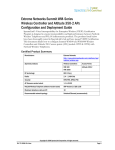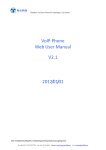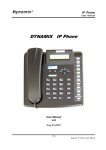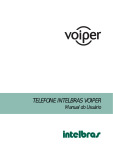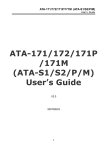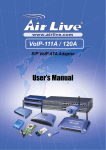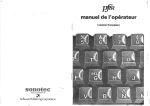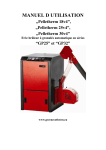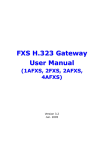Download ATA-171/172/ 171P/171M/ 171+/172+ User's Guide
Transcript
ATA-171/172/171P/171M/171+/172+ User’s Guide ATA-171/172/ 171P/171M/ 171+/172+ User’s Guide V2.1 2011/02/25 ATA-171/172/171P/171M/171+/172+ User’s Guide Table of Contents 1 Introduction..................................................................................................................................4 Chapter 1.1 Hardware Overview .................................................................................................4 Chapter 2.1 Software Overview...................................................................................................4 Keypad Interface for The ATA .............................................................................................................5 Chapter 3.1 Instruction of the Web Environment ....................................................7 3.1.1 Pre-settings..........................................................................................................7 3.2.1 Login VoIP Web Page .......................................................................................7 3.3.1 VoIP Setting Page..............................................................................................8 3.4.1 System Information........................................................................................10 Chapter 4.1 Phone Book................................................................................................... 11 4.1.1 Phone Book ........................................................................................................ 11 4.2.1 Speed Dial (for Phone)..................................................................................15 Chapter 5.1 Phone Setting ..............................................................................................18 5.1.1 Forward Setting................................................................................................18 5.2.1 SNTP Setting .....................................................................................................24 5.3.1 Volume Settings...............................................................................................27 5.4.1 Melody (Melody Setting)...............................................................................30 5.5.1 DND Setting.......................................................................................................30 5.6.1 Caller ID (for FXS Port).................................................................................32 5.7.1 Auto Answer (For FXO) .................................................................................34 5.8.1 Dial Plan Settings ............................................................................................38 5.9.1 Flash Time Setting (for FXS & FXO).........................................................45 5.10.1 Call Waiting Setting......................................................................................47 5.11.1 Soft-Key Setting (for Phone)....................................................................49 5.12.1 T.38 (FXS) Setting (T.38 Fax) ..................................................................50 5.13.1 Hotline Settings .............................................................................................52 5.14.1 Alarm Settings ...............................................................................................54 Chapter 6.1 Network Setting..........................................................................................55 6.1.1 Status...................................................................................................................55 6.2.1 WAN Settings ....................................................................................................58 6.3.1 LAN Settings......................................................................................................61 6.4.1 DDNS settings...................................................................................................63 6.5.1 VLAN Settings ...................................................................................................68 6.6.1 DMZ Setting.......................................................................................................70 6.7.1 Virtual Server....................................................................................................71 6.8.1 PPTP Settings ....................................................................................................74 Chapter 7.1 SIP Settings..................................................................................................76 7.1.1 Service Domain ................................................................................................76 7.2.1 Port Settings (SIP and RTP Setting) ........................................................84 7.3.1 Codec Settings..................................................................................................87 7.4.1 Codec ID Settings ...........................................................................................90 7.5.1 DTMF Settings...................................................................................................93 7.6.1 RPort Settings ...................................................................................................97 ATA-171/172/171P/171M/171+/172+ User’s Guide 7.7.1 Other Settings ..................................................................................................99 Chapter 8.1 NAT Transfer...............................................................................................104 8.1.1 STUN Settings.................................................................................................104 Chapter 9.1 Others ...........................................................................................................106 9.1.1 Auto Config ......................................................................................................106 9.2.1 FXS/ FXO & FXS/FXO Port Settings........................................................ 111 9.3.1 MAC Clone Setting ........................................................................................ 114 9.4.1 Tones Settings ................................................................................................ 116 9.5.1 Advanced Settings ........................................................................................120 9.6.1 Status Log (Status Record) .......................................................................133 Chapter 10.1 System Auth............................................................................................135 10.1.1 System Auth.................................................................................................135 Chapter 11.1 Save Change ...........................................................................................137 11.1.1 Save change .................................................................................................137 Chapter 12.1 Update........................................................................................................138 12.1.1 New Firmware ..............................................................................................138 12.2.1 Auto Update ..................................................................................................143 12.3.1 Default Setting.............................................................................................151 Chapter 13.1 Reboot........................................................................................................152 13.1.1 Reboot .............................................................................................................152 Chapter 14.1 Phone Transfer Rule..............................................................................153 14.1.1 IP mode Transfer Rule...............................................................................153 Chapter 15.1 Gateway/TA Transfer Rule..................................................................153 15.1.1 IP mode Transfer Rule...............................................................................153 ATA-171/172/171P/171M/171+/172+ User’s Guide 1. Introduction This user’s manual is for 1-port FXS and 1-port FXO (FXO only supported in ATA171M) VoIP terminal adapter (ATA). This user’s manual will explain the IVR instruction, web configuration, and command line configuration for the ATA. Before using the ATA, some setup processes are required to make the ATA work properly. Please refer to the Setup Menu for further information. Chapter 1.1 Hardware Overview The ATA has the following interfaces for Networking, telephone interface, LED indication, and power connector. 1.1.1 Two RJ-45 Networking interface, these two interfaces support 10/100Mps Fast Ethernet. you can connect one RJ-45 Fast Ethernet port to the ADSL or Switch, and connect the other one to your computer. 1.2.1 One RJ-11 Type analog telephone jack and line interfaces. You can connect one analog telephone to the terminal adapter or one PSTN line. 1.3.1 LED Indication: There are three LED indicators in the ATA to show the Power, Register, and Off-Hook indication. Chapter 2.1 Software Overview Network Protocol SIP v1 (RFC2543), v2 (RFC3261) IP/TCP/UDP/RTP/RTCP IP/ICMP/ARP/RARP/SNTP TFTP Client/DHCP Client/ PPPoE Client Telnet/HTTP Server DNS Client NAT/DHCP Server Codec G.711: 64k bit/s (PCM) G.726: 16k / 24k / 32k / 40k bit/s (ADPCM) G.729A: 8k bit/s (CS-ACELP) G.729B: adds VAD & CNG to G.729 Voice Quality VAD: Voice activity detection CNG: Comfortable noise generator LEC: Line echo canceller Packet Loss Compensation Adaptive Jitter Buffer Call Function Call Hold Call Waiting Call Forward Caller ID 3-way conference DTMF Function In-Band DTMF Out-of Band DTMF SIP Info Tone Ring Tone Ring Back Tone Dial Tone Busy Tone Programming Tone Phone Function Volume Adjustment Speed dial key Phone book Flash IP Assignment Static IP DHCP PPPoE Security HTTP 1.1 basic/digest authentication for Web setup MD5 for SIP authentication (RFC2069/ RFC 2617) QoS ToS field NAT Traversal STUN Configuration Web Browser Console/Telnet IVR/Keypad Firmware Upgrade SIP Server Registrar Server (three SIP account) Outbound Proxy TFTP Console HTTP ATA-171/172/171P/171M/171+/172+ User’s Guide Keypad Interface for The ATA You can use the PSTN phone keypad to operate the ATA. Please follow the instruction to configure your terminal adapter. Group IVR Action Function Dial out from PSTN Line Function IVR Menu Choice Parameter(s) 0* None Unlock keypad setting #190# None Function Reboot #195# None Function Factory Reset #198# None #116# None #117# None Function Function Enable PPTP client Disable PPTP client Function Enable VLAN #118# None Function Disable VLAN #119# None Enable Call Waiting Disable Call Waiting Enable Anonymous #138# None #139# None #140# None Function Disable Anonymous #141# None Function Blind Transfer #510# None Function Attendant Transfer #511# None Function 3-way calling (IP Conference) #512# None Function Attendant Transfer #514# None #126# None #120# None #121# None #122# None #123# None Function Function Function Info Info Info Info Info Check WAN IP Address Check LAN IP Address Check IP Type Check the Phone Number Check Network Notes: Press 0* can pass call to PSTN Line, user can dial out from PSTN Line. (For 171P and 171M) After you unlock keypad setting, then you may configure the ATA. After you hear “Option Successful,” hang-up. The system will reboot automatically. System will automatically reboot. WARNING: ALL “User-Changeable” NONDEFAULT SETTINGS WILL BE LOST! This will include network and service provider data. System will automatically reboot and PPTP client will be enabled System will automatically reboot and PPTP client wll be disabled System will automatically reboot and VLAN will be enabled. System will automatically reboot and VLAN will be disabled System will automatically reboot and Call Waiting will be enabled. System will automatically reboot and Call Waiting will be disabled. System will automatically reboot and Send Anonymous CID will be enabled. System will automatically reboot and Send Anonymous CID will be disabled. Can only be performed in a phone call conversation. For 171M, this will transfer the current IP line to another IP line. Can only be performed in a phone call conversation. For 171M, this will transfer the line to IP from PSTN (must be in IP mode to execute this command) Can only be performed in a phone call conversation. Can only be performed in a phone call conversation. For 171M, this will transfer the line to PSTN from IP (must be in PSTN mode to execute this command) IVR will announce the current WAN IP address of the ATA IVR will announce the current LAN IP address of the ATA IVR will announce if DHCP in enabled or disabled. IVR will announce current in use VoIP number IVR will announce the current network ATA-171/172/171P/171M/171+/172+ User’s Guide Info Info Info Mask Check Gateway IP Address Check Primary DNS Server Setting Check Firmware Version #124# None #125# None #128# None #111# None Setting Set DHCP client Setting Set Static IP Address #112xxx*xxx*xxx*xxx# Setting Set Network Mask #113xxx*xxx*xxx*xxx# Setting Set Gateway IP Address #114xxx*xxx*xxx*xxx# Setting Set Primary DNS Server #115xxx*xxx*xxx*xxx# Setting Set Codec Setting Set Handset Gain Setting Setting Setting Setting Set Handset Volume Set Auto Configuration Mode Set Auto Configuration For TFTP Server Set Auto Configuration For FTP Server #130+[1-8]# Enter IP address using numbers on the telephone keypad. Use the * (star) key when entering a decimal point. Enter value-using numbers on the telephone keypad. Use the * (star) key when entering a decimal point. Enter IP address using numbers on the telephone keypad. Use the * (star) key when entering a decimal point. Enter IP address using numbers on the telephone keypad. Use the * (star) key when entering a decimal point. 1:G.711 u-Law, 2: G.711 a-Law, 4: G.729a, 5: G.726 16K, 6: G.726 24K, 7: G.726 32K, 8: G.726 40K, #131+[00~15]# Handset Gain from 0~15 #132+[00~12]# Handset Volume from 0~12 #137X# #135xxx*xxx*xxx*xxx# #136xxx*xxx*xxx*xxx# Select the auto configuration mode, in the X field, you can press the following; 0:OFF 1:TFTP 2:FTP Enter IP address using numbers on the telephone keypad. Use the * (star) key when entering a decimal point. Enter IP address using numbers on the telephone keypad. Use the * (star) key when entering a decimal point. mask of the ATA. IVR will announce the current gateway IP address of the ATA. IVR will announce the current setting in the Primary DNS field. IVR will announce the version of the firmware running on the ATA. The system will change to DHCP Client type DHCP will be disabled and system will change to the Static IP type. Must set Static IP first. Must set Static IP first. Must set Static IP first. You can set the codec you want to the first priority. You can set the Handset gain to proper value, default is 6 You can set the Handset volume to proper value, default is 10 You can set the auto configuration method you want, default is off Must set auto configuration method to TFTP first Must set auto configuration method to FTP first ATA-171/172/171P/171M/171+/172+ User’s Guide Chapter 3.1 Instruction of the Web Environment 3.1.1 Pre-settings 3.1.1 Network settings Network Mode: Default NAT Mode WAN Port: DHCP Client Mode LAN Port: DHCP Server, IP Address: 192.168.123.1 3.1.2 Web Page VoIP Web Login page, http://192.168.123.1:9999 Login Account: Administrator’s Right: Login Account: root, Password: test Super use’s Right: Login Account: system, Password: test Normal Right: Login Account: user, Password: test 3.2.1 Login VoIP Web Page Connect PC network line to LAN port, and set PC to auto receive IP mode (DHCP); default the IP address as of 192.168.123.150. 3.2.1 Function Provide login system management page. 3.2.2 Instruction Username Password Login [Button] Clear [Button] Input user’s name, can be numeral or letters. Input password, can be numeral or letters. Login the system Clear all information. 3.2.3 Operate instruction Step 1: Open IE, input [http://192.168.123.1:9999], and then enter. Step 2: Login [Login VoIP] page, please input [Username & Password (e.g. Username: root, Password: test)], then press [Login]. Make sure that the Password is OK (See Figure 1). (Figure 1) Step 3: After login the system, the System Information will be seen (See Figure 2). ATA-171/172/171P/171M/171+/172+ User’s Guide (Figure 2) 3.3.1 VoIP Setting Page 3.3.1 Function Provide Phone Book, Phone Setting, Network Setting, SIP Setting, NAT, Other Settings, System Auth, Save, Reboot, Update, and Reboot. ATA-171/172/171P/171M/171+/172+ User’s Guide 3.3.2 Instruction Phone Book Phone Setting Network Setting SIP Setting NAT Tran. System Auth Other Setting Save Update Phone Book item, provides Phone Book & Speed Dial(for Phone) 【1】 Phone Setting item, provides Forward Setting, SNTP Setting Volume Setting, DND Setting, Caller ID Setting【2】, Auto Answer 【3】, Dial Plan Setting, Flash Time Setting【2】, Call Waiting Setting, Soft-Key Setting【1】, T.38 Setting (for FXS)【2】 , Hotline Setting, Alarm Setting Network Setting item, provides Network Status, WAN Setting, LAN Setting, DDNS Setting, VLAN Setting, DMZ Setting, Virtual Server, PPTP Setting. SIP Setting item, provide Service Domain, Port Settings, Code Settings, Codec ID Settings, DTMF Settings, RPort Settings, Other Settings NAT Tran, provides STUN Settings. System Auth item, changes user's name or password. Other Setting items provide Auto Config, FXS Port/FXO Port/FXS & FXO Port/Phone +FXO Port Setting, MAC Clone Setting, Tone Setting, Advanced Setting. Save the change. Update items, provides New Firmware, Auto Update, Default Setting Reboot, restarted the system. Reboot Notes: 【1】:Phone equipment function。 【2】:FXS equipment function。 【3】:FXO equipment function。 ATA-171/172/171P/171M/171+/172+ User’s Guide 3.4.1 System Information 3.4.1 Function View Model Name, Firmware Version, Codec Version etc. 3.4.2 Instruction Model Name Firmware Version Codec Version Show the name of the equipment Show the Risc version information, e.g. Tue Jan 16 11:28:32 2007. Show the DSP version information, e.g. Wed Dec 20 17:28:06 2006. ATA-171/172/171P/171M/171+/172+ User’s Guide Chapter 4.1 Phone Book Provide Phone Book, Speed Dial function【1】. 4.1.1 Phone Book 4.1.1 Function Phone Book can provide 140 entries. When user A calls person B, if person B’s name is in the phone book, then B’s name will be shown on the phone. If not, B’s phone number will be seen. 4.1.2 Instruction Figure Phone Book Please Book Page Phone Name URL Select Delete Selected [Button] Delete All [Button] Reset [Button] Add New Phone Phone Name Default: Page 1. Select the page, from Page1~Page14. Show the serial number. 140 entries in total, from Phone 0~139 Show the User’s name. Show the URL information. Select this entry. Delete selected information. Delete all information. Reset selected information. Add new phone book information. Input serial number, from(0~139) . . Maximum length is 3 bytes. Input serial number, can be digits or names. Maximum length is ATA-171/172/171P/171M/171+/172+ User’s Guide URL Add Phone [Button] Reset [Button] 31 bytes. Suggest pick up digits, which can be used as speed dialing numbers. Input Line Number or IP information. Maximum length is 63 bytes. Add this new entry. Delete selected information. 4.1.3 Operate Instruction Step 1: Step 2: On the main page, select [Phone BookPhone Book], enter [Phone Book] page, revise the information (Phone: 0, Name: 301, URL: [email protected]), then press the key [Add Phone] (See Figure 1). (Figure 1) After adding the new information (see the table as below), if no information is added, please save change (See Figure 2). ATA-171/172/171P/171M/171+/172+ User’s Guide (Figure 2) Step 3: After add all information, select [Save Change], enter [Save Changes] page, save the change. [Note Information] will be seen. Then the system will be restarted automatically, please wait for a second (See Figure 3). (Figure 3) Illustration 1: Name: 301, URL: [email protected]. Application 1: The user pick up the phone, input [301], which, in [Name] column is [192.168.1.2] that rings Illustration 2: Name: 206, URL: 17476433364. ATA-171/172/171P/171M/171+/172+ User’s Guide Application 1: The user pick up the phone, input [206], which, in [Name] column is [17476433364] that rings. Illustration 3: Name: 202, URL: 192.168.1.202:5062. Application 1: The user pick up the phone, input [202], which, in [Name] column is [192.168.1.2:5062] that IP: 192.168.1.2 and port 5062 ring. Application 2: The user pick up the phone, input [0227458080], but no information is found in [Name] column, so the requirement will be sent directly. ATA-171/172/171P/171M/171+/172+ User’s Guide 4.2.1 Speed Dial (for Phone) 4.2.1 Function Speed Dial Phone List can provide 10 entries in total and must be used with Function Key. 4.2.2 Instruction Figure Speed Dial Setting 【1】 There must be corresponding M1 to M10 quick dial function button on the phone set; otherwise, the quick dial function will be uneffective. Phone Name URL Select Delete Selected [Button] Delete All [Button] Reset [Button] Add New Phone Phone Name URL Add Phone [Button] Reset [Button] Show the serial number. 10 entries in total. Show the user’s name. Show the URL information. Select the information. Delete all selected information. Delete all information. Reset selected information. Add new speed dial phone book information. Input serial number, from(0~9) . . Maximum length is 1 bytes. Input the code, numbers or names; maximum length is 31 bytes. Input Line Number or IP information; maximum length is 63 bytes. Add this new entry. Reset selected information. ATA-171/172/171P/171M/171+/172+ User’s Guide 4.2.3 Operate Instruction Step 1: On the main page, select [Phone BookSpeed Dial], enter [Speed Dial Phone List] page, after revise the information (Phone: 0, Name: test, URL: 22068), (Figure 1), press the [Add Phone] (See Figure 1). Step 2: After adding all the new information, please save change (See Figure 2). (Figure 2) Step 3: After adding all information (See Figure 3), on the main page, select [Save Change], enter [Save Changes] page, and enforce the command by pressing [Save]. [Note ATA-171/172/171P/171M/171+/172+ User’s Guide Information] will be seen when saving successfully, then the system will be restarted automatically, please wait for a second. (Figure 3) Step 4: When using the speed dialing function, please choose the right key (like M2), then the requirement will be forwarded directly to Phone2: 09123456789. Notes: 【1】:Phone equipment function。 ATA-171/172/171P/171M/171+/172+ User’s Guide Chapter 5.1 Phone Setting Provides Forward Setting, SNTP Setting, Volume Setting, DND Setting, Caller ID Setting 【2】, Auto Answer【3】, Auto Dial Setting, Dial Plan, Flash Time Setting【2】, Call Waiting Setting, Soft-Key Setting【1】, Hotline Setting, Alarm Setting, T.38 Setting 【2】. 5.1.1 Forward Setting 5.1.1 Function Forward the calling to dedicated phone number. Here provide All Forward, Busy Forward and No Answer Forward function. Before setting this forward function, please make sure service providor can support this function. 5.1.2 Instruction Figure 1: FXS or Phone equipment All forward Busy Forward No Answer Forward All Fwd No. Name URL Number Busy Fwd No. Name URL Number No Answer Fwd No. Name URL Number No Answer Fwd Time Out Submit [Button] Default: Off. When setting On, all incoming calls will be forwarded, in support of IP mode. Default: Off. When setting On, and the line is busy, it will run to support IP mode. Default: off. When setting On and there is no body answer the phone, it will run to support IP mode. All incoming calls will be forwarded. Show or Input the name. Show or input the dialing information, can be Login Account, IP Address or PSTN Numbers, maximum length is 63 bytes. Forward the call when line is busy. Show or set the name. Show or input the dialing information, can be Login Account, IP Address or PSTN Numbers, maximum length is 63 bytes. Forward the call when nobody answers the phone. Show or set the name. Show or input the dialing information, can be Login Account, IP Address or PSTN Numbers, maximum length is 63 bytes. Default: 3(Ring), when ringing 3 times but no one answers, it is regarded as no one answers the call. Data Range: (2~8 Ring). . . Maximum length is 2 bytes. Enforce the command of saving chance. ATA-171/172/171P/171M/171+/172+ User’s Guide Reset [Button] Delete selected information. Figure 2: FXS and FXO or Phone and FXO equipment All forward Busy Forward No Answer Forward All Fwd No. Name URL Number Busy Fwd No. Name URL Number No Answer Fwd No. Name URL Number No Answer Fwd Time Out Submit [Button] Reset [Button] Default: Off. When setting ON, all the incoming calls will be forwarded by IP mode or PSTN mode. NOTICE: If the incoming call goes through FXO, the call could only be forwarded to IP mode. Default: Off. When setting On, and the line is busy, the call will be forwarded only by IP mode. Default: Off. When setting On, and nobody answers the phone, it will run by IP mode or PSTN mode. NOTICE: If the incoming call goes through FXO, the call could only be forwarded to IP mode. All incoming calls will be forwarded. Show or input the name. Show or input the dialing information, can be Login Account, IP Address or PSTN Numbers, maximum length is 63 bytes. Forward the call when line is busy. Show or set the name. Show or input the dialing information, can be Login Account, IP Address or PSTN Numbers, maximum length is 63 bytes. Forward the call when nobody answers the phone. Show or set the name. Show or input the dialing information, can be Login Account, IP Address or PSTN Numbers, maximum length is 63 bytes. Default: 3(Ring), when ringing 3 times but no one answers, it is regarded as no one answers the call. Data Range: (2~8 Ring) . . Maximum length is 2 bytes. Enforce the command of saving chance. Delete selected information. 5.1.3 Operate Instruction Example 1: Forwarded under any condition ATA-171/172/171P/171M/171+/172+ User’s Guide Step 1: On the main page, select [Phone SettingForward Setting], enter [Forward Setting] page, after revising all the information (All Forward: on, All fwd No Name: angel, URL: 22067), press [Submit] (See Figure 1). (Figure 1) Step 2: After saving change, enter [Note Information] page, “Note Information” will be seen, then the changing will come into effect. Step 3: On the main page, select [Save Change] item, enter [Save Changes] page, and execute the saving command by press [Save]. [Note Information] page will be seen which means saving successfully. And the system will be restarted, please wait for a while. Step 4: When receiving a new incoming call, and it will be forwarded to code [Register Number: 22067] automatically. Example 2: Busy Forward or No Answer Forward Step 1: On the main page, select [Phone SettingForward Setting], enter [Forward Setting] page, after revising all the information (Busy Forward: on, No Answer Forward: on, Busy fwd No Name: Mobil, URL: 0912345678, No Answer Fwd No Name: ext, URL: 22068) (See Figure 2), then click [Submit]. (Figure 2) Step 2: After saving change, enter [Note Information] page, “Note Information” will be seen, then the changing will come into effect. Step 3: On the main page, select [Save Change] item, enter [Save Changes] page, and execute the saving command by press [Save]. [Note Information] page will be seen which means saving successfully. And the system will be restarted, please wait for a second. ATA-171/172/171P/171M/171+/172+ User’s Guide Step 4: When the line is busy, it will forward to Mobile [0912345678], and [0912345678] rings. Step 5: When it rings 3 time, and nobody answer the phone, it will forward to [Register Number: 22068], and Register Account: 22068 rings. Example 3: All incoming calls will be forwarded to IP Step 1: On the main page, select [Phone SettingForward Setting], enter [Forward Setting] page, after revising all the information (All Forward: on, All fwd No Name: angel, URL: 0912345678) (See Figure 3), then click [Submit]. (Figure 3) Step 2: After saving change, enter [Note Information] page, “Note Information” will be seen, then the changing will come into effect. Step 3: On the main page, select [Save Change] item, enter [Save Changes] page, and execute the saving command by press [Save]. [Note Information] page will be seen which means saving successfully. And the system will be restarted, please wait for a second. Step 4: When receiving a new call, it will forward to Register Number: 22067] automatically, and Register Account: 22067 rings. Example 4: Busy forward to IP Step 1: On the main page, select [Phone SettingForward Setting], enter [Forward Setting] page, after revising all the information (Busy Forward: on, No Answer Forward: on, Busy fwd No Name: Mobil, URL: 0912345678, No Answer Fwd No Name: ext, URL: 22068) (See Figure 4), then click [Submit]. ATA-171/172/171P/171M/171+/172+ User’s Guide (Figure 4) Step 2: After saving change, enter [Note Information] page, “Note Information” will be seen, then the changing will come into effect. Step 3: On the main page, select [Save Change] item, enter [Save Changes] page, and execute the saving command by press [Save]. [Note Information] page will be seen which means saving successfully. And the system will be restarted, please wait for a second. Step 4: When the line is busy, it will forward to [0912345678], and Mobile [0912345678] rings. Step 5: When it rings 3 time, and nobody answer the phone, it will forward to [Register Number: 22068], and Register Account: 22068 rings. Example 5: All incoming calls will be forwarded to PSTN Step 1: On the main page, select [Phone SettingForward Setting], enter [Forward Setting] page, after revising all the information (All Forward: PSTN, All fwd No Name: angel, URL: 0912345678) (See Figure 5), then click [Submit]. (Figure 5) Step 2: After saving change, enter [Note Information] page, “Note Information” will be seen, then the changing will come into effect. Step 3: On the main page, select [Save Change] item, enter [Save Changes] page, and execute the saving command by press [Save]. [Note Information] page will be seen which means saving successfully. And the system will be restarted, please wait for a while. Step 4: When receiving a new call, it will run by PSTN Port automatically, and call Mobile [0912345678] ATA-171/172/171P/171M/171+/172+ User’s Guide Example 6: Busy Forward or No Answer Forward to PSTN Step 1: On the main page, select [Phone SettingForward Setting], enter [Forward Setting] page, after revising all the information (Busy Forward: PTSN, No Answer Forward: on, Busy fwd No Name: Mobile, URL: 0912345678, No Answer Fwd No Name: ext, URL: 22068) (See Figure 6), then click [Submit]. (Figure 6) Step 2: After saving change, enter [Note Information] page, “Note Information” will be seen, then the changing will come into effect. Step 3: On the main page, select [Save Change] item, enter [Save Changes] page, and execute the saving command by press [Save]. [Note Information] page will be seen which means saving successfully. And the system will be restarted, please wait for a while. Step 4: When the line is busy, it will forward to [0912345678], and Mobile 0912345678 rings. Step 5: When rings 3 times and nobody answer the phone, it will run by PSTN Port, and call PSTN [031237788], and 031237788 rings. ATA-171/172/171P/171M/171+/172+ User’s Guide 5.2.1 SNTP Setting 5.2.1 Function SNTP Setting can provide the website of time setting for the server. 5.2.2 Instruction Figure SNTP Setting SNTP Primary Server Secondary Server Time Zone Sync. Time DST Satrt Date When setting ON, the SNTP is on; and when setting OFF, the SNTP is off. Default: time.windows.com; Can input IP or Domain Name, format is xxx.xxx.xxx.xxx; and the maximum length is 63 digits. Default: 208.184.49.9; can input IP or Domain Name, format is xxx.xxx.xxx.xxx; and the maximum length is 63 digits. Default: GMT + 08:00 (hh:mm), and the format is (+/-, hh:mm). . . Maximum length is 2 bytes. Default: 1:00:00 (dd:hh:mm), it will check the time with the Server every other days, format: (dd:hh:mm) . . Maximum length is 2 bytes. Set up Daylight Saving Time。You can select the start date by day or week. Set up beginning month: Default setting is Jan. Here offer selection from Jan to Dec. Day of Month:Default setting is 01. Here provide selection from 1th to 31th. Week of Month:Select the effective week. Here provide options ATA-171/172/171P/171M/171+/172+ User’s Guide DST End Date for Last Week, Last Second Week, Week1, Week2 and Week3。 Week:Provide options for Sun, Mon, Tue, Wed, Thu, Fri, Sat Start Time:00; set up effective time。 Stop Daylight Saving Time setting。You can select the stop date by day or week. Set up ending month: Default setting is Jan. Here offer selection from Jan to Dec. Day of Month:Default setting is 01. Here provide selection from 1th to 31th. Week of Month:Select the effective ending week. Here provide options for Last Week, Last Second Week, Week1, Week2 and Week3。 Week:Provide options for Sun, Mon, Tue, Wed, Thu, Fri, Sat End Time:00; set up effective ending time。 5.2.3 Operate Instruction Example 1: Set up SNTP Step 1: On the main page, select [Phone SettingSNTP Setting], enter [SNTP Setting] page, after revising all information (e.g. SNTP: on, Primary Server: 208.184.49.9, Secondary Server: time.windows.com, Time Zone: GMT+08:00, Sync. Time: 00:12:00) (See Figure 1), then click [Submit]. (Figure 1) Step 2: After saving change, enter [Note Information] page, “Note Information” will be seen, then the changing will come into effect. Step 3: On the main page, select [Save Change] item, enter [Save Changes] page, and execute the saving command by press [Save]. [Note Information] page will be seen which means saving successfully. And the system will be restarted, please wait for a while. Example 2: Set up Daylight Saving Time (From Aug. 11 to Oct. 30 in each day at 09:00 to 22:00,2-hour delay each day) Step1: On the main page,select [Phone SettingSNTP Setting],enter [SNTP Settings],revise data (E.g.: Daylingth Saving: On,DST Offset: -/2,DST Start Date: Aug, Day of Month: 11, Start Time: 09,DST Start Date: Oct, Day of Month: 30,Start Time: 22)(See figure 2),press [Submit] bottom。 ATA-171/172/171P/171M/171+/172+ User’s Guide (圖 2) Step 2: After saving change, enter [Note Information] page, “Note Information” will be seen, then the changing will come into effect. Step 3: On the main page, select [Save Change] item, enter [Save Changes] page, and execute he saving command by press [Save]. [Note Information] page will be seen which means saving successfully. And the system will be restarted, please wait for a second. Step 4: On the main page, select [Phone Setting Alarm Setting],enter [Alarm Settings] page to check the time which equipment picked. (Example: Curren Time on equipment is 2008-08-29 09:58 but the time on PC is 11:58)。In figure 3, there are two hours delay in Alarm Setting. (圖 3) ATA-171/172/171P/171M/171+/172+ User’s Guide 5.3.1 Volume Settings 5.3.1 Function Volume setting controls the volume of the mic, speaker, and FXO. 5.3.2 Instruction Figure 1: FXS equipment Figure 1 Handset Volume Handset Gain Submit [Button] Reset [Button] Default 10. Control the volume of the Handset from (0~12). Maximum length is 2 bytes. Default 10. Control the handset gain from (0~15). Maximum length is 2 bytes. Save the change. Clear the change. Figure 2: FXS+FXO equipment (Figure 2) Handset Volume PSTN-Out Volume Handset Gain PSTN-In Gain Submit [Button] Reset [Button] Default 10. Control the volume of the Handset from (0~12). Maximum length is 2 bytes. Default 10. Control the PSTN-Out (PSTN Port) Volume from (0 ~12). Maximum length is 2 bytes. Default 10. Control the Handset Gain from (0~15). Maximum length is 2 bytes. Default 10. Control the PSTN-In (PSTN Port) Gain from (0~15). Maximum length is 2 bytes. Submit the change. Clear the change. Figure 3: Phone equipment ATA-171/172/171P/171M/171+/172+ User’s Guide (Figure 3) Handset Volume Speaker Volume Ringer Volume Handset Gain Speaker Gain Submit [Button] Reset [Button] Default 10. Control the Handset Volume from (0~15). Maximum length is 2 bytes. Default 10. Control the Speaker Volume from (0~15). Maximum length is 2 bytes. Default 6. Control the Ringer Volume from (0~10). Maximum length is 2 bytes. Default 10. Control the Handset Gain from 0~15. Maximum length is 2 bytes. Default 9. Control the Speaker Gain Volume from 0~15. Maximum length is 2 bytes. Submit the change. Clear the change. Figure 4: Phone equipment (Figure 4) Handset Volume Speaker Volume Ringer Volume Default 10. Control the Handset Volume from (0~15). Maximum length is 2 bytes. Default 10. Control the Speaker Volume from (0~15). Maximum length is 2 bytes. Default 6. Control the Ringer Volume from (0~10). Maximum length is 2 bytes. ATA-171/172/171P/171M/171+/172+ User’s Guide PSTN-Out Volume Handset Gain Speaker Gain PSTN-In Gain Submit [Button] Reset [Button] 5.3.3 Default 10. Control the PSTN-Out (PSTN Port) Gain Volume from (0~12) . . Maximum length is 2 bytes. Default 8. Control the Handset Gain Volume from 0~15 . . Maximum length is 2 bytes. Default 9. Control the Speaker Gain Volume from 0~15. . . Maximum length is 2 bytes. Default 10. Control the PSTN-In (PSTN Port) Gain Volume from (0~15) . . Maximum length is 2 bytes. Submit the change. Clear the change. Operate Instruction Step 1: On the main page, select [Phone Setting Volume Setting], enter [Volume Setting] page, after revising all information (e.g. Handset Volume: 9, PSTN-Out Volume: 12, Hand Set Gain: 9, PSTN-In Gain: 13) (See Figure 1), then click [Submit]. Step 2: After saving change, enter [Note Information] page, “Note Information” will be seen, then the changing will come into effect. Step 3: On the main page, select [Save Change] item, enter [Save Changes] page, and execute the saving command by press [Save]. [Note Information] page will be seen which means saving successfully. And the system will be restarted, please wait for a while. ATA-171/172/171P/171M/171+/172+ User’s Guide 5.4.1 Melody (Melody Setting) 5.4.1 Function Melody Setting, provide 4 kinds of melody for ring selection. 5.4.2 Instruction Phone and Phone+FXO equipment Ringer Ringer Type Submit [Button] Reset [Button] Default: Off, using standard ring. When setting to On, the melody of ring can be changed to the melody you select. Scroll down the ring type. Submit the change. Clear the change. 5.5.1 DND Setting 5.5.1 Function DND Setting allows denying all incoming calls or denies all incoming calls in a certain time period. 5.5.2 Instruction Figure DND Always DNS Period From To DND Setting Default: OFF. When setting ON, all incoming calls will be denied. Default OFF. When setting ON, all incoming calls will be denied in pre-setting time period. Default: 00:00 (hh:mm), please input the time point that begins the command. (24h in total, hh:mm) . . Maximum length is 2 bytes. Default: 00:00(hh:mm), please input the time point that ends the command. (24h in total, hh:mm) . . Maximum length is 2 ATA-171/172/171P/171M/171+/172+ User’s Guide Submit [Button] Reset [Button] bytes. Submit the change. Clear the change. 5.5.3 Operate Instruction Example 1: Start the function that denies all incoming calls in a certain time period. Step 1: On the main page, select [Phone Setting DND Setting], enter [DND Setting] page, after revising all information (e.g.DND Period: on, Form: 18:00, To: 23:00) (See Figure 1), then press [Submit]. (Figure 1) Step 2: After saving change, enter [Note Information] page, “Note Information” will be seen, then the changing will come into effect. Step 3: On the main page, select [Save Change] item, enter [Save Changes] page, and execute the saving command by press [Save]. [Note Information] page will be seen which means saving successfully. And the system will be restarted, please wait for a while. Step 4: When receiving a new call during DND time period, “busy tone” will be heard. Example 2: Start the function that denied all incoming calls Step 1: On the main page, select [Phone Setting DND Setting], enter [DND Setting] page, after revising information (DND Always: on) (See Figure 2), then click [Submit]. (Figure 2) Step 2: After saving change, enter [Note Information] page, “Note Information” will be seen, then the changing will come into effect. Step 3: On the main page, select [Save Change] item, enter [Save Changes] page, and execute the saving command by press [Save]. [Note Information] page will be seen which means saving successfully. And the system will be restarted, please wait for a while. Step 4: When receiving a new call, “busy tone” will be heard. ATA-171/172/171P/171M/171+/172+ User’s Guide 5.6.1 Caller ID (for FXS Port) 5.6.1 Function Caller ID Setting provides Caller ID, Single Caller ID, CID without Time, CID Type 2 5.6.2 Instruction Figure Caller ID Setting (VoIP Gateway Only) Default: Caller ID after 1st Ring (FSK). After 1st Ring, the Caller ID will be forwarded. Providing Don’t show caller ID, Caller ID after 1st Ring (FSK), Caller ID before 1st Ring (FSK), Caller ID berofr 1st Ring (DTMF) Items for choosing. Signal Caller ID Default NO. When setting ON, Caller ID, Call Out No. and date will be shown on the LCD. Single Caller ID: only contain Caller ID (without Name and Date/Time). According to Telcordia specifications, CND signaling starts as early as 300 mS after the first ring burst and ends at least 475 mS before the second ring burst CID Without Time Default: NO. When setting Yes, only caller ID will be shown. CID Type 2 Default: No. When setting ON, and during a call, a new call also comes; the new call’s ID will be shown on the LCD. Needs the HW’s support. Caller ID Submit [Button] Reset [Button] Submit the change. Clear the change. 5.6.3 Operate Instruction Step 1: On the main page, select [Phone SettingCaller ID Setting], enter [Caller ID Setting] page, after revising information (e.g. Caller ID: Don’t show caller id) (See Figure 1), then click [Submit]. ATA-171/172/171P/171M/171+/172+ User’s Guide (Figure 1) Step 2: After saving change, enter [Note Information] page, “Note Information” will be seen, then the changing will come into effect. Step 3: On the main page, select [Save Change] item, enter [Save Changes] page, and execute the saving command by press [Save]. [Note Information] page will be seen which means saving successfully. And the system will be restarted, please wait for a while. Step 4: When receiving a new call, no CID will be found. ATA-171/172/171P/171M/171+/172+ User’s Guide 5.7.1 Auto Answer (For FXO) 5.7.1 Function Auto Answer provides auto answer and switches to FXO or FXS. 5.7.2 Instruction Figure Auto Answer Setting Auto Answer Auto Answer Counter PIN Code Enabled PIN Code Submit [Button] Reset [Button] Default OFF. When setting ON, auto answer will come into run. Default 3rd Ring, when ringing after 3 times, auto answer will run. Counter zone (3~8) . . Maximum length is 2 bytes. Default OFF. When setting ON, the right password is needed, and please presses”#” after the password. The password. Maximum length is 31 bytes. Submit the change. Clear the change. 5.7.3 Operate Instruction Example 1: Start the Auto Answer Function Step 1: On the main page, select [Phone SettingAuto Answer], enter [Auto Answer] page, after revising information (e.g. Auto Answer: on, Auto Answer Counter: 1) (See Figure 1), then click [Submit]. (Figure 1) Step 2: After saving change, enter [Note Information] page, “Note Information” will be seen, then the changing will come into effect. Step 3: On the main page, select [Save Change] item, enter [Save Changes] page, and execute ATA-171/172/171P/171M/171+/172+ User’s Guide the saving command by press [Save]. [Note Information] page will be seen which means saving successfully. And the system will be restarted, please wait for a while. Step 4: When an incoming call comes through FXO or FXO Port, please wait for a while till heard the 2nd Dial Tone, then please dial FXS or FXO Port phone number. Example 2: Start Auto Answer+ PIN Code Function Step 1: On the main page, select [Phone SettingAuto Answer], enter [Auto Answer] page, after revising information (e.g. Auto Answer: on, Auto Answer Counter: 1, PIN Code Enabled: on, PIN Code: 123456) (See Figure 2), then press [Submit]. (Figure 2) Step 2: After saving change, enter [Note Information] page, “Note Information” will be seen, then the changing will come into effect. Step 3: On the main page, select [Save Change] item, enter [Save Changes] page, and execute the saving command by press [Save]. [Note Information] page will be seen which means saving successfully. And the system will be restarted, please wait for a while. Step 4: When dialing in through FXO or FXO Port, please wait for a while till hearing the dialing tone, then input the PIN Code (e.g. 123456) end with “#” till hearing the 2nd dialing tone, then input FXS or FXO Port phone number. Exp. 3: Activate Auto Answer to Trunk Gateway function Step 1: In the main screen, select [Phone SettingàAuto Answer] item, enter into [Auto Answer] screen, modify information (ex: Auto Answer: Trunk Gateway)(as of photo 3), and press [Submit] button. (Figure 3) Step 2:After the saving setup function is saved, enter into [Note Information] screen, notify[must execute saving modification setup and reactivate the system], the modification setup will be ATA-171/172/171P/171M/171+/172+ User’s Guide effective.Step3: Select [Save Change] item in the main manu, enter into [Save Changes]screen, execute saving modification setup, press[Save]button. When enter into [Note Information]screen,it means that the modification action is completed. It will take a while for the system to be reactivated automatically. Step4: Dial the number (ex: 00800024635) (as of photo 4), SIP Proxy Server will send to activated Trunk Gateway facility. (Figure 4) Step5: When the activated Trunk Gateway facility receive the call, it will switch to FXO port automatically. Please follow [To: <sip:[email protected]>] column information, execute dialing to the number of [0800-024-365]. ATA-171/172/171P/171M/171+/172+ User’s Guide (Figure 5) ATA-171/172/171P/171M/171+/172+ User’s Guide 5.8.1 Dial Plan Settings 5.8.1 Function Dial Plan provides Dial Now, Auto Dial Time, Use # as send Key, Use * for IP dialing function. 5.8.2 Instruction Figure 1: FXS/Phone equipment Figure 1 Drop Prefix Replace rule1 + Drop Prefix + Replace rule2 + Default: No (Encode). When encountering the accordant rule, a new number will be added in front of the dialing number. When setting YES, and encountering the accordant rule, a new number will replace the dialing number. Providing the setting number information. 7 digits number is preferred, from (0~9999999) Can be numbers or strings. . Maximum length is 8 bytes. Provides the rules for encode and decode. Maximum length is 31 digits number, can be numbers or signs (+, x). (+) means “Or”; (x) means any numbers that is from 0~9. E.g. 123+456+334+5xx, means 123 or 456 or 334 or 5xx(any numbers that begin with 5) Default: No (Encode). When encountering the accordant rule, a new number will be added in front of the dialing number. When setting YES, and encountering the accordant rule, a new number will replace the dialing number. Provides the rules for encode and decode. Maximum length is 31 digits number, can be numbers or signs (+, x). (+) means “Or”; (x) means any numbers that is from 0~9. . Maximum length is 40 bytes. Providing the setting number information. 7 digits number is preferred, from (0~9999999) . . Maximum length is 8 bytes. Provides the rules for encode and decode. Maximum length is 31 ATA-171/172/171P/171M/171+/172+ User’s Guide Drop Prefix Replace rule3 + Drop Prefix Replace rule4 + Dial Now Auto Dial Time Use # for send key Use * for IP dialing Submit [Button] Reset [Button] digits number, can be numbers or signs (+, x). (+) means “Or”; (x) means any numbers that is from 0~9. Default: No (Encode). When encountering the accordant rule, a new number will be added in front of the dialing number. When setting YES, and encountering the accordant rule, a new number will replace the dialing number. Providing the setting number information. 7 digits number is preferred, from (0~9999999). . Maximum length is 8 bytes. Provides the rules for encode and decode. Maximum length is 31 digits number, can be numbers or signs (+, x). (+) means “Or”; (x) means any numbers that is from 0~9. . Maximum length is 40 bytes. Default: No (Encode). When encountering the accordant rule, a new number will be added in front of the dialing number. When setting YES, and encountering the accordant rule, a new number will replace the dialing number. Providing the setting number information. 7 digits number is preferred, from (0~9999999) . Maximum length is 8 bytes. Provides the rules for encode and decode. Maximum length is 31 digits number, can be numbers or signs (+, x). (+) means “Or”; (x) means any numbers that is from 0~9. . Maximum length is 40 bytes. Provides the rules for encode and decode. Maximum length is 31 digits number, can be numbers or signs (+, x). (+) means “Or”; (x) means any numbers that is from 0~9. But the first digit cannot be “0”. Because 0 cannot judge the rule. So if Dial Now begins with “0”, the system cannot work. . Maximum length is 124 bytes. Default: 5 second. After waiting for a while, but didn’t input any number, Auto Dial will run automatically. Time zone: (3~9 sec). . Maximum length is 3 bytes. Default: YES. It ends with # when execute this action. When setting NO, it didn’t end with # when execute this action, but according with Auto Dial Time, after waiting for a while, and didn’t input any information, then execute this action. Default YES. When input “*”, it will used as “.”. E.g. When input 192*168*1*100#, it execute”192.168.1.100#”. When setting NO, while dialing, input (*) doesn’t mean (.). Submit the change. Clear the change. Figure 2: Phone / FXS + FXO equipment ATA-171/172/171P/171M/171+/172+ User’s Guide (Figure 2) 欄 Routing To 位 Routing Rule Drop Prefix Replace rule1 說 明 Default to Disable (OFF); provide IP, FXO, Disable.提供 IP 或 FXOProvide IP or FXO "Routing To" function when dailing. The condition is based on Routing Rule. According to the routing rule, IP or FXO dail out function can be selected. Provide routing standard to do the drop prefix funtcion. "+" is used to deffericent the multiple routing standards setup, if necessary. Ex: Routing rule: D007+0091. 1. When the input number is started with 007, such as 00782280220, the condition is satified. The routing rule will first drop 007, change to 82280220, and then refer to the Routing To setup to select the dailing route. 2. When the input number is started with 009, such as 00982280220, the condition is satified. The routing rule will not drop any prefix, and then refer to the Routing To setup to select the dailing route. Default to No (Add Prefix); add or drop standard. When changed to Yes (Drop Prefix), if the rule is satified, the prefix will be droped, new number will be added on. Provide No (Add Prefix) and Yes (Drop Prefix) mode. No: When the routing rule is satified, a new prefix will be added on directly. Yes: When the routing rule is satified, the satified prefix will be dropped and added a new prefix, then. Input add prefix or replace number. Only numbers can be ATA-171/172/171P/171M/171+/172+ User’s Guide + Drop Prefix Replace rule2 + Drop Prefix Replace rule3 + Drop Prefix Replace rule4 inputted. The segment for number setup is 0~9999999; number length is 8 digits. Input dailing rule data. Numbers or symbols can be inputted. number length is 40 digits. symbols: can only input [+,x]. +: represents "or". Ex: 123+456+334+5xx means 123 or 456 or 334 or 5xx. x: represents any number between 0~9. Ex: 5xx, means any 3-digit number starts with 5. Default to No (Add Prefix); add or drop standard. When changed to Yes (Drop Prefix), if the rule is satified, the prefix will be droped, new number will be added on. Provide No (Add Prefix) and Yes (Drop Prefix) mode. No: When the routing rule is satified, a new prefix will be added on directly. Yes: When the routing rule is satified, the satified prefix will be dropped and added a new prefix, then. Input add prefix or replace number. Only numbers can be inputted. The segment for number setup is 0~9999999; number length is 8 digits. Input dailing rule data. Numbers or symbols can be inputted. number length is 40 digits. symbols: can only input [+,x]. +: represents "or". Ex: 123+456+334+5xx means 123 or 456 or 334 or 5xx. x: represents any number between 0~9. Ex: 5xx, means any 3-digit number starts with 5. Default to No (Add Prefix); add or drop standard. When changed to Yes (Drop Prefix), if the rule is satified, the prefix will be droped, new number will be added on. Provide No (Add Prefix) and Yes (Drop Prefix) mode. No: When the routing rule is satified, a new prefix will be added on directly. Yes: When the routing rule is satified, the satified prefix will be dropped and added a new prefix, then. Input add prefix or replace number. Only numbers can be inputted. The segment for number setup is 0~9999999; number length is 8 digits. Input dailing rule data. Numbers or symbols can be inputted. number length is 40 digits. symbols: can only input [+,x]. +: represents "or". Ex: 123+456+334+5xx means 123 or 456 or 334 or 5xx. x: represents any number between 0~9. Ex: 5xx, means any 3-digit number starts with 5. Default to No (Add Prefix); add or drop standard. When changed to Yes (Drop Prefix), if the rule is satified, the prefix will be droped, new number will be added on. Provide No (Add Prefix) and Yes (Drop Prefix) mode. No: When the routing rule is satified, a new prefix will be added on directly. Yes: When the routing rule is satified, the satified prefix will be dropped and added a new prefix, then. Input add prefix or replace number. Only numbers can be ATA-171/172/171P/171M/171+/172+ User’s Guide + Dial Now Auto Dial Time Use # for send key Use * for IP dialing Submit [Button] Reset [Button] inputted. The segment for number setup is 0~9999999; number length is 8 digits. Input dailing rule data. Numbers or symbols can be inputted. number length is 40 digits. symbols: can only input [+,x]. +: represents "or". Ex: 123+456+334+5xx means 123 or 456 or 334 or 5xx. x: represents any number between 0~9. Ex: 5xx, means any 3-digit number starts with 5. Automatic dialing. When the dialing rule fits in this column, the automatic dialing function will be executed without waiting for "press #" to terminate the action. Numbers or symbols can be inputted; number length is 124 digits. bols: can only input [+,x]. +: represents "or". x: any number between 0~9. Note: 1st number can not be set to "0", because "0" will not determine the Dial Now standard. If the Dial Now is set to 0xxxx, since it starts with "0", the system will not follow the dialing rule to dial out. Default to 5(sec) to be the waiting length for the system to execute the auto dial action. Waiting for few seconds, without receiving any press button action, the system will execute the auto dial. Ony number button can be pressed. The segment for the auto dial time setup is 3~9 seconds. Time length is 1 digit. Default to Yes (On); [#] key is used to terminate the receiving signal and execute the auto dial function. Provide Yes(On) and No (Off) mode. Yes(On):[#] key is used to terminate the receiving signal or to determine the time for Auto Dial Time column. Without pressing any button within a certain seconds, the Auto Dial function will take action. No(Off): [#] key is not used for termination of the receiving signal, but only used to determine the time for Auto Dial Time column. Without pressing any button within a certain seconds, the Auto Dial function will take action. Default to Yes (On); "*" key is used as of "." key. Provide Yes(On) and No (Off) mode. Yes(On): When [*] key is used as of [.] key, i.e.: input 192*168*1*100#, the system will execute the dial action as of "192.168.1.100#". No(Off): When [*] key is used as of [*] key, i.e.:input 700*#, the system will execute the dial action as of "700*#". To execute the modification setup. To erase the inputted information 5.8.3 Operate Instruction Example 1: Dial Plan Function Step 1: On the main page, select [Phone SettingDial Plan], enter [Dial Plan] page, after revising information (e.g. Drop prefixNo, Replace rule 1002, 8613+8662; Drop prefixYes, Replace rule 2006, 002+003+004+005+007+009; Drop prefixNo, Replace rule ATA-171/172/171P/171M/171+/172+ User’s Guide 3009, 12; Drop prefixNo, Replace rule 4007, 5xxx+35xx+21xx; Dial Now*xx+#xx+11x +xxxxxxxx) (See Figure 1), then press [Submit]. (Figure 1) Step 2: After saving change, enter [Note Information] page, “Note Information” will be seen, then the changing will come into effect. Step 3: On the main page, select [Save Change] item, enter [Save Changes] page, and execute the saving command by press [Save]. [Note Information] page will be seen which means saving successfully. And the system will be restarted, please wait for a while. Instruction 1: Drop prefixNo, Replace rule 1002, 8613+8662. Application 1: When dialing 8613, all numbers that begin with 8613, will be added with 002, so actually the dialing number is [002+8613+xxx]. Application 2: When dialing 8662, all numbers that begin with 8662, will be added with 002, so actually the dialing number is [002+8662+xxx]. Instruction 2: Drop prefixYes, Replace rule 2006, 002+003+004+005+007+009. Application 1: When input 002 and all numbers that begin with 002 will be replaced by 006; so actually the dialing number is [006+xxx] Application 2: When input 003 and all numbers that begin with 003 will be replaced by 006; so actually the dialing number is [006+xxx]. Instruction 3: Drop prefixNo, Replace rule 3009, 12. Application 1: When input 12, and all numbers that begin with 12, will be added with 009; so actually the dialing number is [009+12+xxx]. Instruction 4: Drop prefixNo, Replace rule 4007, 5xxx+35xx+21xx. Application 1: When input 5xxx, all 4 digits numbers that begin with 5, will be added with 007; so actually the dialing number is [007+5xxx]. Application 2: When input 534, all 3 digits numbers that begin with 5, doesn’t match the encode rule, so actually the dial out number is [534] Application 3: When input 35xxx, all 5 digits numbers that begin with 35, will be added with 007; so actually the dialing number is [007+5xxx]. ATA-171/172/171P/171M/171+/172+ User’s Guide Application 4: When dial 358822, it begins with 35, but there are 4 digits after 35, so it doesn’t match the encode rule, so actually the dial out number is [358822] Instruction 5: Dial Now*xx+#xx+11x+xxxxxxxx. Application 1: Any information that meet the condition”*xx” will be sent out immediately, like *00, *01, *02… *99. If input “*0#”, send out number is”*0#” Application 2: Any information that meet the condition” #xx” will be sent out immediately, like #00, #01, #02…#99. Application 3: Any information that meet the condition”11x” will be sent out immediately, like 110, 111, 112 … 119. If dial number is”118”, the send out number is 118. Application 4: If input 8 digit numbers, the system will send out the number immediately. E.g.: 12345678 ATA-171/172/171P/171M/171+/172+ User’s Guide 5.9.1 Flash Time Setting (for FXS & FXO) 5.9.1 Function Flash Time Setting can transfer or hang off the phone. 5.9.2 Instruction Figure 1: FXS equipment (included FXS,FXS+PSTN) Figure 1 Max Flash Time Submit [Button] Reset [Button] Default 60. Flash signal that is <(less than) 600ms, will be regarded as transfer; flash signal that is > (more than) 600ms will be regarded as On-Hook. From (4~255),Unit: 10MS. Maximum length is 3 bytes. Submit the change. Clear the change. Figure 2: FXS+FXO equipment Figure 2 FXO Flash Time Flash Time FXS Flash Time Max Flash Time Min Flash Time FXO Port Flash Time Default 60. Flash signal that is <(less than) 600ms, will be regarded as transfer; flash signal that is > (more than) 600ms will be regarded as On-Hook. From (4~255),Unit: 10MS. Maximum length is 3 bytes. FXO Port Flash Time Default 60. Flash signal that is <(less than) 600ms, will be regarded as transfer; flash signal that is > (more than) 600ms will be regarded as On-Hook. From (4~255),Unit: 10MS. Maximum length is 3 bytes. Default 7. Flash signal that is <(less than) 600ms, will be regarded as transfer; flash signal that is > (more than) 600ms ATA-171/172/171P/171M/171+/172+ User’s Guide Reset [Button] will be regarded as On-Hook. From (3~12), Unit:10MS. Maximum length is 3 bytes. Clear the change. Figure 3: Phone+FXO equipment Flash Time Submit [Button] Reset [Button] (Figure 3) Default 60. Flash signal that is <(less than) 600ms, will be regarded as transfer; flash signal that is > (more than) 600ms will be regarded as On-Hook. From (4~255),Unit: 10MS. Maximum length is 3 bytes. Submit the change. Clear the change. 5.9.3 Operate Instruction Step 1: On the main page, select [Phone SettingFlash Time Setting], enter [Flash Time Setting] page, after revising information (e.g. Flash Time: 70, Max Flash Time: 100) (See Figure 1), then click [Submit]. (Figure 1) Step 2: After saving change, enter [Note Information] page, “Note Information” will be seen, then the changing will come into effect. Step 3: On the main page, select [Save Change] item, enter [Save Changes] page, and execute the saving command by press [Save]. [Note Information] page will be seen which means saving successfully. And the system will be restarted, please wait for a while. ATA-171/172/171P/171M/171+/172+ User’s Guide 5.10.1 Call Waiting Setting 5.10.1 Function Call Waiting Setting provides call waiting function. 5.10.2 Instruction Figure Call Waiting Setting Call Waiting Submit [Button] Reset [Button] Default: ON, when setting OFF, call waiting function will be off. Submit the change. Clear the change. 5.10.3 Operate Instruction Example 1: Close call waiting function Step 1: On the main page, select [Phone Setting Call Waiting Setting], enter [Call Waiting Setting] page, after revising information (e.g. Call Waiting: off) (See Figure 1), then click [Submit]. (Figure 1) Step 2: After saving change, enter [Note Information] page, “Note Information” will be seen, then the changing will come into effect. Step 3: On the main page, select [Save Change] item, enter [Save Changes] page, and execute the saving command by press [Save]. [Note Information] page will be seen which means saving successfully. And the system will be restarted, please wait for a while. Step 4: When there is a new call during calling, busy tone will be heard. Example 2: Start the call waiting function Step 1: On the main page, select [Phone Setting Call Waiting Setting], enter [Call Waiting Setting] page, after revising information (e.g. Call Waiting: off) (See Figure 1), then click [Submit]. ATA-171/172/171P/171M/171+/172+ User’s Guide (Figure 2) Step 2: After saving change, enter [Note Information] page, “Note Information” will be seen, then the changing will come into effect. Step 3: On the main page, select [Save Change] item, enter [Save Changes] page, and execute the saving command by press [Save]. [Note Information] page will be seen which means saving successfully. And the system will be restarted, please wait for a while. Step 4: While Person A is talking with Person B, but Person C calls A; so A will hear the reminding tone, if A would like to pick up C’s call, A need to press the key [Hold] or [Flash] (B’s call is maintaining at the same time); If A would like to talk with B again, A need to press the key [Hold] or [Flash] (C’s call is maintaining at the same time) ATA-171/172/171P/171M/171+/172+ User’s Guide 5.11.1 Soft-Key Setting (for Phone) 5.11.1 Function Soft-Key Setting provides Pick-up key and Voice mail key for the phone. Phone is required to have those 2 keys. SIP Proxy server is required to have those function. 5.11.2 Instruction Figure Soft-Key Setting (VoIP Phone Only) Pick up Key Voice mail Key Submit [Button] Reset [Button] Input the name of the pick up key, can be numbers or signs. Maximum length is 15 bytes. The phone is required to have related keys. Input the name of the voice mail key, can be numbers or signs. Maximum length is 15 bytes. The phone is required to have related keys. Submit the change. Clear the change. 5.11.3 Operate Instruction Step 1: On the main page, select [Phone SettingSoft-Key Setting], enter [Soft-Key Setting] page, after revising information (e.g. C Pick up kye: *95, Voice Mail Key: *98) (See Figure 1), then click [Submit]. (Figure 1) Step 2: After saving change, enter [Note Information] page, “Note Information” will be seen, then the changing will come into effect. Step 3: On the main page, select [Save Change] item, enter [Save Changes] page, and execute the saving command by press [Save]. [Note Information] page will be seen which means saving successfully. And the system will be restarted, please wait for a while. Step 4: When listening the voice mail, please press [Voice Mail]. When pick up the phone, please press [Pick UP] ATA-171/172/171P/171M/171+/172+ User’s Guide 5.12.1 T.38 (FXS) Setting (T.38 Fax) 5.12.1 Function T.38 Setting provides the setting related to fax T.38 SIP Proxy server Or Trunk is required to have those function. 5.12.2 Instruction Figure 1: FXS /FXS+FXO equipment T.38 (FAX) T.38 Port Submit [Button] Reset [Button] Figure (Figure 1) Default ON. When setting OFF, T. 38 will be closed. Default 60000. To set the location of T.38. Data range: (1024~ 65535) . Maximum length is 5 bytes. Submit the change. Clear the change. T.38 (FXS) Setting (2FXS VoIP Gateway Only) T.38 (FAX) T.38 Port of Phone 1 T.38 Port of Phone 2 Submit [Button] Reset [Button] Default: ON. When setting OFF, T. 38 will be closed. Default 60000. To set the location of T.38. Data range: (1024~ 65535) Support one port executes fax function. . Maximum length is 5 bytes. Default 60100. To set the location of T.38. Data range: (1024~ 65535) Support one port executes fax function. Maximum length is 5 bytes. Submit the change. Clear the change. 5.12.3 Operate Instruction Step 1: On the main page, select [Phone SettingT.38 Setting], enter [T.38 Setting] page, after revising information (e.g. T.38 Port of Phone1: 60100, T.38 Port of Phone 2: 60000) (See Figure 1), then click [Submit]. ATA-171/172/171P/171M/171+/172+ User’s Guide Step 2: After saving change, enter [Note Information] page, “Note Information” will be seen, then the changing will come into effect. Step 3: On the main page, select [Save Change] item, enter [Save Changes] page, and execute the saving command by press [Save]. [Note Information] page will be seen which means saving successfully. And the system will be restarted, please wait for a while. ATA-171/172/171P/171M/171+/172+ User’s Guide 5.13.1 Hotline Settings 5.13.1 Function Hot Line Setting allows dialing to a pre-setted number automatically as long as pick up the phone. 2FXS provides Hot Line 5.13.2 Instruction Figure 1: FXS or Phone equipment Use Hot Line Hot line Number Submit [Button] Reset [Button] Default: Disable. When setting Enable, as long as pick up the phone, it will dial to the pre-setted phone number automatically. Input hot line number, can be IP Address or Phone Numbers, numerals or signs are both acceptable. Maximum length is 63 bytes. E.g. IP Address: 192.168.1.23 or Phone Number: 0800024365. Maximum length is 63 bytes. Submit the change. Clear the change. Figure 2: 2FXS equipment 欄 位 Phone Number Use Hot Line Hot line Number Submit [Button] Reset [Button] (圖 2) 說 明 Default is Phone1(Line 1);Switch the line。Provide options for Phone 1 and Phone 2. Default: Disable. When setting Enable, as long as pick up the phone, it will dial to the pre-setted phone number automatically. Input hot line number, can be IP Address or Phone Numbers, numerals or signs are both acceptable. Maximum length is 63 bytes. E.g. IP Address: 192.168.1.23 or Phone Number: 0800024365. Maximum length is 63 bytes. Submit the change. Clear the change. ATA-171/172/171P/171M/171+/172+ User’s Guide 5.13.3 Operate Instruction Example 1: Register Account or Input Hot Line Number. Step 1: On the main page, select [Phone Setting HotLine Setting], enter [HotLine Setting] page, after revising information (e.g. User Hot Line: Enable, Hot Line number: 22062) (See Figure 1), then click [Submit]. (Figure 1) Step 2: After saving change, enter [Note Information] page, “Note Information” will be seen, then the changing will come into effect. Step 3: On the main page, select [Save Change] item, enter [Save Changes] page, and execute the saving command by click [Save]. [Note Information] page will be seen which means saving successfully. And the system will be restarted, please wait for a while. Step 4: After restarted the system and pick up the phone, it will dial to [22062] automatically. Example 2: Dial to another IP Address directly. Step 1: On the main page, select [Phone Setting Hotline Setting], enter [Hotline Setting] page, after revising information (e.g. User Hot Line: Enable, Hot Line number: 22062) (See Figure 2), then click [Submit]. (Figure 2) Step 2: After saving change, enter [Note Information] page, “Note Information” will be seen, then the changing will come into effect. Step 3: On the main page, select [Save Change] item, enter [Save Changes] page, and execute the saving command by click [Save]. [Note Information] page will be seen which means saving successfully. And the system will be restarted, please wait for a while. Step 4: After restarted the system and pick up the phone, it will dial to IP Address [192.168.1.206] automatically. ATA-171/172/171P/171M/171+/172+ User’s Guide 5.14.1 Alarm Settings 5.14.1 Function Alarm Settings provides the alarm function. 5.14.2 Instruction Figure Alarm Setting Alarm Alarm Time Current time Submit [Button] Reset [Button] Default: OFF. When setting ON, alarm function will execute. Duration is 1 minute. Stop the alarm by pick up the handset. Default: 0:0. (O hour: 0 Minute). Time format: 24 Hours.( hh:mm) Show the alarm time of the next time. Format 2006-10-05 17:47 Submit the change. Clear the change. 5.14.3 Operate Instruction Step 1: On the main page, select [Phone Setting Alarm Setting], enter [Alarm Setting] page, after revising information (e.g. Alarm: On, Alarm Time: 12:59) (See Figure 1), then click [Submit]. (Figure 1) Step 2: After saving change, enter [Note Information] page, “Note Information” will be seen, then the changing will come into effect. Step 3: On the main page, select [Save Change] item, enter [Save Changes] page, and execute the saving command by click [Save]. [Note Information] page will be seen which means saving successfully. And the system will be restarted, please wait for a while. Step 4: At 12:59, the alarm will start to work, and last 1min. After 1 min, the alarm will stop. During ringing, pick up the phone, the alarm will stop automatically. ATA-171/172/171P/171M/171+/172+ User’s Guide Chapter 6.1 Network Setting Provides Network Status, WAN Setting, LAN Setting, DDNS Setting, VLAN Setting, DMZ Setting, Virtual Server, PPTP Setting. 6.1.1 Status 6.1.1 Function Network Status shows the current network status. 6.1.2 Instruction Example 1: LAN Mode: Bridge (Bridge Mode) Interface 0 Type IP Mask Gateway DNS Server1 DNS Server2 Show Show Show Show Show Show Show (Figure 1) the current status of Interface 0(WAN Port) the current Type. the current IP Address. the current Subnet Mask IP Address. current Default Gateway IP Address. current DNS Server 1 IP Address. current DNS Server 2 IP Address. Example 2: LAN Mode: NAT (NAT Mode) (Figure 2) ATA-171/172/171P/171M/171+/172+ User’s Guide Interface 0 Type IP Mask Gateway DNS Server1 DNS Server2 Interface 1 Type IP Mask Gateway DNS Server1 DNS Server2 Show Show Show Show Show Show Show Show Show Show Show Show Show Show the current status of Interface 0(WAN Port) the current Type. the current IP Address. the current Subnet Mask IP Address. current Default Gateway IP Address. current DNS Server 1 IP Address. current DNS Server 2 IP Address. the current status of Interface 1(LAN Port) the current Type. the current IP Address. the current Subnet Mask IP Address. current Default Gateway IP Address. current DNS Server 1 IP Address. current DNS Server 2 IP Address. Example 3: LAN Mode: NAT + PPTP (NAT + PPTP Mode) Interface 0 Type IP Mask Gateway DNS Server1 DNS Server2 Interface 1 Type IP Mask Show Show Show Show Show Show Show Show Show Show Show (Figure 3) the current status of Interface 0(WAN Port) the current Type. the current IP Address. the current Subnet Mask IP Address. current Default Gateway IP Address. current DNS Server 1 IP Address. current DNS Server 2 IP Address. the current status of Interface 1(LAN Port) the current Type. the current IP Address. the current Subnet Mask IP Address. ATA-171/172/171P/171M/171+/172+ User’s Guide Gateway DNS Server1 DNS Server2 Interface 1 Type IP Mask Gateway DNS Server1 DNS Server2 Show Show Show Show Show Show Show Show Show Show current Default Gateway IP Address. current DNS Server 1 IP Address. current DNS Server 2 IP Address. the current status of Interface 2(WAN Port) the current Type. the current IP Address. the current Subnet Mask IP Address. current Default Gateway IP Address. current DNS Server 1 IP Address. current DNS Server 2 IP Address. 6.1.3 Operate Instruction Step 1: On the main page, select [Network SettingNetwork Status], enter [Network Status] page, Network Status will be seen (Figure 1). (Figure 1) ATA-171/172/171P/171M/171+/172+ User’s Guide 6.2.1 WAN Settings 6.2.1 Function WAN Settings provide WAN Setting. 6.2.2 Instruction Figure LAN Mode WAN Setting IP Type IP Mask Gateway DNS Server1 DNS Server2 MAC Host Name WAN Setting Default: NAT. NAT is different from WAN; LAN will dispatch IP to DHCP Server automatically. When Bridge is on, WAN & LAN can be at the same subnet. Provide the WAN setting Default: DHCP Client, provides Fixed IP, gains IP Address automatically. PPPoE: ADSL Dialing number. Default: current IP Address; or any IP Address that is xxx.xxx.xxx.xxx. If would like to change IP Address, please set IP Type as “Fixed IP”. . Maximum length is 15 bytes. Default: current Subnet Mask IP Address. Format: xxx.xxx.xxx.xxx. Or change Sunbet Mask IP. Maximum length is 15 bytes. Default: current gateway IP address; or change Gateway IP. . Maximum length is 15 bytes. Default: 168.95.192.1. Can input IP or Domain Name, format: xxx.xxx.xxx.xxx. If would like to gain DHCP or PPPoE Server automatically, please fill this blank as “0.0.0.0”. Maximum length is 15 bytes. Default: 168.95.1.1. Can input IP or Domain Name, format: xxx.xxx.xxx.xxx. If would like to gain DHCP or PPPoE Server automatically, please fill this blank as “0.0.0.0”. . Maximum length is 15 bytes. Show MAC ID Address. . Maximum length is 12 bytes. Default: product name. Numbers or strings are both acceptable. Length: 15 bytes. ATA-171/172/171P/171M/171+/172+ User’s Guide PPPoE Setting User Name Password Provides PPPoE Setting. Provides user’s name of PPPoE Server, can be numbers or strings. Length: 63 bytes. Provides password of PPPoE Server, can be numbers or strings. Length: 63 bytes. Service Name Submit [Button] Reset [Button] . Maximum length is 63 bytes. Submit the change. Clear the change. 6.2.3 Operate Instruction Example: Check Host Name Step 1: On the main page, select [Network SettingWAN Setting], enter [WAN Settings] page, after revising information (e.g. IP Type: DHCP Client) (See Figure 1), then click [Submit]. (Figure 1) Step 2: After saving change, enter [Note Information] page, “Note Information” will be seen, then the changing will come into effect. Step 3: On the main page, select [Save Change] item, enter [Save Changes] page, and execute the saving command by click [Save]. [Note Information] page will be seen which means saving successfully. And the system will be restarted, please wait for a while. Step 4: To view [Host Name] by Ethereal. Please refer [Option 12Host Name= “VOIP Phone”] as follows (See Figure 2) ATA-171/172/171P/171M/171+/172+ User’s Guide (Figure 2) ATA-171/172/171P/171M/171+/172+ User’s Guide 6.3.1 LAN Settings 6.3.1 Function LAN Settings provide LAN setting, including DHCP Server function. 6.3.2 Instruction Figure LAN Setting LAN Setting IP Mask MAC DHCP Server DHCP Server Start IP End IP Lease Time Submit [Button] Reset [Button] Provides LAN Setting. Default: 192.168.123.1. Format: xxx.xxx.xxx.xxx. Maximum length is 15 bytes. Default: 255.255.255.0 provides Subnet Mask IP Address. Format: xxx.xxx.xxx.xxx. Maximum length is 15 bytes. Show MAD ID information. Maximum length is 12 bytes. Provides DHCP Server information. Default: OFF. When setting ON, DHCP Server will run automatically. Default: 150, to set Start IP information. From (1~254). Maximum length is 3 bytes. Default: 200, to set End IP information. From (1~254). Maximum length is 3 bytes. Default: 1:0 (dd: hh), to set lease time for dispatching IP information. From (00:00~99:23). Maximum length is 2 bytes. Submit the change. Clear the change. 6.3.3 Operate Instruction Step 1: On the main page, select [Network Setting LAN Setting], enter [LAN Settings] page, after revising information (e.g. IP: 192.168.200.1, Start IP: 50, End IP: 100, Lease Time: 00:05) (See Figure 1), then click [Submit]. ATA-171/172/171P/171M/171+/172+ User’s Guide (Figure 1) Step 2: After saving change, enter [Note Information] page, “Note Information” will be seen, then the changing will come into effect. Step 3: On the main page, select [Save Change] item, enter [Save Changes] page, and execute the saving command by click [Save]. [Note Information] page will be seen which means saving successfully. And the system will be restarted, please wait for a while. ATA-171/172/171P/171M/171+/172+ User’s Guide 6.4.1 DDNS settings 6.4.1 Function DDNS Settings provide the floating IP information. 3 DDNS Servers information will be found. 6.4.2 Instruction Figure DDNS Setting DDNS Host name User Name Password E-mail address DDNS Server DDNS Server List Type Wild Card BACKMX Default: OFF. When setting ON, DDNS will come into run. Maximum length is 63 bytes. Maximum length is 63 bytes. Input Host name, can be IP Address or Domain Name. Format: xxx.xxx.xxx.xxx. Length: 63 bytes Input user’s name for registering DDNS Server. Input the password. Maximum length is 63 bytes. Input E-mail address. Maximum length is 63 bytes. Maximum length is 60 bytes. Input DDNS Server, can be IP Address or Domain Name. Format: xxx.xxx.xxx.xxx. Maximum length is 63 bytes. Default: OFF. Display DDNS server’s name list information. Provide user input, members.dyndns.rog, www.dtdns.com, ddns.com.cn Default: dyndns. Provides dyndns, statdns, customer, 3 items. If you choose customer, you can change the type information. Default: on. Provides On, Off, Nochg 3 items. Not all DNS provider can provide Wild Card, so any issue about this, please contact with your provider. Default: OFF. When setting ON, BACKMAX will come into run. Not all DNS provider can provide this service, so any issue about this, please contact with your provider. MX records serve a specific purpose: they let you specify the host (server) to which mail for a specific domain should ATA-171/172/171P/171M/171+/172+ User’s Guide be sent. OFF Line Default: OFF. When setting ON, OFF Line will come into run. Redirection of HTTP requests to hosts which are marked offline is available to users who have purchased some type of upgrade credit only. As a credited user, you will see an “Offline URL” range and a “Set Offline” checkbox. Simply enter the URL you wish to redirect to in the text range (or leave it blank to get a generic page), and check the “Set Offline” box. Users accessing http://yourhost.dyndns.org/ will be redirected to this page until you update normally, or manually uncheck the box in the web form. Submit [Button] Reset [Button] Submit the change. Clear the change. 6.4.3 Operate Instruction Example 1: Using WWW.DYNDNS.COM Step 1: On the main page, select [Network Setting DDNS Setting], enter [DDNS Settings] page, after revising information (e.g. DDNS: On, Host Name: totoro609.hotmeftp.org, User Name: totoro609, Password: totoro609, E-mail Address: [email protected], DDNS Server: www.dyndns.com, DDNS Server List: User Input, Type: dyndns, Wild Card: on, BACKMX: off, Off Line: off) (See Figure 1), then click [Submit]. (Figure 1) Step 2: After saving change, enter [Note Information] page, “Note Information” will be seen, then the changing will come into effect. Step 3: On the main page, select [Save Change] item, enter [Save Changes] page, and execute the saving command by click [Save]. [Note Information] page will be seen which means saving successfully. And the system will be restarted, please wait for a while. Step 4: Open DynDNS to view new IP Address of DDNS: totoro609.hotmeftp.org. e.g.: 220.136.197.74 (Figure 2) ATA-171/172/171P/171M/171+/172+ User’s Guide (Figure 2) Example 2: Using WWW.DDNS.CN Step 1: On the main page, select [Network Setting DDNS Setting], enter [DDNS Settings] page, after revising information (e.g. DDNS: On, Host Name: totorocmi.ddns.com.cn, User Name: totorocmi, Password: totoro609, E-mail Address: [email protected], DDNS Server List: ddns.com.cn, Type: dyndns, Wild Card: on, BACKMX: off, Off Line: off) (See Figure 1), then click [Submit]. (Figure 3) Step 2: After saving change, enter [Note Information] page, “Note Information” will be seen, then the changing will come into effect. Step 3: On the main page, select [Save Change] item, enter [Save Changes] page, and execute the saving command by click [Save]. [Note Information] page will be seen which means saving successfully. And the system will be restarted, please wait for a while. ATA-171/172/171P/171M/171+/172+ User’s Guide Step 4: Open DtDNS page to view Host Name: totorocmi, and renew IP Address (Figure 4). (Figure 4) Example 3: Using WWW.DtDNS.CN Step 1: On the main page, select [Network Setting DDNS Setting], enter [DDNS Settings] page, after revising information (e.g. DDNS: On, Host Name: totorocmi.dtdns.com.cn, User Name: totorocmi, Password: totoro609, E-mail Address: [email protected], DDNS Server List: dtdns.com.cn, Type: dyndns, Wild Card: on, BACKMX: off, Off Line: off) (See Figure 5), then click [Submit]. (Figure 5) Step 2: After saving change, enter [Note Information] page, “Note Information” will be seen, then the changing will come into effect. Step 3: On the main page, select [Save Change] item, enter [Save Changes] page, and execute the saving command by click [Save]. [Note Information] page will be seen which means saving successfully. And the system will be restarted, please wait for a while. Step 4: Open DtDNS page to view the new IP Address of Hostname: totorocm. E.g.: 61.228.184.142 (Figure 6) ATA-171/172/171P/171M/171+/172+ User’s Guide (Figure 6) 6.4.4 How to apply DDNS Please refer file: APN_DDNS ATA-171/172/171P/171M/171+/172+ User’s Guide 6.5.1 VLAN Settings 6.5.1 Function VLAN Settings provide Clinet information of WAN and VLAN information of LAN. Need to work with VLAN Router. 6.5.2 Instruction Figure VLAN Setting VLAN Packets VID User Priority CFI Submit [Button] Reset [Button] Default: OFF. When setting ON, receiving VALN Packets function will be started. Default: 136. Provide Virtual LAN ID (VLAN or VID) for VLAN Server. Data range: 2~4097. Maximum length is 4 bytes. Default: 0. Set the user’s priority. Data range: (0~7). Maximum length is 1 bytes. Default: 1. To set Canonical Format Indicator (CFI) for one byte. Data Range (0~1) The CFI bit is used to indicate that all MAC addresses present in the MAC data field are in canonical format. This field is interpreted differently depending on whether it is an ethernet-encoded tag header or a SNAP-encoded tag header. In SNAP-encoded TPID the field indicates the presence or absence of the canonical format of addresses. In Ethernet-encoded TPID, it indicates the presence of the Source-Routing Information (RIF) field after the length field. The RIF field indicates routing on ethernet frames. Submit the change. Clear the change. 6.5.3 Operate Instruction Step 1: On the main page, select [Network SettingVLAN Setting], enter [VLAN Setting] page, after revising information (e.g. VLAN Packets: on, VID (802.1Q/TAG): 124, User Priority (802.1P):0, CFGI: 0) (See Figure 1), then click [Submit]. ATA-171/172/171P/171M/171+/172+ User’s Guide (Figure 1) Step 2: After saving change, enter [Note Information] page, “Note Information” will be seen, then the changing will come into effect. Step 3: On the main page, select [Save Change] item, enter [Save Changes] page, and execute the saving command by click [Save]. [Note Information] page will be seen which means saving successfully. And the system will be restarted, please wait for a while. ATA-171/172/171P/171M/171+/172+ User’s Guide 6.6.1 DMZ Setting 6.6.1 Function DMZ Setting provides DMZ data. 6.6.2 Instruction Figure DMZ Setting DMZ Default: OFF. When setting ON, all ethereal logs will be sent to the IP. (Except SIP related logs.) DMZ Host IP Submit [Button] Input IP Address information, can be IP or Domain Name. Format: xxx.xxx.xxx.xxx. Length: 15 bytes. Submit the change. 6.6.3 Instruction Step 1: On the main page, select [Network SettingDMZ Setting], enter [DMZ Setting] page, after revising tone information (Figure 1), then click [Submit]. (Figure 1) Step 2: After saving change, enter [Note Information] page, “Note Information” will be seen, then the changing will come into effect. Step 3: On the main page, select [Save Change] item, enter [Save Changes] page, and execute the saving command by click [Save]. [Note Information] page will be seen which means saving successfully. And the system will be restarted, please wait for a while. ATA-171/172/171P/171M/171+/172+ User’s Guide 6.7.1 Virtual Server 6.7.1 Function Virtual Server Settings provides 24 sets of Virtual Server information. 6.7.2 Instruction Figure Virtual Server Setting Virtual Server Page Num Enable Protocol In Port Ex Port Server IP Select Enable Selected [Button] Delete Selected [Button] Delete All [Button] Reset [Button] Add Virtual Default: Page 1. Page 1~Page 3 is available. Show the Number. Setting Rage: (0~23). 24 entries in total. Show the status. Default: Disable. When setting Enable, this function will be started. Protocol: use tcp or udp Show the address of In Port. Show the address of Ex Port. Show the Server IP Address. Default: Disable. Start Enable Selected information. Execute delete selected information. Delete all information. Clear selected information. Add new Virtual Server Information. ATA-171/172/171P/171M/171+/172+ User’s Guide Server Num Server IP Protocol Internal Port Start Internal Port End External Port Start External Port End Add Server [Button] Reset [Button] Input serial number. Data range: (0~23). Maximum length is 2 bytes. Input IP information, can be IP Address or Domain Name. Format: xxx.xxx.xxx.xxx. Maximum length is 15 bytes. Default: TCP, use tcp or udp Defind internal Star port address. Data range: (1~65533). Maximum length is 5 bytes. Defind internal End port address. Data range: (1~65533). Maximum length is 5 bytes. Defind internal Star port address. Data range: (1~65533). Maximum length is 5 bytes. Defind internal End port address. Data range: (1~65533). Maximum length is 5 bytes. Add new Add Server information. Clear selected information. 6.7.3 Operate Instruction Step 1: On the main page, select [Network SettingVirtual Setting], enter [Virtual Setting] page, after revising information (Num: 0, Server IP: 192.168.123.5, Protocol: TCP, Internal Port: 80, External Port: 80) (See Figure 1), then click [Submit]. (Figure 1) Step 2: You have to save and reboot the system or effect the virutal server (Figure 2) ATA-171/172/171P/171M/171+/172+ User’s Guide (Figure 2) Step 3: After adding all information, please save changing (Figure 3). (Figure 3) Step 4: On the main page, select [Save Change] item, enter [Save Changes] page, and execute the saving command by click [Save]. [Note Information] page will be seen which means saving successfully. And the system will be restarted, please wait for a while. ATA-171/172/171P/171M/171+/172+ User’s Guide 6.8.1 PPTP Settings 6.8.1 Function PPTP Settings provide PPTP Server information. Please use LAN to enter PPTP. 6.8.2 Instruction Figure PPTP Setting PPTP PPTP Server PPTP Username PPTP Password Submit [Button] Reset [Button] Default: OFF. When setting ON, start PPTP function. Input PPTP Server information, can be IP Address or Domain Name. Format: xxx.xxx.xxx.xxx. Maximum length is 63 bytes. Input PPTP Server user’s name, can be numerals or strings. Maximum length is 63 bytes. Input PPTP password, can be numerals or strings. Maximum length is 63 bytes. Submit the change. Clear the change. 6.8.3 Operate Instruction Step 1: On the main page, select [Network Setting Network SettingPPTP Setting], enter [PPTP Setting] page, after revising tone information (Figure 1), then click [Submit]. (Figure 1) Step 2: After saving change, enter [Note Information] page, “Note Information” will be seen, then the changing will come into effect. Step 3: On the main page, select [Save Change] item, enter [Save Changes] page, and execute the saving command by click [Save]. [Note Information] page will be seen which means saving successfully. And the system will be restarted, please wait for a while. Step 4: To view [PPTP Server] information though Ethereal (See Figure 2) ATA-171/172/171P/171M/171+/172+ User’s Guide (Figure 2) Step 5: After getting PPTP Server information, and would like to view data information though WEB, LAN Port [http://192.168.123.1:9999] is needed (Figure 3). (Figure 3) ATA-171/172/171P/171M/171+/172+ User’s Guide Chapter 7.1 SIP Settings Provides Service Domain,Port Settings,Code Settings,Codec ID Settings, DTMF Settings,RPort Settings,Other Settings. 7.1.1 Service Domain 7.1.1 Function Service Domain provides 3 entries information and status. 7.1.2 Instruction Figure 1: FXS/Phone equipment Figure 1 Realm 1 (Default) Default: Realm1. Please press “1*” and hang up the phone when transfer to the 1st register number. Active Default: OFF. When setting ON, register account will be active. Display Name Display name. Can be numerals or strings. Maximum length: 31 bytes. User Name Display user’s name. Can be numerals or strings. Maximum length: 31 bytes. Register Name Display Register’s name. Can be numerals or strings. Maximum length: 31 bytes. Register Please input register password, can be numerals or strings. Password Maximum length: 31 bytes. Domain Server Input Domain Server information. Can be IP Address or Domain Name. Format: xxx.xxx.xxx.xxx;Maximum length is 63 bytes. If special Port Address is needed, please add it, e.g.: nat.voiptalk.org:5065 Proxy Server Input Proxy Server information. Can be IP Address or Domain Name. Format: xxx.xxx.xxx.xxx;Maximum length is 63 bytes. If special Port Address is needed, please add it, e.g.: ATA-171/172/171P/171M/171+/172+ User’s Guide Outbound Proxy nat.voiptalk.org:5065 Input Outbound Proxy information. Can be IP Address or Domain Name. Format: xxx.xxx.xxx.xxx;Maximum length is 63 bytes. If special Port Address is needed, please add it, e.g.: nat.voiptalk.org:5065 Subscribe of MWI Subscribe for MWI function Your Register SIP Proxy server must support this function. Status Not Register (failed.) Register (Successfully.) Realm 2 The 2nd register account. Please press “2*” and hang up the phone when transfer to the 2nd register number. Active Default: OFF. When setting ON, register account will be active. Display Name Display name. Can be numerals or strings. Maximum length: 31 bytes. User Name Display user’s name. Can be numerals or strings. Maximum length: 31 bytes. Register Name Display Register’s name. Can be numerals or strings. Maximum length: 31 bytes. Register Please input register password, can be numerals or strings. Password Maximum length: 31 bytes. Domain Server Input Domain Server information. Can be IP Address or Domain Name. Format: xxx.xxx.xxx.xxx;Maximum length is 63 bytes. If special Port Address is needed, please add it, e.g.: nat.voiptalk.org:5065 Proxy Server Input Proxy Server information. Can be IP Address or Domain Name. Format: xxx.xxx.xxx.xxx;Maximum length is 63 bytes. If special Port Address is needed, please add it, e.g.: nat.voiptalk.org:5065 Outbound Proxy Input Outbound Proxy information. Can be IP Address or Domain Name. Format: xxx.xxx.xxx.xxx;Maximum length is 63 bytes. If special Port Address is needed, please add it, e.g.: nat.voiptalk.org:5065 Subscribe of MWI Subscribe for MWI function Your Register SIP Proxy server must support this function. Status Not Register (failed.) Register (Successfully.) Realm 3 The 3rd register account. Please press “3*” and hang up the phone when transfer to the 3rd register number. Active Default: OFF. When setting ON, register account will be active. Display Name Display name. Can be numerals or strings. Maximum length: 31 bytes. User Name Display user’s name. Can be numerals or strings. Maximum length: 31 bytes. Register Name Display Register’s name. Can be numerals or strings. Maximum length: 31 bytes. Register Please input register password, can be numerals or strings. Password Maximum length: 31 bytes. Domain Server Input Domain Server information. Can be IP Address or Domain Name. Format: xxx.xxx.xxx.xxx;Maximum length is 63 bytes. If special Port Address is needed, please add it, e.g.: nat.voiptalk.org:5065 ATA-171/172/171P/171M/171+/172+ User’s Guide Proxy Server Input Proxy Server information. Can be IP Address or Domain Name. Format: xxx.xxx.xxx.xxx;Maximum length is 63 bytes. If special Port Address is needed, please add it, e.g.: nat.voiptalk.org:5065 Outbound Proxy Input Outbound Proxy information. Can be IP Address or Domain Name. Format: xxx.xxx.xxx.xxx;Maximum length is 63 bytes. If special Port Address is needed, please add it, e.g.: nat.voiptalk.org:5065 Subscribe of MWI Subscribe for MWI function Your Register SIP Proxy server must support this function. Status Not Register (failed.) Register (Successfully.) Figure 2 & 3: 2-FXS equipment (Figure 2) (Figure 3) ATA-171/172/171P/171M/171+/172+ User’s Guide Phone No Default: Phone 1. Please choose mode: Phone 1 or Phone 2. Realm 1 (Default) The 1st register account. Please press “1*” and hang up the phone when transfer to the 1st register number. Active Default: OFF. When setting ON, register account will be active. Display Name Display name. Can be numerals or strings. Maximum length: 31 bytes. User Name Display user’s name. Can be numerals or strings. Maximum length: 31 bytes. Register Name Display Register’s name. Can be numerals or strings. Maximum length: 31 bytes. Register Please input register password, can be numerals or strings. Password Maximum length: 31 bytes. Domain Server Input Domain Server information. Can be IP Address or Domain Name. Format: xxx.xxx.xxx.xxx;Maximum length is 63 bytes. If special Port Address is needed, please add it, e.g.: nat.voiptalk.org:5065 Proxy Server Input Proxy Server information. Can be IP Address or Domain Name. Format: xxx.xxx.xxx.xxx;Maximum length is 63 bytes. If special Port Address is needed, please add it, e.g.: nat.voiptalk.org:5065 Outbound Proxy Input Outbound Proxy information. Can be IP Address or Domain Name. Format: xxx.xxx.xxx.xxx;Maximum length is 63 bytes. If special Port Address is needed, please add it, e.g.: nat.voiptalk.org:5065 Subscribe of MWI Subscribe for MWI function Your Register SIP Proxy server must support this function. Status Not Register (failed.) Register (Successfully.) Realm 2 The 2nd register account. Please press “2*” and hang up the phone when transfer to the 2nd register number. Active Default: OFF. When setting ON, register account will be active. Display Name Display name. Can be numerals or strings. Maximum length: 31 bytes. User Name Display user’s name. Can be numerals or strings. Maximum length: 31 bytes. Register Name Display Register’s name. Can be numerals or strings. Maximum length: 31 bytes. Register Please input register password, can be numerals or strings. Password Maximum length: 31 bytes. Domain Server Input Domain Server information. Can be IP Address or Domain Name. Format: xxx.xxx.xxx.xxx;Maximum length is 63 bytes. If special Port Address is needed, please add it, e.g.: nat.voiptalk.org:5065 Proxy Server Input Proxy Server information. Can be IP Address or Domain Name. Format: xxx.xxx.xxx.xxx;Maximum length is 63 bytes. If special Port Address is needed, please add it, e.g.: nat.voiptalk.org:5065 Outbound Proxy Input Outbound Proxy information. Can be IP Address or Domain Name. Format: xxx.xxx.xxx.xxx;Maximum length is 63 bytes. If special Port Address is needed, please add it, e.g.: nat.voiptalk.org:5065 ATA-171/172/171P/171M/171+/172+ User’s Guide Subscribe of MWI Subscribe for MWI function Your Register SIP Proxy server must support this function. Status Not Register (failed.) Register (Successfully.) Realm 3 The 3rd register account. Please press “3*” and hang up the phone when transfer to the 3rd register number. Active Default: OFF. When setting ON, register account will be active. Display Name Display name. Can be numerals or strings. Maximum length: 31 bytes. User Name Display user’s name. Can be numerals or strings. Maximum length: 31 bytes. Register Name Display Register’s name. Can be numerals or strings. Maximum length: 31 bytes. Register Please input register password, can be numerals or strings. Password Maximum length: 31 bytes. Domain Server Input Domain Server information. Can be IP Address or Domain Name. Format: xxx.xxx.xxx.xxx;Maximum length is 63 bytes. If special Port Address is needed, please add it, e.g.: nat.voiptalk.org:5065 Proxy Server Input Proxy Server information. Can be IP Address or Domain Name. Format: xxx.xxx.xxx.xxx;Maximum length is 63 bytes. If special Port Address is needed, please add it, e.g.: nat.voiptalk.org:5065 Outbound Proxy Input Outbound Proxy information. Can be IP Address or Domain Name. Format: xxx.xxx.xxx.xxx;Maximum length is 63 bytes. If special Port Address is needed, please add it, e.g.: nat.voiptalk.org:5065 Subscribe of MWI Subscribe for MWI function Your Register SIP Proxy server must support this function. Status Not Register (failed.) Register (Successfully.) 7.1.3 Instruction Example 1: Register SIP Proxy Port number: 5065 Step 1: On the main page, select [SIP Settings Service Domain], enter [Service Domain Settings] page, after revising the information (e.g.: Active: On,Display Name: 888641273,User Name: 888641273,Register Name: 888641273,Register Password: 1234,Domain Server: voiptalk.org,Proxy Server: voiptalk.org,Outbound Proxy: nat.voiptalk.org:5065,Subscribe of MWI: off) (See Figure 1), then click [Submit]. ATA-171/172/171P/171M/171+/172+ User’s Guide (Figure 1) Step 2: After saving change, enter [Note Information] page, “Note Information” will be seen, then the changing will come into effect. Step 3: On the main page, select [Save Change] item, enter [Save Changes] page, and execute the saving command by click [Save]. [Note Information] page will be seen which means saving successfully. And the system will be restarted, please wait for a while. Step: 4: Back page [Service Domain Settings], and notice the register name (Figure 2), then click [Submit] (Figure 2) Example 2: Start Subscribe for MWI Step 1: On the main page, select [SIP Settings Service Domain], enter [Service Domain Settings] page, start Subscribe for MWI, (e.g.: Subscribe for MWI: on), then click [Submit] (Figure 3). ATA-171/172/171P/171M/171+/172+ User’s Guide (Figure 3) Step 2: After saving change, enter [Note Information] page, “Note Information” will be seen, then the changing will come into effect. Step 3: On the main page, select [Save Change] item, enter [Save Changes] page, and execute the saving command by click [Save]. [Note Information] page will be seen which means saving successfully. And the system will be restarted, please wait for a while. Step: 4. After rebooting the system, and call to another equipment, please check the [Ethereal] and [Request: Subscribe] information (Figure 4). ATA-171/172/171P/171M/171+/172+ User’s Guide (Figure 4) ATA-171/172/171P/171M/171+/172+ User’s Guide 7.2.1 Port Settings (SIP and RTP Setting) 7.2.1 Function Port Settings provide SIP and RTP port number information. 7.2.2 Instruction Figure 1: FXS (included FXS+FXO) or Phone (included FXS+FXO) Figure 1 SIP Port RTP Port SIP Port Range RTP Port Range Submit [Button] Reset [Button] Figire 2: 2FXS Default: 5060; display the SIP number information. Only numerals are accepted. Data range: (10~65533). Maximum length: 5 bytes. Default: 60000; display the RTP number information. Only numerals are accepted. Data range: (10~65533). Maximum length: 5 bytes. Default:10000 ~ 10999;Setting the range of SIP Port。Only numerals are accepted. Data range: (1024~40000). Maximum length: 5 bytes. Default:20000 ~ 21999;Setting the range of RTP Port。Only numerals are accepted. Data range: (1024~40000). Maximum length: 5 bytes. Submit the change. Clear the change. ATA-171/172/171P/171M/171+/172+ User’s Guide Figure 2 SIP Port of Phone1 RTP Port of Phone1 SIP Port Range of Phone 1 RTP Port Range of Phone 1 SIP Port of Phon2 RTP Port of Phon2 SIP Port Range of Phone 2 RTP Port Range of Phone 2 Submit [Button] Reset [Button] Default: 5060; Display the SIP Port of Phone 1. Only numerals are accepted, data range (10~65533). Maximum length: 5 bytes. Default: 60000; Display the RTP Port of Phone 1. Only numerals are accepted, data range (10~65533). Maximum length: 5 bytes. Default:10000 ~ 10999;Setting the range of SIP Port of Phone 1。Only numerals are accepted. Data range: (1024~40000). Maximum length: 5 bytes. Default:20000 ~ 21999;Setting the range of RTP Port of Phone 1。Only numerals are accepted. Data range: (1024~40000). Maximum length: 5 bytes. Default: 5062; Display the SIP Port of Phone 2. Only numerals are accepted, data range (10~65533). Maximum length: 5 bytes. Default: 60100; Display the RTP Port of Phone 2. Only numerals are accepted, data range (10~65533). Maximum length: 5 bytes. Default:11000 ~ 12999;Setting the range of SIP Port of Phone 2。Only numerals are accepted. Data range: (1024~40000). Maximum length: 5 bytes. Default:22000 ~ 23999;Setting the range of RTP Port of Phone 2。Only numerals are accepted. Data range: (1024~40000). Maximum length: 5 bytes. Submit the change. Clear the change. 7.2.3 Operate Instruction Step 1: On the main page, select [SIP Settings Port Settings], enter [Port Settings] page, after revising the information (e.g.: SIP Port: 5060,RTP Port: 6000) (See Figure 1) then click [Submit]. ATA-171/172/171P/171M/171+/172+ User’s Guide (Figure 1) Step 2: After saving change, enter [Note Information] page, “Note Information” will be seen, then the changing will come into effect. Step 3: On the main page, select [Save Change] item, enter [Save Changes] page, and execute the saving command by click [Save]. [Note Information] page will be seen which means saving successfully. And the system will be restarted, please wait for a while. ATA-171/172/171P/171M/171+/172+ User’s Guide 7.3.1 Codec Settings 7.3.1 Function Code Settings provide Codec priority, RTP Packet Length, Voice VAD function..iLBC and G.723 cannot exist at the same time. iLBC only can support Phone equipment now. 7.3.2 Instruction Figure 1: Without iLBC function Codec Priority Codec Priority 1 Codec Priority 2 Codec Priority Codec Priority Codec Priority Codec Priority Codec Priority Codec Priority Codec Priority RTP Packet Length 3 4 5 6 7 8 9 Figure 1 Set the Codec Priority. Default: G.711 u-law; Codec Priority 1. Provides No used, G.711u-law,G.711a-law,G.723,G.279,G.726–16,G.726–24, G.726–32,G.726–40,GSM mode. Default: G.711a-law; Codec Priority 2. Default: GSM;Codec Priority 3. Default: G.729;Codec Priority 4. Default: G.726-16;Codec Priority 5. Default: G.726-24;Codec Priority 6. Default: G.726-32;Codec Priority 7. Default: G.726-40;Codec Priority 8. Default: GSM;Codec Priority 9. Provides RTP Packet Length information. ATA-171/172/171P/171M/171+/172+ User’s Guide G.711 & G.729 G.723 G.723 5.3K Voice VAD Voice VAD Voice VAD Submit [Button] Reset [Button] Default: 20 ms;G.711 & G.729 Packet length. Provides 10ms, 20ms,30ms,40ms,50ms,60ms,70ms,80ms,90ms mode. Default: 30 ms;G.723 Packet Length. Provides 30ms,60ms, 90ms mode. Provide G.723 5.3K information. Default: Off ; G.723 5.3K function. When setting ON, 5.3K function will be active. Provides ON and OFF mode. Provide Voice VAD information. Default: OFF. When setting ON, (Voice Active Detection. VAD) will be active, provides ON and OFF mode. Submit the change. Clear the change. Figure 2: With iLBC function Figure 2 Codec Priority Codec Priority 1 Codec Priority Codec Priority Codec Priority Codec Priority Codec Priority Codec Priority Codec Priority RTP Packet Length 2 3 4 5 6 7 8 Provide the Codec Priority. Default: G.711 u-law;Codec Priority 1. Provides No used, G.711u-law , G.711a-law , G.279 , G.726–16 , G.726–24 , G.726–32,G.726–40,iLBC mode. Default: G.711a-law;Codec Priority 2. Default: G.729;Codec Priority 4. Default: G.726-16;Codec Priority 5. Default: G.726-24;Codec Priority 6. Default: G.726-32;Codec Priority 7. Default: G.726-40;Codec Priority 8. Default: iLBC;Codec Priority 9. Provides RTP Packet Length information. ATA-171/172/171P/171M/171+/172+ User’s Guide G.711 & G.729 iLBC Voice VAD Voice VAD Submit [Button] Reset [Button] Default: 20 ms;G.711 & G.729 Packet Length .Provides 10ms, 20ms,30ms,40ms,50ms,60ms,70ms,80ms,90ms mode. Default: 30 ms;iLBC Packet Length; provides 20ms and 30ms mode. Provide Voice VAD information. Default: OFF. When setting ON, (Voice Active Detection. VAD) will be active, provides ON and OFF mode. Submit the change. Clear the change. 7.3.3 Operate Instruction Step 1: On the main page, select [SIP Settings Code Settings], enter [Code Settings] page, after revising the information (e.g.: Codec Priority 1: G.729,Priority2: G.711a-law, Priority 3: G.711ulaw,Priority 4: iLBC,Priority 5: G.726-16,Priority 6: G.726-24,Priority 7: G.726 32,Priority 8: G.726 40,Priority 9:G.711 & G.279: 60ms,iLBC: 30ms,Voice VAD: on) (See Figure 1), click [Submit]. (Figure 1) Step 2: After saving change, enter [Note Information] page, “Note Information” will be seen, then the changing will come into effect. Step 3: On the main page, select [Save Change] item, enter [Save Changes] page, and execute the saving command by click [Save]. [Note Information] page will be seen which means saving successfully. And the system will be restarted, please wait for a while. Step 4: After rebooting, and call to equipment, the new Codec mode will be adopted. ATA-171/172/171P/171M/171+/172+ User’s Guide 7.4.1 Codec ID Settings 7.4.1 Function Codec ID Setting provides G726,RFC2833,iLBC etc. Type ID information. 7.4.2 Instruction Figure 1: Without iLBC function Figure 1 Codec Type G726-16 ID ID Default Value G726-24 ID ID Default Value G726-32 ID ID Default Value G726-40 ID ID Default Value RFC 2833 ID ID Default Value Submit [Button] Reset [Button] Display the value of Codec ID information. Provides G726-16, G726-24,G726-32,G726-40,RFC2833,iLBC information. Display G726-16 ID information. Display the current ID: 23. When changing the ID, please close (Defaul Value) column. Only numerals are accepted. Data range (95~255). Maximum length: 3 bytes. 23. Display G726-24 information. Default: 22. Only numerals are accepted. Data range (95~255). Maximum length: 3 bytes. 97. Display G726-32 information. Default: 2. Only numerals are accepted. Data range (95~255). Maximum length: 3 bytes. 23. Display G726-40 information. Default: 21. Only numerals are accepted. Data range (95~255). Maximum length: 3 bytes. 21. Display RFC 2833 information. Default: 101. Only numerals are accepted. Data range (95~255). Maximum length: 3 bytes. 101. Submit the change. Clear the change. Figure 2: With iLBC function ATA-171/172/171P/171M/171+/172+ User’s Guide Figure 2 Codec Type G726-16 ID ID Default Value G726-24 ID ID Default Value G726-32 ID ID Default Value G726-40 ID ID Default Value RFC 2833 ID ID Default Value iLBC ID ID Default Value Submit [Button] Reset [Button] Display the value of Codec ID information. Provides G726-16, G726-24,G726-32,G726-40,RFC2833,iLBC information. Display G726-16 ID information. Display the current ID: 23. When changing the ID, please close (Defaul Value) column. Only numerals are accepted. Data range (95~255). Maximum length: 3 bytes. 23. Display G726-24 information. Default: 22. Only numerals are accepted. Data range (95~255). Maximum length: 3 bytes. 97. Display G726-32 information. Default: 2. Only numerals are accepted. Data range (95~255). Maximum length: 3 bytes. 23. Display G726-40 information. Default: 21. Only numerals are accepted. Data range (95~255). Maximum length: 3 bytes. 21. Display RFC 2833 information. Default: 101. Only numerals are accepted. Data range (95~255). Maximum length: 3 bytes. 101. Display iLBC information. Default: 97. Only numerals are accepted. Data range (95~255). Maximum length: 3 bytes. 97. Submit the change. Clear the change. 7.4.3 Operate Instruction Step 1: On the main page, select [SIP SettingsCodec ID Settings], enter [Codec ID Settings] page, after revising the information (e.g.: RFC 2833 ID Default Value: Disable,ID: 96) (See Figure 1) click [Submit]. ATA-171/172/171P/171M/171+/172+ User’s Guide (Figure 1) Step 2: After saving change, enter [Note Information] page, “Note Information” will be seen, then the changing will come into effect. Step 3: On the main page, select [Save Change] item, enter [Save Changes] page, and execute the saving command by click [Save]. [Note Information] page will be seen which means saving successfully. And the system will be restarted, please wait for a while. ATA-171/172/171P/171M/171+/172+ User’s Guide 7.5.1 DTMF Settings 7.5.1 Function DTMF Setting provides three kinds of DTMF modes: RFC2833,In Band DTFM,Send DTMF SIP Info. 7.5.2 Instruction Figure DTMF Setting RFC2833 In band DTMF Send DTMF SIP Info Submit [Button] Reset [Button] Default: RFC 2833;Transfer DTMF mode information. Provides RFC2833. Transfer DTMF mode information. Provides In Band. Transfer DTMF mode information. Provides SIP Info. Submit the change. Clear the change. 7.5.3 Operate Instruction Example1: RFC2833 Step 1: On the main page, select [SIP SettingsDTMF Settings], enter [DTMF Setting] page, after revising the information (e.g.: RFC2833) (See Figure 1), click [Submit]. (Figure 1) Step 2: After saving change, enter [Note Information] page, “Note Information” will be seen, then the changing will come into effect. Step 3: On the main page, select [Save Change] item, enter [Save Changes] page, and execute the saving command by click [Save]. [Note Information] page will be seen which means saving successfully. And the system will be restarted, please wait for a while. Step: 4 After rebooting, call to another equipment, and press DTMF (e.g.:222); please check [Ethereal] Packet and [RTP EV,Payload Type=RTP Event,DTMF xx] column (See Figure 2) ATA-171/172/171P/171M/171+/172+ User’s Guide (Figure 2) Example2: InBand DTMF Step 1: On the main page, select [SIP SettingsDTMF Settings], enter [DTMF Setting] page, after revising the information (e.g.: InBand DTMF) (See Figure 3), click [Submit]. (Figure 3) Step 2: After saving change, enter [Note Information] page, “Note Information” will be seen, then the changing will come into effect. Step 3: On the main page, select [Save Change] item, enter [Save Changes] page, and execute the saving command by click [Save]. [Note Information] page will be seen which means saving successfully. And the system will be restarted, please wait for a while Step 4: After rebooting, call to another equipment, press DTMF (e.g.: 222); please check [Ethereal] Packet; because of [In-Band] mode, nothing will be found in the Packet (Figure 4). ATA-171/172/171P/171M/171+/172+ User’s Guide (Figure 4) Example3: Send DTMF SIP Info Step 1: On the main page, select [SIP SettingsDTMF Settings], enter [DTMF Setting] page, after revising the information (e.g.: Send DTMF SIP info) (See Figure 5), click [Submit]. (Figure 5) Step 2: After saving change, enter [Note Information] page, “Note Information” will be seen, then the changing will come into effect. Step 3: On the main page, select [Save Change] item, enter [Save Changes] page, and execute the saving command by click [Save]. [Note Information] page will be seen which means saving successfully. And the system will be restarted, please wait for a while Step 4: After rebooting, call to another equipment, and press DTMF (e.g.:111); please check [Ethereal] Packet and [SIP,Request: INFO SIP: xxxx] column (See Figure 6) ATA-171/172/171P/171M/171+/172+ User’s Guide (Figure 6) ATA-171/172/171P/171M/171+/172+ User’s Guide 7.6.1 RPort Settings 7.6.1 Function RPort Setting provides RPort Setting. 7.6.2 Instruction Figure 1: FXS or Phone equipment Figure 1 RPort Submit [Button] Reset [Button] Default: O. When setting ON, RPort settings will be active. Provides ON and OFF modes Submit the change. Clear the change. Figure 2: 2FXS equipment Figure 2 RPort of Phone 1 RPort of Phone 2 Submit [Button] Reset [Button] Default: On. When setting ON, RPort settings will be active. Provides ON and OFF modes Default: On. When setting ON, RPort settings will be active. Provides ON and OFF modes Submit the change. Clear the change. 7.6.3 Operate Instruction Step 1: On the main page, select [SIP SettingsRPort Settings], enter [RPort Setting] page, after revising the information (e.g.: RPort: on) (See Figure 3), click [Submit]. ATA-171/172/171P/171M/171+/172+ User’s Guide (Figure 3) Step 2: After saving change, enter [Note Information] page, “Note Information” will be seen, then the changing will come into effect. Step 3: On the main page, select [Save Change] item, enter [Save Changes] page, and execute the saving command by click [Save]. [Note Information] page will be seen which means saving successfully. And the system will be restarted, please wait for a while Step: 4 After rebooting, and call to another equipment, please check [Ethereal] Packet and [Message Hearer] which tag with “received” and “rport” in “Via” column, that is used for recording IP Address and Port Number (See Figure 4). (Figure 4) ATA-171/172/171P/171M/171+/172+ User’s Guide 7.7.1 Other Settings 7.7.1 Function Other Settings provide the application that is related with SIP, including Hold by RFC,QoS,SIP Expire Time,Use DNS SRV etc.. 7.7.2 Instruction Figure 1: FXS or Phone equipment Hold by RFC Voice QoS (Diff-Serv) SIP QoS (Diff-Serv) SIP Expire Time Use DNS SRV Keep Alives Period Jitter Buffer SIP Server Type SIP VID (VLAN) RTP VID (VLAN) Submit [Button] (Figure 1) Default: Off. When setting ON, Hold by RFC function will be active. Provides ON and OFF mode. Default: 40; Only numerals are accepted. Data range: (0~63). Maximum length is 2 bytes. Default: 40;Only numerals are accepted. Data range: (0~63). Maximum length is 2 bytes. Default: 60 ; Only numerals are accepted. Data range: (30~86400 sec). Maximum length is 5 bytes. When setting ON, DNS SRV will be used to search host information. Provides ON and OFF mode. ???? ???? Default to General (normal); setup registred SIP server type. General (normal), Asterisk, BroadWorks, Nortel,Xener, Vodtel. Default to 0; SIP VLAN ID function. To setup SIP VLAN ID function; Only numbers can be inputted. The segment for information setup is (0~4094), number length is 2 digits. 0: default to Off/inactivated. Default to 0; RTP VLAN ID function. To setup SIP VLAN ID function; only numbers can be inputted. The segment for information setup is (0~4094), number length is 2 digits. 0: default to Off/inactivated. Submit the change. ATA-171/172/171P/171M/171+/172+ User’s Guide Reset [Button] Clear the change. Figure 2: 2FXS equipment Hold by RFC of Phone1 Hold by RFC of Phone2 Voice QoS (Diff-Serv) SIP QoS (Diff-Serv) SIP Expire Time Use DNS SRV Submit [Button] Reset [Button] (Figure 2) Default: Off. When setting ON, Hold by RFC of phone 1 will be active. Provides ON and OFF modes. Default: Off. When setting ON, Hold by RFC of phone 2 will be active. Provides ON and OFF modes. Default: 40;Only numerals are accepted. Data range: (0~63). Maximum length is 2 bytes. Default: 40;Only numerals are accepted. Data range: (0~63). Maximum length is 2 bytes. Default: 60 ; Only numerals are accepted. Data range: (30~86400 sec). Maximum length is 5 bytes. When setting ON, DNS SRV will be used to search host information. Provides ON and OFF mode. Submit the change. Clear the change. 7.7.3 Operate Instruction Example1: Start Hold by RFC Step 1: On the main page, select [SIP SettingsOther Settings], enter [Other Settings] page, after revising the information (e.g.: Hold by RFC: on) (See Figure 1), click [Submit]. ATA-171/172/171P/171M/171+/172+ User’s Guide (Figure 1) Step 2: After saving change, enter [Note Information] page, “Note Information” will be seen, then the changing will come into effect. Step 3: On the main page, select [Save Change] item, enter [Save Changes] page, and execute the saving command by click [Save]. [Note Information] page will be seen which means saving successfully. And the system will be restarted, please wait for a while Step 4: After rebooting, and call to another equipment, press [Flash], hold this call. Hold function change to “sendonly” even. Please refer to the following picture, column [[Media Attribute (a): sendonly] (See Figure 2) (Figure 2) Example2: Without Use DNS SRV Step 1: Please check [Ethereal] Packet and [Standard query response A 220.128.207.131] Packet information (See Figure 3) ATA-171/172/171P/171M/171+/172+ User’s Guide (Figure 3) Example3: Using User DNS SRV Step 1: On the main page, select [SIP SettingsOther Settings], enter [Other Settings] page, after revising the information (e.g.: Used DNS SRV: on) (See Figure 4), click [Submit]. (Figure 4) Step 2: After saving change, enter [Note Information] page, “Note Information” will be seen, then the changing will come into effect. Step 3: On the main page, select [Save Change] item, enter [Save Changes] page, and execute the saving command by click [Save]. [Note Information] page will be seen which means saving successfully. And the system will be restarted, please wait for a while. Step 4: Please check [Ethereal] and [Standard query] column, [Standard query SRV_sip_upd.sip.peercall.com] information will be found (See Figure 5) ATA-171/172/171P/171M/171+/172+ User’s Guide (Figure 5) ATA-171/172/171P/171M/171+/172+ User’s Guide Chapter 8.1 NAT Transfer Provides STUN Settings. 8.1.1 STUN Settings 8.1.1 Function STUN Settings could set the IP of STUN Server information. 8.1.2 Instruction Figure STUN Setting STUN STUN Server STUN Port Force Public IP Public IP address Port Submit [Button] Reset [Button] Default: Off. When setting ON, STUN will be active. Default: stun.xten.com; Can be IP Address or Domain Name. Format: xxx.xxx.xxx.xxx;Maximum length: 63 bytes. Default: 3478;Data range: (1024~65535);Maximum length: 5 bytes. Default to Off (inactivated); activate Force Public IP function. When the setup is On(activated), Force Public IP function can be implemented. Provide On(activate) and Off(inactivated) mode. Setup Public IP address. Data input format is xxx.xxx.xxx.xxx; data length is 63 digits. Default Port number 5060. Setup public port number. The segment for data setup is (80~65535); data length is 5 digits. Submit the change. Clear the change. 8.1.3 Operate Instruction Step 1: On the main page, select [NAT Trans. STUN Settings], enter [STUN Setting] page, after revising the information (e.g.: STUN: On,STUN Server: stun.xten.com,SUTN Port: 3478) (See Figure 1), click [Submit]. ATA-171/172/171P/171M/171+/172+ User’s Guide (Figure 1) Step 2: After saving change, enter [Note Information] page, “Note Information” will be seen, then the changing will come into effect. Step 3: On the main page, select [Save Change] item, enter [Save Changes] page, and execute the saving command by click [Save]. [Note Information] page will be seen which means saving successfully. And the system will be restarted, please wait for a while Step 4: Please check [Ethereal] Packet, information that sent to STUN Server will be seen (See Figure 2) (Figure 2) ATA-171/172/171P/171M/171+/172+ User’s Guide Chapter 9.1 Others Provide Auto Config.,FXS/ FXO/ FXS & FXO Port Setting,MAC Clone Setting,Tones Settings,Advanced Settings information. 9.1.1 Auto Config 9.1.1 Function Auto Configuration Setting allows connecting with the host computer and down loading related information and renew the information by TFTP, FTP or HTTP modes. 9.1.2 Instruction Figure Auto Configuration Setting Auto Configuration TFTP Server HTTP Server HTTP Path FTP Server FTP Username FTP Password File Path Submit [Button] Reset [Button] Default: Off ; When TFTP is setting ON, the version will be renewed automatically by using TFTP, FTP pr HTTP modes. Input TFTP Address. Can be IP Address or Domain Name. Format: xxx.xxx.xxx.xxx; Maximum length: 63 bytes. Input HTTP Address. Can be IP Address or Domain Name. Format: xxx.xxx.xxx.xxx; Maximum length: 63 bytes. Input HTTP Path E.g.: 123/; can be numerals or strings. Maximum length: 63 bytes. Input FTP Address. Can be IP Address or Domain Name. Format: xxx.xxx.xxx.xxx; Maximum length: 63 bytes. Input FTP Username. Can be numerals or strings. Maximum length: 63 bytes. Input FTP Password. Can be numerals or strings. Maximum length: 63 bytes. Input File Path. E.g.: 123/; can be numerals or strings. Maximum length: 63 bytes. Submit the change. Clear the change. 9.1.3 Operate Instruction Example1: Adopt HTTP to renew. (Please build up Auto Configuration file.) ATA-171/172/171P/171M/171+/172+ User’s Guide Step 1: On the main page, select [OthersAuto Config], enter [Auto Configuration Setting] page, after revising the information (e.g.: Auto Configuration: HTTP,HTTP Server: 192.168.1.50,HTTP Path: /file/) (See Figure 1), click [Submit] and save change. (Figure 1) Step 2: After saving change, enter [Note Information] page, “Note Information” will be seen, then the changing will come into effect. Step 3: On the main page, select [Save Change] item, enter [Save Changes] page, and execute the saving command by click [Save]. [Note Information] page will be seen which means saving successfully. And the system will be restarted, please wait for a while Step 4: After rebooting, it will connect to the file in HTTP Server, and searching the fit information. After renew all information, the system will be rebooting again. Then please login to check it (See Figure 2). (Figure 2) Example2: Using FTP to renew. (Please build up Auto Configuration file.) Step 1: On the main page, select [OthersAuto Config], enter [Auto Configuration Setting] page, after revising the information (e.g.: Auto Configuration: FTP,FTP Server192.168.1.150,FTP Username: test,FTP Password: test,File Path: /file/) (See Figure 3), click [Submit] and save change. ATA-171/172/171P/171M/171+/172+ User’s Guide (Figure 3) Step 2: After saving change, enter [Note Information] page, “Note Information” will be seen, then the changing will come into effect. Step 3: On the main page, select [Save Change] item, enter [Save Changes] page, and execute the saving command by click [Save]. [Note Information] page will be seen which means saving successfully. And the system will be restarted, please wait for a while Step 4: After rebooting, it will connect to the file in FTP Server, and searching the fit information. After renew all information, the system will be rebooting again. Then please login to check it (See Figure 4) (Figure 4) 9.1.4 Build Auto Configuration file Example1: Build one entry encode formation Step 1: Open file [MACList.txt], input [MAC Address,Display Name,User Name,Register Name, Register Pass] one by one. (E.g.: 00059e812118,UN_DO,105,105,105), then save (See Figure 1) ATA-171/172/171P/171M/171+/172+ User’s Guide (Figure 1) Step 2: Open file [StandardCFG.dat], after revising the information, (e.g. ph1Realm1DomainServer= 192.168.1.50,ph1Realm1DomainServer=192.168.1.50), then save (See Figure 2) (Figure 2) Step3: Start file [MakeMACF.exe], select [Please Select MAC File: MACList.txt,Please Select Standard File: StandardCFG.dat,Encryption Key: Hello123 (default),choose: Encryption] press [Start] (See Figure 3). (Figure 3) Step 4: The encoded file: [00059e812118.dat] will be found, please place it to the appointed path in [HTTP or FTP or TFTP Host Computer] Example2: Build lots entries encode formation Step1: Open file [MACList.txt], input [MAC Address,Display Name,User Name,Register Name, Register Pass](e.g.: 00059e812118,UN_DO,105,105,105,00059e812119,UN_DO, 106,106,106,00059e812120,UN_DO,107,107,107) one by one (See Figure 4). ATA-171/172/171P/171M/171+/172+ User’s Guide (Figure 4) Step2: Open file [StandardCFG.dat], after revising the information (E.g.: ph1Realm1DomainServer=192.168.1.50,ph1Realm1DomainServer=192.168.1.50), then save (See Figure 5). (Figure 5) Step3: Start file [MakeMACF.exe], select [Please Select MAC File: MACList.txt,Please Select Standard File: StandardCFG.dat,Encryption Key: Hello123 (default),select Encryption], press Start. (e.g.:Picture6). (Figure 6) Step4: [00059e812118.dat,00059e812119.dat,00059e812120.dat] will be found, please place it to the appointed path in [HTTP or FTP or TFTP Host Computer]. ATA-171/172/171P/171M/171+/172+ User’s Guide 9.2.1 FXS/ FXO & FXS/FXO Port Settings 9.2.1 Function FXS/ FXO & FXS/ FXO Impedance Setting display the FXS & FXO Impedance of the analog telephone by different countries. 9.2.2 Instruction Figure 1: FXS equipment FXS Port Submit [Button] Reset [Button] (Figure 1) Default: USA. To select FXS & FXO Port impedance of the analog telephone by different. Submit the change. Clear the change. Figure 2: FXO+FXS equipment (Figure 2) FXS Port FXO Port FXO Silence Timeout FXO CID forward Submit [Button] Reset [Button] Default: USA. To select FXS & FXO Port impedance of the analog telephone by different. Default: USA. To select FXS & FXO Port impedance of the analog telephone by different. Default to 30 minutes; FXO mute time setting. Provide setting for FXO mute time for auto drop off. Default to Off; FXO in coming number switch. When setting is On, the system will be activated from the FXO port to receive the in coming number, and goes to next procedure; Provide On and Off mode. Note: This function must be co-operated with SIP Proxy Server. Submit the change. Clear the change. ATA-171/172/171P/171M/171+/172+ User’s Guide Figure 3: Phone+FXO equipment (Figure 3) FXO Port FXO Silence Timeout FXO CID forward Submit [Button] Reset [Button] Default: USA. To select FXS & FXO Port impedance of the analog telephone by different. Default to 30 minutes; FXO mute time setting. Provide setting for FXO mute time for auto drop off. Default to Off; FXO in coming number switch. When setting is On, the system will be activated from the FXO port to receive the in coming number, and goes to next procedure; Provide On and Off mode. Note: This function must be co-operated with SIP Proxy Server. Submit the change. Clear the change. 9.2.3 Operate Instruction Step 1: On the main page, select [OthersFXO Settings], enter [FXO Impendence Setting] page, after revising the information (e.g.: FXO Port: Thailand) (Figure 1), click [Submit]. (Figure 1) ATA-171/172/171P/171M/171+/172+ User’s Guide Step 2: After saving change, enter [Note Information] page, “Note Information” will be seen, then the changing will come into effect. Step 3: On the main page, select [Save Change] item, enter [Save Changes] page, and execute the saving command by click [Save]. [Note Information] page will be seen which means saving successfully. And the system will be restarted, please wait for a while ATA-171/172/171P/171M/171+/172+ User’s Guide 9.3.1 MAC Clone Setting 9.3.1 Function You could enable / disable the MAC Clone setting. 9.3.2 Instruction Figure MAC Clone Setting (VoIP Gateway only) MAC Clone Submit [Button] Reset [Button] Default: OFF. When setting ON, Mac Clone function will be active. Submit the change. Clear the change. 9.3.3 Operate Instruction Step 1: Please make sure that LAN Mode is NAT Mode, and your PC is connected to LAN Port, and using LAN to enter page: (http://192.168.123.1:9999) Step 2: On the main page, select [OthersMAC Clone Setting], enter [MAC Clone Setting] page, after revising the information (e.g.: MAC Clone: on) (See Figure 1), click [Submit]. (Figure 1) Step 3: The following information will be found (See Figure 2) Please click [Submit]. (Figure 2) Step4: The following information will be found (See Figure 2) Please click [Submit]. (Figure 3) Step 2: After saving change, enter [Note Information] page, “Note Information” will be seen, then the changing will come into effect. Step 3: On the main page, select [Save Change] item, enter [Save Changes] page, and execute the ATA-171/172/171P/171M/171+/172+ User’s Guide saving command by click [Save]. [Note Information] page will be seen which means saving successfully. And the system will be restarted, please wait for a while. Example7: Enter the main page, select [NetworkWAN Settings], please copy your PC’s [MAC] Address to WAN Port. Example8: Your PC’s MAC Address is: Physical Address: 00-10-C6-CE-01-AE (See Figure 4). (Figure 4) 9.3.4 NOTE! When setting MAC Clone function, make sure that: LAN Mode: NAT Mode. If Bridge Mode is ON, it cannot work. If you would like to restore, please act (Restore Default Setting). ATA-171/172/171P/171M/171+/172+ User’s Guide 9.4.1 Tones Settings 9.4.1 Function Tones Settings provide Dial Tone,Ring Back Tone,Busy Tone,Congestion Tone, Ring Tone,Inser Tone information. High Tone and Low Tone are available. 9.4.2 Instruction Figure Tones Setting Dial Tone Cadence On Hi-Tone Freq Lo-Tone Freq Hi-Tone Gain Lo-Tone Gain On Time 1 Off Time 1 On Time 2 Off Time 2 On Time 3 Off Time 3 Ring Back Tone Cadence On Setting the Dial Tone information. Default: Disable. Default: 440; Only numerals are acceptable. (0~99999). Maximum length: 5 bytes. Default: 350 ; Only numerals are acceptable. (0~99999). Maximum length: 5 bytes. Default: 4522 ; Only numerals are acceptable. (0~99999). Maximum length: 5 bytes. Default: 2261 ; Only numerals are acceptable. (0~99999). Maximum length: 5 bytes. Default: 0; Only numerals are acceptable. (0~99999). Maximum length: 5 bytes. Default: 0; Only numerals are acceptable. (0~99999). Maximum length: 5 bytes. Default: 0; Only numerals are acceptable. (0~99999). Maximum length: 5 bytes. Default: 0; Only numerals are acceptable. (0~99999). Maximum length: 5 bytes. Default: 0; Only numerals are acceptable. (0~99999). Maximum length: 5 bytes. Default: 0; Only numerals are acceptable. (0~99999). Maximum length: 5 bytes. Setting the Ring Back Tone information. Default: Enable. Data range: Data range: Data range: Data range: Data range: Data range: Data range: Data range: Data range: Data range: ATA-171/172/171P/171M/171+/172+ User’s Guide Hi-Tone Freq Lo-Tone Freq Hi-Tone Gain Lo-Tone Gain On Time 1 Off Time 1 On Time 2 Off Time 2 On Time 3 Off Time 3 Busy Tone Cadence On Hi-Tone Freq Lo-Tone Freq Hi-Tone Gain Lo-Tone Gain On Time 1 Off Time 1 On Time 2 Off Time 2 On Time 3 Off Time 3 CCongestion Tone Cadence On Hi-Tone Freq Lo-Tone Freq Default: 480 ; Only numerals are acceptable. (0~99999). Maximum length: 5 bytes. Default: 440 ; Only numerals are acceptable. (0~99999). Maximum length: 5 bytes. Default: 2261 ; Only numerals are acceptable. (0~99999). Maximum length: 5 bytes. Default: 2261 ; Only numerals are acceptable. (0~99999). Maximum length: 5 bytes. Default: 200; Only numerals are acceptable. (0~99999). Maximum length: 5 bytes. Default: 400; Only numerals are acceptable. (0~99999). Maximum length: 5 bytes. Default: 0; Only numerals are acceptable. (0~99999). Maximum length: 5 bytes. Default: 0; Only numerals are acceptable. (0~99999). Maximum length: 5 bytes. Default: 0; Only numerals are acceptable. (0~99999). Maximum length: 5 bytes. Default: 0; Only numerals are acceptable. (0~99999). Maximum length: 5 bytes. Setting the Busy Tone information. Default: Enable. Default: 620 ; Only numerals are acceptable. (0~99999). Maximum length: 5 bytes. Default: 480 ; Only numerals are acceptable. (0~99999). Maximum length: 5 bytes. Default: 2261 ; Only numerals are acceptable. (0~99999). Maximum length: 5 bytes. Default: 2261 ; Only numerals are acceptable. (0~99999). Maximum length: 5 bytes. Default: 50; Only numerals are acceptable. (0~99999). Maximum length: 5 bytes. Default: 50; Only numerals are acceptable. (0~99999). Maximum length: 5 bytes. Default: 0; Only numerals are acceptable. (0~99999). Maximum length: 5 bytes. Default: 0; Only numerals are acceptable. (0~99999). Maximum length: 5 bytes. Default: 0; Only numerals are acceptable. (0~99999). Maximum length: 5 bytes. Default: 0; Only numerals are acceptable. (0~99999). Maximum length: 5 bytes. Setting the Congestion Tone information. Default: Enable. Default: 620 ; Only numerals (0~99999). Maximum length: 5 Default: 480 ; Only numerals (0~99999). Maximum length: 5 Data range: Data range: Data range: Data range: Data range: Data range: Data range: Data range: Data range: Data range: Data range: Data range: Data range: Data range: Data range: Data range: Data range: Data range: Data range: Data range: are acceptable. Data range: bytes. are acceptable. Data range: bytes. ATA-171/172/171P/171M/171+/172+ User’s Guide Hi-Tone Gain Lo-Tone Gain On Time 1 Off Time 1 On Time 2 Off Time 2 On Time 3 Off Time 3 Ring Tone Cadence On Hi-Tone Freq Lo-Tone Freq Hi-Tone Gain Lo-Tone Gain On Time 1 Off Time 1 On Time 2 Off Time 2 On Time 3 Off Time 3 Call Waiting Tone Cadence On Hi-Tone Freq Lo-Tone Freq Hi-Tone Gain Lo-Tone Gain On Time 1 Default: 2261 ; Only numerals are acceptable. Data (0~99999). Maximum length: 5 bytes. Default: 2261 ; Only numerals are acceptable. Data (0~99999). Maximum length: 5 bytes. Default: 30; Only numerals are acceptable. Data (0~99999). Maximum length: 5 bytes. Default: 20; Only numerals are acceptable. Data (0~99999). Maximum length: 5 bytes. Default: 0; Only numerals are acceptable. Data (0~99999). Maximum length: 5 bytes. Default: 0; Only numerals are acceptable. Data (0~99999). Maximum length: 5 bytes. Default: 0; Only numerals are acceptable. Data (0~99999). Maximum length: 5 bytes. Default: 0; Only numerals are acceptable. Data (0~99999). Maximum length: 5 bytes. Setting the Ring Tone information. Default: Enable. Default: 480 ; Only numerals are acceptable. Data (0~99999). Maximum length: 5 bytes. Default: 440 ; Only numerals are acceptable. Data (0~99999). Maximum length: 5 bytes. Default: 15360;Only numerals are acceptable. Data (0~99999). Maximum length: 5 bytes. Default: 15360;Only numerals are acceptable. Data (0~99999). Maximum length: 5 bytes. Default: 200; Only numerals are acceptable. Data (0~99999). Maximum length: 5 bytes. Default: 400; Only numerals are acceptable. Data (0~99999). Maximum length: 5 bytes.. Default: 0; Only numerals are acceptable. Data (0~99999). Maximum length: 5 bytes. Default: 0; Only numerals are acceptable. Data (0~99999). Maximum length: 5 bytes.. Default: 0; Only numerals are acceptable. Data (0~99999). Maximum length: 5 bytes. Default: 0; Only numerals are acceptable. Data (0~99999). Maximum length: 5 bytes. Setting the Call Waiting Tone information. Default: Enable. Default: 440 ; Only numerals are acceptable. Data (0~99999). Maximum length: 5 bytes. Default: 350 ; Only numerals are acceptable. Data (0~99999). Maximum length: 5 bytes. Default: 2261 ; Only numerals are acceptable. Data (0~99999). Maximum length: 5 bytes. Default: 1130 ; Only numerals are acceptable. Data (0~99999). Maximum length: 5 bytes. Default: 30; Only numerals are acceptable. Data (0~99999). Maximum length: 5 bytes. range: range: range: range: range: range: range: range: range: range: range: range: range: range: range: range: range: range: range: range: range: range: range: ATA-171/172/171P/171M/171+/172+ User’s Guide Off Time 1 On Time 2 Off Time 2 On Time 3 Off Time 3 Submit [Button] Reset [Button] Default: 20; Only numerals are acceptable. (0~99999). Maximum length: 5 bytes. Default: 3; Only numerals are acceptable. (0~99999). Maximum length: 5 bytes. Default: 400; Only numerals are acceptable. (0~99999). Maximum length: 5 bytes. Default: 0; Only numerals are acceptable. (0~99999). Maximum length: 5 bytes. Default: 0; Only numerals are acceptable. (0~99999). Maximum length: 5 bytes. Submit the change. Clear the change. Data range: Data range: Data range: Data range: Data range: 9.4.3 Operate Instruction Step 1: On the main page, select [OthersTones Settings], enter [Tones Settings] page, after revising the information, click [Submit] (See Figure 1). (Figure 1) Step 2: After saving change, enter [Note Information] page, “Note Information” will be seen, then the changing will come into effect. Step 3: On the main page, select [Save Change] item, enter [Save Changes] page, and execute the saving command by click [Save]. [Note Information] page will be seen which means saving successfully. And the system will be restarted, please wait for a while Step 4: Call to another equipment, the frequency of Ring Back Tone changes. ATA-171/172/171P/171M/171+/172+ User’s Guide 9.5.1 Advanced Settings 9.5.1 Function Advanced Setting provides ICMP not Echo, Send Anonymous CID, Billing Signal (FXS only), CPC function (FXS only), Send Flash event, SIP Encrypt PPPoE retry period System Log Server functions. 9.5.2 Instruction Figure 1: FXS equipment (included: FXS,FXS+PSTN,FXS+FXO) Fifgure 1 ICMP Not Echo Send Anonymous CID Billing Signal CPC Delay CPC Duration Send Flash event SIP Encrypt Encryption Key PPPoE retry period Default: No. when setting YES, ICMP Not Echo function will be active. Default: No. When setting YES, send out CID cannot be found by another person. Your Register Proxy server must support this function. Default: Disable. Provides Disable , Polarity Reversal , Tone_12K,Tone_16K mode. Default: 2(sec);setting how long it takes for the voltage reaches 0V when receiving hang up signal. Only numbers are accepted, data range (2~5 sec.), maximum length: 1 byte. Default: 120ms. Setting how long it takes for the voltage reaches 0V, data range (0~120), maximum length: 3 bytes. Default: Disable. Provides Disable,DTMF Event,SIP Infomode. Default: Disable. Provides Disable , INFINET , AVS , WALKERSUN1,WALKERSUN2 modes. Your Register Proxy server must support this function. Set encryption password。Only support GVX encryption format, maximum data: 63 bytes. Default: 223 (Seconds); setting how long it takes for PPPoE retry when PPPoE failed. Only numbers are accepted, data range: (5~255), maximum length: 3 bytes. ATA-171/172/171P/171M/171+/172+ User’s Guide System Log Server System Log Type Submit [Button] Reset [Button] Display the system Log Server information, send System Log to the Server. Can be IP Address or Domain Name Address. Format: xxx.xxx.xxx.xxx; Maximum length: 63 bytes. Default: None. Provides None,Call Statistics,General Debug, Call Statistics + General Debug,SIP Debug,Call Statistics + SIP Debug,General Debug + SIP Debug,All mode. Submit the change. Clear the change. Figure 2: Phone equipment (included: Phone+FXO) Figure 2 ICMP Not Echo Send Anonymous CID Send Flash event Encryption Type Encryption Key PPPoE retry period System Log Server System Log Type Submit [Button] Reset [Button] Default: No. when setting YES, ICMP Not Echo function will be active. Default: No. When setting YES, send out CID cannot be found by another person. Your Register Proxy server must support this function. Default: Disable. Provides Disable,DTMF Event,SIP Info modes. Default: Disable. Provides Disable , INFINET , AVS , WALKERSUN1 , WALKERSUN2 , CSF1, CSF2, GX, VGX, RC4 modes. Your Register Proxy server must support this function. Set encryption password。Only support GVX encryption format, maximum data: 63 bytes. Default: 223 (Seconds); setting how long it takes for PPPoE retry when PPPoE failed. Only numbers are accepted, data range: (5~255), maximum length: 3 bytes. Display the system Log Server information, send System Log to the Server. Can be IP Address or Domain Name Address. Format: xxx.xxx.xxx.xxx; Maximum length: 63 bytes. Default: None. Provides None,Call Statistics,General Debug, Call Statistics + General Debug,SIP Debug,Call Statistics + SIP Debug,General Debug + SIP Debug,All mode. Submit the change. Clear the change. ATA-171/172/171P/171M/171+/172+ User’s Guide 9.5.3 Operate Instruction Example1: Send Anonymous CID Step 1: On the main page, select [OthersAdvanced Settings], enter [Advanced Setting] page, after start it, click [Submit] (See Figure 1). (Figure 1) Step 2: After saving change, enter [Note Information] page, “Note Information” will be seen, then the changing will come into effect. Step 3: On the main page, select [Save Change] item, enter [Save Changes] page, and execute the saving command by click [Save]. [Note Information] page will be seen which means saving successfully. And the system will be restarted, please wait for a while Step 4: After rebooting, and call to another equipment, dial out CID cannot be found. Please check [Ethereal] Packet and column [From: “Anonymous” <sip: [email protected]>] (See Figure 2) (Figure 2) Example2: CPC ATA-171/172/171P/171M/171+/172+ User’s Guide Step 1: On the main page, select [OthersAdvanced Settings], enter [Advanced Setting] page, after setting CPS, click [Submit] (See Figure 3) (Figure 3) Step 2: After saving change, enter [Note Information] page, “Note Information” will be seen, then the changing will come into effect. Step 3: On the main page, select [Save Change] item, enter [Save Changes] page, and execute the saving command by click [Save]. [Note Information] page will be seen which means saving successfully. And the system will be restarted, please wait for a while. Step4: Generally speaking,if a human is using a phone line,it doesn't matter whether the phone equipment recognizes CPC or not,since the human will physically hang-up the phone when they're done with the call,or they'll pick the call up off of hold when the phone system rings back after X seconds / minutes. Example3: Send Flash Event Send Flash Event: DTMF Event Step 1: On the main page, select [OthersAdvanced Settings], enter [Advanced Setting] page, after revising the information, (e.g.: Send Flash event: DTMF Event), click [Submit] (See Figure 4) ATA-171/172/171P/171M/171+/172+ User’s Guide (Figure 4) Step 2: After saving change, enter [Note Information] page, “Note Information” will be seen, then the changing will come into effect. Step 3: On the main page, select [Save Change] item, enter [Save Changes] page, and execute the saving command by click [Save]. [Note Information] page will be seen which means saving successfully. And the system will be restarted, please wait for a while. Step 4: After rebooting, and call to another equipment, please press [Flash] which will changing to SIP Info., then check [Ethereal] and column [Event ID: Flash] (See Figure 5) (Figure 5) Send Flash Event: SIP Info Step 1: On the main page, select [OthersAdvanced Settings], enter [Advanced Setting] page, after changing Send Flash event, (e.g.: Send Flash event: SIP Info), click [Submit] (See Figure 6) ATA-171/172/171P/171M/171+/172+ User’s Guide (Figure 6) Step 2: After saving change, enter [Note Information] page, “Note Information” will be seen, then the changing will come into effect. Step 3: On the main page, select [Save Change] item, enter [Save Changes] page, and execute the saving command by click [Save]. [Note Information] page will be seen which means saving successfully. And the system will be restarted, please wait for a while Step 4: After rebooting, and call to another equipment, please press [Flash], which will changing to SIP Info., then check [Ethereal] and column [Content-Type: application/hool-flash] (See Figure 7) (Figure 7) Example 4: PPPoE retry period Step 1: On the main page, select [OthersAdvanced Settings], enter [Advanced Setting] page, after revising PPPoE Retry Period, (e.g.: PPPoE Retry Period: 20), click [Submit] (See Figure 8) ATA-171/172/171P/171M/171+/172+ User’s Guide (Figure 8) Step 2: After saving change, enter [Note Information] page, “Note Information” will be seen, then the changing will come into effect. Step 3: On the main page, select [Save Change] item, enter [Save Changes] page, and execute the saving command by click [Save]. [Note Information] page will be seen which means saving successfully. And the system will be restarted, please wait for a while Step4: Every other 20 second, the system will retry through [Ethereal] Log. (Figure 9) Example5: System Log (Please start TFTP or System Log Server first) System Log Type: Call Statistics Step 1: On the main page, select [OthersAdvanced Settings], enter [Advanced Setting] page, after setting System Log, (e.g.: System Log Server: 192.168.1.6,System Log Type: Call Statistics), click [Submit] (See Figure 10) ATA-171/172/171P/171M/171+/172+ User’s Guide (Figure 10) Step 2: After saving change, enter [Note Information] page, “Note Information” will be seen, then the changing will come into effect. Step 3: On the main page, select [Save Change] item, enter [Save Changes] page, and execute the saving command by click [Save]. [Note Information] page will be seen which means saving successfully. And the system will be restarted, please wait for a while Step 4: On [TFTP Server]-- [Syslog server] page, new messages are received (See Figure 11) (Figure 11) System Log Type: General Debug Step 1: On the main page, select [OthersAdvanced Settings], enter [Advanced Setting] page, after setting System Log, (e.g.: System Log Server: 192.168.1.6,System Log Type: General Debug), click [Submit] (See Figure 12) ATA-171/172/171P/171M/171+/172+ User’s Guide (Figure 12) Step 2: After saving change, enter [Note Information] page, “Note Information” will be seen, then the changing will come into effect. Step 3: On the main page, select [Save Change] item, enter [Save Changes] page, and execute the saving command by click [Save]. [Note Information] page will be seen which means saving successfully. And the system will be restarted, please wait for a while Step4: On [TFTP Server] -- [Syslog server] page, new messages are received (See Figure 13) (Figure 13) System Log Type: Call Statistics + General Debug Step 1: On the main page, select [OthersAdvanced Settings], enter [Advanced Setting] page, after setting System Log, (e.g.: System Log Server: 192.168.1.6,System Log Type: Call Statistics + General Debug), click [Submit] (See Figure 14) ATA-171/172/171P/171M/171+/172+ User’s Guide (Figure 14) Step 2: After saving change, enter [Note Information] page, “Note Information” will be seen, then the changing will come into effect. Step 3: On the main page, select [Save Change] item, enter [Save Changes] page, and execute the saving command by click [Save]. [Note Information] page will be seen which means saving successfully. And the system will be restarted, please wait for a while Step4: On [TFTP Server] -- [Syslog server] page, new messages are received (See Figure 15) (Figure 15) System Log Type: SIP Debug Step 1: On the main page, select [OthersAdvanced Settings], enter [Advanced Setting] page, after setting System Log, (e.g.: System Log Server: 192.168.1.6,System Log Type: SIP Debug), click [Submit] (See Figure 16) ATA-171/172/171P/171M/171+/172+ User’s Guide (Figure 16) Step 2: After saving change, enter [Note Information] page, “Note Information” will be seen, then the changing will come into effect. Step 3: On the main page, select [Save Change] item, enter [Save Changes] page, and execute the saving command by click [Save]. [Note Information] page will be seen which means saving successfully. And the system will be restarted, please wait for a while Step4: On [TFTP Server]-- [Syslog server] page, new messages are received (See Figure 17) (Figure 17) System Log Type: Call Statistics + SIP Debug Step 1: On the main page, select [OthersAdvanced Settings], enter [Advanced Setting] page, after setting System Log, (e.g.: System Log Server: 192.168.1.6,System Log Type: Call Statistics + SIP Debug), click [Submit] (See Figure 18) ATA-171/172/171P/171M/171+/172+ User’s Guide (Figure 18) Step 2: After saving change, enter [Note Information] page, “Note Information” will be seen, then the changing will come into effect. Step 3: On the main page, select [Save Change] item, enter [Save Changes] page, and execute the saving command by click [Save]. [Note Information] page will be seen which means saving successfully. And the system will be restarted, please wait for a while Step4: On [TFTP Server]-- [Syslog server] page, new messages are received (See Figure 19) (Figure 19) System Log Type: General Debug + SIP Debug Step 1: On the main page, select [OthersAdvanced Settings], enter [Advanced Setting] page, after setting System Log, (e.g.: System Log Server: 192.168.1.6,System Log Type: General Debug + SIP Debug), click [Submit] (See Figure 20) ATA-171/172/171P/171M/171+/172+ User’s Guide (Figure 20) Step 2: After saving change, enter [Note Information] page, “Note Information” will be seen, then the changing will come into effect. Step 3: On the main page, select [Save Change] item, enter [Save Changes] page, and execute the saving command by click [Save]. [Note Information] page will be seen which means saving successfully. And the system will be restarted, please wait for a while Step4: On [TFTP Server]-- [Syslog server] page, new messages are received (See Figure 21) (Figure 21) System Log Type: All Step 1: On the main page, select [OthersAdvanced Settings], enter [Advanced Setting] page, after setting System Log, (e.g.: System Log Server: 192.168.1.6,System Log Type: All), click [Submit] (See Figure 22) ATA-171/172/171P/171M/171+/172+ User’s Guide (Figure 22) Step 2: After saving change, enter [Note Information] page, “Note Information” will be seen, then the changing will come into effect. Step 3: On the main page, select [Save Change] item, enter [Save Changes] page, and execute the saving command by click [Save]. [Note Information] page will be seen which means saving successfully. And the system will be restarted, please wait for a while Step4: On [TFTP Server]-- [Syslog server] page, new messages are received (See Figure 23) (Figure 23) 9.6.1 Status Log (Status Record) 9.6.1 Function Check the register time of SIP server for CM5000 through Status Log. 9.6.2 Instruction ATA-171/172/171P/171M/171+/172+ User’s Guide ATA-171/172/171P/171M/171+/172+ User’s Guide Chapter 10.1 System Auth. Provides System Auth. 10.1.1 System Auth. 10.1.1 Function System Authority provides 3 entries login username/ password information. 10.1.2 Instruction Figure Save Change New username New password Confirmed password Submit [Button] Reset [Button] Input new username. Can be Numerals or strings, maximum length is 63 bytes. Input new username. Can be Numerals or strings, maximum length is 63 bytes. Input new username. Can be Numerals or strings, maximum length is 63 bytes. Submit the change. Clear the change. 10.1.3 NOTICE: Administrator: Can set only one account information. Default Account: root,Default Password: test. System: 5 accounts information are available. When using this account, the following page cannot be open: [Auto Configuration,Tone Setting,Auto Update] Default Account: system Default Password: test. Normal User: 5 accounts information are available. When using this account, the following page cannot be open: [SIP Settings[including Service Domain, Port Settings,Code Settings,Codec ID Settings,DTMF Settings,RPort Settings, Other Settings],Auto Configuration,Tone Setting,Auto Update,Default Setting] etc. Default Account: user,Default Password: test. 10.1.4 Operate Instruction Step 1: On the main page, select [System Auth.], enter [System Authority] page, after revising the information (e.g.: New User Name: totoro,New Password: 123456,Confirmed Password: 123456), click [Submit] (See Figure 1) ATA-171/172/171P/171M/171+/172+ User’s Guide (Figure 1) Step 2: After saving change, enter [Note Information] page, “Note Information” will be seen, then the changing will come into effect. Step 3: On the main page, select [Save Change] item, enter [Save Changes] page, and execute the saving command by click [Save]. [Note Information] page will be seen which means saving successfully. And the system will be restarted, please wait for a while Step 4: Please restart IE, and input new User Name & Password ATA-171/172/171P/171M/171+/172+ User’s Guide Chapter 11.1 Save Change Save Change 11.1.1 Save change 11.1.1 Function After Save Changes, the system will be rebooted. 11.1.2 Instruction Figure Save Change Save [Button] Submit the change. 11.1.3 Operate Instruction Step1: Select [Save Change], enter [Save Changes] page, execute the command, click [Save] (See Figure 1) (Figure 1) Step2: [Note Information] page will be seen which means saving successfully. And the system will be restarted, please wait for a while (Figure 2) Step3: After rebooting, please press [(F5)] to continue other settings. ATA-171/172/171P/171M/171+/172+ User’s Guide Chapter 12.1 Update Provides New Firmware,Auto Update,Default Setting items. 12.1.1 New Firmware 12.1.1 Function Update Firmware.Use Local PC or TFTP to update. Format: Risc (.gz) & DSP (.ds) 12.1.2 Instruction Figure Update Firmware Method Local PC Code Type File Location TFTP TFTP Server Submit [Button] Reset [Button] Default: Local PC Update by Local PC Default: Risc (.gz).Provides Risc (.gz) & DSP (.ds). Please input File Location. Can be numerals or strings. Maximum length: 30 bytes. Update by TFTP Set TFTP Server. Please input TFTP Server Address. Can be IP Address or Domain name Address. Format: xxx.xxx.xxx.xxx; Maximum length: 15 bytes. Submit the change. Clear the change. 12.1.3 Operate Instruction Example1: Update by Local PC Step 1: On the main page, select [UpdateNew Firmware], enter [Update Firmware] page, after revising the information (e.g.: Method: Local PC,Code Type: Risc), setting File Location information, please click [Browse] (See Figure 1) ATA-171/172/171P/171M/171+/172+ User’s Guide (Figure 1) Step2: Enter the following page, select update [gz] file, (e.g. VP511_70105.gz), click [Open]. (Figure 2) Step3: Back to page [Update Firmware], made sure the update file is on [File Location], please click [Update] (See Figure 3) (Figure 3) Step4: Note page will be seen, please click [Submit] (See Figure 4) (Figure 4) Step5: [Note Information] page will be seen. After updating, please reboot the ATA-171/172/171P/171M/171+/172+ User’s Guide system. Step6: After rebooting, and back to the main page, please press [(F5)] to view the result in page [System Information] (See Figure 5) (Figure 5) Example2: Update by TFTP (Please build Update List first) Step1: When updating by TFTP, make sure that the Update List is ready, which under TFTP Server. Step 2: On the main page, select [UpdateNew Firmware], enter [Update Firmware] page, after revising the information (e.g.: Method: TFTP, TFTP Server: 192.168.1.6), setting File Location information, please click [Update] (See Figure 6) (Figure 6) Step3: Enter page [Firmware List], please select the Risc Version, (e.g.: Risc Version List: VP3100_612050.gz), click [Submit] (See Figure 7) ATA-171/172/171P/171M/171+/172+ User’s Guide (Figure 7) Step5: [Note Information] page will be seen. After updating, please reboot the system. Step6: After rebooting, and back to the main page, please press [(F5)] to view the result in page [System Information]. 12.1.4 Build List File Step1: Build a list file, Format: Firmware File Prefix +_ List. dat,e.g.:Phone _ List. dat. Step2: Please input the update version in “file0=“, e.g.: file0=VP3100_612050.gz; if DSP version is involved, please input the update version in”dspfile0=“, e.g.: file0=dsp.ds( See Figure 1). $firmware List:Display firmware List, provide 10 entries. $dsp List:Display dsp List, provide 10 entries. ATA-171/172/171P/171M/171+/172+ User’s Guide (Figure 1) Step3: Put Phone_List.dat and all update file (e.g.: VP3100_612050.gz & dsp.ds),in [TFTP Server] indicates path (See Fugire 2). (Figure 2) Step4: Start TFTP Server (See Fugire 3). (Figure 3) ATA-171/172/171P/171M/171+/172+ User’s Guide 12.2.1 Auto Update 12.2.1 Function Auto Update Settings provide .gz(RISC) or .ds(DSP) format, .rom is not available. 12.2.2 Instruction Figure Auto Update Setting Update via TFTP Server TFTP Path HTTP Server HTTP Path FTP Server FTP Username FTP Password Default: Off. Off,TFTP,FTP or HTTP modes are available. Setting TFTP Server, input TFTP Server Address, can be IP Address or Domain Name, format: xxx.xxx.xxx.xxx; maximum length: 63 bytes. TFTP Path, input the path of the file, can be numerals or strings, maximum length: 63 bytes. E.g.: download. Setting TFTP Server, input TFTP Server Address, can be IP Address or Domain Name, format: xxx.xxx.xxx.xxx; maximum length: 63 bytes. Setting HTTP Path, input the path of the file, can be numerals or strings, maximum length: 63 bytes. E.g.: /123/. Setting FTP Server, input FTP Server Address, can be IP Address or Domain Name, format: xxx.xxx.xxx.xxx; maximum length: 63 bytes. Setting FTP Username information. Input FTP username, can be numerals or strings, maximum length: 63 bytes. Setting FTP Password information. Input FTP Password, can be numerals or strings, maximum length: 63 bytes. ATA-171/172/171P/171M/171+/172+ User’s Guide File Path Check new Firmware Scheduling (Date) Scheduling (Time) Automatic Update Firmware File Prefix Next update time Setting File Path, input the path of the file, can be numerals or strings, maximum length: 63 bytes. E.g.: /123/. Default: Scheduling;provide Power ON,Scheduling mode. - Power On: Power on + Scheduling,means as long as start the system, it will check if there is update version or not, according to the schedule. If yes, it wouldn’t update now, but update by your permit. According to the date to check if there is update version or not. Default: 14 days. Minimum: 1 day. Maximum: 30 days. Only numerals are accepted, length: 2 bytes. Default: AM 00:00 – 05:59; AM 00:00 – 05:59,AM 06:00 – 11:59,AM 12:00 – 17:59,AM 18:00 – 23:59 is available. Default: Notify only. Notify only,Automatic are available. - Notify only: the message will be found on LCD, and when up the phone, “Do Do Do” will be heard. - Automatic: Update automatically. Default: Product model. Can be numerals or strings, maximum: 8 bytes. Next update time begins with the next day, not today. Formula: the next day + days + time zone + MAC Address + Random = Next update time. Submit the change. Clear the change. Submit [Button] Reset [Button] Remark: Check new Firmware: Power on Notice: as long as start the system, it will check if there is update version or not, according to the schedule. If yes, new message will be found on LCD, and Bee tone will be heard when pick up the phone. It wouldn’t update now, but update by your permit. (Phone) [Found new s/w] will be found on LCD,please select [Menu]-- [7. Administrator 2. Upgrade System1. Upgrade Now 1. Yes], then update. (FXS/FXO) When pick up the phone, DoDoDo will be heard. Please input”#190#” then hang up the phone, pick up the phone again, and input “#190#” to execute update. NOTICE: It takes 2~3 min to update, during the time period, dialing function cannot work, please don’t move the power supply. 12.2.3 Operate Instruction Example1: Auto Update. (Please build Auto Update file.) Step 1: On the main page, select [Update Auto Update], enter [Auto Update Settings] page, after setting HTTP Server information and revising the information (e.g.: Update via: HTTP,HTTP Server: 61.62.236.70,HTTP File Path: /update/,Check new firmware: Scheduling,Scheduling (Date): 14,Scheduling (Time): AM 00:00-05:59,Automatic Update: Automatic,Firmware File Prefix: ATA-171/172/171P/171M/171+/172+ User’s Guide TA1S), click [Submit], and saving change (See Figure 1). (Figure 1) Step 2: After saving change, enter [Note Information] page, “Note Information” will be seen, then the changing will come into effect. Step 3: On the main page, select [Save Change] item, enter [Save Changes] page, and execute the saving command by click [Save]. [Note Information] page will be seen which means saving successfully. And the system will be restarted, please wait for a while Step4: After rebooting, and back to the main page, please press [F5] to refresh, select [UpdateAuto Update], enter [Auto Update Settings], to get next update time. E.g.: [Next Update time: 2007-03-07 04:45]. (See Fugire 2) ATA-171/172/171P/171M/171+/172+ User’s Guide (Figure 2) Step5: When [Next Update Time] comes, it will connect to HTTP Server to check if there is update or not, if yes, update will be made automatically. Example2: Update with permit (Please build Auto Update file first) Step 1: On the main page, select [Update Auto Update], enter [Auto Update Settings] page, after setting FTP Server information and revising the information (e.g.: Update via: FTP,FTP Server: 61.62.236.70,FTP Username: cmi,FTP Password: cmi,FTP File Path: /update/,Check new firmware: Power,Scheduling (Date): 30,Scheduling (Time): AM 00:00-05:59,Automatic Update: Notify only,Firmware File Prefix:TA1S] (如 Picture3), click [Submit], and saving change (See Figure 3). ATA-171/172/171P/171M/171+/172+ User’s Guide (Figure 3) Step 2: After saving change, enter [Note Information] page, “Note Information” will be seen, then the changing will come into effect. Step 3: On the main page, select [Save Change] item, enter [Save Changes] page, and execute the saving command by click [Save]. [Note Information] page will be seen which means saving successfully. And the system will be restarted, please wait for a while Step4: After rebooting, and back to the main page, please press [F5] to refresh, select [UpdateAuto Update], enter [Auto Update Settings], to get next update time. E.g.: [Next Update time: 2007-03-07 04:45]. (See Fugire 4) ATA-171/172/171P/171M/171+/172+ User’s Guide (Figure 4) Step6: When [Next Update Time] comes, it will connect to FTP Server to check if there is update or not, if yes, a message will be sent. (Phone) [Found new s/w] will be found on LCD,please select [Menu]-- [7. Administrator 2. Upgrade System1. Upgrade Now 1. Yes], then update. (FXS/FXO) When pick up the phone, DoDoDo will be heard. Please input”#190#” then hang up the phone, pick up the phone again, and input “#190#” to execute update. NOTICE: It takes 2~3 min to update, during the time period, dialing function cannot work, please don’t move the power supply. 12.2.4 Auto Update File Step1: Build an auto update file, format: Firmware File Prefix + _ver.dat (e.g.: TA1S_ver.dat) (See Figure 1). For Firmware File Prefix name,please refer [Auto Update Setting]-- Firmware File Prefix (e.g.: TA1S_ver.dat) (See Fugire 2). ATA-171/172/171P/171M/171+/172+ User’s Guide (Figure 1) (Figure 2) Step2: TA1S_ver.dat file must have [Version & NAME]. Format: [Version:0609100 NAME:TA1S_], instruction:Version: show the update version, NAME: show the name, (NAME must be capitalized.) (See Figure 3). The new version name is: NAME+Version e.g.: TA1S_0609100.gz,please make sure the name is correct. Format: Version: 0609100 NAMETA1S_. ATA-171/172/171P/171M/171+/172+ User’s Guide (Figure 3) Step 3: The system will check with the server, if the file existing or not. (E.g.: Firmware File Prefix+_ver.dat). If existing, it will check the [Version] column, if the version is newer than the current version, update will execute. Step 4: Put TA1S_ver.dat and new update version information (e.g.: TA1S_0609100.gz) to [TFTP or FTP or HTTP Server] indicate address. 12.2.5 NOTICE (Phone) [Found new s/w] will be found on LCD,please select [Menu]-- [7. Administrator 2. Upgrade System1. Upgrade Now 1. Yes], then update. (FXS/FXO) When pick up the phone, DoDoDo will be heard. Please input”#190#” then hang up the phone, pick up the phone again, and input “#190#” to execute update. NOTICE: It takes 2~3 min to update, during the time period, dialing function cannot work, please don’t move the power supply. ATA-171/172/171P/171M/171+/172+ User’s Guide 12.3.1 Default Setting 12.3.1 Function Restore Default Settings restore all changing information (excluding Phone & Speed Dial). After restore default settings, the system will be rebooted. 12.3.2 Instruction Figure Restore Default Setting Restore [Button] Restore the factory settings. 12.3.3 Operate Instruction Step 1: On the main page, select [UpdateDefault Settings], enter [Restore Default Settings] page, and then click [Restore], the system will be rebooted (See Figure 1) Step2: (Figure 1) Enter [Note Information] page, please wait for a moment while rebooting (See Figure 2) Step3: (Figure 2) After rebooting, and back to the main page, press [(F5)] to refresh. ATA-171/172/171P/171M/171+/172+ User’s Guide Chapter 13.1 Reboot Reboot System 13.1.1 Reboot 13.1.1 Function Reboot System; press the reboot button to restart the system. 13.1.2 Instruction Figure Reboot System Reboot [Button] Execute. 13.1.3 Operate Instruction Step 1: On the main page, select [Reboot], enter [Reboot System] page, and then click [Reboot] (See Figure 1) Step2: (Figure 1) Enter [Note Information] page, please wait for a moment while rebooting, please don’t move power supply. Step3: (Figure 2) After rebooting, and back to the main page, press [(F5)] to refresh. ATA-171/172/171P/171M/171+/172+ User’s Guide Chapter 14.1 Phone Transfer Rule 14.1.1 IP mode Transfer Rule 14.1.1 Blind Transfer B calls A, while A and B are talking, if A would like to transfer the call to C, A should press [Hold] to hold B’s call, and then press [Transfer/Flash], input C’s number, and end with “#”, then the call transferred to C. 14.1.2 Attendant Transfer B calls A, while A and B are talking, if A would like to transfer the call to C, A should press [Transfer/Flash], and input C’s number, end with “#”, then C’s phone rings. If A hung up the phone, then B can talk with C. Chapter 15.1 Gateway/TA Transfer Rule 15.1.1 IP mode Transfer Rule 15.1.1 Blind Transfer B calls A, while A and B are talking, if A would like to transfer the call to C, A should press [Hold] to hold B’s call, then press #510# and C’s number, end with “#” to transfer the call to C. 15.1.2 Attendant Transfer B calls A, while A and B are talking, if A would like to transfer the call to C, A should press [Hold] to hold B’s call, then press #511# and input C’s number, end with “#”, then C’s phone rings. If A hung up the phone, then B can talk with C. 15.1.3 (3-way calling) B calls A, while A and B are talking, if A would like to add C to talk, A should hold B’s call, then press #512# and C’s number, end with “#”, then C’s phone rings. If A can talk with C, and A press “flash”, A, B and C can talk together. 15.1.4 Call Waiting While A & B are talking, C calls A, A can hear the inset tone; A could press [Hold] to hold B, and talking with C.