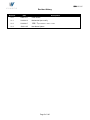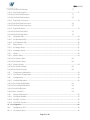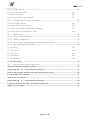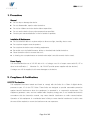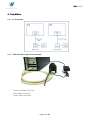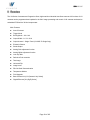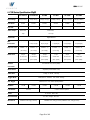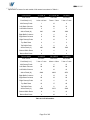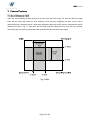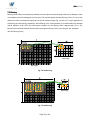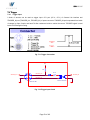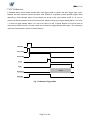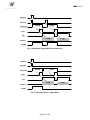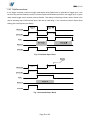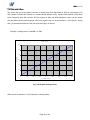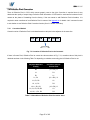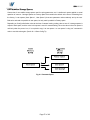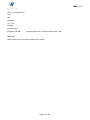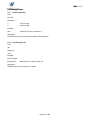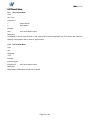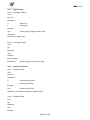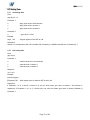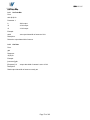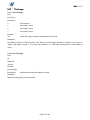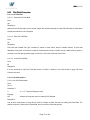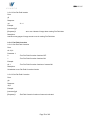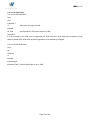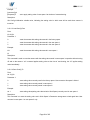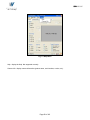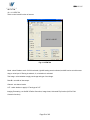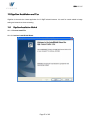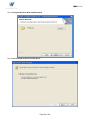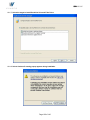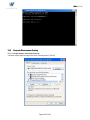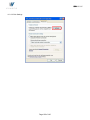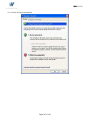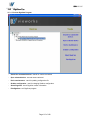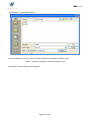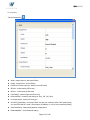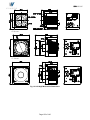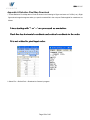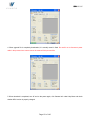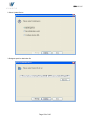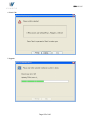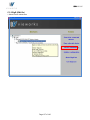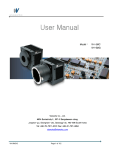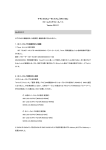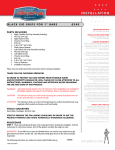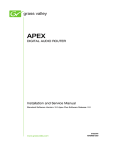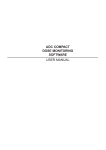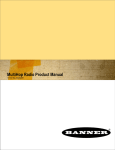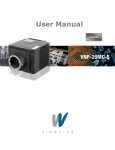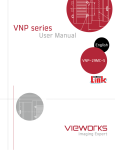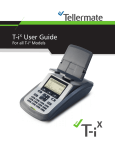Download VM VH User Manual V1.3 EN_DRM
Transcript
RA24-099-002 A24 User Manual Model : VHVH-310C/G VHVH-2MC/G VHVH -4MC/G VHVH-11MC/G VHVH -16MC/G VM series Vieworks Co., Ltd. #604 SuntechcityⅡ, 307307-2 SangdaewonSangdaewon-dong, JungwonJungwon-gu, SeongnamSeongnam-city, GyeonggiGyeonggi-do, 462462-806 South Korea Tel: +82+82-7070-70117011-6161 Fax: +82+82-3131-737737-4954 [email protected] Page 1 of 140 RA24-099-002 A24 Revision History Revision Date Descriptions V1.0 2009.12.17 Initial release V1.1 2010.04.12 Mechanical Spec modify V1.2 2010.09.17 16M - T3p modification : 600us -> 200us V1.3 2010.11.05 New Name System Page 2 of 140 RA24-099-002 A24 Contents 1. Precautions------------------------------------------------------------------------------------------------------------------------ 10 2. Compliance & Certifications --------------------------------------------------------------------------------------------------- 10 2.1 3. FCC Declaration -------------------------------------------------------- 10 Package Contents --------------------------------------------------------------------------------------------------------------- 11 Mount Plate (OPTION) ---------------------------------------------------------- 13 CD 4. 13 Installation ------------------------------------------------------------------------------------------------------------------------- 14 4.1.1 PC Connection ---------------------------------------------------------- 14 4.1.2 VM & VH Camera (Camera Link Interface) ------------------------------------ 14 4.1.3 VH Camera - GigE Interface ----------------------------------------------- 15 4.1.4 Mount Plate ------------------------------------------------------------ 16 5. BFL (Back Focal Length) for different Mounts ---------------------------------------------------------------------------- 17 5.1.1 C-Mount -------------------------------------------------------------- 17 5.1.2 F-Mount -------------------------------------------------------------- 17 6. Overview --------------------------------------------------------------------------------------------------------------------------- 18 6.1 VH Series Specification (Camera Link) --------------------------------------- 19 6.2 VH Series Specification (GigE) --------------------------------------------- 20 6.3 Camera Block Diagram --------------------------------------------------- 21 6.4 Sensor Information ------------------------------------------------------ 22 7. Camera Features ---------------------------------------------------------------------------------------------------------------- 24 7.1 Area Of Interest (AOI) ---------------------------------------------------- 24 7.2 Binning --------------------------------------------------------------- 30 7.3 Exposure -------------------------------------------------------------- 31 7.4 Trigger --------------------------------------------------------------- 33 7.4.1 Trigger Input ----------------------------------------------------------- 33 7.4.2 Trigger Mode ---------------------------------------------------------- 35 7.4.2.1 Free-Run Mode 35 7.4.2.2 Standard Mode 37 7.4.2.3 Double Exposure 38 7.4.2.4 Fast Mode 40 7.4.2.5 Overlap Mode 41 7.4.3 Asynchronous Reset ----------------------------------------------------- 42 7.5 Channel Mode ---------------------------------------------------------- 43 7.6 Gain and Offset --------------------------------------------------------- 45 7.7 LUT ----------------------------------------------------------------- 46 7.8 Defective Pixel Correction ------------------------------------------------ 47 Page 3 of 140 RA24-099-002 A24 7.8.1 Correction Method------------------------------------------------------- 47 7.9 Temperature Monitor ---------------------------------------------------- 48 7.10 Status LED ------------------------------------------------------------ 48 7.11 Data Format ----------------------------------------------------------- 49 7.12 Test Pattern ----------------------------------------------------------- 50 7.13 Horizontal Flip ---------------------------------------------------------- 52 7.14 Image Invert (Positive / Negative) ------------------------------------------- 53 7.15 Strobe ---------------------------------------------------------------- 54 7.15.1 Strobe Offset ----------------------------------------------------------- 54 7.15.2 Strobe Polarity --------------------------------------------------------- 55 7.15.3 Strobe Output ---------------------------------------------------------- 55 7.16 Field Upgrade ---------------------------------------------------------- 55 8. Camera Configuration ---------------------------------------------------------------------------------------------------------- 56 8.1 Setting Command ------------------------------------------------------- 56 8.2 Parameter Storage Spaces------------------------------------------------- 57 9. Command Set -------------------------------------------------------------------------------------------------------------------- 58 9.1 Readout Mode ---------------------------------------------------------- 60 9.1.1 Set Readout Mode ------------------------------------------------------- 60 9.1.2 Get Readout Mode ------------------------------------------------------- 60 9.2 Area Of Interest -------------------------------------------------------- 61 9.2.1 Horizontal Area --------------------------------------------------------- 61 9.2.1.1 Set Horizontal Area 61 9.2.1.2 Get Horizontal Area 61 9.2.2 Vertical Area ----------------------------------------------------------- 61 9.2.2.1 Set Vertical Area 61 9.2.2.2 Get Vertical Area 62 9.3 Binning Factor ---------------------------------------------------------- 63 9.3.1 Set Binning Factor ------------------------------------------------------- 63 9.3.2 Get Binning Factor ------------------------------------------------------ 63 9.4 Exposure Time --------------------------------------------------------- 64 9.4.1 Set Exposure Time ------------------------------------------------------ 64 9.4.2 Get Exposure Time ------------------------------------------------------ 64 9.5 Channel Mode ---------------------------------------------------------- 65 9.5.1 Set Channel Mode ------------------------------------------------------- 65 9.5.2 Get Channel Mode ------------------------------------------------------- 65 9.6 Trigger --------------------------------------------------------------- 66 9.6.1 Trigger Mode ---------------------------------------------------------- 66 9.6.1.1 Set Trigger Mode 66 Page 4 of 140 RA24-099-002 A24 9.6.1.2 Get Trigger Mode 9.6.2 66 Trigger Source --------------------------------------------------------- 66 9.6.2.1 Set Trigger Source 66 9.6.2.2 Get Trigger Source 67 9.6.3 Frame Number --------------------------------------------------------- 67 9.6.3.1 Set Frame Number 67 9.6.3.2 Get Frame Number 67 9.6.4 Exposure Source -------------------------------------------------------- 68 9.6.4.1 Set Exposure Source 68 9.6.4.2 Get Exposure Source 68 9.6.5 Trigger Polarity--------------------------------------------------------- 69 9.6.5.1 Set Trigger Polarity 69 9.6.5.2 Get Trigger Polarity 69 9.6.6 Asynchronous Reset ----------------------------------------------------- 69 9.6.6.1 Set Async Reset 69 9.6.6.2 Get Async Reset 69 9.7 Analog Gain ------------------------------------------------------------ 71 9.7.1 Set Analog Gain--------------------------------------------------------- 71 9.7.2 Get Analog Gain -------------------------------------------------------- 71 9.8 Analog Offset ---------------------------------------------------------- 72 9.8.1 Set Analog Offset ------------------------------------------------------- 72 9.8.2 Get Analog Offset ------------------------------------------------------- 72 9.9 Data Bits -------------------------------------------------------------- 73 9.9.1 Set Data Bits ----------------------------------------------------------- 73 9.9.2 Get Data -------------------------------------------------------------- 73 9.10 Test Image ------------------------------------------------------------ 74 9.10.1 Set Test Image --------------------------------------------------------- 74 9.10.2 Get Test Image --------------------------------------------------------- 74 9.11 Defect Correction ------------------------------------------------------- 75 9.11.1 Set Defect Correction ---------------------------------------------------- 75 9.11.2 Get Defect Correction ---------------------------------------------------- 75 9.12 LUT (Look-Up Table) ---------------------------------------------------- 76 9.12.1 Set LUT Select --------------------------------------------------------- 76 9.12.2 Get LUT Select --------------------------------------------------------- 76 9.13 Flat Field Correction ----------------------------------------------------- 77 9.13.1 Flat Field Data ---------------------------------------------------------- 77 9.13.1.1 Generate Flat Field Data 77 9.13.1.2 Save Flat Field Data 77 Page 5 of 140 RA24-099-002 A24 9.13.1.3 Load Flat Field Data 9.13.2 77 Flat Field Iteration------------------------------------------------------- 77 9.13.2.1 Set Flat Field Iteration 77 9.13.2.2 Get Flat Field Iteration 78 9.13.3 Flat Field Correction ----------------------------------------------------- 78 9.13.3.1 Set Flat Field Correction 78 9.13.3.2 Get Flat Field Correction 78 9.13.4 Flat Field Offset -------------------------------------------------------- 79 9.13.4.1 Set Flat Field Offset 79 9.13.4.2 Get Flat Field Offset 79 9.14 Horizontal Flip ---------------------------------------------------------- 80 9.14.1 Set Horizontal Flip------------------------------------------------------- 80 9.14.2 Get Horizontal Flip ------------------------------------------------------ 80 9.15 Image Invert ----------------------------------------------------------- 81 9.15.1 Set Image Invert -------------------------------------------------------- 81 9.15.2 Get Image Invert -------------------------------------------------------- 81 9.16 Strobe ---------------------------------------------------------------- 82 9.16.1 Strobe Offset ----------------------------------------------------------- 82 9.16.1.1 Set Strobe Offset 82 9.16.1.2 Get Strobe Offset 82 9.16.2 Strobe Polarity --------------------------------------------------------- 82 9.16.2.1 Set Strobe Polarity 82 9.16.2.2 Get Strobe Polarity 82 9.17 Temperature Monitoring -------------------------------------------------- 83 9.17.1 Get Camera Temperature ------------------------------------------------- 83 9.18 Configuration----------------------------------------------------------- 83 9.18.1 Config Initialization ------------------------------------------------------ 83 9.18.1.1 Set Config Initialization 83 9.18.1.2 Get Config Initialization 83 9.18.1.3 Load Config From 84 9.18.1.4 Save Config To 84 9.19 Camera Information ------------------------------------------------------ 85 9.19.1 Get Model Number ------------------------------------------------------ 85 9.19.2 Get MCU Version ------------------------------------------------------- 85 9.19.3 Get FPGA Version ------------------------------------------------------- 85 10. VH Configurator ------------------------------------------------------------------------------------------------------------------ 86 10.1 Configurator GUI -------------------------------------------------------- 86 10.1.1 VH Camera Scan -------------------------------------------------------- 86 Page 6 of 140 RA24-099-002 A24 10.1.2 VH GigE Camera Scan ---------------------------------------------------- 86 10.1.3 Menu ----------------------------------------------------------------- 89 10.1.3.1 File 89 Load Setting : load the setting value of camera. Load from the setting value storage space(Factory, User1, User2) inside the camera or file in the user computer. --------------------------------------------------------------------------------- 89 Save Setting : save setting value of camera. Save in setting value storage space(User1, User2) inside the camera or file in the computer. ---------------------------------------------------------------------------------------------------------------- 89 Defect Pixel : download Defect information to camera (Download to Camera) or upload the Defect information saved in camera to user computer (Upload to PC). --------------------------------------------------------------------------- 89 System Upgrade : Upgrade MCU program or FPGA logic. ------------------------------------------------------------------ 89 Exit : Exit the program. --------------------------------------------------------------------------------------------------------------- 89 10.1.3.2 Start-Up 90 Factory Setting : load the setting value from Factory space when camera is turned on.----------------------------- 90 User1 Setting : load the setting value from User1 space when camera is turned on. -------------------------------- 90 User2 Setting : load the setting value from User2 space when camera is turned on. -------------------------------- 90 10.1.3.3 Tool 91 Refresh : load and display the current setting value of camera on the program. -------------------------------------- 91 Terminal : display user command under GUI in terminal. Click to display terminal window on the bottom of program. Click again to hide Terminal window. ---------------------------------------------------------------------------------------------- 91 High Speed : operate in OverClock mode (50Mhz) when checked. If not checked, operates in Normal mode (40Mhz). (Except VH-V72model)-------------------------------------------------------------------------------- 91 10.1.3.4 Help 92 Help : display the Help. Not supported currently. ------------------------------------------------------------------------------ 92 Camera Info : display camera information (product name, serial number, version, etc.). ---------------------------- 92 10.1.4 Tab 93 10.1.4.1 VIEW Tab 93 Mode : select Readout mode. If AOI is selected, right AOI setting area is activated, and AOI can be set with mouse drag or value input. If Binning is selected, x2, x4 selection is activated. ------------------------------------------------- 93 Test Image : select whether to apply test image and type of test image. ------------------------------------------------ 93 Data Bit : set width of data output. ------------------------------------------------------------------------------------------------- 93 Channel : set channel mode. ------------------------------------------------------------------------------------------------------- 93 LUT : select whether to apply LUT and type of LUT. -------------------------------------------------------------------------- 93 Imaging Processing : set On/Off of Defect Correction, Image Invert, Horizontal Flip function (No Flat Field Correction function) ------------------------------------------------------------------------------------------------------------------- 93 10.1.4.2 MODE/EXP Tab 94 Trigger Mode : set Trigger mode. As this mode is selected, related selection areas are activated. --------------- 94 Exposure : select Exposure source.----------------------------------------------------------------------------------------------- 94 Source : select Trigger source. ----------------------------------------------------------------------------------------------------- 94 Page 7 of 140 RA24-099-002 A24 Polarity : select polarity of Trigger input. ----------------------------------------------------------------------------------------- 94 Async. Reset : set Async Reset On/Off ------------------------------------------------------------------------------------------ 94 Frame Number ... : activated in Standard mode. Set the number of frame to receive after trigger input. ------ 94 Exposure Time : set Exposure Time to be applied in Free-Run mode and when Exposure source is set with Program. --------------------------------------------------------------------------------------------------------------------------------- 94 Strobe Offset : set Strobe Offset.--------------------------------------------------------------------------------------------------- 94 Strobe Polarity : set polarity of Strobe output signal--------------------------------------------------------------------------- 94 10.1.4.3 ANALOG Tab 95 Analog Gain : set Gain value of each channel. If Tap Link item is checked, setting values of both channels change together. ---------------------------------------------------------------------------------------------------------------------------------- 95 Analog Offset : set Offsetvalue of both channels. If Tap Link item is checked, setting values of both channels change together. ----------------------------------------------------------------------------------------------------------------------- 95 10.1.4.4 LUT Tab 96 Graph : load LUT data from user file or set Gamma value to be applied when using Gamma curve. ------------ 96 LUT Download / Upload : download LUT data to camera from user computer (Download) or upload LUT data saved in camera to user computer (Upload to PC). ------------------------------------------------------------------------------------ 96 11. GigaCam Installation and Use ------------------------------------------------------------------------------------------------ 97 11.1 GigaCam Installation Method ----------------------------------------------- 97 11.1.1 Execute Install File ------------------------------------------------------ 97 11.1.2 Continue InstallShield Wizard ---------------------------------------------- 97 11.1.3 Designate Install Directory ------------------------------------------------ 98 11.1.4 Select Setup Type (Recommended: Complete) ---------------------------------- 98 11.1.5 Designate GeniCam Root Path(Click Next) ------------------------------------- 99 11.1.6 Select BroadLinx Universal Filter Driver -------------------------------------- 99 11.1.7 Select the target to install BroadLinx Universal Filter Driver --------------------- 100 11.1.8 Select Continue if warning popup appears during installation ---------------------- 100 11.1.9 Finish installation ------------------------------------------------------ 101 11.1.10 Restart the system ----------------------------------------------------- 101 11.1.11 Install VS2005 Redistribution Package--------------------------------------- 102 11.1.11.1 Execute “scredist_x86.exe” 102 11.1.11.2 Click Yes (Completed) 102 11.1.11.3 If Syntax error occurs 102 11.2 Network Environment Setting --------------------------------------------- 103 11.2.1 Change Network Connection Property --------------------------------------- 103 11.2.2 Confirm after Changing Internet Protocol(TCP/IP) Property ---------------------- 104 Page 8 of 140 RA24-099-002 A24 11.2.3 Disable Firewall ------------------------------------------------------- 105 11.2.3.1 Click Advanced Tab 105 11.2.3.2 Click Settings 106 11.2.3.3 Click off (not recommended) 107 11.2.4 Configure NIC Driver (Click Configure) -------------------------------------- 108 11.2.4.1 Set Jumbo Frame 109 11.2.4.2 Set Performance Option 110 11.2.4.3 Set Interrupt Moderation Rate at Extreme 111 11.2.4.4 Set Receive Descriptors at 2,048 112 11.3 GigaCam Use---------------------------------------------------------- 113 11.3.1 Execute GigaCam Program ----------------------------------------------- 113 11.3.2 Grabber configuration --------------------------------------------------- 114 11.3.3 Select Camera Connected, and Click Open Selected Device----------------------- 115 11.3.4 Open Video Streaming Window -------------------------------------------- 116 11.3.4.1 Video 116 11.3.4.2 Tools 117 11.3.4.3 View 119 11.3.4.4 Options 120 11.3.4.5 Command 121 12. Mechanical Spec --------------------------------------------------------------------------------------------------------------- 122 12.1 Specification of External Appearance --------------------------------------- 122 Appendix A Defective Pixel Map Download ----------------------------------------------------------------------------------- 124 Lines starting with ‘:’ or ‘—‘ are processed as annotation. ----------------------------------------------------------------- 124 Each line has horizontal coordinate and vertical coordinate in the order. ---------------------------------------------- 124 It is not related to pixel input order. ---------------------------------------------------------------------------------------------- 124 Appendix B LUT Download -------------------------------------------------------------------------------------------------------- 127 Lines starting with ‘:’ or ‘—‘ are processed as annotation. ----------------------------------------------------------------- 128 It should be recorded in the order of 0 to 4095 from input value. -------------------------------------------------------- 128 Appendix C Field Upgrade -------------------------------------------------------------------------------------------------------- 130 Page 9 of 140 RA24-099-002 A24 1. Precautions General Do not drop or damage the device. Do not disassemble, repair or alter the device. Do not let children touch the device without supervision. Do not use the device for any other purpose than specified. Contact your nearest distributor in case of trouble or problem. Installation & Maintenance Do not install the device in a place subject to direct sun light, humidity, dust or soot. Do not place magnets near the product. Do not place the device next to heating equipments. Be careful not to let liquid like water, drinks or chemicals leak inside the device. Clean the device often to remove dust on it. In clearing, do not splash water on the device but wipe it out with smooth cloth or towel. Power Supply It is recommended the use of 12V DC with ±10% of voltage, over 1A of output current with KC, CE or other local certification. (※ Vieworks Co., Ltd. DO NOT provide power supplies with the devices.) If voltage over 16V is supplied, it will cause damages to the device. 2. Compliance & Certifications 2.1 FCC Declaration This equipment has been tested and found to comply with the limits for a Class A digital device, pursuant to part 15 of the FCC Rules. These limits are designed to provide reasonable protection against harmful interference when the equipment is operated in a commercial environment. This equipment generates, uses, and can radiate radio frequency energy and, if not installed and used in accordance with the instruction manual, may cause harmful interference to radio communications. Operation of this equipment in a residential area is likely to cause harmful interference in which case the user will be required to correct the interference at own expenses. Page 10 of 140 RA24-099-002 A24 2.2. CE : DoC EMC Directive 2004/108/EC. Testing Standard EN 55022:2006+A1:2007, EN 55024:1998+A1:2001+A2:2003 Class A 3. Package Contents Camera (1 unit) VHVH-310C(C 310C(C(C-Mount) – Camera Camera Link VM & VH Camera (C(C-Mount) – Camera Link Page 11 of 140 RA24-099-002 A24 VM & VH Camera (F(F-Mount) – Camera Link VH-310G(C 310G(C(C-Mount) – GigE Interface VH Camera (C(C-Mount) – GigE Interface Page 12 of 140 RA24-099-002 A24 VH Camera (F(F-Mount) – GigE Interface Mount Plate (OPTION) CD Page 13 of 140 RA24-099-002 A24 4. Installation Installation 4.1.1 PC Connection 4.1.2 VM & VH Camera (Camera Link Interface) - Camera Link Cable Connection - Power Cable Connection - Control Cable Connection Page 14 of 140 RA24-099-002 A24 4.1.3 VH Camera - GigE Interface - RJ45 Cable Connection - Power Cable Connection - Control Cable Connection Page 15 of 140 RA24-099-002 A24 4.1.4 Mount Plate - The Mount Plate is provided as Option. - The camera can be fix without using this Mount Plate. Page 16 of 140 RA24-099-002 A24 5. BFL (Back Focal Length) for different Mounts 5.1.1 5.1.2 C-Mount F-Mount Page 17 of 140 RA24-099-002 A24 6. Overview The VH Series of cameras are Progressive Scan, high-resolution industrial Area Scan cameras. All functions of VH cameras can be programmed and updated in the field. Image processing and control of VH cameras are based on embedded FPGA with a 32 bit microprocessor. Main Features Area Of Interest Trigger Mode Binning Mode – 2x2 / 4x4 Output Width – 8 / 10 / 12 bit Output channel – Single / Dual (VH-310G-72 Single Only) Electronic Shutter Strobe Output Analog Gain adjustment function Analog Offset adjustment function Look Up Table Defective Pixel correction Test Image Horizontal Flip Image Invert RS-644 Serial Communication Temperature Monitor Field Upgrade Base Camera Link [VH (Camera Link) Series] Gigabit Ethernet [VH (GigE) Series] Page 18 of 140 RA24-099-002 A24 6.1 VH Series Specification (Camera Link) Active Image Pixel Clock Pixel size VH-310C VH-2MC VH-4MC VH-11MC VH-16MC 640(H)×480(V) 1600(H)×1200(V) 2048(H)×2048(V) 4008(H)×2672(V) 4872(H)×3248(V) 50 MHz 50 MHz 50 MHz 40 MHz 40 MHz 7.4 ㎛ ×7.4 ㎛ 7.4 ㎛ ×7.4 ㎛ 7.4 ㎛ ×7.4 ㎛ 9.0 ㎛ * 9.0 ㎛ 7.4 ㎛ ×7.4 ㎛ 8/10/12 bits, 1 or 2 Tap Video Output Base Camera Link Camera I/F 264 fps (dual) 42 fps (dual) 20 fps(dual) 6.4 fps(dual) 4.2 fps(dual) Frame Rate 140 fps (single) 23 fps (single) 11 fps(single) 3.4 fps(single) 2.3 fps(single) Exposure Time 1/40000s ~ 7s 1/20000s ~ 7s 1/14000s ~ 7s 1/7000s ~ 7s 1/4500s ~ 7s (10 us step) (10 us step) (10 us step) (10 us step) (10 us step) 1290 fps 146 fps 77 fps 30 fps 12 fps at 60 Lines at 150 Lines at 256 Lines at 334 Lines at 406 Lines (max. speed) (max. speed) (max. speed) (max. speed) (max. speed) Max. Partial Scan User defined LUT (Look Up Table) Gamma Correction Adjustable (0~255 LSB at 12 bit) Black Offset Analog: 0 ~ 32 dB, 900 step Video Gain Mode( free run , standard, fast, double, overlap ) Trigger Mode Ext. Trigger External, 3.3V - 5.0V, 10mA, optically isolated S/W Trigger CC1, programmable expose S/N Ratio > 62 dB Lens Mount C-mount > 62 dB > 62 dB C-mount, F-mount optional 10~14V DC , MAX. 8W Power -5°c~+40°C, storage :-30°c~65°c Environmental Mechanical > 62 dB 49x49x52.8mm 68x68x54mm, 420g (C-mount) 190g (C-mount) 68x68x83mm, 460g (F-mount) Page 19 of 140 > 62 dB RA24-099-002 A24 6.2 VH Series Specification (GigE) Active Image Pixel Clock Pixel size Video Output VH-310G-72 VH-310G-264 VH-2MG VH-4MG VH-11MG VH-16MG 640(H)×480(V) 640(H)×480(V) 1600(H)×1200(V) 2048(H)×2048(V) 4008(H)×2672(V) 4872(H)×3248(V) 30 MHz 50 MHz 50 MHz 50 MHz 40 MHz 40 MHz 9.0 ㎛ ×9.0 ㎛ 7.4 ㎛ ×7.4 ㎛ 7.4 ㎛ ×7.4 ㎛ 7.4 ㎛ ×7.4 ㎛ 9.0 ㎛ * 9.0 ㎛ 7.4 ㎛ ×7.4 ㎛ 8/10/12 bits, 8/10/12 bits, 1 Tap 1 or 2 Tap Camera I/F Max. Gigabit Ethernet 72 fps (single) 264 fps (dual) 42 fps (dual) 20 fps(dual) 6.4 fps(dual) 4.2 fps(dual) 140 fps (single) 23 fps (single) 11 fps(single) 3.4 fps(single) 2.3 fps(single) 1/40000s ~ 7s 1/40000s ~ 7s 1/20000s ~ 7s 1/14000s ~ 7s 1/7000s ~ 7s 1/4500s ~ 7s (10 us step) (10 us step) (10 us step) (10 us step) (10 us step) (10 us step) 215 fps 930 fps 146 fps 77 fps 30 fps 12 fps at 100 Lines at 100 Lines at 150 Lines at 256 Lines at 334 Lines at 406 Lines (max. speed) (max. speed) (max. speed) (max. speed) (max. speed) (max. speed) Frame Rate Exposure Time Partial Scan Gamma User defined LUT (Look Up Table) Correction Black Offset Adjustable (0~255 LSB at 12 bit) Video Gain Analog: 0 ~ 32 dB, Trigger Mode Mode (free run , standard, fast, double, overlap) Ext. Trigger S/N Ratio Lens Mount External, 3.3V - 5.0V, 10mA, optically isolated > 57 dB > 62 dB > 62 dB C-mount Power > 62 dB > 62 dB > 62 dB C-mount, F-mount optional 10~14V DC , MAX. 10W Environmental Mechanical 900 step -5°c~+40°C, storage :-30°c~65°c 49x49x61.4mm 210g (C-mount) 68x68x62.1mm, 455g (C-mount) / 68x68x91.1mm, 495g (F-mount) Page 20 of 140 RA24-099-002 A24 6.3 Camera Block Di Diagram Fig. 6.1 VH (Camera Link) Series Camera Block Diagram Fig. 6.2 VH (GigE) Series Camera Block Diagram All control and data processing of VH cameras are carried out in one FPGA chip. The FPGA has a 32 bit RICS microprocessor with processing & control logic. The microprocessor processes commands from the user through the Camera Link interface. The FPGA controls the AFE (Analog Front End) chips that converts the pixel values in the ADC (Analog Digital Convertor) to digital. The FPGA provides the timing to the CCD through the Timing Generator. Image data received through AFE, is processed by the FPGA and sent to through the CameraLink interface. The FPGA receives the trigger input and generates the strobe output, making sure the latency is very low. SDRAM is used for image frame buffering and FLASH contains the firmware that is used to operate the micro-controller. Page 21 of 140 RA24-099-002 A24 6.4 Sensor Information Camera uses Kodak CCD as image sensor. After exposure for certain period of time, the electric charges accumulated on each pixel of CCD move to Vertical Register (VCCD) by control signal and then to Horizontal Register (HCCD) by vertical control signal, line by line. Electric charges accumulated on HCCD are sent after being converted to voltage value for each pixel by horizontal control signal. At this time, it can be simultaneously output to Rigth Dummy Pixels Right Dark Columns Right Buffer Columns Left Buffer Columns Left Dummy Pixels Left Dark Columns single direction (Video L) or both directions (Video L and Video R) depending on horizontal signal approved. Fig. 6.3 CCD Sensor Architecture Page 22 of 140 RA24-099-002 A24 Specification of sensor for each model of VH camera is as shown in Table 6.1. Camera Model VH-310G-72 VH -310C/G-264 VH-2MC/G CCD Sensor KAI-0330 KAI-0340 KAI-2020 Pixel Size(H x V) 9.0um x 9.0um 7.4um x 7.4um 7.4um x 7.4um Left Dummy Pixels 1 12 4 Left Black Columns 24 24 16 Left Buffer Columns 4 4 4 Active Pixels (H) 640 640 1600 Right Buffer Columns 4 4 4 Right Black Columns 8 24 16 Right Dummy Pixels 4 12 4 Top Dark Rows 4 4 2 Top Buffer Rows 2 4 4 Active Pixels (V) 480 480 1200 Bottom Buffer Rows 2 4 4 Bottom Dark Rows 8 0 4 Camera Model VH-4MC/G VH-11MC/G VH-16MC/G CCD Sensor KAI-4021 KAI-11002 KAI-16000 Pixel Size(H x V) 7.4um x 7.4um 9.0um x 9.0um 7.4um x 7.4um Left Dummy Pixels 12 4 12 Left Black Columns 28 20 28 Left Buffer Columns 4 12 16 Active Pixels (H) 2048 4008 4872 Right Buffer Columns 4 13 16 Right Black Columns 28 19 28 Right Dummy Pixels 12 4 12 Top Dark Rows 10 17 40 Top Buffer Rows 6 8 16 Active Pixels (V) 2048 2672 3248 Bottom Buffer Rows 8 8 16 Bottom Dark Rows 0 16 4 Table 6.1 CCD Information Page 23 of 140 RA24-099-002 A24 7. Camera Features 7.1 Area Of Interest (AOI) AOI is the area containing the data required by the user within the entire image. The user can obtain the image faster with the same high quality as when obtaining overall areas by designating the area as AOI. AOI is determined as the overlapping area of 2 areas when designating Start point and End point in horizontal and vertical directions as shown in Fig. 7.1. Start point and End point mean the starting and end of the AOI. The narrower Vertical AOI gets, the faster the frame speed. But Horizontal AOI does not affect frame speed. Fig. 7.1 AOI Page 24 of 140 RA24-099-002 A24 Maximum frame speed depending on change of Vertical AOI can be obtained as shown in the following expression. Frame Rate (fps) = 1000000 / (TVCCD + TFD x (VSIZE – VAOI) + VAOI x TL) TVCCD : time required to move electric charges accumulated on pixel to Vertical Register TFD : time required for Fast Dump VSIZE : number of Vertical Line of CCD TL : time required for transmission of one line VAOI : size of Vertical AOI Minimum value of TVCCD, TFD, VSIZE, TL, and VAOI that can be set differs depending on camera model. The value of TL differs depending on channel mode. The value of each item depending on model and the timing relationship is shown below: Camera Model VH-310G-72 VH-310C/G-264 VH-2MC/G T VCCD 26us 35.3us 97.0us TL (single channel) 27.1us 15.1us 44.1us TL (dual channel) - 8.1us 23.6us TFD 5.0us 0.6us 3.0us VSIZE 480 lines 480 lines 1200 lines VAOI MIN 100 lines 60/100 lines 150 lines Camera Model VH-4MC/G VH-11MC/G VH-16MC/G T VCCD 139.6us 190.0us 242.0us TL (single channel) 56.1us 106.8us 135.0us TL (dual channel) 29.7us 55.9us 73.0us TFD 3.0us 6.0us 16.0us VSIZE 2048 lines 2672 lines 3248 lines VAOI MIN 256 lines 334 lines 406 lines Table 7.1 Setting Value per Model Page 25 of 140 RA24-099-002 A24 Table 7.2 shows maximum and minimum value of Start and End value that can be set for each model. VSIZE , VAOI MIN shows the setting value of relevant model in Table 7.1. Camera Model VH-310G-72 VH-310C/G-264 VH-2MC/G HSTART MIN 0 0 0 HSTART MAX 639 639 1599 HENDMIN 0 0 0 HENDMAX 639 639 1599 VSTART MIN 0 0 0 VSTART MAX VSIZE - VAOI MIN VSIZE - VAOI MIN VSIZE - VAOI MIN VENDMIN VAOI MIN - 1 VAOI MIN - 1 VAOI MIN - 1 VENDMAX 479 479 1199 Camera Model VH-4MC/G VH-11MC/G VH-16MC/G HSTART MIN 0 0 0 HSTART MAX 2047 4007 4871 HENDMIN 0 0 0 HENDMAX 2047 4007 4871 VSTART MIN 0 0 0 VSTART MAX VSIZE - VAOI MIN VSIZE - VAOI MIN VSIZE - VAOI MIN VENDMIN VAOI MIN - 1 VAOI MIN - 1 VAOI MIN - 1 VENDMAX 2047 2671 3247 Table 7.2 Start and End Setting Value per Model Page 26 of 140 RA24-099-002 A24 Graphs from Fig. 2.2 to Fig. 2.7 show the change in maximum frame speed according to Vertical AOI for each model using the above expression. VH-310G-72 Fig. 7.2 Frame Rate Change by VAOI of VH-310G-72 VH-310C/G-264 Fig. 7.3 Frame Rate Change by VAOI of VH-310C/G-264 Page 27 of 140 RA24-099-002 A24 VH-2MC/G Fig. 7.4 Frame Rate Change by VAOI of VH-2MC/G VH-4MC/G Fig. 7.5 Frame Rate Change by VAOI of VH-4MC/G Page 28 of 140 RA24-099-002 A24 VH-11MC/G Fig. 7.6 Frame Rate Change by VAOI of VH-11MC/G VH-16MC/G Fig. 7.7 Frame Rate Change by VAOI of VH-16MC/G Page 29 of 140 RA24-099-002 A24 7.2 Binning Binning has the effect of increasing the available pixel well capacity and decreasing resolution by adding the value of an adjacent pixel and sending them as one pixel. The camera applies the same Binning Factor (2 or 4) to both directions in order to maintain the aspect ratio of the full resolution image. Fig. 7.8 and Fig. 7.9 show application of 2x2 Binning and 4x4 Binning, respectively. Since Binning in the vertical direction is processed within the shielded vertical registers of the CCD, the frame speed increases by the Binning Factor approximately (2X or 4X). Binning in the horizontal direction does not affect frame speed. Binning Factor is set using the “sbf” command. (See 9.3 Binning Factor) Fig. 7.8 2x2 Binning Fig. 7.9 4x4 Binning Page 30 of 140 RA24-099-002 A24 7.3 Exposure Exposure time of camera is adjusted by shutter signal. Shutter signal is the signal that removes the electric charge accumulated on CCD pixel until shutter signal is generated, and accumulates the electric charge thereafter. Therefore, Exposure Time of camera is determined at the interval between shutter signal and VCCD signal. Since actual VCCD signal consists of 2 level waveforms as shown in the following Fig. 7.10, Exposure Time is the time from downward edge of Shutter signal to high level downward edge of VCCD signal. Fig. 7.10 Exposure Time “set” command is used to set Exposure Time. (See 9.4 Exposure Time). Available minimum value is 10us and maxim value can be set up to 7s. However, it should be noted that Exposure Time set with “set” command is the time from starting point of shutter signal to starting point of VCCD signal, and slightly differs from Exposure Time actually applied. As shown in Fig. 7.10, relation between exposure time set and that actually applied are as follows: Actual Exposure Time = Programmed Exposure Time + T3p + Tv3rd – Tsh Since T3p, Tv3rd and Tsh are the factors determined by CCD used, difference between Exposure Time actually applied and Exposure Time set in advance differs depending on camera model. See following Table 7.3 for Tsh, T3p, Tv3rd for each model. Page 31 of 140 RA24-099-002 A24 Camera Model VH-310G-72 VH-310C/G-264 VH-2MC/G Tsh 1.0us 1.0us 1.0us T3p 1.0us 15.0us 25.0us Tv3rd 5.0us 0.4us 12.0us Camera Model VH-4MC/G VH-11MC/G VH-16MC/G Tsh 1.0us 5.5us 5.5us T3p 60.0us 120.0us 200.0us Tv3rd 5.0us 20.0us 12.0us Table 7.3 Time Value by Model Page 32 of 140 RA24-099-002 A24 7.4 Trigger 7.4.1 Trigger Input 2 kinds of sources can be used as trigger input: CC1 port (CC1+, CC1-) of Camera Link interface and TRIGGER_IN port (TRIGGER_IN+, TRIGGER_IN-) of power connector. TRIGGER_IN port is separated from inside of camera by Opto Coupler and has 470 Ohm resistance inside to restrict the current. TRIGGER signal is used inside FPGA through Inverting. Fig. 7.11 Trigger Connection +5V 1 kΩ 330 Ω STROBE_OUT + 4 1 TRIGGER_IN+ 3 2 TRIGGER_IN- TRIGGER_IN PHOTO COUPLER HR10A-7R-4SB Fig. 7.12 Trigger Input Circuit Page 33 of 140 RA24-099-002 A24 Output Resistance < 100 Ω TRIGGER_IN + : Pin 1 Pulse Width > 1us Amplitude Range : 3 V ~ 5 V TRIGGER_IN - : PIN 2 Fig. 7.13 Recommended Pulse Trigger Driver Input ON Resistance < 100 Ω TRIGGER_IN - : Pin 2 Minimum ON Time > 1us GROUND Fig. 7.14 Recommended Contact Trigger Input Page 34 of 140 : PIN 3 RA24-099-002 A24 7.4.2 Trigger Mode Trigger modes can be divided into synchronous and asynchronous triggering (“Free-Run mode”) depending on the mode selected. The synchronous triggering modes are Standard, Double Exposure, Fast, and Overlap modes. The asynchronous triggering mode is Free-Run mode. The Trigger Mode can be set to a synchronous mode through the CC1 port (serial port). For low latency (minimal delay), the external TRIGGER_IN port should be used as trigger input. The trigger polarity can be set Positive or Negative by serial commands or reversing the external TRIGGER_IN leads. 7.4.2.1 Free-Run Mode Free-Run Mode will continiously be reading images based on the camera’s settings regardless if there is a trigger input. Fig. 7.15 Free-Run Mode As shown in Fig. 7.15, the readout section overlaps with the exposure section of the next image. This is Free-Run Mode. At this time, camera operation slightly differs depending on length of Exposure Time and Readout time. If Exposure Time is shorter than Readout, Shutter signal occurs during readout, and when Readout finishes, Readout of the next image starts. (Fig. 7.16) In this case, frame speed is constant regardless of change in Exposure Time. But if Exposure Time is set longer than Readout time, the Shutter signal will occur at the start of the image Readout. Readout of the next image does not start until the Exposure Time is finished, even if Readout finishes. (Fig. 7.17) In this case, frame speed is reduced as the Exposure Time increases. Page 35 of 140 RA24-099-002 A24 Fig. 7.16 If Exposure Time is Shorter than Readout Time Fig. 7.17 If Exposure Time is Longer than Readout Time Page 36 of 140 RA24-099-002 A24 7.4.2.2 Standard Mode In Standard Mode, camera keeps standby status until trigger signal is entered, and when trigger input occurs, Readout start after Exposure process set earlier. After Readout is completed, camera operation slightly differs depending on Frame Number setting. Frame Number can be set as the value between 0~255. If it is set to 0, camera converts the operation mode to Free-Run mode, instead of returning to trigger standby status. If it is set to 1, it returns to trigger standby status. If it is set to the value of 2~255, it repeats Readout in Free-Run mode as many as the number less than 1 from the number set, and returns to trigger standby status again. “sfn” command is used to set Frame Number. (See 9.6.3 Frame Number) Fig. 7.18 Standard Trigger Mode Page 37 of 140 RA24-099-002 A24 7.4.2.3 Double Exposure In Double Exposure mode, 2 images are obtained with 1 trigger input. When trigger input is entered in this mode, the camera starts Readout after passing through exposure process according to exposure setting as in Standard mode. At this time, exposure of second image starts with Readout. When Readout is completed, the camera performs the second Readout. In Double Exposure mode, it acts similarly as the case when Frame Number setting is 2 in Standard mode, but differs in that shutter signal occurs at least once. Therefore, when Frame Number setting of standard mode is 2, exposure time set in camera is applied in second image, while exposure time of second image in Double Exposure mode coincides with the Readout of 1st image. Since it does not generate shutter signal during Readout of the 1st image, the interval between completion of 1st exposure and starting of 2nd exposure is as short as several us ~ tens of us. Page 38 of 140 RA24-099-002 A24 Fig. 7.19 Standard Trigger Mode (Frame Number 2) Fig. 7.20 Double Exposure Trigger Mode Page 39 of 140 RA24-099-002 A24 7.4.2.4 Fast Mode Fast Mode is used when interval of trigger input is faster and more continuous than in Standard Mode. Its difference from Standard Mode is that while Readout starts in exposure time as set earlier when trigger input occurs in Standard Mode, while Readout immediately starts after trigger input in Fast Mode. And Interval between triggers becomes the exposure time of image since it does not generate shutter signal during Readout. Fig. 7.21 Fast Trigger Mode Page 40 of 140 RA24-099-002 A24 7.4.2.5 Overlap Mode Camera keeps standby status until trigger signal is entered like in Standard Mode, and Readout starts after exposure process set earlier if trigger input occurs. When new trigger input occurs during Readout of First image, it keeps Readout and pass exposure process of new trigger input. Provided, however, that when trigger input occurs during Exposure since Exposure Time is longer than trigger interval, that trigger signal is ignored. To obtain the image as maximum frame for trigger input, Exposure Time should not be longer than Readout time, trigger time should not be shorter than Readout time. Readout time for each model is as follows: Readout Time VH-310G-72 VH-310G-264 VH-2MG VH-4MG VH-11MG VH-16MG 13.8ms 3.8ms 23.8ms 49.7ms 149.9ms 250ms In addition, overlap mode operates ideally when trigger signal interval or exposure time is constantly kept. Fig. 7.22 Overlap Trigger Mode Page 41 of 140 RA24-099-002 A24 7.4.3 Asynchronous Reset If new trigger is entered in camera in trigger mode status during Readout due to generation of trigger input, it can be set to stop previous Readout process, to execute Exposure and Readout process for new trigger input, to ignore newly entered trigger and to continue previous Readout. This setting is called Async Reset, and the former is the case of activating Async Reset and the latter is the case of inactivating it. “sar” command is used for Async Reset setting.(See 9.6.6 Asynchronous Reset) Fig. 7.23 Activate Async Reset Fig. 7.24 Inactivate Async Reset Page 42 of 140 RA24-099-002 A24 7.5 Channel Mode When reading data from Horizontal Register of CCD, it can read in Single Channel or Dual Channel. In case of single channel output, all pixel values of Horizontal Register come through left Video Amplifier(Video L). In case of dual channel output, pixel values left to the center of Horizontal Register come through Video L, and pixel values to the right come through Video R. Since output to dual channel is carried out at the same time, the frame speed increases about 2 times than the case of single channel. Bottom Dark Rows B G G R Bottom Buffer Rows B G B G R G R B G G R B G G R G H xV Active Pixels B G B G R G R G (1, 1) B G G R Top Buffer Rows Top Dark Rows Video L Horizontal Register Video R Single Channel Dual Channel Fig. 7.25 Channel Mode In case of single channel, image data through Video L is output to A channel through image processing (Fig. 7.26) In case of dual channel, image data transmitted simultaneously through Video L and Video R is output in A, B Interleaved type through image processing and rearrangement(Fig. 7.27) Page 43 of 140 RA24-099-002 A24 Video L A AFE1 Processing & Reorder CCD Sensor Video R CameraLink Interface B AFE2 Fig. 7.26 Image Data Flow Single Channel Output A A B A Dual Channel Output B Fig. 7.27 Data Out Page 44 of 140 RA24-099-002 A24 7.6 Gain and Offset The camera has one Analog Signal Processor (or Analog Front End, abbreviated to AFE) for each channel. This AFE operates in 50MHz and consists of Correlated double Sampler (CDS), Variable Gain Amplifier (VGA), Black Level Clamp and 14-bit A/D converter. AFE has register for Gain and Offset application inside, and can change Gain and Offset value by entering proper value in the register. Gain can be set between 0 ~ 1023 (See 9.7 Analog Gain ), and relation between set value and actual Gain (dB) is as follows: Gain(dB) = (Setting value X 0.0358dB) + 5.75dB Gain Curve 42 36 Gain(dB) 30 24 18 12 6 0 127 255 383 511 Register Value 639 Fig. 7.28 Register Setting vs Gain Offset can be set between 0 ~ 255 (LSB)(See 9.8 Analog Offset) Page 45 of 140 767 895 1023 RA24-099-002 A24 7.7 LUT LUT (Lookup Table) converts original image value to certain level value. Since it is mapped one to one for each level value, 12-bit output can be connected to 12-bit input. LUT is in the form of table that has 4096 entries between 0~4095 and provides 2 non-volatile spaces for LUT data storage. User can select whether to apply LUT or not and the LUT to be applied using “sls” command.(See 9.12 LUT) See Appendix B for how to download LUT data in camera. Fig. 7.29 LUT Block LUT 4000 3500 Output Level 3000 2500 2000 1500 1000 500 0 0 500 1000 1500 2000 Input Level 2500 Fig. 7.30 LUT at Gamma 0.5 Page 46 of 140 3000 3500 4000 RA24-099-002 A24 7.8 Defective Defective Pixel Correction There is Defective Pixel in CCD, which cannot properly react to the right. Correction is required since it may deteriorate the quality of output image. Defective Pixel information of CCD used for each camera is entered in the camera at the phase of forwarding from the factory. If the user wants to add Defective Pixel information, it is required to enter coordinate of new Defective Pixel in camera. See Appendix A for details. “sdc” command is used to set whether to use Defective Pixel Correction function (See 9.11 Defect Correction) 7.8.1 Correction Method Correction value of Defective Pixel is calculated based on valid pixel value adjacent in the same line. Fig. 7.31 Location of Defective Pixel to be Corrected If there is Current Pixel, Defective Pixel to correct the value as shown in Fig. 7.31, correction value of this pixel is obtained as shown in the following Table 7.4 depending on whether surrounding pixel is Defective Pixel or not. Adjacent Defective Correction value of Pixel(s) Current Pixel No (L1 + R1) / 2 L1 R1 R1 L1 L1, R1 (L2 + R2 ) / 2 L1, R1, R2 L2 L2, L1, R1 R2 L2, L1, R1, R2 (L3 + R3) / 2 L2, L1, R1, R2, R3 L3 L3, L2, L1, R1, R2 R3 Table 7.4 Calculation of Defective Pixel Correction Value Page 47 of 140 RA24-099-002 A24 7.9 Temperature Monitor Sensor chip is embedded in camera to monitor the internal temperature. “gct” command is used to check the temperature of camera. (See 9.17 Temperature Monitoring) 7.10 Status LED There is green LED to inform the operation status of camera on the back of camera. LED status and corresponding camera status are as follows: Continuous ON status – camera operates in Free-Run Mode. Repeat ON for 0.5 seconds, OFF for 0.5 seconds – camera operates in Trigger Mode. Repeat ON for 1 second, OFF for 1 second – Test Image is output. Repeat ON for 0.25 second, OFF for 0.25 second – operates in Trigger Mode and Test Image is output. Page 48 of 140 RA24-099-002 A24 7.11 Data Format Data can be processed in the unit of 12 bit internally, but can be selectively output in the unit of 8, 10, 12bit at output. When it is output in 8bit and 10bit unit, lower 4 bit and 2 bit are cut out from overall 12bits. Fig. 7.32 Data Format Page 49 of 140 RA24-099-002 A24 7.12 Test Pattern To check normal operation of camera, it can be set to output test image created inside, instead of image data from CCD. There are 3 types of test image; image with different value in horizontal direction (Test Image 1), image with different value in diagonal direction (Test Image 2), and moving image with different value in diagonal direction (Test Image 3). Test image can be applied in all operation modes of camera and is set using “sti” command.(See 9.10 Test Image) Fig. 7.33 Test Image 1 Page 50 of 140 RA24-099-002 A24 Fig. 7.34 Test Image 2 Fig. 7.35 Test Image 3 Page 51 of 140 RA24-099-002 A24 7.13 Horizontal Flip Function to flip the image right and left based on the central axis of image. This function can be applied to all operation modes and “shf” command is used to set whether to use this function or not. Fig. 7.36 Original Image Fig. 7.37 Horizontally Flipped Image Page 52 of 140 RA24-099-002 A24 7.14 Image Invert (Positive / Negative) Negative) Function to invert the level value of output image. Level value inverted differs depending on output data format even if input value is same. This function can be applied in all operation modes of camera and “sii” command is used to set whether to use this function or not. (See 9.15 Image Invert) Data Format Original level Inverted value value 8 0 255 10 0 1023 12 0 4095 level Table 7.5 Inverted level value by Data Format Fig. 7.38 Original image (Positive) Fig. 7.39 Inverted image (Negative) Page 53 of 140 RA24-099-002 A24 7.15 Strobe Strobe signal is used to measure the exposure time to synchrnoize the external light source with camera or to measure the exposure time applied to current camera. Pulse width of Strobe signal is from the generating point of Shutter signal to the starting point of Readout, which coincides with exposure time of camera. 7.15.1 Strobe Offset Strobe Offset value indicates when Strobe signal is to be sent after Shutter signal. Value can be set in the unit of 1us using “sso” command. (See 9.16.1 Strobe Offset) Only pulse location moves without change in pulse width of Strobe signal. Fig. 7.40 Strobe signal in Free-Run Fig. 7.41 Strobe signal in Trigger mode Page 54 of 140 RA24-099-002 A24 7.15.2 Strobe Polarity Polarity can be set for Strobe signal output. “ssp” command is used to set the polarity of Strobe signal.(See 9.16.2 Strobe Polarity) 7.15.3 Strobe Output Strobe output is optically separated from inside camera and output through STROBE probe(STROBE+, STROBE-) of camera power connector. Fig. 7.42 Strobe Connection 7.16 Field Upgrade Camera provides the function to upgrade Firmware와 FGPA logic through Camera Link or Gigabit Ethernet interface rather than disassembly in the field. See Appendix C for details on how to change Page 55 of 140 RA24-099-002 A24 8. Camera Configuration 8.1 Setting Command All settings of camera are carried out through serial interface of Camera Link. All commands for camera setting except commands (Firmware, LUT, Defect, etc.) requiring transmission of massive data are delivered in the form of ASCII command. All commands for camera setting start from user application and the camera returns the Response (“OK”, “Error” or information) for commands. With write command, the camera informs whether command is successfully executed through response. With read command, the camera returns error response or information. UART Setting - Baudrate : 19200 bps - Databit : 8 bit - Parity bit : none - Stop bit : 1 - Flow control : none Command Format: <command> <Parameter 1> <Parameter 2> <cr> command follows 0~2 parameters. Response: - Execution of write command is successfully completed OK <cr> <lf> - Execution of read command is successfully completed <Parameter 1> <cr> <lf> - Execution of command is not successfully completed Error : <error code> <cr> <lf> Type of Error Code 0x0064 : value of parameter is not valid 0x0065 : number of parameter does not agree 0x0066 : commands that does not exist 0x0067 : no execution right Page 56 of 140 RA24-099-002 A24 8.2 Parameter Storage Spaces Camera has 3 non-volatile storage space used for saving parameter, and 1 volatile work space applied to actual operation of camera. 3 storage spaces are Factory Space that contains the default at the time of forwarding from the factory; 2 user spaces (User Space 1, User Space 2) that save parameter values randomly set by the user. Both write and read are possible in user space, but only read is possible in Factory space. Depending on Config Initialization value at the time of camera booting, setting value at one of 3 storage spaces is copied to work space, and the value in this space is used for camera setting. Since the value in the work space is valid only when the power is on, it is required to copy it to user space 1 or user space 2 using “sct” command in order to use this value again. (See 9.18.1.4 Save Config To) Fig. 8.1 Parameter Space Page 57 of 140 RA24-099-002 A24 9. Command Set Function Command Set Readout Mode srm Get Readout Mode grm Set Horizontal Area sha Get Horizontal Area gha Set Vertical Area sva Get Vertical Area gva Set Binning Factor sbf Get Binning Factor gbf Set Exposure Time set Get Exposure Time get Set Channel Mode scm Get Channel Mode gcm Set Trigger Mode stm Get Trigger Mode gtm Set Trigger Source sts Get Trigger Source gts Set Frame Number sfn Get Frame Number gfn Set Exposure Source ses Get Exposure Source ges Set Trigger Polarity stp Get Trigger Polarity gtp Set Asynchronous Reset sar Get Asynchronous Reset gar Set Analog Gain sag Get Analog Gain gag Set Analog Offset sao Get Analog Offset gao Set Data bits sdb Get Data bits gdb Set Test Image sti Get Test Image gti Set Defect Correction sdc Get Defect Correction gdc Format <0|1|2> Page 52P 52P <h1> < h2> 53P 53P <v1> <v2> 53P 54P <2|4> 55P 55P <t> 56P 56P <1|2> 57P 57P <0|1|2|3|4> 58P 58P <1|2> 59P 59P <n> 59P 59P <0|1> 60P 60P <0|1> 61P 61P <0|1> 61P 61P <0|1|2> 63P 63P <0|1|2> <n> 64P 64P <8|10|12> 65P 65P <0|1|2|3> 66P 66P <0|1> Page 58 of 140 67P 67P RA24-099-002 A24 Set LUT Select sls <0|1|2> Get LUT Select gls 68P Generate Flat Field Data gfd 69P Save Flat Field Data sfd 69P Load Flat Field Data lfd 69P Set Flat Field Iteration sfi Get Flat Field Iteration gfi Set Flat Field Correction sfc Get Flat Field Correction gfc Set Flat Field Offset sfo Get Flat Field Offset gfo Set Horizontal Flip shf Get Horizontal Flip ghf Set Image Invert sii Get Image Invert gii Set Strobe Offset sso Get Strobe Offset gso Set Strobe Polarity ssp Get Strobe Polarity gsp Get Camera Temperature gct <t> 76P Set Config Initialization sci <0|1|2> 77P Get Config Initialization gci Load Config From lcf <0|1|2> 77P Save Config From sct <0|1|2> 78P Get Model Number gmn 79P Get MCU Version gmv 79P Get FPGA Version gfv 79P <n> 68P 69P 70P <0|1> 70P 70P <m> 71P 71P <0|1> 72P 72P <0|1> 73P 73P <t> 74P 74P <0|1> 74P 74P 77P Page 59 of 140 RA24-099-002 A24 9.1 Readout Mode 9.1.1 Set Readout Mode Form: srm <0|1|2> Parameter 1: 0 : Normal Mode. 1 : AOI(Area Of Interest) Mode. 2 : Binning(2 or 4) Mode. Example: srm 1 : set Readout mode to AOI Mode. Description: Set Readout mode value. In AOI Mode, horizontal and vertical space is set using “sha” and “sva” commands respectively (See 9.2 Area Of Interest ) In Binning Mode, Binning Factor is set using “sbf” command. (See 9.3.1 Set Binning Factor) 9.1.2 Get Readout Mode Form: grm Response: <0|1|2> Example: [command] grm [Response] 2 : Readout mode of current camera is set to Binning mode. Description: Read Readout mode value currently set Page 60 of 140 RA24-099-002 A24 9.2 Area Of Interest 9.2.1 Horizontal Area 9.2.1.1 Set Horizontal Area Form: sha <h1> <h2> Parameter 1: h1 : starting point of horizontal direction Parameter 2: h2 : end point of horizontal direction Example: sha 500 1500 : set the horizontal direction scope of image between 500 ~ 1500. Description: Length of horizontal direction of image is h2 – h1 + 1. See Table 7.2 for the scope that can be set for each model. 9.2.1.2 Get Horizontal Area Form: gha Response: <h1> <h2> Example: [command] gha [Response] 200 800 : horizontal AOI space set in camera is between 200 ~ 800. Description: Read horizontal scope of AOI currently set in camera. 9.2.2 Vertical Area 9.2.2.1 Set Vertical Area Form: sha <v1> <v2> Parameter 1: v1 : starting point of vertical direction Parameter 2: h2 : end point of vertical direction Example: sva 500 1500 : set the vertical direction scope of image between 500 ~ 1500. Description: Length of vertical direction displayed is v2 – v1 + 1. Table 7.2 for the scope that can be set for each model. Page 61 of 140 RA24-099-002 A24 9.2.2.2 Get Vertical Area Form: gva Response: <v1> <v2> Example: [command] gva [Response] 200 800 : vertical AOI space set in camera is between 200 ~ 800. Description: Read vertical scope of AOI space currently set in camera. Page 62 of 140 RA24-099-002 A24 9.3 Binning Factor 9.3.1 Set Binning Factor Form: sbf <2|4> Parameter 1 : 2 : 2 by 2 binning 4 : 4 by 4 binning Example: sbf 2 : set Binning Factor of camera to 2. Description: Set the Binning Factor when camera operates in Binning Mode. 9.3.2 Get Binning Factor Form: gbf Response: <2|4> Example: [command] gbf [Response] 2 : Binning Factor of camera is set to 2. Description: Read Binning Factor currently set in camera Page 63 of 140 RA24-099-002 A24 9.4 Exposure Time 9.4.1 Set Exposure Time Form: set <t> Parameter 1: t : can be set between 10us ~ 7s in the unit of 10us. For example, if t is 23173, the setting value of camera is 23170us. Setting value and the value actually applied slightly differ depending on Trigger mode of camera. Example: set 1052 : set Exposure Time to 1050us. 9.4.2 Get Exposure Time Form: get Response: <t> : read setting value of Exposure Time currently set in camera. Example: [command] get [Response] 1000 : Exposure Time set in camera is 1000us. Page 64 of 140 RA24-099-002 A24 9.5 Channel Mode 9.5.1 Set Channel Mode Form: scm <1|2> Parameter 1: 1 : single channel 2 : dual channel Example: scm 2 : set to dual channel output. Description: Set whether to read in single channel or dual channel when reading image data from CCD. When dual channel is selected, frame speed is about 2 times of single channel. 9.5.2 Get Channel Mode Form: gcm Response: <1|2> Example: [command] gcm [Response] 2 : set to dual channel output. Description: Read Channel Mode value currently set in camera. Page 65 of 140 RA24-099-002 A24 9.6 Trigger 9.6.1 Trigger Mode 9.6.1.1 Set Trigger Mode Form: stm <0|1|2|3> Parameter 1: 0 : Free-Run Mode 1 : Standard Mode 2 : Fast Mode 3 : Double Exposure Mode 4 : Overlap Mode Example: stm 1 : set Trigger Mode to Standard Mode. Description: Set detailed mode of Trigger Mode. 9.6.1.2 Get Trigger Mode Form: gtm Response: <0|1|2|3> Example: [command] gtm [Response] 2 : Trigger Mode is set to Fast Mode. Description: Read the detailed model of Trigger Mode currently set in camera. 9.6.2 Trigger Source 9.6.2.1 Set Trigger Source Form: sts <1|2> Parameter 1: 1 : Camera Link CC1 2 : External trigger Example: sts 1 : use CC1 of Camera Link as trigger input source. Description: Select the target to be used as trigger input. Page 66 of 140 RA24-099-002 A24 Can use CC1 port of Camera Link connector or TRIGGER_IN port of power connector as input 9.6.2.2 Get Trigger Source Form: gts Response: <1|2> Example: [command] gts [Response] 1 : CC1 of Camera Link is set as trigger input source. Description: Read Trigger Source value currently set in camera. 9.6.3 Frame Number 9.6.3.1 Set Frame Number Form: sfr <n> Parameter 1: n : can select 0 or 1~255 sheets. Example: sfr 5 : receive 5 sheets of image after trigger input. Description: In Standard Trigger mode, camera operation status after trigger input can be set. If Frame Number value is set to 0, the camera synchronizes to trigger input, obtains 1 sheet of image and then operates in Free-Run Mode after that. If Frame Number value is set to 1, the camera synchronizes to trigger input, obtains 1 sheet of image, but does not operate in Free-Run Mode after that but waits for next trigger input. Besides, value n is selected between 2~255, it obtains 1 sheet of image, obtains n-1 sheets of image in Free-Run mode status and returns to trigger standby status. 9.6.3.2 Get Frame Number Form: gfn Response: <n> Example: [command] gfn [Response] 0 : synchronizes to trigger input, obtains 1 sheet of image and operates in Free-Run mode. Description: Page 67 of 140 RA24-099-002 A24 Return value between 0 ~ 255 depending on the value currently set. 9.6.4 Exposure Source In Trigger Mode, you can select the factor determining exposure time. 9.6.4.1 Set Exposure Source Form: ses <0|1> Parameter 1: 0 : exposure time is adjusted by the time value already entered. 1 : exposure time is adjusted by pulse width of trigger input. Example: ses 0 : expose as much as the value set with “ste” command when trigger is entered. Description: If Exposure Source is 0, set desired exposure time with “ste” command. If it is 1, pulse width of trigger input determines exposure time. 9.6.4.2 Get Exposure Source Form: ges Response: <0|1> Example: [command] ges [Response] 0 : the factor determining exposure time in Trigger Mode is the programmed value. Description: Read Exposure Source in Trigger Mode, currently set in camera. Page 68 of 140 RA24-099-002 A24 9.6.5 Trigger Polarity 9.6.5.1 Set Trigger Polarity Form: stp <0|1> Parameter 1: 0 : Active Low 1 : Active High Example: stp 1 : set the polarity of trigger to Active High. Description: Set polarity of Trigger input. 9.6.5.2 Get Trigger Polarity Form: gtp Response: <0|1> Example: [command] gtp [Response] 1 9.6.6 : polarity of trigger is set to Active High. Asynchronous Reset 9.6.6.1 Set Async Reset Form: sar <0|1> Parameter 1: 0 : inactivate Async Reset. 1 :activate Async Reset. Example: sar 1 : activate Async Reset. Description: set On/Off of Asynchronous Reset function. 9.6.6.2 Get Async Reset Form: gar Response: <0|1> Example: Page 69 of 140 RA24-099-002 A24 [command] gar [Response] 1 : Async Reset is activated. Page 70 of 140 RA24-099-002 A24 9.7 Analog Gain 9.7.1 Set Analog Gain Form: sag <0|1|2> <n> Parameter 1: 0 : apply input value to dual channels. 1 : apply input value to channel 1. 2 : apply input value to channel 2. Parameter 2: n : gain value. 0~1023 Example: sag 0 100 : set gain register of both AFE to 100. Description: value 0 of n corresponds to 6dB, 1023 to 40dB. Gain increases by 0.035dB each whenever it increases by 1. 9.7.2 Get Analog Gain Form: gag <0|1|2> Parameter 1: 0 : read all values set in dual channels. 1 : read value set in channel 1. 2 : read value set in channel 2. Response: <n1> <n2> Example: [command] gag 1 [Response] 100 : Gain register value of channel1 AFE is set to 100. Description: If Parameter 1 is 0, it returns 2 values of n1 and n2, which mean gain value of channel 1 and channel 2, respectively. If Parameter 1 is 1 or 2, it returns only one value and means gain value of channel indicated by Parameter 1. Page 71 of 140 RA24-099-002 A24 9.8 Analog Offset 9.8.1 Set Analog Offset Form: sao <0|1|2> <n> Parameter 1: 0 : apply input value to dual channels. 1 : apply input value to channel 1. 2 : apply input value to channel 2. Parameter 2: n : offset value. 0~255 Example: sao 0 100 9.8.2 : set Offset register of both AFEs to 100. Get Analog Offset Form: gao <0|1|2> Parameter 1: 0 : read all values set in dual channels. 1 : read value set in channel 1. 2 : read value set in channel 2. Response: <n1> <n2> Example: [command] gao 1 [Response] 100 : Offset registers value of channel1 AFE is set to 100. Description: If Parameter 1 is 0, it returns 2 values of n1 and n2, which mean offset value of channel 1 and channel 2, respectively. If Parameter 1 is 1 or 2, it returns only one value and means offset value of channel indicated by Parameter 1. Page 72 of 140 RA24-099-002 A24 9.9 Data Bits 9.9.1 Set Data Bits Form: sdb <8|10|12> Parameter 1: 8 : 8-bit output. 10 : 10-bit output. 12 : 12-bit output. Example: sdb 8 : set output data width of camera to 8-bit. Description: Determine output data width of camera. 9.9.2 Get Data Form: gdb Response: <8|10|12> Example: [command] gdb [Response] 10 : output data width of camera is set to 10-bit. Description: Read output data width of camera currently set. Page 73 of 140 RA24-099-002 A24 9.10 Test Image 9.10.1 Set Test Image Form: sti <0|1|2|3> Parameter 1: 0 : Test Image Off. 1 : Test Image 1 output. 2 : Test Image 2 output. 3 : Test Image 3 output. Example: sti 2 : output Test Image 2 instead of image obtained from CCD. Description: Set whether to send out Test Image from CCD. There are 3 Test Images available for selection. If you select 0, original CCD image is output. If you select value between 1~3, Test Image corresponding to each number is output. 9.10.2 Get Test Image Form: gti Response: <0|1|2|3> Example: [command] gti [Response] 3 : camera sends current Test Image 3 to output. Description: Read Test Image setting of current camera Page 74 of 140 RA24-099-002 A24 9.11 Defect Correction 9.11.1 Set Defect Correction Form: sdc <0|1> 0 : Inactivate Defect Correction function. 1 : Activate Defect Correction function. Example: sdc 1 : Activate Defect Correction function. Description: Activate or inactivate Defect Correction function. Defect map should be saved in camera in advance if you want to use Defect Correction function. Defect Correction function is not applied in Binning Mode. 9.11.2 Get Defect Correction Form: gdc Response: <0|1> Example: [command] gdc [Response] 1 : Defect Correction function of camera is activated. Description: Read whether Defect Correction is activated or not. Page 75 of 140 RA24-099-002 A24 9.12 LUT (Look(Look-Up Table) 9.12.1 Set LUT Select Form: sls <0|1|2> Parameter 1: 0 : LUT is not applied. 1 : LUT 1 is applied. 2 : LUT 2 is applied. Example: sls 1 : LUT 1 is applied. Description: Set Look-UP Table of camera. LUT of the number should be saved in camera in advance in order to use LUT function. 9.12.2 Get LUT Select Form: gls Response: <0|1|2> Example: [command] gls [Response] 0 : LUT is inactivated. Description: Read LUT setting of camera. Page 76 of 140 RA24-099-002 A24 9.13 Flat Field Correction 9.13.1 Flat Field Data 9.13.1.1 Generate Flat Field Data Form: gfd Description: Operate Flat Field Generator. Since several images are required internally to create Flat Field data, it takes about several seconds before “OK” Response. 9.13.1.2 Save Flat Field Data Form: sfd Description: Flat Field data created with ”gfd” command is saved in frame buffer, which is volatile memory, so that data disappears if the power of camera is turned off. Data should be saved in FLASH, the non-volatile memory space, if you want to use the data generated again. At this time, “sfd” is the command used for this. 9.13.1.3 Load Flat Field Data Form: lfd Description: It is the command to load Flat Field data saved in FLASH in advance, into frame buffer to apply Flat Field Correction function. 9.13.2 Flat Field Iteration 9.13.2.1 Set Flat Field Iteration Form: sfi <n> Parameter 1: n : 0 ~ 4. 2n sheets of image are used. Example: sfi 3 : 8 sheets of image are used for creating Flat Field data. Description: Can set how many sheets of image will be used on average to create the data for creating Flat Field Data. The smaller the pieces, it takes less to create data, but the accuracy of data may decline. Page 77 of 140 RA24-099-002 A24 9.13.2.2 Get Flat Field Iteration Form: gfi Response: <n> :0~4 Example: [command] gfi [Response] 2 : set to use 4 sheets of image when creating Flat Field data. Description: Load how many pages of image are set to use in creating Flat Field data. 9.13.3 Flat Field Correction 9.13.3.1 Set Flat Field Correction Form: sfc <0|1> Parameter 1: 0 : Turn Flat Field Correction functions OFF. 1 : Turn Flat Field Correction functions ON. Example: sfc 1 : Turn Flat Field Correction functions of camera ON. Description: Set whether to use Flat Field Correction function. 9.13.3.2 Get Flat Field Correction Form: gfc Response: <0|1> Example: [command] gfc [Response] 1 : Flat Field Correction function of camera is activated. Page 78 of 140 RA24-099-002 A24 9.13.4 Flat Field Offset 9.13.4.1 Set Flat Field Offset Form: sfo m Parameter 1: m : offset value of image corrected Example: sfo 1000 : set offset value of Flat Field Correction to 1000. Description: It is the command to set offset value of image after Flat Field Correction. Since offset value is based on single channel, Normal Mode, offset value of actual image differs if camera setting is changed. 9.13.4.2 Get Flat Field Offset Form: gfo Response m Example: [command] gfo [Response] 1000 : Flat field Offset value is set to 1000. Page 79 of 140 RA24-099-002 A24 9.14 Horizontal Flip Function to flip image left and right. 9.14.1 Set Horizontal Flip Form: shf <0|1> Parameter 1: 0 : inactivate Horizontal Flip function. 1 : activate Horizontal Flip function. Example: shf 1 : activate Horizontal Flip function. Description: Set whether to activate Horizontal Flip. 9.14.2 Get Horizontal Flip Form: ghf Response: <0|1> Example: [command] ghf [Response] 1 : Horizontal Flip function is activated. Description: Get Horizontal Flip setting. Page 80 of 140 RA24-099-002 A24 9.15 Image Invert 9.15.1 Set Image Invert Form: sii <0|1> Parameter 1: 0 : inactivate image Inverted function 1 : activate image Inverted function Example: sii 1 : activate Image Invert function Description: Set whether to activate image Inverted function 9.15.2 Get Image Invert Form: gii Response: <0|1> Example: [command] gii [Response] 1 : Image Invert function is activated. Description: Get image Inverted function setting. Page 81 of 140 RA24-099-002 A24 9.16 Strobe 9.16.1 Strobe Offset 9.16.1.1 Set Strobe Offset Form: sso <t> Parameter 1: t : 0 ~ 65535us. Can be set in the unit of 1us. Example: sso 123 : can set Strobe Offset value to 123us. 9.16.1.2 Get Strobe Offset Form: gso Response: <t> Example: [command] gso [Response] 120 : Strobe Offset value is set to 120us. Description: Load Strobe Offset value currently set in camera. 9.16.2 Strobe Polarity 9.16.2.1 Set Strobe Polarity Form: ssp <0|1> Parameter 1: 0 : set to Active-Low. 1 : set to Active-High. Description: Set polarity of Strobe signal output. 9.16.2.2 Get Strobe Polarity Form: gsp Response: <0|1> Example: [command] gsp Page 82 of 140 RA24-099-002 A24 [Response] 1 : Strobe signal output is set to Active-High. Description: Get polarity of Strobe signal output set in camera. 9.17 Temperature Monitoring 9.17.1 Get Camera Temperature Form: gct Response: <t> Example: [command] gct [Response] 45.35 : current temperature of camera is 45.35 ℃. Description: Get current temperature of camera. Unit is centigrade(℃) and is expressed to the 2nd place of decimal point. 9.18 Configuration 9.18.1 Config Initialization 9.18.1.1 Set Config Initialization Form: sci <0|1|2> Parameter 1: 0 : load setting value saved in factory space at the time of booting 1 : load setting value saved in user space 1 at the time of booting 2 : load setting value saved in user space 2 at the time of booting Example: sci 2 : load the setting value of User Space 2 into Work Space at the time of camera booting. Description: Select to apply parameter value saved in which area when the power of camera is turned on. At factory, it is set to apply setting value in the factory space. 9.18.1.2 Get Config Initialization Form: gci Response: <0|1|2> Page 83 of 140 RA24-099-002 A24 Example: [command] gci [Response] 2 : set to apply setting value of user space 2 at the time of camera booting. Description: Get Config Initialization variable value, indicating the setting value in which area will be used when camera is turned on. 9.18.1.3 Load Config From Form: lcf <0|1|2> Parameter 1: 0 : reset the camera with setting value saved in the factory space. 1 : reset the camera with setting value saved in the user space 1. 2 : reset the camera with setting value saved in the user space 2. Example: lcf 1 : reset the camera with setting value saved in user space 1. lcf Description: This command is used to reset the camera with the setting value saved in some space in operation without turning off and on the camera. “sci” command applies setting value at the time of next booting, but “lcf” applies setting value immediately. 9.18.1.4 Save Config To Form: sct <0|1|2> Parameter 1: 0 : save setting value currently used in the factory space. User access to this space is limited. 1 : save setting value currently saved in user space 1. 2 : save setting value currently saved in user space 2. Example: sct 1 : save setting value(setting value that exists in Work Space) currently used in user space 1. Description: This command is to save the setting value set in Work Space in Parameter storage area to load again later. User can save in user space 1 or user space 2 only. Page 84 of 140 RA24-099-002 A24 9.19 Camera Information 9.19.1 Get Model Number Form: gmn Description: Get information of camera model. 9.19.2 Get MCU Version Form: gmv Description: Get version information of micro controller firmware. 9.19.3 Get FPGA Version Form: gfv Description: Get version information of FPGA logic. Page 85 of 140 RA24-099-002 A24 10. VH Configurator VH Configurator is the sample application supplied to control VH camera. VH Configurator uses commands explained in earlier chapters and provides GUI(Graphic User Interface) for easier control of camera by users. 10.1 Configurator GUI 10.1.1 VH Camera Scan Camera Scan window appears as shown in Fig. 10.1 if you execute the program while the power of camera is turnedon. At this time, the program checks DLL provided by camera link and serial port of computer to scan whether camera is connected, and displays the name of model on the display. If the camera is not properly displayed on the screen, check the power of camera and cable connection again and then press Refresh button. Double-click the model name displayed on the screen to execute Configurator and to display the current setting value of camera connected. Fig. 10.2 VH Configurator Loading Window 10.1.2 VH GigE Camera Scan Execute GigaCam program while camera is turned on, and execute Open selected device => Tools => Configurator to display Camera Scan window as shown in Fig. 10.2. At this time, the program checks serial port of computer to scan the camera connection, and displays the name of model on the display if there is a camera connected. If the camera is not properly displayed on the screen, check the power of camera and cable connection again, and press Refresh button. Double click the name of model displayed on the screen, to execute Configurator and to display current setting value of camera connected. Page 86 of 140 RA24-099-002 A24 Page 87 of 140 RA24-099-002 A24 Fig. 10.3 Configurator Loading Window Page 88 of 140 RA24-099-002 A24 10.1.3 Menu 10.1.3.1 File Fig. 10.4 File Menu Load Setting : load the setting value of camera. Load from the setting value storage space(Factory, User1, User2) inside the camera or file in the user computer. Save Setting : save setting value of camera. Save in setting value storage space(User1, User2) inside the camera or file in the computer. Defect Pixel : download Defect information to camera (Download to Camera) or upload the Defect information saved in camera to user computer (Upload to PC). System Upgrade : Upgrade MCU program or FPGA logic. Exit : Exit the program. Page 89 of 140 RA24-099-002 A24 10.1.3.2 Start-Up Menu to select the area to load setting value from when camera is turned on.(See 9.18.1 Config Initialization) Fig. 0.1 Start-Up Menu Factory Setting : load the setting value from Factory space when camera is turned on. User1 Setting : load the setting value from User1 space when camera is turned on. User2 Setting : load the setting value from User2 space when camera is turned on. Page 90 of 140 RA24-099-002 A24 10.1.3.3 Tool Fig. 0.1 Tool Menu Refresh : load and display the current setting value of camera on the program. Terminal : display user command under GUI in terminal. Click to display terminal window on the bottom of program. Click again to hide Terminal window. High Speed : operate in OverClock mode (50Mhz) when checked. If not checked, operates in Normal mode (40Mhz). (Except VH-V72model) Page 91 of 140 RA24-099-002 A24 10.1.3.4 Help Fig. 0.1 Help Menu Help : display the Help. Not supported currently. Camera Info : display camera information (product name, serial number, version, etc.). Page 92 of 140 RA24-099-002 A24 10.1.4 Tab 10.1.4.1 VIEW Tab Tab to control overall function of camera. Fig. 0.1 VIEW Tab Mode : select Readout mode. If AOI is selected, right AOI setting area is activated, and AOI can be set with mouse drag or value input. If Binning is selected, x2, x4 selection is activated. Test Image : select whether to apply test image and type of test image. Data Bit : set width of data output. Channel : set channel mode. LUT : select whether to apply LUT and type of LUT. Imaging Processing : set On/Off of Defect Correction, Image Invert, Horizontal Flip function (No Flat Field Correction function) Page 93 of 140 RA24-099-002 A24 10.1.4.2 MODE/EXP Tab Tab to set Trigger mode, exposure time and Strobe. All scroll bars can be adjusted with wheel scroll of mouse. Fig. 0.1 MODE/EXP Tab Trigger Mode : set Trigger mode. As this mode is selected, related selection areas are activated. Exposure : select Exposure source. Source : select Trigger source. Polarity : select polarity of Trigger input. Async. Reset : set Async Reset On/Off Frame Number ... : activated in Standard mode. Set the number of frame to receive after trigger input. Exposure Time : set Exposure Time to be applied in Free-Run mode and when Exposure source is set with Program. Strobe Offset : set Strobe Offset. Strobe Polarity : set polarity of Strobe output signal Page 94 of 140 RA24-099-002 A24 10.1.4.3 ANALOG Tab Tab to set Gain and Offset setting of image. All scroll bars can be adjusted with wheel scroll of mouse. Fig. 0.1 ANALOG Tab Analog Gain : set Gain value of each channel. If Tap Link item is checked, setting values of both channels change together. Analog Offset : set Offsetvalue of both channels. If Tap Link item is checked, setting values of both channels change together. Page 95 of 140 RA24-099-002 A24 10.1.4.4 LUT Tab Tab to download LUT data. See Appendix B for more details on download. Fig. 0.1 LUT Tab Graph : load LUT data from user file or set Gamma value to be applied when using Gamma curve. LUT Download / Upload : download LUT data to camera from user computer (Download) or upload LUT data saved in camera to user computer (Upload to PC). Page 96 of 140 RA24-099-002 A24 11. GigaCam Installation and Use GigaCam is the exclusive viewer application for VH GigE industrial camera. It is used for control related to image setting and network environment setting. 11.1 GigaCam Installation Method 11.1.1 Execute Install File 11.1.2 Continue InstallShield Wizard Page 97 of 140 RA24-099-002 A24 11.1.3 Designate Install Directory 11.1.4 Select Setup Type (Recommended: Complete) Page 98 of 140 RA24-099-002 A24 11.1.5 Designate GeniCam Root Path(Click Next) 11.1.6 Select BroadLinx Universal Filter Driver Page 99 of 140 RA24-099-002 A24 11.1.7 Select the target to install BroadLinx Universal Filter Driver 11.1.8 Select Continue if warning popup appears during installation Page 100 of 140 RA24-099-002 A24 11.1.9 Finish installation 11.1.10 Restart the system Page 101 of 140 RA24-099-002 A24 11.1.11 Install VS2005 Redistribution Package 11.1.11.1 Execute “scredist_x86.exe” 11.1.11.2 Click Yes (Completed) 11.1.11.3 If Syntax error occurs - Save “vcredist_x86.exe” file in C:\ directory - Open Windows Command window - Execute “vcredist_x86.ext” in C:\ Page 102 of 140 RA24-099-002 A24 11.2 Network Environment Setting 11.2.1 Change Network Connection Property - Uncheck except GigaLinx Image Filter Driver, internet protocol (TCP/IP) Page 103 of 140 RA24-099-002 A24 11.2.2 Confirm after Changing Internet Protocol(TCP/IP) Property - IP Address : 169.254.X.Y ( X = 0 ~ 255, Y = 50 ~ 255) - Subnet Mask : 255.255.0.0 Page 104 of 140 RA24-099-002 A24 11.2.3 Disable Firewall 11.2.3.1 Click Advanced Tab Page 105 of 140 RA24-099-002 A24 11.2.3.2 Click Settings Page 106 of 140 RA24-099-002 A24 11.2.3.3 Click off (not recommended) Page 107 of 140 RA24-099-002 A24 11.2.4 Configure NIC Driver (Click Configure) Page 108 of 140 RA24-099-002 A24 11.2.4.1 Set Jumbo Frame Select Advanced -> Jumbo frame -> Value : 9014 Bytes (※ ※Maximum value differs depending on model of network card) Page 109 of 140 RA24-099-002 A24 11.2.4.2 Set Performance Option Advanced -> Performance Option -> Registration Information Page 110 of 140 RA24-099-002 A24 11.2.4.3 Set Interrupt Moderation Rate at Extreme Page 111 of 140 RA24-099-002 A24 11.2.4.4 Set Receive Descriptors at 2,048 Page 112 of 140 RA24-099-002 A24 11.3 GigaCam Use Use 11.3.1 Execute GigaCam Program - Search for connected devices : search for camera connected. - Open selected device : execute camera selected. - Device maintenance : used for updating configuration file. - Grabber configuration : used for changing Grabber configuration. - About GigaCam : check GigaCam version information - Exit GigaCam : exit GigaCam program Page 113 of 140 RA24-099-002 A24 11.3.2 Grabber configuration - Communication Timeout : set time for communication Timeout (unit: ms) - HeartBeatMgmt : set HeartBeat Management ( Enabled / Disabled) - CommRetries : set communication retries (number) - MaxImage Time : set time for receiving Image data (unit: ms) - PacketRetrans : set whether to retransmit in case of Packet loss (ON/OFF) - MaxRetransTime : set retransmission time (unit ms) - MTUcheck : set Network MTU check (ON/OFF) Caution) Setting value of Grabber Configuration should be changed depending on HeartBeatTimeout setting value. Ex. If HeartBeatTimeout = 1000 (ms), Communication Timeout = 100 (ms) CommRetries = 5 (times) Page 114 of 140 RA24-099-002 A24 11.3.3 Select Camera Connected, and Click Open Selected Device Page 115 of 140 RA24-099-002 A24 11.3.4 Open Video Streaming Window 11.3.4.1 Video - Play : play image - Stop : stop image - Open video stream: not used Page 116 of 140 RA24-099-002 A24 11.3.4.2 Tools - UART control : can change all settings of camera to command form through Serial interface Ex) set 10000 : change exposure time to 10ms Page 117 of 140 RA24-099-002 A24 - Save snapshot : Image capture function - Device configuration -> Export : save as Device configuration environment setting file (*.dcf) -> Import : get Device configuration environment setting (*.dcf) - Configurator : execute Camera Control program Page 118 of 140 RA24-099-002 A24 11.3.4.3 View - Device Parameters Width : Image columns ( Horizontal Pixels) Height : Image Rows ( Vertical Pixels) PixelFormat : Data Output (ex. Mono8, mono12Packed) OffsetX : X offset setting if ROI used OffsetY : Y offset setting if ROI used PayloadSize : packet image size (Read only) NumberOfTaps : channel mode setting (ex. One_Tap, Two_Taps) LineAreaCamera : select CCD scan type GevSCPS_PacketSize : set Image Packet size (set to fit maximum value of NIC jumbo frame) (ex. Intel PRO/1000 GT model : jumbo frame (16128Byte) => can be set to maximum(15000)) InterPacketDelay : Delay setting between Image packet BandwidthMBps : Video Bandwidth setting Page 119 of 140 RA24-099-002 A24 DHCPEnabled : automatically assign IP through DHCP server PersistentIP : can set Static IP IP_PersistentIPaddress : Static IP setting IP_PersistentIPsubnet : Subnet Mask setting PixelFrequency : Not supported UARTbitrate : UARTbitrate setting (use 19200bps ) HeartbeatMode : network communication ACK function HeartbeatTimeout : Device Reset if there is no HeartbeatResponse in setting value (ex. 3000 => Device Reset if there is no Heartbeat Response in 3 seconds IgnoreDVAL : ignore DVAL (Enable ) AcquisitionMode : obtain Image Frame (ex. Continuous : obtain image continuously) AccessMode ProgramEnable : select whether to save in Parameter setting value in non-volatile memory SaveParameters : Save in non-volatile memory ※ Save Parameter setting value in non-volatile memory: ProgramEnable => Set as Enable, SaveParameters => Execute - Video : if not checked, image is not displayed. - Statistics : display information related to Image capture. - Zoom -> Zoom in : expand Image -> Zoom out - : reduce Image -> Fit to window : adjust the size of image to fit Window -> Actual Pixels : adjust the image to fit actual size Rotate -> Left 90° -> Right 90° : rotate Image 90° to the left : rotate Image 90° to the right 11.3.4.4 Options - Image timeout : close acquisition port and display when the image is not acquired for the time set. - Buffer size : set the Image buffer size of GigaCam application. - Multicast address - Max. display FPS : set maximum framerate displayed on the screen Page 120 of 140 RA24-099-002 A24 11.3.4.5 Command - Register : directly access to Gigabit FPGA Register - Trigger : generate S/W Trigger signal. Page 121 of 140 RA24-099-002 A24 12. Mechanical Spec 12.1 Specification of External Appearance <VGA C-Mount> <F-Mount> <C-Mount> Fig. 12.1 VH Camera Link Mechanical Dimensions <VGA C-Mount> Page 122 of 140 RA24-099-002 A24 <F-Mount> <C-Mount> Fig. 12.2 VH GigE Mechanical Dimensions Page 123 of 140 RA24-099-002 A24 Appendix A Defective Pixel Map Download 1. Create Defective Pixel Map data in Excel as shown in the following left figure and save as CVS file(*.csv). Right figure shows image that appears when you open the created file in the note pad. Rules applied for creation are as follows: Lines starting with ‘:’ or ‘—‘ are processed as annotation. annotation. Each line has horizontal coordinate and vertical coordinate in the order. It is not related to pixel input order. order. 2. Select File -> Defect Pixel -> Download to Camera in program. Page 124 of 140 RA24-099-002 A24 3. In File Dialog, select the file created and press Open button. 4. Transmission to camera starts and the progress is displayed on the bottom. When transmission is completed and message “Wait..” appears on the bottom and saving is in progress. Be careful not to disconnect the power while saving is in progress. Page 125 of 140 RA24-099-002 A24 5. When all processes are completed, message “Download completed” appears on the bottom. Page 126 of 140 RA24-099-002 A24 Appendix B LUT Download LUT data can be created in 2 methods. Download it after adjusting gamma value in gamma curve in the program provided, or get CSV file(*.csv) created in Excel and download. B.1 Download Gamma Curve 1. Set gamma value you want in LUT Tab of program and press Apply button. 2. Select LUT Download button after selecting the position to save in LUT1 and LUT2. 3. When download is completed, message “Download completed” is displayed as shown below Page 127 of 140 RA24-099-002 A24 B.2 Download CSV File 1. Create LUT table in EXCEL as shown in the following figure and save them as CVS file(*.csv). Right figure shows the image when you open created file in note pad. To open the file in the program, extension of CVS file should be changed to.lut. Following rules are applied for creation of file. Lines starting with ‘:’ or ‘—‘ are processed as annotation. annotation. It should be recorded in the order order of 0 to 4095 from input value. value. 2. Press Load File button in LUT Tab of program. Page 128 of 140 RA24-099-002 A24 3. In File Dialog, select LUT file created and press Open button. 4. Select the location to save and press LUT Download button. Subsequent process is same as the process for gamma curve download. Page 129 of 140 RA24-099-002 A24 Appendix C Field Upgrade C.1 MCU 1. Select File -> System Update -> MCU Update in the program selected. 2. Select MCU update file(*.srec) provided in File Dialog, and press Open button. 3. Download progress is displayed on the bottom of program. Press Cancel button to cancel this upgrade. It takes several minutes to complete this process. Page 130 of 140 RA24-099-002 A24 4. When upgrade file is completely downloaded, it is actually saved in flash. Be careful not to disconnect power cable in the process since camera cannot be restored if this process fails. 5. When download is completed, turn off and on the power again, click Camera Info under Help Menu and check whether MCU version is properly changed. Page 131 of 140 RA24-099-002 A24 C.2 FPGA 1. Select File -> System Update -> FPGA Update in the program provided. Page 132 of 140 RA24-099-002 A24 2. Select FPGA update file(*.bin) provided in File Dialog and press Open button. 3. Subsequent process is same as that of MCU upgrade. C.3.1 GigE (MCU & FPGA) 1. Select Device Maintenance Page 133 of 140 RA24-099-002 A24 2. Select Update Device 3. Designate path for destination file Page 134 of 140 RA24-099-002 A24 4. Check Path 5. Upgrade Page 135 of 140 RA24-099-002 A24 6. Finish Upgrade - Finish - Power off -> on Page 136 of 140 RA24-099-002 A24 C.3.2 GigE (XML file) 1. Select Device maintenance Page 137 of 140 RA24-099-002 A24 2. Select Configure device XML 3. Select [Location] Camera Page 138 of 140 RA24-099-002 A24 4. Designate XML file path 5. Check Setting value Page 139 of 140 RA24-099-002 A24 6. Finish Upgrade Page 140 of 140