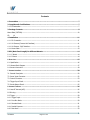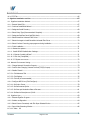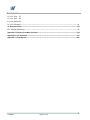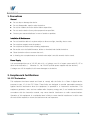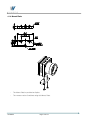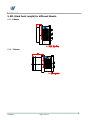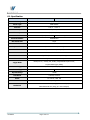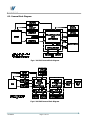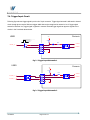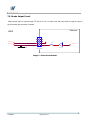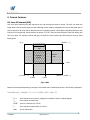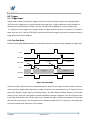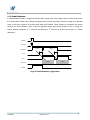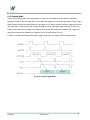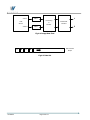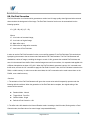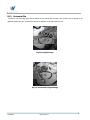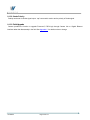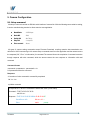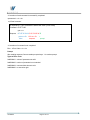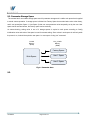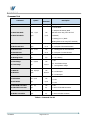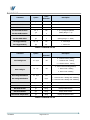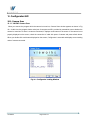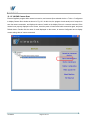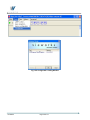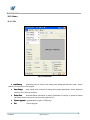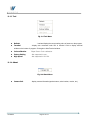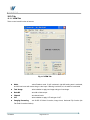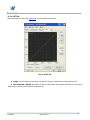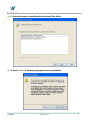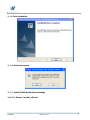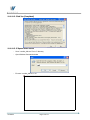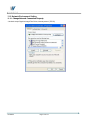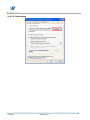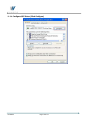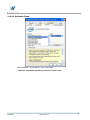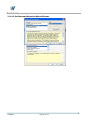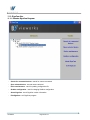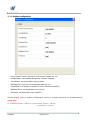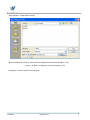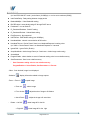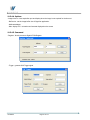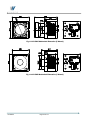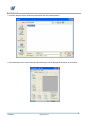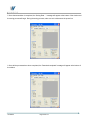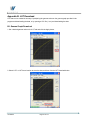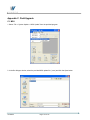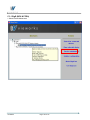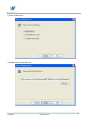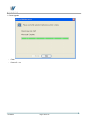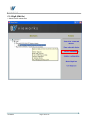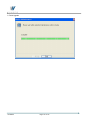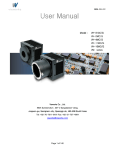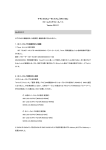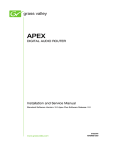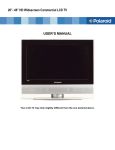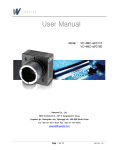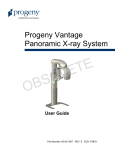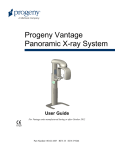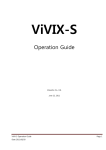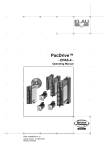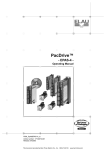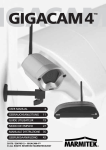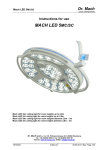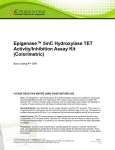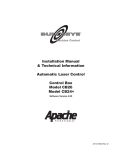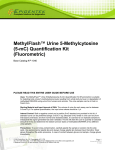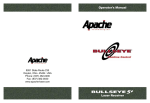Download VH-5M User Manual V1.2 EN_DRM
Transcript
User Manual Model : Vieworks Co., Ltd. #604 SuntechcityⅡ, 307307-2 SangdaewonSangdaewon-dong, JungwonJungwon-gu, SeongnamSeongnam-city, GyeonggiGyeonggi-do, 462462-806 South Korea Tel: +82+82-7070-70117011-6161 Fax: +82+82-3131-737737-4954 [email protected] VH-5MC/G Page 1 of 112 VHVH-5MC 5MC VHVH -5MG Revision History Revison Date Descriptoins 1.0 2010/04/23 Initial release 1.1 2010/06/28 “ssp”,”stp” command error correction , “gmn” command ( 4.3 section) Inserted the example of the command response( 4.1 section) 1.2 VH-5MC/G 2010/11/15 New Naming System Page 2 of 112 Contents 1. Precautions ---------------------------------------------------------------------------------------------- 7 2. Compliance & Certifications ---------------------------------------------------------------------------- 7 2.1. FCC Declaration ------------------------------------------------------------------------------------------------------------ 7 3. Package Contents --------------------------------------------------------------------------------------- 8 Mount Plate (OPTION) --------------------------------------------------------------------------------------------------------- 10 CD 10 4. Installation --------------------------------------------------------------------------------------------- 11 4.1.1. PC Connection ----------------------------------------------------------------------------------------------------------- 11 4.1.2. VH Camera (Camera Link Interface) --------------------------------------------------------------------------------- 11 4.1.3. VH Camera - GigE Interface------------------------------------------------------------------------------------------- 12 4.1.4. Mount Plate -------------------------------------------------------------------------------------------------------------- 13 5. BFL (Back Focal Length) for different Mounts------------------------------------------------------- 14 5.1.1. C-Mount ------------------------------------------------------------------------------------------------------------------ 14 5.1.2. F-Mount ------------------------------------------------------------------------------------------------------------------ 14 6. Overview ------------------------------------------------------------------------------------------------- 15 6.1. Specification --------------------------------------------------------------------------------------------------------------- 16 6.2. Camera Block Diagram --------------------------------------------------------------------------------------------------- 17 6.3. Sensor Information ------------------------------------------------------------------------------------------------------- 19 7. Camera Interface ---------------------------------------------------------------------------------------- 20 7.1. General Description ------------------------------------------------------------------------------------------------------- 20 7.2. Power Input Connector--------------------------------------------------------------------------------------------------- 22 7.3. Control Connecter --------------------------------------------------------------------------------------------------------- 23 7.4. Trigger Input Circuit ------------------------------------------------------------------------------------------------------ 24 7.5. Strobe Output Circuit ----------------------------------------------------------------------------------------------------- 25 8. Camera Features ---------------------------------------------------------------------------------------- 26 8.1. Area Of Interest (AOI) --------------------------------------------------------------------------------------------------- 26 8.2. Binning---------------------------------------------------------------------------------------------------------------------- 28 8.3. Trigger ---------------------------------------------------------------------------------------------------------------------- 29 8.3.1. Trigger Input------------------------------------------------------------------------------------------------------------- 29 8.3.2. Free-Run Mode ---------------------------------------------------------------------------------------------------------- 29 8.3.3. Standard Mode ---------------------------------------------------------------------------------------------------------- 31 8.3.4. Double Exposure -------------------------------------------------------------------------------------------------------- 32 8.3.5. Fast Mode ---------------------------------------------------------------------------------------------------------------- 33 VH-5MC/G Page 3 of 112 8.3.6. Overlap Mode------------------------------------------------------------------------------------------------------------ 34 8.4. Channel Mode ------------------------------------------------------------------------------------------------------------- 35 8.5. Gain and Offset------------------------------------------------------------------------------------------------------------ 37 8.6. LUT 38 8.7. Defective Pixel Correction ------------------------------------------------------------------------------------------------ 39 8.7.1. Correction Method ------------------------------------------------------------------------------------------------------ 39 8.8. Flat Field Correction ------------------------------------------------------------------------------------------------------ 40 8.9. Temperature Monitor ----------------------------------------------------------------------------------------------------- 42 8.10. Status LED ---------------------------------------------------------------------------------------------------------------- 42 8.11. Data Format -------------------------------------------------------------------------------------------------------------- 43 8.12. Test Image---------------------------------------------------------------------------------------------------------------- 44 8.13. Horizontal Flip ------------------------------------------------------------------------------------------------------------ 46 8.14. Image Invert(Positive/Negative) -------------------------------------------------------------------------------------- 47 8.15. Strobe --------------------------------------------------------------------------------------------------------------------- 48 8.15.1. Strobe Offset ----------------------------------------------------------------------------------------------------------- 48 8.15.2. Strobe Polarity --------------------------------------------------------------------------------------------------------- 49 8.15.3. Field Upgrade ---------------------------------------------------------------------------------------------------------- 49 9. Camera Configuration ----------------------------------------------------------------------------------- 50 9.1. Setup command ----------------------------------------------------------------------------------------------------------- 50 9.2. Parameter Storage Space ------------------------------------------------------------------------------------------------ 52 9.3. Command List ------------------------------------------------------------------------------------------------------------- 53 10. Configurator GUI -------------------------------------------------------------------------------------- 56 10.1. Camera Scan ------------------------------------------------------------------------------------------------------------- 56 10.1.1. VH-5MC Camera Scan----------------------------------------------------------------------------------------------- 56 10.1.2. VH-5MG Camera Scan----------------------------------------------------------------------------------------------- 57 10.2. Menu----------------------------------------------------------------------------------------------------------------------- 59 10.2.1. File 59 10.2.2. Start-Up ----------------------------------------------------------------------------------------------------------------- 60 10.2.3. Tool 61 10.2.4. About61 10.3. Tab ------------------------------------------------------------------------------------------------------------------------- 62 10.3.1. VIEW Tab --------------------------------------------------------------------------------------------------------------- 62 10.3.2. MODE/EXP Tab -------------------------------------------------------------------------------------------------------- 63 10.3.3. ANALOG Tab ----------------------------------------------------------------------------------------------------------- 64 10.3.4. LUT Tab ----------------------------------------------------------------------------------------------------------------- 65 VH-5MC/G Page 4 of 112 10.3.5. FFC Tab ----------------------------------------------------------------------------------------------------------------- 66 11. GigaCam Installation and Use ------------------------------------------------------------------------- 67 11.1. GigaCam Installation Method ------------------------------------------------------------------------------------------ 67 11.1.1. Execute Install File ---------------------------------------------------------------------------------------------------- 67 11.1.2. Continue InstallShield Wizard --------------------------------------------------------------------------------------- 67 11.1.3. Designate Install Directory ------------------------------------------------------------------------------------------- 68 11.1.4. Select Setup Type (Recommended: Complete) ------------------------------------------------------------------- 68 11.1.5. Designate GeniCam Root Path(Click Next) ------------------------------------------------------------------------ 69 11.1.6. Select BroadLinx Universal Filter Driver---------------------------------------------------------------------------- 69 11.1.7. Select the target to install BroadLinx Universal Filter Driver --------------------------------------------------- 70 11.1.8. Select Continue if warning popup appears during installation ------------------------------------------------- 70 11.1.9. Finish installation ------------------------------------------------------------------------------------------------------ 71 11.1.10. Restart the system--------------------------------------------------------------------------------------------------- 71 11.1.11. Install VS2005 Redistribution Package---------------------------------------------------------------------------- 71 11.1.11.1. Execute “scredist_x86.exe” -------------------------------------------------------------------------------------- 71 11.1.11.2. Click Yes (Completed) -------------------------------------------------------------------------------------------- 72 11.1.11.3. If Syntax error occurs -------------------------------------------------------------------------------------------- 72 11.2. Network Environment Setting------------------------------------------------------------------------------------------ 73 11.2.1. Change Network Connection Property ----------------------------------------------------------------------------- 73 11.2.2. Confirm after Changing Internet Protocol(TCP/IP) Property --------------------------------------------------- 74 11.2.3. Disable Firewall -------------------------------------------------------------------------------------------------------- 75 11.2.3.1. Click Advanced Tab ------------------------------------------------------------------------------------------------- 75 11.2.3.2. Click Settings -------------------------------------------------------------------------------------------------------- 76 11.2.3.3. Click off(not recommended) -------------------------------------------------------------------------------------- 77 11.2.4. Configure NIC Driver (Click Configure)----------------------------------------------------------------------------- 78 11.2.4.1. Set Jumbo Frame --------------------------------------------------------------------------------------------------- 79 11.2.4.2. Set Performance Option ------------------------------------------------------------------------------------------- 80 11.2.4.3. Set Interrupt Moderation Rate at Extreme---------------------------------------------------------------------- 81 11.2.4.4. Set Receive Descriptors at 2,048 --------------------------------------------------------------------------------- 82 11.3. GigaCam Use ------------------------------------------------------------------------------------------------------------ 83 11.3.1. Execute GigaCam Program------------------------------------------------------------------------------------------- 83 11.3.2. Grabber configuration------------------------------------------------------------------------------------------------- 84 11.3.3. Select Camera Connected, and Click Open Selected Device---------------------------------------------------- 85 11.3.4. Open Video Streaming Window ------------------------------------------------------------------------------------- 86 11.3.4.1. Video VH-5MC/G 86 Page 5 of 112 11.3.4.2. Tools 87 11.3.4.3. View 89 11.3.4.4. Options 91 11.3.4.5. Command ------------------------------------------------------------------------------------------------------------ 91 12. Mechanical Spec --------------------------------------------------------------------------------------- 92 12.1. External Dimensions ---------------------------------------------------------------------------------------------------- 92 Appendix A. Defective Pixel Map Download -------------------------------------------------------------- 94 Appendix B. LUT Download ------------------------------------------------------------------------------- 97 Appendix C. Field Upgrade ------------------------------------------------------------------------------ 101 VH-5MC/G Page 6 of 112 1. Precautions General Do not drop or damage the device. Do not disassemble, repair or alter the device. Do not let children touch the device without supervision. Do not use the device for any other purpose than specified. Contact your nearest distributor in case of trouble or problem. Installation & Maintenance Do not install the device in a place subject to direct sun light, humidity, dust or soot. Do not place magnets near the product. Do not place the device next to heating equipments. Be careful not to let liquid like water, drinks or chemicals leak inside the device. Clean the device often to remove dust on it. In clearing, do not splash water on the device but wipe it out with smooth cloth or towel. Power Supply It is recommended the use of 12V DC with ±10% of voltage, over 1A of output current with KC, CE or other local certification. (※ Vieworks Co., Ltd. DO NOT provide power supplies with the devices.) If voltage over 16V is supplied, it will cause damages to the device. 2. Compliance & Certifications 2.1. FCC Declaration This equipment has been tested and found to comply with the limits for a Class A digital device, pursuant to part 15 of the FCC Rules. These limits are designed to provide reasonable protection against harmful interference when the equipment is operated in a commercial environment. This equipment generates, uses, and can radiate radio frequency energy and, if not installed and used in accordance with the instruction manual, may cause harmful interference to radio communications. Operation of this equipment in a residential area is likely to cause harmful interference in which case the user will be required to correct the interference at own expenses. VH-5MC/G Page 7 of 112 2.2. CE : DoC EMC Directive 2004/108/EC. Testing Standard EN 55022:2006+A1:2007, EN 55024:1998+A1:2001+A2:2003 Class A 3. Package Contents Camera (1 unit) VH Camera (C(C-Mount) – Camera Link VH-5MC/G Page 8 of 112 VH Camera (F(F-Mount) – Camera Link VH Camera (C(C-Mount) – GigE Interface VH-5MC/G Page 9 of 112 VH Camera (F(F-Mount) – GigE Interface Mount Plate (OPTION) CD VH-5MC/G Page 10 of 112 4. Installation 4.1.1. PC Connection 4.1.2. VH Camera (Camera Link Interface) - Camera Link Cable Connection - Power Cable Connection - Control Cable Connection VH-5MC/G Page 11 of 112 4.1.3. VH Camera - GigE Interface - RJ45 Cable Connection - Power Cable Connection - Control Cable Connection VH-5MC/G Page 12 of 112 4.1.4. Mount Plate - The Mount Plate is provided as Option. - The camera can be fix without using this Mount Plate. VH-5MC/G Page 13 of 112 5. BFL (Back Focal Length) for different Mounts 5.1.1. C-Mount 5.1.2. F-Mount VH-5MC/G Page 14 of 112 6. Overview VH Series is a Progressive Scan type high-resolution industrial Area Scan camera. All functions of VH can be programmed and updated in the field. Image processing and control of VH are based on FPGA and 32 bit microprocessor embedded. Main Features Area Of Interest Trigger Mode Binning Mode – 2 x 2 / 4 x 4 Output Width – 8 / 10 / 12 bit Output Channel – 2 Tap Auto Taps Adjustment Electronic Shutter 2D Flat Field Correction Strobe Output Analog Gain adjustment function Analog Offset adjustment function Look Up Table Defective Pixel correction Flat Field correction Test Image Horizontal Flip Image Invert RS-644 Serial Communication Temperature Monitor Field Upgrade Base CameraLink (VH-5MC) Gigabit Ethernet (VH-5MG) VH-5MC/G Page 15 of 112 6.1. Specification VH-5MC VH-5MG Active Image 2448(H) x 2056(V) Sensor Type SONY ICX625 Pixel size 3.45 ㎛ × 3.45 ㎛ Sensor Output 2 Tap’s Output Video Output 8/10/12 bits, 2 Tap Camera Interface Camera Link (Base) Gigabit Ethernet Electronic Shutter Global Shutter Max Frame Rate 16 fps Pixel Clock 60 MHz Exposure Time 1/100000 sec ~7 sec (10 us step) Partial Scan 52 fps at 256 Lines (max. speed) Gamma Correction User defined LUT Black Offset Adjustable (0~127 LSB at 12 bit , 256 step) Video Gain Analog Gain: 0 ~ 32 dB, 900 step Mode( free run , Overlap, fast, double), Programmable exposure time, Trigger Mode Programmable trigger polarity External Trigger Software Trigger External, 3.3V - 5.0V, 10mA, optically isolated Camera Link CC1 - Dynamic Range >52 dB Lens Mount C-mount, F-mount Power 10~14V DC , MAX. 6W Environmental -5°c~+40°C , storage :-30°c~65°c 68mmX68mmx54 mm, 420g (w/ C-mount adaptor) Mechanical 68mmX68mmX83 mm, 460g (w/ F-mount adaptor) VH-5MC/G Page 16 of 112 6.2. Camera Block Diagram Fig 6.1 VH-5MC Camera Block Diagram Fig 6.2 VH-5MG Camera Block Diagram VH-5MC/G Page 17 of 112 All control and data processing of camera are carried out in one FPGA chip. FPGA largely consists of Softcore type 32 bit RICS microprocessor and processing & control logic. Microprocessor receives commands from the user through Cameralink interface or Gigabit Ethernet interface and processes them. And it controls AFE chips that convert to digital value so that processing logic can accept analog CCD output and Timing Generator generating CCD control signal. Processing & control logic processes image data received through AFE, sends to Gigabit Ethernet interface, and takes charge of controlling trigger input and strobe output, sensitive to time. Besides, SDRAM for frame buffer for image processing and FLASH for operation of micro-controller are attached outside FPGA. VH-5MC/G Page 18 of 112 6.3. Sensor Information Fig 6.3 CCD Quantum Efficiency (Top :Monochrome, bottom : Color) VH-5MC/G Page 19 of 112 7. Camera Interface 7.1. General Description As shown in the following figure, 3 types of connectors and status indicator LED are located on the back of the camera and have the functions as follows: 6 pin Power Input Connector : camera power input, 4 pin Control Connector : external trigger signal input and Strobe output 26 pin Camera-Link Connector : video data transmission, camera control Status LED : power and operation mode display Fig 7.1 VH-5MC Series Connectors CAMERA LINK 1 13 1 26 14 Fig 7.2 CameraLink Connector VH-5MC/G Page 20 of 112 Camera output complies with Camera Link Standard and following list shows the pin configuration of connector. PAIR List Pin Signal Name Type Description 1 Ground Ground Cable Shield 14 Ground Ground Cable Shield 2 -X0 LVDS - Out Camera Link Transmitter 15 +X0 LVDS - Out Camera Link Transmitter 3 -X1 LVDS - Out Camera Link Transmitter 16 +X1 LVDS - Out Camera Link Transmitter 4 -X2 LVDS - Out Camera Link Transmitter 17 +X2 LVDS - Out Camera Link Transmitter 5 -X3 LVDS - Out Camera Link Transmitter 18 +X3 LVDS - Out Camera Link Transmitter 6 -XCLK LVDS - Out Camera Link Transmitter 19 -XCLK LVDS - Out Camera Link Transmitter 7 - SerTC LVDS - In Serial Data Receiver 20 + SerTC LVDS - In Serial Data Receiver 8 - SerTFG LVDS - Out Serial Data Transmitter 21 + SerTFG LVDS - Out Serial Data Transmitter 9 - CC 1 LVDS - In Software External Trigger 22 + CC 1 LVDS - In Software External Trigger 10 N/C N/C N/C 23 N/C N/C N/C 11 N/C N/C N/C 24 N/C N/C N/C 12 N/C N/C N/C 25 N/C N/C N/C 13 Ground Ground Cable Shield 26 Ground Ground Cable Shield PAIR 0 PAIR 1 PAIR 2 PAIR 3 PAIR 4 PAIR 5 PAIR 6 PAIR 7 PAIR 8 PAIR 9 PAIR 10 PAIR 11 PAIR 12 Table 7.1 Pin Assignents for Camera Link Base Configuration VH-5MC/G Page 21 of 112 7.2. Power Input Connector Power input connector of camera is Hirose 6 pin connector(part # HR10A-7R-6PB). Pin arrangement and configuration are as follows: 1 6 3 4 2 5 < Pin Arrangement of Power Input Connector > Pin Number Signal Direction Function 1, 2 , 3 + 12V DC Input DC Power Input 4,5,6 DC Ground Input DC Ground Table 7.2 Pin Configuration of Power Input Connector Power plug can be configured using the Hirose 6 pin plug (part # HR10A-7P-6S) or compatible parts enclosed in the camera box. For power supply, it is recommended to use the power adapter twith over 1A current output at 12VDC ±10% voltage output. Cautions for Power Input Make sure to connect the power wiring of camera after checking the camera input power is turned off. If not, it may result in damage of camera. If the voltage over 16V is applied beyond the power voltage input of camera, circuit inside camera can be damaged. VH-5MC/G Page 22 of 112 7.3. Control Connecter control connector is Hirose 4 pin connector(part # HR10A-7R-4S) and consists of external trigger signal input and strobe output port. Pin arrangement and configuration are as follows: . 4 1 3 2 < Pin Arrangement of Control Connector > Pin Number Signal Direction 1 Trigger Input + Input 2 Trigger Input - Input 3 DC Ground - 4 Strobe Out Output Function DC Ground 3.3V TTL Output Output resistance : 47 Ω Table 7.3 Pin Arrangement of Control Connector Matching plug connector can use Hirose 4 pin plug(part # HR10A-7P-4P) or equivalent connector. VH-5MC/G Page 23 of 112 7.4. Trigger Input Circuit Following figure shows trigger signal input circuit of 4 pin connector. Trigger signal entered is delivered to internal circuit through photo coupler. Minimum trigger width that can be recognized at camera is 1us. If trigger signal entered is less than 1us, trigger signal is ignored in camera. External trigger signal can approve signals to the circuits in the 2 methods shown below. USER Camera +5V 3.3 ~ 5 V 1 kΩ 0 V 330 Ω TRIGGER+ TRIGGER_IN + 1 TRIGGER- 2 TTL Driv er 3 PHOTO COUPLER 4 HR10A-7R-4SB Fig 7.3 Trigger Input Schematic 1 USER Camera +5V 1 kΩ 330 Ω TRIGGER+ 1 TRIGGER_IN + TRIGGER- 2 TRIGGER_IN- 3 PHOTO COUPLER 4 HR10A-7R-4SB Fig 7.4 Trigger Input Schematic 2 VH-5MC/G Page 24 of 112 PHOTO COUPLER 7.5. Strobe Output Circuit Strobe output signal is output through TTL Driver IC of 3.3 V output level and pulse width of signal is output in synchronization with exposure of camera. Camera USER 1 2 Strobe_Out - 3 Strobe_Out + 4 47 Ω Strobe Out 3.3 V 0 V TTL Driv er HR10A-7R-4SB Image 7.1 Strobe Out Schematic VH-5MC/G Page 25 of 112 8. Camera Features 8.1. Area Of Interest (AOI) AOI is the area containing the data required by the user among total areas of image. The user can obtain the image faster, with the quality same as when obtaining overall areas by designating the area as AOI when part of area is required in all areas. AOI is determined as the overlapping area of 2 areas when designating Start point and End point in horizontal and vertical direction as shown in Fig 8.1. Start point and End point mean the starting and end of the area. The narrower Vertical AOI gets, the faster the frame speed. But Horizontal AOI does not affect frame speed. (0, 0) (HSIZE -1 , 1) Horizontal AOI V Start Vertical AOI Area Of Interest V End (0, VSIZE - 1 ) (HSIZE -1, VSIZE - 1) H Start H End Fig 8.1 AOI Maximum frame speed depending on change of Vertical AOI can be obtained as shown in the following expression. Frame Rate (fps) = 1000000 / (TVCCD + TFD x (VSIZE – VAOI) + VAOI x TL) TVCCD : time required to move electric charges accumulated on pixel to Vertical Register TFD : time required for Fast Dump VSIZE : number of Vertical Line of CCD TL : time required for transmission of one line VAOI : size of Vertical AOI VH-5MC/G Page 26 of 112 VH-5MC VH-5MG TVCCD 19.1 us TL (2 channel) 30.1 us TFD 10 us VSIZE 2056 Lines Minimum 256 Lines Vertical AOI Size Table 8.1 Timing Value per Model Fig 8.2 Frame Rate Change by VAOI VH-5MC/G Page 27 of 112 8.2. Binning Binning has the effects of increasing the level value and decreasing resolution by adding value of adjacent pixel and sending them as one pixel. Camera applies same Binning Factor(2 or 4) to both directions in order to keep the percentage of image. Fig 8.3 and Fig 8.4 show application of 2x2 Binning and 4x4 Binning, respectively. Since Binning in vertical direction is processed at internal register of CCD, the frame speed increases as many as Binning Factor if Binning is applied, but Binning in horizontal direction does not affect frame speed. Binning Factor is set using “sbf” command. Fig 8.3 2x2 Binning Fig 8.4 4x4 Binning VH-5MC/G Page 28 of 112 8.3. Trigger 8.3.1. Trigger Input Trigger mode of camera is divided into Trigger synchronous mode and Trigger asynchronous mode(hereinafter “Free-Run mode”) depending on its synchronization with trigger input. Trigger synchronous mode is divided into Standard mode, Double Exposure mode, Fast mode, Overlap mode, depending on concrete operation type. It is required to set the trigger first to operate camera in Trigger synchronous mode. In concrete, it is required to select which one of CC1 port and TRIGGER_IN port should be used as trigger input and to set whether polarity of trigger should be Positive or Negative. 8.3.2. Free-Run Mode Free-Run Mode repeats Readout depending on parameter value set in camera currently, regardless of trigger input. VCCD SHUTTER EXPOSURE Exposure for Image N -1 Exposure for Image N Exposure for Image N +1 FVAL Image N-1 Image N READOUT STROBE Fig 8.5 Free-Run Mode As shown in Fig 8.5, Readout section overlaps with exposure section of next image in Free-Run Mode. At this time, camera operation slightly differs depending on length of Exposure Time and Readout time. If Exposure Time is shorter than Readout, Shutter signal occurs during readout, and when Readout finishes, Readout of next image starts.(Fig 8.6) In this case, frame speed is constant regardless of change in Exposure Time. But if Exposure Time is set longer than Readout time, Shutter signal occurs together with start of Readout and Readout of next image does not start until Exposure Time set elapses even if Readout finishes.(Fig 8.7) In this case, frame speed gets lower as the setting value of Exposure Time increases. VH-5MC/G Page 29 of 112 Standard Frame Time Readout Time Exposure Time VCCD DATA READOUT SHUTTER Fig 8.6 If Exposure Time is Shorter than Readout Time Frame Time ≈ Exposure Time Standard Frame Time Readout Time VCCD DATA READOUT SHUTTER Fig 8.7 If Exposure Time is longer than Readout Time VH-5MC/G Page 30 of 112 8.3.3. Standard Mode In Standard Mode, camera keeps standby status until trigger signal is entered, and when trigger input occurs, Readout start after Exposure process set earlier. After Readout is completed, and returns to trigger standby status again. In Standard Trigger mode, if a new trigger input occurs during readout, the new trigger input is ignored. TRIGGER SHUTTER EXPOSURE VCCD FVAL DATA READOUT STROBE Fig 8.8 Standard Trigger Mode Ignoring Trigger Trigger N Trigger N +1 TRIGGER Exposure N EXPOSURE FVAL Image N READOUT STROBE Fig 8.9 Retriggering VH-5MC/G Page 31 of 112 8.3.4. Double Exposure In Double Exposure mode, 2 images are obtained with 1 trigger input. When trigger input is entered in this mode, the camera starts Readout after passing through exposure process according to exposure setting as in Standard mode. At this time, exposure of second image starts with Readout. When Readout is completed, the camera performs the second Readout. Since it does not generate shutter signal during Readout of the 1st image, the interval between completion of 1st exposure and starting of 2nd exposure is as short as several us ~ several decades us. TRIGGER SHUTTER EXPOSURE Exposur for Image 1 Exposure for Image 2 VCCD FVAL Image 1 READOUT STROBE Fig 8.10 Double Exposure Trigger Mode VH-5MC/G Page 32 of 112 Image 2 8.3.5. Fast Mode Fast Mode is used when interval of trigger input is faster and more continuous than in Standard Mode. Its difference from Standard Mode is that while Readout starts in exposure time as set earlier when trigger input occurs in Standard Mode, while Readout immediately starts after trigger input in Fast Mode. And Interval between triggers becomes the exposure time of image since it does not generate shutter signal during Readout. TRIGGER SHUTTER Exposure N Exposure N +1 Exposure N+2 EXPOSURE VCCD Image N-1 Image N READOUT STROBE Fig 8.11 Fast Trigger Mode VH-5MC/G Page 33 of 112 Image N +1 8.3.6. Overlap Mode Camera keeps standby status until trigger signal is entered like in Standard Mode, and Readout starts after exposure process set earlier if trigger input occurs. When new trigger input occurs during Readout of First image, it keeps Readout and pass exposure process of new trigger input. Provided, however, that when trigger input occurs during Exposure since Exposure Time is longer than trigger interval, that trigger signal is ignored. To obtain the image as maximum frame for trigger input, Exposure Time should not be longer than Readout time, trigger time should not be shorter than Readout time. Readout time for VH-5M Camera is 62.1us. In addition, overlap mode operates ideally when trigger signal interval or exposure time is constantly kept. Fig. 8.12 Overlap Trigger Mode VH-5MC/G Page 34 of 112 8.4. Channel Mode When reading data from Horizontal Register of CCD, it read in Dual Channel. Pixel values left to the center of Horizontal Register come through Video A, and pixel values to the right come through Video B. Bottom Dark Rows B G B G B G G G R R Right Buffer Columns B G Active Pixels B G B G G G R R Right Dark Columns G R Bottom Buffer Rows Left Buffer Columns Left Dark Columns G R Video L B G Top Buffer Rows G R B G G R Top Dark Rows Horizontal Register Rigth Dummy Pixels Left Dummy Pixels (1, 1) Video R Single Channel Dual Channel Fig 8.13 Channel Mode The output images from CCD, after being processed, get rearranged for generating image output compliant to Camera Link standard. image data transmitted simultaneously through Video L and Video R is output in A, B Interleaved type through image processing and rearrangement (Fig 8.15) VH-5MC/G Page 35 of 112 A AFE1 Video L Processing & Reorder CCD Sensor Video R CameraLink Interface B AFE2 Fig 8.14 Image Data Flow Single Channel Output A A B A Dual Channel Output B Fig 8.15 Data Out VH-5MC/G Page 36 of 112 8.5. Gain and Offset The camera has one Analog Signal Processor (or Analog Front End, abbreviated to AFE) for each channel. This AFE operates in 50MHz and consists of Correlated double Sampler(CDS), Variable Gain Amplifier(VGA), Black Level Clamp and 14-bit A/D converter. AFE has register for Gain and Offset application inside, and can change Gain and Offset value by entering proper value in the register. Gain can be set between 0 ~ 899 and relation between set value and actual Gain(dB) is as follows: Gain(dB) = (Setting value X 0.0358dB) Gain Curve 36 30 Gain(dB) 24 18 12 6 0 0 100 200 300 400 500 600 Register Value Fig 8.16 Register Setting vs Gain Offset can be set between 0 ~ 128 (LSB @12bit) VH-5MC/G Page 37 of 112 700 800 8.6. LUT LUT(Lookup Table) converts original image value to certain level value. Since it is mapped one to one for each level value, 12-bit output can be connected to 12-bit input. LUT is in the form of table that has 4096 entries between 0~4095 and provides 2 non-volatile spaces for LUT data storage. User can select whether to apply LUT or not and the LUT to be applied using “sls” command. See Appendix B for how to download LUT data in camera. 4096 entry Lookup Table 12-bit Data 12-bit Data Fig 8.17 LUT Block LUT 4000 3500 Output Level 3000 2500 2000 1500 1000 500 0 0 500 1000 1500 2000 Input Level 2500 Fig 8.18 LUT at Gamma 0.5 VH-5MC/G Page 38 of 112 3000 3500 4000 8.7. Defective Pixel Correction There is Defective Pixel in CCD, which cannot properly react to the right. Correction is required since it may deteriorate the quality of output image. Defective Pixel information of CCD used for each camera is entered in the camera at the phase of forwarding from the factory. If the user wants to add Defective Pixel information, it is required to enter coordinate of new Defective Pixel in camera. See Appendix A for details. “sdc” command is used to set whether to use Defective Pixel Correction function. 8.7.1. Correction Method Correction value of Defective Pixel is calculated based on valid pixel value adjacent in the same line. L3 L2 L1 R1 R2 R3 <Current Pixel> Fig 8.19 Location of Defective Pixel to be Corrected If there is Current Pixel, Defective Pixel to correct the value as shown in Fig 8.19, correction value of this pixel is obtained as shown in the following Table 8.2 depending on whether surrounding pixel is Defective Pixel or not. Adjacent Defective Correction value of Pixel(s) Current Pixel NO (L1 + R1) / 2 L1 R1 R1 L1 L1, R1 (L2 + R2 ) / 2 L1, R1, R2 L2 L2, L1, R1 R2 L2, L1, R1, R2 (L3 + R3) / 2 L2, L1, R1, R2, R3 L3 L3, L2, L1, R1, R2 R3 Table 8.2 Calculation of Defective Pixel Correction Value VH-5MC/G Page 39 of 112 8.8. Flat Field Correction Flat Field Correction is a function which guarantees a certain level of image quality when lights and other external elements deter the background of the image. The Flat Field Correction function can be summarized into the following equation: IC = {(IR – IB) x M } / (IF – IB) Where, IC : Level value of corrected image; IR : Level value of original image; IB : Black offset value; M : Offset value of image after correction; IF : Level value of Flat Field data. In order to use the Flat Field Correction function, one must first generate IF, the Flat Field data. This can be done by adjusting the camera to the environment and activate the Flat Field Generator. The Flat Field Generator will standardize a series of images, curtailing the image to a ratio of 1/64, generate the curtailed Flat Field data, and store it in the external frame buffer. When curtailed images are used for corrections, it is expanded and applied with a Bilinear Interpolation as shown in Fig 8.21. When the Flat Field data is generated, use the “sfo” command to set the M value, and use the “sfc” command to apply the Flat Field Correction. Here, the Flat Field data is stored on the RAM, a volatile memory. In order to reuse the stored data, the “sdf” command must be used to store them on the FLASH, a non-volatile memory. <Caution> 1. The activation of the Flat Field Generator will ignore the current value and will temporarily operate under the following default conditions. When the generation of the Flat Field data is complete, the original setting of the camera will be restored. Readout Mode : Normal Trigger Mode : Free-Run Channel Mode : Single Defective Pixel Correction : ON 2. The offset value M is based on the Normal Readout mode. According to the AOI mode, Binning mode, or Dual Channel mode, the offset value of an actual image is expressed differently. VH-5MC/G Page 40 of 112 <Flat Field Calibration Block Diagram> External SRAM 1/64 Scale Down <Flat Fielding Block Diagram> Bilinear Interpolated Magnification External SRAM <IF> IR*M/IF <IR> <IC> Fig 8.20 Generation and Application of Flat Field Data Magnified Image Boundary copy copy copy 16 픽셀 copy copy 16 픽셀 copy Scale-Down Data Magnified Image Boundary Fig 8.21 Bilinear Interpolated Magnification VH-5MC/G Page 41 of 112 8.9. Temperature Monitor Sensor chip is embedded in camera to monitor the internal temperature. “gct” command is used to check the temperature of camera. 8.10. Status LED There is green LED to inform the operation status of camera on the back of camera. LED status and corresponding camera status are as follows: Continuous ON status – camera operates in Free-Run Mode. Repeat ON for 0.5 seconds, OFF for 0.5 seconds – camera operates in Trigger Mode. Repeat ON for 1 second, OFF for 1 second – Test Image is output. Repeat ON for 0.25 second, OFF for 0.25 second – operates in Trigger Mode and Test Image is output. VH-5MC/G Page 42 of 112 8.11. Data Format Data can be processed in the unit of 14 bit internally, but can be selectively output in the unit of 8, 10, 12bit at output. When it is output in 8bit and 10bit unit, lower 4 bit and 2 bit are cut out from overall 12bits. LSB MSB Original Data D13 D12 D11 D10 D9 D8 D7 D6 D5 D4 D3 D2 12Bit Output D11 D10 D9 D8 D7 D6 D5 D4 D3 D2 D1 D0 10Bit Output D9 D8 D7 D6 D5 D4 D3 D2 D1 D0 8Bit Output D7 D6 D5 D4 D3 D2 D1 D0 Fig 8.22 Data Format VH-5MC/G Page 43 of 112 D1 D0 8.12. Test Image To check normal operation of camera, it can be set to output test image created inside, instead of image data from CCD. There are 3 types of test image; image with different value in horizontal direction (Test Image 1), image with different value in diagonal direction (Test Image 2), and moving image with different value in diagonal direction (Test Image 3). Test image can be applied in all operation modes of camera and is set using “sti” command. Fig 8.23 Test Image 1 VH-5MC/G Page 44 of 112 Fig 8.24 Test Image 2 Fig 8.25 Test Image 3 VH-5MC/G Page 45 of 112 8.13. Horizontal Flip Function to flip the image right and left based on the central axis of image. This function can be applied to all operation modes and “shf” command is used to set whether to use this function or not. Fig 8.26 Original Image Fig 8.27 Horizontally Flipped Image VH-5MC/G Page 46 of 112 8.14. Image Invert(Positive/Negative) Function to invert the level value of output image. Level value inverted differs depending on output data format even if input value is same. This function can be applied in all operation modes of camera and “sii” command is used to set whether to use this function or not. Invertied level Data Format Original Value Value 8 0 255 10 0 1023 12 0 4095 Table 8.3 Inverted level value by Data Format Fig 8.28 Original image (Positive) Fig 8.29 Inverted image (Negative) VH-5MC/G Page 47 of 112 8.15. Strobe Strobe signal is used to measure the exposure time to synchrnoize the external light source with camera or to measure the exposure time applied to current camera. Pulse width of Strobe signal is from the generating point of Shutter signal to the starting point of Readout, which coincides with exposure time of camera. 8.15.1. Strobe Offset Strobe Offset value indicates when Strobe signal is to be sent after Shutter signal. Value can be set in the unit of 1us using “sso” command. Only pulse location moves without change in pulse width of Strobe signal. VCCD FVAL SHUTTER EXPOSURE STROBE Offset Fig 8.30 Strobe signal in Free-Run TRIGGER (CC1 or EXT) SHUTTER EXPOSURE FVAL STROBE Offset Fig 8.31 Strobe signal in Trigger mode VH-5MC/G Page 48 of 112 8.15.2. Strobe Polarity Polarity can be set for Strobe signal output. “ssp” command is used to set the polarity of Strobe signal. 8.15.3. Field Upgrade Camera provides the function to upgrade Firmware와 FGPA logic through Camera Link or Gigabit Ethernet interface rather than disassembly in the field. See Appendix C for details on how to change VH-5MC/G Page 49 of 112 9. Camera Configuration 9.1. Setup command All setup in camera is carried out RS-644 serial interface of camera link. With the following communication setting, it can be controlled using terminal or direct control at user application. Baud Rate : 19200 bps Data Bit : 8 bit Parity Bit : No Parity Stop bit : 1 stop bit Flow control : None All types of camera setting commands except Firmware Download, requiring massive data transmission are delivered in ASCII command type. All camera setup commands start from user application and the camera returns the response(“OK”, “Error” or information) for command The camera informs the completion of command execution through response with write command, while the camera returns the error response or information with read command. Command format: <command> <parameter1> <parameter2> <\r> 0~2 parameters follow the command. Response: - If execution of write command is successfully completed OK <\r> <\n> ex) Write command In response to a “set 100” command the camera will return (in hex value) Command : 73 65 74 20 31 30 30 0D set 100<cr> Response : 73 65 74 20 31 30 30 0D 0A 4F 4B 0D 0A 3E VH-5MC/G Set 100<cr><lf> OK<cr><lf> > Echo result prompt Page 50 of 112 - If execution of read command is successfully completed <parameter1> <\r> <\n> ex) Read command In response to a “get” command the camera will return (in hex value) Command : 67 65 74 0D get <cr> Response : 67 65 74 0D 0A 31 30 30 0D 0A 3E get<cr><lf> 100<cr><lf> echo response > prompt - If execution of command is not completed Error : <Error Code> <\r> <\n> Prompt: After sending response, Camera sends prompt always. ‘>’is used as prompt. Types of Error Code 0x80000481 : values of parameter not valid 0x80000482 : number of parameter is not matched 0x80000484 : command that does not exist 0x80000486 : no execution right VH-5MC/G Page 51 of 112 9.2. Parameter Storage Space The camera has 3 non-volatile storage space used for parameter storage and 1 volatile work space that is applied to actual camera operation. 3 storage space is divided into Factory Space that contain basic value at the factory, and 2 user space(User Space 1, User Space 2) that can save parameter value temporarily set by the user. User space can be read and written, but Factory space can be read only. At camera booting, setting value in one of 3 storage spaces is copied to work space according to Config Initialization value and value of the space is used for camera setting. Since values in work space is valid only while the power is on, it should be copied to user space 1 or user space 2 using “sct” command. Volatile Memory (RAM) Non_volatile Memory (ROM) Factory Space User 1 Space Work Space User 2 Space Fig 9.1 Parameter Area 9.3. VH-5MC/G Page 52 of 112 Command List Value Command Syntax Description Returned Help h String Displays a list of all commands 0 : Nomal Mode 1 : AOI(Area Of Interest) Mode Set Read-Out Mode srm 0|1|2 Get Read-Out Mode grm OK 0|1|2 (AOI area is set using “sha” and “sva” commands) 2 : Binning( 2 or 4 ) Mode (Binning Factor is set using “sbf” command) Set Horizontal Area sha n1 n2 OK Get Horizontal Area gha Set Vertical Area sva Get Vertical Area gva Set Binning Factor sbf 2|4 OK 2 : 2 by 2 binning Get Binning Factor gti 2|4 4 : 4 by 4 binning Set Test Image sti 0|1|2|3 OK Get Test Image gti n1 n2 n1 n2 OK n1 n2 n1: Starting point of horizontal direction n2 : End point of horizontal direction n1 : Starting point of vertical direction n2 : End point of vertical direction 0 : Off 1/2 : Fixed Pattern Image 0|1|2|3 Set Data Bit sdb 8|10|12 Get Data Bit gdb 3 : Moving Pattern Image 8 : 8 Bit Output OK 10 : 10 Bit Output 8|10|12 12 : 12 Bit Output 0 : Off Set LUT Select sls 0|1|2 Get LUT Select gls OK 1 : LUT1 0|1|2 2 : LUT2 Set Flat-Field Correction sfc 0|1 OK 0 : Off Get Flat-Field Correction gfc 0|1 1 : Active of Flat-Field Correction Set Defect Correction sdc 0|1 OK 0 : Off Get Defect Correction gdc 0|1 1 : Active of Defect Correction Table 9.1 Command List #1 VH-5MC/G Page 53 of 112 Value Command Syntax Description Returned Set Image Invert sii Get Image Invert 0|1 OK 0 : Off gii 0|1 1 : Active of Image Invert Set Horizontal Flip shf 0|1 OK 0 : Off Get Horizontal Flip ghf 0|1 1 : Active of Defect Correction 0 : Free-Run Mode Set Trigger Mode 1 : Standard Mode Get Trigger Mode stm 0|1|2|3|4 OK 2 : Fast Mode gtm 0|1|2|3|4 3 : Double Mode 4 : Overlap Mode Set Exposure Source ses Get Exposure Source 0|1 OK 0 : Program Exposure(by camera) ges 1|2 1 : Pulse Width (by trigger input signal) Set Trigger Source sts 1|2 OK 1 : CC1 Port Input (Camera Link) Get Trigger Source gts 1|2 2 : External Input (External control port) Set Trigger Polarity stp 0|1 OK 0 : Active Low Get Trigger Polarity gtp 0|1 1 : Active High Set Exposure Time set OK n : Exposure Time in us Get Exposure Time get Set Strobe Offset sso n Get Strobe Offset gso Set Strobe Polarity ssp 0|1 OK 0 : Active Low Get Strobe Polarity gsp 0|1 1 : Active High Set Analog Gain sag n OK n :Analog Gain Parameter Get Analog Gain gag n (Setting Range : 0 ~ 899) Set Analog Offset sao n OK n :Analog Gain Parameter Get Analog Offset gao N (Setting Range : 0 ~ 255) n n OK n (Setting range : 10 ~ 7,000,000 us) n : Strobe Offset Time in us (Setting range : 0 ~ 10,000 us) 2 : AFE Channel of Right Top Image 3 : AFE Channel of Left Bottom Image Set Gain Offset sgo 2|3|4 n Get Gain Offset ggo 2|3|4 OK 4 : AFE Channel of Right bottom Image n n : Analog Gain offset Parameter (Setting Range : -20 ~ +20) Auto Gain Offset ago OK Auto-Generation Gain Offset Table 9.2 Command List #2 VH-5MC/G Page 54 of 112 Value Command Syntax Description Returned Generate Flat Field Data gfd OK Operate Flat Field Generator Save Flat Field Data sfd OK Save Flat Field Data Load Flat Field Data lfd OK Load Flat Field Data OK n : (2 ^ n) image acquisitions Set Flat Field Iteration sfi n Get Flat Field Iteration gfi n (Setting Range : 0 ~ 4) Set Flat Field Offset sfo n OK n : Flat Field Target Level Get Flat Field Offset gfo n (Setting Range : 0 ~ 4095) Set Trigger Polarity stp 0|1 OK 0 : Active High Get Trigger Polarity gtp 0|1 1 : Active Low Table 9.3 Command List #3 Value Command Syntax Description Returned 0 : Load from Factory Setting Load Config From lcf 0|1|2 OK 1 : Load from User 1 Setting 2 : Load from User 2 Setting 0 : Save to User 0 Setting(inactive) Save Config To sct 1|2 OK 1 : Save to User 1 Setting 2 : Save to User 2 Setting 0 : Load from Factory Setting when initializing Set Config Initialization sci 0|1|2 OK Get Config Initialization gci 0|1|2 Get Model Number gmn String Displays Camera Model Number Get MCU Version gmv String Displays MCU Version Get FPGA Version gfv String Displays FPGA Version Get Serial Number gsn String Display Serial Number Get Current Temperature gct String Display Temperature Value 1 : Load from User 1 Setting when initializing 2 : Load from User 2 Setting when initializing Table 9.4 Command List #4 VH-5MC/G Page 55 of 112 10. Configurator GUI 10.1. Camera Scan 10.1.1. VH-5MC Camera Scan When you execute the program while the camera is turned on, Camera Scan window appears as shown in Fig 10.1. At this time, the program checks serial port of computer and DLL provided by cameralink to scan whether the camera is connected. If there is a camera connected, it displays model name on the screen. If the camera is not properly displayed on the screen, check the connection of cable with power of camera and press refresh button. When you double-click model name displayed on the screen, Configurator is executed and displays current setting value of camera connected. Fig 10.1 Configurator Loading Window VH-5MC/G Page 56 of 112 10.1.2. VH-5MG Camera Scan Execute GigaCam program while camera is turned on, and execute Open selected device => Tools => Configurator to display Camera Scan window as shown in Fig. 10.2. At this time, the program checks serial port of computer to scan the camera connection, and displays the name of model on the display if there is a camera connected. If the camera is not properly displayed on the screen, check the power of camera and cable connection again, and press Refresh button. Double click the name of model displayed on the screen, to execute Configurator and to display current setting value of camera connected. VH-5MC/G Page 57 of 112 Fig. 10.2 Configurator Loading Window VH-5MC/G Page 58 of 112 10.2. Menu 10.2.1. File Fig 10.3 File menu Load Setting : load setting value of camera, from setting value storage space(Factory, User1, User2) inside the camera or file in the computer. Save Setting : save setting value of camera in setting value storage space(User1, User2) inside the camera or file in the user computer. Defect Pixel : download Defect information to camera (Download to Camera) or upload the Defect information saved in camera to user computer (Upload to PC). System Upgrade : Upgrade MCU program or FPGA logic. Exit VH-5MC/G : Exit the program. Page 59 of 112 10.2.2. Start-Up Menu to select the area to load setting value from when camera is turned on. Fig 10.4 Start-Up Menu Factory Setting : load the setting value from Factory space when camera is turned on. User1 Setting : load the setting value from User1 space when camera is turned on. User2 Setting : load the setting value from User2 space when camera is turned on. VH-5MC/G Page 60 of 112 10.2.3. Tool Fig 10.5 Tool Menu Refresh Terminal : load and display the current setting value of camera on the program. : display user command under GUI in terminal. Click to display terminal window on the bottom of program. Click again to hide Terminal window. Color calibration :Bayer Sensor Color calibration. Factory Setting : Not supported in user. High Speed : Not supported in VH-5M. 10.2.4. About Fig 10.6 About Menu VH-5MC/G Camera Info : display camera information(product name, serial number, version, etc). Page 61 of 112 10.3. Tab 10.3.1. VIEW Tab Tab to control overall function of camera. Fig 10.7 VIEW Tab Mode : select Readout mode. If AOI is selected, right AOI setting area is activated, and AOI can be set with mouse drag or value input. If Binning is selected, x2, x4 selection is activated. Test Image : select whether to apply test image and type of test image. Data Bit : set width of data output. Channel : set channel mode. LUT : select whether to apply LUT and type of LUT. Imaging Processing : set On/Off of Defect Correction, Image Invert, Horizontal Flip function (No Flat Field Correction function). VH-5MC/G Page 62 of 112 10.3.2. MODE/EXP Tab Tab to set Trigger mode, exposure time and Strobe. All scroll bars can be adjusted with wheel scroll of mouse. Fig 10.8 MODE/EXP Tab Triger Mode : set Trigger mode. As this mode is selected, related selection areas are activated. Exposure : select Exposure source. Source : select Trigger source. Polarity : select polarity of Trigger input. Async. Reset : set Async Reset On/Off. Frame Number ... : activated in Standard mode. Set the number of frame to receive after trigger. Exposure Time : set Exposure Time to be applied in Free-Run mode and when Exposure source is set with Program. Strobe Offset : set Strobe Offset. Strobe Polarity : set polarity of Strobe output signal. VH-5MC/G Page 63 of 112 10.3.3. ANALOG Tab Tab to set Gain and Offset setting of image. All scroll bars can be adjusted with wheel scroll of mouse. Fig 10.9 ANALOG Tab Analog Gain : set Gain value of each channel. Analog Offset : set Offsetvalue of both channels. Adjustment : VH-5MC/G Auto Tab balance Adjustment/ Manual Tab balance Adjustment Page 64 of 112 10.3.4. LUT Tab Tab to download LUT data. See Appendix B for more details on download. Fig 10.10 LUT Tab Graph: load LUT data from user file or set Gamma value to be applied when using Gamma curve. LUT Download / Upload : download LUT data to camera from user computer (Download) or upload LUT data saved in camera to user computer (Upload to PC). VH-5MC/G Page 65 of 112 10.3.5. FFC Tab This tab is used to set Flat Field. All the scrollbars are controllable with the wheel scroll of the mouse. Fig 10.11 FFC Tab FFC data : Generates the Flat Field data to be used for correction, and sets how many images will be used for the generation. Flash Memory : In order to reuse the generated FF data in the future, it saves the data onto the Flash or retrieves the saved FF data. FFC Data Downlaod : Download FFC Data from user’s PC to camera, or upload FFC Data from camera to user’s PC. FFC offset Level VH-5MC/G : Sets the offset value of the image after the Flat Field Correction is applied. Page 66 of 112 11. GigaCam Installation and Use GigaCam is the exclusive viewer application for VH GigE interface industrial camera. It is used for control related to image setting and network environment setting. 11.1. GigaCam Installation Method 11.1.1. Execute Install File 11.1.2. Continue InstallShield Wizard VH-5MC/G Page 67 of 112 11.1.3. Designate Install Directory 11.1.4. Select Setup Type (Recommended: Complete) VH-5MC/G Page 68 of 112 11.1.5. Designate GeniCam Root Path(Click Next) 11.1.6. Select BroadLinx Universal Filter Driver VH-5MC/G Page 69 of 112 11.1.7. Select the target to install BroadLinx Universal Filter Driver 11.1.8. Select Continue if warning popup appears during installation VH-5MC/G Page 70 of 112 11.1.9. Finish installation 11.1.10. Restart the system 11.1.11. Install VS2005 Redistribution Package 11.1.11.1. Execute “scredist_x86.exe” VH-5MC/G Page 71 of 112 11.1.11.2. Click Yes (Completed) 11.1.11.3. If Syntax error occurs - Save “vcredist_x86.exe” file in C:\ directory - Open Windows Command window - Execute “vcredist_x86.ext” in C:\ 연결된 이미지를 표시할 수 없습니다 . 파일이 이동되었거나 이름이 바뀌었거나 삭제되었습니다 . 올바른 파일과 위치에 연결되었는지 확인하십시오 . VH-5MC/G Page 72 of 112 11.2. Network Environment Setting 11.2.1. Change Network Connection Property - Uncheck except GigaLinx Image Filter Driver, internet protocol (TCP/IP) VH-5MC/G Page 73 of 112 11.2.2. Confirm after Changing Internet Protocol(TCP/IP) Property - IP Address : 169.254.X.Y ( X = 0 ~ 255, Y = 50 ~ 255) - Subnet Mask : 255.255.0.0 VH-5MC/G Page 74 of 112 11.2.3. Disable Firewall 11.2.3.1. Click Advanced Tab VH-5MC/G Page 75 of 112 11.2.3.2. Click Settings VH-5MC/G Page 76 of 112 11.2.3.3. Click off(not recommended) VH-5MC/G Page 77 of 112 11.2.4. Configure NIC Driver (Click Configure) VH-5MC/G Page 78 of 112 11.2.4.1. Set Jumbo Frame Select Advanced -> Jumbo frame -> Value : 9014 Bytes (※ ※Maximum value differs depending on model of network card) VH-5MC/G Page 79 of 112 11.2.4.2. Set Performance Option 연결된 이미지를 표시할 수 없습니다 . 파일이 이동되었거나 이름이 바뀌었거나 삭제되었습니다 . 올바른 파일과 위치에 연결되었는지 확인하십시오 . Advanced -> Performance Option -> Registration Information VH-5MC/G Page 80 of 112 11.2.4.3. Set Interrupt Moderation Rate at Extreme VH-5MC/G Page 81 of 112 11.2.4.4. Set Receive Descriptors at 2,048 VH-5MC/G Page 82 of 112 11.3. GigaCam Use 11.3.1. Execute GigaCam Program - Search for connected devices : search for camera connected. - Open selected device : execute camera selected. - Device maintenance : used for updating configuration file. - Grabber configuration : used for changing Grabber configuration. - About GigaCam : check GigaCam version information - Exit GigaCam : exit GigaCam program VH-5MC/G Page 83 of 112 11.3.2. Grabber configuration - Communication Timeout : set time for communication Timeout (unit: ms) - HeartBeatMgmt : set HeartBeat Management ( Enabled / Disabled) - CommRetries : set communication retries (number) - MaxImage Time : set time for receiving Image data (unit: ms) - PacketRetrans : set whether to retransmit in case of Packet loss (ON/OFF) - MaxRetransTime : set retransmission time (unit ms) - MTUcheck : set Network MTU check (ON/OFF) Caution) Setting value of Grabber Configuration should be changed depending on HeartBeatTimeout setting value. Ex. If HeartBeatTimeout = 1000 (ms), Communication Timeout = 100 (ms) CommRetries = 5 (times) VH-5MC/G Page 84 of 112 11.3.3. Select Camera Connected, and Click Open Selected Device VH-5MC/G Page 85 of 112 11.3.4. Open Video Streaming Window 11.3.4.1. Video - Play : play image - Stop : stop image - Open video stream: not used VH-5MC/G Page 86 of 112 11.3.4.2. Tools - UART control : can change all settings of camera to command form through Serial interface Ex) set 10000 : change exposure time to 10ms VH-5MC/G Page 87 of 112 - Save snapshot : Image capture function - Device configuration -> Export : save as Device configuration environment setting file (*.dcf) -> Import : get Device configuration environment setting (*.dcf) - Configurator : execute Camera Control program VH-5MC/G Page 88 of 112 11.3.4.3. View - Device Parameters Width : Image columns ( Horizontal Pixels) Height : Image Rows ( Vertical Pixels) PixelFormat : Data Output (ex. Mono8, mono12Packed) OffsetX : X offset setting if ROI used OffsetY : Y offset setting if ROI used PayloadSize : packet image size (Read only) NumberOfTaps : channel mode setting (ex. One_Tap, Two_Taps) LineAreaCamera : select CCD scan type GevSCPS_PacketSize : set Image Packet size (set to fit maximum value of NIC jumbo frame) VH-5MC/G Page 89 of 112 (ex. Intel PRO/1000 GT model : jumbo frame (16128Byte) => can be set to maximum(15000)) InterPacketDelay : Delay setting between Image packet BandwidthMBps : Video Bandwidth setting DHCPEnabled : automatically assign IP through DHCP server PersistentIP : can set Static IP IP_PersistentIPaddress : Static IP setting IP_PersistentIPsubnet : Subnet Mask setting PixelFrequency : Not supported UARTbitrate : UARTbitrate setting (use 19200bps ) HeartbeatMode : network communication ACK function HeartbeatTimeout : Device Reset if there is no HeartbeatResponse in setting value (ex. 3000 => Device Reset if there is no Heartbeat Response in 3 seconds IgnoreDVAL : ignore DVAL (Enable ) AcquisitionMode : obtain Image Frame (ex. Continuous : obtain image continuously) AccessMode ProgramEnable : select whether to save in Parameter setting value in non-volatile memory SaveParameters : Save in non-volatile memory ※ Save Parameter setting value in non-volatile memory: ProgramEnable => Set as Enable, SaveParameters => Execute - Video : if not checked, image is not displayed. - Statistics : display information related to Image capture. - Zoom -> Zoom in -> Zoom out - : reduce Image -> Fit to window : adjust the size of image to fit Window -> Actual Pixels : adjust the image to fit actual size Rotate -> Left 90° -> Right 90° VH-5MC/G : expand Image : rotate Image 90° to the left : rotate Image 90° to the right Page 90 of 112 11.3.4.4. Options - Image timeout : close acquisition port and display when the image is not acquired for the time set. - Buffer size : set the Image buffer size of GigaCam application. - Multicast address - Max. display FPS : set maximum framerate displayed on the screen 11.3.4.5. Command - Register : directly access to Gigabit FPGA Register - Trigger : generate S/W Trigger signal. VH-5MC/G Page 91 of 112 12. Mechanical Spec 12.1. External Dimensions Fig 12.1 VH-5MC Mechanical Dimension (F-Mount) Fig 12.2 VH-5MC Mechanical Dimension (C-Mount) VH-5MC/G Page 92 of 112 Fig 12.3 VH-5MG Mechanical Dimension (F-Mount) Fig 12.4 VH-5MG Mechanical Dimension (C-Mount) VH-5MC/G Page 93 of 112 Appendix A. Defective Pixel Map Download 1. Produce the Defective Pixel Map data in Microsoft Excel as shown on the left picture below and save as a CSV file (*.csv). The picture on the right shows the produced Excel file opened in Notepad. The rules applied during the production are as follows: Lines beginning with ‘:’ or ‘—‘ are treated as notes. Each row is produced in the order of the horizontal and vertical coordinate values. The input sequence of pixel is irrelevant. 2. Select “File -> Defect Pixel -> Download to Camera” from the program. VH-5MC/G Page 94 of 112 3. In the file dialogue window, select the produced file and click the Open button. 4. The transmission to the camera starts and the transmission rate is displayed at the bottom of the window. VH-5MC/G Page 95 of 112 5. Once the transmission is completed, the “Saving Data....” message will appear at the bottom of the window and the saving process will begin. During the saving process, make sure not to disconnect the power line. 6. Once all the processes have been completed, the “Download completed” message will appear at the bottom of the window. VH-5MC/G Page 96 of 112 Appendix B. LUT Download LUT data can be created in two ways: by adjusting the gamma values on the gamma graph provided in the program and downloading the data, or by opening a CSV file (*.csv) and downloading the data. B.1 Gamma Graph Download 1. Set a desired gamma value on the LUT tab and click the Apply button. 2. Select LUT1 or LUT2 as a location to store the data, and then click the LUT Download button. VH-5MC/G Page 97 of 112 3. Once the download has been completed, the “Download completed” message will appear at the bottom of the window. VH-5MC/G Page 98 of 112 B.2 CSV File Download 1. Produce the LUT table in Microsoft Excel as shown on the left picture below and save as a CSV file (*.csv). The picture on the right shows the produced file opened in Notepad. Once the file has been produced completely, change the file expansion of the CSV file to .lut. The rules applied during the production are as follows: Lines beginning with ‘:’ or ‘—‘ are treated as notes. Based on the input values, make sure to record from 0 to 4095. 2. Click the Load File button on the LUT tab. VH-5MC/G Page 99 of 112 3. In the file dialogue window, select the produced LUT file and click the Open button. 4. Select a folder to save the file, and then click the LUT Download button. From hereon, follow the procedures described under the Gamma Graph download process. VH-5MC/G Page 100 of 112 Appendix C. Field Upgrade C.1 MCU 1. Select “File -> System Update -> MCU Update” from the provided program. 2. In the file dialogue window, select the provided MCU update file (*.srec) and click the Open button. VH-5MC/G Page 101 of 112 3. The download process is indicated at the bottom of the window. If you want to cancel the upgrade process, click the Cancel button. This process requires several minutes to perform. 4. Upon completion of the upgrade file download, data will automatically begin storing onto the Flash. During this process, the camera cannot be restored if a power failure occurs so make sure that the power line is secured. VH-5MC/G Page 102 of 112 5. Once the download has been completed, turn the power off and turn it back on again. Select “Tool -> Terminal” and enter the “gmv” command to confirm the version. VH-5MC/G Page 103 of 112 C.2 FPGA 1. Select “File -> System Update -> FPGA Update” from the provided program. 2. In the file dialogue window, select the provided FPGA update file (*.bin) and click the Open button. 3. The subsequent processes are identical to those of the MCU upgrade. VH-5MC/G Page 104 of 112 C.3.1 GigE (MCU & FPGA) 1. Select Device Maintenance VH-5MC/G Page 105 of 112 2. Select Update Device 3. Designate path for destination file VH-5MC/G Page 106 of 112 4. Check Path 5. Upgrade VH-5MC/G Page 107 of 112 6. Finish Upgrade - Finish - Power off -> on VH-5MC/G Page 108 of 112 C.3.2 GigE (XML file) 1. Select Device maintenance VH-5MC/G Page 109 of 112 2. Select Configure device XML 3. Select [Location] Camera VH-5MC/G Page 110 of 112 4. Designate XML file path 5. Check Setting value VH-5MC/G Page 111 of 112 6. Finish Upgrade VH-5MC/G Page 112 of 112