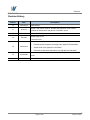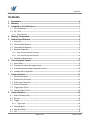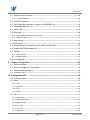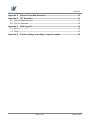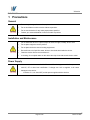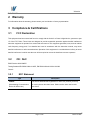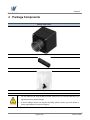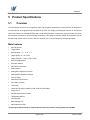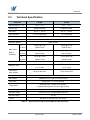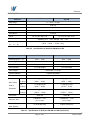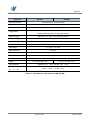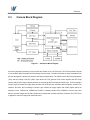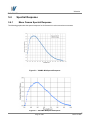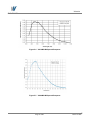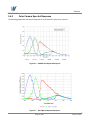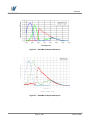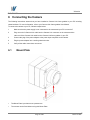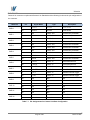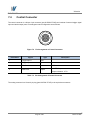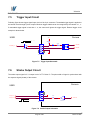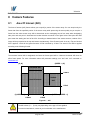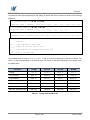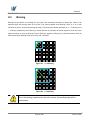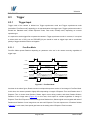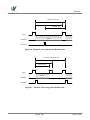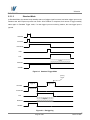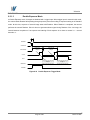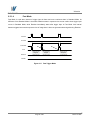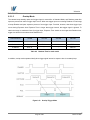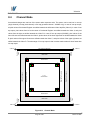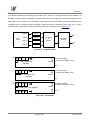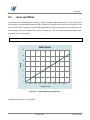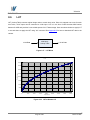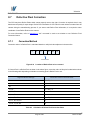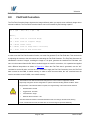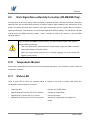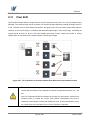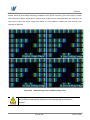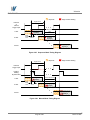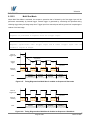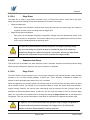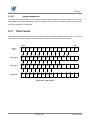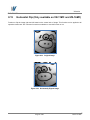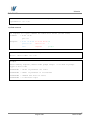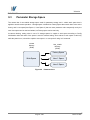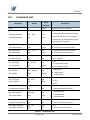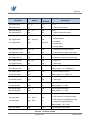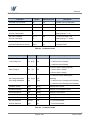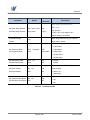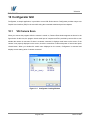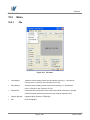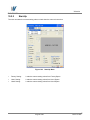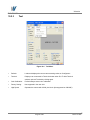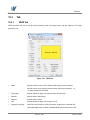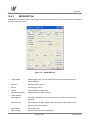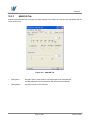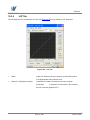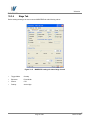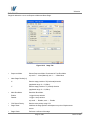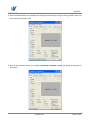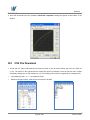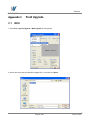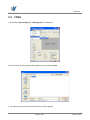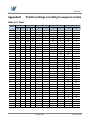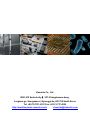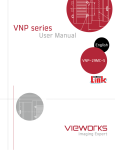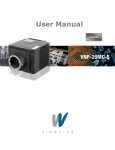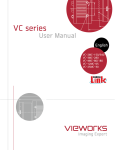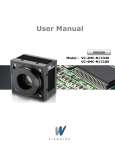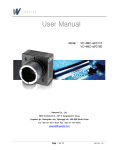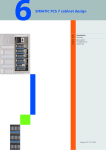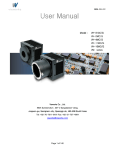Download User's manual - Stemmer Imaging
Transcript
User Manual
English
Model : VN- 8MC
VN-11MC
VN-16MC
VN-29MC
VN series
Revision History
Version
Date
1.0
2011/05/24
1.1
2011/7/8
1.2
2011/12/22
1.3
2012/4/4
1.4
2013/06/14
1.5
2013/08/06
1.6
2013/08/21
Descriptions
Initial release
Added 4 Tap readout mode of VN-8MC and Sequence mode content,
updated all related tables and figures. Fixed Minor errors.
Added VN-29MC
Added Stage Check
Corrected errors
Added description of M5 set screws for tilt adjustment
Revised spectral response according to the updated TSI datasheets
Added Actual Time Applied for Commands
Removed the Horizontal Flip feature from VN-8MC and VN-29MC
Corrected position setting values in the 16 Shot Bayer Color sequence
mode
Added DSNU Correction feature to VN-8MC and VN-29MC
Page 2 of 89
RA14-121-005
VN series
Contents
1
2
3
Precautions --------------------------------------------------------------------------------------------------- 6
Warranty ----------------------------------------------------------------------------------------------------- 7
Compliance & Certifications ---------------------------------------------------------------------------- 7
3.1 FCC Declaration ------------------------------------------------------------------------------------------------- 7
3.2 CE : DoC ---------------------------------------------------------------------------------------------------------- 7
3.2.1 KCC Statement -------------------------------------------------------------------------------------------------------- 7
4
5
Package Components ------------------------------------------------------------------------------------ 8
Product Specifications ----------------------------------------------------------------------------------- 9
5.1 Overview ---------------------------------------------------------------------------------------------------------- 9
5.2 Technical Specification --------------------------------------------------------------------------------------- 10
5.3 Camera Block Diagram -------------------------------------------------------------------------------------- 13
5.4 Spectral Response-------------------------------------------------------------------------------------------- 14
5.4.1 Mono Camera Spectral Response ------------------------------------------------------------------------------- 14
5.4.2 Color Camera Spectral Response ------------------------------------------------------------------------------- 16
5.5 Mechanical Specification ------------------------------------------------------------------------------------ 18
6
Connecting the Camera -------------------------------------------------------------------------------- 19
6.1 Mount Plate ----------------------------------------------------------------------------------------------------- 19
6.2 Precaution to center the image sensor------------------------------------------------------------------- 20
6.3 Precaution about blurring compared to center --------------------------------------------------------- 20
6.4 Installing the Configurator ----------------------------------------------------------------------------------- 20
7
Camera Interface------------------------------------------------------------------------------------------ 21
7.1 General Description ------------------------------------------------------------------------------------------ 21
7.2 Camera Link Connector ------------------------------------------------------------------------------------- 21
7.3 Power Input Connecter -------------------------------------------------------------------------------------- 23
7.4 Control Connecter--------------------------------------------------------------------------------------------- 24
7.5 Trigger Input Circuit ------------------------------------------------------------------------------------------- 25
7.6 Strobe Output Circuit ----------------------------------------------------------------------------------------- 25
8
Camera Features------------------------------------------------------------------------------------------ 26
8.1 Area Of Interest (AOI) ---------------------------------------------------------------------------------------- 26
8.2 Binning ----------------------------------------------------------------------------------------------------------- 29
8.3 Trigger ----------------------------------------------------------------------------------------------------------- 30
8.3.1 Trigger Input ----------------------------------------------------------------------------------------------------------- 30
8.4 Channel Mode ------------------------------------------------------------------------------------------------- 36
8.5 Gain and Offset ------------------------------------------------------------------------------------------------ 38
8.6 LUT --------------------------------------------------------------------------------------------------------------- 39
Page 3 of 89
RA14-121-005
VN series
8.7 Defective Pixel Correction----------------------------------------------------------------------------------- 40
8.7.1 Correction Method --------------------------------------------------------------------------------------------------- 40
8.8 Flat Field Correction ------------------------------------------------------------------------------------------ 41
8.9 Dark Signal Non-uniformity Correction (VN-8M/29M Only) ----------------------------------------- 43
8.10 Temperature Monitor ----------------------------------------------------------------------------------------- 43
8.11 Status LED------------------------------------------------------------------------------------------------------ 43
8.12 Pixel Shift ------------------------------------------------------------------------------------------------------- 44
8.12.1 Pixel Shifting and True Color resolution ------------------------------------------------------------------------ 45
8.12.2 Sequence Mode ------------------------------------------------------------------------------------------------------ 47
8.13 Data Format ---------------------------------------------------------------------------------------------------- 51
8.14 Test Image ------------------------------------------------------------------------------------------------------ 52
8.15 Horizontal Flip (Only available on VN-11MC and VN-16MC) --------------------------------------- 54
8.16 Image Invert (Positive/Negative) -------------------------------------------------------------------------- 55
8.17 Strobe ------------------------------------------------------------------------------------------------------------ 56
8.17.1 Strobe Offset ---------------------------------------------------------------------------------------------------------- 56
8.17.2 Strobe Polarity -------------------------------------------------------------------------------------------------------- 57
8.18 Field Upgrade -------------------------------------------------------------------------------------------------- 57
9
Camera Configuration ---------------------------------------------------------------------------------- 58
9.1 Setup command ----------------------------------------------------------------------------------------------- 58
9.2 Actual Time Applied for Commands ---------------------------------------------------------------------- 60
9.3 Parameter Storage Space ---------------------------------------------------------------------------------- 61
9.4 Command List ------------------------------------------------------------------------------------------------- 62
10 Configurator GUI------------------------------------------------------------------------------------------ 66
10.1 VN Camera Scan---------------------------------------------------------------------------------------------- 66
10.2 Menu ------------------------------------------------------------------------------------------------------------- 67
10.2.1 File ----------------------------------------------------------------------------------------------------------------------- 67
10.2.2 Start-Up ----------------------------------------------------------------------------------------------------------------- 68
10.2.3 Tool ---------------------------------------------------------------------------------------------------------------------- 69
10.2.4 About -------------------------------------------------------------------------------------------------------------------- 70
10.3 Tab ---------------------------------------------------------------------------------------------------------------- 71
10.3.1 VIEW Tab--------------------------------------------------------------------------------------------------------------- 71
10.3.2 MODE/EXP Tab------------------------------------------------------------------------------------------------------- 72
10.3.3 ANALOG Tab ---------------------------------------------------------------------------------------------------------- 73
10.3.4 LUT Tab ----------------------------------------------------------------------------------------------------------------- 74
10.3.5 FFC Tab ---------------------------------------------------------------------------------------------------------------- 75
10.3.6 Stage Tab -------------------------------------------------------------------------------------------------------------- 76
Page 4 of 89
RA14-121-005
VN series
Appendix A
Appendix B
Defective Pixel Map Download ------------------------------------------------------- 78
LUT Download ------------------------------------------------------------------------------ 81
B.1 Gamma Graph Download ----------------------------------------------------------------------------------- 81
B.2 CSV File Download ------------------------------------------------------------------------------------------- 82
Appendix C
Field Upgrade ------------------------------------------------------------------------------- 84
C.1 MCU -------------------------------------------------------------------------------------------------------------- 84
C.2 FPGA ------------------------------------------------------------------------------------------------------------ 87
Appendix D
Position settings according to sequence modes ------------------------------ 88
Page 5 of 89
RA14-121-005
VN series
1
Precautions
General
Do not drop, damage, disassemble, repair or alter the device.
Do not let children touch the device without supervision.
Do not use the device for any other purpose then specified.
Contact your nearest distributor in case of trouble or problem.
Installation and Maintenance
Do not install the device in a place subject to direct sun light, humidity, dust or soot.
Do not place magnets near the product.
Do not place the device next to heating equipments.
Be careful not to let liquid like water, drinks or chemicals leak inside the device.
Clean the device often to remove dust on it.
In clearing, do not splash water on the device but wipe it out with smooth cloth or towel.
Power Supply
It is recommended the use of 12V DC with ±10% of voltage, over 1A of output current
with KC, CE or other local certification. If voltage over 16V is supplied, it will cause
damages to the device.
※ Vieworks Co., Ltd. does NOT provide power supplies with the devices.
Page 6 of 89
RA14-121-005
VN series
2
Warranty
For information about the warranty, please contact your local dealer or factory representative.
3
Compliance & Certifications
3.1
FCC Declaration
This equipment has been tested and found to comply with the limits for a Class A digital device, pursuant to part
15 of the FCC Rules. These limits are designed to provide reasonable protection against harmful interference
when the equipment is operated in a commercial environment. This equipment generates, uses, and can radiate
radio frequency energy and, if not installed and used in accordance with the instruction manual, may cause
harmful interference to radio communications. Operation of this equipment in a residential area is likely to cause
harmful interference in which case the user will be required to correct the interference at own expenses.
3.2
CE : DoC
EMC Directive 2004/108/EC.
Testing Standard EN 55022:2006+A1:2007, EN 55024:1998+A1:2001+A2:2003
Class A
3.2.1
KCC Statement
Type
Description
Class A
This device obtained EMC registration for office use (Class A), and may
(Broadcasting Communication
be used in places other than home. Sellers and/or users need to take
Device for Office Use)
note of this.
Page 7 of 89
RA14-121-005
VN series
4
Package Components
Package Components
VN Camera (F-Mount)
Mount Plate (Optional)
M5 Set Screws for Tilt Adjustment (Provided only with F-mount camera)
You can adjust the tilt using the M5 set screws, however it is not recommended since it is
adjusted as factory default settings.
If the tilt settings need to be adjusted inevitably, please contact your local dealer or
factory representative for technical support.
Page 8 of 89
RA14-121-005
VN series
5
Product Specifications
5.1
Overview
The VN Camera Link series is a progressive scan, high-resolution industrial area scan cameras. All functions of
VN cameras can be programmed and updated in the field. The image processing and controls of VN Camera
Link series is based on embedded FPGA with a 32-bit microprocessor. Furthermore, the VN Camera Link series
has improved resolution by using pixel shift technology. A XY Stage is precisely shifted as nanometers unit so
that the image sensor can be moved in X and Y direction (1/2 or 1/3 pixel distance) while taking images.
Main Features
Area Of Interest
Trigger Mode
Binning Mode – 2 × 2 / 4 × 4
Output Width – 8 / 10 / 12 bit
Output Channel – 1 Tap / 2 Tap / 4 Tap
Auto Taps Adjustment
Electronic Shutter
2D Flat Field Correction
Strobe Output
Analog Gain adjustment function
Analog Offset adjustment function
Look Up Table
Defective Pixel correction
Flat Field Correction
Test Image
Horizontal Flip (Only available on VN-11MC and VN-16MC)
Image Invert
RS-644 Serial Communication
Temperature Monitor
Field Upgrade
Base Camera Link
Nanometer Pixel Shift
* 4 Tap output channel mode or 4 tap mentioned in this document is only supported on VN-8MC.
Page 9 of 89
RA14-121-005
VN series
5.2
Technical Specification
VN-8M
VN-11M
3296 × 2472
4008 × 2672
Sensor Type
Kodak KAI-08050
Kodak KAI-11002
Pixel Size
5.5 ㎛ × 5.5 ㎛
9.0 ㎛ × 9.0 ㎛
1, 2 or 4 Tap Output
1 or 2 Tap Output
VN Series
Active Image (H × V)
Sensor Output
Video Output
8/10/12 bits, 1 or 2 Tap
Camera Interface
Camera Link (Base)
Electronic Shutter
Global Shutter
×1
(1 Shot)
Max. Frame
Rate at
Resolution
×4
(4 Shot)
×9
(9 Shot)
Pixel Clock
Exposure Time
Partial Scan
(Max. Speed)
Gamma Correction
16.3 fps @ 8.1 M
6.4 fps @ 10.7 M
(3296 X 2472)
(4008 X 2672)
4.1 fps @ 32.6 M
1.6 fps @ 42.8 M
(6592 X 4944)
(8016 X 5344)
1.8 fps @ 73.3 M
0.7 fps @ 96.4 M
(9888 X 7416)
(12024 X 8016)
40/80 ㎒
30/40 ㎒
1/100000 sec ~ 7 sec
1/7000 sec ~ 7 sec
(10 ㎲ step)
(10 ㎲ step)
84 fps at 300 Lines
27 fps at 334 Lines
User defined LUT (Look Up Table)
Black Offset
Adjustable (0~127 LSB at 12 bits, 256 step)
Video Gain
Analog Gain : 0 ~ 32 ㏈, 900 step
Mode(Free-Run , Overlap, Fast, Double),
Trigger Mode
Programmable exposure time and trigger polarity
External Trigger
External, 3.3 V - 5.0 V, 10 ㎃, optically isolated
Software Trigger
Camera Link CC1, Programmable Exposure
Dynamic Range
>62 ㏈
Control
RS-232C via Camera Link (115.2 K bps)
Table 5.1
Specifications of VN Series VN-8M and 11M (continuous)
Page 10 of 89
RA14-121-005
VN series
VN-8M
VN Series
VN-11M
0 ~ 15 ㎛, 1 ㎚ step
Shift Range
0.001 ㎛
Shift Resolution
Shift Control
Manual Mode or Sequence Mode (4/9 Shot Mono, 4/16/36 Shot Color)
Shift Latency
<8 ㎳
Lens Mount
F-mount
Power
10~14 V DC, Max. 6 W
Environmental
10~14 V DC, Max. 10 W
Operating: 10℃ ~ 40℃, Storage: -30℃ ~ 65℃
Mechanical
90 ㎜ × 90 ㎜ × 123 ㎜, 1.2 ㎏
(H × V × D)
Table 5.2
VN Series
Specifications of VN Series VN-8M and 11M
VN-16M
VN-29M
4872 × 3248
6576 × 4384
Sensor Type
Kodak KAI-16000
Kodak KAI-29050
Pixel Size
7.4 ㎛ × 7.4 ㎛
5.5 ㎛ × 5.5 ㎛
Sensor Output
1 or 2 Tap Output
1 or 2 Tap Output
Active Image (H × V)
Video Output
8/10/12 bits, 1 or 2 Tap
Camera Interface
Camera Link (Base)
Electronic Shutter
Global Shutter
×1
(1 Shot)
Max. Frame
Rate at
Resolution
×4
(4 Shot)
×9
(9 Shot)
Pixel Clock
Exposure Time
Partial Scan
(Max. Speed)
Table 5.3
4.2 fps @ 15.8 M
5 fps @ 28.8 M
(4872 × 3248)
(6576 × 4384)
1.1 fps @ 63.3 M
1.3 fps @ 115.3 M
(9744 × 6496)
(13152 × 8768)
0.5 fps @ 142.4 M
0.6 fps @ 259.5 M
(14616 × 9744)
(19728 × 13152)
30/40 ㎒
40/80 ㎒
1/4500 sec ~ 7 sec
1/100000 sec ~ 7 sec
(10 ㎲ step)
(10 ㎲ step)
17 fps at 406 Lines
16 fps at 1000 Lines
Specifications of VN Series VN-16M and 29M (continuous)
Page 11 of 89
RA14-121-005
VN series
VN Series
VN-16M
Gamma Correction
VN-29M
User defined LUT (Look Up Table)
Black Offset
Adjustable (0~127 LSB at 12 bits, 256 step)
Video Gain
Analog Gain : 0 ~ 32 ㏈, 900 step
Mode(Free-Run , Overlap, Fast, Double),
Trigger Mode
Programmable exposure time and trigger polarity
External Trigger
External, 3.3 V - 5.0 V, 10 ㎃, optically isolated
Software Trigger
Camera Link CC1, Programmable Exposure
Dynamic Range
>62 ㏈
Control
RS-232C via Camera Link (115.2 K bps)
0 ~ 15 ㎛, 1 ㎚ step
Shift Range
0.001 ㎛
Shift Resolution
Shift Control
Manual Mode or Sequence Mode (4/9 Shot Mono, 4/16/36 Shot Color)
Shift Latency
<8 ㎳
Lens Mount
F-mount
Power
10~14 V DC, Max. 8 W
Environmental
10~14 V DC, Max. 12 W
Operating: 10℃ ~ 40℃, Storage: -30℃ ~ 65℃
Mechanical
90 ㎜ × 90 ㎜ × 123 ㎜, 1.2 ㎏
(H × V × D)
Table 5.4
Specifications of VN Series VN-16M and 29M
Page 12 of 89
RA14-121-005
VN series
5.3
Camera Block Diagram
Figure 5.1
VN Camera Block Diagram
All controls and data processing of VN cameras are carried out in one FPGA chip. The FPGA generally consists
of a 32 bit RICS Micro-Controller and Processing & Control Logic. The Micro-Controller receives commands from
the user through the Camera Link interface and then processes them. The FPGA controls the Timing Generators
(TGs) and the Analog Front End (AFE) chips where the TGs generate CCD control signals and AFE chips
convert analog CCD output to digital values to be accepted by the Processing & Control Logic. The Processing &
Control Logic processes the image data received from AFE and then transmits data through the Camera Link
interface. And also, the Processing & Control Logic controls the trigger inputs and strobe outputs which are
sensitive to time. Furthermore, SDRAM and FLASH is installed outside FPGA. SDRAM is used for the frame
buffer to process images and FLASH contains the firmware that operates the Micro-Controller. And, PZT Driver
is applied to control XY Stage with nanometers unit.
Page 13 of 89
RA14-121-005
VN series
5.4
5.4.1
Spectral Response
Mono Camera Spectral Response
The following graphs show the spectral response for VN Camera Link series monochrome cameras.
Figure 5.2
VN-8MC-M16 Spectral Response
Figure 5.3
VN-11MC-M6 Spectral Response
Page 14 of 89
RA14-121-005
VN series
Figure 5.4
VN-16MC-M4 Spectral Response
Figure 5.5
VN-29MC-M5 Spectral Response
Page 15 of 89
RA14-121-005
VN series
5.4.2
Color Camera Spectral Response
The following graphs show the spectral response for VN Camera Link series color cameras.
Figure 5.6
VN-8MC-C16 Spectral Response
Figure 5.7
VN-11MC-C6 Spectral Response
Page 16 of 89
RA14-121-005
VN series
Figure 5.8
VN-16MC-C4 Spectral Response
Figure 5.9
VN-29MC-C5 Spectral Response
Page 17 of 89
RA14-121-005
VN series
5.5
Mechanical Specification
The camera’s dimensions in millimeters are as shown in the following figure.
Figure 5.10
VN Camera Mechanical Dimension (F-Mount)
Page 18 of 89
RA14-121-005
VN series
6
Connecting the Camera
The following instructions assume that you have installed a Camera Link frame grabber in your PC including
related software. For more information, refer to your Camera Link frame grabber User Manual.
To connect the camera to your PC, follow the steps below:
1
Make sure that the power supply is not connected to the camera and your PC is turned off.
2
Plug one end of a Camera Link cable into the Camera Link connector on the camera and the
other end of the Camera Link cable into the Camera Link frame grabber in your PC.
3
Connect the plug of the power adaptor to the power input receptacle on the camera.
4
Plug the power adaptor into a working electrical outlet.
5
Verify all the cable connections are secure.
6.1
Mount Plate
The Mount Plate is provided as an optional item.
The camera can be fixed without using this Mount Plate.
Page 19 of 89
RA14-121-005
VN series
6.2
Precaution to center the image sensor
User does not need to center the image sensor as it is adjusted as factory default settings.
When you need to adjust the center of image sensor, please contact your local dealer or the manufacturer
for technical assistance.
6.3
Precaution about blurring compared to center
User does not need to adjust the tilt as it is adjusted as factory default settings.
If the tilt settings need to be adjusted inevitably, please contact your local dealer or factory representative for
technical support.
6.4
Installing the Configurator
You can control the camera by executing the Configurator.exe file.
You can download the latest Configurator at machinevision.vieworks.com.
Please refer to your Camera Link frame grabber user manual.
Page 20 of 89
RA14-121-005
VN series
7
Camera Interface
7.1
General Description
As shown in the following figure, 3 types of connectors and status indicator LED are located on the back of the
camera and have the functions as follows:
① Status LED:
displays power status and operation mode.
② 26 pin Camera-Link Connector:
controls video data transmission and the camera.
③ 4 pin Control Connector:
inputs external trigger signal and outputs strobe.
④ 6 pin Power Input Connector:
supplies power to the camera.
①
②
③
④
Figure 7.1
7.2
VN Series Back Panel
Camera Link Connector
CAMERA LINK 1
13
1
26
14
Figure 7.2
Camera Link Connector
Page 21 of 89
RA14-121-005
VN series
Camera Link connector complies with Camera Link Standard and the following list shows the pin configuration of
the connector.
PAIR List
Pin
Signal Name
Type
Description
1
Ground
Ground
Cable Shield
14
Ground
Ground
Cable Shield
2
-X0
LVDS - Out
Camera Link Transmitter
15
+X0
LVDS - Out
Camera Link Transmitter
3
-X1
LVDS - Out
Camera Link Transmitter
16
+X1
LVDS - Out
Camera Link Transmitter
4
-X2
LVDS - Out
Camera Link Transmitter
17
+X2
LVDS - Out
Camera Link Transmitter
5
-X3
LVDS - Out
Camera Link Transmitter
18
+X3
LVDS - Out
Camera Link Transmitter
6
-XCLK
LVDS - Out
Camera Link Transmitter
19
-XCLK
LVDS - Out
Camera Link Transmitter
7
- SerTC
LVDS - In
Serial Data Receiver
20
+ SerTC
LVDS - In
Serial Data Receiver
8
- SerTFG
LVDS - Out
Serial Data Transmitter
21
+ SerTFG
LVDS - Out
Serial Data Transmitter
9
- CC 1
LVDS - In
Software External Trigger
22
+ CC 1
LVDS - In
Software External Trigger
10
N/C
N/C
N/C
23
N/C
N/C
N/C
11
N/C
N/C
N/C
24
N/C
N/C
N/C
12
N/C
N/C
N/C
25
N/C
N/C
N/C
13
Ground
Ground
Cable Shield
26
Ground
Ground
Cable Shield
PAIR 0
PAIR 1
PAIR 2
PAIR 3
PAIR 4
PAIR 5
PAIR 6
PAIR 7
PAIR 8
PAIR 9
PAIR 10
PAIR 11
PAIR 12
Table 7.1
Pin Assignments for Camera Link Base Configuration
Page 22 of 89
RA14-121-005
VN series
7.3
Power Input Connecter
The power input connector is a Hirose 6 pin connector (part # HR10A-7R-6PB). Pin arrangement and
configuration are as follows:
6
1
2
5
3
Figure 7.3
Pin Number
4
Pin Arrangement of Power Input Connector
Signal
Type
Description
1, 2 , 3
+ 12 V DC
Input
DC Power Input
4,5,6
DC Ground
Input
DC Ground
Table 7.2
Pin Configuration of Power Input Connector
Connecting the power cable to the camera can be made by using the Hirose 6 pin plug (part # HR10A-7P-6S) or
the equivalent. The power adaptor is recommended to have at least 1A current output at 12 V DC ±10% voltage
output (Users need to purchase the power adaptor separately).
Precaution for Power Input
Make sure the power is turned off before connecting the power cord to the camera.
Otherwise, damage to the camera may result.
If the camera input voltage is greater than 16 V, damage to the camera may result.
Page 23 of 89
RA14-121-005
VN series
7.4
Control Connecter
The control connector is a Hirose 4 pin connector (part # HR10A-7R-4S) and consists of external trigger signal
input and strobe output ports. Pin arrangement and configuration are as follows:
Figure 7.4
Pin Number
4
1
3
2
Pin Arrangement of Control Connector
Signal
Type
Description
1
Trigger Input +
Input
-
2
Trigger Input -
Input
-
3
DC Ground
-
DC Ground
4
Strobe Out
Output
Table 7.3
3.3 V TTL Output
Output resistance : 47 Ω
Pin Arrangement of Control Connector
The mating connector is a Hirose 4 pin plug (part # HR10A-7P-4P) or the equivalent connectors.
Page 24 of 89
RA14-121-005
VN series
7.5
Trigger Input Circuit
Following figure shows trigger signal input circuit of the 4-pin connector. Transmitted trigger signal is applied to
the internal circuit through a photo coupler. Minimum trigger width that can be recognized by the camera is 1 ㎲.
If transmitted trigger signal is less than 1 ㎲, the camera will ignore the trigger signal. External trigger circuit
example is shown below.
USER
Camera
+5V
3.3 ~ 5 V
1 kΩ
0 V
330 Ω
TRIGGER+
1
TRIGGER_IN +
2
TTL Driv er
TRIGGER-
3
PHOTO COUPLER
4
HR10A-7R-4SB
Figure 7.5
7.6
Trigger Input Schematic
Strobe Output Circuit
The strobe output signal is 3.3 V output level of a TTL Driver IC. The pulse width of signal is synchronized with
the exposure signal (shutter) of the camera.
Camera
USER
1
2
Strobe_Out -
3
Strobe_Out +
4
47 Ω
Strobe Out
3.3 V
0 V
TTL Driv er
HR10A-7R-4SB
Figure 7.6
Strobe Output Schematic
Page 25 of 89
RA14-121-005
VN series
8
Camera Features
8.1
Area Of Interest (AOI)
The Area of Interest (AOI) feature allows you to specify a portion of the sensor array. You can acquire only the
frame data from the specified portion of the sensor array while preserving the same quality as you acquire a
frame from the entire sensor array. AOI is determined as the overlapping area of two areas when designating
start point and end point in horizontal and vertical direction as shown in the figure below. Start point and End
point mean the starting and end of the AOI. According to characteristics of the sensor structure, readout of the
image will be proceeded at the top and bottom simultaneously. If the Channel mode is set to 4 Tap and Vertical
AOI is applied, V End will be ignored because V End is defined by V Start. The actual V End will be applied
according to the following formula:
V End = (VSIZE – V Start) - 1
The narrower Vertical AOI is designated, the faster the frame speed will be. However Horizontal AOI does not
affect frame speed. For more information about AOI parameter settings, see “sha” and “sva” command on
Command List.
(HSIZE - 1, 0)
(0, 0)
Horizontal AOI
V Start
Vertical
Area Of Interest
AOI
V End
(0, VSIZE - 1)
(HSIZE - 1, VSIZE - 1)
H Start
H End
Figure 8.1
AOI
The AOI values (H × V) may vary depending on the type of frame grabber.
For technical assistance, contact to your local dealer or the manufacturer.
Page 26 of 89
RA14-121-005
VN series
The maximum frame speed depending on the change of Vertical AOI can be obtained as shown in the following
expression.
1 or 2 Channel Mode for VN-8M & VN-29M:
Frame Rate (fps) = 1000000 / [TVCCD + TFD × {VSIZE – (VAOI + 12)} + (VAOI + 12) × TL]
1 or 2 Channel Mode for VN-11M & VN-16M:
Frame Rate (fps) = 1000000 / {TVCCD + TFD × (VSIZE – VAOI) + VAOI × TL}
4 Channel Mode for VN-8M & VN-29M:
Frame Rate (fps) = 1000000 / [TVCCD + TFD × {VSIZE – (VAOI + 12)}/2 + {(VAOI + 12) × TL}/2]
TVCCD : time required to move electric charges accumulated on pixel to Vertical
Register
TFD
: time required for Fast Dump
VSIZE : number of Vertical Line of CCD
TL
: time required for transmission of one line
VAOI
: size of Vertical AOI
The available minimum value of TVCCD, TFD, VSIZE, TL and VAOI may vary depending on the camera model. The
value of TL may vary depending on the channel mode. The values of each item depending on the camera model
are shown below.
VN-8M
VN-11M
VN-16M
VN-29M
TVCCD
17.0 ㎲
190.0 ㎲
242.0 ㎲
56.3 ㎲
TL (1 channel)
90.5 ㎲
106.8 ㎲
135.0 ㎲
172.3 ㎲
TL (2 channel)
46.6 ㎲
55.9 ㎲
73.0 ㎲
90.125 ㎲
TL (4 channel)
46.6 ㎲
-
-
90.125 ㎲
TFD
4.1 ㎲
6.0 ㎲
16.0 ㎲
6.8 ㎲
V SIZE
2520 Lines
2672 Lines
3248 Lines
4384 Lines
Minimum Vertical AOI Size
300 Lines
334 Lines
406 Lines
500 Lines
VN Series
R
Table 8.1
Timing Value for VN Series
Page 27 of 89
RA14-121-005
VN series
The following figure shows frame rate depending on VAOI changes.
VN-8M
2 Tap
1 Tap
2 Tap
1 Tap
Figure 8.2
2 Tap
1 Tap
2 Tap
1 Tap
Frame Rate by VAOI changes
Page 28 of 89
RA14-121-005
VN series
8.2
Binning
Binning has the effects of increasing the level value and decreasing resolution by adding the values of the
adjacent pixels and sending them as one pixel. The camera applies same Binning Factor (2 or 4) to both
directions in order to keep the percentage of image. The below figure shows application of 2 × 2 Binning and 4
× 4 Binning respectively. Since Binning in vertical direction is processed at internal register of CCD, the frame
speed increases as many as Binning Factor if Binning is applied, but Binning in horizontal direction does not
affect frame speed. Binning Factor is set using “sbf” command.
Figure 8.3
2 × 2 Binning
Figure 8.4
4 × 4 Binning
Even if the binning is performed on the color camera, the resulting image will be
monochrome.
Page 29 of 89
RA14-121-005
VN series
8.3
Trigger
8.3.1
Trigger Input
Trigger mode of the camera is divided into Trigger synchronous mode and Trigger asynchronous mode
(hereinafter “Free-Run mode”) depending on its synchronization with trigger input. Trigger synchronous mode is
divided into Standard mode, Double Exposure mode, Fast mode, Overlap mode, depending on concrete
operation type.
It is required to set the trigger first to operate the camera in Trigger synchronous mode. In concrete, it is required
to select which one of CC1 port and TRIGGER_IN port should be used as trigger input and to set whether
polarity of trigger should be Positive or Negative.
8.3.1.1
Free-Run Mode
Free-Run Mode repeats Readout depending on parameter value set in the camera currently, regardless of
trigger input.
VCCD
SHUTTER
EXPOSURE
Exposure for
Image N-1
Exposure for
Image N
Exposure for
Image N+1
FVAL
Image N-1
Image N
READOUT
STROBE
Figure 8.5
Free-Run Mode
As shown in the above figure, Readout section overlaps with exposure section of next image in Free-Run Mode.
At this time, the camera operation slightly differs depending on length of Exposure Time and Readout time. If
Exposure Time is shorter than Readout, Shutter signal occurs during readout, and when Readout finishes,
Readout of next image starts (Figure 8.6). In this case, frame speed is constant regardless of change in
6TU
U6T
Exposure Time. But if Exposure Time is set longer than Readout time, Shutter signal occurs together with start of
Readout and Readout of next image does not start until Exposure Time set elapses even if Readout finishes
(Figure 8.7). In this case, frame speed gets lower as the setting value of Exposure Time increases.
6TU
U6T
Page 30 of 89
RA14-121-005
VN series
Standard Frame Time
Readout Time
Exposure Time
VCCD
DATA
READOUT
SHUTTER
Figure 8.6
Exposure Time is Shorter than Readout Time
Frame Time ≈ Exposure Time
Standard Frame Time
Readout Time
VCCD
DATA
READOUT
SHUTTER
Figure 8.7
Exposure Time is longer than Readout Time
Page 31 of 89
RA14-121-005
VN series
8.3.1.2
Standard Mode
In Standard Mode, the camera keeps standby status until trigger signal is entered, and when trigger input occurs,
Readout start after Exposure process set earlier. After Readout is completed, and returns to trigger standby
status again. In Standard Trigger mode, if a new trigger input occurs during readout, the new trigger input is
ignored.
TRIGGER
SHUTTER
EXPOSURE
VCCD
FVAL
DATA
READOUT
STROBE
Figure 8.8
Standard Trigger Mode
Ignoring
Trigger
Trigger N
Trigger N+1
TRIGGER
Exposure N
EXPOSURE
FVAL
Image N
READOUT
STROBE
Figure 8.9
Page 32 of 89
Retriggering
RA14-121-005
VN series
8.3.1.3
Double Exposure Mode
In Double Exposure mode, 2 images are obtained with 1 trigger input. When trigger input is entered in this mode,
the camera starts Readout after passing through exposure process according to exposure setting as in Standard
mode. At this time, exposure of second image starts with Readout. When Readout is completed, the camera
performs the second Readout. Since it does not generate shutter signal during Readout of the 1st image, the
interval between completion of 1st exposure and starting of 2nd exposure is as short as several ㎲ ~ several
decades ㎲.
TRIGGER
SHUTTER
EXPOSURE
Exposur for
Image 1
Exposure for
Image 2
VCCD
FVAL
Image 1
Image 2
READOUT
STROBE
Figure 8.10
Double Exposure Trigger Mode
Page 33 of 89
RA14-121-005
VN series
8.3.1.4
Fast Mode
Fast Mode is used when interval of trigger input is faster and more continuous than in Standard Mode. Its
difference from Standard Mode is that while Readout starts in exposure time as set earlier when trigger input
occurs in Standard Mode, while Readout immediately starts after trigger input in Fast Mode. And Interval
between triggers becomes the exposure time of image since it does not generate shutter signal during Readout.
TRIGGER
SHUTTER
Exposure N
Exposure N+1
Exposure N+2
EXPOSURE
VCCD
Image N-1
Image N
Image N+1
READOUT
STROBE
Figure 8.11
Fast Trigger Mode
Page 34 of 89
RA14-121-005
VN series
8.3.1.5
Overlap Mode
The camera keeps standby status until trigger signal is entered like in Standard Mode, and Readout starts after
exposure process set earlier if trigger input occurs. When new trigger input occurs during Readout of First image,
it keeps Readout and pass exposure process of new trigger input. Provided, however, that when trigger input
occurs during Exposure since Exposure Time is longer than trigger interval, that trigger signal is ignored. To
obtain the image as maximum frame for trigger input, Exposure Time should not be longer than Readout time,
trigger time should not be shorter than Readout time.
Channel Mode
VN-8M
VN-11M
VN-16M
VN-29M
1 channel
226.5 ㎳
294.1 ㎳
454.5 ㎳
763.1 ㎳
2 channel
121.9 ㎳
156.2 ㎳
238.1 ㎳
397.7 ㎳
4 channel
61.3 ㎳
-
-
199.6 ㎳
Table 8.2
Readout Time for each model
In addition, overlap mode operates ideally when trigger signal interval or exposure time is constantly kept.
Figure 8.12
Overlap Trigger Mode
Page 35 of 89
RA14-121-005
VN series
8.4
Channel Mode
Accumulated charges are read out of the sensor when exposure ends. The sensor can be read out in one tap
(single channel), two tap (dual channel) or four tap (quadrant channel - VN-8MC only). In case of one tap output,
all pixel values of Horizontal Register are shifted towards the left bottom Video Amplifier (Video A). In case of two
tap output, pixel values from left to the center of Horizontal Register are shifted towards the Video A, and pixel
values from the right are shifted towards the Video B. In case of four tap output (VN-8MC), pixel values of the
lower left area are shifted towards the Video A, pixels values of the lower right area are shifted towards the Video
B, pixel values of the upper left area are shifted towards the Video C, and pixel values of the upper right area are
shifted towards the Video D. The advantage of four tap output is that it makes readout about 4 times faster than
one tap output.
Video D
Dummy
Pixels
Top Horizontal Register
Dummy
Pixels
Video C
Dark Rows
Buffer Rows
B
G
B
G
G
R
G
R
Left Dark Columns
B
G
G
R
H xV
Active Pixels
B
G
B
G
G
R
G
R
Right Dark Columns
R
Right Buffer Columns
G
G
Left Buffer Columns
B
Video A
B
G
G
R
Buffer Rows
Dark Rows
Horizontal Register
Figure 8.13
Page 36 of 89
B
G
G
R
Dummy
Pixels
Dummy
Pixels
(1, 1)
Video B
Channel Mode
RA14-121-005
VN series
The camera processes and rearranges the image data in order to be compliant with the base Camera Link
Standard. In single channel, image data is read out line-by-line from the upper left corner until the last pixel in the
lower right corner is read out. In dual channel, image data is read out of Channel A and B simultaneously in
interleaved order. In quadrant channel (VN-8MC), image data which is transmitted from Video A, B, C and D
simultaneously, is read out of the top half and the bottom half in interleaved order (Figure 8.15).
6TU
Video A
AFE A
Video B
AFE B
Video C
AFE C
Video D
AFE D
U6T
A
CCD
Sensor
Processing
&
Reorder
CameraLink
Interface
B
Figure 8.14
(1.1)
A
A
A
Image Data Flow
A
1 Channel Output
( Camera Link BASE 1 Tap )
1 Pixel Clock Cycle
(40 MHz)
Vertical
(H,V)
(1.1)
A
B
A
2 Channel Output
( Camera Link BASE 2 Tap )
B
Vertical
1 Pixel Clock Cycle
(40 MHz)
(H,V)
(1.1)
A
A
A
4 Channel Output
( Camera Link BASE 2 Tap )
A
1 Pixel Clock Cycle (80 MHz)
B
B
B
Vertical
B
(H,V)
Figure 8.15
Page 37 of 89
Data Output
RA14-121-005
VN series
8.5
Gain and Offset
The camera has one Analog Signal Processor (or Analog Front End, abbreviated to AFE) for each channel. This
AFE consists of Correlated double Sampler (CDS), Variable Gain Amplifier (VGA), Black Level Clamp and 12-bit
A/D converter. AFE has register for Gain and Offset application inside, and can change Gain and Offset value by
entering proper value in the register. Gain can be set between 0 ~ 899. The relationship between setting value
and actual Gain (㏈) is as follows:
Gain(㏈) = (Setting value × 0.035 ㏈)
Gain Curve
36
30
Gain(dB)
24
18
12
6
0
0
100
200
300
400
500
600
700
800
Register Value
Figure 8.16
Register Setting for Gain Value
Offset can be set between 0 ~ 255 (LSB).
Page 38 of 89
RA14-121-005
VN series
8.6
LUT
LUT (Lookup Table) converts original image value to certain level value. Since it is mapped one to one for each
level value, 12-bit output can be connected to 12-bit input. LUT is in the form of table that has 4096 entries
between 0~4095 and provides 2 non-volatile spaces for LUT data storage. User can select whether to apply LUT
or not and where to apply the LUT using “sls” command. See Appendix B for how to download LUT data in the
6TU
U6T
camera.
4096 entry
Lookup Table
12-bit Data
Figure 8.17
12-bit Data
LUT Block
LUT
4000
3500
Output Level
3000
2500
2000
1500
1000
500
0
0
500
1000
1500
Figure 8.18
2000
Input Level
2500
3000
3500
4000
LUT at Gamma 0.5
Page 39 of 89
RA14-121-005
VN series
8.7
Defective Pixel Correction
The CCD may have Defect Pixels which cannot properly react to the right. Correction is required since it may
deteriorate the quality of output image. Defect Pixel information of CCD used for each camera is entered into the
camera during the manufacturing process. If you want to add Defect Pixel information, it is required to enter
coordinate of new Defect Pixel into the camera.
For more information, refer to Appendix A. “sdc” command is used to set whether to use Defective Pixel
6TU
U6T
Correction feature.
8.7.1
Correction Method
Correction value of a Defect Pixel is calculated based on valid pixel value adjacent in the same line.
L2
L3
R1
L1
R2
R3
<Current Pixel>
Figure 8.19
Location of Defect Pixel to be corrected
If Current Pixel is a Defect Pixel as shown in the above figure, correction value of this pixel is obtained as shown
in the following table depending on whether surrounding pixel is Defect Pixel or not.
Adjacent Defect Pixel(s)
Correction value of Current Pixel
None
(L1 + R1) / 2
L1
R1
R1
L1
L1, R1
(L2 + R2 ) / 2
L1, R1, R2
L2
L2, L1, R1
R2
L2, L1, R1, R2
(L3 + R3) / 2
L2, L1, R1, R2, R3
L3
L3, L2, L1, R1, R2
R3
Table 8.3
Calculation of Defect Pixel Correction Value
Page 40 of 89
RA14-121-005
VN series
8.8
Flat Field Correction
The Flat Field Correction feature improves the image uniformity when you acquire a non-uniformity image due to
external conditions. The Flat Field Correction feature can be summarized by the following equation:
IC = {(IR – IB) × M } / (IF – IB)
Where,
IC : Level value of corrected image;
IR : Level value of original image;
IB : Black offset value;
M : Offset value of image after correction;
IF : Level value of Flat Field data.
In order to use the Flat Field Correction function, one must first generate IF, the Flat Field data. This can be done
by adjusting the camera to the environment and activating the Flat Field Generator. The Flat Field Generator will
standardize a series of images, curtailing the image to 1/16 pixel, generate the curtailed Flat Field data, and
store it in the external frame buffer. When curtailed images are used for corrections, it is expanded and applied
with a Bilinear Interpolation as shown in Figure 8.21. When the Flat Field data is generated, use the “sfo”
6TU
U6T
command to set the M value, and use the “sfc” command to apply the Flat Field Correction. Here, the Flat Field
data is stored on the RAM, a volatile memory. In order to reuse the stored data, the “sdf” command must be
used to store them on the FLASH, a non-volatile memory.
1. The activation of the Flat Field Generator will ignore the current camera configuration and will
temporarily change the camera configuration to operate under the following default conditions. When
the generation of the Flat Field data is complete, the original setting of the camera will be restored.
Readout Mode : Normal
Trigger Mode : Free-Run
Channel Mode : Single
Defective Pixel Correction : ON
2. The offset value M is based on the Normal Readout mode. According to the AOI mode, Binning
mode, or Dual Channel mode, the offset value of an actual image is expressed differently.
Page 41 of 89
RA14-121-005
VN series
<Flat Field Calibration Block Diagram>
External
SRAM
1/64 Scale Down
<Flat Fielding Block Diagram>
Bilinear
Interpolated
Magnification
External
SRAM
<IF>
IR*M/IF
<IR>
<IC>
Figure 8.20
Generation and Application of Flat Field Data
Magnified Image
Boundary
copy
copy
copy
16 pixel
Pixel
copy
copy
pixel
16 Pixel
copy
Scale-Down Data
Magnified Image
Boundary
Figure 8.21
Bilinear Interpolated Magnification
Page 42 of 89
RA14-121-005
VN series
8.9
Dark Signal Non-uniformity Correction (VN-8M/29M Only)
In theory, when an area scan camera captures a frame in complete darkness, all of the pixel values in the frame
should be near zero and they should be equal. In practice, however, slight variations in the performance of the
pixels in the sensor will cause some variations in the pixel values output from the camera when the camera is
capturing in darkness. This variation is known as Dark Signal Non-uniformity (DSNU). The VN-8M and VN-29M
models provide the DSNU Correction feature. “sdsnu” command is used to set whether to use the DSNU
correction feature.
When you enable the DSNU Correction feature, you cannot acquire frames at the camera’s
nominal maximum frame rate.
This is true because the camera takes time (milliseconds) to apply the DSNU Correction
feature after reading out the pixel values.
When you acquire frames using the CC1 or external triggering, you must consider the
triggering cycle properly.
8.10
Temperature Monitor
Sensor chip is embedded in the camera to monitor the internal temperature. “gct” command is used to check the
temperature of camera.
8.11
Status LED
There is green LED to inform the operation status of camera on the back of camera. LED status and
corresponding camera status are as follows:
Continuous ON
operates in Free-Run Mode.
Repeat ON for 0.5 seconds, OFF for 0.5 seconds:
operates in Trigger Mode.
Repeat ON for 1 second, OFF for 1 second:
outputs Test Image.
Repeat ON for 0.25 second, OFF for 0.25 second:
operates in Trigger Mode and outputs Test
Image.
Page 43 of 89
RA14-121-005
VN series
8.12
Pixel Shift
The Pixel Shift camera shifts the image sensor to X and Y direction precisely with 1/2 or 1/3 pixel distance using
2D-Stage. The resulting image can be combined of 4 individual images captured by shifting the image sensor to
X and Y direction with 1/2 pixel distance as shown in the figure below. Thus, the output image offers improved
resolution (4 shot result image) in comparison with standard output image (1 shot result image). Combining the
images should be done on the PC side with software processing. Please contact local dealer or factory
representative for the details on the sample software combining the images.
Figure 8.22
1/2 Comparison of resolution between Pixel Shift camera and standard camera
The camera contains components sensitive to heat, shock, or vibration. Handle this
camera with the maximum care. Operate the camera at temperature between 10℃ and
40℃.
Due to a temperature difference between the product and environment, moisture may
condense inside or outside the camera. This moisture condensation may cause a
malfunction of the camera or shorten the product life cycle. If some condensation occurs,
turn off the camera and wait about an hour for the moisture to evaporate.
Page 44 of 89
RA14-121-005
VN series
8.12.1
Pixel Shifting and True Color resolution
One benefit of pixel shifting technology in comparison to fixed sensor cameras is its ability to acquire more than
4 times higher resolution than the fixed one. The below figure shows standard output image and ×9 shifting
output image. In case of VN-11MC camera model, the output image will have 12,024 × 8,016 (99 Megapixel)
resolution if the pixel shifting is applied. Otherwise, the resolution of output image is 4,008 × 2,672 (11 Megapixel)
without the pixel shifting.
1 Shot Mono at 300%
Figure 8.23
9 Shot Mono at 100%
Standard (left) vs 9 Shot Pixel Shifting (right)
Page 45 of 89
RA14-121-005
VN series
Another benefit of pixel shifting technology compared to fixed CCDs is acquiring True Color image. Currently
CCD cameras use Bayer Interpolation to produce color images so that unwanted artifacts can occur such as
color moiré or false color pixels. Using pixel shifting, no color artifacts or aliasing will occur and the color
resolution is optimized.
Figure 8.24
Standard Image Color vs Shifting Image Color
Use VN Series camera where subjects are fixed and lighting environment is
constant.
Page 46 of 89
RA14-121-005
VN series
8.12.2
Sequence Mode
8.12.2.1
Components of Sequence Mode
Sequence Mode can be set with following options.
0. None (Manual)
1. 4 Shot Mono (Doubled vertical and horizontal resolution)
2. 9 Shot Mono (Tripled vertical and horizontal resolution)
3. 4 Shot Bayer Color (Full color resolution)
4. 16 Shot Bayer Color (Full color resolution, doubled vertical and horizontal resolution)
5. 36 Shot Bayer Color (Full color resolution, tripled vertical and horizontal resolution)
8.12.2.2
Operation of Sequence Mode
In 1 – 6 sequence modes where the position of the stage has been predefined, the sequence operates by
applying only trigger signal. The default position of the stage is (0, 0) and the following position will vary
depending on the sequence mode. Once one cycle of operation has completed, the stage position returns to (0,
0). When the camera is running in Free-Run mode, the sequence mode will be deactivated because the
sequence mode is synchronized only with external Trigger or CC1 Trigger. Refer to Appendix D for the position
6TU
U6T
settings according to sequence modes.
None (Manual) mode is useful when the sequence and stage position need to be configured manually. The user
can configure the stage position using “snp” serial command.
When the user controls the stage using serial command manually, it takes about 16 ㎳ from sending the
command to shifting the stage. This period includes latency of serial communication and shifting time of the
stage. Actually, it takes 8 ㎳ for the stage to be shifted.
To operate correctly in None (Manual) mode, the user needs to calculate the trigger timing considering frame
transfer and stage setup time, and then applies the trigger signal to the camera. The minimum trigger period can
be obtained as shown in the following expression:
When sum of exposure time and stage setup time is shorter than frame transfer time:
(Frame Transfer Time > Exposure Time + Stage Setup Time)
-
Minimum Trigger Period = Frame Transfer Time
When sum of exposure time and stage setup time is longer than frame transfer time:
(Frame Transfer Time < Exposure Time + Stage Setup Time)
-
Minimum Trigger Period = Exposure Time + Stage Setup Time
Page 47 of 89
RA14-121-005
VN series
Exposure
Stage Position Shifting
Trigger Period
External
or
Internal
Trigger Input
...
Image 1
ReadOut
1 Shot
2 Shot
Frame Transfer
Time
Stage
Setup
Time
Image 2
ReadOut
8 ms
..
N Shot
.
Image N
ReadOut
Figure 8.25 Sequence Mode Timing Diagram
Exposure
Stage Position Shifting
Trigger Period
External
Trigger Input
command“snp x y“
Position
Shifting
By Serial Port
2 Shot
Frame Transfer Time
Image 1
ReadOut
1 Shot
Stage
Setup
Time
...
...
Image 2
ReadOut
16 ms
..
N Shot
Figure 8.26
.
Image N
ReadOut
Manual Mode Timing Diagram
Page 48 of 89
RA14-121-005
VN series
8.12.2.3
Multi Shot Mode
When Multi Shot Mode is activated, the sequence operation that is followed by the first trigger input will be
performed automatically by internal trigger. Internal trigger is generated by calculating the optimized timing
reflecting trigger delay and stage setup time. Trigger input from external ports will be ignored until completing the
readout of the last image.
Multi Shot Enable : 1 trigger N snap
Sequence is performed in sequence with one trigger input.
Multi Shot Disable : 1 trigger 1 snap
Exposure synchronizes with trigger input and N times trigger input will be
needed to acquire N images.
External
Trigger Input
Copy Duration
Internal
Trigger
Stage Reset
Exposure
+ Shifting
Image 1
ReadOut
FVAL
Figure 8.27
Image 2
ReadOut
Imager 3
ReadOut
Image 4
ReadOut
Timing Diagram when Multi Shot is enabled on Sequence 4 Shot mode
External
Trigger Input
Stage Reset
Exposure
+ Shifting
Image 1
ReadOut
FVAL
Figure 8.28
Image 2
ReadOut
Imager 3
ReadOut
Image 4
ReadOut
Timing Diagram when Multi Shot is disabled on Sequence 4 Shot Mode
Page 49 of 89
RA14-121-005
VN series
8.12.2.4
Stage Reset
The stage can be reset by using Reset command (“rnp”) or Camera Link Camera Control Port (CC2) input.
Stage reset performs following two functions depending on the status of the stage.
Sequence Mode reset
-
When stage reset command is entered while running the sequence, the camera stops and resets the
sequence and then returns to waiting status for trigger input.
Stage Position Sensor Calibration
-
Zero points can be changed according to temperature changes since the displacement sensor of the
stage is sensitive to temperature. This function adjusts zero point of displacement sensor so that the
sensor can be maintained within the operating range.
Zero point drift (the displacement sensor strays from the stage’s operating range)
may occur according to a physical change on mechanical parts of the camera or
temperature change on installed environment. In this case, executing a Stage Reset
command will compensate zero point drift to operate the stage normally.
8.12.2.5
Sequence Auto-Reset
This function will be available only when Sequence mode is activated. Sequence Auto-Reset performs Stage
Reset (zero point adjustment) whenever one cycle of sequence is completed.
8.12.2.6
Stage Check
The return values of reset command (“rnp”) or move stage command (“snp”) indicate whether a stage normally
operates or not. If a stage normally operates, it returns “OK”, “Error” otherwise. If Multishot is enabled, it is
possible to check the stage status without using “rnp” command.
When the stage does not normally operate, the camera stops the current sequence and then checks its status
via the number of frame. For example, if you set Sequence Mode to 4 shot, the camera acquire and transfer 4
images normally. However, the camera could unexpectedly stop the sequence so that 4 images cannot be
transferred in abnormal operation status. At this time, you can verify the number of frame to check the stage
status. You can perform more detailed test on the stage by clicking the Stage Check button on the Stage tab of
Configurator. Then you can send test results to local dealer or manufacturer to diagnose the camera stage.
An impact of 10G or more would distort the operation range of stage or alignment of
the sensor and cause permanent damage to the stage since it is mechanically
sensitive to shocks. Please handle the camera with care.
Page 50 of 89
RA14-121-005
VN series
8.12.2.7
Image Arrangement
To acquire the resulting image, the user needs to combine shifted images into one result image on the PC side
with software processing. Sample source or demo program that is helpful to combine images can be provided
from the local dealer or manufacturer.
8.13
Data Format
Data can be processed in the unit of 12 bit internally, but can be selectively output in the unit of 8, 10 or 12bit at
output. When it is output in 8bit and 10bit unit, lower 4 bit and 2 bit are cut out from overall 12bits.
LSB
MSB
Original
Data
D13 D12 D11 D10
D9
D8
D7
D6
D5
D4
D3
D2
12Bit Output
D11 D10
D9
D8
D7
D6
D5
D4
D3
D2
D1
D0
10Bit Output
D9
D8
D7
D6
D5
D4
D3
D2
D1
D0
8Bit Output
D7
D6
D5
D4
D3
D2
D1
D0
Figure 8.29
Page 51 of 89
D1
D0
Data Format
RA14-121-005
VN series
8.14
Test Image
To check normal operation of camera, it can be set to output test image created inside, instead of image data
from CCD. There are 3 types of test image; image with different value in horizontal direction (Test Image 1),
image with different value in diagonal direction (Test Image 2), and moving image with different value in diagonal
direction (Test Image 3). Test image can be applied in all operation modes of camera and is set using “sti”
command.
Figure 8.30
Page 52 of 89
Test Image 1
RA14-121-005
VN series
Figure 8.31
Test Image 2
Figure 8.32
Test Image 3
Page 53 of 89
RA14-121-005
VN series
8.15
Horizontal Flip (Only available on VN-11MC and VN-16MC)
Function to flip the image right and left based on the central axis of image. This function can be applied to all
operation modes and “shf” command is used to set whether to use this function or not.
Figure 8.33
Figure 8.34
Original Image
Horizontally Flipped Image
Page 54 of 89
RA14-121-005
VN series
8.16
Image Invert (Positive/Negative)
Function to invert the level value of output image. Level value inverted differs depending on output data format
even if input value is same. This function can be applied in all operation modes of camera and “sii” command is
used to set whether to use this function or not.
Data Format
Original Value
Inverted Level Value
8
0
255
10
0
1023
12
0
4095
Table 8.4
Inverted level value by Data Format
Figure 8.35
Original image (Positive)
Figure 8.36
Inverted image (Negative)
Page 55 of 89
RA14-121-005
VN series
8.17
Strobe
Strobe signal is used to synchronize the external light source with camera or to measure the exposure time
applied to current camera. Pulse width of Strobe signal is from the generating point of Shutter signal to the
starting point of Readout, which coincides with exposure time of camera.
8.17.1
Strobe Offset
Strobe Offset value indicates when Strobe signal is to be sent after Shutter signal. Value can be set in the unit of
1 ㎲ using “sso” command. Only pulse location moves without change in pulse width of Strobe signal.
VCCD
FVAL
SHUTTER
EXPOSURE
STROBE
Offset
Figure 8.37
Strobe signal in Free-Run
TRIGGER
(CC1 or EXT)
SHUTTER
EXPOSURE
FVAL
STROBE
Offset
Figure 8.38
Strobe signal in Trigger mode
Page 56 of 89
RA14-121-005
VN series
8.17.2
Strobe Polarity
Polarity can be set for Strobe signal output. “ssp” command is used to set the polarity of Strobe signal.
8.18
Field Upgrade
The Camera provides the function to upgrade Firmware and FGPA logic through Camera Link interface rather
than disassemble the camera in the field. See Appendix C for details on how to upgrade.
6TU
Page 57 of 89
U6T
RA14-121-005
VN series
9
Camera Configuration
9.1
Setup command
All setup in camera is carried out RS-644 serial interface of camera link. With the following communication
setting, it can be controlled using terminal or direct control at user application.
Baud Rate:
115200 bps
Data Bit:
8 bit
Parity Bit:
No Parity
Stop bit:
1 stop bit
Flow control: None
All types of camera setting commands except Firmware Download, requiring massive data transmission are
delivered in ASCII command type. All camera setup commands start from user application and the camera
returns the response (“OK”, “Error” or information) for command. The camera informs the completion of
command execution through response with write command, while the camera returns the error response or
information with read command.
Command format:
<command> <parameter1> <parameter2> <\r>
0~2 parameters follow the command.
Response:
- If execution of write command is successfully completed
OK <\r> <\n>
ex) Write command
In response to a “set 100” command the camera will return (in hex value)
Command
: 73 65 74 20 31 30 30 0D
set 100<\r>
Response
: 73 65 74 20 31 30 30 0D 0A 4F 4B 0D 0A 3E
Set 100<\r><\n>
OK<\r><\n>
>
Echo
result
prompt
Page 58 of 89
RA14-121-005
VN series
If execution of read command is successfully completed
<parameter1> <\r> <\n>
ex) Read command
In response to a “get” command the camera will return (in hex value)
Command
: 67 65 74 0D
get <\r>
Response
: 67 65 74 0D 0A 31 30 30 0D 0A 3E
get<\r><\n>
100<\r><\n>
>
echo
response
prompt
If execution of command is not completed
Error : <Error Code> <\r> <\n>
Prompt:
After sending response, Camera sends prompt always. ‘>’is used as prompt.
Types of Error Code
0x80000481 : values of parameter not valid
0x80000482 : number of parameter is not matched
0x80000484 : command that does not exist
0x80000486 : no execution right
Page 59 of 89
RA14-121-005
VN series
9.2
Actual Time Applied for Commands
When you execute a command, the actual or real time applied for the command varies depending on the type of
the command and operating status of the camera.
All commands except Set Exposure Time (‘set’) command are applied to change the settings as illustrated below,
on the rising edge of a VCCD signal before starting readout process.
When you execute a ‘set’ command, the exposure time setting will be changed at the starting of the exposure.
In the Trigger mode, you must execute commands before applying trigger signals in order to synchronize image
outputs with the commands.
In the Free-Run mode, even if you execute a command, you may acquire up to two images without applying the
command. This is true because it is hard to verify the current operating status of the camera in the Free-Run
mode.
Command
Executed
Command
Recognized (Ack ”OK”)
“set” Command
Executed
Command
Applied
Command
Exposure N
Exposure
Command
Recognized (Ack ”OK”)
Exposure Time Setting
Applied
Exposure
N+1
VCCD
Image N
Image N+1
READOUT
Figure 9.1
Actual Time Applied for Commands
Page 60 of 89
RA14-121-005
VN series
9.3
Parameter Storage Space
The camera has 3 non-volatile storage space used for parameter storage and 1 volatile work space that is
applied to actual camera operation. 3 storage space is divided into Factory Space that contain basic value at the
factory, and 2 user space(User Space 1, User Space 2) that can save parameter value temporarily set by the
user. User space can be read and written, but Factory space can be read only.
At camera booting, setting value in one of 3 storage spaces is copied to work space according to Config
Initialization value and value of the space is used for camera setting. Since values in work space is valid only
while the power is on, it should be copied to user space 1 or user space 2 using “sct” command.
Volatile
Memory
(RAM)
Non_volatile
Memory
(ROM)
Factory Space
Work Space
User 1 Space
User 2 Space
Figure 9.2
Page 61 of 89
Parameter Area
RA14-121-005
VN series
9.4
Command List
Command
Help
Syntax
h
Value
Description
Returned
String
Displays a list of all commands
0 : Normal Mode
Set Read-Out Mode
srm
Get Read-Out Mode
grm
0|1|2
OK
0|1|2
1 : AOI(Area Of Interest) Mode (AOI area
is set using “sha” and “sva” commands)
2 : Binning( 2 or 4 ) Mode (Binning Factor
is set using “sbf” command)
Set Horizontal Area
sha
n1 n2
Get Horizontal Area
gha
Set Vertical Area
sva
Get Vertical Area
gva
Set Binning Factor
sbf
Get Binning Factor
gti
Set Test Image
sti
Get Test Image
gti
Set Data Bit
sdb
Get Data Bit
gdb
Set LUT Select
sls
Get LUT Select
gls
0|1|2
Set Asynchronous Reset
sar 0|1
OK
0 : Inactivate Asynchronous Reset
Get Asynchronous Reset
gar
0|1
1 : Activate Asynchronous Reset
Set Channel Mode
scm 1|2|4
OK
Get Channel Mode
gcm
1|2|4
Set Flat-Field Correction
sfc
Get Flat-Field Correction
gfc
Set Defect Correction
sdc
Get Defect Correction
gdc
n1 n2
2|4
0|1|2|3
OK
n1: Starting point of horizontal direction
n1 n2
n2 : End point of horizontal direction
OK
n1 : Starting point of vertical direction
n1 n2
n2 : End point of vertical direction
OK
2 : 2 by 2 binning
2|4
4 : 4 by 4 binning
OK
0|1|2|3
8|10|12
OK
8|10|12
0|1|2
OK
0|1
0|1
Table 9.1
0 : Off
1/2 : Fixed Pattern Image
3 : Moving Pattern Image
8 : 8 Bit Output
10 : 10 Bit Output
12 : 12 Bit Output
0 : Off
1 : LUT1
2 : LUT2
1 : 1 Channel Mode
2 : 2 Channel Mode
4 : 4 Channel Mode
OK
0 : Off
0|1
1 : Active of Flat-Field Correction
OK
0 : Off
0|1
1 : Active of Defect Correction
Command List #1
Page 62 of 89
RA14-121-005
VN series
Command
Syntax
Set Image Invert
sii
Get Image Invert
gii
Set Horizontal Flip
shf
Get Horizontal Flip
ghf
0|1
0|1
Value
Description
Returned
OK
0 : Off
0|1
1 : Active of Image Invert
OK
0 : Off
0|1
1 : Active of Defect Correction
0 : Free-Run Mode
Set Trigger Mode
stm
Get Trigger Mode
gtm
0|1|2|3|4
OK
0|1|2|3|4
1 : Standard Mode
2 : Fast Mode
3 : Double Mode
4 : Overlap Mode
Set Exposure Source
ses
Get Exposure Source
ges
Set Trigger Source
sts
Get Trigger Source
gts
Set Trigger Polarity
stp
Get Trigger Polarity
gtp
Set Exposure Time
set
Get Exposure Time
get
Set Strobe Offset
sso
Get Strobe Offset
gso
Set Strobe Polarity
ssp
Get Strobe Polarity
gsp
Set Analog Gain
sag
Get Analog Gain
gag
Set Analog Offset
sao
Get Analog Offset
gao
0|1
1|2
0|1
n
n
0|1
n
n
OK
0 : Program Exposure(by camera)
1|2
1 : Pulse Width (by trigger input signal)
OK
1 : CC1 Port Input (Camera Link)
1|2
2 : External Input (External control port)
OK
0 : Active Low
0|1
1 : Active High
OK
n : Exposure Time in us
n
(Setting range : 10 ~ 7,000,000 ㎲)
OK
n : Strobe Offset Time in us
n
(Setting range : 0 ~ 10,000 ㎲)
OK
0 : Active Low
0|1
1 : Active High
OK
n :Analog Gain Parameter
n
(Setting Range : 0 ~ 899)
OK
n :Analog Gain Parameter
N
(Setting Range : 0 ~ 255)
2 : AFE Channel of Right Top Image
Set Gain Offset
sgo
2|3|4
Get Gain Offset
ggo
2|3|4
n
OK
n
3 : AFE Channel of Left Bottom Image
4 : AFE Channel of Right Bottom Image
n : Analog Gain offset Parameter
(Setting Range : -20 ~ +20)
Auto Gain Offset
ago
OK
Table 9.2
Auto-Generation Gain Offset
Command List #2
Page 63 of 89
RA14-121-005
VN series
Command
Syntax
Value Returned
Description
Generate Flat Field Data
gfd
OK
Operate Flat Field Generator
Save Flat Field Data
sfd
OK
Save Flat Field Data
Load Flat Field Data
lfd
OK
Load Flat Field Data
Set Flat Field Iteration
sfi
OK
n : (2 ^ n) image acquisitions
Get Flat Field Iteration
gfi
n
(Setting Range : 0 ~ 4)
Set Flat Field Offset
sfo
OK
n : Flat Field Target Level
Get Flat Field Offset
gfo
n
(Setting Range : 0 ~ 4095)
Set Dark Signal Non-uniformity
sdsnu
OK
0: Disable DSNU
Get Dark Signal Non-uniformity
gdsnu
0|1
1: Enable DSNU
n
n
0|1
Table 9.3
Command
Syntax
Command List #3
Value Returned
Description
0 : Load from Factory Setting
Load Config From
lcf
0|1|2
OK
1 : Load from User 1 Setting
2 : Load from User 2 Setting
0 : Save to User 0 Setting (inactive)
Save Config To
sct
1|2
OK
1 : Save to User 1 Setting
2 : Save to User 2 Setting
0 : Load from Factory Setting when
Set Config Initialization
sci
Get Config Initialization
gci
0|1|2
OK
initializing
0|1|2
1 : Load from User 1 Setting when initializing
2 : Load from User 2 Setting when initializing
Get MCU Version
gmv
String
Displays MCU Version
Get Model Number
gmn
String
Displays Camera Model Number
Get FPGA Version
gfv
String
Displays FPGA Version
Get Serial Number
Gsn piece
String
Display Serial Number
Get Current Temperature
gct
String
Display Temperature Value
Set Pclk Selection
sps 0|1
OK
0 : Pixel Clock 30 MHz
Get Pclk Selection
gps
0|1
1 : Pixel Clock 40 MHz
Table 9.4
Command List #4
Page 64 of 89
RA14-121-005
VN series
Command
Syntax
Value
Description
Returned
Move stage to specified position
Set Nano-Stage Position
Snp <axis> <pos>
OK
Get Nano-Stage Position
Gnp <axis>
<pos>
Axis : x or y
Pos : position
Ex) snp x 50 : move stage to 50㎚
position toward x coordinate.
Reset Nano-Stage
Position
Reset stage position to (0,0) & Calibrate
rnp
stage position sensor.
0 : None(Manual)
1 : 4 Shot Mono
Set Sequence Mode
Ssm
Get Sequence Mode
Gsm
0|1|2|3|4|5
OK
2 : 9 Shot Mono
0|1|2|3|4|5
3 : 4 Shot Color
4 : 16 Shot Color
5 : 36 Shot Color
Set Multi Shot Enable
Sme
Get Multi Shot Enable
Gsm
0|1
OK
0 : Disable
0|1
1 : Enable
Set Camera Link – CC2 Port (Stage
Set Reset Polarity
Srp
Get Reset Polarity
Grp
0|1
OK
Reset) Polarity
0|1
0 : Active Low
1 : Active High
Set Sequence Auto-Reset
Ssr
Get Sequence Auto-Reset
Gsr
0|1
OK
0|1
Table 9.5
Stage reset after stage sequence
0 : Off
1 : On
Command List #5
Page 65 of 89
RA14-121-005
VN series
10 Configurator GUI
Configurator, a sample application, is provided to control VN Series camera. Configurator provides easy-to-use
Graphic User Interface (GUI) for the user while using the commands mentioned previous chapters.
10.1
VN Camera Scan
When you execute the program while the camera is turned on, Camera Scan window appears as shown in the
figure below. At this time, the program checks serial port of computer and DLL provided by camera link to scan
whether the camera is connected. If there is a camera connected, it displays model name on the screen. If the
camera is not properly displayed on the screen, check the connection of cable with power of camera and press
refresh button. When you double-click model name displayed on the screen, Configurator is executed and
displays current setting value of camera connected.
Figure 10.1
Configurator Loading Window
Page 66 of 89
RA14-121-005
VN series
10.2
10.2.1
Menu
File
Figure 10.2
Load Setting:
File menu
Loads the camera setting values from the camera memory (i.e., specified as
Factory, User1 or User2) or user computer (From File).
Save Setting:
Saves the camera setting values to the camera memory (i.e., specified as
User1 or User2) or user computer (To File).
Defect Pixel:
Downloads defect information to the camera (Download to Camera) or uploads
defect information saved in the camera to user computer (Upload to PC).
System Upgrade:
Upgrades MCU program or FPGA logic.
Exit:
Exits Configurator.
Page 67 of 89
RA14-121-005
VN series
10.2.2
Start-Up
The user can select the camera setting values to load when the camera is turned on.
Figure 10.3
Start-Up Menu
Factory Setting:
Loads the camera setting values from Factory Space.
User1 Setting:
Loads the camera setting values from User1 Space.
User2 Setting:
Loads the camera setting values from User2 Space.
Page 68 of 89
RA14-121-005
VN series
10.2.3
Tool
Figure 10.4
Tool Menu
Refresh:
Loads and displays the current camera setting values on Configurator.
Terminal:
Displays user commands in Terminal window under GUI. To hide Terminal
window, uncheck Terminal by clicking again.
Color Calibration:
Performs Bayer sensor color calibration.
Factory Setting:
Not supported in the user side.
High Speed:
Operates the camera with 40 ㎒ pixel clock (Not supported on VN-8MC).
Page 69 of 89
RA14-121-005
VN series
10.2.4
About
Figure 10.5
Camera Info:
About Menu
Displays camera information (product name, serial number, version, etc).
Page 70 of 89
RA14-121-005
VN series
10.3
Tab
10.3.1
VIEW Tab
VIEW tab allows the user to set the camera readout mode, test image mode, data bit, channel, LUT, image
processing, etc.
Figure 10.6
Mode:
VIEW Tab
Selects readout mode. If AOI is selected, AOI setting area is activated
and AOI can be set by entering desired values. If Binning is selected, ×2,
×4 option buttons are activated.
Test Image:
Selects whether to apply test image and type of test image.
Data Bit:
Selects width of data output.
Channel:
Selects channel mode.
LUT:
Selects whether to apply LUT and type of LUT.
Imaging Processing:
Sets Flat Field Correction, Defect Correction, Image Invert, Horizontal Flip
(VN-11MC/16MC Only) or DSNU (VN-8MC/29MC Only) functions On or Off.
Page 71 of 89
RA14-121-005
VN series
10.3.2
MODE/EXP Tab
MODE/EXP tab allows the user to select trigger mode, exposure time and strobe. All scroll bars are controllable
with the mouse wheel scroll.
Figure 10.7
Trigger Mode:
MODE/EXP Tab
Selects trigger mode. Once a mode has been selected, related selections
will be activated.
Exposure:
Selects exposure source.
Source:
Selects trigger source.
Polarity:
Selects polarity of trigger input.
Asynchronous Reset:
Sets asynchronous reset On or Off.
Frame Number
After triggered:
Activated in Standard mode and sets the number of frame to receive after
triggering.
Exposure Time:
Sets exposure time when trigger mode is set with Free-Run mode or when
Exposure is set with Program.
Strobe Offset:
Sets strobe offset.
Strobe Polarity:
Sets the polarity of strobe output signal.
Page 72 of 89
RA14-121-005
VN series
10.3.3
ANALOG Tab
ANALOG tab allows the user to set gain and offset settings of the image. All scroll bars are controllable with the
mouse wheel scroll.
Figure 10.8
Analog Gain:
ANALOG Tab
Sets gain value of each channel. Auto Adjustment will be activated after
checking Adjustment and compensates Tap differences automatically.
Analog Offset:
Sets offset values of both channels.
Page 73 of 89
RA14-121-005
VN series
10.3.4
LUT Tab
LUT tab allows the user to download LUT data. See Appendix B for more details on LUT Download.
6TU
Figure 10.9
Graph:
U6T
LUT Tab
Loads LUT data from the user computer or sets Gamma value
to be applied while using Gamma curve.
Camera LUT Download / Upload:
Downloads LUT data to camera from the user computer
(Download)
or uploads LUT data saved in the camera to
the user computer (Upload to PC).
Page 74 of 89
RA14-121-005
VN series
10.3.5
FFC Tab
FFC tab allows the user to set Flat Field Correction settings. All scroll bars are controllable with the mouse wheel
scroll.
Figure 10.10
FFC data:
FFC Tab
Generates the FF data to be used for correction and sets how many
images will be used for the generation.
Flash Memory:
Saves the generated FF data to Flash in order to reuse in the future or
retrieves the saved FF data.
FFC Data
Download / Upload:
Downloads FFC Data from the user computer (Download to camera) or
uploads FFC Data to the user computer (Upload to PC).
FFC offset Level:
Sets the offset value of the image after Flat Field Correction is applied.
Page 75 of 89
RA14-121-005
VN series
10.3.6
Stage Tab
Before setting the stage, the user must set MODE/EXP tab with following values.
Figure 10.11
Trigger Mode:
Overlap
Exposure:
Pulse Width
Source:
CC1
Polarity:
Active High
MODE/EXP settings for Nano-Stage Control
Page 76 of 89
RA14-121-005
VN series
Stage tab allows the user to set Sequence Mode and Nano-Stage.
Figure 10.12
Sequence Mode:
Stage Tab
Selects Sequence Mode. Deactivated in Free-Run Mode.
ex) ssm 0 ← None (Manual), ssm 1 ← 4 Shot Mono
Nano-Stage Position[㎚]
X:
Sets the stage position of X (Horizontal) direction
(applicable range: 0 ~ 15,000㎚).
Y:
Sets the stage position of Y (Vertical) direction
(applicable range: 0 ~ 15,000㎚).
Multi Shot Mode:
Sets Multi Shot Mode.
Enable:
1 trigger N snap solution
Disable:
1 trigger 1 snap solution
ex) sme0 ← Disable, sme1 ← Enable
CC2 Reset Polarity:
Sets the reset polarity using CC2.
Stage Reset:
Initializes the stage position and adjusts zero point of displacement
sensor.
Stage Check:
Performs a self test of the stage.
Page 77 of 89
RA14-121-005
VN series
Appendix A
Defective Pixel Map Download
1. Create the Defective Pixel Map data in Microsoft Excel format as shown in the left picture below and save as a
CSV file (*.csv). The picture in the right shows the created Excel file opened in Notepad. The following rules
need to be applied when creating the file.
Lines beginning with ‘:’ or ‘—‘ are treated as notes.
Each row is produced in the order of the horizontal and vertical coordinate values.
The input sequence of pixel is irrelevant.
2. Select File > Defect Pixel > Download to Camera on Configurator.
Page 78 of 89
RA14-121-005
VN series
3. Search and select the created file and click Open.
4. Configurator starts downloading defective pixel map data to the camera and downloading status is displayed
at the bottom of the window.
Page 79 of 89
RA14-121-005
VN series
5. Once the download has been completed, the saving process will begin. During the saving process, make sure
not to disconnect the power cord.
6. Once all the processes have been completed, Download completed message will appear at the bottom of
the window.
Page 80 of 89
RA14-121-005
VN series
Appendix B
LUT Download
LUT data can be created in two ways; by adjusting the gamma values on the gamma graph provided in the
program and then downloading the data or by opening a CSV file (*.csv) and then downloading the data.
B.1
Gamma Graph Download
1. Set a desired gamma value on LUT tab and click Apply.
2. Select LUT1 or LUT2 as a location to store the data and click Download.
Page 81 of 89
RA14-121-005
VN series
3. Once the download has been completed, Download completed message will appear at the bottom of the
window.
B.2
CSV File Download
1. Create the LUT table in Microsoft Excel format as shown in the left picture below and save as a CSV file
(*.csv). The picture in the right shows the created file opened in Notepad. Once the file has been created
completely, change the .csv file extension to .lut. The following rules need to be applied when creating the file.
Lines beginning with ‘:’ or ‘—‘ are treated as notes.
Based on the input values, make sure to record from 0 to 4095.
Page 82 of 89
RA14-121-005
VN series
2. Click Load File on LUT tab.
3. Search and select the created LUT file and click Open.
4. Select LUT1 or LUT2 as location to store the data and click Download. The subsequent processes are
identical to those of Gamma Graph Download.
Page 83 of 89
RA14-121-005
VN series
Appendix C
C.1
Field Upgrade
MCU
1. Select File > System Upgrade > MCU Upgrade on Configurator.
2. Search and select the provided MCU upgrade file (*.srec) then click Open.
Page 84 of 89
RA14-121-005
VN series
3. Configurator starts downloading MCU upgrade file to the camera and downloading status is displayed at the
bottom of the window. If you want to cancel the upgrade process, click Cancel. This process requires several
minutes to complete.
4. Once the download has been completed, the saving process will begin. During the saving process, the
camera cannot be restored if a power failure occurs. Make sure that the power connection is secured.
Page 85 of 89
RA14-121-005
VN series
5. Once all the processes have been completed, turn the power off and turn it back on again. Select Tool >
Terminal and enter the “gmv” command to confirm the version. Or, select About > Camera Info to confirm the
MCU version.
Page 86 of 89
RA14-121-005
VN series
C.2
FPGA
1. Select File > System Upgrade > FPGA Upgrade on Configurator.
2. Search and select the provided FPGA upgrade file (*.bin) and click Open.
3. The subsequent processes are identical to those of MCU upgrade.
Page 87 of 89
RA14-121-005
VN series
Appendix D
Position settings according to sequence modes
Ratio for 1 Pixel
Order
4 Shot Mono
X
Y
1
0
2
1/2
3
4
5
6
9 Shot Mono
4 Shot Bayer Color
16 Shot Bayer Color
36 Shot Bayer Color
X
Y
X
Y
X
Y
X
Y
0
0
0
0
0
0
0
0
0
0
1/3
0
1
0
1
0
1
0
0
1/2
2/3
0
0
1
0
1
0
1
1/2
1/2
0
1/3
1
1
1
1
1
1
-
-
1/3
1/3
-
-
1/2
0
1/3
0
-
-
2/3
1/3
-
-
3/2
0
4/3
0
7
-
-
0
2/3
-
-
1/2
1
1/3
1
8
-
-
1/3
2/3
-
-
3/2
1
4/3
1
9
-
-
2/3
2/3
-
-
0
1/2
2/3
0
10
-
-
-
-
-
-
1
1/2
5/3
0
11
-
-
-
-
-
-
0
3/2
2/3
1
12
-
-
-
-
-
-
1
3/2
5/3
1
13
-
-
-
-
-
-
1/2
1/2
0
1/3
14
-
-
-
-
-
-
3/2
1/2
1
1/3
15
-
-
-
-
-
-
1/2
3/2
0
4/3
16
-
-
-
-
-
-
3/2
3/2
1
4/3
17
-
-
-
-
-
-
-
-
1/3
1/3
18
-
-
-
-
-
-
-
-
4/3
1/3
19
-
-
-
-
-
-
-
-
1/3
4/3
20
-
-
-
-
-
-
-
-
4/3
4/3
21
-
-
-
-
-
-
-
-
2/3
1/3
22
-
-
-
-
-
-
-
-
5/3
1/3
23
-
-
-
-
-
-
-
-
2/3
4/3
24
-
-
-
-
-
-
-
-
5/3
4/3
25
-
-
-
-
-
-
-
-
0
2/3
26
-
-
-
-
-
-
-
-
1
2/3
27
-
-
-
-
-
-
-
-
0
5/3
28
-
-
-
-
-
-
-
-
1
5/3
29
-
-
-
-
-
-
-
-
1/3
2/3
30
-
-
-
-
-
-
-
-
4/3
2/3
31
-
-
-
-
-
-
-
-
1/3
5/3
32
-
-
-
-
-
-
-
-
4/3
5/3
33
-
-
-
-
-
-
-
-
2/3
2/3
34
-
-
-
-
-
-
-
-
5/3
2/3
35
-
-
-
-
-
-
-
-
2/3
5/3
36
-
-
-
-
-
-
-
-
5/3
5/3
Page 88 of 89
RA14-121-005
Vieworks Co., Ltd.
#601-610 SuntechcityⅡ, 307-2 Sangdaewon-dong,
6TU
Jungwon-gu, Seongnam-si, Gyeonggi-do, 462-736 South Korea
Tel: +82-70-7011-6161 Fax: +82-31-737-4936
http://machinevision.vieworks.com/
[email protected]
6TU
U6T