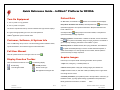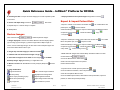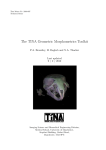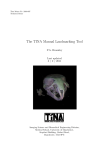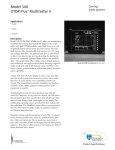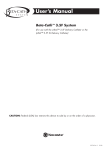Download Quick Reference Guide - Varian Medical Systems
Transcript
Quick Reference Guide – InfiMed i5 Platform for RF/DSA Turn On Equipment Patient Data 1. Turn on power to x-ray generator. On Main Menu, click Patient List . Patient List or Worklist window displays. New patient: On Patient List window, click add patient icon 2. Turn on power to computer. . New window, (New Patient) appears. Fill in pertinent information. Required information has Let devices complete their start-up routines. Windows XP Login window displays. boxes outlined in red. 3. Login as the appropriate type of user, and enter password. Click Open Patient 5 InfiMed i application opens in clinical mode. opened and ready for image acquisition. . After prompt for technician’s initials, a new patient is Emergency patient: On Main Menu or Patient List window, click on ambulance Customer, Software, & System Info icon Click on InfiMed logo at top of menu. The About dialog presents software version, ,and system is immediately ready for image acquisition. The Patient is 5 given temporary identifying information in the InfiMed i system. system identification, and customer support contact information. Worklist patient: On Worklist window, alter query parameters, & click Refresh Full User Manual select and click Open icon. After prompt for tech’s initials, selected patient is to update scheduled patient(s) on screen. Double-click desired patient, or opened and ready for image acquisition. Click the question mark icon near upper corner of menu Acquire Images Display Function Toolbar Click arrow button at bottom of menu Each study is a computer folder containing information about a patient. . The following display: 1. Open new, emergency, or worklist patient, or GUI dimming DICOM job status Technologist’s initials Service mode login 2. Select desired patient / study (with existing images) from Patient List. Exit application and logoff user 3. Open. Patient’s name, ID, and date of birth (if available) show in upper left of main image area on screen. 4. Confirm parameters: (a) Acquisition profile or work procedure / work item, (b) Rad/fluoro modes, (c) Image profile settings, (d) Rad/fluoro APR parameters. Modify parameters noted above, if needed. 721-003-G1 Source Doc: 721-001-G1 Rev. A Page 1 of 2 More . . . ECN 4974, Software version 1.1.3721.33329 Date: 3/16/2010 Quick Reference Guide – InfiMed i5 Platform for RF/DSA 5. Activate generator to acquire and save image(s) for current acquisition profile 7. Display thumbnails of acquired images along bottom of screen): or work item. 6. Review and adjust image, if desired. Export & Import Patient Data See below. 1. Export to network: From Patient List window click 7. Repeat steps 4 - 6 until the study is complete. patient open, click 8. Close patient. to send to network. 2. Select Patient(s) or Study(ies) to export to network from new Network window. 3. Options: Process image Review Images Click on Review tab . Or on Main Menu with - Embed annotations - Copy - Anonymize to examine patient’s images. 1. Images displayed: The three icons below Review Tab show display options: (a) one image, (b) four images, (c) sixteen images. With multiple images on screen, click or select target image; use Ctrl-click to select multiple images. Use arrow icons above Review Tab to cycle. 1. Export to media (CD or DVD): From Patient List window click Menu with patient open, click . Or on Main to export to media. 2. Select Patient(s) or Study(ies) to export to media from new Media window. 3. Options: Process image Verify media - Embed annotations - Anonymize - Erase existing content 2. Drag & drop selected image(s) to reference monitor 1. Print: Start with images from selected Study and Patient visible on screen. 3. Calibrate and enter measurement length or angle 2. Click Review Tab 4. Select which image will act as mask for DSA images or for DSA / 3. From the Review Menu, select Printer Roadmap images. Apply landmarking / re-registration tools. 5. Measure stenosis with Quantitative Coronary Analysis (QCA) tool 4. Add / remove image frames to be printed. for DSA 5. Print selected frames. images. 1. Import from CD or DVD: Open the patient list 6. Image modification: Edge enhancement Reverse polarity Mark / unmark image for deletion 3. Put disc with patient data into drive. [Slider] Adjust AIO Average Goal 4. On new Media Import window, select Patient and import Patient, import all Zoom & pan (click-drag to pan) Adjust brightness/contrast Revert to acquired image Adjust image shutters manually Key image note Add annotation or pointer 721-003-G1 Source Doc: 721-001-G1 2. On new Patient List window, click on Import Patient Rev. A patients, or select Study and import Study. Page 2 of 2 ECN 4974, Software version 1.1.3721.33329 Date: 3/16/2010 -