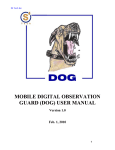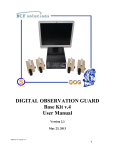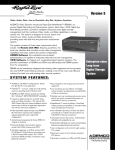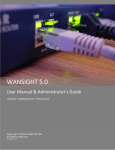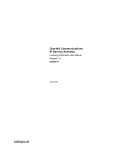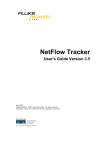Download General Questions: - SoftConcept, Inc.
Transcript
General Questions: What is SeeNet? SeeNet is a near "real-time" network and Windows-based system (Windows 2000, Windows 2003, Windows XP Professional, and workstations) performance monitor and analysis tool. It allows an organization to check and confirm the health of mission-critical networks, systems, and applications, while providing total situational awareness capabilities. SeeNet consist of two versions: SeeNet LocalView and TopologyView. Each version provides a unique set of network and Windows-based system performance monitoring and analysis capabilities that can be used alone or combined into a powerful enterprise network/system analysis and troubleshooting tool. Why do I need it? SeeNet LV enables users and network engineers to perform on-demand evaluations and assessments of network infrastructures via Web services to detect and solve production problems on the spot. Thus, SeeNet helps to ensure your network and Windows-based system downtimes are minimized. Why does it open in a browser window? SeeNet is a web-enabled application. As long as you have an Internet connection, Internet Brower (Internet Explore, Netscape Navigator etc), and JRE 1.4 or above loaded on your workstation, you can access any the SeeNet server located throughout the world. No special client software is required. What is NetFlow? NetFlow switching is a high-performance, network-layer switching path that captures as part of its switching function a rich set of traffic statistics. These traffic statistics include user, protocol, port, and type of service information that can be used for a wide variety of purposes such as network analysis and planning, accounting, and billing. SeeNet processes both Cisco NetFlow version 5 and 9, and provides a clear view into network (both WAN and LAN) to provide “what” “when”, and “how” much” information is traversing through circuits. This is one of the unique features that other network tools don’t provide. To enable NetFlow on Cisco Routers, refer to the SeeNet Management Console manual. I cannot find the answer to my problem in the manuals, what do I need to do? Search through the FAQ. If you still don’t find the answer, email us at [email protected] with the question or call (571) 234-5600 109 for assistance. How secure is SeeNet? SeeNet is capable of incorporating Secure Socket Layer (SSL) and Secure Shell security mechanisms. An organization may install SSL certificate to allow the client workstation to establish secure communication with SeeNet. Once the certificate is installed, all data exchanged between LV and the clients are secure. You may also purchase and install Secure Shell to encrypt data communication between SeeNet and your SeeNet Administrator’s terminal (your workstation). SeeNet also provides “drill-down” capability from SeeNet TopologyView (TV) to LocalView (LV) to conduct detailed network and Windows-based system performance analysis. To prevent any unauthorized communication between SeeNet TV and LV, your SeeNet Administrator can configure the “Parent Node” to allow only authorized TV to “drill down” to LV(s). Refer to SeeNet Management Console manual for “how to” details. Is SeeNet 508-complient? Yes Is DoD/DISA Security Technical Implementation Guide (STIG) compliant? Yes. Current SeeNet has been through DoD STIG and is certified to operated under US CENTCOM Classified and Unclassified networks. Technical Questions: SeeNet Installation How hard is it to install SeeNet? SeeNet installation is GUI based and is extremely easy to install. Installation typically takes less than five minutes and requires few clicks/user inputs to complete the instillation process. For details, refer to the SeeNet Installation manual. I'm already running IIS on port 80. Can SeeNet be configured to use a different port? Yes. The default SeeNet installation uses port 80, but during the installation process, SeeNet will check your system to determine if Microsoft IIS is already running on that port. If it is, the installer will provide an option to disable it. If IIS is “required”, use the following procedures to change the SeeNet port from 80 to 8080. This will allow you to run both IIS and SeeNet on the same system. 1. Open the following files and add “:8080” right after http://localhost/..... It should look like http://localhost:8080. A. C:\SoftConcept\SeeNet\config\config.xml B. C:\SoftConcept\apache\tomcat5\webapps\localview\WEBINF\config\config.xml C. C:\SoftConcept\apache\tomcat5\webapps\seenet\WEB-INF\config\config.xml D. C:\SoftConcept\apache\tomcat5\webapps\smc\WEB-INF\config\config.xml E. C:\SoftConcept\apache\tomcat5\webapps\topologyview\WEBINF\config\config.xml 2. Assume you installed SeeNet on C:\SoftConcept folder (which is the default SeeNet installation location), open C:\SoftConcept\apache\tomcat5\config\server.xml file. Search for first occurrence of “port 80”. Replace it with “port 8080”. NOTE: There is a second occurrence of 80 (reference proxy...). Do not change this value. Only change the first occurrence of “port 80”. What version of MySQL / Tomcat / Ant / JRE does SeeNet use? The versions bundled with SeeNet are as follows: MySQL 4.1.21 Tomcat 5.0.28 Ant 1.6 Java Runtime Environment 1.5.0_06 Can I install my own version of MySQL / Tomcat / Ant / JRE, instead of using the version bundled with the SeeNet Installer? SoftConcept does not recommend using other versions. How can I install SeeNet in a silent mode? SeeNet silent installation mode is used to install SeeNet without user intervention. Typically, you use this feature to install/upgrade multiple SeeNet servers simultaneously to reduce the overall migration time and effort. SeeNet Silent Mode Installation section of the SeeNet Installation manual provides step-by-step process. For details, refer to this section. SeeNet Administration How do I enable NetFlow on Cisco Routers? Disclaimer: These commands are not intended for the novice user. If you are at all uncertain how to proceed, you should consult Cisco NetFlow documentation or email us at [email protected]. Depending on the type of Cisco routers, the NetFlow command may vary. Consult the appropriate Cisco documentations prior to proceeding. Cisco NetFlow Version 5 commands (Enable Version 5) Create a loopback interface, if you router is not configured with on. interface loopback X (Replace x with loopback interface name) ip address x.x.x.x x.x.x.x (Replace first series of Xs with routable loopback IP. Replace the second series of Xs with the loopback IP subnet mask.) Global Commands ip flow-cache active-timeout 1 ip flow-cache entries 1024 ip flow-export version 5 ip flow-export destination <SeeNet IP> 9995 ip flow-export source <Router Loopback IP Address> Interface Command (recommend enable on all interfaces) interface <interface_name> ip route-cache flow Enable NetFlow on a Subinterface (note: enable on all subinterfaces) interface <sub_interface_name> ip route-cache flow Confirm NetFlow Statistics show ip flow export show ip cache flow Reference: For additional details, refer to SeeNet SMC Manual and SoftConcept Web Site: Cisco NetFlow Version 9 command (Enable Version 9) Create a loopback interface, if you router is not configured with on. interface loopback X (Replace x with the loopback interface name) ip address x.x.x.x x.x.x.x (Replace first series of Xs with routable loopback IP. Replace the second series of Xs with the loopback IP subnet mask.) Global Commands ip flow-cache active-timeout 1 ip flow-cache entries 1024 ip flow-export version 9 ip flow-export template timeout-rate 1 ip flow-export template refresh-rate 1 ip flow-export destination <SeeNet IP> 9995 ip flow-export source <Router Loopback Interface Name> Interface Command (recommend enable on all interfaces) interface <interface_name> ip route-cache flow ip multicast netflow egress What is the overhead on my network if I enabled Cisco NetFlow? According to Cisco, NetFlow places less than 2% overhead on your network. Our experience shows less than 1%. How can I enable NetFlow on a Cisco switch/router 6509 (Version 5)? Disclaimer: These commands are not intended for the novice user. If you are at all uncertain how to proceed, you should consult Cisco NetFlow documentation or email us at [email protected]. Depending on the type of switch/router, the NetFlow command may vary. Consult the appropriate Cisco documentations prior to proceeding. Create a loopback interface, if you router is not configured with on. interface loopback X (Replace x with the loopback interface name) ip address x.x.x.x x.x.x.x (Replace first series of Xs with routable loopback IP. Replace the second series of Xs with the loopback IP subnet mask.) Global Commands ip flow-cache active-timeout 1 ip flow-cache entries 1024 ip flow-export version 5 ip flow-export destination <SeeNet IP> 9995 ip flow-export source <Router Loopback IP Address> ip cef Interface Command (recommend enable on all interfaces) interface <interface_name> ip route-cache flow Enable NetFlow on a Subinterface (recommend enable on all subinterfaces) interface <sub_interface_name> ip route-cache flow Configuring NDE on a CatOS device set mls nde <SeeNet IP> 9995 set mls nde version 5 set mls agingtime long 64 set mls agingtime 32 set mls flow full set mls bridged-flow-statistics enable <vlanlist> set mls nde enable (If you CatOS is 7.(2) or higher) Configuring NDE on a Native IOS device mls nde sender version 5 mls aging long 64 mls aging normal 32 mls flow ip interface-full (Use this command if you have a Supervisor Engine 2 or 720 running IOS version 12.1.13(E) or higher) mls nde interface (Use this command if you have a Supervisor Engine 2 or 720 running IOS version 12.1.13(E) or higher) mls flow ip full (Use this command if you have a Supervisor Engine 1 only) How can I forward the NetFlow UDP Packets to another system? SeeNet provides the capability to forward Cisco NetFlow UDP packets to another SeeNet LV or to other external NetFlow collector systems. Lunch SeeNet Management Console (http://<SeeNet IP Address/smc). Go to Collector Types submenu under Setting main menu. Use the EDIT button to enable and add SeeNet LV or other external collector system IP address that will receive NetFlow. Check the Forwarding UDP Packets box and type the IP address of the system to forward the data in Forwarding IP Address field. If forwarding to multiple systems, include the IP addresses with comma (,) separator. Type the forwarding port number in the Forwarding Port field. If the receiving system is SeeNet LV, leave the default port number (9995). If the receiving system is non-SeeNet LV, consult with the vendor to identify the port number. For proper SeeNet operation, which ports do I need to open? The following ports needs to be opened no router/switch/firewall/proxy servers: 1. 2. 3. 4. Port 90 (http) Port 443 (https), if SSL is used Port 161 (snmp) Port 9995 (SeeNet NetFlow listening port) My database files are currently store in C: drive, how can I move my database files to another disk space? If you have multiple physical drives, it is a good idea to place the SeeNet Database on a separate drive to enhance the performance. During SeeNet Installation, you have the option to place the database on a separate physical drive, but if you over looked this option, use the following procedures to move the database: 1. Stop mysql service using Windows Service Manager 2. Create a folder under the new drive where you will move the database. You may use any name of your choice. 3. Move C:/SoftConcept\myslq4\data folder, which is the default SeeNet Database location, to the new folder you created in step 2 above. 4. Edit C:/SoftConcept\mysql4/my.ini file. Search for second occurrence of datadir. Replace the exiting path with new the path of the database location. How can I optimize MySQL database? Refer to MySQL Web Site at http://dev.mysql.com/doc/refman/4.1/en/optimization.html for details. How do I backup and restore SeeNet database? It is recommended that you backup the SeeNet database on a regular basis. Use the following commands to backup SeeNet database. 1. Backup a. Open a Command Prompt b. Type %MYSQL_HOME%\bin\mysqldump –opt seenet > %SEENET_HOME%\seenet.sql c. NOTE: This command will backup the SeeNet database in C:\SoftConcept\SeeNet folder with file name seenet.sql. You may name the file of your choice and select another location. If selecting another drive (in our example blow, it will be D: drive) use %MYSQL_HOME%\bin\mysqldump –opt seenet > D:\%SEENET_HOME%\seenet.sql. Note, there are two dashes before opt. 2. Restore a. Open a Command Prompt b. Type %MYSQL_HOME%\bin\mysql > %SEENET_HOME%\seenet.sql c. NOTE: This command will restores the SeeNet database in C:\SoftConcept\SeeNet folder with file name seenet.sql. If you selected a different file name or location, ensure to specify them in the command. NOTE: You may use Windows Task Scheduler to automatically execute the backup command listed above on a regular basis. Refer to Windows documentation for details. I've configured a Cisco router to export data to my SeeNet server, but the server doesn't appear to be collecting the NetFlow traffic. What do I need do? One of the most common reasons for this is Access Control List on routers/switches/firewall/proxy servers, which prevent NetFlow to reach the SeeNet server. Ensure UDP port 9995 (the default listening port) is opened. To test if the NetFlow data from Cisco router is reaching the SeeNet server, perform the following on the SeeNet server: 1. Open a Command Prompt 2. Change directory to C:\SoftConcept\SeeNet\Collectors 3. Type flowcollector –h 255.255.255.255 –v1 –db “host = aaa name = seenet user = bbb pw = ccc” a. aaa is IP address of the LocalView you are testing. If you are testing on the local system, use localhost. b. bbb is the SeeNet database user you assigned during install c. ccc is the password for bbb, which was assigned during SeeNet install. NOTE: For NetFlow data confirmation, you should see the router IP address in question. If the IP is available, SeeNet is processing the NetFlow data. If the IP is not available, Access Control List (ACL) on the network is preventing from NetFlow data to reach the SeeNet server. Ensure port 9995 is opened on router/switch/firewall/proxy servers so that SeeNet can received/process the NetFlow data. The second possible reason for this is misconfigured NetFlow commands on the router. Refer to SeeNet Management Console manual for Cisco NetFlow configuration details. Finally, the router/switch that is in question is misconfigured in SMC (i.e wrong IP address). Confirm the proper router/switch agent configuration in SMC. SeeNet is not displaying any circuit utilization data? One of the common reasons for this is misconfigured SNMP Community String. Router and switch Community String is case sensitive. Ensure to consult with your network administrator for proper SNMP Community String and type it in correctly during the agent configuration process. Refer to SeeNet SMC manual for agent configuration process. To check if the SNMP Community String is correct: 1. Open a Command Prompt 2. Change directory to C:\SoftConcept\SeeNet\clients 3. Type” a. If using SNMP Version 1 b. If using SNMP Version 2 c. If using SNMP Version 3 4. If you received router/switch interface information, the Community String your using is correct and router/switch/firewall/proxy server is allowing access from your SeeNet server to the agent. Path is cleared. If you don’t received anything, either the SNMP Community Sting you’re using is incorrect or router/switch/firewall/proxy server is preventing you from receiving SNMP. Consult your network administrator for proper SNMP Community String and security administration to open port 161 (SNMP). SeeNet server performance monitoring is not receiving any data (grayed out bubbles)? 1. Open a Command Prompt 2. Change directory to C:\SoftConcept\SeeNet\Collectors 3. Type flowcollector –h 255.255.255.255 –v1 –db “host = aaa name = seenet user = bbb pw = ccc” d. aaa is IP address of the LocalView you are testing. If you are testing on the local system, use localhost. e. bbb is the SeeNet database user you assigned during install f. ccc is the password for bbb, which was assigned during SeeNet install. NOTE: For Windows-based server NetFlow data confirmation, you should see the server IP address in question. If the IP is available, SeeNet is processing the server NetFlow data. If the IP is not available, Access Control List (ACL) on the network is preventing from server NetFlow data to reach the SeeNet server. Ensure port 9995 is opened on router/switch/firewall/proxy servers so that SeeNet can received/process the NetFlow data. The second possible reason for this is the SysFlowAgent service on the Windows-based server is turned off. Refer to SeeNet User Manual for details. Finally, the Windows-based server that is in question is misconfigured in SMC (i.e wrong IP address). Confirm the proper Windows-based server agent configuration in SMC. How many devices (routers, switches, or systems) can I monitor using SeeNet? The number of devices that each SeeNet server can monitor is dependant on the system specifications of the underlying hardware. SeeNet software itself has no limit. For licensing information refer to “How much is SeeNet License” section of the FAQ. What is SysFlowAgent? SysFlowAgent allows you to monitor Windows-based server (Win2K, Win2003, XP Professional) performance statistics. The agent gets installed on the Windows-based servers and forwards detail performance statistics to SeeNet server. Performance statistic includes near-real time CPU utilization, memory usage, disk performance, NIC operation, process details, service details, email sent/received, web “hits”, system reboot time, and hard disk capacity/availability. Additionally, it provides OS/Service Pack load, DHCP/DHS/Default Gateway configurations, system uptime/reboot time, hard disk capacity, installed memory and other server related information. Can SeeNet monitor Solaris or Linux Operating System? Current, SeeNet only monitors Windows-bases systems. SoftConcept has plans to incorporate both Solaris and Linux Server monitoring capabilities into SeeNet in the near future. Additionally, SoftConcept also has plans to run SeeNet under Unix/Linux hardware platform. Consult SoftConcept web site periodically for availability. Will SysFlowAgent affect my system? No. SysFlowAgent “passively” collect the server performance statistics and forwards them to SeeNet server for processing and displaying. What is the overhead on my system if I installed SysFlowAgent? SysFlowAgent is designed to minimize server resource usage. In our lab environment, SysFlowAgent utilizes less than 2% of your resources. How or what do I need to backup my data? SeeNet archives network and server statistics in %SEENET_HOME%\data\archive folder. To perform the backup, copy this folder to your backup media. NOTE: %SEENET_HOME% is the location where you install SeeNet (i.e. C:\SoftConcept\SeeNet). How can I import my archived data into SeeNet database? The purpose for importing archive is to conduct detail historical analysis. Therefore, you should only import archived data to an “off-line” SeeNet server. Do not import into “online” SeeNet server. To import archived files, go to %SEENET_HOME%\clients folder, and double-click the importarchive.bat file. NOTE: %SEENET_HOME% is the location where you install SeeNet (i.e. C:\SoftConcept\SeeNet). I am getting “Unknown” as the interface type, what does this mean? And how can I change it? These interface types are not included in the SeeNet database. Email the agent (router/switch) interface type(s) (the physical interface type name) to [email protected], and SoftConcept engineer will email you an update that will identify the unknown interface type(s). SeeNet LocalView The Automatic Report Generator does not generate the PowerPoint reports, what do I need to do? Automatic Report Generator can be CPU intensive depending on the traffic volume, and number of agents configured. Therefore, by default, the Automatic Report Generator is disabled. To enable the feature, the SeeNet Administrator must manually turn on the feature by using the SeeNet Management Console. Refer to SeeNet Management Console manual for “how to” details. The Physical Ports tab does not show my tunnel or VLAN interfaces, what do I need to do? The Physical Ports view provides tunnel and sub-interface statistics. To portray accurate representation of tunnels and sub-interfaces, you must use SeeNet Management Console to configure tunnels/sub-interfaces to the appropriate physical interface(s). Refer to SeeNet Management Console manual for “how to” details. Current Top10 Usage does not show any data for particular interface? SeeNet Top 10 Usage Report parses Cisco NetFlow data to show Top Talkers, Top Listeners, Top Protocols, Top IP Paris, Top Multicast traffic passing through circuits. When these statistics are available on some interfaces, but not on others, you must enable the NetFlow switching on the interfaces you are interested in. Refer to “How do I enable NetFlow on Cisco Router” section in this FAQ for an interface configuration command. The utilization shows over 100%. Why does this happen? SeeNet applies comprehensive algorithm to calculate the current circuit utilization. When SeeNet displays utilization percentage over 100, this is a good indication that interface bandwidth values are improperly configured. Consult your network administrator to ensure circuit interfaces on both end of the routers are configured the same. Can I configure SeeNet to show the name instead of the IP Address? Yes. SeeNet Management Console provides the capability to update IP addresses to user-friendly host names. Refer to SeeNet Management Console for “how to” details. SeeNet TopologyView SeeNet TopologyView does not draw links between agents. Why? One of the most common reasons for this is Access Control List on routers and switches as well as firewall and proxy server, which prevent NetFlow to reach SeeNet server. Ensure UDP port 9995 (the default listening port) is opened. Another possible cause is misconfigured NetFlow commands on the router. Refer to SeeNet SMC Manual Cisco NetFlow configuration details How come the System Monitor is not showing all my Windows-based systems that I configured on my LocalView? Ensure you select agent type SYST during your agent configuration process. Typically, the SeeNet Administration configures agent type as NFCL unintentionally since it is the default agent type shown. Purchasing Questions: How do I obtain an evaluation version of SeeNet? You can visit our web site (http://www.SoftConcept-Inc.com/seenetweb) or email us at [email protected]. In order to obtain the Trial Version via the web site, you must register. Click on the Download Trial button locating on the left side of the web site. In order to obtain the Trial Version, you must register. Do I need to purchase license to enable NetFlow? Yes. In the case of DoD service components, they typically have bulk/site license available. Consult your network administrator and Cisco web site for details. Can I upgrade the evaluation version to the full version, or do I need to completely reinstall the software? Upgrading from trial version to full version is easy. Once the license is purchase, SoftConcept will send you a new license key. Simply, update the license key. How do I purchase SeeNet, or additional software licenses? You can email us at [email protected] or call (571) 234-5600 ext 109. What does the Maintenance Support Contract include? SeeNet offers yearly maintenance contract, which includes the capability to download the new features/enhancements, patches, as well as 9 to 5 phone support, and unlimited email support. How much is SeeNet license? There are four versions of SeeNet licensing scheme. For functional description of each license, refer to SeeNet User Manual. (NOTE: Additional discount may apply based on the volume or order. Please call (571) 234-5600 ext 108 for details). 1. SeeNet LocalView a. “Commercial” SeeNet LocalView (up to 10 Network Devices & 10 Windows-based Servers) price: $3,900. For “government” pricing refer to SoftConcept GSA (GS-35F-0861N) or GSA STARS (GS-06F0096Z) contracts. b. “Commercial” SeeNet LocalView (up to 20 Network Devices & 20 Windows-based Servers) price: $6,900. For “government” pricing, refer to SoftConcept GSA (GS-35F-0861N) or GSA STARS (GS-06F0096Z) contracts. c. “Commercial” SeeNet Localview (up to 50 Network Devices & 50 Windows-based Servers) price: $11,900. For “government” pricing, refer to SoftConcept GSA (GS-35F-0861N) or GSA STARS (GS-06F0096Z) contracts. d. “Commercial” SeeNet LocalView (up to 50 + Network Devices & 50 + Windows-based Servers) price: $18,900. For “government” pricing, refer to SoftConcept GSA (GS-35F-0861N) or GSA STARS (GS-06F0096Z) contracts. 2. SeeNet TopologyView: $2,900. How much is the Yearly SeeNet Maintenance Support cost? The yearly maintenance Support Contract for SeeNet licenses is as follows: 1. SeeNet LocalView maintenance cost/license (NOTE: Additional discount may apply based on the volume or order. Please call (571) 234-5600 ext 108 for details). a. SeeNet LocalView (up to 10 Network Devices & 10 Windows-based Servers) price: $780.00. For “government” pricing, refer to SoftConcept GSA (GS-35F-0861N) or GSA STARS (GS-06F-0096Z) contracts. b. “Commercial” SeeNet LocalView (up to 20 Network Devices & 20 Windows-based Servers) price: $1,380. For “government” pricing, refer to SoftConcept GSA (GS-35F-0861N) or GSA STARS (GS-06F0096Z) contracts. c. “Commercial” SeeNet Localview (up to 50 Network Devices & 50 Windows-based Servers) price: $2,380. For “government” pricing, refer to SoftConcept GSA (GS-35F-0861N) or GSA STARS (GS-06F0096Z) contracts. a. “Commercial” SeeNet LocalView (up to 50 + Network Devices & 50 + Windows-based Servers) price: $3,780. For “government” pricing, refer to SoftConcept GSA (GS-35F-0861N) or GSA STARS (GS-06F0096Z) contracts. 2. SeeNet TopologyView maintenance cost/license: $350 Can I get SeeNet Engineer to help us to analyze our network? Yes. You can email us at [email protected] or call (571) 234-5600 ext 109 How much is it to get SeeNet Engineer onsite support? Onsite SeeNet Engineering support is priced at $115.43/hour. This is subject to negotiation based on the scope of the support. We would like to use SeeNet on a classified environment. Do you have cleared SeeNet Engineer to provide onsite support? Yes, SoftConcept engineers possess either Secret and Top-Secret clearances.