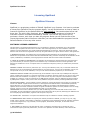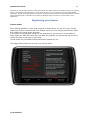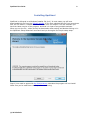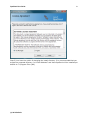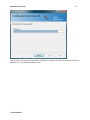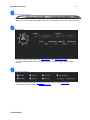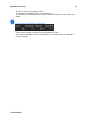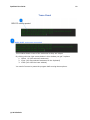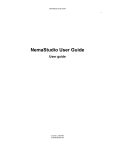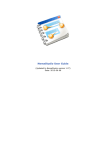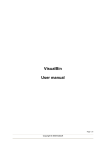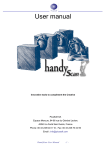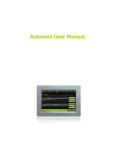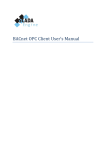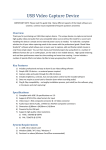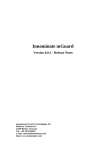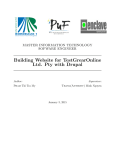Download GpsSimul User Guide
Transcript
GpsSimul User Guide 1 GpsSimul User Guide User guide (c) 2012 Sailsoft GpsSimul User Guide 2 Table of Contents GpsSimul User Guide .............................................................................................................................. 3 Welcome to GpsSimul ............................................................................................................................. 4 Licensing GpsSimul................................................................................................................................. 5 GpsSimul License ................................................................................................................................ 5 Introduction................................................................................................................................................ 7 Prerequisites.......................................................................................................................................... 7 Installing GpsSimul .............................................................................................................................. 8 Setting up GpsSimul .............................................................................................................................. 13 SetUp Panel.......................................................................................................................................... 13 The User Interface .................................................................................................................................. 16 Navigate Panel..................................................................................................................................... 20 Sentences Panel ................................................................................................................................. 22 Trace Panel .......................................................................................................................................... 23 (c) 2012 Sailsoft GpsSimul User Guide 3 GpsSimul User Guide © 2012, Sailsoft ([email protected]) (c) 2012 Sailsoft GpsSimul User Guide 4 Welcome to GpsSimul GpsSimul is an attractive little Windows PC program providing the user of NMEA 0183 compatible hardware or software with a great demonstration and testing tool by simulating the NMEA 0183 output of any NMEA 0183 complient GPS. The program is also great for learning your new navigation equipment like Chart Plotters and Autopilots, without leaving the convenience of your home or workshop. You only need a serial PC COM port, either physical or virtual to connect to your application. USB-to-serial converters can also be successfully used in case you need to connect to external devices. The primary function of the program is to send valid NMEA 0183 GPS data out via a user configurable PC serial (COM) port. The simulated GPS data can then be easily picked up and processed by various navigation equipment or applications supporting the NMEA 0183 protocol. This allows very comfortable testing of your NMEA 0183 compatible equipment in your own environment without the need to go outside to catch a real GPS signal. Dynamic variables like altitude, course and velocity can be controlled with arrow marked buttons on the interface while the program is running and outputting data, so that a realistic moving GPS is simulated. All settings and the "current state" of the program are automatically saved upon exiting, so when you start the program again you can continue where you left off. (c) 2012 Sailsoft GpsSimul User Guide 5 Licensing GpsSimul GpsSimul License License GpsSimul is a proprietary product of Sailsoft. GpsSimul is no freeware. You have to purchase a license from Sailsoft to use the program legally. You will find directions on how to obtain a license for GpsSimul on the Sailsoft web site www.sailsoft.nl. You can download a free trial there also. The trial is fully functional, but the output of NMEA sentences is limited to a maximum number of sentences decided by Sailsoft. The trial will also remind you to purchase a license, each time you start the program. Below you will find the text of the License Agreement that will become valid after you have downloaded the program from the Sailsoft website or from any other source. SOFTWARE LICENSE AGREEMENT This document is a legal agreement between you (an individual or business) and Sailsoft. Use of the software indicates your acceptance of these terms. As used in this License Agreement, the term ‘Software’ means the software you have obtained on any media including downloading of the Internet. This license agreement include both the trial version and the registered version. By using this software you agree with the terms in this agreement. I. PROPRIETARY RIGHTS. The Software and any accompanying documentation are the proprietary products of Sailsoft and are protected under national laws and international treaty provisions. Ownership of the Software and all copies, modifications, translations, and merged portions thereof shall at all times remain with Sailsoft. II. GRANT OF LICENSE and TERMINATION. The Software and accompanying documentation are being licensed to you, which means you have the right to use the Software only in accordance with this License Agreement. The Software is considered in use on a computer when it is loaded into temporary memory or installed into permanent memory. PERSONAL LICENSE. This license is personal to you. You may not sublicense, lease, sell, or otherwise transfer the Software or any of the accompanying documentation to any other person. You may use the Software only for your own personal use if you are an individual, or for your own internal business purposes if you are a business. COMPUTER-SPECIFIC LICENSE. Each permitted copy of the Software may be used only on ONE specific computer (either a stand-alone computer or a computer connected to a network) owned or leased by you. Once a copy of the Software has been installed on a computer, it may not be used on any other computer. If the Software is made available on a network, it may be accessed only by ONE specific computer. Once the Software has been accessed by ONE specific computer it may not be used on any additional computers without purchasing additional licenses. UPDATES AND SUPPORT. You are entitled to receive support for a period of 60 days from the day you received your license from Sailsoft. Support shall be limited to e-mail support from Sailsoft’s office, unless Sailsoft specifically agrees otherwise. You are entitled to receive Software updates in accordance with Sailsoft policies. Software updates will be announced on Sailsoft’s website. Support and software updates are not by definition free of charge, however, if there is a fee to be charged Sailsoft will notify you on beforehand. TERMINATION. This license is effective from your date of obtaining your license and shall remain in force until terminated. You may terminate the license and this License Agreement at any time by destroying the Software and the accompanying documentation, together with all copies in any form. III. BACKUP COPY. A maximum of 3 copies of the Software may be created for archival or backup purposes. IV. NONPERMITTED USES. Without the express prior written permission of Sailsoft, you may not (a) use, copy, modify, alter or transfer, electronically or otherwise, the Software or documentation except as expressly permitted in this License Agreement, or (b) translate, reverse program, disassemble, decompile, or otherwise reverse engineer the Software. V. DISCLAIMER. The Product is not fault-tolerant and is not designed, manufactured or intended for use in environments requiring fail-safe performance, such as in the operation of nuclear facilities, vessel and aircraft (c) 2012 Sailsoft GpsSimul User Guide 6 navigation or communication systems, traffic control, direct life support machines or weapons systems, in which the failure of the Product could lead directly to death, personal injury, or severe physical or environmental damage. Accordingly, Sailsoft specifically disclaim any express or implied warranty of fitness for High Risk Activities. Licensee agrees that Sailsoft will not be liable for any claims or damages arising from the use of the Product in such applications. Registering your license License codes After starting GpsSimul in trial mode a screen is shown where you can fill in your license codes as you have received these from Sailsoft. Once you have entered valid license codes this window will not be shown anymore. If you have not purchased a license for the program yet, you can run it in trial mode as many times you want. But every time you start the program you will see the nag screen to remind you that you are still in trial mode. In trial mode only 100 NMEA 0183 sentences are output per run. The image below shows how to enter your license codes. (c) 2012 Sailsoft GpsSimul User Guide 7 Introduction Prerequisites Before installing GpsSimul Before you install GpsSimul, please make sure you have: Windows 2000, XP, Windows7 or Vista At least 512 MB RAM, the more the better 100 MB free disk space At least 800*600 screen solution, larger is better One or more serial ports, either physical, virtual or via USB to serial adapter GpsSimul is currently written based on the Microsoft .Net 2.0 Framework*. The .Net Framework comes standard with XP SP2, Vista and Windows 7, and is probably already installed on your computer if you have regularly installed the Microsoft updates. Chances are that you will have a higher version than 2.0 on your Windows computer. This is OK since higher versions will always be downwards compatible with 2.0. If the installer can not find the .Net Framework 2.0 or higher on your system, the installation program will install the .Net 2.0 Framework automatically before GpsSimul is installed. The installation time will be considerabel longer in this case. You are of course free to install the .Net 2.0 Framework (or a higher version) yourself before you install GpsSimul. The Microsoft .Net 2.0 Framework can be downloaded directly from Microsoft here. After installation we strongly advise to open the Settings window by clicking the SetUp button and adjust the settings to your preferences. See SetUp window *) Sailsoft may change the version of the .Net Framework to a higher version without explicit notice. (c) 2012 Sailsoft GpsSimul User Guide 8 Installing GpsSimul GpsSimul is delivered as a Windows Installer file (msi). In most cases you will have downloaded this file from the Sailsoft website. If you have obtained the file from somewhere else, do not install it. Instead download the file from our website. This will ascertain you have the latest version of the program, and that it is clean of any possible malware. When you run the file - either directly at download or after saving and double-clicking on it the GpsSimul Setup Wizard will start and lead you through a few simple setup steps. Step 1) You need to agree with the licence terms, otherwise the program will not install. Make sure you've read them carefully before continuing. (c) 2012 Sailsoft GpsSimul User Guide 9 Step 2) You have the option of changing the install directory. It is recommended that you accept the proposed directory. In 64-bit Windows7 and Vista GpsSimul will be installed per default in C:\Program Files (x86) (c) 2012 Sailsoft GpsSimul User Guide Step 3) Installation progress is shown. (c) 2012 Sailsoft 10 GpsSimul User Guide 11 Step 4) After closing the screen below, GpsSimul is ready to run and can be started from the desktop icon or the Windows Start menu. (c) 2012 Sailsoft GpsSimul User Guide (c) 2012 Sailsoft 12 GpsSimul User Guide 13 Setting up GpsSimul SetUp Panel Before you can use GpsSimul you must at least configure the communication port you want to use. You do this in the SetUp window as shown below. When GpsSimul starts, it tries to detect all serial ports available in your system. All ports that it finds are collected in a drop-down selection control. GpsSimul remembers the port you use, and tries to open it next time you start the program. If you have made any changes in your COM port configurations, e.g. removed or added any serial ports, check if the selected port still is available otherwise GpsSimul may crash! Serial port You can select the port you want to use here. When you open the drop-down box you will see all ports that have been found in this system. Just select the port you need. Baud rate (c) 2012 Sailsoft GpsSimul User Guide 14 Select the baud rate to use. The lowest rate is 1200 baud, the highest is 256000 baud. Default is 4800, being the NMEA 0183 standard for GPS. Remark: the baud rate is the only serial port parameter you can set. GpsSimul sets the other port parameters as follows: Databits: 8 Parity: None Stopbits:1 RTS/CTS handshaking is set to none. GPS accuracy parameters Dilution Of Precision values, Geoidal Separation and number of satellites in view as used in GGA and GSA data. Note that these can dynamically be adjusted while the object is running! UTC Date, Time and Offset UTC Date and Time as this appears in the appropriate NMEA data. This is the actual UTC time and can not be changed. Use the offset to get your local time. GPS co-ordinates To change the value of either Latitude or Longitude the GPS simulation must not be running. To change: place the mouse cursor left of the leftmost digit. Then just start typing the new latitude or longitude, the cursor will advance automatically and the value will be automatically formatted. Example: 53° 21.56' N must be entered as 0532156000N. After clearing, the fields will look like this: " ___° __._____' _". (c) 2012 Sailsoft GpsSimul User Guide 15 Magnetic Variation Here you enter the Magnetic Variation for the RMC sentence. A negative value is Westerly variation, a positive value is Easterly. Fix quality The GPS fix quality for the GGA sentence. Default is DGPS. Speed Unit Set to your preference. Log file path Type or select the location where you want GpsSimul to store the log file when logging is enabled. A directory selection window will open when you click the little square box at the right. (c) 2012 Sailsoft GpsSimul User Guide 16 The User Interface You can position the user interface anywhere on your desktop by dragging it with the mouse. Point the mouse cursor somewhere at the edges, hold down the left mouse button and start dragging. Release the mouse button when done. The user interface of GpsSimul can be divided in the following sections: 1. 2. 3. 4. 5. 6. The The The The The The header at the top main panel in the center secondary panel below the main panel arrow buttons at the left and right toggle switches at the bottom Close and Help buttons at the edges You can resize the height of the secondary panel by dragging the top edge of it, e.g. when you need more space for the trace. (c) 2012 Sailsoft GpsSimul User Guide 17 Application Header In the header the version information is displayed and the name of the licensee. When no license codes have been found, the "Unlicensed Trial Version" text is shown. Main Panel The main panel shows either the SetUp Panel or the Navigation Panel. You can switch between these Windows with the leftmost toggle switch at the bottom. Secondary Panel This panel either shows the sentences you can select or the trace panel. The example above shows the sentences panel. (c) 2012 Sailsoft GpsSimul User Guide 18 Arrow buttons With the blue arrow buttons on both sides of the GUI you can 'navigate' with the simulator. These also work when the simulator is running. You can adjust course, speed and altitude with these buttons. Toggle switches Toggle between SetUp / Navigate panel Show Trace / Sentences panel Enable Logging / Disable Logging Start / Stop (c) 2012 Sailsoft GpsSimul User Guide Close Button Clicking this will end the program. (c) 2012 Sailsoft 19 GpsSimul User Guide 20 Navigate Panel The navigate window is normally used during simulation runs. It is however possible to have the SetUp panel shown while running, but it is advised to pause the program while changing field values. Compass Show the current simulated course. Current Position (c) 2012 Sailsoft GpsSimul User Guide Shows the current simulated position. Is automatically updated during a simulation run. The position is recalculated at every Xmit interval using the current course and speed. Current Course, Speed and Altitude Indicates the current Course, Speed and Altitude. These values change by using the blue navigation arrows. Note that the altitude in feet is automatically re-caculated when the altitude in meters changes. (c) 2012 Sailsoft 21 GpsSimul User Guide 22 Sentences Panel NMEA 0183 sentences Select the NMEA 0183 sentence(s) you want GpsSimul to output. Checksum Tick this box when a checksum should be calculated and added at the end of each sentence. Transmit interval Use the small up/down arrows to adjust the transmit interval time. NMEA 0183 standard is 1 second. Note that all selected sentences are transmitted within each interval. (c) 2012 Sailsoft GpsSimul User Guide 23 Trace Panel NMEA 0183 sentences generated This window shows a trace of the sentences as they are output. By clicking with the right mouse button in this window you get 3 options: 1. -Select All (will select all sentences) 2. -Copy (will copy selected sentences to the clipboard) 3. -Clear (will clear the trace window) You need of course to pause the program before using these options. (c) 2012 Sailsoft