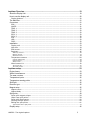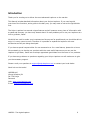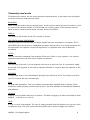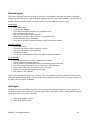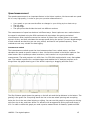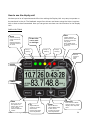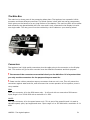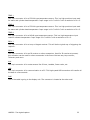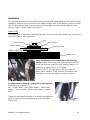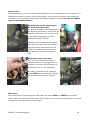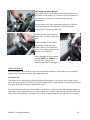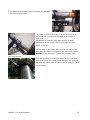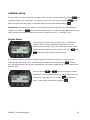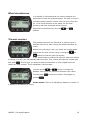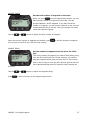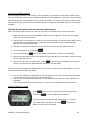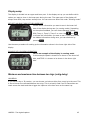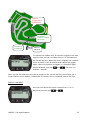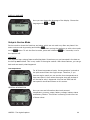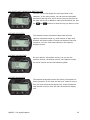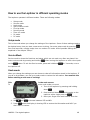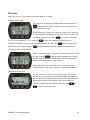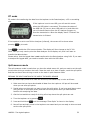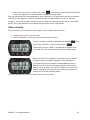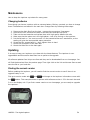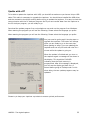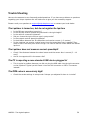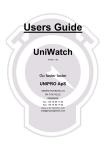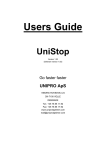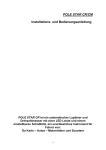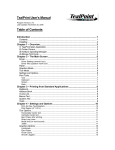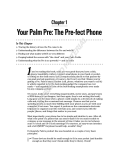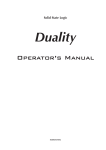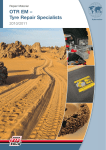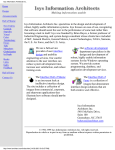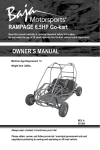Download USER MANUAL - J3 Competition
Transcript
Reference Manual Unipro Laptimer 6003 Version 1.00 15. March 2009 Go faster faster UNIPRO ApS VIBORG HOVEDVEJ 24 DK-7100 VEJLE DENMARK Tel.: +45 75 85 11 82 Fax: +45 75 85 17 82 www.uniprolaptimer.com [email protected] Introduction.............................................................................................................................6 General Information................................................................................................................7 History of Unipro ..................................................................................................................................7 Philosophy ...........................................................................................................................................7 Commonly used words ........................................................................................................................8 Baud (bps) ................................................................................................................ 8 Display...................................................................................................................... 8 DSP (digital signal processing)...................................................................................... 8 Filter......................................................................................................................... 8 First lap .................................................................................................................... 8 Infrared .................................................................................................................... 8 IrDA ......................................................................................................................... 8 Logging..................................................................................................................... 8 Loop ......................................................................................................................... 8 LEd Lamps................................................................................................................. 9 Magnet stripe............................................................................................................. 9 Main box ................................................................................................................... 9 Memory .................................................................................................................... 9 Processor .................................................................................................................. 9 Protocol .................................................................................................................... 9 Receiver.................................................................................................................... 9 Trigger...................................................................................................................... 9 Telemetry.................................................................................................................. 9 Receiver types ...................................................................................................................................10 Loop (AMB) ..............................................................................................................10 Magnet (stripe) .........................................................................................................10 IR (infrared) .............................................................................................................10 Split types ..........................................................................................................................................10 Splits with magnet stripes...........................................................................................11 Splits with wheel sensor .............................................................................................11 Communication types ........................................................................................................................11 Serial.......................................................................................................................11 IrDA ........................................................................................................................11 USB.........................................................................................................................12 Laptimer functions ...............................................................................................................13 Turning Laptimer on...........................................................................................................................13 Turning Laptimer off...........................................................................................................................13 Clearing all.........................................................................................................................................13 Low battery warning...........................................................................................................................14 RPM calculation.................................................................................................................................14 Speed measurement .........................................................................................................................15 Instantaneous method ...............................................................................................................................15 Data stored ........................................................................................................................................16 Logging ..............................................................................................................................................17 Analysing your data ...........................................................................................................................18 Data Analyser ...........................................................................................................18 PC Analyser ..............................................................................................................18 UNIPRO – The original Laptimer 2 Laptimer Overview................................................................................................................19 About the Display Unit .......................................................................................................................19 How to use the display unit................................................................................................................20 Display buttons .........................................................................................................20 The Main Box.....................................................................................................................................21 Connectors ........................................................................................................................................21 RPM.........................................................................................................................21 WHEEL.....................................................................................................................21 TEMP 1 ....................................................................................................................22 TEMP 2 ....................................................................................................................22 TEMP 3 ....................................................................................................................22 RECV 1 ....................................................................................................................22 RECV 2 ....................................................................................................................22 AUX.........................................................................................................................22 USB.........................................................................................................................22 DISP........................................................................................................................22 Installation..........................................................................................................................................23 Display unit ..............................................................................................................23 Main box ..................................................................................................................24 RPM sensor...............................................................................................................26 Receivers .................................................................................................................26 AMB Loop receiver ....................................................................................................................................26 Magnet receiver ........................................................................................................................................27 Infrared receiver .......................................................................................................................................28 Temperature sensors .................................................................................................28 Cylinder head sensor .................................................................................................................................28 Exhaust sensor .........................................................................................................................................29 Water sensor ............................................................................................................................................29 Wheel sensor kit........................................................................................................30 The sensor disc.........................................................................................................................................30 The wheel sensor ......................................................................................................................................31 Laptimer setup ......................................................................................................................33 Engine timers.....................................................................................................................................33 Wheel circumference .........................................................................................................................34 Tire wear counters .............................................................................................................................34 Temperature inputs............................................................................................................................35 Temperature warning points ..............................................................................................................35 Shift light ............................................................................................................................................36 Receiver type.....................................................................................................................................36 Magnet setup .....................................................................................................................................36 Magnet count ............................................................................................................37 Magnet delay ............................................................................................................37 Split points .........................................................................................................................................38 Splits with magnet stripes...........................................................................................39 Undo Clear split points! ..............................................................................................39 Splits with wheel sensor .............................................................................................40 Viewing the split points ..............................................................................................40 Editing the split points................................................................................................41 Typical track with 6 split points ...................................................................................................................41 Display setup .....................................................................................................................................42 UNIPRO – The original Laptimer 3 Set left and right side of the lower part.........................................................................42 Example with chosen information.................................................................................42 Minimum and maximum time between two trigs (retrig delay)...........................................................42 Low delay .................................................................................................................42 Display contrast ........................................................................................................43 Display language .......................................................................................................44 Setup in Service Mode.......................................................................................................................44 Last data ..................................................................................................................44 Last temperatures .....................................................................................................................................44 General information ...................................................................................................44 Lap length and theoretical best lap time........................................................................45 Laptimer statistics .....................................................................................................45 Laptimer information..................................................................................................45 Laptimer diagnostic....................................................................................................45 Engine, RPM and speed measurement settings...............................................................46 Laptimer setup – Communication .................................................................................46 Laptimer setup - LED intensity.....................................................................................46 Laptimer setup - Temperature .....................................................................................46 Laptimer setup - speed type.......................................................................................46 Laptimer setup - Off time............................................................................................46 Laptimer switches - Split light .....................................................................................47 Split times display .....................................................................................................47 Logger setup.............................................................................................................47 Show at new lap........................................................................................................47 Software update ........................................................................................................47 How to use the Laptimer in different operating modes .....................................................48 Setup mode .......................................................................................................................................48 Service Mode.....................................................................................................................................48 Undo mode ........................................................................................................................................48 First lap mode ....................................................................................................................................49 Running mode ...................................................................................................................................50 Pit mode.............................................................................................................................................51 Normal data view ......................................................................................................51 Graphical data view ...................................................................................................51 PC mode............................................................................................................................................52 Split measure mode...........................................................................................................................52 Defining the split points with the use of the wheel sensor ................................................52 Time run mode...................................................................................................................................53 Maintenance ..........................................................................................................................54 Changing batteries.............................................................................................................................54 Updating ................................................................................................................................54 Finding the current version ................................................................................................................54 Update with a PC...............................................................................................................................55 Trouble Shooting ..................................................................................................................56 The Laptimer is turned on, but do not register the lap time ...............................................................56 The Laptimer does not measure correct speed/split..........................................................................56 The PC is reporting a none standard USB device plugged in! ..........................................................56 UNIPRO – The original Laptimer 4 The RPM value is excessively high! ..................................................................................................56 UNIPRO – The original Laptimer 5 Introduction Thank you for trusting us to deliver the most advanced Laptimer on the market. This Manual includes detailed information about your Unipro Laptimer. If you need a quick overview of the functions, and a guide to the daily use, you may want to look at the QuickGuide first. The Unipro Laptimer has several unique features and will measure every piece of information with a speed and accuracy you have only dreamt about! It really enables you to use your Laptimer as a tool to go faster, faster. We did all we could to make your investment as future proof as possible and you should be able to enjoy it in many years to come. Therefore it is possible to expand the Laptimer with new accessories as they are being developed. If you have a special request either for new accessories or for a new feature, please let us know. We constantly try to develop our products with the most useful features so you can use the Laptimer to go faster, faster but we always appreciate good ideas from the users of our products. If you have any problems or questions regarding your Unipro Laptimer we will make sure to give you the necessary support. Please e-mail your questions to [email protected] or contact your local dealer. Good luck on the tracks! UNIPRO ApS Viborg Hovedvej 24 DK-7100 Vejle Denmark Web: www.uniprolaptimer.com E-mail: [email protected] UNIPRO – The original Laptimer 6 General Information History of Unipro Unipro was founded in 1987 after inventing the world’s first Laptimer. It could only measure lap times and was produced in very small quantities. We still have one of the first six Laptimers produced and of course it is still working – after more than 20 years! In 1991 we did something people said couldn’t be done. We build the first Laptimer with RPM sensing integrated. This really helped the drivers to see how their engine was performing. In 1996, we made the first Laptimer with two temperature inputs and many other features not seen before. We made the unique split feature using a wheel sensor to divide the track into different segments (up to 9 segments), a digital signal processing of the RPM signal giving the most precise RPM value ever seen. You could even connect a portable, battery driven printer to the Laptimer and get all you valuable information on paper! In 2002, we decided to reinvent the Unipro Laptimer from scratch again! Your Unipro Laptimer is a result of this reinvention. We have made so many new inventions and features that we can’t get into them here, but now you really can use the Laptimer as a tool to go faster, faster! Philosophy People often ask us why we make Laptimers the way we do and we would like to tell you about our philosophy: Our top models will always have a separate display There are several positive sides and only one negative side to this: • • • • It enables us to make an ultra thin display unit with a very appealing design It will keep all the cables needed away from the steering wheel and thereby enable the driver to drive the kart! It enables us to use two separated processors and keeping at lot of processing power free for the advanced calculations needed to give you the precise data we offer. The only negative side about the separated systems is that the cost is higher! We will only make systems with enough buttons There are so many features at your fingertips, but if your Laptimer has to few buttons, it will be difficult to find the needed features fast enough. We will always make sure that the Unipro Laptimer has enough buttons so it is fast and easy to operate. We use as much energy on the cables and sensors as on the Laptimer itself Every cable is hand built with the finest cable and finest connectors. We will not try to make money on spare parts that has to be replaced very often. We build every part of the Laptimer with the intention that it should never break! UNIPRO – The original Laptimer 7 Commonly used words Throughout this manual, we use many technical words and terms. In this section we will explain the most commonly used technical words. BAUD (BPS) Baud is another word for bit per seconds (bps). It tells you how many bits can be moved in a wire or in the air per second. Speeds of 115200 baud can in theory move 11520 bytes per second. Baud is used to measure serial speed, normally known from RS232. DISPLAY The display is also known as the LCD, monitor or screen. DSP (DIGITAL SIGNAL PROCESSING) Analogue signals are transformed into digital signals and then processed in a computer. This is called DSP and it can be done in a dedicated processor called a DSP or in a normal processor like the one used in the Laptimer. Using DSP algorithms, it is possible to do a lot of advanced processing. FILTER Remove something unwanted. One example of the use of filters in your Laptimer, is to remove unwanted noise when the RPM of your engine is measured. FIRST LAP The first part of the race. It is the segment from the pit to the finish line. It is sometimes called the out lap. This segment of the track is important because it is used to align the Laptimer to the finish line. INFRARED Invisible light beam in the infrared band. Normally just referred to as IR. The remote control for your TV or stereo also uses infrared light. IRDA Infrared Data Association. This is an infrared communication standard used in Laptops, PDAs, PalmPilots, mobile phones, printers and a lot more. The IrDA standard is both physical hardware and software. LOGGING Logging is storing data continues in a memory. The idea of logging is to store everything for later analysis – in the pit or on your PC. LOOP A Loop is a wire in the asphalt. The Loop is sending a signal that the Laptimer pick up every time it passes the loop. The Loop must be an active AMB Loop in order to trigger the Laptimer. UNIPRO – The original Laptimer 8 LED LAMPS A LED or Light Emitting Diode is a rather simple semiconductor circuit which emits light without producing waste heat. This means, it needs only very little energy, about 5% of a normal light bulb to produce the same amount of light. We use ultra bright LEDs as warning lamps in the display unit. MAGNET STRIPE A piece of magnet going all the way across the track. Used to trigger the Laptimer as an alternative to the loop. MAIN BOX Most of the electronic is located in the main box. This is the box with all the connectors, memory and batteries. MEMORY A lot of different memory is used for storing the program, setup, lap times and logged data. The most used type of memory is Flash or EEPROM. Both types are used in this Laptimer. PROCESSOR The part of the Laptimer with all the intelligence and calculating power. It is also called a CPU, μP, μC or just the computer. PROTOCOL A protocol is a piece of software that sets the standard for how the systems work. For example the process for sending data through infrared light is defined in the Infrared Data Association Protocol – the IrDA protocol. RECEIVER The receiver picks up the trigger signal and starts the Laptimers stopwatch. There are different types of receivers: loop, magnet stripe and infrared. Your Unipro Laptimer supports all kinds of receivers. TRIGGER The Laptimer trigs when it passes the finish line. The trigger can be either infrared light, a magnet stripe or a Loop signal. TELEMETRY A way of sending data through the air from the running kart to the pit. It is illegal during official races and can only be used for training. UNIPRO – The original Laptimer 9 Receiver types The Unipro Laptimer supports all kind of receivers. The different receivers are good for different things, and sometimes you need to change between several types. Unfortunately, none of them is perfect. We have made a short list of pros and cons of the different receiver types. LOOP (AMB) 9 9 9 9 9 2 2 2 Very precise trig Long sensing distance. Full electronic systems without any problems at all. Not sensitive to vibrations. Use very little power in the Laptimer. AMB active Loop only. Will not work on a passive Loop. Sometimes the Loop is turned off. Only one on a track. Cannot be used for splits like several stripes. MAGNET (STRIPE) 9 9 9 2 2 Very precise trig. Can have more than one on a track for splits. Use very little power in the Laptimer. Mechanical system. Can in worst case generate false trigs with excessive vibrations. IR (INFRARED) 9 9 2 2 2 2 2 Can be used where no Loop or Magnets are present. Can be used far from the asphalt. Not as precise trig because the beam is spreading across the track. Can miss a trig if another driver is covering the infrared beam. Beam can hit the kart more than once on the track. Need an IR transmitter placed on the track. Use power in the Laptimer. Unipro recommends using the Loop receiver. This is the perfect receiver type if there is an active AMB Loop present at the track. Second choice is the Magnet receiver, but if you are at a race on a car park, the IR receiver is needed. Split types Dividing the track into smaller sections is one of the most important features of the Laptimer. It will help drivers at every level and in every type of kart to go faster, faster. There are two ways of using splits with your Unipro Laptimer: 1. Splits with magnet stripes 2. Splits with wheel sensor UNIPRO – The original Laptimer 10 SPLITS WITH MAGNET STRIPES If the track has more than one magnet stripe, it is possible to use the rest as split points. The problem with this method is that you do not have enough split points and you cannot place them yourself. You will no longer be able to view corner information because you typically have several corners per segment. Therefore you should only use the magnet stripes as split points if you are using a kart with four-wheel brakes. SPLITS WITH WHEEL SENSOR Using the high precision wheel sensor, you can define up to 8 points on the track as split points. This will divide the track in up to 9 segments giving you the possibility to optimize your kart setup and driving style for each segment of the track individually. You can set the splits in setup mode, during the first lap, wireless from the Data Analyser or using the USB cable from the PC Analyser program. Communication types An important feature of a Laptimer is the communication between the Laptimer and other devices. Typically you will use the Laptimer on the track for quick analysis, but if you want to go deeper into the analysis, you need to get the data away from the Laptimer to a PC or printer. This section describes the different communication standards. SERIAL Serial communications is normally referred to as RS232. It is a low speed, wire interface standard used in old Laptimers. RS232 is still used from the Data Analyser to the portable DPU printers, but the RS232 port is now removed from most modern Laptops. The speed typical ranges between 9600 baud and 115.200 baud. IRDA IrDA is a shortcut for Infrared Data Association. It is a standard for communicating with invisible light. IrDA is a standard consisting of many levels. The lower ones describe the physical link. This is the one with use for communicating between the Laptimer and the Data Analyser. The physical speed is 115.200 baud, but because of overhead with error detections and retransmission, the real payload is around 75% of the theoretical limit. With the higher levels of the IrDA protocol, it is possible to communicate with PDAs, PalmPilots, Laptops, mobile phones and many other devices. It is possible to choose the full IrDA protocol in the Laptimer, enabling it to talk directly with a PDA. The higher levels add a lot of overhead, and it will lower the real speed of the transfer. The protocol is either a primary (master) or secondary (slave). Unipro uses a secondary protocol in the Laptimer and a primary protocol in the Data Analyser. The distance for an IrDA link is normally around 30 – 100 cm (10“ – 40“) but it is very depending on the surroundings. Fluorescent light and sun light will limit the possible range. UNIPRO – The original Laptimer 11 USB USB is a shortcut for Universal Serial Bus and is a pure PC standard. It is a high-speed serial link with two different speeds: USB 1.1 with a maximum speed of 12Mbps and USB 2.0 with a maximum speed of 480Mbps. The standard is divided into hosts (master) and devices (slave). Both the Unipro Laptimer and the Data Analyser are devices. In a system, a host is always needed and that is why it is not possible to connect the Laptimer to the Data Analyser using the USB cable! A future standard, called USB on the Go will combine the two things, enabling equipment to be both a host and a device. For none standard USB equipment to be used on a PC, a USB device driver is needed. The USB standard is a plug and play standard, and the PC will find new equipment when it is plugged into the USB port on the PC. The first time it will try to find a driver and install it. After that, you just plug the USB device in and out as you like, even with the power on. UNIPRO – The original Laptimer 12 Laptimer functions In this chapter we explain the basic functions of the Laptimer and the reason for why we have built it the way we have. Turning Laptimer on Turning the Laptimer on is done with the button. During power-on, the display will turn on all segments and the 5 LEDs will blink to show start-up is in progress. During the startup, the batteries are checked and the main box tries to communicate with the display unit. If they cannot find each other, the Laptimer turns off again. Turning Laptimer off To manually turn the Laptimer off, press and hold for more than one second. You will see the display go blank when the Laptimer is turning off. If no signal is present at the RPM input (engine stopped) the Laptimer will automatically be turned off after 5 minutes. Clearing all Clearing all data in the Laptimer is easy! Turn the Laptimer on an press the button for three seconds to clear all the data stored in the Laptimer. If this is done by accident, you can use UNDO mode to undo it again! After doing clear laps, the Laptimer starts in firstlap mode ready to drive again. No settings are cleared, only the laps and the logged data! We recommend clearing the Laptimer after each run. If you have too many laps in the Laptimer, it will get harder to analyse your data. Transfer the data to the Data Analyser or a PC before you clear the laps. Please remember, that the logged data can only be transferred to a PC, and not to the Data Analyser. UNIPRO – The original Laptimer 13 Low battery warning The Laptimer is constantly measuring the battery voltage and if the voltage drops too much, a battery-warning icon is shown in the display. There are three different warning levels before the Laptimer turns off: Indication Turned on Blinks Display blinks Battery voltage What to do > 1.90 V This is an early warning. Do not change the batteries yet, but wait until the icon starts to blink. Batteries are expensive and not good for the environment. Please wait as long as possible. > 1.80 V Now it is time to change the batteries. When the icon starts to blink. > 1.60 V This is the last chance to change the batteries without loosing any data. RPM calculation Different Laptimers have very different ways of calculating the RPM. The Unipro Laptimer use a very advanced method. The result is very precise calculation of the RPM. A very simplified explanation of the difference is that: 2 Some Laptimers counts each pulse to the spark plug, and calculates a new RPM value for each 0.6 seconds – a total of 10 new RPM values per second. 9 Unipro Laptimers use an advanced processor that measures the time between pulses to the spark plug. This method results in up to 350 new RPM values per second. 2 Some Laptimers calculates the RPM without any kind of filter on the signal from the spark plug. Since there is a lot of unwanted noise, this method is not very precise. 9 Unipro Laptimers uses an advanced two-way filter technology, of our own invention, to filter the signal from the spark plug. This method results in a very precise calculation. UNIPRO – The original Laptimer 14 Speed measurement The speed measurement is an important feature in the Unipro Laptimer. We have made our speed kit in a very high quality, in order to give you a precise measurement of: • • • • Your speed, so you can see the effect on changes in your driving style or kart set-up The tire wear The lap length The split points that divides the track into different sections The measurement of speed can be done in different ways. Some Laptimers use a method where the speed is calculated using the RPM combined with input about the gearing and wheel circumference. Other Laptimers counts the number of pulses from a wheel sensor in a certain amount of time, and then calculates the average speed during the period. The main disadvantages of both methods are that they are not very precise, and have a low update frequency. These methods are not very suitable for data logging. Instantaneous method The instantaneous method counts the time between pulses from a wheel sensor, and then calculates the speed at specific instants in time. We use this method in the Unipro Laptimer. Our wheel sensor has six pulses per wheel revolution, witch results in a very accurate speed measurement. The total precision is 0.48% from 0 to 350 KMH combined with a very fast update rate. The method is perfect for a real data logger and enables the PC Analyser program to do things like a slip graph showing you if the wheel is spinning or dragging and how much! The Slip-Distance graph shows the gearing on the left axis and the lap distance in the bottom. The gearing is the green line. Everything above the line is the rear wheel spinning and everything below the line is the rear wheel slipping or sliding. You can use this graph to compare your driving style from lap to lap, and learn where it is efficient with an aggressive driving style and where it isn’t. In order to make this graph you need a precise measurement of distance, speed and RPM. UNIPRO – The original Laptimer 15 Data stored During race or training the Laptimer stores a lot of information. All information are stored on both laps and splits. The Laptimer is capable of storing up to 2000 laps. However, if you use splits, each split will count as a lap because the same information is stored. If you are driving with 5 split points, you will get six split segments plus the total lap. Therefore the capacity is 2000 / 7 = 285 laps. When you pass the finish line, or one of the split points, the following information is stored: • Lap time or split time. This value is between 0:00:00 and 10:55:35. Resolution is 1/100th second. • Lap or split length. This value is between 0 and 8900 meters. Resolution is 1/6th of the wheel circumference. • Min. and max. RPM. This value is between 0 and 35000 RPM. Resolution is 1 RPM. The min. and max. RPM are based on the filtered RPM signal and it is not related to the logging. The value is checked and stored for every pulse. That is up to 350 times per second! • Min. and max. speed. This value is between 0.0 and 350.0 KMH. Resolution is 0.1 KMH. • Min. and max. temp 1 and 2. This value is between 10.0 and 610.0°C. Resolution is 0.1°C. • Min and max. temp 3. This value is between 0.0 and 800.0°C. Resolution is 0.1°C. • Min. and max. temp 4-7. The values are between 0 and 127 degrees. Resolution is 1 degree. • Environment temperature. The value is between 0.0°C and 51.0°C. Resolution is 0.2 degree. • Engine number. This value is between 1 and 25. • Tire wear counter number. This value is between 1 and 8. • New run flag. This value is either true or false. A so-called flag is stored when you go into the pit. This will then enable the Data Analyser or PC program to calculate the run number. You can view all the stored data directly on your Laptimer, or you can transfer it to the Analyser, from the Analyser you can also print the data, in order to get a better overview of the data. Besides the data you can see directly on the Laptimer, even more detailed data are logged in the Laptimer memory so you can transfer it to a PC for further analysis. The logging is described in the next chapter. UNIPRO – The original Laptimer 16 Logging The Unipro Laptimer is a combined Laptimer and data logger. The difference between the two is that the Laptimer is ment to give you here and now information on the track and in the pit. The data logger stores even more information which enables you to transfer the data to a PC for further analysis. This gives you the opportunity to make comparisons that are much too complex to do just by browsing the Laptimer in the pit. The Unipro Laptimer is logging the following data: • Lap time. This value is between 0:00:00 and 10:55:35. Resolution is 1/100th second. Stored 10 times per second. • Distance from finish line. This value is between 0 and 8900 meters. Resolution is 1/6th of the wheel circumference. Stored 10 times per second. • Engine RPM. This value is between 0 and 35000 RPMs. Resolution is 1 RPM. Stored 10 times per second. • Speed. This value is between 0.0 and 350.0 KMH. Resolution is 0.1 KMH. Stored 10 times per second. • Brake flag. This value is either true or false. Stored 10 times per second. • Temperature 1 and 2. This value is between 10.0 and 610.0°C. Resolution is 0.1°C. Stored 1 time per second. • Temperature 3. This value is between 0.0 and 800.0°C. Resolution is 0.1°C. Stored 2 times per second. • Temperature 4-7. The values are between 0 and 127.0 degrees. Resolution is 0.1 degree. Stored 1 time per second. • Environment temperature. The value is between 0.0°C and 51.0°C. Resolution is 0.1 degree. Stored 1 time per second. • Engine number used for the run. The value is between 1 and 25. Stored once per lap. • Tire wear counter used for the run. The value is between 1 and 8. Stored once per lap. • Number of temperature inputs used. The value is Temp 1-3 on/off. Stored once per lap. • Lap number. The value is between 1 and 1023. Store once per lap. Unipro offers a number of extra sensors, which are made with built-in processor and memory. When using any of these extra sensors the sensors must be connected to the laptimer when you transfer the logged data to your PC. Examples of extra sensors are G-Force, Lambda, Power valve, steering wheel, gas pedal and brake pedal. The logging is a background task and the logged data cannot be viewed on the Laptimer or on the Data Analyser. The data need to be transferred to the PC Analyser program for further analysis. In the 6002 and 6003 Laptimer there are memory enough to store 2 hours of data. In the 7002 and 7003 Laptimer there are memory enough for almost 9 hours of data. With the USB cable you can easily transfer the data to a PC. UNIPRO – The original Laptimer 17 It is a common misunderstanding that you can use a program on a PC to filter out unwanted noise from the stored data. For instance the RPM will be calculated up to 350 times per second, but “only” stored 10 times per second. If the data aren’t filtered before it is stored the stored data will not be very accurate. That is one of the reasons why your Unipro Laptimer has a very advanced processor and a unique filtering technique. Analysing your data You can learn a lot about your performance on the track just from viewing the data on the display of the Laptimer. However if you want the full benefit of the Laptimer you should export the data from the Laptimer to a Data Analyser or to a PC. This will give you the possibility to print or store all data electronically, and to make advanced analysis of the data. DATA ANALYSER The Unipro Data Analyser is the perfect companion for your Laptimer. It is the fastest way to getting data out of the Laptimer, with the possibility to print the data, or view them while the driver is on the track. You can read more about using the Data Analyser in the manual for the Data Analyser. PC ANALYSER Unipro supplies a free software program called PC Analyser. This is a common platform to Analyse and manage data and sessions from a Laptimer and the Data Analyser. You can read more about using the PC Analyser in the manual for the PC Analyser. UNIPRO – The original Laptimer 18 Laptimer Overview This chapter is covering the basic overview of the Laptimer. We will go through the unit and the connectors so you can get familiar with the system. About the Display Unit The display unit is an ultra slim anodized aluminium casting. It is only 15 mm thick and only one cable is going to the main box from the steering wheel. Six buttons gives you quick access to all the functions. Five ultra bright LED Lamps are used for both temperature warnings and RPM shift light. IrDA is part of the display unit and enables wireless communication with the Unipro Data Analyser. The display unit has its own low power 16-bit processor to distribute the user interface from the main box to the display unit. The front of the display unit is completely sealed to make it waterproof. On the rear, a small hole is allowing the pressure introduced with temperature changes to escape and at the same time keep moisture out of the unit. UNIPRO – The original Laptimer 19 How to use the display unit We have put a lot of experience and effort into making the Display Unit very easy to operate on the track and in the pit. The feedback we get from drivers and teams using the Unipro Laptimer tells us that we have succeeded. Here you can get an overview over the functions on the Display Unit. DISPLAY BUTTONS SETUP Used for entering setup and service mode. Changes between min/max values in pit mode SPLIT Change between splits and enter split measure mode with long press. Enter UNDO mode by holding it down at power-on. All the LEDs can be used as shift light Temp 1 warning Temp 3 warning Temp 2 warning Infrared communication IrDA UPPER LOWER MODE Press once to turn the Laptimer on. Hold it down to turn it off. Change between different modes. UNIPRO – The original Laptimer UP Adjust different values UP. Hold it down and to increase the speed of the adjustment. DOWN Adjust different values DOWN. Hold it down and to increase the speed of the adjustment. FUNCTION Enter Time Run Mode. Change values in upper display. Clear laps and more. 20 The Main Box The main box is where most of the processing takes place. The Laptimer has a powerful 16-bit processor and three different memories. The whole system is built with low energy components, which gives you the benefit of a very long lifetime on the battery. The main box with all the cables and connectors are placed behind the front cover and is only connected to the Display Unit with one single cable. This way you will not be troubled by a lot of cables on your steering wheel. Connectors The Laptimer has 9 high quality connectors plus the cable going to the connector on the Display Unit. This section will give a short overview over the different connectors and their purpose. ! The names of the connectors are marked clearly on the Main Box. It is important that you only use the connectors for the purpose they are mend for. ! Please use the rubber protection caps on connectors that are not in use. This will protect the connectors against water and dirt, and will ensure the correct operation of the Laptimer, even in rainy weather. RPM This 1-pin connector is for the RPM sensor only. It will work with our new active RPM sensor. Input range is 0 to 25000 RPM with a resolution of 1 RPM. WHEEL This 4-pin connector is for the speed sensor only. This is part of the speed kit and it is used to calculate speed, splits, lap lengths and more. Input range is 0 to 350 KMH with a resolution of 0.1 KMH. UNIPRO – The original Laptimer 21 TEMP 1 This 1-pin connector is for a PT1000 type temperature sensor. This is a high precision input used for water and cylinder head temperature. Input range is 10°C to 610°C with a resolution of 0.1°C. TEMP 2 This 1-pin connector is for a PT1000 type temperature sensor. This is a high precision input used for water and cylinder head temperature. Input range is 10°C to 610°C with a resolution of 0.1°C. TEMP 3 This 1-pin connector is for a NiCrNi type temperature sensor. This is a high temperature input used for exhaust temperature. Input range is 0°C to 800°C with a resolution of 0.1°C. RECV 1 This 1-pin connector is for a Loop or Magnet receiver. This will be the typical way of triggering the Laptimer. RECV 2 This 4-pin connector is for an IR receiver or other accessories. Used for IR receiver at present, this connector can be used for other accessories in the future like two-way Loop receiver, Telemetry and more. AUX This 4-pin connector is for extra sensors like G-force, Lambda, Power valve, etc. USB This 4-pin connector is for communication to a PC. This high-speed USB connection will transfer all the data in a few seconds. DISP This is the cable is going to the display unit. The connector is located at the other end! UNIPRO – The original Laptimer 22 Installation Your Laptimer is a precision instrument and you should take the necessary time to ensure correct installation. A basic rule is to start from the sensors and go back to the Laptimer, never the other way. If cables are too long, they should always be looped at the end near the Laptimer. Use plenty of strips to fix the cables to the frame. DISPLAY UNIT The Display Unit is mounted on the steering wheel. Due to the ultra thin Display Unit, you will not have any problems with regulations. Nut Metal washer Gray washer Rubber washer Steering wheel Rubber washer Display unit First, the Display Unit is mounted on the steering wheel. Choose a hole that gives a good placement at the top of the steering wheel. On some steering wheels, it is necessary to make the hole a little bigger. Remove the nut, the gray washer and one of the two black rubber washers. These parts are mounted on the back side of the steering wheel, as shown in figure 1. It is important to keep the right order of the washers. Please follow this sequence: Nut – metal washer – gray plastic washer – black rubber washer – steering wheel – black rubber washer – Display Unit. Tighten the nut when the display is strait and centered in the steering wheel. This picture shows the correct mounted Display Unit. UNIPRO – The original Laptimer 23 MAIN BOX The main box is mounted behind the front cover. The following picture is showing the main box and its components. Screw with washer Front cover Vibration damper Main box The main Box is mounted behind the front cover. First, a 6.5 mm hole is drilled in the cover. Some karts have a recess in the coat suitable for drilling the hole in. If you press hard on the sticker, you can see where to drill the hole. It is a good idea to look from the back before drilling! Use the enclosed umbracho screw The enclosed screw is screwed through the front coat to ease the mounting of the main box. Use a 6 mm umbracho. UNIPRO – The original Laptimer 24 Make sure that the cable for the Display Unit is pointing upwards. The Main Box is held with one hand and the umbracho screw is tightened with the other hand. The cable for the Display Unit must be pointing upwards. Make sure the box is placed straight before tighten the screw hard. The picture shows the Main Box after it is correctly mounted behind the front cover. With the Display Unit and the Main Box correctly mounted, you connect the Main Box and the Display Unit, and start to install the different sensors. Cable from the Main Box to the Display Unit. The cable for the Display Unit is now routed from the Main Box, along the steering column, to the connector on the Display Unit. Tighten the connector hard, but only use your fingers. Make sure the cable aren’t squeezed. It is very important that the cable cannot be squeezed, even at full swing of the steering wheel. Make a loop on the cable and strip it to the steering column. Test by turning the steering wheel all the way to both sides and feel if the cable at any points feels tight. UNIPRO – The original Laptimer 25 RPM SENSOR The RPM sensor comes standard with every Unipro Laptimer. We use an active sensor to ensure the best possible signal from all kind of engines. Mount the sensor with care. You do not want it to fall of during a race. If that happens, the Laptimer will turn itself off after 5 minutes and you will no longer be able to see your lap times. Mount the sensor with at least two strips. The RPM sensor is mounted in the middle of the ignition cable with at least two strips. The ignition on a gokart is the worst source of electrical noise and it is therefore a good idea to keep the RPM cable away from any other cables. Please do not let the RPM cable touch the cylinder or the cylinder head because it can tear the isolation and shield and cause disturbance. The most important issue is to separate the RPM cable from the ignition cable just after the sensor. This is clearly shown on the picture. Do not let the two cables run together! The cable is mounted in the connector marked RPM on the main box. Tighten the connector hard with your fingers. RECEIVERS The Unipro Laptimer supports all kind of receivers. The different receivers are good for different things. If the track has a loop, we recommend using the Loop Receiver. AMB Loop receiver Mounting the Loop receiver. The Loop receiver is mounted as low as possible on the left side of the seat. Drill a 6.5 mm hole from the inside of the seat. The distance from the underside of the Loop receiver to the asphalt must not exceed 100 mm. UNIPRO – The original Laptimer 26 The Loop receiver is mounted parallel with the seat and needs to point backwards against the rear axle. Make sure, that nothing comes between the receiver and the track. Use plenty of strips to secure the cable to the Main Box. When the receiver is mounted, the cable is fixed to the middle of the kart, all the way to the Main Box. Use plenty of strips to secure the cable. The cable is mounted in the connector named RECV 1 on the Laptimer. Tighten the connector hard with your fingers. Magnet receiver Mounting the magnet receiver. The best place to mount the magnet receiver is lengthwise on the bottom plate. Measure and drill the hole from the backside. The most important issue is to minimize the vibrations to the receiver. The most common placement of the magnet receiver is at the very front of the bottom plate, with the cable facing forward. The distance between the receiver and asphalt must not exceed 50 mm. Make sure that the cable is fixed properly. Lead the cable up on the back side of the front cover and into the Main Box. It is important that the cable is fixed properly. We recommend that you use strips to fix the cable to the front cover. The cable is mounted in the connector marked RECV 1 on the Main Box. Tighten the connector hard with your fingers. UNIPRO – The original Laptimer 27 Infrared receiver Mounting the Infrared receiver. The best place to mount the infrared receiver is behind the front cover. Measure and drill the hole from the side. The most important issue is to mount the receiver horizontal. Remember to place the infrared transmitter at the same height as the infrared receiver at least 3 meters from the track. Make sure that the cable is fixed properly. Lead the cable up on the back side of the front cover and into the Main Box. It is important that the cable is fixed properly. We recommend that you use strips to fix the cable to the front cover. The cable is mounted in the connector marked RECV 2 on the Main Box. Tighten the connector hard with your fingers. TEMPERATURE SENSORS On the 6003 it is possible to use up to three temperature sensors. Two of them (Temp 1 + 2) are using a standard which is limited in the temperature range, but has a very high precision. These inputs are used for the cylinder head sensor and water sensor. The last input (Temp 3) is able to measure very high temperatures, and can therefore be used for the exhaust sensor. Cylinder head sensor This is the cylinder head or plug sensor. There are different types, depending on your engine type. The cylinder head sensor must be use with the temperature 1 or 2 input. Remove the washer on your spark plug before mounting The ring for the sensor is mounted between the cylinder head and the spark plug. Use plenty of strips to secure the cable from the cylinder head to the Main Box. You may need different types if you use different engines. Ask you dealer or contact Unipro if you are in doubt. Mount the cable in the connector marked TEMP 1 or TEMP 2 on the Main Box. Tighten the connector hard with your fingers. UNIPRO – The original Laptimer 28 Exhaust sensor The exhaust sensor is used to measure the temperature of the exhaust gas from the engine. It is important to mount it correctly, at the right position. If you mount the sensor to far away from the piston, you will measure temperature of the flame instead of the gas! Use only the TEMP 3 input for the exhaust sensor! Weld the bush on the exhaust pipe 12-15 cm from the piston. The bush is mounted on the exhaust pipe. The distance should be 12-15 cm from the backside of the piston. Do not drill a hole in the exhaust pipe before you have welded the bush on the pipe. After the bush is welded on the exhaust pipe, drill a 4.1 mm hole in the middle of the bush through the exhaust pipe. Be careful not to damage the pipe on the other side when you drill through the pipe. Mount the sensor in the bush. After the hole is drilled, the sensor is pushed all the way in and tightened. Fix the cable to the seat, and all the way to the Main Box, so it is well protected. The cable is mounted in the connector named TEMP 3 on the Main Box. Tighten the connector hard with your fingers. Water sensor This is the sensor for measuring the water heat. Use either TEMP 1 or TEMP 2 for the water sensor. When you drive a kart with water cooled engine, the heat of the cooling water is of course important for the performance of the engine. UNIPRO – The original Laptimer 29 Mounting the water sensor. The water sensor is mounted on the hose that goes from the cooler to the engine. It is best to mount the sensor on the hose so the sensor sits near the seat, pointing downwards. Cut the hose in the right place and remember to put the two hose clamps on the two ends of the hose before inserting the T-junction in the hose. Tighten the two hose clamps to secure the T-junction in the right place. Mount the cable on the sensor and tighten it hard with your fingers. Then fix the cable with strips to the frame and lead it all the way to the Main Box. Mount the cable in the connector marked TEMP 1 or TEMP 2 on the Main Box. Tighten the connector hard with your fingers. WHEEL SENSOR KIT The wheel sensor kit is used for many of the advanced features in the Laptimer. For instance speed, splits, tire wear counters, lap length and more. The sensor disc The sensor disc is mounted on the front wheel with pressure on in most of the corners on the track. On most tracks this will be the left front wheel. But it is always best to count the corners of the track, and then choose the appropriate wheel. If you drive a kart with front wheel brakes, you will have to use a sensor disc specially made for mounting on the rear wheel axle. For this purpose you will also need a sensor with an extra long cable (this is automatically included if you order a complete speed kit for rear wheel mounting). UNIPRO – The original Laptimer 30 Dismount the wheel and put the centering bush in the inner ring of the bearing. If you drive with front wheel hubs, you must mount the sensor disc on the hub instead of on the wheel – the method is the same as shown here. The sensor disc is placed over the centering bush and it is held firmly down. Then tighten the three small screws that fixes the sensor disc to the wheel. Tighten the three screws hard, so the sensor disc doesn’t go loose when you’re driving. After the sensor disc is mounted, the centering bush is removed again. The wheel is now ready for mounting again. The wheel sensor The sensor fitting is mounted in a suitable hole in the stub axle. Depending on the kart model, it can be necessary to drill a hole in the stub axle. If you mount the fitting so the edge is 35-40 mm from the sensor disc, you will be able to make some adjustment on the sensor without having to move the fitting. Mount the sensor in the fitting so the distance between the sensor and the sensor disc is between 3 and 10 millimeters. UNIPRO – The original Laptimer 31 If you experience problems with the speed, this distance is the first thing to check! The cable is fixed to the frame in a nice large curve so the wheel can turn without the cable being caught or tightened. Remember to make the loop large enough to allow adjustment of the sensor when you change the front width of the kart. Fix the cable to the frame with strips all the way to the Main Box. The cable is mounted in the connector named WHEEL on the Main Box. Tighten the connector hard with your fingers. It is also possible to mouth the sensor on the rear axle. Also here mount the sensor in the fitting so the distance between the sensor and the sensor disc is between 3 and 10 millimeters UNIPRO – The original Laptimer 32 Laptimer setup This will show you all the functions in setup mode. You get to setup mode by pressing you have turned on the Laptimer. You go from one setup to the next by pressing after again. When you get to the last setup, it will start again from the start when pressing Please note: All changes you make in setup mode is saved as soon as you have made the change. Just press the button to leave setup mode. It is made this easy because there are some settings you need to change every time you start a new run – training or race. Engine timers The Laptimer can store the run time of up to 25 different engines, each running up to 999 hours and 59 minutes. Before every training or race, you simply go to setup mode and choose the engine you are using, by using the and buttons to find the right engine number. If you should forget to choose the right engine timer before a training or a race, you can manually edit the timers. First, choose the right engine timer and then push . This will give you access to edit the minutes registered on the chosen engine timer. This is explained in the next step. and buttons to change minutes You can use the registered on the chosen engine timer. Each press will count one minute up or down. You can press timer. Close engine time edit by pressing UNIPRO – The original Laptimer to reset the . 33 Wheel circumference It is entered in millimetres and you need to measure this quite often to keep the system accurate. The best is to use a soft tape measure and do it every time you go out from the pit. It will have influence on the speed, the tire wear counters, and most important the split points. Adjust the circumference by using the buttons. and Tire wear counters The Laptimer can store the kilometres or miles of up to 8 different sets of tire, each running up to 999 kilometres (or miles). Before every training or race, you simply go to setup mode and choose the tires you are using, by using the and buttons to find the right tire number. If you should forget to choose the right tire wear timer before a training or a race, you can manually edit the timers. First, choose the right tire number and then push . This will give you access to edit the kilometres or miles registered on the chosen tire wear counter. This is explained in the next step. and buttons to change the You can use the distance. Each press will count one kilometre up or down. You can press pressing to reset the counter. Close again by . Please notice: The icon is indicating a distance in meters. It is actually in kilometres (or miles). UNIPRO – The original Laptimer 34 Temperature inputs It is here you define how many temperature inputs you are using. Choose the right combination of the 3 temperature inputs. The reason to turn the inputs on or off is to save battery power and to adjust the user interface to the real setup. and buttons to select the combination of Use the temperature inputs you are currently using. You will only have to do this again if you add or remove temperature sensors. Temperature warning points Here you can define a warning point for each active temperature senson. The picture shows the setting of temperature point 1. Use the and buttons to adjust the temperature point. Temperatures are shown in either degrees centigrade or Fahrenheit. If you has activated more than one temperature sensor, you will go to the next warning point by pressing . Temperature point 1 is the left green LED, temperature point 2 is the right red LED and temperature point 3 is the middle yellow LED. They start to blink when the temperature rises above the warning point set. UNIPRO – The original Laptimer 35 Shift light The 5 LEDs at the top of the display can be used as gear shift indicators. In order to do that, you need to set two things. The first is the nominal RPM shift value, that means the RPM value where you want to shift gear. The other is the number of RPMs between the LEDs. The picture shows the nominal RPM shift value, in this case 14.5 kRPM. This is the value where the middle yellow LED is turned on. Depending on the value between the LEDs, the green LEDs to the left are turned on below this value and the red LEDs to the right are turned on above this value. Use the and buttons to adjust the RPM shift value. The RPM value between the LEDs is set in Service mode. If the RPM value between the LEDs is set to 2.0 kRPM, and the nominal value is set to 14.5 kRPM, it means that the green LEDs will turn on at 12.5 kRPM, the yellow LED at 14.5 kRPM, and the red LEDs at 16.5 kRPM. The RPM shift light is always using maximum brightness of the LEDs. Therefore, even if the intensity is turned down, the LEDs will be turned on at maximum intensity. Receiver type The Unipro Laptimer can use all types of receivers. You can choose between IR (infrared), Loop (AMB active loop) and magnet (magnet stripe in the track). and buttons to choose the receiver type Use the connected to the Laptimer. Magnet setup If the receiver type is set to Magnet this is the next step. It is the most important setup before you start driving on a new track. You need to set two values. The number of magnets from the pit to the finish line (1 in this example) and the total number of magnets on the track (4 in this example). See how to set the values in the next to screens. UNIPRO – The original Laptimer 36 MAGNET COUNT Set the total number of magnets on the track. from the Magnet setup screen, you can When you press edit the total number of magnets on the track. You can choose between 1 and 8 magnets. If you don’t know the number of magnets, you can set the Laptimer to use only one magnet and then drive one lap. Then you can see how many times the Laptimer triggers. Use the and buttons to adjust the total number of magnets. When the correct number of magnets are entered, press from the pit to the finish line (See the next screen). to edit the number of magnets MAGNET DELAY Set the number of magnets from the pit to the finish line. This is the number of magnets you need to delay when going from the Pit to the finish line. In this example, you need to pass two magnets when going out from the Pit. This means, that on the out lap (or first lap) the Laptimer ignores the first two magnets and then start the Laptimer when passing the third one. Use the Press and buttons to adjust the magnets delay. to save and return to the magnet setup screen. UNIPRO – The original Laptimer 37 Example on a typical track with three magnet stripes. You go on the track This could be a problem if you go in & out of Z X You go into the pit here Laptimer need to skip this on the out lap! Y Correct place to trig the Laptimer, near As you can see, there are three different magnet stripes on this track. It is very important to start (trig) the Laptimer near the finish line, in this example that is magnet number 2. That means that when you are driving out from the pit, the first magnet need to be skipped or you need to delay the trig by one magnet. If you go into the pit and out on the track again, it is possible that you skip one of the magnets. If you shut the Laptimer down and turn it on again before going out on the track again, the laptimer will automatically start correctly again (Read more about this under Operating modes). Split points Dividing the track into smaller sections is one of the most important features of the Laptimer. It will enable you to see all data in the laptimer for each section of the track. There are two ways of using splits with your Unipro Laptimer: 1. Splits with magnet stripes 2. Splits with wheel sensor UNIPRO – The original Laptimer 38 SPLITS WITH MAGNET STRIPES If the track has more than one magnet stripe, it is possible to use the rest as split points. When you have made a correct stripe setup, as mentioned above, you just need to set the Laptimer to use the stripes as split points. The only problems are that you may not have enough split points, or you may want to have the split points in different places. You can solve these problems by using the wheel sensor to set the split points. Defining the split points with magnet stripes Make sure, that you have downloaded all data from the Laptimer before changing the split points. All laps will be cleared when you change the split points. Press until you get to the split point viewing screen. Then press to go to the split point editing screen. Press until you get to the split magnet screen. Then press to leave the editing screen, and save the setup. UNDO CLEAR SPLIT POINTS! If you by accident clear all laps by changing the split points you can undo the action this way: 1. Turn the Laptimer off by pressing 2. Press and hold down down for 3 seconds. while pressing 3. When the display turns on, let go of the 4. Use or once. and you will be in Undo mode. to change between YES and NO. to undo the action. The display will now turn of, and 5. Leave the text on YES and press you are ready to start all over again. UNIPRO – The original Laptimer 39 SPLITS WITH WHEEL SENSOR Using the high precision wheel sensor, you can define up to 8 points on the track as split points. This will divide the track in up to 9 segments giving you the possibility to optimize your kart setup and driving style for each segment of the track individually. You can set the splits in setup mode, during the first lap, wireless from the Data Analyser or using the USB cable from the PC Analyser program. Defining the split points with the use of the wheel sensor When you define split points for a track the first time, the easiest way is to do as follows: 1. Make sure that you have downloaded all data from the Laptimer. All laps will be erased when you set new split points. 2. Decide where on the track you want to have the split points. It can be a good idea to start with just two or three split points, and then set more points when you have become familiar with analyzing the data. 3. Get the kart and driver ready for driving a first lap where the split points are set. 4. Turn the Laptimer on by pressing 5. Press and hold down until the message “Clear Splts” is shown in the display. 6. Now all laps and split points in the Laptimer are erased and you are ready to drive out and set the new split points. to set the split pointWhen the first lap is 7. Every time you come to a split point, press driven, the Laptimer will automatically change to running mode. Each split point is measured in distance from the finish line, and stored in the Laptimer. You can use the stored data in different ways: a. You can write down the placement of the split points, so you can use the exact same split points next time you are driving on the same track. b. You can use the split point information to set the same split points on other Laptimers in the team. c. You can change the split points manually, if you are not satisfied with the placement. VIEWING THE SPLIT POINTS Press Then press until you come to the split point viewing screen. to see the different split points. In this example you can see that split point no. 1 is set at 351 meters from the finish line. Press adjust the split points manually. UNIPRO – The original Laptimer if you want to 40 EDITING THE SPLIT POINTS from the split point viewing screen to edit the split Press points manually. to change the split number. Use and to Use change the distance from the finish line to the actual split point. Leave the split point editing screen again by pressing . Make sure that you leave the split point editing screen from the last split point you want to use. The split number shown in the display when you press is going to be the total number of splits saved in the setup. You can set up to 8 split points. Typical track with 6 split points Z [ Y \ X ] Please be aware though, that the split function with the wheel sensor will not work well on a kart with four-wheel brakes because the sensor needs to be on a free running wheel! In that case, you must use a magnet receiver and the magnet stripes as split points. UNIPRO – The original Laptimer 41 Display setup The display is divided into an upper and lower part. In the display set-up you can define which values you want to show in the lower part during the race. The upper part of the display will always show RPM, Lap number and lap time. You can see more about this under “Running mode”. SET LEFT AND RIGHT SIDE OF THE LOWER PART Choose which information you want to see in the lower left side of the display during race (in running mode). Depending on the options enabled, you can choose between, Speed, RPM, Temp 1, Temp 2, Temp 3 or none. Use and to choose the information you want to see. If you want to see the hidden information during race, you can see them by pressing Use the same procedure for setting up the information shown in the lower right side of the display. EXAMPLE WITH CHOSEN INFORMATION This is an example of the display in running mode In this example Speed is chosen to be shown in the lower left side, and TEMP 1 is chosen to be shown in the lower right side. Minimum and maximum time between two trigs (retrig delay) LOW DELAY If you use a Loop or IR receiver, you can choose a minimum delay from one trig to the next. This is the minimum time allowed between two trigs. This is primarily used if an IR transmitter can reach across the track and then trigger the Laptimer more than once on the same Lap. UNIPRO – The original Laptimer 42 Laptimer triggers again! IR beam hits No problem. Receiver is facing other way! Correct trig of Laptimer Infrared transmitt To prevent the problem with IR receivers trigging more than once on a lap, set the Low Delay time to 2-5 second below the normal lap time. When this time is elapsed, the Laptimer turns on power to the IR receiver and enables the trigger again. When the Laptimer is trigged, it is turned off again. Adjust the delay time with minutes : seconds. and . The time is in When you set the delay time as close as possible to the normal lap time you will also get a longer lifetime of your battery, because the IR receiver will be turned off most of the time. DISPLAY CONTRAST Here you can adjust the screen contrast from +5 to -5. Adjust the contrast with UNIPRO – The original Laptimer and . 43 DISPLAY LANGUAGE Here you can choose the language of the display. Choose the language with and . Setup in Service Mode Service mode is where the functions and setup, which are not used very often are placed. You enter service mode by pressing and holding when turning the Laptimer on with a short push on the button. To exit the Service mode, press and hold down the Laptimer off. for 3 seconds, to turn LAST DATA The Laptimer has a unique feature called last data. Sometimes you are interested in the data on the last lap not finished. This is very useful if the engine crashes. With these features, you can go back and see exactly what happened. Last temperatures For all three temperature inputs, the temperature is stored at the split second when the engine stops. Therefore, if you have an engine crash you can see the three temperatures at that exact point in time when the engine stop and perhaps it will be clearer why it happened. Also the last RPM and the last speed is stored and shown on this screen. GENERAL INFORMATION Here you can see information about environment temperature, memory usage, battery voltage, battery status and battery lifetime. This screen is showing a real time view of these values. UNIPRO – The original Laptimer 44 LAP LENGTH AND THEORETICAL BEST LAP TIME You can view the lap length for each lap stored in the Laptimer. In the same screen, you can see the calculated theoretical best lap time, which is the time you get when all the best split times is added to make one theoretical lap. Use the and buttons to select the lap you want to view. LAPTIMER STATISTICS The Laptimer stores information about total time the Laptimer has been turned on, total number of laps, total distance and total number of times the Laptimer has been turned on. You can view these values on the Laptimer statistics screen. LAPTIMER INFORMATION On the Laptimer information screen, you can see the mainbox version, the display version, the Laptimer model, the serial number and the manufacturing date. LAPTIMER DIAGNOSTIC The Laptimer diagnostic screen has mainly information for service purpose. It will show the last error codes for errors from the main box and the display unit, and will show the total number of errors from the main box and the display unit. UNIPRO – The original Laptimer 45 ENGINE, RPM AND SPEED MEASUREMENT SETTINGS You can set the engine stroke between 1 and 8. RPM delta is the number of engine revolutions you want to have in the intervals if you use the shift light function. In this screen you can also set the number of magnets on the speed sensor disc to a different number than 6, which is the standard number of magnets on the Unipro sensor disc. Use and buttons to find the setting you want to change. Use choose the desired setting, and use value with and to to change the value. Confirm the chosen and you can move on to the next setting. LAPTIMER SETUP – COMMUNICATION Typical connection to the outside is either IrDA (infrared) or USB. If you set the Laptimer to use IrDA, it will go to PC mode after leaving pit mode. If it is set to use USB, it changes directly to PC mode when the USB cable is connected. You use IrDA to send the data to our handheld Data Analyser and USB to send data directly to a PC. For all editing in the Laptimer setup screen: Use want to change. Use and buttons to find the setting you to choose the desired setting, and use value. Confirm the chosen value with and to change the and you can move on to the next setting. LAPTIMER SETUP - LED INTENSITY The Laptimer has 5 ultra bright LED lamps at the top. Two green, 1 yellow and two red. You can adjust the intensity of the LEDS on a scale from 1 to 25. Even at full intensity, the LEDs use very little power, so it will not affect the battery life considerably. LAPTIMER SETUP - TEMPERATURE You can choose between temperature readout in Centigrade or Fahrenheit. LAPTIMER SETUP - SPEED TYPE You can choose between speed and distance readout suitable for your country. If you choose EU the readout are in meters and kilometers. If you choose US the readout are in inches and miles. LAPTIMER SETUP - OFF TIME In this screen you can set the time to go before the Laptimer is turned off automatically. UNIPRO – The original Laptimer 46 LAPTIMER SWITCHES - SPLIT LIGHT During the race you can use split lights to indicate if the last split time was faster, the same or slower as the best split time. If this feature is set to YES, the split lights will be shown right after passing each split point. The light will be green for a faster split, yellow for the same and red for a slower split time. For all editing in the Laptimer switches screen: Use want to change. Use and buttons to find the setting you to choose the desired setting, and use value. Confirm the chosen value with and to change the and you can move on to the next setting. SPLIT TIMES DISPLAY During the race, the Laptimer can show the split times. Normally only the lap time is displayed. If this option is set to YES, the Laptimer will update the display with the current split number and split time. LOGGER SETUP If you only wish to use the Laptimer as a Laptimer and not a data logger, you can disable the logger function here. If you do not want to analyse the data on a PC, you can turn off the loggers function to save power. SHOW AT NEW LAP Typical the Laptimer is set to show the difference between the current lap time and the best lap time when you pass the finish line. You can also choose to show the max. values for temperature, speed and RPM, or you can turn the function of so neither delta time or max. values are shown. SOFTWARE UPDATE It is easy to keep your Laptimer up to date with the latest features. All software updates from Unipro are free and they can be downloaded from our homepage. You will find the download from the product page. Then right click on the link and choose Save As and save the file to the hard disc on your PC. UNIPRO – The original Laptimer 47 How to use the Laptimer in different operating modes The Laptimer operates in different modes. There are following modes: • • • • • • • • • Setup mode Service mode Undo mode Split measure mode First lap mode Running mode Time run mode Pit mode PC mode Setup mode This is the mode where you change the settings of the Laptimer. Some of these settings need to be checked every time you start a new race or training. You enter setup mode by pressing from first lap mode, running mode, time run mode or PC mode. All the possible settings are explained in the chapter “Setup”. Service Mode Service mode is where the functions and setup, which are not used very often are placed. You enter service mode by pressing and holding when turning the Laptimer on with a short push on the button. To exit the Service mode, press and hold down the Laptimer off. for 3 seconds, to turn Undo mode When you change the settings you can choose to clear all information stored in the Laptimer. If you do so by accident, you can go to undo mode to restore the information. You must do this before starting a new race or training! This To is the undo screen. enter undo mode you must: 1. Turn of the Laptimer by pressing and holding down 2. Press and hold down Laptimer with a single press on 3. Move your finger from both buttons when the Laptimer starts. 4. Use and while turning on the to choose between YES and NO. when the display is showing YES to restore the information and NO if you 5. Press don’t want to restore. UNIPRO – The original Laptimer 48 First lap mode This is the mode when the Laptimer is turned on. It is from the pit to the finish line for the first lap. When the Laptimer is turned on with the button, it starts up in firstlap mode. This is the part of the race going from the pit to the finish line for the first time. It will always start from the last lap shown in the Laptimer, so you will never “overwrite” anything when turning the Laptimer on. However, If you have looked at the lap times in pit mode, you must be careful to show the last lap before going onto the track again, since the Laptimer will start from the last shown lap when you come from Pit mode. You can also shut the Laptimer down (press Mode for 3 seconds) and the turn it on again before going to the track. If you are not in firstlap mode when the engine is started, the Laptimer will automatically change to firstlap mode when it detects a signal from the RPM sensor. This way, you cannot drive around in pit mode, and think you are getting lap times. It is however possible to change back to pit mode when the engine is running! The “-2-“ is telling how many magnets you need to pass before the finish line. This is the socalled stripe delay. It is possible to manual adjust this delay in firstlap mode. If driving with Loop or IR receiver, this part of the display is blank. When passing the finish line for the first time, the Laptimer change to running mode. UNIPRO – The original Laptimer 49 Running mode The Laptimer will automatically turn to running mode when you pass the finish line. When the finish line is passed for the first time, the display shows 0:00:00 to indicate that the timer is started. All data are updated in the display every 0.5 seconds. In the display set-up you can define which values you want to show in the lower part during the race. You can choose which data to show in the lower display with the button. The upper part of the display will always show RPM, Lap number and lap time. Small icons will help you identify the value shown. Indication of the best lap is done with the BEST icon above the lap time. When the Laptimer is passing the finish line, it is showing the difference between the current lap and the best lap and its position. In the shown example, the current lap is 8.98 seconds better than the previous best lap and the current lap is the best lap (in position 1) This information is shown for 5 seconds before changing back to data display. Only times between +/- 9.99 seconds and positions from the 1st to 10th are shown UNIPRO – The original Laptimer 50 Pit mode After the race, you can view all the stored data in pit mode. NORMAL DATA VIEW Pit mode is for analysing the data stored in the Laptimer. If is pressed from either firstlap mode or running mode, you will enter pit mode. When entering pit mode, the Laptimer jumps to the best lap. In this example, the best lap is lap #18. From this point, you can go two ways: If you press lap (19 in this example). If you press the button, the Laptimer jumps to lap # 1. The BEST LAPTIME icon at the top indicates the best lap time. The data shown in the upper display. (minimum) data values stored. you will go to the next button changes the changes between the high (maximum) and the low When driving with splits, everything is stored on splits as well as laps. Use the button to toggle between all the splits stored in the Laptimer. This example shows the maximum data and the split time for split number 1. The segment from the last split point to the finish line is called split last. This split is marked L instead of a number. GRAPHICAL DATA VIEW On this screen you can scroll through the laps and see the current lap time, best lap time and the difference between the current and the best lap time well as laps. Together with the numbers there is a graphical view of the difference between current lap time and best lap time. Use and to scroll through the laps. UNIPRO – The original Laptimer 51 PC mode PC mode is for transferring the data from the Laptimer to the Data Analyser, a PC or something else. If the Laptimer is set to use USB, you will see this screen when the USB cable is connected. This shows the status of the USB link (PC icon on when USB cable is in) and after this you will choose Receive from the PC Analyser program to start the transmission. When the display shows “Finished” the transmission is finished. If the Laptimer is set to use IrDA or Analyser (infrared), the screen will be shown when pressing in pit mode. Press to enable the IrDA communication. The display will then change to the PC 0% SENT. Now you only need to point the Data Analyser to the display unit, and it will start to transfer the data wireless. Please notice, that the logged data is not transferred to the Data Analyser using IrDA. If you want to analyse the logged data, you need to transfer them with the USB cable. Split measure mode The split measure mode is used when you have the wheel sensor kit, and you want to set the split points while driving a round on the track. Draw the track on a piece of paper, mark the split points and then set them when driving a round on the track in split measure mode. DEFINING THE SPLIT POINTS WITH THE USE OF THE WHEEL SENSOR When you define split points for a track the first time, the easiest way is to do as follows: 1. Make sure that you have downloaded all data from the Laptimer. All laps will be erased when you set new split points. 2. Decide where on the track you want to have the split points. It can be a good idea to start with just two or three split points, and then set more points when you have become familiar with analyzing the data. 3. Get the kart and driver ready for driving a first lap where the split points are set. 4. Turn the Laptimer on by pressing 5. Press and hold down until the message “Clear Splts” is shown in the display. 6. Now all laps and split points in the Laptimer are erased and you are ready to drive out and set the new split points. UNIPRO – The original Laptimer 52 7. Every time you come to a split point, press to set the split point When the first lap is driven, the Laptimer will automatically change to running mode. The split points can then be duplicated on other Laptimers. The split points can also be entered manually in the Laptimer or can be transferred from the Data Analyser or the PC Analyser program. In the PC Analyser software there is a Split Point Wizard you can use to set the split points. This is a graphical way of setting the split points at the right places. Time run mode Time run mode is for breaking in new engines. This combines two functions: 1. Hiding the lap times from the driver 2. Start a stopwatch, showing the time driven with the engine Time run mode is entered by pressing and holding while turning the Laptimer on with a short press on . The display will show “RUN” in the display to indicate time run mode. This will be shown all the time in firstlap mode. When the finish line is passed for the first time, the display change to show the engine stopwatch. This stopwatch is running all the time the engine is started. No lap times or delta times will be shown during the practice. However all data is stored as usual, and can be viewed in pit mode. The engine stopwatch will start from zero when the Laptimer is changed to pit mode and back again. Turn the Laptimer off when you want to leave time run mode. UNIPRO – The original Laptimer 53 Maintenance How to keep the Laptimer up to date for many years. Changing batteries Even though you have a Laptimer with an extreme battery lifetime, eventual you have to change them! The batteries are located in the main box. Change them by following these steps: 1. 2. 3. 4. 5. Dismount the Main Box from the kart – remove the connectors if necessary. Unscrew the four screws at the back of the Main Box and take off the lid Take out the two batteries and replace them with high quality Alkaline AA cells Make sure that the poles are in the right places – test it by turning on the Laptimer Put the lid back on – be sure to mount it in the same direction as it was before, so the sealing will give the best possible water protection 6. Screw the four screws back in – don’t tighten them to hard 7. Mount the connectors to the Main Box 8. Mount the Main Box on the kart again Updating It is easy to keep your Laptimer up to date with the latest features. The Laptimer is user upgradeable and this section describes how to perform the upgrade. All software updates from Unipro are free and they can be downloaded from our homepage. You will find the download from the product page. Then right click on the link and choose Save as and save the file to your hard disc. Finding the current version Before updating the Laptimer, you will need to find the current version to see if there is an upgrade ready or not. First go to service mode with and and change to the Laptimer information screen with the button. This example shows a Laptimer with software version 1.33 in the main box and 3.00 in the display unit. If you find a newer version on our homepage, you are ready to upgrade the Laptimer. UNIPRO – The original Laptimer 54 Update with a PC To be able to update the Laptimer with USB, you should first make sure you have a Unipro USB cable! This cable is necessary to upgrade the Laptimer. You should have installed the USB driver and the connection should be working before trying to update the Laptimer. It is easy to check the communication with the PC Analyser program and if you can transfer data from the Laptimer to the PC Analyser program, you are ready to go. Download the update program from uniprolaptimer.com and run the program from Windows. When starting the program you will see the following. Please select the language you prefer. When starting the program you will see the following. Please select the language you prefer. You just need to go through 8 simple steps to upgrade the Laptimer. The button will change when you are ready to go to the next step. When getting to step 6, you are updating the Laptimer and can only sit back and relax for 1 minute while the update is going on. When the update is finished and you turn on the Laptimer again a message will be shown in the display. This should be FLASHED indicating that the Flash memory is programmed. After this message is displayed, you will see the display go blank for a 1 second before going to firstlap mode. In this short delay, the two update programs may be updated. Please try to keep your Laptimer up to date to ensure optimal performance. UNIPRO – The original Laptimer 55 Trouble Shooting Here are the answers to som frequently asked questions. If you have any problems or questions regarding your Unipro Laptimer we will make sure to give you the necessary support. Please e-mail your questions to [email protected] or contact your local dealer. The Laptimer is turned on, but do not register the lap time • • • • • • • Is the IR/Loop transmitter turned on? Is the IR/Loop receiver placed horizontal and in the right height? Is the receiver connecter tightened? Did you choose the right receiver type in setup mode? Is the magnet receiver placed lengthwise? Is the distance between the IR transmitter and receiver correct (> 2 meters) Do the Laptimer not receive a signal every time the transmitter/Loop is passed? Then check to see if the delay time is set to high. You need to set this a little below the fastest lap time. The Laptimer does not measure correct speed/split • • Check if the distance between the wheel sensor and the sensor disc is correct (3 – 10 mm)? Are all six magnets still in the sensor disc? The PC is reporting a none standard USB device plugged in! • This is typical a problem because you did not plug the USB cable into the right connector on the Laptimer! Typical you did insert it into the AUX connector or RECV 2 connector instead! The RPM value is excessively high! • Check the stroke settings in setup mode. Perhaps you adjusted it down to 1-stroke? UNIPRO – The original Laptimer 56