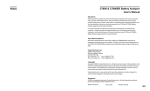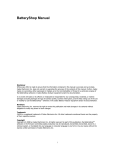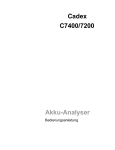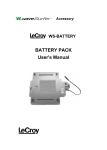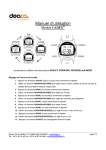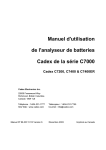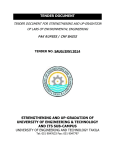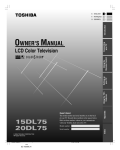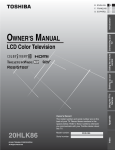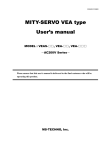Download Untitled - HY-LINE
Transcript
Trademark Cadex® and BatteryLab® are registered trademarks of Cadex Electronics Inc. All other trademarks or registered trademarks mentioned herein are the property of their respective owners. Copyright Notice Copyright © 2010 by Cadex Electronics Inc. All rights reserved. No part of this publication nor the software and/or firmware controlling Cadex product(s) may be reproduced, transmitted, transcribed, stored in a retrieval system, or translated into any language or computer language in any form or by any means without the express written permission of Cadex Electronics Inc. Revision Rights Cadex Electronics Inc. reserves the right to revise this publication and make changes in the contents thereof without obligation to notify any person of such changes. Please contact Cadex Electronics Inc. ([email protected]) for suggestions or corrections. Disclaimer While every effort is made to ensure that the information contained in this manual and Online Help is accurate and up‐to‐date, Cadex Electronics Inc. does not warrant or guarantee the accuracy of the contents of this manual and Online Help. Further, Cadex makes no warranties, either expressed or implied, as to the merchantability or fitness for a particular purpose of the C8000 Battery Testing System and/or its documentation. In no event will Cadex or its officers or employees are responsible for any consequential, incidental, or indirect damages (including damages for loss or business profits, business interruption, and the like) arising out of the use or inability to use the C8000 Battery Testing System and/or its documentation. For a downloadable C8000 User Manual, visit: http://www.cadex.com/support/ Web: www.cadex.com E‐mail: [email protected] Part Number: 89‐207‐3035 Document Number: PSMAN0081 2 Table of Contents 1. Safety and Warranty .................................................................................................................... 5 1.1. Cautions and Warnings ................................................................................................................. 5 1.1.1. Use of Equipment.................................................................................................................. 5 1.1.2. Modification of Equipment ................................................................................................... 5 1.1.3. Hazard Symbols..................................................................................................................... 5 1.1.4. Disposal of Waste Electrical and Electronic Equipment (WEEE) in the European Union ..... 6 1.1.5. Radio Interference ................................................................................................................ 6 1.1.6. Explosion Hazard................................................................................................................... 7 1.1.7. Charge and Discharge Lithium‐ion (Li‐ion) Batteries ............................................................ 8 Explosion Hazard ................................................................................................................................. 8 1.1.8. 1.2. 2. Shock Hazard......................................................................................................................... 9 Warranty and Service.................................................................................................................... 9 1.2.1. Warranty Service................................................................................................................. 10 1.2.2. Non Warranty Repairs......................................................................................................... 10 Equipment List ........................................................................................................................... 11 2.1. Included in box............................................................................................................................ 11 2.2. Optional Accessories................................................................................................................... 12 2.3. Optional Upgrades ...................................................................................................................... 14 3. Setting Up C8000 (As Standalone) .............................................................................................. 15 4. Setting Up C8000 with Battery Lab ............................................................................................. 20 5. Basic Operations ........................................................................................................................ 22 5.1. Navigating through the C8000 Main Menu ................................................................................ 22 5.2. Test a Battery (C8000 as standalone) ......................................................................................... 23 5.3. Test a Battery (Using BatteryLab) ............................................................................................... 24 6. 5.3.1. Starting a Battery Test ........................................................................................................ 24 5.3.2. Monitoring a Battery Test (In Real‐Time) ........................................................................... 26 Factory Default Programs ........................................................................................................... 27 6.1. Default Programs for All Battery Chemistries (Table 1).............................................................. 27 6.2. Default Programs for SM‐Bus Batteries Only (Table 2)............................................................... 29 3 7. Advanced Operations ................................................................................................................. 30 7.1. Device Simulation (BatteryLab Only) .......................................................................................... 30 7.1.1. Device Simulation using Load Capture Unit (LCU) .............................................................. 30 7.1.2. Device Simulation using Custom Programming.................................................................. 30 7.2. Battery Characterization ............................................................................................................. 34 7.2.1. Lifecycle Battery Testing ..................................................................................................... 34 7.2.2. Environmental Testing (Using Thermal Chamber).............................................................. 34 7.2.2.1. 7.3. Quality Monitoring...................................................................................................................... 35 7.3.1. Custom Programs................................................................................................................ 35 7.3.2. Self‐Discharge Tests ............................................................................................................ 35 7.3.3. Impedance Tests ................................................................................................................. 35 7.4. 8. Environmental Testing References (in the C8000 User Manual).................................... 34 Battery Service ............................................................................................................................ 36 7.4.1. Custom Programs................................................................................................................ 36 7.4.2. Calibration Programs (SM‐Bus only) ................................................................................... 36 Technical Specifications.............................................................................................................. 37 8.1. C8000 .......................................................................................................................................... 37 8.2. BatteryLab................................................................................................................................... 39 8.3. Load Capture Unit (LCU) ............................................................................................................. 40 4 1. Safety and Warranty 1.1. Cautions and Warnings 1.1.1. Use of Equipment The C8000 Battery Testing System is designed with adequate safeguards to protect you from shock and other hazards when used as specified within this document. However, if the equipment is used in a manner not specified by this documentation, the protection provided by this equipment may be impaired. Please read this document and equipment labeling before using the equipment. 1.1.2. Modification of Equipment CE, FCC, Safety Agency, and other approvals apply only to the C8000 Battery Testing System in the factory‐authorized configuration. Changes or modification to the equipment not expressly approved by Cadex will void the approvals and void your authority to operate the equipment. 1.1.3. Hazard Symbols The following symbols are used to warn of potential hazards: Warning or Danger Information that, if ignored, can result in serious injury or death. Caution Information that, if ignored, can result in damage to the C8000 Battery Testing System, battery adapters, or the battery. Potential Electrical Shock Hazard Potential Explosion Hazard 5 1.1.4. Disposal of Waste Electrical and Electronic Equipment (WEEE) in the European Union This symbol on the product and package indicates that this product must not be disposed of with unsorted municipal waste. Instead, it is your responsibility to dispose of WEEE by handing it over to a designated collection point for the disposal. 1.1.5. The separate collection and recycling of waste equipment will help conserve natural resources and ensure that it is disposed of in a manner that protects human health and the environment. For more information about where to drop off waste equipment for disposal, please contact your local municipal office, waste disposal service, or wherever you purchased the product. Radio Interference Caution The C8000 Battery Testing System generates, uses, and radiates radio frequency energy. If the equipment is not installed and used in accordance with the instructions in this manual, it may cause interference with radio communications. The C8000 Battery Testing System generates, uses, and radiates radio frequency energy. If the equipment is not installed and used in accordance with the instructions in this manual, it may cause interference with radio communications. The C8000 Battery Testing System has been tested and found to comply with the limits for a Class “A” digital device pursuant to Subpart B of Part 15 of the FCC Rules, which are designed to provide reasonable protection against such interference when operated in a commercial environment. Operation of this equipment in a residential area may cause interference, in which case you must take whatever measures needed to correct the interference, at your own expense. EN55011/EN55022 Warning: This is a Class A product according to EN55011/EN55022. In a domestic environment, this product may cause radio interference, in which case you must, at your expense, take adequate corrective measures. 6 The equipment is designed with adequate safeguards to protect the user from shock and other hazards when used as specified within this document. If the equipment is used in a manner not specified by this documentation, the protection provided by the equipment may be impaired. Please read the documentation and equipment labeling before using the equipment. The equipment may be affected by interference from other devices. If the equipment is running abnormally, please ensure that the equipment is moved away from any source of radio interference. 1.1.6. Explosion Hazard Warning Batteries can burst if treated improperly. Follow these precautions at all times: Batteries can burst if treated improperly. Follow these precautions at all times: Do: Clean battery contacts before servicing. To clean battery contacts, use a lint‐free cotton swab dipped in 100% isopropyl alcohol. Press the battery firmly into the adapter. Observe battery temperature, which is displayed on the C8000 Status screen. Internal battery temperature must be between 5°C (41°F) and 50°C (122°F) during testing. Stop service if the battery's internal temperature exceeds 50°C. Allow cold batteries to warm up and hot batteries to cool before charging. The temperatures cited here are the battery temperatures, not the ambient temperatures. Fast charging outside this temperature range may damage or reduce the life of the battery. Do Not: Do not attempt to charge non‐rechargeable and primary batteries such as alkaline, carbon‐zinc, or non‐rechargeable lithium batteries. Do not short the positive and negative battery terminals together at any time. Do not connect leads from one channel to another. Failing to follow the guidelines in this manual could result in venting with flame, explosion, fire and personal injury. An electrical short to any point outside the channel bypasses the current regulation loop and may blow a fuse or cause permanent component damage. 7 Do not exceed the battery manufacturer’s recommended charge current and voltage limits for batteries. Do not remove the battery from the adapter while the test is running. To minimize arcing, stop or cancel battery service before removing the battery from the adapter. 1.1.7. Charge and Discharge Lithium‐ion (Li‐ion) Batteries Lithium‐ion (Li‐ion) batteries are safe when used as directed. Battery safety cannot be assured when a battery pack is built with individual cells of an unknown nature with a serial and parallel connection. Not all Li‐ion cells are suited for multi‐cell packs. Only cells that meet tight voltage and capacity tolerances can be used for serial and parallel connection. Mismatched packs are subject to overcharge resulting in venting with flame and fire. Check with the cell manufacturer to see if the cells are suitable for multi‐cell packs. In the past, single Li‐ion cells were only available to authorized battery manufacturers. Today, imports are becoming readily available and often fall into the hands of the inexperienced. While most brand name cells are equipped with an internal cell disconnect that permanently opens the current path on high pressure, some brands do not provide this safeguard. Many brands don’t use a separator that shuts down the battery when high temperatures are reached. The internal safety features are omitted for cost reasons. Warning Please follow these guidelines when charging and discharging lithium‐ion cell(s) and packs. Failing to follow these rules could result in venting with flame, explosion, fire and personal injury. Please follow these guidelines when charging and discharging lithium‐ion cell(s) and packs. Failing to follow these rules could result in venting with flame, explosion, fire and personal injury. Explosion Hazard Never connect cells in parallel and/or series that are not designed for that purpose. A cell mismatch may overcharge and vent with flames. Never charge or discharge the battery without connecting a working protection circuit. Each cell must be monitored individually and the current disconnected if an anomaly occurs. Always attach a temperature sensor when charging and discharging the battery. The temperature sensor must disconnect the current on excess temperature. 8 1.1.8. Shock Hazard Warning The C8000 Battery Testing System contains high‐voltage circuits, and can pose a shock hazard when the upper cover is removed. Do not attempt to perform any service procedures on the tester other than replacement of the external fuse or internal backup battery. The C8000 Battery Testing System contains high‐voltage circuits, and can pose a shock hazard when the upper cover is removed. Do not attempt to perform any service procedures on the tester other than replacement of the external fuse or internal backup battery. Shock Danger • To reduce the risk of electrical shock hazard, service batteries only when they are removed and disconnected from their end‐use equipment. • Use the tester only as specified in the documentation. Other uses may impair the protection provided by the unit. • Use only a grounded AC outlet to power the tester. • Before attempting any internal service, remove all batteries from the battery channels, turn the C8000 Battery Testing System off and disconnect the power cord from the wall socket. Wait a few minutes before opening the cover. • Replace fuses only with fuses of the same type and rating. • Replace the internal backup battery only with the same type of battery. Observe the correct polarity when installing the backup battery. Discard the used battery according to the battery manufacturer’s instructions. 1.2. Warranty and Service Cadex Electronics Inc. warrants your C8000 Battery Testing System against defective materials and workmanship for a period of two (2) years from the original purchase date. The warranty does not cover: • Damage caused by abusive operation, negligence, accident, or improper installation. • Damage caused by an attempted repair not authorized by Cadex. • Cosmetic damage caused by normal wear and tear. 9 • Damage from external causes such as leakage spills, power fluctuations, power failures, or inadequate shipping. • Product received without the appropriate model number, serial number, or safety markings. • Products used for rental purposes. 1.2.1. Warranty Service Before sending the unit for service, contact Cadex Technical Support. If your product requires warranty service, the representative will provide a Material Return Authorization Form or Return Material Authorization (RMA) and the location of the nearest service center. • Ship the product to the service center with freight, insurance, and customs duties prepaid. The RMA must be included to obtain warranty service. • Ensure that each unit is properly packed before shipping, preferably in the original Cadex boxes. Damage caused in transit due to improperly packed items is not covered under warranty. • Products returned from warranty service are shipped with freight prepaid by Cadex. 1.2.2. Non Warranty Repairs Before sending the unit in for service, contact Cadex Technical Support at 1‐800‐565‐5228 or 1‐ 604‐231‐7777. If your product is not covered by warranty, the representative will provide the contact information for the nearest service center. You may contact the service center directly to arrange to send the product in for service. A Return Authorization form or number will be provided only if the product is returning to the Cadex Head Office. • Ship the product to the service center with freight, insurance, and customs duties prepaid. • Ensure that the unit(s) is properly packaged before shipping. Cadex Electronics Inc. and Cadex service centers require a Purchase Order or written authorization to proceed with repairs. 10 2. Equipment List 2.1. Included in box (1) Cadex C8000 battery test system (PN 11‐308‐0000) (4) 1.8m (6’) Power port cables (for battery ports) with Alligator Clips (PN 17‐670‐0058) (1) 1.8m (6’) Dual power port cable (to allow up to 20A/160W discharge) (PN 17‐070‐1008) o Dual Power Port Cable bridges 2 channels on the C8000 to expand the discharge capabilities to 20A/160W. (4) 1.8m (6’) Auxiliary data cables (for I/O ports) (PN 17‐670‐0059) 11 (1) BatteryLab PC software on CD‐ROM (PN 84‐000‐0001) (1) 3m (10’) Ethernet cable (PN 68‐931‐0010) (1) North American power cord (PN 68‐723‐1815) (1) UK power cord (PN 68‐723‐1805) (1) European power cord (PN 68‐723‐1806) (1) C8000 Rack Mounting Bracket Set (PN 79‐320‐0034) o For 19”(483mm) 3U mounting type rack o Includes necessary screws and washers for securing C8000 to a standard 19” (483mm) rack. (1) C8000 Quick Start Guide (PN 89‐207‐3035) 2.2. Optional Accessories a. C8000 SnapLockTM Adapter Unit (PN 07‐510‐0000) o Desktop converter unit that provides cross platform compatibility with SnapLockTM Battery Adapters (4‐wire version only). Battery applications include Cellular phones, 2‐ way radios and other custom applications. b. SnapLockTM Universal Battery Adapter (4‐wire versions only) 12 o SnapLockTM gives a precise connection to the battery allowing for easy hook up. The adapter contains C‐Codes that can be used to configure the C8000 and other Cadex platforms to the correct setting. Specialty adapters available on request. Requires SnapLock Series Converter Unit. c. RigidArmTM Universal Battery Adapter (PN 07‐110‐0192) o RigidArmTM allows for easy connection to cellular batteries of any size. Spring‐loaded arms lock in position to allow quick and accurate setup for repetitive testing. A retractable floor holds batteries vertically or horizontally; adjustable magnetic battery guides are included. Requires SnapLock Series Converter Unit. d. C8000 Load Capture Unit (LCU) (PN 11‐308‐0011) 13 o LCU captures and stores load signatures (in BatteryLab) of any device up to 100A in real‐ time. For example, capture a power drill load signature (or any other electronic device) by drilling through a steel beam. Then apply a repeatable load signature to any battery to determine; performance characteristics, battery life, time of use, etc. Other applications for the LCU include spinning a hard drive on a laptop or accelerating an electric motor. 2.3. Optional Upgrades a. 2‐Year Extended warranty o Extends original 2‐year warranty to 4 years b. BatteryLab lifetime subscription upgrade o Provides access to all upgrades during product life of the C8000 and BatteryLab. c. BatteryLab Single‐use upgrade kit o Includes CD‐ROM. 14 3. Setting Up C8000 (As Standalone) Note: The following features are not available as standalone. To fully utilize these features, the C8000 needs to be set up with BatteryLab software (see Section 4 Setting Up C8000 with Battery Lab). Not Available as Standalone i. Waveform creation. ii. Custom Programing. iii. Detailed summary of Test Results (Basic summary only). iv. Load Capture capabilities (Load Capture Unit required). 1. Powering up the C8000 a. Connect the power cord from the AC Input (on the back of the C8000, shown in the figure below) to the wall outlet. Figure 1 – C8000 back panel b. To connect a Power port cable or Dual power port cable. i. On the C8000 front panel, choose your desired battery channel. Note: The Dual power port cable can be connected to channels 1 & 2 and/or 3 & 4. ii. Align the notch with the tab on the power port cable connector (see connector end diagrams). 15 Figure 2 – Power port cable connector end‐view Figure 3 – Dual power port cable connector end‐view iii. Push the battery connector plug into the desired battery channel outlet (on the C8000), then rotate the locking wheel to secure the connector to the battery channel outlet. 16 Figure 4 – Channel 1 outlet (on C8000) iv. The Power port cable is now ready to connect to a battery. c. To connect an Auxiliary data cable. (Optional depending on application) Note: The Auxiliary date cable allows data transfer between the C8000 and the battery circuit. Applications for the auxiliary cable include SM Bus batteries, analog input/output, and digital input/output. i. On the C8000 front panel, choose your desired battery channel. ii. Insert the Auxiliary data cable into the appropriate battery channel I/O port and turn the locking wheels to secure the cable to the C8000. iii. Refer to 2.4.3 Auxiliary I/O Connector in the User Manual for information on hooking up the Auxiliary wires. 17 Figure 5 – Auxiliary data and Power port cable connectors d. Toggle the Power Switch to turn on the C8000. Figure 6 – C8000 front panel 2. Navigating through C8000’s interface a. Once the C8000 has finished its start‐up procedure, the user can scroll through Main Menu. 18 Figure 7 – The Main screen displays six menu items: Test Results, Batteries, C‐Codes, Programs, Waveforms, and System. The lower portion of the screen displays the status/voltage/current of each channel (e.g. Channel 1 is charging). Select a channel key to display detailed information on the status of the specified channel. b. Set the clock and user information by selecting System. For more instructions, see 2.12 Specify System Options in the User Manual. 3. You are now ready to use the C8000 in standalone mode – see Section 4 Basic Operation. 19 4. Setting Up C8000 with Battery Lab Note: Networking the C8000 with BatteryLab software expands the memory limit of the C8000 (as the standalone option is limited to 250 Kb). Interfacing the BatteryLab software to the C8000 allows a user to start, monitor, and control custom battery tests on up to eight Cadex C8000 Battery Testers simultaneously. Tests can be viewed in real‐time, which allow constant monitoring of multi‐variable graphs. A user can utilize all the features of the C8000 such as waveform creation, custom programs, detailed test results, and load capture abilities. 1. Install BatteryLab software onto the “host” PC. 2. Set Windows Firewall Parameter on “host” PC: a. Change Firewall settings to allow programs to access the network. See 1.10 Firewalls in the User Manual for more details. 3. Hardware hook up: a. Connect Ethernet cable between the Ethernet port on the C8000 and the computer, or connect both the C8000 and the computer to a network hub. Figure 8 – Hardware diagram for C8000 and PC 4. Ask your Network Administrator for: a. A static IP Address for each C8000 (i.e. 192.168.4.3) b. A network mask (i.e. 255.255.255.0) Note: Make sure that the IP Address entered into the C8000 is unique and is not used by the host PC or any other device. Refer to 2.7.3 Enter the TCP/IP Settings in the User Manual. 5. Configure TCP/IP Settings (on C8000): 20 a. Turn on your C8000. The power switch is located on the front of the unit. b. On the main menu, select “System”. c. Select “TCP/IP Settings” and enter IP Address and network mask (from Step 4). 6. Configure Battery Lab (on PC): a. Launch the BatteryLab program. b. Select “BatteryLab Configuration” on the right‐hand menu. c. Enter the same IP address that was entered into the C8000 (e.g. 192.168.004.003). d. Select “Verify Connection” on the top‐right portion of the menu and then “OK”. e. Return to the BatteryLab main menu, select “Connect”, BatteryLab then indicates a connection to the C8000. Figure 9 – BatteryLab Configuration 21 5. Basic Operations 5.1. Navigating through the C8000 Main Menu Figure 10 – C8000 Main Menu 1. ”Test Results” – This function stores test results sorted by battery ID or Channel identification. Each test result has the following naming convention; Cx.00y, where x corresponds to the channel number and y is sequential number (e.g. C2.001 is the first result from channel 2). For more detail, refer to 2.8.2 Test Results in the User Manual. 2. “Batteries” – Battery profiles allows a user to add, edit, and delete profiles. For more detail, refer to 2.8.3 Battery Profiles in the User Manual. 3. “C‐code” – use this function to create, view, edit, import, and export c‐codes. (Note: importing and exporting applies only to SnapLock Adapters). For more detail, refer to 2.9 C‐Codes in the User Manual. 4. “Programs” – This function allows a user to view (or delete) the available custom programs which can be created using BatteryLab software. For more detail, refer to 2.10 Programs in the User Manual. 5. “Waveforms” – This function allows a user to view or delete waveforms. The factory programs on the C8000 do not have waveform capabilities. A custom program is needed to run waveform tasks. For more detail, refer to 2.11 Waveforms in the User Manual. 6. “System” – The system options includes 10 menu items: Set Clock, User Information, LCD Contrast, Serial Ports, TCP/IP Settings, Maintenance, Options, Security, System Information, and Factory Defaults. For more detail, refer to 2.12 Specify System Options in the User Manual. 22 5.2. Test a Battery (C8000 as standalone) Refer to 2.8.1 Execute a Program on a Battery 1. Connect battery to C8000 via power port cables, ensure C8000 establishes voltage connection. 2. Select a “Battery ID” or “C‐Code” from the Startup screen. a. Battery ID corresponds to Battery Profiles in the main menu. A user can input battery profiles to use for testing. b. C‐Codes can be created using the C8000 or BatteryLab software. C‐Codes can also be imported and exported using SnapLock Adapters. Figure 11 ‐ Startup screen maximized (initiated when battery is connected or channel key is selected) 23 Figure 12 – Main Menu. If the Startup screen is minimized, the channel status indicates “StartUp”. Press the Channel key (in the main menu) to maximize the screen. 3. Select a program from the list of available programs on the C8000 (see Section 6 for Table 1 and 2). The list of available programs includes all default programs and any custom programs that have been transferred to the C8000. 4. Select the start button to begin test. 5. View program during the battery test. Select the channel key that is performing the battery test. 5.3. Test a Battery (Using BatteryLab) BatteryLab allows a user to monitor battery tests in real‐time. A user can start test programs from the C8000 or through BatteryLab software. Refer to 3.4 Test Batteries with BatteryLab in the User Manual. 5.3.1. Starting a Battery Test 1. Start BatteryLab software on the “host” PC, ensure C8000 is turned on and connected to the PC. 24 Figure 13 – BatteryLab Main Menu 2. Connect battery to power port cables, ensure C8000 establishes voltage connection. 3. In BatteryLab, choose a channel in the window and click Test Battery (in the right‐hand menu). 4. A “Test Battery” window appears. Specify the program and C‐Code or Battery ID, and click OK. a. For selecting Program and C‐Code – Select “By C‐Code”. To add, edit, delete, copy, import, or export a new C‐Code, select “Search C‐Code” b. For selecting Program and Battery ID – Select “By Battery ID”. To add, edit, delete, copy, import, or export a new Battery ID, select “Search Battery ID”. 5. In the “Test Battery” window, specify the battery test by selecting “Search Program” or select from the available listed programs. All factory default programs and any added custom programs are available to use. 6. To start the test, click OK in the “Test Battery” window. 25 5.3.2. Monitoring a Battery Test (In Real‐Time) Note: The default logging rate is 60 seconds for default programs (i.e. the graph is updated every 60 seconds). To get constant updating, change the logging rate in Program Editor to 1 second (applies to “Custom Programs” only). Refer to 3.10.2 A Custom‐Program Example in the User Manual. 1. During a test, highlight the channel to be monitored. Select “C8000” on the upper menu bar → select “Real‐Time Status”. 2. A “Real‐Time Status” window opens. Select different options on left‐hand menu. Figure 14 – Real‐Time Status. A user can navigate through the Program Steps, Graph, and C‐Code. 26 6. Factory Default Programs 6.1. Default Programs for All Battery Chemistries (Table 1) The factory default programs are ready to use for nickel, lithium, and lead‐based. For SM‐Bus specific programs, see 5.2. For more information, see 3.10.1 Factory Default Programs in the User Manual. Program Description Auto Function: Exercises batteries to maintain optimum performance. This is the recommended program for routine maintenance of batteries. This test reconditions NiCd and NiMH batteries that do not reach Target Capacity. Li‐ion and SLA batteries are not reconditioned, only exercised. Duration: Approximately 2.5 to 10 hours for NiCd and NiMH, 20 to 40 hours for SLA and 6 to 20 hours for Li‐ion using default C‐Codes. Charge Function: Fast charge a battery. Duration: Approximately 1.5 hours for NiCd and NiMH, 10 hours for SLA, and 4 hours for Li‐ion using default C‐Codes. Prime Function: Prepares new or stored batteries for use. A new or stored battery may require several charge/discharge cycles to form the cells to achieve peak performance. Duration: Approximately 5 to 10 hours for NiCd and NiMH, from 40 to 80 hours for SLA, from 12 to 25 hours for Li‐ion using default C‐Codes. SelfDchg (Self Discharge) Function: Identifies the self‐discharge or the amount of charge a battery loses if it is left alone for a period of time. The standard time is 24 hours. Duration: Approximately 30 hours for a NiCd battery using default C‐Codes. Lifecycle Note: Lifecycle is a “destructive” test that continuously cycles a battery until it fails. Do not run this program on a battery that needs to be used after the program completes. Function: Determines total battery life by the number of cycles. Checks whether the battery meets the standard life for its chemistry. This is an accelerated aging test that is designed to “destroy” the battery. Duration: Approximately one month or more, depending on the chemistry. Batteries should provide the number of cycles as specified by the manufacturer. Typically, with a target capacity of 80%, NiCd batteries should provide about 1500 cycles, NiMH 500 cycles, Li‐ion 500 cycles, and SLA 300 cycles. DchgOnly (Discharge Only) Function: The DchgOnly program determines the residual capacity of a battery, prepares batteries for storage, and checks battery performance under load. To determine battery capacity, fully charge the battery using the Charge program before running the Discharge only program. Duration: Approximately 1 hour for a NiCd battery discharged at default C‐Code settings. Note: Smart batteries (often used in laptops) should not be stored in a fully discharged 27 state. If the battery’s voltage drops below the level required by the processor within the battery, information can be lost. In some cases, this data loss can leave the battery permanently unusable. ExtPrime (Extended Prime) Function: Exercises a battery that has been in storage or unused for three months or more. OhmTest Function: This program is similar to the IEC “DC” method of resistance measurement. It is recommended that the battery have a high state of charge (i.e. fully charged) to provide accurate values. If battery SoC is less than 50%, OhmTest readings are less consistent. Low state of charge may produce poor or low values. It provides an estimate of the battery capability to handle load. If using a battery capacity rated under 300mah, use the IMPEDANCE program on Channel 1. Duration: Approximately 24 hours for a NiCd battery charged and discharged at 1.00C. Duration: 15 seconds for all chemistries. Impedance Function: This program is similar to the IEC “AC” method of resistance measurement. It is recommended that the battery have a moderate to high state of charge to provide accurate values. Very low or very high states of charge may produce poor values. It provides an estimate of the battery capability to handle load. Note that the “Impedance” program can only be run on Channel #1. Duration: 30 to 60 seconds for all chemistries. Runtime Function: Often referred to as a “5‐5‐90” test, the RunTime program simulates field application with three load currents and time intervals. Duration: Approximately 8 – 10 hours for a NiCd battery using default C‐Codes. GSM Function: Similar to the RunTime program, but uses a simulated GSM discharge pulse to determine the battery’s “Talk Time”. Duration: Approximately 8 – 10 hours for a NiCd battery using default C‐Codes. CDMA Function: Similar to the RunTime program, but uses a simulated CDMA discharge pulse to determine the battery’s “Talk Time”. Duration: Approximately 8 – 10 hours for a NiCd battery using default C‐Codes. Boost Function: Reactivates batteries with open or shorted protection circuits or with voltage so low that the Cadex analyzer does not recognize them or gives a ‘Shorted’ (Code 121) message when they are inserted in Battery Adapters. Duration: 3 minutes (user may repeat if unsuccessful). Warning: Failure to follow these precautions may result in serious damage to the Cadex unit and/or the battery: The Boost program overrides some of the analyzer’s built‐in safety measures to recognize a battery. Do not attempt to Boost a battery if the polarity, chemistry, voltage, and capacity (mAh) are not known. Ensure that battery polarity is correct before attempting to run Boost. 28 6.2. Default Programs for SM‐Bus Batteries Only (Table 2) For more information, see 3.10.1 Factory Default Programs in the User Manual. BatteryInfo Function: For SM‐Bus batteries only. Allows the SM‐Bus information from a battery to be viewed before actually starting a program. Important Note: Information is not shown on the screen of the C8000. Duration: 30 seconds to 2 minutes, depending of the battery’s communication rate. Charge‐1 Function: For SM‐Bus batteries only. Performs a SM‐Bus “Level‐1” charge. This is similar to the standard “Charge” program, but also monitors the SM‐Bus status and alarm flags during the charge. Duration: Approximately 1.5 hours for NiCd and NiMH, 10 hours for SLA, and 4 hours for Li‐ion using default C‐Codes. SMB‐DChg Function: For SM‐Bus batteries only. This is similar to the standard “DchgOnly” program, but also monitors the SM‐Bus status and alarm flags during the discharge. Note: The battery capacity is measured during a discharge and if the battery is partially discharged, the capacity may be lower than the target capacity. This may give a Fail Code 115 or 116. The battery is not necessarily poor. Duration: Approximately 1 hour for a NiCd battery discharged at default C‐Code settings. FG‐Calibrate Function: For SM‐Bus batteries only. This program cycles the battery to allow the SM‐Bus fuel gauge to be recalibrated. Duration: Approximately 2.5 to 10 hours for NiCd and NiMH, 20 to 40 hours for SLA and 6 to 20 hours for Li‐ion using default C‐Codes. 29 7. Advanced Operations 7.1. Device Simulation (BatteryLab Only) 7.1.1. Device Simulation using Load Capture Unit (LCU) Hook up device to Cadex’s Load Capture Unit (LCU required) to extract actual loads. Refer to 3.11 Load Capture in the User Manual for information and an example. 7.1.2. Device Simulation using Custom Programming This method involves manually entering waveform parameters to simulate device loads. The Waveform in BatteryLab allows a user to create various loads on a battery to simulate device usage (i.e. a user can simulate a power tool drilling into a piece of steel). Create a Waveform 1. On the main menu in BatteryLab, select “Waveform” on the right‐hand menu. 2. Select “Add” (on the left hand menu) to add a new waveform. 3. Select appropriate device compatibility and maximum steps – select “OK”. Note: ‘50 steps’ permits charge and discharge functions at selected time intervals. ‘500 steps’ is limited to discharge only with single interval duration. 4. In the Waveform Editor window a) Fill‐in waveform name and comments b) To add a step, select “Add” on the left‐hand menu c) Edit each step in the Waveform Parameters box d) Repeat actions “b” and “c” to add more steps e) Select the “Graph View” for visual representation of the waveform. f) Select “OK” to save waveform. Note 1: The time weighted average current needs to be greater than +/‐ 30 mA (i.e. >+30mA & <‐30mA). Note 2: A minimum 1 ms no action step is required between charge and discharge functions. BatteryLab automatically inserts this gap if the user does not. 30 Figure 15 – Creating a custom waveform in Waveform Editor Once a waveform is created, a user can incorporate the waveform into a custom program (i.e. a user can simulate a power tool drilling into a piece of steel 50 times at specific time intervals). Create a Custom Program 1. On the main menu in BatteryLab, select “Program” on the right‐hand menu. 2. Select “Add” (on the left hand menu) to add a new program. 3. In the Program Editor window g) Fill‐in program name and comments. Note: “Custom waveform” cannot be chosen until the custom waveform is selected in the “Action Parameters” tab. h) To add a step, select “Add” on the left‐hand menu i) Edit each step in the Action Parameters box. To incorporate a custom waveform, select “custom‐scaled” or “custom‐absolute” in waveform. 31 Note: Ensure the program step duration includes the waveform duration (i.e. A 30‐second waveform needs 30‐second program duration in order to include the complete waveform. A 60‐second program duration will cycle (2) 30 second waveforms. A duration setting of “0” will repeatedly cycle the waveform until the termination condition is met.) j) On the “Program Parameters” tab, select the desired waveform to be used in the program. Note: Only one custom waveform can be used per program. k) To add more steps, repeat action “b”. l) Select “OK” to save program. Once a program is created, a user can test a battery. Test a Battery Using Your Custom Program 1. On the main menu in BatteryLab, highlight a channel and select “Test Battery”. 2. Select the desired custom program. 3. Select the desired C‐Code or Battery ID. 4. Select ”OK” to start test. Note: If the battery is not connected, the C8000 will wait for a battery connection. 5. Monitor test in real‐time by right‐clicking the battery that is being tested, and select “Real‐time Status”. 6. Select graph for visual representation of the test. Note: The default logging rate is 60 seconds for default programs (i.e. the graph is updated every 60 seconds). To get constant updating, change the logging rate in Program Editor to 1 second (applies to “Custom Programs” only). Refer to 3.10.2 A Custom‐Program Example in the User Manual. 32 Figure 16 – Real‐Time Status of a battery test. 33 7.2. Battery Characterization 7.2.1. Lifecycle Battery Testing Using the Lifecycle default program – the program cycles the battery (charging and discharging) until the battery reaches less than 80% capacity. A user can tailor a lifecycle test by creating a custom program. Instructions 1. Lifecycle default program – follow the instructions in Basic Operations in Section B (of the Quick Start guide), and select Lifecycle test for program type. Note: Recommend a Battery ID be used for any lifecycle testing. Figure 17 – Graph that shows battery capacity degrading with the number of lifecycle (Graph not in BatteryLab). 7.2.2. Environmental Testing (Using Thermal Chamber) The C8000 and BatteryLab can incorporate environmental testing to any custom program. A user can create a specific test plan that simulates different temperature conditions. For instance, a solar‐charged battery can be designed around the amount of daylight hours available in a day. 7.2.3. Environmental Testing References (in the C8000 User Manual) 2.13.1.2 Thermal Chambers – Instruction on how to connect a thermal chamber to the C8000. C8000 compatible thermal chamber is required. 3.10.3 A Custom‐Program with Thermal Chamber Example – Step by step instructions on an environmental test program. 34 7.3. Quality Monitoring 7.3.1. Custom Programs Set up custom test protocols to monitor your battery. Users can examine voltage, current, impedance, temperature, digital & analog control lines, analog differential ports, and SM Bus registers. Figure 18 – Test Record shows user‐specified signals. 7.3.2. Self‐Discharge Tests Self‐discharge (default program) – isolates the amount of charge that is lost in a battery due to self‐discharging over a standard time of 24 hours. 7.3.3. Impedance Tests Impedance tests (default program) – investigate the impedance of your battery and compare it to your battery specifications to ensure your battery is working to its potential. 35 7.4. Battery Service 7.4.1. Custom Programs Create service protocols to maximize the life of your battery. For instance, nickel cadmium batteries need periodic full discharges to prevent ‘memory’. Create custom programs that will discharge batteries to a safe capacity for transportation purposes. 7.4.2. Calibration Programs (SM‐Bus only) Calibration (SM‐Bus batteries only) – recalibrate the SM‐Bus fuel gauge by cycling the battery. Figure 19 – Test Record indicates service protocols. 36 8. Technical Specifications 8.1. C8000 System Standard Components Channels Physical Dimensions Weight Mounting Options Display Battery Ports (front panel) Input/Output (I/O) Ports (front panel) Active Data Ports (back panel) Environment Recommended Operating Temperature Recommended Storage Temperature Battery Compatibility Chemistries Capacity Range Battery Interfaces Power Port Cable (Standard) - power Auxiliary Cable (Standard) - data Each Standard System includes: C8000 Test Unit BatteryLab PC Software (CD-ROM) 4 Power Port Cables 4 Auxiliary Cables 1 Dual Power Port Cable 1 Ethernet Cable 3AC Power Cords (N. America, Europe, UK type) Rack Mounting Bracket Set for 19” 3U Rack 1 Quick Start Guide 4 Independent Channels each including: 1 Battery Port + 1 I/O Port 480mm x 380mm x 140mm (18.9” x 15.0” x 5.5”) 15.5 kg (34 lb) Desktop or 19” (483mm) 3U Rack-mount (brackets included) 5.7” (145mm) QVGA 320x240 graphics with backlight 4 Ports each including: Battery Positive (+) Battery Negative (-) Sense Positive (+) Sense Negative (-) Thermistor Input Thermistor Ground 4 x DB25 Type each including: 4 Differential Analog Inputs: 0-5V, 0-10V, or 0-15V 4 Digital Inputs: 0-5V 2 General Purpose Analog Outputs: 0-5V Smart Battery Interface (SM-Bus) Ethernet 10/100 MB for connection to PC Designated Serial Port for External Load Designated Serial Port for Thermal Chamber 5ºC-35ºC (40ºF-95ºF) -20ºC-70ºC (-4ºF-160ºF) All Standard Battery Types Lead Acid Ni-based: NiMH, NiCd Li-based: Li-ion, Li-Phosphate 50mAh to 1000Ah 4x 1.8m (6’) with alligator type clips 4x 1.8m (6’) 37 Dual Port Power Cable (Standard)power SnapLock Battery Adapter Unit (Optional) Electrical Input Power Battery Voltage Range Maximum Charge Power Maximum Discharge Power Maximum Charge/Discharge Current Output Frequency Accuracy Power Management Charge Methods Discharge Methods Data Acquisition System Sample Rate Termination Data (last 500 samples) Capture Rate Capture/Display Rate (non-termination) Load Capture Certification Safety Environmental Programs Service Rapid Tests 1x 1.8m (6’) – connects to channels 1+2 or 3+4 to increase current capability from 10A to 20A 2-bay unit connects to C8000 standard cables supports: SnapLock Battery Adapters (4-Wire type only) RigidArm Universal Adapter 100-240 VAC 50-60 Hz Nominal 1.2V-36V (max 45V) supports serial connection of: Up to 10 Li-ion cells (3.6V/cell) Up to 18 Lead Acid cells (2.0V/cell) Up to 30 Nickel-based cells (1.2V/cell) – Note: 45V maximum total 100W per channel = 400W total 80W per channel = 320W total 160W per channel pair using Dual Power Port cable External Load may be used to increase discharge up to 2400W 30mA to 10A set in 1mA increments 20A maximum discharge rate using Dual Power Port cable External Load may be used to increase discharge up to 240A Square 2kHz (500 microseconds) Voltage = 0.1% Current = 0.25% full scale Current automatically scaled down if power limits are exceeded – message indicates scaled test Charge methods are dependent upon chemistry: Li-ion + Lead Acid = constant current/ constant voltage Nickel-based = constant current with optional Reverse Load Charge method Constant current Constant power 500 microseconds 2-200 mS 1-60 S Minimum Sample Rate Increment = 500 microseconds # of Samples = 10-500 CSA, UL, CE RoHS, WEEE Standard Service Programs: Charge Auto Prime Boost Standard Rapid Tests: OhmTest 38 Advanced SMBus Custom (requires BatteryLab) External Test Equipment Control Environmental Chambers External Digital Loads Load Capture Impedance Standard Advance Programs: Runtime Life Cycle Self-Discharge Discharge Only CDMA GSM Extended Prime Load Capture (requires BatteryLab + LCU) Battery Info Fuel Gauge Calibrate SMB Charge SMB Discharge Maximum Steps = 100 Models supported: Thermotron 2800/3800/8800 Test Equity Watlow 4 B&K Precision Programmable DC Electronic Loads 8500 Series models supported: 8510 (0.1V-120V/120A/600W) 8514 (0.1V-120V/240A/1200W) 8518 (0.1V-60V/240A/1200W) 8520 (0.1V-120V/120A/2400W) Cadex Load Capture Unit (LCU) Security Password protection Warranty Standard Extended (Optional) 2 year limited warranty (materials & workmanship) Additional 2 years (total = 4 years) Calibration Recommended factory calibration every 1 year Contact Cadex for further information Upgrades Firmware upgrades enabled by BatteryLab software 8.2. BatteryLab System System Requirements # Test Systems PC with the following available: Windows XP O/S Ethernet connection 1.2 GHz processor 512 MB RAM 10 GB storage memory Each BatteryLab license operates: Up to 8 C8000 test systems Up to 32 individual batteries 39 8.3. Load Capture Unit (LCU) Physical Dimensions Weight Mounting Options Digital Input/Output Analog Output Analog Input Environment Recommended Operating Temperature Recommended Storage Temperature Electrical Buss-bar Current External Current Clamp Voltage Input Terminals Capture Frequency Thermal Couple Data Acquisition Load Capture 244mm x 140mm x 51mm (9.6” x 5.5” x 2.0”) including clamps 577 g (1.3 lb) Desktop or 19” (483mm) 3U Rack-mount (optional accessory) Digital 2 Digital 3 Digital 4 Ground Analog Out 1 Analog Out 2 (+) 5V (100 mA) Ground Analog Input 4 (-) Analog Input 4 (+) Reserved Ground 5ºC-35ºC (40ºF-95ºF) -20ºC-70ºC (-4ºF-160ºF) 0-10A (2% of full scale, ripple: 20mA) 0-100A (2% of full scale, ripple: 50mA) 0-400A (1% of full scale, ripple: 500mA) 500mV-48V (2% of scale, ripple: 20mV) DC to 250 Hz Supports K-type ± 2º C plus Thermal couple accuracy Minimum Sample Rate Increment = 500 microseconds # of Samples = 10-500 Certification Environmental RoHS, WEEE Warranty Standard 1 year limited warranty (materials & workmanship) 40 Cadex Electronics Inc. is an established global leader in battery management products. With 30 years of experience developing and commercializing technologies for testing and servicing batteries, Cadexhasdeliveredsolutionstomanyoftheworld’slargestcompanies indiverseindustriesthatincluderadioandwirelesscommunications, medicaldevices,portablecomputing,andaviation. Cadex is also the lead sponsor for BatteryUniversity.com, the preeminentsourceforgeneralbatteryinformationavailableontheweb (www.batteryuniversity.com). North America Europe Cadex Electronics Inc. 22000FraserwoodWay, Richmond,BC, CanadaV6W1J6 Cadex Electronics Inc. SprottauerStrasse12, 90475Nürnberg, Germany Tel: +16042317777 +18005655228 Tel: +49(0)911240332-0 Fax:+16042317755 Fax: +49(0)911240332-29 ® ISO 9001 World leader in quality and innovation for power systems e-mail:[email protected] ©2010CadexElectronicsInc. web:www.cadex.com