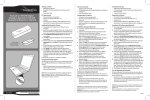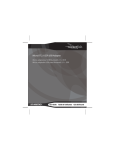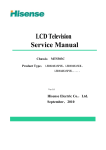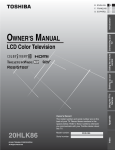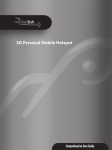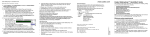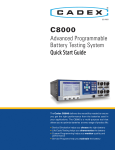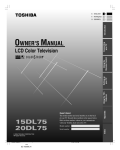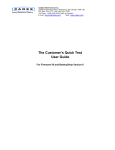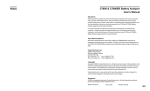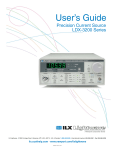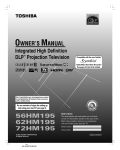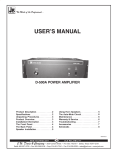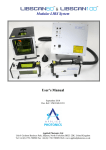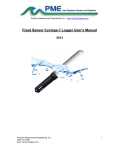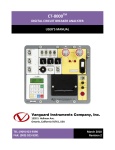Download Cadex Spectro™ CA-12 DC - HY-LINE
Transcript
Cadex Spectro™ CA-12 DC Deep Cycle Battery Rapid-Tester User Manual Cadex Spectro™ CA-12 Deep Cycle Battery Rapid-Tester User Manual Trademark The Spectro™ CA-12 Deep Cycle Battery Rapid-Tester is a trademark of Cadex Electronics Inc. PC Companion™ is a trademark of Cadex Electronics Inc. PC Companion™ DC is a trademark of Cadex Electronics Inc. All other trademarks or registered trademarks mentioned herein are the property of their respective owners. Copyright Notice Copyright © 2009 by Cadex Electronics Inc. All rights reserved. No part of this publication nor the software and/or firmware controlling Cadex product(s) may be reproduced, transmitted, transcribed, stored in a retrieval system, or translated into any language or computer language in any form or by any means without the express written permission of Cadex Electronics Inc. Revision Rights Cadex Electronics Inc. reserves the right to revise this publication and make changes in the contents thereof without obligation to notify any person of such changes. Please contact Cadex Electronics Inc. ([email protected]) for suggestions or corrections. Disclaimer While every effort is made to ensure that the information contained in this manual and Online Help is accurate and up-to-date, Cadex Electronics Inc. does not warrant or guarantee the accuracy of the contents of this manual and Online Help. Further, Cadex makes no warranties, either expressed or implied, as to the merchantability or fitness for a particular purpose of the PC Companion™ DC software or the Spectro™ CA-12 Deep Cycle Battery Rapid-Tester and/or its documentation. In no event will Cadex or its officers or employees be responsible for any consequential, incidental, or indirect damages (including damages for loss or business profits, business interruption, and the like) arising out of the use or inability to use the PC Companion™ DC software or the Spectro™ CA-12 Deep Cycle Battery Rapid-Tester and/or its documentation. Protected by US Patent No. 6,778,913 2 © 2009 Cadex Electronics Inc. Cadex Spectro™ CA-12 Deep Cycle Battery Rapid-Tester User Manual Warranty & Service Cadex Electronics Inc. warrants the Spectro™ CA-12 Deep Cycle Battery Rapid-Tester unit against defective materials and workmanship for two (2) years and the Spectro™ CA-12 Pencil Probes against defective materials and workmanship for ninety (90) days. Warranty starts from the original date of shipment. The warranty does not cover: • Damage caused by abusive operation, negligence, accident, or improper installation. • Damage caused by an attempted repair not authorized by Cadex. • Normal wear and tear. • Cosmetic or similar damage. • Damage from external causes such as leakage spills, power fluctuations or power failure. • Damage caused by inadequate packaging during shipping or storage. • Product without appropriate model number, serial number, or safety markings. • Product used for rental purposes. • Changes or modifications to the equipment not expressly approved by Cadex Electronics Inc. The printer is warranted by its respective party. The printer does not have any serviceable parts. To obtain service, contact [email protected] or (Canada) 1-604-231-7777, (USA Toll Free) 800-565-5228, or (Europe) +49 (0) 911 240 332-0. Part Number: 89-207-5055 Document Number: PSMAN0074 Rev 1 October 2009 © 2009 Cadex Electronics Inc. 3 Cadex Spectro™ CA-12 Deep Cycle Battery Rapid-Tester User Manual Table of Contents Section 1: Quick Start .................................................................................................................................8 Get Started with the Spectro™ CA-12 Deep Cycle Battery Rapid-Tester System .....................8 Initial Inspection ......................................................................................................................8 Initial Charge ...........................................................................................................................8 Before Testing a Battery..........................................................................................................8 Test a Battery...........................................................................................................................9 To View Test Results...............................................................................................................9 Understanding Test Results ...................................................................................................10 To Print Test Results with Infrared Printer............................................................................12 To Export Test Results to PC Companion™ DC ..................................................................12 Section 2: The Spectro™ Battery Rapid-Tester.....................................................................................13 Welcome to Spectro™ CA-12 Deep Cycle Battery Rapid-Tester ............................................13 Safety Notice .............................................................................................................................14 Use of Equipment ......................................................................................................................14 Modification of Equipment........................................................................................................14 Radio Interference .....................................................................................................................15 Disposal of Waste Electrical and Electronic Equipment (WEEE) in the European Union.......15 Introduction ..............................................................................................................................................16 The Spectro™ CA-12 Deep Cycle Package ..............................................................................16 Spectro™ CA-12 Deep Cycle Battery Rapid-Tester Features ..................................................17 Battery Testing..........................................................................................................................................19 Cautions and Notes ....................................................................................................................19 Before Testing ...........................................................................................................................20 Test a Set of Batteries in a Vehicle............................................................................................25 Test Single Batteries ..................................................................................................................28 Test Starter Battery ....................................................................................................................28 Working with Saved Results ..................................................................................................................30 View Vehicle Results ................................................................................................................30 Print Vehicle Results .................................................................................................................30 4 © 2009 Cadex Electronics Inc. Cadex Spectro™ CA-12 Deep Cycle Battery Rapid-Tester User Manual Print Single Vehicle Results ..................................................................................................... 31 Clear Test Results for a Specific Vehicle ................................................................................. 31 Clear All Vehicle Test Results.................................................................................................. 31 Electrical Tests .......................................................................................................................................... 32 Continuity Test.......................................................................................................................... 32 Voltmeter Test........................................................................................................................... 33 Temperature Test ...................................................................................................................... 33 System Settings......................................................................................................................................... 35 Active Matrix ............................................................................................................................ 35 Test Parameters ......................................................................................................................... 36 Setpoints................................................................................................................................ 36 Car Parameters ...................................................................................................................... 37 User Information ....................................................................................................................... 37 Device Settings ......................................................................................................................... 38 Screen Contrast ..................................................................................................................... 38 Off Timers............................................................................................................................. 38 Set Clock ............................................................................................................................... 39 Printer Port ............................................................................................................................ 39 Factory Defaults.................................................................................................................... 39 System Information............................................................................................................... 40 Calibration................................................................................................................................. 40 Bluetooth................................................................................................................................... 42 Export Results to PC Companion™ DC............................................................................... 42 Export Results to a Personal Digital Assistant (PDA) .......................................................... 42 Export Results to a Terminal Program on a PC .................................................................... 43 Reset the Bluetooth Module.................................................................................................. 43 Display the Bluetooth Address.............................................................................................. 44 Infrared Printer ........................................................................................................................................ 45 Martel MCP7830B Printer ........................................................................................................ 45 Self-Test ................................................................................................................................ 45 Printer Configuration ............................................................................................................ 45 Status LED ............................................................................................................................ 46 Messages ................................................................................................................................................... 47 © 2009 Cadex Electronics Inc. 5 Cadex Spectro™ CA-12 Deep Cycle Battery Rapid-Tester User Manual Fault Messages...........................................................................................................................47 Matrix Error Messages ..............................................................................................................50 Battery Messages .......................................................................................................................50 Troubleshooting .......................................................................................................................................51 Maintenance and Service ........................................................................................................................52 Charge the Internal Battery........................................................................................................52 Change the Fuse.........................................................................................................................52 Reset the CA-12.........................................................................................................................54 Clean the Probes ........................................................................................................................55 Clean the CA-12 Unit ................................................................................................................55 Upgrade the Firmware ...............................................................................................................55 Section 3: PC Companion™ DC .............................................................................................................56 Getting Started with PC Companion™ DC..........................................................................................56 Welcome to PC Companion™ DC............................................................................................56 Computer Requirements ............................................................................................................57 Install PC Companion™ DC .....................................................................................................58 Uninstall PC Companion™ DC.................................................................................................58 Software Updates.......................................................................................................................59 Connect the CA-12 to the PC ....................................................................................................60 Bluetooth Setup .........................................................................................................................62 Set User Information on the CA-12...........................................................................................66 The Menu Bar ............................................................................................................................68 Search for Test Results ..............................................................................................................69 Get Test Results from the CA-12 ..............................................................................................69 View Test Result Detail.............................................................................................................70 View a Test Result Report.........................................................................................................72 Edit Test Information.................................................................................................................72 Delete Selected Test Results......................................................................................................73 Print Report................................................................................................................................74 Edit Free-Form Text on Reports................................................................................................75 Import Test Results....................................................................................................................76 Export Results............................................................................................................................77 Matrix Updates .........................................................................................................................................78 6 © 2009 Cadex Electronics Inc. Cadex Spectro™ CA-12 Deep Cycle Battery Rapid-Tester User Manual Update Matrices on the CA-12 ................................................................................................. 78 Export a Matrix to a PC File ..................................................................................................... 79 Import a Matrix from a File ...................................................................................................... 81 Delete a Matrix.......................................................................................................................... 82 Retrieve Matrices from the CA-12............................................................................................ 83 Sort the Order of Matrices ........................................................................................................ 83 Firmware Updates ................................................................................................................................... 84 Update the Firmware on the CA-12 .......................................................................................... 84 View the CA-12 Serial Number and Firmware Version........................................................... 86 Appendix .................................................................................................................................................. 87 Running with User-Level Privileges in Windows XP .............................................................. 87 Display the Bluetooth Icon on the System Tray ....................................................................... 89 Specifications ............................................................................................................................................ 90 © 2009 Cadex Electronics Inc. 7 Cadex Spectro™ CA-12 Deep Cycle Battery Rapid-Tester User Manual Section 1: Quick Start Get Started with the Spectro™ CA-12 Deep Cycle Battery Rapid-Tester System Initial Inspection When you receive the Spectro™ CA-12 Deep Cycle Battery RapidTester (“CA-12”), check that the unit has been supplied with the accessories described in The Spectro™ CA-12 Deep Cycle Package section. Check the CA-12 and its accessories for any signs of damage that may have occurred during shipping. Check for cracked or opened cases, exposed wires or any other signs of rough handling. Contact Cadex Electronics Inc. if any damage is discovered. Initial Charge When the unit is received it may not be fully charged. Plug in the 12VDC power supply to charge the CA-12 unit before taking any battery measurements. The CA-12 will charge when the power supply is plugged in and will automatically stop charging when it is fully charged. Before Testing a Battery When testing a battery, the probes must make contact with the lead portion of the battery poles to obtain accurate capacity readings. Connecting to high resistance steel screws or bolts will drastically affect capacity readings. 8 © 2009 Cadex Electronics Inc. Cadex Spectro™ CA-12 Deep Cycle Battery Rapid-Tester User Manual Test a Battery 1. Charge the CA-12 unit. Turn the CA-12 on. 2. Ensure the correct matrix is selected for the battery. 3. Select Test Vehicle and press Enter. 4. Scroll to an empty record and press Enter. Enter a vehicle serial number and select the number of batteries in the set. 5. Select the vehicle parameters and press Enter. 6. Select the battery code and press Enter. 7. Connect the red probe to the positive terminal and the black probe to the negative terminal on the battery. 8. When the test is complete, view the test results on the CA-12’s screen. 9. Repeat the above process for each battery in the set. Note: If surface charge has been detected and a message displayed, remove the surface charge before repeating the test. Let the batteries rest for about 8 hours, or drive the vehicle for 5 minutes then wait 5 or 10 minutes, or place a 50A load on the batteries for 5 minutes then wait 5 or 10 minutes. If the battery test is repeated when the surface charge detected message appears, the possibility exists for increased measurement errors or diminished ability to detect shorted or partially shorted cells. This condition may be noticed after recently charging the batteries. To View Test Results 1. Select Saved Results and press Enter. 2. Select View/Print and press Enter. 3. Select the test result to view and press Enter. © 2009 Cadex Electronics Inc. 9 Cadex Spectro™ CA-12 Deep Cycle Battery Rapid-Tester User Manual Understanding Test Results When all batteries in a vehicle have been tested, the CA-12 will display for a few seconds: Then the vehicle results will appear: The Capacity is shown in both minutes and percentage. For a vehicle, the Capacity in minutes indicates the battery runtime after a full charge. The percentage capacity is a quick reference that indicates the condition of the batteries compared to the nominal rating of the set. The State of Charge (SoC) provides a “fuel gauge” result for the amount of charge remaining in an individual battery or vehicle set. When SoC = 100% the battery or vehicle is fully charged, and when SoC = 0% the battery or vehicle has insufficient remaining charge to operate. The Open Circuit Voltage (OCV) result is the sum of each of the battery voltages that have been tested. While viewing the vehicle results screen, press the ` key to view a graph of individual battery State of Charge (SOC) values. 10 © 2009 Cadex Electronics Inc. Cadex Spectro™ CA-12 Deep Cycle Battery Rapid-Tester User Manual The State of Charge screen can help identify a battery that needs recharging or a set of batteries that need an equalization charge to bring the charge levels of all batteries to 100%. While viewing the vehicle’s State of Charge graph, press the ` key to view the Vehicle Capacity graph. The Vehicle Capacity graph can help identify a bad or weak battery at a glance. The capacities shown are the estimated capacities each battery would have after a full charge. Press Esc to return to the Vehicle Results screen. From the Vehicle Results screen, press the d key to view the Battery Results screen: Use the arrow keys to select a battery and then press Enter. Press Esc to return to the previous menu. © 2009 Cadex Electronics Inc. 11 Cadex Spectro™ CA-12 Deep Cycle Battery Rapid-Tester User Manual To Print Test Results with Infrared Printer 1. Turn the portable infrared printer on. 2. Position the printer and the CA-12 such that the IR ports on both devices are aligned and within 45cm (18”) distance. 3. Select Saved Results and press Enter. 4. Select Print Vehicle and press Enter. 5. Select the vehicle and press Enter. 6. Press Enter to send viewed results to the printer. To Export Test Results to PC Companion™ DC 1. Connect the CA-12 to the PC using the serial cable. 2. Launch PC Companion™ DC on the PC. 3. From the CA-12 menu, select Results and then click Get Results. 4. The test results are exported to the PC. 12 © 2009 Cadex Electronics Inc. Cadex Spectro™ CA-12 Deep Cycle Battery Rapid-Tester User Manual Section 2: The Spectro™ Battery Rapid-Tester Welcome to Spectro™ CA-12 Deep Cycle Battery Rapid-Tester The Spectro™ CA-12 Deep Cycle Battery Rapid-Tester (“CA-12”) is a hand-held battery tester for 6V, 8V and 12V deep cycle lead acid batteries that calculates capacity and state of charge. Typical applications would be to test the deep cycle batteries in golf carts, aerial work platforms, wheelchairs or floor cleaning equipment. It also has the ability to calculate the cold cranking amp (CCA) rating of starter batteries and to perform continuity, temperature, and voltmeter measurements. The CA-12 employs multi-model electrochemical impedance spectroscopy (Spectro™) by using matrices that are stored within the unit. A matrix is a set of typical characteristics created by scanning several batteries of a single model with various states of health conditions. It is then used to estimate the capacity of a battery under test by comparison to the selected matrix. For best results a separate matrix is required for each distinct battery model. © 2009 Cadex Electronics Inc. 13 Cadex Spectro™ CA-12 Deep Cycle Battery Rapid-Tester User Manual Safety Notice • Read, understand and follow all instructions in this manual before using the CA-12 unit. • Refer to the vehicle owners' manual or the battery manufacturer MSDS (Material Safety Data Sheet) for specific handling and safety information. • Gases produced by a battery are explosive. Test batteries in a well-ventilated area and use extreme caution when working with batteries. • Always inspect a battery for physical damage before testing a battery. • Be sure vent caps are tight and level. • Make certain ignition switches are turned to the OFF position. • When testing an in-vehicle battery, always wear proper eye protection and never lean over the battery. Use of Equipment The CA-12 is designed with adequate safeguards to protect the user from shock and other hazards when used as specified within this document. However if the equipment is used in a manner not specified by this documentation, the protection provided by this equipment may be impaired. Please read this document and equipment labeling before using the equipment. Modification of Equipment CE, FCC, CSA and other approvals apply only to the CA-12 in the factory-authorized configuration. Changes or modification to the equipment not expressly approved by Cadex will void the approvals and void the user’s authority to operate the equipment. 14 © 2009 Cadex Electronics Inc. Cadex Spectro™ CA-12 Deep Cycle Battery Rapid-Tester User Manual Radio Interference This equipment generates, uses, and radiates radio frequency energy and, if not installed and used in accordance with the instruction manual, may cause interference with radio communications. It has been tested and found to comply with the limits for a Class “A” digital device pursuant to Subpart B of Part 15 of the FCC Rules, which are designed to provide reasonable protection against such interference when operated in a commercial environment. Operation of this equipment in a residential area may cause interference, in which case the user, at their own expense, is required to take whatever measures needed to correct the interference. EN55011 Warning: This is a Class A product according to EN55011. In a domestic environment, this product may cause radio interference, in which case the user, at their own expense, may be required to take adequate corrective measures. The equipment is designed with adequate safeguards to protect the user from shock and other hazards when used as specified within this document. If the equipment is used in a manner not specified by the documentation, the protection provided by the equipment may be impaired. Please read the documentation and equipment labeling before using the equipment. Disposal of Waste Electrical and Electronic Equipment (WEEE) in the European Union This symbol on the product and package indicates that this product must not be disposed with unsorted municipal waste. Instead, it is your responsibility to dispose of WEEE by handing it over to a designated collection point for the disposal. The separate collection and recycling of waste equipment will help conserve natural resources and ensure that it is disposed in a manner that protects human health and the environment. For more information about where you can drop off your waste equipment for disposal, please contact your local municipal office, waste disposal service or where you purchased the product. © 2009 Cadex Electronics Inc. 15 Cadex Spectro™ CA-12 Deep Cycle Battery Rapid-Tester User Manual Introduction The Spectro™ CA-12 Deep Cycle Battery Rapid-Tester (“CA-12”) is a 6, 8 and 12-volt battery rapid-tester for deep cycle lead acid batteries. It uses sophisticated algorithms to determine reserve capacity and state of charge. It also has Cold Cranking Amp (CCA), continuity, voltmeter, and temperature tests. The Spectro™ CA-12 Deep Cycle Package The Spectro™ CA-12 Deep Cycle package contains the following items: • Spectro™ CA-12 Deep Cycle unit with an internal rechargeable Li-ion battery • Pencil probes • Universal AC input power supply and power cord • PC Companion™ DC software • RS-232 cable to connect the Spectro™ CA-12 DC to a PC • User manual CAUTION Use only the power supply and power cord supplied with the Spectro™ CA-12 Deep Cycle Battery Rapid-Tester. The power cord is the disconnect device. 16 © 2009 Cadex Electronics Inc. Cadex Spectro™ CA-12 Deep Cycle Battery Rapid-Tester User Manual Spectro™ CA-12 Deep Cycle Battery Rapid-Tester Features ON/OFF Turns the CA-12 on and off. ENTER To start tests, confirm settings, and select menu items. ESC To exit menus and result screens. Directional keys To scroll through menus and results. Pencil Probes Connect these probes to the battery terminals. The red probe to the positive (+) terminal and the black probe to the negative (-) terminal. Main Display LCD viewing panel. © 2009 Cadex Electronics Inc. 17 Cadex Spectro™ CA-12 Deep Cycle Battery Rapid-Tester User Manual 1 2 3 4 1 Serial port To connect to a computer. 2 Battery probe port Connect the battery probe cable to this 15-pin port. 3 Infrared printer port Place the infrared printer in front of this port. 4 Input Power Port Connect the external 12VDC power supply here. 18 © 2009 Cadex Electronics Inc. Cadex Spectro™ CA-12 Deep Cycle Battery Rapid-Tester User Manual Battery Testing Cautions and Notes CAUTION Do NOT attach probes to a battery cable. This may result in inaccurate readings. While testing batteries, CA-12 probes must be connected to the lead battery posts to obtain accurate, repeatable capacity readings. Connecting to high resistance steel screws or bolts will drastically affect capacity readings. CAUTION Do NOT connect the CA-12 across more than one battery or 16V. Short-term connections greater than 16V are acceptable – the LCD will indicate a High Voltage error message and beep. Exceeding 60V may cause the CA-12 internal fuse to blow or may cause permanent damage. Note: When testing a vehicle that has just come off the charger, it is necessary to drive the vehicle around for 5 minutes or let the batteries rest for 8 hours to remove surface charge. © 2009 Cadex Electronics Inc. 19 Cadex Spectro™ CA-12 Deep Cycle Battery Rapid-Tester User Manual Note: Before testing batteries within a vehicle, be sure to disconnect the vehicle from the charger. Note: When moving the unit from one temperature extreme to another (for example, from freezing weather to room temperature), allow the unit to stabilize one hour before testing. The unit can operate from 0° C (32° F) to 40° C (104° F). Before Testing Clean the Battery Terminals Clean the battery terminals with a wire brush. Dirty or corroded battery posts may significantly affect the results. Figure 1: Example of Corrosion on a Battery Post 20 © 2009 Cadex Electronics Inc. Cadex Spectro™ CA-12 Deep Cycle Battery Rapid-Tester User Manual Connect the Probes to the Battery Post Proper connection of the probes to the battery post is required for accurate readings. Be sure to connect the probes to the lead battery post and not to the strap, threaded screw, or bolt. Note: As soon as the CA-12 detects a valid voltage, it will start a battery test. A battery test may begin when the “Please connect battery leads” message appears or when the battery date code prompt is visible. Both pins of the probes must contact the battery terminal. Push the probes down so that the pins depress into the handle at least 50%. Figure 2: Probe is properly connected to the lead post Figure 3: Probe incorrectly connected to the lead post © 2009 Cadex Electronics Inc. 21 Cadex Spectro™ CA-12 Deep Cycle Battery Rapid-Tester User Manual Battery Testing Order When testing multiple vehicles, a consistent battery test sequence should be followed from vehicle to vehicle. The CA-12 will, at times, advise that battery #3 (for example) needs replacing. A consistent testing order will ensure that you will always know which battery is #3. Start with the battery attached to the positive (negative) terminal and then follow the next one in the series. In a 4-battery set, battery #1 would be the most positive (negative) battery and battery #4 would be the most negative (positive) battery. In a 6-battery set, battery #1 would be the most positive (negative) battery and battery #6 would be the most negative (positive) battery. Figure 4: Example of Testing Order for a 4-Battery Set 22 © 2009 Cadex Electronics Inc. Cadex Spectro™ CA-12 Deep Cycle Battery Rapid-Tester User Manual Figure 5: Example Testing Order for a 6-Battery Set Clean the Probe Contacts Clean dirty battery probe contacts with isopropyl alcohol and a non-abrasive cloth. Dirty or worn probes may result in false readings. Clean probes that have been exposed to acid with a neutralizing solution (e.g., baking soda in water) to prevent corrosion. Connect the Probes to the Battery Terminal CAUTION Connecting probes to posts of separate batteries may damage the CA-12. Disconnect the probes from both posts before connecting to the posts of the next battery. © 2009 Cadex Electronics Inc. 23 Cadex Spectro™ CA-12 Deep Cycle Battery Rapid-Tester User Manual The following picture shows the CORRECT way to connect the probes to the battery terminal. BOTH probes are connected to posts of the same battery: Figure 6: The Correct Way to Connect Probes The following picture shows an INCORRECT way to connect the probes to the battery terminals – NEVER CONNECT PROBES TO POSTS OF SEPARATE BATTERIES: Figure 7: An Incorrect Way to Connect Probes 24 © 2009 Cadex Electronics Inc. Cadex Spectro™ CA-12 Deep Cycle Battery Rapid-Tester User Manual Test a Set of Batteries in a Vehicle When testing a set of batteries in a vehicle using the Test Vehicle function, all test results are automatically saved in the CA-12. However, when performing the Test Single function, only the last Test Single test result is saved. The Test Single function is used primarily as a quick test of a single battery. Note: If surface charge has been detected and a message is displayed, remove the surface charge before repeating the test. Let the batteries rest for about 8 hours, or drive the vehicle for 5 minutes then wait 5 or 10 minutes, or place a 50A load on the batteries for 5 minutes then wait 5 or 10 minutes. If the battery test is repeated when the surface charge detected message appears, the possibility exists for increased measurement errors or diminished ability to detect shorted or partially shorted cells. This condition may be noticed after recently charging the batteries. Note: When running a battery test, there is an Auto Start feature that will start the test when a valid voltage is detected. The CA-12 will beep once when the test starts and beep three times when the test is completed. Note: When the internal battery charge falls to its lowbattery threshold, the CA-12 displays a Low Battery message on the battery status screen and it beeps twice at oneminute intervals. When the internal battery charge falls to its discharged threshold, and a battery test is attempted, the CA-12 displays the message “The CA-12 must be recharged before any more tests can be performed”. 1. Turn on the CA-12. 2. From the Main menu, select Test Vehicle and press Enter. The Select Vehicle screen appears. 3. Scroll down to an empty record and press Enter. 4. Select a matrix from the active matrix list. © 2009 Cadex Electronics Inc. 25 Cadex Spectro™ CA-12 Deep Cycle Battery Rapid-Tester User Manual 5. In the Vehicle SN field, enter the vehicle’s serial number and press Enter. 6. In the Batteries field, enter the number of batteries in the vehicle and press Enter. 7. At the Confirm prompt, select Yes and press Enter. 8. If prompted, select the vehicle parameters and press Enter. At the Confirm prompt, select Yes and press Enter. 9. Select the battery code and press Enter (if necessary). 10. Connect the battery test probes to the battery to test. Note: If a valid voltage is present at the battery terminal, you will not need to press Enter. 11. When the battery test is complete, the test results for this individual battery appear on the screen. After reviewing the results, press Enter to continue. Note: CAP=Battery Capacity; SoC=Battery State of Charge; OCV=Battery Open Circuit Voltage. BATTERY #2 RESULTS CAP = 48 min (40%) SoC = 60% OCV = 8.02V Disconnect Battery #2 Press ENTER 12. Enter the battery code (if necessary). 13. Connect the battery test leads to the next battery to test. When connecting the battery test leads to the next battery, remove BOTH battery test leads from the first battery completely and then connect the battery test leads to the next battery. 14. Repeat this process for each battery in the set. 26 © 2009 Cadex Electronics Inc. Cadex Spectro™ CA-12 Deep Cycle Battery Rapid-Tester User Manual 15. When all batteries in the set have been tested, the Testing Complete message appears on the screen. The combined test results of all batteries in this set appear on the screen. 16. To see a graph of the SoC for this set, press the ` key. 17. To see a graph of the capacity for this set, press the ` key. 18. From the Vehicle screen, step 11 above, Press the d key to view a list of individual battery results. 19. Use the arrow keys to select a battery and press Enter. The individual battery results are shown. © 2009 Cadex Electronics Inc. 27 Cadex Spectro™ CA-12 Deep Cycle Battery Rapid-Tester User Manual Test Single Batteries When using the Test Single function, only the last Test Single test result is saved. The Test Single function is used primarily as a quick test of a single battery. 1. Turn on the CA-12. 2. From the Main menu, select Test Single. The Active Matrix list appears. Select the correct matrix. 3. Ensure the correct matrix is selected for the battery. The Testing screen appears. 4. Connect the battery leads to the battery and press Enter. If a valid voltage is present at the battery terminal, you will not need to press Enter. The battery test begins. 5. When the battery test is completed, the test results appear on the screen. BATTERY #1 RESULTS CAP SoC OCV IMP = = = = 48 min (40%) 60% 8.02V 4.36mOhm Bad Battery 6. If a printout is required, go to the saved results and select Print Single. Test Starter Battery When using the Test Starter Battery function, only the last Test Starter Battery test result is saved. The Test Starter Battery function is used primarily as a quick test of a single battery. 1. Turn on the CA-12. 2. From the Main menu, select Test Starter Batt. 3. Enter the CCA (Cold Cranking Amp) Rating for the battery and press Enter. 28 © 2009 Cadex Electronics Inc. Cadex Spectro™ CA-12 Deep Cycle Battery Rapid-Tester User Manual 4. Connect the battery leads to the battery to test and press Enter. If a valid voltage is present at the battery terminal, you will not need to press Enter. TEST RESULTS CCA SoC OCV IMP = = = = 810 100% 12.72V 2.73mOhm Good Battery 5. If a printout is required, go to the saved results and select Print Single. © 2009 Cadex Electronics Inc. 29 Cadex Spectro™ CA-12 Deep Cycle Battery Rapid-Tester User Manual Working with Saved Results The CA-12 can store test results up to 125 vehicles. View Vehicle Results To view vehicle results: 1. From the Main menu, select Saved Results and press Enter. The Saved Results screen appears. 2. Select View Vehicle and press Enter. 3. Select a vehicle and press Enter. 4. The rows show the CAP, SoC and OCV values. 5. To view SoC and Capacity graphs, press the f key. Press the d key to view individual battery results. Print Vehicle Results An (optional) portable infrared printer is required to print vehicle results. To print vehicle results: 1. From the Main menu, select Saved Results and press Enter. The Saved Results screen appears. 2. Select Print Vehicle and press Enter. 3. Select a vehicle and press Enter. 4. The rows show the CAP, SoC, and OCV values. 5. Press Enter to print the vehicle results. 30 © 2009 Cadex Electronics Inc. Cadex Spectro™ CA-12 Deep Cycle Battery Rapid-Tester User Manual Print Single Vehicle Results To print results for the most recent Single Battery or Starter Battery test: 1. From the Main menu, select Saved Results and press Enter. The Saved Results screen appears. 2. Select Print Single and press Enter. 3. The rows shows values for the CAP, SoC, OCV, IMP and State of Health for the Single Battery test and CCA, SoC, OCV, and IMP for the Starter Battery test. 4. Press Enter to print the vehicle results. Clear Test Results for a Specific Vehicle To clear the test results for a specific vehicle: 1. From the Main menu, select Saved Results and press Enter. The Saved Results screen appears. 2. Select Clear Vehicle. 3. Select a vehicle and press Enter. 4. Select Yes to clear the test results for this vehicle. Clear All Vehicle Test Results To clear all vehicle test results: 1. From the Main menu, select Saved Results and press Enter. The Saved Results screen appears. 2. Select Clear All and press Enter. 3. Select Yes to clear all test results for all vehicles. © 2009 Cadex Electronics Inc. 31 Cadex Spectro™ CA-12 Deep Cycle Battery Rapid-Tester User Manual Electrical Tests The CA-12 provides three electrical tests - the Continuity test, the Voltmeter test, and the Temperature test. Continuity Test The Continuity test measures resistance between two points in a vehicle. The Continuity test provides a method to test the condition of your battery cables. To run the Continuity test: 1. From the Electrical Tests menu, select Continuity and press Enter. 2. A 10-second countdown occurs before the test actually begins. The unit will beep once per second during the countdown. Connect the probes to the two points to test within this 10-second period. This test takes about 10 seconds. 3. The result is displayed as resistance as in the following diagram. CONTINUITY TEST Resistance: 0.4 mOhms Press ENTER 4. Press Enter to return to the Main menu. Results are not saved. 32 © 2009 Cadex Electronics Inc. Cadex Spectro™ CA-12 Deep Cycle Battery Rapid-Tester User Manual Voltmeter Test The Voltmeter test displays the terminal voltage readings if connected to a battery. The voltmeter reads to a maximum 16V. CAUTION Do NOT connect a battery more than 16V to the terminals. This may damage the CA-12 and is not covered by warranty. To run the Voltmeter test: 1. From the Main menu, select Electrical Tests and press Enter. The Electrical Tests screen appears. 2. Select Voltmeter and press Enter to view the voltage. To determine the minimum or maximum reading, use the e key to select On, and then press Enter. 3. Connect the probes to the battery. 4. Select Min or Max to record the lowest or highest voltage respectively and then press Enter. 5. Select Reset to clear the Min/Max values. 6. Select Off to exit Min/Max mode. 7. Press Esc to return to the Main menu. Temperature Test The Temperature test displays the ambient temperature of the black probe. Note: The temperature sensor is connected to the negative sense contact in the black probe housing. To obtain more accurate readings, allow time for the temperature at the sense contact to stabilize. © 2009 Cadex Electronics Inc. 33 Cadex Spectro™ CA-12 Deep Cycle Battery Rapid-Tester User Manual To run the Temperature test: 1. From the Main menu, select Electrical Test and press Enter. The Electrical Tests screen appears. 2. Select Temperature and press Enter to view the ambient temperature. 3. Press Esc to return to the Main menu. 34 © 2009 Cadex Electronics Inc. Cadex Spectro™ CA-12 Deep Cycle Battery Rapid-Tester User Manual System Settings Customize the CA-12 by using the System Settings option. System Settings can select the active matrix, setpoints, user information, device settings, perform a calibration, and export test results with Bluetooth. To specify system settings: 1. From the Main menu, select System Settings. The System Settings screen appears. 2. Select the option and press Enter. Some of these settings can also be adjusted using the PC Companion™ DC application Active Matrix The CA-12 can store up to 37 matrices for different types of batteries. To select a different active matrix: 1. From the System Settings screen, select Active Matrix. The Active Matrix screen appears. 2. Use the dc keys to scroll to the required matrix. Press Enter to select the matrix. 3. Press Enter to save the matrix settings The battery voltage is shown for each matrix. © 2009 Cadex Electronics Inc. 35 Cadex Spectro™ CA-12 Deep Cycle Battery Rapid-Tester User Manual Test Parameters Setpoints The results of battery tests depend on test setpoints. To view or change the setpoints: 1. From the Main menu, select System Settings and press Enter. 2. From the System Settings screen, select Test Parameters screen appears. Note: You may be required to enter a passcode before you view or change the settings. 3. Use the ef keys to scroll through the setpoint values. 4. Use the dc keys to select a different value for a setpoint. 5. Press Enter to confirm the settings. Select Yes to save the setpoint settings. For Capacity (CAP), the Good field determines the capacity result above which the battery is considered good. The Fair field determines the threshold below which a battery is considered bad. The RC Range setpoint sets the allowable spread in battery capacities in a vehicle before balancing is required. If the setpoint is 50% (the default) then all batteries must be within 50% of the highest rated capacity in the set to be considered balanced. If they are not, then a Regroup message appears advising you to find a battery that more closely matches the capacity of the set. The SOC Full field sets the limit for the state of charge for a good battery set. If the highest SOC in the battery set is less than the SOC Full setpoint, the CA-12 queries the user whether the batteries have been fully charged. The SOC Range sets the allowable spread in SOC values for a good battery set. If the difference between the highest SOC and an individual SOC is greater than this range, then the battery is marked as Shorted. 36 © 2009 Cadex Electronics Inc. Cadex Spectro™ CA-12 Deep Cycle Battery Rapid-Tester User Manual Car Parameters The parameters for a vehicle can be selected for inclusion in the testing process. To include vehicle parameters: 1. From the Main menu, select System Settings and press Enter. 2. From the System Settings menu, select Test Parameters and press Enter. 3. From the Test Parameters menu, select Car Parameters and press Enter. 4. Enter the passcode (if necessary). 5. Select the parameters to include in the testing process. Battery Code is a 2-character date code for the battery. Customer ID is an 8-digit location ID. Vehicle ID is a 3-digit code for the vehicle. Accessories is a true/false value that indicates whether accessories are attached to the vehicle. AHr is a 5-digit value read from the vehicle controller. Rounds is a 4-digit value indicating the number of play rounds. User Information Contact information appears on all printer outputs. To enter or change user information: 1. From the Main menu, select System Settings. The System Settings screen appears. 2. From the System Settings screen, select User Information. The User Information screen appears. 3. Press dc to select a line of text. 4. Press Enter to edit the line of text. To select the letter to edit, press ef. Use dc to scroll through the letters of the alphabet. Press Enter to accept the changes on the line or Esc to cancel the edit changes. 5. When all edits are complete, press Esc. Select Yes to retain the changes or No to discard the changes. © 2009 Cadex Electronics Inc. 37 Cadex Spectro™ CA-12 Deep Cycle Battery Rapid-Tester User Manual Device Settings The Device Settings option lets you select screen contrast, specify times for backlight and shutoff functions, set the clock, specify the printer port, reset setpoints to factory defaults on the CA-12, and view system information. To select device settings: 1. From the Main menu, select Systems Settings. The System Settings screen appears. 2. Select Device Settings. 3. Select the setting to view and press Enter. Screen Contrast To adjust the screen contrast: 1. From the Device Settings screen, select Screen Contrast. The Set Screen Contrast screen appears. 2. Press the dc keys to select the screen contrast. 3. Press Enter to save the setting. Shortcut: Press the eor fkey when the Startup screen appears to quickly move to the Set Screen Contrast screen. Off Timers The Off Timers option turns the backlight and the CA-12 unit off after the specified time. 1. From the Device Settings screen, select Off Timers. The Off Timers screen appears. 2. Select the Backlight or ShutOff time by pressing ef keys. 3. Use the dc keys to select the number of minutes before the backlight turns off or the unit will be shut off. To disable the off timers, specify a value of zero for the minutes. 38 © 2009 Cadex Electronics Inc. Cadex Spectro™ CA-12 Deep Cycle Battery Rapid-Tester User Manual Set Clock The Set Clock option sets the time on the CA-12. The date and time are set at the factory and may need to be updated to your location. 1. From the Device Settings screen, select Set Clock. The Set Clock screen appears. 2. Use the ef keys to move from the date and time values. Use the dc keys to adjust the time and date. Press Enter. 3. At the Confirm prompt, select Yes to save the clock setting. Printer Port The Printer Port option determines which port will print test data. 1. From the Device Settings screen, select Printer Port. The Printer Port screen appears. 2. Use the dc keys to select the IR Port or the Serial Port device. Press Enter. 3. At the Confirm prompt, select Yes to save the printer port setting. Factory Defaults The Factory Defaults option resets all options to factory defaults. Follow the prompts on the screen to reset the unit to factory defaults. 1. From the Device Settings screen, select Factory Defaults. The Factory Defaults screen appears. 2. Enter the passcode (if necessary). 3. At the Confirm prompt, select Yes to reset the CA-12 to factory defaults. When resetting to factory defaults: • © 2009 Cadex Electronics Inc. All customized items such as screen contrast and off timers are reset to factory default settings. 39 Cadex Spectro™ CA-12 Deep Cycle Battery Rapid-Tester User Manual • User Information is set to: Cadex Electronics 22000 Fraserwood Richmond, BC Canada (604) 231-7777 The following items are retained during a reset: • Matrices • Test results System Information The System Info option displays the firmware revision, the loader version, the capacity of the fully charged CA-12 internal battery, and the date of the last calibration. The Calibration Count field shows the current count value at the time of the last calibration. The Current Count field shows the total number of tests the cable has performed since first used. This number is not reset during calibration. The Test Count field shows the total number of tests that the CA-12 unit has performed. The Unit# and Board # fields display the unit and board serial numbers loaded at the factory (read-only values). The Unit # and Board # fields are accessed by pressing the d or c keys. • From the Device Settings screen, select System Info. The System Info screen appears. Calibration Run the calibration routine when the probes are replaced or when instructed to do so by Cadex customer support. The calibration process takes about 90 seconds to complete. To calibrate the CA-12: 1. From the System Settings screen, select Calibration. The Calibration screen appears with the message that calibration will take about 2 minutes. 40 © 2009 Cadex Electronics Inc. Cadex Spectro™ CA-12 Deep Cycle Battery Rapid-Tester User Manual 2. Find a battery with a clean, large, flat lead terminal. Both probes must be placed on the same battery terminal. 3. Press Enter when ready. 4. A 10-second countdown occurs before the test begins. The unit will beep once per second during the countdown. Connect both probes to the same terminal within this 10second period. 5. Ensure both probe pins are contacting the terminal and push the probes so that the pins are depressed at least 50% of their length. 6. Hold the probes in place until the Calibration Completed message appears (about 75 seconds). 7. Press Enter to continue. 8. To check the calibration date, turn the unit off and then on. From the System Settings screen, select Device Settings, and then select System Info. The date of the last calibration is shown at Cal Date. © 2009 Cadex Electronics Inc. 41 Cadex Spectro™ CA-12 Deep Cycle Battery Rapid-Tester User Manual Bluetooth The CA-12 includes a Bluetooth interface to export results from the unit to PC Companion DC or to a personal digital assistant (“PDA”). The unit has a Class 2 transceiver with a range of up to 10m (33’). Note: The Bluetooth menu item only appears if the CA-12 hardware supports the device. Export Results to PC Companion™ DC The Export Results option can send test results to PC Companion™ DC. 1. Set up the Bluetooth interface for PC Companion DC. See the section Connect the CA-12 to the PC. 2. From the Main menu, select System Settings and press Enter. 3. From the System Settings menu, select Bluetooth and press Enter. 4. From the Bluetooth menu, select BT Export Results. The test results can be retrieved from PC Companion™ DC if the Bluetooth connection is enabled. Export Results to a Personal Digital Assistant (PDA) The Export Results option sends the test results to the terminal application. 1. Ensure MobileVT is installed on the PDA. 2. Configure MobileVT as follows (one time setup): a) From the main MobileVT window, click Application. b) Click Settings. c) Click Display. d) A Display Settings window appears. Change Columns to 133. e) Click OK. 42 © 2009 Cadex Electronics Inc. Cadex Spectro™ CA-12 Deep Cycle Battery Rapid-Tester User Manual 3. From the Main menu, select System Settings and press Enter. 4. From the System Settings menu, select Bluetooth and press Enter. 5. From the Bluetooth menu, select BT Export Results. 6. Connect the PDA to the CA-12 via Bluetooth. 7. Start up MobileVT on the PDA and connect on the assigned serial port. 8. From the BT Export Results screen, press the c key to send test results. 9. Save captured text on MobileVT to a file. Export Results to a Terminal Program on a PC The Export Results option sends the test results to a terminal application on a PC. 1. Set up the terminal program to communicate via the Bluetooth interface and to capture text. 2. From the Main menu, select System Settings and press Enter. 3. From the System Settings menu, select Bluetooth and press Enter. 4. From the Bluetooth menu, select BT Export Results. Press the c key to send the test results to the PC. Reset the Bluetooth Module The Reset option factory resets the CA-12 internal Bluetooth module. Use this option to troubleshoot the Bluetooth interface between the CA-12 and the PC. If data is not being transferred correctly, try resetting the Bluetooth module. 1. From the Main menu, select System Settings and press Enter. 2. From the System Settings menu, select Bluetooth and press Enter. 3. From the Bluetooth menu, select BT Reset. Select Yes or No and press Enter. © 2009 Cadex Electronics Inc. 43 Cadex Spectro™ CA-12 Deep Cycle Battery Rapid-Tester User Manual Display the Bluetooth Address The Address option displays the Bluetooth address. 1. From the Main menu, select System Settings and press Enter. 2. From the System Settings menu, select Bluetooth and press Enter. 3. From the Bluetooth menu, select BT Address. 44 © 2009 Cadex Electronics Inc. Cadex Spectro™ CA-12 Deep Cycle Battery Rapid-Tester User Manual Infrared Printer Martel MCP7830B Printer The Martel MCP7830B is the only printer supported by the CA-12. In North America this printer can be purchased from Current Components Incorporated, 8600 Myersvill Road, Middletown, MD 21769 (FAX 301-371-7353; Tel 301-473-5333). In the rest of the world, see the Martel Instruments website at www.martelinstruments.com for contact information. The printer uses 4x 1.5V alkaline, AA batteries. Batteries should be removed if the printer is to be left unused for long periods. Use a damp cloth to clean the printer case. Self-Test The self-test procedure will check most of the printer functions, except for the serial Interface. The Printer mechanism, Control circuitry, Firmware version and Print quality will be checked. When the printer is off, press and hold the Mode button depressed for approximately 2 seconds. Release the button then the printer will power on and print a self-test report. Printer Configuration To check the printer configuration, turn the printer off then press and hold the Mode button depressed for approximately 2 seconds. Release the button. The printer will power on and print a self-test report. © 2009 Cadex Electronics Inc. 45 Cadex Spectro™ CA-12 Deep Cycle Battery Rapid-Tester User Manual The printer should be configured as follows: IrDA Protocol Data Bits: 8 Parity: None IrDA Baud Rate 9600 baud RS232 Protocol Data Bits: 8 Parity: None RS232 Baud Rate 9600 RS232 Flow Control No handshaking Font Arial 16 (Normal) 24CPL Character Format Normal width Normal height Print Density Lowest Printing Current Highest Print Format Standard paper, normal printing Sleep mode Never Sleep (Off) To reprogram the printer configuration, refer to the Martel Instruments MCP7830 Infra-Red Thermal Printer Series Applications Datasheet. Status LED LED Indication 46 Condition Solution On Printer On - Off Printer Off or Asleep - * * * Paper out Fit new paper ** ** ** Thermal head too hot Allow head to cool *** *** *** Battery cut-out (no charge remaining) Replace batteries **** **** **** Battery low (approx. 20% charge remaining) Prepare to replace batteries © 2009 Cadex Electronics Inc. Cadex Spectro™ CA-12 Deep Cycle Battery Rapid-Tester User Manual Messages Fault Messages Message Code Description Internal Battery Low, Please Recharge 1 Recharge the CA-12 battery. A fully charged CA-12 battery should complete at least 100 tests. See Charge the Internal Battery. Battery Disconnected 2 Reconnect the battery probes to the battery under test and repeat the test. Voltage Out-of-Range, Battery cannot be tested 3 Make sure the correct matrix is selected. Recharge the battery and test again. Reattach the probes to the battery. This message may also appear if battery impedance is either high or low. The battery is bad or the posts/clamps need to be cleaned. 4 Poor connection to the battery. Ensure probes are held steady during the battery test. Clean the probes and posts if necessary. Repeat the test. Check the battery status of the unit. Recharge the unit if it has a low battery. © 2009 Cadex Electronics Inc. 47 Cadex Spectro™ CA-12 Deep Cycle Battery Rapid-Tester User Manual Message Code Description Over current detected. Test is terminated. 6 Recharge the battery under test and repeat the test. Reconnect the probe cables. Battery impedance is too low. Check the battery status of the unit. Recharge the unit if it has a low battery. Loss of voltage signal. Test is terminated 7 Reconnect the battery probes to the battery under test and repeat the test. Check the battery status of the unit. Recharge the unit if it has a low battery. Spectrum Acquisition Error 8 Turn off the CA-12 and turn it back on. Reconnect the probe cable to the CA-12 and retest the battery. Impdeance of battery under test is more than 20 mOhms. Check the fuse. See Change the Fuse for more information. Cable Disconnected, Test is Terminated 9 Turn off the CA-12 and reconnect the probe cable. If this message appears during calibration, restart calibration. Charge and re-test 10 Battery under test has low charge. Charge the battery and re-test. Cable is not properly connected to the analyzer 12 See code 9 above. A new cable was detected and has been initialized 13 Perform a calibration on the cable. Calibration Error 15 Power cycle the unit. Check the internal battery status and recharge the CA-12 if it has a low battery. Repeat the battery test. Check the fuse. See Change the Fuse for more information. Perform a calibration and repeat the test. 48 © 2009 Cadex Electronics Inc. Cadex Spectro™ CA-12 Deep Cycle Battery Rapid-Tester User Manual Message Code Description Calibration Required Pencil probe has not been calibrated – perform calibration. The voltage is too high The voltage measured on the battery probes exceeds 16V. Ensure only one battery is being tested. The battery voltage is too high or the active matrix is not correct The battery voltage exceeds the test range. Check the voltage of the battery. Ensure only one battery is being tested. Check the active matrix matches the battery under test. Surface charge detected. Continue in 5 seconds. © 2009 Cadex Electronics Inc. The battery voltage exceeds the test range. Message appears if testing a freshly charged battery. Allow battery to sit for 8 hours or discharge battery for 5 minutes and retest. 49 Cadex Spectro™ CA-12 Deep Cycle Battery Rapid-Tester User Manual Matrix Error Messages The selected Active matrix is not valid! Select another matrix. See Active Matrix for more information. You must select or download a new matrix before batteries can be tested! See above. Contact Cadex Customer Service. Matrix data is corrupted. See above. Battery Messages 50 Charging… The CA-12 unit is attached to the 12VDC power supply and is charging the internal battery. Battery OK The internal battery has acceptable charge. Battery Low The internal battery has low charge and should be recharged. The CA-12 must be recharged before any more tests can be performed The CA-12 unit has insufficient charge to perform a battery test. Recharge the unit. No Battery! The internal battery has been removed. Ready! The CA-12 unit has completed charging the internal battery. Waiting The internal battery temperature is outside of the allowed temperature limits. This message appears if the battery temperature is less than 32° F (0° C) or greater than 113° F (45° C). © 2009 Cadex Electronics Inc. Cadex Spectro™ CA-12 Deep Cycle Battery Rapid-Tester User Manual Troubleshooting The unit does not power up. Internal battery charge may be low. Plug the unit into a power supply to charge the battery. Contrast may be low. See Screen Contrast for more information. The internal battery may need to be replaced. See Charge and Replace the Internal Battery for more information. Results are inconsistent Clean the battery terminals and reconnect the probes. Ensure the probes are held tight to the battery during testing. Printer does not operate The printer uses infrared light to communicate. Ensure a clear line of sight. Keep the printer within 18” (45cm) of the CA-12 unit’s IR port and approximately ± 20° left/right, up/down angle. Do not operate the printer in direct sunlight or near high heat sources. Please refer to the Printer Manual for more instructions. Check batteries. © 2009 Cadex Electronics Inc. 51 Cadex Spectro™ CA-12 Deep Cycle Battery Rapid-Tester User Manual Maintenance and Service To maintain accuracy in test results and long life, Cadex Electronics Inc. recommends the following steps to maintain the CA-12. Charge the Internal Battery The internal battery is charged when the CA-12 unit is connected to a power supply. It takes approximately 4 hours to recharge the battery. Change the Fuse The CA-12 internal fuse provides the unit with over-current and over-voltage protection. CAUTION Connecting the CA-12 probes to voltages higher than 60V, even for a short duration, may blow the fuse and/or cause damage to the unit. To replace the fuse: 1. Disconnect the CA-12 from the battery. 2. Turn off the CA-12 and disconnect it from the power supply. 52 © 2009 Cadex Electronics Inc. Cadex Spectro™ CA-12 Deep Cycle Battery Rapid-Tester User Manual 3. Turn the CA-12 over and, using a Philips screw driver, remove the screws marked in the following diagram: 4. Remove the cover and locate the fuse adjacent to the battery connector. 5. Remove the fuse with a pair of needle nose pliers and replace it with a spare fuse. © 2009 Cadex Electronics Inc. 53 Cadex Spectro™ CA-12 Deep Cycle Battery Rapid-Tester User Manual Reset the CA-12 If the CA-12 does not respond to any input during operation or during a firmware upgrade, do the following: 1. Disconnect the CA-12 from the battery and power supply. 2. Using a Philips screw driver, remove the screws marked in the following diagram: 3. Remove the cover and locate the reset switch at the bottom of the unit. 4. Use a pen to reset the unit. 54 © 2009 Cadex Electronics Inc. Cadex Spectro™ CA-12 Deep Cycle Battery Rapid-Tester User Manual Clean the Probes CAUTION Clean probes that have been exposed to acid with a neutralizing solution (e.g., baking soda in water) to prevent corrosion. Inspect the probe contacts regularly. Dirty or worn probes may result in false readings. If the probes are dirty, clean with a non-abrasive cloth and isopropyl alcohol. Clean the CA-12 Unit 1. Do not use any cleaning solution on the CA-12 unit. 2. Wipe the unit only with a clean damp cloth. Upgrade the Firmware Consult the PC Companion™ DC online Help system (section Update the Firmware on the CA-12) to upgrade the CA-12 firmware. © 2009 Cadex Electronics Inc. 55 Cadex Spectro™ CA-12 Deep Cycle Battery Rapid-Tester User Manual Section 3: PC Companion™ DC Getting Started with PC Companion™ DC Welcome to PC Companion™ DC PC Companion™ DC (“PC Companion”) is Windows software for the Spectro™ CA-12 Deep Cycle Battery Rapid-Tester (“CA-12”) and offers the following features: • Test Result Database • Matrix Management • Firmware Update Test Result Database The PC Companion has the capacity for storing a very large number of test results. After downloading test results from the CA-12, you can view information from a previous test and print test reports. The test results can help augment battery maintenance procedures to extend the life of a set of batteries in various deep cycle battery applications. 56 © 2009 Cadex Electronics Inc. Cadex Spectro™ CA-12 Deep Cycle Battery Rapid-Tester User Manual Matrix Management The CA-12 uses matrices to determine battery condition. As more matrices become available to support different battery models, PC Companion can be used to upload new matrices to the CA-12. Firmware Update Periodically, Cadex releases new firmware for the CA-12. PC Companion can be used to upgrade the CA-12 with new firmware on-site. Computer Requirements PC Companion requires the following minimum computer configuration: © 2009 Cadex Electronics Inc. • Windows XP Professional SP2 (32-bit) • 1.2 GHz or better CPU • 512 MB RAM • UPS device recommended during Firmware or Matrix Update operations 57 Cadex Spectro™ CA-12 Deep Cycle Battery Rapid-Tester User Manual • One serial communications port. Note: Systems without a serial port will require a USB-to-Serial converter. • SVGA color monitor 1024 x 768 or better, 16-bit color minimum, mouse and keyboard. • Suggested optional RS232-USB converter Dynex DXUBDB9 (not included) • Suggested optional Bluetooth 2.0 EDR USB adapter RocketFish RF-FLBTAD (not included) Install PC Companion™ DC To install PC Companion: 1. Insert the installation CD into the CD drive. 2. Browse to your CD drive in Windows Explorer and doubleclick SETUP.EXE to install PC Companion as a user with Administrative privileges. The Welcome window appears. 3. Follow the steps through the installation wizard. 4. Administrators should review the instructions in Running with User-Level Privileges in Windows XP. Uninstall PC Companion™ DC Note: Uninstalling PC Companion removes all PC Companion information, including the test results database. 1. In Control Panel, double-click Add or Remove Programs. 2. Select Cadex PC Companion DC and click Remove. 3. You can select either Automatic or Custom. If you select Custom, select All followed by Next on each successive 58 © 2009 Cadex Electronics Inc. Cadex Spectro™ CA-12 Deep Cycle Battery Rapid-Tester User Manual dialog box until the software uninstall is complete. If you choose Automatic, the uninstall process will retain shared system components that were installed by the installer during setup. 4. Follow the steps through the uninstall wizard. Software Updates Software Version To see what version of PC Companion is installed on the computer, select About from the Help menu. The version number and build number appears in the About window. Update PC Companion™ DC Software To receive a new version of PC Companion DC when available, registered users can contact Cadex Customer Service at (Canada) 1-604-231-7777, (USA Toll Free) 800-565-5228, or (Europe) +49 (0) 911 240 332-0, or [email protected]. Run the executable to either run Setup and install a new version of the software, or extract files to a specified directory. In the latter case, follow instructions in the ReadMe.Txt file that accompanies the software update before running the executable file that installs the upgrade. © 2009 Cadex Electronics Inc. 59 Cadex Spectro™ CA-12 Deep Cycle Battery Rapid-Tester User Manual Connect the CA-12 to the PC Communications between PC Companion and the CA-12 is available via serial cable or Bluetooth port. Note: If the PC does not have a serial port, use a Serial-toUSB converter (not supplied). Note: The CA-12 Bluetooth interface supports only Test Result transfer to PC Companion. Matrix transfer and Firmware upgrade are not supported via Bluetooth. To connect the CA-12 to the PC: 1. Connect the female-end of the supplied DB9 serial cable to COM Port 1 on your PC. 2. Connect the other female-end of the supplied DB9 serial cable to the 9-Pin serial port on the top front side of the CA-12. To specify the communications port to use on the PC Companion software: 1. Launch PC Companion by double-clicking the PC Companion DC icon on the Windows desktop or by selecting Start > Programs > Spectro DC > PC Companion DC. 60 © 2009 Cadex Electronics Inc. Cadex Spectro™ CA-12 Deep Cycle Battery Rapid-Tester User Manual 2. From the Configuration menu, select Communication Port. The Communication Port window appears. 3. In the Port to connect to field, select the serial port. The default port is COM1. If using Bluetooth, select a Standard Serial over Bluetooth link COM Port. To confirm a working connection between the CA-12 and the PC: 1. In PC Companion, select the port, power-on the CA-12, and choose Search. If using Bluetooth, configure the CA-12 into Bluetooth (select BT Export Results from the Bluetooth menu) and click Search. 2. If the connection succeeded, values will appear in the Firmware, Serial Number, and Rating fields. If the connection failed, unknown will appear in these fields. In this case, select a different communications port and click Search again. © 2009 Cadex Electronics Inc. 61 Cadex Spectro™ CA-12 Deep Cycle Battery Rapid-Tester User Manual Bluetooth Setup Note: The CA-12 Bluetooth interface supports only Test Result transfer to PC Companion. Matrix transfer and Firmware upgrade are not supported via Bluetooth. Follow the driver installation instructions that came with the Bluetooth 2.0 EDR USB Adapter (not included). To add a Bluetooth Serial Port Device to the list of available Bluetooth devices: 1. Right-click the Bluetooth icon on the System Tray and select Show Bluetooth Devices. If the Bluetooth icon is not visible even though the Bluetooth 2.0 EDR USB Adapter is inserted in a USB 2.0 port on the PC, refer to the Display the Bluetooth Icon on the System Tray instructions to display the Bluetooth icon on the System Tray. 62 © 2009 Cadex Electronics Inc. Cadex Spectro™ CA-12 Deep Cycle Battery Rapid-Tester User Manual 2. Next, right-click the Bluetooth icon on the System Tray and select Show Bluetooth Devices. 3. Click Add to add a Bluetooth device. The Add Bluetooth Device Wizard window appears. © 2009 Cadex Electronics Inc. 63 Cadex Spectro™ CA-12 Deep Cycle Battery Rapid-Tester User Manual Consult the CA-12 Manual to configure Bluetooth feature into Waiting to connect mode. Select the My device is set up an ready to be found option and click Next. 4. The Bluetooth Wizard will search for and display the available Bluetooth devices. Select the name of the Bluetooth device to install and click Next. 5. Select the Let me choose my own passkey option and enter the passkey as “0000”. 64 © 2009 Cadex Electronics Inc. Cadex Spectro™ CA-12 Deep Cycle Battery Rapid-Tester User Manual 6. Click Next to let the Bluetooth Wizard exchange passkeys. 7. Make note of the Outgoing Bluetooth COM Port as the COM Port that will be used for transferring Test Results from the CA-12 to PC Companion over Bluetooth. © 2009 Cadex Electronics Inc. 65 Cadex Spectro™ CA-12 Deep Cycle Battery Rapid-Tester User Manual 8. Click Finish. The Bluetooth Serial Port Device with passkey enabled appears in the Bluetooth Devices window. Click OK. Set User Information on the CA-12 Five lines of user information, such as business name, address, telephone number and contact person, can be uploaded to the CA-12. Each line can be up to 17 characters in length. 66 © 2009 Cadex Electronics Inc. Cadex Spectro™ CA-12 Deep Cycle Battery Rapid-Tester User Manual To upload user information to the CA-12: 1. Launch PC Companion by double-clicking the PC Companion DC icon on the Windows desktop or by selecting Start > Programs > Spectro DC > PC Companion DC. 2. From the Configuration menu, select User Information. The User Information window appears. 3. Ensure the CA-12 is connected to the PC. For instructions, refer to Connect the CA-12 to the PC. 4. In the Line1 through Line 5 fields, enter details such as business name, address, telephone number and contact person’s name. 5. Click Update User Information. 6. Confirm the user information was transferred to the CA-12 (Main menu > System Settings > User Information). © 2009 Cadex Electronics Inc. 67 Cadex Spectro™ CA-12 Deep Cycle Battery Rapid-Tester User Manual The Menu Bar The PC Companion main window displays three menus: CA-12, Configuration, and Help. Clicking any of these menus displays a list of menu commands. The CA-12 Menu Click the CA-12 menu item to see the CA-12 menu. The CA-12 menu contains two menu items, as follows: Results: Select the Results menu item to view test results. Exit: Select the Exit menu item to close the PC Companion application. The Configuration Menu Click the Configuration menu item to see the Configuration menu. The Configuration menu contains four menu items, as follows: Communication Port: Displays the Communication Port window. Matrices: Displays the Matrices window. Firmware: Displays the Firmware window. User Information: Displays the User Information window. 68 © 2009 Cadex Electronics Inc. Cadex Spectro™ CA-12 Deep Cycle Battery Rapid-Tester User Manual The Help Menu Click the Help menu item to see the Help menu. The Help menu contains two menu items, as follows: Contents F1: Displays the Help window. About: Displays the About window, which shows details about the PC Companion application. Search for Test Results When PC Companion is run, the Results page displays the one hundred most recent test records. Clicking Search without specifying search parameters retrieves all test results from the database with the most current test results appearing at the top of the result list. Results may be filtered by Vehicle Serial#, Company, or Date Range. 1. To filter results by Vehicle Serial#, specify the Vehicle Serial# and click Search. 2. To filter results by Company, enter the company name or select a company from the dropdown list and click Search. 3. To filter results by Date Range, specify the Date Range and click Search. The All Dates check box is checked by default to return results for all dates. Deselect the All Dates check box and specify the Start and End dates to filter Test Result searches. Get Test Results from the CA-12 The CA-12 can store a limited number of test results. However, PC Companion has a large database capacity to store CA-12 Test Results. To get Test Results from the CA-12 to PC Companion: 1. Ensure the CA-12 is connected to the PC. See the Connect the CA-12 to the PC section for instructions. 2. Launch PC Companion (Start > Programs > Spectro DC > PC Companion DC). © 2009 Cadex Electronics Inc. 69 Cadex Spectro™ CA-12 Deep Cycle Battery Rapid-Tester User Manual 3. From the Configuration menu, select Communication Port. The Communication Port window appears. Select the serial port to connect to the CA-12. The default port is COM1. If using Bluetooth, select a Standard Serial over Bluetooth link COM Port. Choose the Results option under the Summary menu to display the Results page. Click Get Results. View Test Result Detail To view details about a test result record: 1. From the CA-12 menu, select Results. The Results window appears. 2. Select a test result record. 70 © 2009 Cadex Electronics Inc. Cadex Spectro™ CA-12 Deep Cycle Battery Rapid-Tester User Manual 3. Click View Details. The Details window appears. © 2009 Cadex Electronics Inc. 71 Cadex Spectro™ CA-12 Deep Cycle Battery Rapid-Tester User Manual View a Test Result Report To preview a report for a Test Result: 1. Select a record in the Results window. 2. Click View Report. The report appears. Edit Test Information Test Results taken from a CA-12 may not contain the following information: 1. Company 2. Customer ID 3. Tested By 4. Vehicle Model To associate this information with a Test Result received from the CA-12, select one or more test results in the Results window and click Edit. Enter the required values for the respective fields and click OK to associate this information with the selected test results. 72 © 2009 Cadex Electronics Inc. Cadex Spectro™ CA-12 Deep Cycle Battery Rapid-Tester User Manual Delete Selected Test Results To delete test results from the database: 1. Select the test result row(s) in the Results window to delete. Select multiple rows by holding the Ctrl key down. 2. Click Delete and then click Yes to confirm the delete request. © 2009 Cadex Electronics Inc. 73 Cadex Spectro™ CA-12 Deep Cycle Battery Rapid-Tester User Manual Print Report To print a report: 1. Select a record in the Results window. Click Print. 2. The Print Setup window appears. Select the printer to print to and click OK. 74 © 2009 Cadex Electronics Inc. Cadex Spectro™ CA-12 Deep Cycle Battery Rapid-Tester User Manual Edit Free-Form Text on Reports Before printing a report, free-form text can be entered on the report. To edit a report: 1. From the CA-12 menu, select Results. The Results window appears. 2. Select a data record. 3. Click View Report. The Test Report window appears showing a preview of the report. Gray areas on the report show the free-form text elements that can be edited. © 2009 Cadex Electronics Inc. 75 Cadex Spectro™ CA-12 Deep Cycle Battery Rapid-Tester User Manual The five-line, free-text area at the top of the report is persistent. Any data entered in this field will appear in ALL reports in PC Companion. 4. Click the gray field and type the text for that field. When finished editing the text elements, click Apply to save the information in the report. Click Print to print the report. Import Test Results PC Companion can import Test Result files that were exported from a CA-12 that are stored on a computer or network. 1. Click Import Results. The Open File window appears. 2. Navigate to the folder containing the CA-12 Test Result files and select one of those files. 3. Click Open to import the file into the PC Companion database. 76 © 2009 Cadex Electronics Inc. Cadex Spectro™ CA-12 Deep Cycle Battery Rapid-Tester User Manual Export Results Test results can be exported to an XLS file for further analysis using a spreadsheet application. To export test results to an XLS file: 1. Select one or more results in the Results window and click Export Results. The Save As window appears. 2. Type a file name for the XLS file and click Save. Note: If using Windows Vista and the file is saved to the default Export folder, the exported file may not be visible to a user with user-level permissions. In this case, consult the section Running with UserLevel Privileges in Windows XP to set permissions on the Export folder to make the exported file visible. © 2009 Cadex Electronics Inc. 77 Cadex Spectro™ CA-12 Deep Cycle Battery Rapid-Tester User Manual Matrix Updates Update Matrices on the CA-12 The CA-12 employs matrices to determine a battery’s condition. Each matrix is optimized for a specific battery model in order to provide accurate readings. It is important to use the correct matrix to test a battery. New matrices may be downloaded from the Cadex website as they become available. Note: Matrix updates can only be completed using the RS232 cable. Note: Retrieve matrices from the CA-12 to PC Companion prior to updating matrices to the CA-12. Matrix retrieval is important because PC Companion will erase all matrices on the CA-12 during the Matrix Update process. To update the set of matrices on the CA-12: 1. From the Configuration menu, select Matrices. The Matrices window appears. 2. If the matrices are not available, import new matrices as required into the database. (See Import a Matrix from a File for information.) 3. Retrieve from CA-12 the existing matrices from the CA-12 to get the matrices from the unit. 4. Select the check box adjacent to each matrix to upload to the CA-12. The CA-12 has a limit to the number of matrices that it can store. PC Companion will display a 78 © 2009 Cadex Electronics Inc. Cadex Spectro™ CA-12 Deep Cycle Battery Rapid-Tester User Manual message if that limit is exceeded when you click Update. In this case, you must un-check some of the matrices to upload to the CA-12 before clicking Update a second time. 5. You must select all the matrices that are needed (up to the CA-12 limit) to conduct battery tests. The Starter Battery CCA matrix is automatically transferred to the CA-12 and does not require selection. 6. Make sure the CA-12 is connected to the PC. (See Connect the CA-12 to the PC for information.) 7. Click Update. PC Companion will copy the selected matrices to the CA-12 only if the selected matrices are firmware-compatible with the firmware version currently on the CA-12. Export a Matrix to a PC File Use the Export function to export a matrix for use at another site. To export matrices to a file: 1. Select one matrix file in the Matrices window. 2. Click Export. The Save As window appears. © 2009 Cadex Electronics Inc. 79 Cadex Spectro™ CA-12 Deep Cycle Battery Rapid-Tester User Manual 3. Specify the directory and filename for the export file and click OK. 4. The file will be saved to the specified location. 80 © 2009 Cadex Electronics Inc. Cadex Spectro™ CA-12 Deep Cycle Battery Rapid-Tester User Manual Import a Matrix from a File As new matrices become available, it is necessary to import the matrices into PC Companion DC for transfer to the CA-12. To import a matrix from a file: 1. In the Matrices window, click Import. The Open File window appears. Navigate to the folder that contains the CA-12 matrix files. These files have a “smb” file extension. 2. Select the matrix file to import into the database and click Open. If the selected matrix is not present in the database, the matrix will be imported. If the selected matrix is already present in the database, a prompt appears to replace the matrix in the database. Click Yes to overwrite the existing matrix in the database or click No to cancel the matrix import operation. Note: To select multiple matrix files all at once, hold the Shift key down while selecting the matrix files. © 2009 Cadex Electronics Inc. 81 Cadex Spectro™ CA-12 Deep Cycle Battery Rapid-Tester User Manual 3. An Information window appears telling you the matrix was imported successfully. Delete a Matrix To delete a matrix in the database: 1. Select the matrices to delete in the Matrices window. 2. Click Delete. Click OK to proceed with the delete operation or click Cancel to abort the delete operation. 82 © 2009 Cadex Electronics Inc. Cadex Spectro™ CA-12 Deep Cycle Battery Rapid-Tester User Manual Retrieve Matrices from the CA-12 To retrieve matrices from the CA-12: 1. From the Configuration menu, select Matrices. The Matrices window appears. 2. Make sure the CA-12 is connected to the PC. (See Connect the CA-12 to the PC for information.) 3. Click Retrieve from CA-12. All matrices in the CA-12 are copied to the PC Companion DC database. If a dialog appears prompting to overwrite existing matrices, click Yes to retrieve the matrices from the CA-12. Sort the Order of Matrices To sort the matrices: 1. From the Configuration menu, click Matrices. The Matrices window appears. 2. Highlight the matrix to move. To move the matrix up one position in the list, click Move Up. To move the matrix down one position in the list, click Move Down. © 2009 Cadex Electronics Inc. 83 Cadex Spectro™ CA-12 Deep Cycle Battery Rapid-Tester User Manual Firmware Updates Update the Firmware on the CA-12 PC Companion can update the CA-12’s firmware. Contact Cadex Customer Service at (Canada) 1-604-231-7777, (USA Toll Free) 800565-5228, or (Europe) +49 (0) 911 240 332-0, or [email protected]. Note: Firmware updates can only be completed using the RS232 cable. To update the firmware on the CA-12: 1. Obtain the new firmware, if available, from Cadex Customer Service. The contents of the ZIP file may need to be extracted from the ZIP file to a new folder. 2. From the Configuration menu, select Firmware. The Firmware window appears. 84 © 2009 Cadex Electronics Inc. Cadex Spectro™ CA-12 Deep Cycle Battery Rapid-Tester User Manual 3. Connect the CA-12 to the PC. Ensure there is a working connection by clicking Search on the Firmware window. For more information, see Connect the CA-12 to the PC. 4. Click Browse. The Open File window appears. Navigate to the folder that contains the new firmware files. Select the new file and click Open. Note: Follow the instructions in the ReadMe.txt file that accompanies the firmware file(s) to choose the file to flash to the CA-12. In some cases there may be two files to flash to the CA-12 in a specific order. 5. Click Update to start the firmware update function. Do not disturb the firmware update process until complete. You may have to repeat Step 3 if two files need to be flashed to the CA-12. Follow the instructions in the ReadMe.txt file that accompany the firmware file(s). © 2009 Cadex Electronics Inc. 85 Cadex Spectro™ CA-12 Deep Cycle Battery Rapid-Tester User Manual View the CA-12 Serial Number and Firmware Version To view the CA-12 serial number and firmware version: 1. Connect the CA-12 to the PC 2. From the Configuration menu, select Firmware. The Firmware window appears. 3. Click Search. The firmware version, CA-12 serial number, and battery rating appear in the Firmware window. 86 © 2009 Cadex Electronics Inc. Cadex Spectro™ CA-12 Deep Cycle Battery Rapid-Tester User Manual Appendix Running with User-Level Privileges in Windows XP The Setup installer sets permissions on the database folder to allow software usage by a user with user-level privileges in Windows XP. However, after running a Windows Service Pack for Windows XP, folder permissions may be reset to their default settings preventing user-level access to the database. To rectify this situation, follow these steps: 1. Log-on as a user with Administrative rights. 2. Navigate (using Windows Explorer or My Computer) to the \PcCompDc folder where the database folder (DB) is located. The default install location is C:\Program Files\PcCompDc. 3. Right-click the DB folder and select Properties. 4. Click the Security tab. (If there is no Security tab, skip to the steps below). 5. Choose the User group and select the Full Control checkbox. 6. Deselect the Allow inheritable permissions from parent to propagate this object option. 7. Click Copy. 8. Click OK to save the changes. If the Security tab is not displayed, use the following method: 1. Double-Click My Documents on the Desktop. 2. Choose Folder Options… from the Tools menu. 3. Choose the View page. © 2009 Cadex Electronics Inc. 87 Cadex Spectro™ CA-12 Deep Cycle Battery Rapid-Tester User Manual 4. Deselect the Use simple file sharing (recommended) option and click OK. 5. Type C:\Program Files\PcCompDc for My Documents address and press Enter. 6. Right-click the DB folder and select Properties. 7. Click the Security tab. 8. Choose Users in the group or user names list. 9. Select the Full control Allow check box. 10. Click Advanced. 11. Deselect the Inherit from parent check box and click Copy. 12. Click OK to close the dialog box. 13. Double-click My Documents on the Desktop. 14. Select Folder Options… from the Tools menu. 15. Choose the View page. 16. Select the Use simple file sharing (Recommended) option and click OK. 88 © 2009 Cadex Electronics Inc. Cadex Spectro™ CA-12 Deep Cycle Battery Rapid-Tester User Manual Display the Bluetooth Icon on the System Tray If the Bluetooth icon is not visible even though the Bluetooth 2.0 EDR USB Adapter (not included) is inserted into a USB 2.0 port on the PC, follow instructions to display the Bluetooth icon on the System Tray. 1. Right-click My Computer and select Properties. Click the Hardware tab and select Device Manager. The Device Manager window appears. 2. Right-click the Generic Bluetooth Radio option and select Disable. 3. Right-click the Generic Bluetooth Radio option and select Enable to see the Bluetooth icon reappear on the System Tray. © 2009 Cadex Electronics Inc. 89 Cadex Spectro™ CA-12 Deep Cycle Battery Rapid-Tester User Manual Specifications CA-12 DEEP CYCLE BATTERY RAPID-TESTER Application: Non-invasive hand-held rapid-tester for deep cycle lead acid batteries. Based on multi-model electrochemical impedance spectroscopy, excitation frequency 20-2000 Hertz. Patented algorithm. Battery Types: Deep Cycle lead acid, 6, 8, 12V. Maximum test voltage 16V. Fuse protected. Test Conditions: Measures batteries individually. 40-100% state-of-charge. Reverse polarity protected. Each battery model requires a specific matrix, stores a minimum of 10 matrices, additional matrices can be stored in the PC Companion™ DC software. Tests : • • • • • • Reserve capacity, in minutes and percentage of battery model rated capacity State-of-charge, in percent Impedance, in milliohms Cold cranking amps (CCA), in amps Continuity, in milliohms Voltage (up to 19V), in volts Test Time: Approximately 15 seconds Power Source: 2200mAh internal Li-ion battery provides at least 100 tests per charge; state of charge (SOC) indication; 4-hour charge via external DC power supply and internal charge control. Physical: • ABS housing with rubber over-molds • Dimensions: 172 x 248 x 60.5mm (6.75” x 9.76” x 2.38”) • Weight: 1.4 kg (3 lbs) without cables Ports: RS232. Infrared port for printer. Bluetooth Class 2 (10m/33’) for wireless data transfer. Environmental: Operating temp: 0 to 40ºC (32 to 104ºF); Storage temp: -20ºC to +70ºC (-4° to +158º F) External AC Power Supply: 100-240VAC, 50-60 Hz, 12VDC/1.5A(min) output Safety: UL61010-1, CSA 22.2 No. 61010-1, EN61010-1, EMI/EMC: FCC part 15 Class A, EN55011 Level A, EN61326 for EMC Warranty: Two (2) years for the Spectro™ CA-12 Deep Cycle Battery Rapid-Tester and (90) days for the Pencil Probes from the date of shipment. 90 © 2009 Cadex Electronics Inc. Cadex Spectro™ CA-12 Deep Cycle Battery Rapid-Tester User Manual PC-SUPPORT SOFTWARE PC Software: PC Companion™ DC on CD-ROM, provides PC interface to update firmware, download test results, print data, store and review historical data. Operates on Windows XP operating system OPTIONAL ACCESSORIES Infrared thermal printer 4400mAh extended capacity Li-ion battery Small clamp probes © 2009 Cadex Electronics Inc. 91