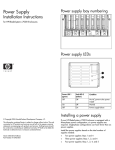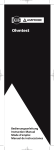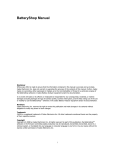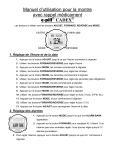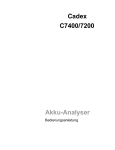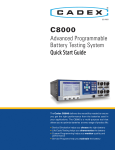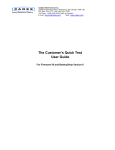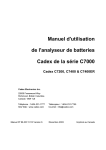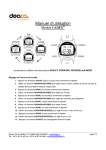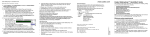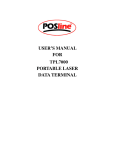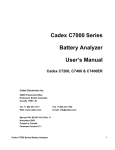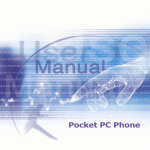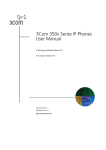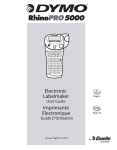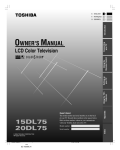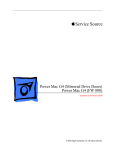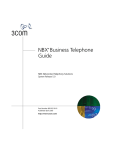Download C7000 & C7000ER Battery Analyzer User`s Manual Notes
Transcript
C7000 & C7000ER Battery Analyzer User’s Manual Notes Disclaimer While every effort is made to ensure that the information contained in this manual is accurate and up-to-date, Cadex Electronics Inc. does not warrant or guarantee the accuracy of the contents of this manual. Further, Cadex makes no warranties, either expressed or implied, as to the merchantability or fitness for a particular purpose of the C7000 and C7000ER Battery Analyzer equipment and/or its documentation. In no event will Cadex or its officers or employees be responsible for any consequential, incidental, or indirect damages (including damages for loss of business profits, business interruption, and the like) arising out of the use or inability to use the C7000 and C7000ER Battery Analyzer equipment and/or its documentation. Year 2000 Compliance All functions and performance of the Cadex C7000 and C7000ER Battery Analyzers are independent of the date stored in the analyzer. Therefore, all functions and the performance of the C7000 and C7000ER Battery Analyzers are not affected by dates during and after the year 2000. Cadex Electronics Inc. 22000 Fraserwood Way Richmond, British Columbia Canada V6W 1J6 Tel: +1 604 231-7777 Fax: +1 604 231-7755 Web: www.cadex.com Email: [email protected] Copyright Copyright © 2000 by Cadex Electronics Inc. All rights reserved. No part of this publication or the firmware controlling Cadex product(s) may be reproduced, transmitted, transcribed, stored in a retrieval system, or translated into any language or computer language in any form or by any means without the express written permission of Cadex Electronics Inc. Cadex Electronics Inc. reserves the right to revise this publication and make changes in its contents without obligation to notify any person of such changes. Trademark CADEX is a registered trademark of Cadex Electronics Inc. All other trademarks mentioned herein are the property of their respective owners. 89-207-1001 Rev 8 March, 2000 Printed in Canada i Notes 1 Overview 1 Product Features ............................................................................................ 1 What’s New in the C7000 V3.5 firmware ........................................................ 2 Firmware Upgrade: Resetting the System ...................................................... 3 Connecting to BatteryShop™ ......................................................................... 3 Peripherals ...................................................................................................... 4 2 Getting Started 5 Contents of Box .............................................................................................. 5 About this Manual ........................................................................................... 5 Conventions .................................................................................................... 5 Symbols .......................................................................................................... 6 Abbreviations and Acronyms .......................................................................... 6 Commonly Used Terms ................................................................................... 7 3 Operating Principles 8 Components ................................................................................................... 8 Option Boards ................................................................................................. 9 Components ............................................................................................... 9 Battery Adapters ........................................................................................... 10 Special Handling Tip for Smart Cable Adapters ....................................... 11 User Interface ............................................................................................... 12 Display ...................................................................................................... 12 Menu ......................................................................................................... 14 Commands ............................................................................................... 15 Function Keys ........................................................................................... 15 Lights (LEDs) ............................................................................................ 16 4 Basic Battery Service 17 Servicing Batteries with Bar Code ................................................................ 20 5 Battery Service Programs 21 Basic Programs ............................................................................................ 21 Specialty Programs ...................................................................................... 22 Target Capacity ............................................................................................. 23 Selecting a Program or Setting Target Capacity ........................................... 24 Editing Program Settings .............................................................................. 25 Duration of Service ....................................................................................... 26 ii C7000 & 7000ER Battery Analyzer V3.5 Contents Notes 6 Battery Configuration/C-Codes 27 Basic C-Code ................................................................................................ 27 Extended C-Code ......................................................................................... 28 Viewing C-Codes .......................................................................................... 30 Managing C-Codes ....................................................................................... 30 Selecting Correct Voltage ......................................................................... 31 Intrinsically Safe Settings ......................................................................... 31 Default Settings for Extended C-Codes .................................................... 32 7 Custom Programs 33 Cycle 1 and Cycle 2 ...................................................................................... 34 Test ............................................................................................................... 35 True and False Statements ........................................................................... 37 Phase Done .................................................................................................. 38 Example ........................................................................................................ 38 Creating or Modifying a Custom Program ..................................................... 40 8 System Security 41 Password Requirement ................................................................................. 41 Setting Security ............................................................................................. 42 Changing Password and Removing Security ................................................ 42 9 System Setup 43 Setting Up System Information ..................................................................... 44 Calibration Procedures ................................................................................. 44 Calibrating Voltage .................................................................................... 44 Calibrating Station .................................................................................... 45 Output Devices ............................................................................................. 46 Serial Port Settings ................................................................................... 46 Serial and Parallel Port Device Settings ................................................... 47 10 Print Utilities 48 Printing Report or Label ................................................................................ 49 11 Event Log 50 Log Events .................................................................................................... 51 Managing Event Log ..................................................................................... 51 iii Index 12 Messages and Warnings 52 By Detail ....................................................................................................... 53 By Code ........................................................................................................ 63 13 Services and Upgrades 66 Replacing the Primary (Input) Fuse .............................................................. 67 Standard Model (C7000-1, C7000-2, C7000-9) ........................................ 67 Extended Range Model (C7000ER) ......................................................... 68 Replacing the Station Fuses ......................................................................... 69 Standard Model (C7000-1, C7000-2, C7000-9) ........................................ 69 Extended Range Model (C7000ER) ......................................................... 70 Replacing Backup Battery (with OP-70 or OP-72 only) ................................ 71 IEC320 Power Cord ...................................................................................... 72 14 Specifications 73 Hardware ...................................................................................................... 73 Firmware ....................................................................................................... 74 15 Getting Help/Problem Solving 75 Troubleshooting ............................................................................................. 75 Manual Updates and Other References ....................................................... 78 Technical Support ......................................................................................... 78 16 Safety Notice and Warranty 80 Radio Interference ........................................................................................ 80 Explosion Hazard .......................................................................................... 81 Shock Hazard ............................................................................................... 82 Warranty & Services ..................................................................................... 83 Obtaining Warranty Service ...................................................................... 83 Non-warranty Repairs ............................................................................... 83 Index iv C7000 & 7000ER Battery Analyzer V3.5 84 O OP-70, 9 OP-72, 4, 9, 20 option boards, 9, 71 P parallel ports, 11, 47 device settings, 47 password requirement, 41 passwords, changing, 42 peripherals, 4 primary fuses, replacing, 67, 68 print utilities, 48 programs Basic Programs, 21 selecting, 18, 24 Specialty Programs, 22 program settings, editing, 25 R recondition, 7, 21 reports, 1, 4, 48 printing, 15, 49 Residual Capacity, 7, 22 services and upgrades, 66 Smart Batteries, 1, 7 storage of, 21, 22 specifications, 73-74 station fuses, replacing, 69, 70 system, resetting, 3 system information, setting up, 44 system setup, 43 T Target Capacity, 7, 23 setting, 19, 24 Technical Support, 78 troubleshooting, 75 U upgrade to firmware V3.5, 3 upgrades. See services and upgrades W warnings, 52 by code, 63–65 by detail, 53–63 warranty, 83–84 S safety notice, 81 security, 41 removing, 42 setting, 42 serial cable pin configurations, 46–47 serial ports, 11, 46 device settings, 47 settings, 46 service duration, 26 service procedures, 17-19 batteries with bar code, 20 85 Overview 1 The Cadex C7000 and C7000ER Battery Analyzers are sophisticated A E programmable battery analyzers capable of servicing batteries with different abbreviations and acronyms, 6 adapters. See Battery Adapters Adapters, Voltage Calibration, 44 Auto-Print, 48, 49 Event Log, 50 log events, 51 managing, 51 electrical properties and mechanical dimensions. F B backup battery, replacing, 71–72 bar code scanner, 4 bar codes, 1, 20 Battery Adapters, 10, 27 Custom Adapters, 10 Dual-station Adapters, 10 inserting, 17 removing, 18 Smart Cable Adapters (Universal Adapters), 3, 10, 11, 18, 27 battery configuration codes. See CCodes Battery ID, 20, 48 BatteryShop, 1, 3, 9, 33 C C-Codes, 1, 11, 27 active, 17, 20, 48 Basic, 27 Extended, 27, 28, 32 managing, 30 viewing, 17, 30 calibrations, 15, 44-45 commands, 15 commonly used terms, 7 components, 8 Custom Programs, 33 creating or modifying, 40 D features, 1 firmware upgrade, 2, 3 firmware version, viewing, 15 function keys, 15 fuses. See primary fuses, replacing; station fuses, replacing I IEC320 Power Cord, 5, 72 internal resistance, 22 threshold, 22, 25 intrinsically safe (I/S), 7 settings, 31 Product Features • Acid (SLA) and Lithium Ion (Li-Ion). The C7000 and C7000ER are also capable of supporting Smart Batteries based on the ‘single wire’ and SMBus system. • Operate each station simultaneously and independently of each other. • Support over 600 interchangeable Battery Adapters for easy interface with most commercially available battery models. • The Battery Adapter contains the battery configuration code, also known as C-Code, which automatically sets the analyzer to the correct parameters for serving the battery. Each adapter contains 10 C-Codes to accommodate different batteries in the same product family. K keys, functions of, 8 Service Nickel Cadmium (NiCd), Nickel-Metal Hydride (NiMH), Sealed Lead • Offer a variety of programs for battery services: 3 Basic Programs (Auto, L Charge, Prime), 6 Specialty Programs and 4 user-programmable Custom labels, 1, 4, 48 printing, 15, 49 LCD. See display LEDs. See lights Li-Ion, 6, 10, 27 lights, 16 Programs. • Easy to use menu-driven interface, plain English messages and status lights. • Support fleet management. Support bar code entry, print Bar Code Labels and Battery Labels, and produce a range of reports. • Can be networked for automated battery maintenance with BatteryShop™. M memory, 7, 21 menu, 14 messages, 52 by code, 63–65 by detail, 53–62 1 display, 12, 13 84 C7000 & 7000ER Battery Analyzer V3.5 1 Safety Notice and Warranty 16 What’s New in the C7000 V3.5 firmware Warranty & Services At Cadex, it is our goal to continue to listen to feedback and suggestions from Cadex Electronics Inc. warrants the Cadex C7000 and C7000ER Battery customers, and improve our products. Below is a list of product enhancements: Analyzers against defective materials and workmanship for a period of two (2) years from the original purchase date. Version New Features/Changes The warranty does not cover 3.5 Runtime program Support for BatteryShop 3.0 Definable Resistance Threshold in OhmTest Recognition of 16Kb Battery Adapters Improved NiMH charge algorithm Reorganized programs, separated Basic and Specialty Programs 4 additional Custom Programs Improved user interface • Any damage due to abusive operation, negligence, accident or improper installation. • Any damage caused by an attempted repair not authorized by Cadex. • Cosmetic damage caused by normal wear and tear. • External causes of damage such as leakage spills, power fluctuations or failure, or shipping. 3.4 Support for BatteryShop General updates • Product received without the appropriate model number, serial number or safety markings. 3.3 Improved OhmTest Incorporation of OhmTest into the Auto, Prime and Charge programs Automatic identification of battery parameters through Battery Adapters • Product used for rental purposes. 3.2 OhmTest to test battery internal resistance in 5 seconds Support for label printer Temperature sensor to improve safety Display of battery model numbers Improved NiMH charge algorithm Improved bar code Obtaining Warranty Service 1. Contact Cadex Technical Support. If the service representative has determined that your product needs to be returned for service or replacement, the representative will fax or provide a Return Authorization number with the location of the nearest service center. 2. Ship the product to the service center with freight, insurance and customs duties prepaid. Include the Return Authorization number provided by Cadex or the service center. All products must be returned with a Return Authorization number supplied by Cadex or a Cadex service center. Products returned from warranty service will be sent with freight prepaid by Cadex. Non-warranty Repairs Cadex will provide an estimate and will proceed with the repairs only after you have provided a written authorization or a Purchase Order number. You will also need a Return Authorization number. 2 C7000 & 7000ER Battery Analyzer V3.5 83 Overview Shock Hazard 1 Firmware Upgrade: Resetting the System If you are upgrading the analyzer firmware to V3.5 from an older version, you The C7000/C7000ER Battery Analyzer contains high-voltage circuits, and can pose a shock hazard when the upper cover is removed. Do not attempt to perform any need to reset the system to the factory defaults to erase the old system parameters. service procedures on the analyzer other than replacement of the fuses or internal backup battery. Some of the parameters that are reset include: • OhmTest, Runtime, Self-Discharge, Life-Cycling and Custom Programs " • Battery Startup settings • Parallel Port Device to Printer • Serial Port Device to LabelMaker • Voltage Display to Volts/Cell • Number of batteries serviced (Service Counter) to 0 Press and release the Alt key, then press 0. Use the analyzer only as specified in the documentation. Other uses may impair the protection provided by the unit. " Use only a grounded AC outlet to power the analyzer. " Before attempting any internal service, remove all batteries from the battery stations, turn the analyzer off, and disconnect the power cord from the wall socket. Wait a few minutes (30 minutes for the C7000ER) before opening the cover. " Replace fuses only with fuses of the same type and rating. ! " Replace the internal backup battery only with the same type. Observe the Note that this function also serves as a general system reboot. correct polarity when installing the backup battery. Discard the used battery according to the battery manufacturer’s instructions. Connecting to BatteryShop™ BatteryShop™ is a powerful Windows-based battery management tool that allows automation of the C7000 and C7000ER functions to increase productivity. • Provides control and monitoring of large scale battery services by connecting up to 120 analyzers to service 480 batteries simultaneously. • Contains a database of over 2000 battery models that provides easy access to C-Code settings and other information. Even a novice user can perform a variety of tests and programs. Refer to Serial and Parallel Device Settings or BatteryShop Help on preparing the analyzer for BatteryShop. To find out how BatteryShop can enhance your battery maintenance system, contact Cadex. 82 C7000 & 7000ER Battery Analyzer V3.5 3 16 Peripherals Explosion Hazard The C7000 and C7000ER support the following peripherals to maximize performance: • Epson compatible dot-matrix printer to print reports. • Label Printer to print labels. The DYMO LabelWriter SE300 is recommended. For more information on label printers, contact Cadex or DYMO-CoStar. • Batteries can burst if treated improperly. Follow these precautions at all times. " adapter to ensure a good connection. " Bar Code Scanner to scan bar-coded labels. The bar code scanner is included with the purchase of the OP-72 option board. Clean battery contacts before servicing. Press the battery firmly into the Ensure that the selected C-Code is correct for the chemistry, voltage, and current rating of the battery being serviced. " Observe battery temperature. Stop service if battery becomes very hot. Service batteries between 0oC (32oF) and 60oC (140oF). Fast-charging outside this temperature range may cause damage to the battery. Allow cold batteries to warm up and hot batteries to cool before charging. " Use only a grounded AC outlet to power the analyzer. # Do not attempt to charge non-rechargeable batteries such as alkaline, carbon-zinc, or non-rechargeable lithium. # Do not short the positive and negative battery terminals together at any time. # Do not connect leads from one station to another or to the case. An electrical short to any point outside the station bypasses the current regulation loop and may cause a fuse to blow and/or damage to the unit. # Do not exceed the manufacturer’s recommended charge current and voltage limits for batteries. # Do not restrict the airflow of the analyzer. Leave the fan opening clear. Fan operation is automatic. 4 C7000 & 7000ER Battery Analyzer V3.5 81 Safety Notice and Warranty Radio Interference Getting Started 2 Contents of Box The Cadex C7000/C7000ER Battery Analyzer package includes: This equipment generates, uses and can radiate radio frequency energy and if not • 1 C7000/C7000ER Battery Analyzer to radio communications. It has been tested and found to comply with the limits for a • 1 IEC320 Power Cord (C7000-1 only) Class “A” digital device pursuant to Subpart B of Part 15 of the FCC Rules, which • 1 User’s Manual installed and used in accordance with the instruction manual, may cause interference are designed to provide reasonable protection against such interference when operated in a commercial environment. Operation of this equipment in a residential area may cause interference in which case the user, at his own expense will be required to take whatever measures required to correct the interference. EN55022 Warning: This is a Class A product according to EN55022. In a domestic About this Manual The C7000 &C7000ER Battery Analyzer User’s Manual contains the concept, procedures, and information that is necessary to operate the analyzer. environment this product may cause radio interference in which case the user may be required to take adequate corrective measures. Conventions The equipment is designed with adequate safeguards to protect the user from shock and other hazards when used as specified within this documentation. If the equipment is used in a manner not specified by the documentation, the protection provided by the equipment may be impaired. Please read the documentation and equipment labeling before using the equipment. Typeface Meaning Italic Words that are emphasized Bold Keys to press Options to select on the menu Service Programs Bold & Italic Name of sections in this manual Warnings Bold-Bold Press and release the first key then the remaining key(s) 80 C7000 & 7000ER Battery Analyzer V3.5 5 Getting Help/Problem Solving 15 Symbols You can reach Cadex Technical Support by phone at 8:00 am - 4:30pm Pacific Symbol Meaning Information that, if ignored, can result in damage to the C7000/C7000ER Battery Analyzer, Battery Adapters or the battery. Shock Hazard. Explosion Hazard. Time (GMT -08:00), Monday through Friday. • Technical Support Phone: +1 604 231-7777 • Toll Free: + 1 800 565-5228 (US and Canada only) • Fax: +1 604 231-7755 • Email: [email protected] • Mail: Cadex Electronics Inc. 22000 Fraserwood Way Richmond, BC Canada V6W 1J6 Attn: Product Support Abbreviations and Acronyms Abbreviation Name or Term AWG American Wire Gauge. A U.S. wire size standard. BMS Battery Maintenance System. LCD Liquid Crystal Display. Referred to as Display. LED Light Emitting Diode. Referred to as Light. Li-Ion Lithium-Ion battery chemistry. NiCd Nickel Cadmium battery chemistry. NiMH Nickel-Metal Hydride battery chemistry. OEM Original Equipment Manufacturer. RF Radio Frequency. P/N Part Number. SLA 6 Sealed Lead Acid battery chemistry. C7000 & 7000ER Battery Analyzer V3.5 79 Getting Started Manual Updates and Other References 2 Commonly Used Terms We maintain an Internet Web site as an additional resource and reference for those who work with batteries. Detailed technical and practical information about all aspects of battery maintenance is available at www.cadex.com: • Articles and Technical Papers • Frequently Asked Questions about Batteries • Battery Adapter Catalog • Updates of User’s Manuals Technical Support If you have a technical problem that cannot be solved with this manual or the Cadex Web site, you can contact our Technical Support department by phone, fax, email, or mail. Please provide the following information: • Serial Number of the analyzer. • Firmware Version. You can find the version number by pressing Fn-7. • Display message and/or code. • LED lights that are on or flashing. • What happened and what you were doing when the problem occurred. For questions related to batteries or adapters: 78 Term Explanation Ampere Hour (Ah) Battery capacity or rating. A battery that provides a current of 1 ampere for 1 hour is rated at 1Ah. Configuration Code Battery parameters stored in Battery Adapters to service (C-Code) a battery. Refer to Battery Configuration/C-Codes. C-Rate Unit by which charge and discharge times are scaled. For example, a battery rated at 1000mAh provides 1000mA for 1 hour if discharged at 1C. A discharge of 1C draws a current equal to the rated capacity. The same battery discharged at 0.5C would provide 500mA for two hours. Intrinsically Safe (I/S) Battery with built-in safety protection circuitry. These batteries are primarily used in explosive environments. Recondition A deep discharge below 1.0V/Cell with a controlled current. Recondition helps to revert large crystals as a result of memory to small desirable sizes, often restoring the battery to its full capacity. Applies to NiCd and NiMH only. Residual Capacity Charge capacity remaining in the battery when inserted in an analyzer. Smart Battery Battery equipped with specialized circuitry that can communicate with an analyzer and provide battery information. Target Capacity • Battery Model Number. • Adapter Number. • C-Code being used. • Display message and/or code. C7000 & 7000ER Battery Analyzer V3.5 The battery capacity benchmark for pass/fail set by the user. 7 Getting Help/Problem Solving 15 Operating Principles Components Ventilation Grill 9. Problem Possible Reason(s) / Solution(s) Program did not resume after a power failure. Check if an option board (OP-70 or OP-72) is installed. The option board sticker is at the back of the analyzer. The option board configuration is also displayed during start-up. Battery Stations Prog Key The analyzer was saving the battery information when the power failed. Battery information is saved once a minute. If the power fails during the information save, the program will not continue when power resumes. Print Key CCode Key Esc Key Station Keys Component Battery Stations LED Numeric Indicators Keypad Menu Key ENTER Key 10. Single cell gives inconsistent results. Take Battery Adapter. Access service programs and Target Capacity. Print Key Print labels and reports. Esc Key Replace the backup battery. Function Prog Key CCode Key Access battery parameters. Calibrate the station. Set the charge method in the Extended C-Code to DC Charge due to low terminal voltage. Single cells are discharging and/or charging too quickly. Lower the Discharge rate and Charge rate to about 0.2C. 11. Capacity readings between stations are inconsistent. Exit menus or cancel changes. Verify that the C-Codes are the same between stations. Calibrate the stations. Fn Key Shortcuts to common functions when pressed with a second key. Alt Key Reset to factory defaults when pressed with the 0 key after a firmware upgrade or as a general system reboot. The battery or adapter contacts may be damaged. Save settings and start servicing. The battery is faulty. ENTER Key Menu Key Numeric Keypad LED Indicators LCD Station Keys 8 LCD Fn Key Alt Key Access menu. Enter numeric parameter settings. Provide current status of batteries in service. Activated when a service starts. 12. 13. Resistance readings are consistently high. Battery passes on analyzer but fails in the field. Calibrate the station. Use the OhmTest. If the resistance is high, the battery may not be able to hold charge. Use the Self Discharge program to check the difference of the last two readings. If it is more than 30%, the battery fails. View status for each station and detailed service information. View C-Codes, details of a service, or as cursor keys in editing mode. C7000 & 7000ER Battery Analyzer V3.5 77 3 Option Boards 6. Problem Possible Reason(s) / Solution(s) All models of the C7000 and the C7000ER come with a RS-232 Serial Port that Printing Problems. Check the serial port setup of the serial printer. connects to a label printer or to BatteryShop. There are 2 option boards, OP-70 Check that the serial or parallel port is enabled for correct print device. Set the other port to Disabled. and OP-72, that can be purchased for additional support. (The C7000ER is already equipped with the OP-70 option board.) The option board sticker is at the back of the analyzer. The option board configuration is also displayed during start-up. The LabelMaker option in the Serial Port Device or Parallel Port Device of System Setup is wrongly selected. Select Printer instead. 5-pin DIN Bar Code Wand Power Input (ER model on side panel) RS-485 Ports (Not Used) Check if the serial cable is correctly configured (refer to Serial Port Settings for serial cable pin configurations). 7. Battery service does not start. Parallel Printer Port Ensure that the adapter is firmly inserted into the analyzer. Check that the battery is correctly and firmly inserted into the adapter. Make sure that the contacts on the battery are meeting the contacts on the adapter. Option Board Input Fuse Drawer On/Off Switch Fan Outlet RS-232 Serial Port Note that the option board is blank unless purchased. Turn on the battery switch if applicable. Press ENTER after selecting the C-Code and the service program. Check that the selected C-Code is correct for the battery. 8. Connection between battery and the analyzer is intermittent. The battery may be intrinsically safe. Change the charge method in the Extended C-Code to DC Charge; lower the Charge rate and Discharge rate; reduce the End of Discharge to 0.92V/Cell. Components • Parallel Printer Port: connects to a parallel printer. Refer to System Setup on how to set up the parallel port device settings. • Battery Backup RAM: retains test data on power interruption, resumes service when power is restored, and retains dates and time. • Bar Code Wand: reads bar-coded labels. Parallel Port Battery Backup RAM Bar Code Wand OP-70 OP-72 " " " " " Not Activated You can upgrade your standard analyzer to OP-70 or OP-72. Contact Cadex for upgrade information. 76 C7000 & 7000ER Battery Analyzer V3.5 9 Getting Help/Problem Solving Battery Adapters 15 Adapters are designed to fit specific battery types and shapes. The snap lock latch Troubleshooting allows easy insertion and removal. The common problems and solutions listed below will answer most of your There are 3 types of Battery Adapters: questions. The detailed alphabetical list of display messages in Messages and Warnings can help to sort out problems not listed here. Adapter Type Description Custom Adapters Accommodate any specific battery shape. There are over 600 Custom Adapters available. If personalized help becomes necessary, contact Cadex Technical Support. Dual-station Designed to handle dual packs that contain 2 Custom Adapters separate battery systems. 1. Smart Cable Adapters Used when a Custom Adapter for a battery is (Universal Adapters) not available. Alligator clips attach to positive and negative terminals. Problem Possible Reason(s) / Solution(s) The C7000 does not power up. Check that the power input on the rear label is correct. Make sure that the power cord is firmly inserted in the back connector. Check the input fuses. 2. The fan turns off and on, even when no battery is being analyzed. This is normal. 3. Password is not accepted even though no password is stored in the analyzer. Replace the backup battery. 4. Dates are changing or negative dates are appearing. Replace the backup battery. 5. Bar Code Wand reads intermittently. Use correct bar-code format: C-Code - ’2 of 5’; ID - ’3 of 9’ or bar 128 format. Custom Adapter Smart Cable Adapter (Universal Adapter) The label is damaged or dirty. A fast swipe reads better than a slow swipe. Try a different angle and speed. Dual-station Custom Adapter 10 C7000 & 7000ER Battery Analyzer V3.5 Artificial lights, fluorescent lights and direct sunlight can affect the wand. 75 Operating Principles Firmware Each adapter contains up to 10 battery parameters (C-Codes) for optimal battery services. Once the adapter is inserted, the battery station receiving the Firmware Version Supported Chemistries adapter automatically chooses the last selected C-Code as the active C-Code. NiCd NiMH SLA Li-Ion All Types All Types Gell, Hawker All Types Voltage C7000-1, 2 & 9 C7000-ER 1.2V-14.4V 1.2V-28.8V 1.2V-14.4V 1.2V-28.8V 2.0V-16.0V 2.0V-30.0V 3.6V-14.4V 3.6V-28.8V Battery Rating/ Capacity 100mAh24,975mAh 100mAh24,975mAh 100mAh24,975mAh 100mAh24,975mAh Charge Method Reverse Load Display Format Capacity Voltage Temperature Resistance Percentage of nominal rating Volts/Cell or Volts o C mΩ Supported Settings Auto Service Frequency (Standby) Note that Smart Cable Adapters need to be programmed, and the user must enter the correct C-Code settings for the battery to be serviced. Refer to 30 Days Constant voltage with current limit 30 Days C-Codes for more information. For Li-Ion batteries of greater than 7.2V (2 cells), a custom designed adapter is strongly recommended. Cadex continuously designs adapters for new battery models and also designs custom adapters for a nominal fee. Please contact Cadex for a current adapter catalog or download a copy from our Web site, www.cadex.com. 180 Days 30 Days Special Handling Tip for Smart Cable Adapters Security 3 Level Password Enabled Security (Off, Low, High) Outputs Battery Labels, Bar Code Labels, Battery Service Reports, System Setup Reports Printer Support 74 Version 3.5 ! Insert a battery only when the Smart Cable Adapter is inserted into the station. Likewise, do not remove the adapter before the battery is removed. Epson compatible dot-matrix (9-pin), DYMO LabelMaker SE300 Printer C7000 & 7000ER Battery Analyzer V3.5 11 3 Specifications User Interface Display • Hardware Global Display: provides status information of stations and batteries in service at a glance. Adapter inserted Adapter not inserted EMPTY Auto EMPTY Charge NO ADAPT NO ADAPT Program CHARGE 1.35V EMPTY Charge NO ADAPT NO ADAPT Voltage/Current Detailed Display: provides detailed information about the battery service or station when the appropriate station key is pressed. For example, during a service in Station 1, the following is displayed when the S1 key is pressed: Station Part Number Line Voltage Frequency Main (Input) Load Output Load Total* Current/Station Operating Temp. Process • 14 Dimensions Width Depth Height Weight Accuracy Voltage Current 1006mA Average Cell Voltage 233mΩ 233mΩ Resistance Charge/Discharge Current 32oC 1:05 Program Duration (hh:mm) Temperature Pressing the station key again will give additional details such as warning codes, cycles and program phases. C7000-2 C7000-9 C7000-ER Standard Standard Standard Extended Range 07-771-0000 115VAC +10% 60Hz max 180W 07-772-0000 100VAC +10% 50-60Hz max 180W 07-779-0000 220-240VAC +5% 50-60Hz max 180W 07-778-0000 90-250VAC 47-63Hz 225W (Power Factor Corrected) max 80W max 80W max 2A max 2A 0oC to 40 oC (32o F to 104oF) max 80W max 2A max 160W max 2A 280mm (11.0") 374mm (14.7") 88mm (3.6") 280mm (11.0") 374mm (14.7") 88mm (3.6") 280mm (11.0") 412mm (16.7") 95mm (3.75") 280mm (11.0") 374mm (14.7") 88mm (3.6") 6.3kg (13.9lb); with option board: 6.4kg (14.1lb) 5.7kg (12.6lb) +1% at max rated voltage +2.5% at 1A Throughput 4 batteries every 4 - 8 hours (up to 160 batteries per month) based on 2 batches per day. Connectors 3-pin AC plug IEC320 Power Cord (only available on C7000-1) Serial DB-9 RS-232 (standard on all models) Parallel DB-25 (OP70 and OP-72 only) DIN Jack (5-pin) for Bar Code Wand (OP-72 only) Process S1 CHARGING 1.35V/Cell C7000-1 Interface LCD LED Keypad Warranty Approvals Options 80 Character with multiple display formats (Global, Detailed, Menu) 3 Status lights (RUN, READY, FAIL) for each station Numeric pad with 8 function keys, 4 station selection/cursor keys Limited (2) years parts and labor Tested and approved by ITS to comply with CSA/UL/CE standards Battery Backup RAM (OP-70 and OP-72) Bar Code Reader (OP-72) Windows-based BatteryShopTM * Continuous, intelligent overload protection. 12 C7000 & 7000ER Battery Analyzer V3.5 73 Operating Principles 5. 3 Install a new backup battery and make sure that the battery is inserted properly. If the ribbon cable was removed, replace the cable. 6. Replace the upper cover (make sure the front edge of the top cover is properly inserted into the notches in the plastic cups for the C7000), and re-install the • Menu Display: provides access to various functions of the analyzer when the Menu key is pressed. screws to secure the cover. Time IEC320 Power Cord MAIN MENU System Security 17:52:55 The C7000 and C7000ER use a standard IEC320 power connector, allowing you to obtain suitable power cords for connection to any standard line voltage source. If you need a special power cord for your particular wall socket, obtain an approved cord fitted with an IEC320 socket at one end, and the appropriate local fitting at the Use the !(S1) and "(S2) keys to scroll through the menu and press ENTER when the desired function is displayed. For example, you will see the following if System Security is selected: other end. If you obtain a universal IEC320 power cord with a socket but no plug, the appropriate plug should be connected as follows: Brown Blue IEC320 Socket (connects to Battery Analyzer) ! Line (AC Hot) Ground (Earth) Brown = Line (AC Hot) • Blue = Neutral (AC Neutral) • Green or Green/Yellow = Ground (Earth) 17:53:10 System Security feature Neutral Green or Green/Yellow • SYSTEM SECURITY Set Security See Menu for the overview of the functions. Warning: Make sure this is conducted by a licensed electrician. 72 C7000 & 7000ER Battery Analyzer V3.5 13 Services and Upgrades 13 Menu Replacing Backup Battery (with OP-70 or OP-72 only) The menu-driven interface allows access to the various functions of the analyzer. An analyzer equipped with the OP-70 or OP-72 option board contains a backup Refer to the individual functions for details and instructions. battery to retain date/time, print formats and other information when the power is off or interrupted. With the analyzer off, the battery lasts for 2 to 3 years; with the analyzer on, the backup battery can last for 10 years. Replace the battery if the date/time setting is no longer retained after the PROGRAM SETTINGS Menu SYSTEM SECURITY S1 ENTER S2 PRINT UTILITIES S1 Set Security Change Password Remove Security Auto Charge Prime SPECIALTY PROG. ENTER S2 EVENT LOG Date/Time Battery Startup Program Settings Company Name Calibration Output Devices Sound Control Voltage Display Model Backup Battery All 3V, 200mAh PROGRAM SETTINGS Battery Service Report Battery Label Bar-Code Label System Setup Report Auto-Print ENTER ENTER OhmTest Runtime Self-Discharge Life-Cycling Discharge Only Extended Prime Custom 1 Custom 2 Custom 3 Custom 4 BASIC PROGRAMS Replacement Cadex P/N 200 x 3.2mm Panasonic BR2032 or Standard CR2032 45-206-0001 Warning: Make sure the polarity is correct when replacing the backup battery. Discard the used battery according to the battery manufacturer’s instructions. Failure to do so may cause explosion. 1. 2. ENTER Remove all batteries and adapters, turn the analyzer off and unplug power Unscrew the 3 screws located on the rear of the C7000 (2 screws on the C7000ER) to remove the top cover. Voltage Calibration Station Calibration • View Event Log Print Event Log Clear Event Log Events to Log The cover will still be attached to the C7000 by a grounding strap. Put the cover to one side. 3. OUTPUT DEVICES ENTER Serial Port Device Serial Port Settings Parallel Port Device BatteryShop C7000 & 7000ER Battery Analyzer V3.5 Size cord. CALIBRATION S1, S2 to scroll, ENTER to select, Esc to exit. 14 analyzer is turned off. S2 SYSTEM SETUP S1 ENTER ENTER Locate the backup battery on the option board mounted vertically in the rear corner of the analyzer. 4. Gently lift the retainer arm which holds the backup battery and slide the battery out. Take care not to short-circuit the backup battery or touch any of the other electronic components inside the analyzer. Do not use a metal screwdriver or something similar. The ribbon cable or the option board may have to be removed in order to access the backup battery. 71 Operation Principles 3 Commands 4. If necessary, check the removed fuse with an ohmmeter to confirm diagnosis and/or replace the station fuse. 5. Replace the upper cover of the C7000, (make sure the front edge of the top cover is properly inserted into the notches in the plastic cups), and re-install the screws to secure cover. To Press Select a value Scroll through menu # (S3) or $ (S4) levels or fields Print a report or label* Extended Range Model (C7000ER) 1. Remove all batteries and adapters, turn off the analyzer and unplug power ! (S1) or " (S2), then ENTER Station key, Print, " or ! (to select format), then ENTER Discard changes or Esc go back in menu cord. Wait 30 minutes to allow the voltage to discharge. 2. Unscrew the 2 screws located on the rear to remove the top cover. Disconnect the wire on the power supply circuit board that is attached to the power *You can also print a report or label using the menu. Refer to Printing Report or Label. assembly filter. 3. Remove the open fuse from the holder, taking care not to touch any of the electrical components. The station fuses are located in the left rear corner of the analyzer on the motherboard (refer to the diagram for standard model). 4. If necessary, check the removed fuse with an ohmmeter to confirm diagnosis and/or replace the station fuse. 5. Reconnect the wire on the power supply board and re-install the screws to Function Keys Press To Fn-5 View number of batteries serviced Fn-7 View firmware version Fn-8 Calibrate adapter/station* secure cover. *You can also calibrate adapter/station using the menu. Refer to Calibrating Station. 70 C7000 & 7000ER Battery Analyzer V3.5 15 Services and Upgrades 13 Lights (LEDs) Replacing the Station Fuses Light Status RUN (Yellow) on READY (Green) on flashing FAIL (Red) on All Explanation Each station is protected by its own fuse. An open station fuse is identified by Service completed. the absence of charge or discharge current with a battery in service, and/or a Service in progress. Cold battery. Service resumes when battery warms up (Code 12). message shown on the display, such as code 160 (Bad fuse or driver). Model Station Fuse All F2.5 Amp 250V Size Replacement Cadex P/N 5 x 20 mm Littlefuse 217 02.5 52-526-0250 Battery failed. flashing Hot battery. Service resumes when battery cools down (Code 13). flashing randomly System failed. Turn off the analyzer and turn it back on. Contact Cadex if the condition persists. Standard Model (C7000-1, C7000-2, C7000-9) 1. Remove all batteries and adapters, turn off the analyzer and unplug power cord. 2. Unscrew the 3 screws located on the rear. The cover will still be attached to the analyzer by a grounding strap. Put the cover to one side. Top Cover Ground Strap Option Board Label Option Port Rear Cover Screws 3. Remove the open fuse from the holder, taking care not to touch any of the electrical components. The station fuses are located in the left rear corner of the analyzer on the motherboard: Station 1 Fuse Station 2 Fuse Station 3 Fuse Station 4 Fuse 16 C7000 & 7000ER Battery Analyzer V3.5 69 Extended Range Model (C7000ER) 1. Basic Battery Service Remove all batteries and adapters, turn off the analyzer and unplug the power 4 This section covers the basic general procedures on how to service a battery. cord. 1. 2. Locate the fuse holder under the rear metal cover extension. Turn the power on and insert the Battery Adapter into a station. ! Slide the lower front part of the adapter into the station towards the display. Press the back end down to close the snap lock with a click. For example, if you insert the adapter in Station 1, the following is displayed: Adapter inserted EMPTY Auto Fuse Holder No Adapter inserted NO ADAPT NO ADAPT NO ADAPT Program 3. Use a small screwdriver to turn the fuse holder clockwise until it is released. Then pull the holder. 4. 2. Insert the battery into the adapter. The following message appears on the display when the battery is detected: If the primary (input) fuse needs to be replaced, remove the fuse from the holder and replace the fuse. 5. S1 Insert the fuse drawer taking care that the side springs are inserted into the Press ENTER and verify settings, then ENTER again to START socket. Turn counterclockwise to close the holder. 6. Insert power cord and turn on the analyzer. Warning: Make sure that the battery contacts are clean before inserting the battery, otherwise melting can occur. To clean the battery contacts, use a lint-free cotton swab dipped in 100% Isopropyl Alcohol. 3. View the battery configurations (C-Codes) by pressing the ENTER key. Nominal Voltage Battery Chemistry S1 *C4 NiMH Program Setting Capacity 6.00V, 500mAh, Auto Press [CCode] to Edit Station, C-Code Refer to Battery Configuration/C-Codes for details on C-Codes. • If the active C-Code (indicated by the “!”) is correct, proceed to step 7 to start service. 68 C7000 & 7000ER Battery Analyzer V3.5 17 13 4. Select the correct C-Code. ! ! Replacing the Primary (Input) Fuse Use the " (S2) and ! (S1) keys to scroll through the available C-Codes If the analyzer does not power up but the input line is checked and power cord is in the adapter, then press ENTER when the correct C-Code is displayed. firmly inserted, the primary (input) fuse may need to be replaced. Press ENTER again to confirm the selection. The selected C-Code now becomes active, indicated by the “!”. If a Smart Cable Adapter is first used, create a custom C-Code: ! Press CCode. ! Use the " (S2) and ! (S1) keys to select or the keypad to enter the Model Primary Fuse Size Replacement Cadex P/N C7000-1 T1.6 Amp 250V 5 x 20 mm Schurter 034.3119 52-546-0160 C7000-2 T1.6 Amp 250V 5 x 20 mm Schurter 034.3119 52-546-0160 C7000-9 T0.8 Amp 250V 5 x 20 mm Bussman GDC800mA 52-546-0080 C7000ER T3.5 Amp 250V 5 x 20 mm Littlefuse 216 31.5 52-546-0315 settings. Advance or go back using the $ (S4) and # (S3) keys. ! Press ENTER and select Yes. Now you can proceed to step 7 to start service. Standard Model (C7000-1, C7000-2, C7000-9) 1. Refer to Battery Configuration/C-Codes to add or edit C-Codes. Warning: Always use the correct C-Code, especially the correct chemistry. Failure to do so may cause damage to the battery, fire or explosion. 5. Remove all batteries and adapters, turn off the analyzer and unplug the power cord. 2. Locate the fuse drawer below the power cord socket. Select a program. (Refer to Battery Service Programs for the various programs and their uses.) ! Press the PROG key. ! Use the " (S2) and ! (S1) keys to scroll through the available Fuse Drawer programs, then press ENTER when the desired program is displayed. ! 6. Press ENTER to confirm the selection. To cancel, press Esc. 3. Open the fuse drawer by pulling the release tab outward with a fingernail or small screwdriver. Verify the settings again after pressing ENTER. 4. If the primary (input) fuse needs to be replaced, remove the fuse from the fuse drawer and replace the fuse. 18 C7000 & 7000ER Battery Analyzer V3.5 5. Push the release tab back to the fuse drawer until it clicks shut. 6. Insert the power cord and turn on the analyzer. 67 Basic Battery Service Services and Upgrades 7. 4 Start service by pressing ENTER. The analyzer will now proceed through the instructions in the selected Caution • program. The display and lights show the status of the process: Unauthorized disassembly and/or repair of the analyzer by other than an Status authorized Cadex Service Center will void the warranty. • DISCHARGE -592mA Observe anti-static precautions before and during service. The circuitry NO ADAPT NO ADAPT NO ADAPT used in the analyzer is sensitive to electrostatic discharge and may be Current / Voltage (mV) damaged if not handled properly. Static charge is generated through the contact of non-conductive materials such as plastic bags, synthetic ! clothing and carpeted floors. • To view details, press the station key. S1 DISCHARGING 1.28V/Cell -592mA It is recommended that a grounded wrist and/or foot band be used when dismantling the analyzer. If a wrist or foot band is not available, firmly CAP:0% N/AmΩ N/Ao C 0:02 grasp the metal edge of the RS-232 Serial Port before touching any components. Repeat often during service. 8. Service is complete. READY 620mA Warning • Before performing any service, remove all Battery Adapters, turn off the analyzer, and disconnect the power cord. • For C7000ER, a high voltage is present on the power supply circuit board NO ADAPT NO ADAPT NO ADAPT ! To view details, press the station key. ! To remove the adapter, press the latch-bar behind the label and lift the adapter upwards. and the capacitors for at least 30 minutes after the power switch is turned off. To ensure satisfactory discharge of energy, allow the analyzer to sit for at least 30 minutes before removing the chassis cover. 66 C7000 & 7000ER Battery Analyzer V3.5 19 Messages and Warnings 12 Servicing Batteries with Bar Code This applies when the analyzer is equipped with the OP-72 option board which supports a bar code reader. 1. Print Bar Code Labels: one with Battery ID, one with C-Code. (Refer to Print Utilities for detailed procedures.) 2. Place the labels onto the battery. 3. With the Battery Adapter inserted, select the station by pressing the station key. 4. Scan the Battery ID. 5. Scan the C-Code. 6. Code Detail Global 162 DISCHARGE CURRENT LOW FAIL 162 164 CHARGE CURRENT LOW FAIL 164 170 CALIBRATION FAULT FAIL 170 188 SUSPENDED PROCESS ABORTED INTERRUPT 192 CELL MISMATCH CORRECTED READY 195 CAP. IMPROVED TO TARGET READY 200 POWER ON POWER ON 201 ADAPTER INSERTED ADAPT IN 202 ADAPTER REMOVED ADAPT OUT 207 TEMPERATURE HOLD - COOLING SYS-TEMP 208 ADAPTER NOT SETUP FAIL 208 209 ADAPTER DATA INVALID FAIL 209 210 BAD ADAPTER FAIL 210 When the READY (green) light flashes, insert the battery and press ENTER to 211 NULL C-CODE IN ADAPTER FAIL 211 start service. 212 PIC COMMUNICATIONS ERROR PIC ERROR Note that the active C-Code displayed is C11, a read-only position in the adapter reserved for bar code entries. 20 C7000 & 7000ER Battery Analyzer V3.5 65 Battery Service Programs Code 64 Detail Global The Cadex analyzer can be programmed with any combination of service 031 DISCHARGE CYCLE COMPLETE END CYCLE functions to suit special battery needs. The 10 pre-programmed service 032 CYCLE RESUMED RESUMED programs combine discharge, charge, recondition, and resistance test to 033 USER PROGRAMMED TIMEOUT END CYCLE achieve results as required. 034 BATSHOP MODE WAIT BATSHOP 035 SM-BUS ADAPTER INSERTED SM ADP IN 036 SMART BATTERY INSERTED SM BAT IN 112 CELL MISMATCH WARNING 113 PLATEAU TIMEOUT WARNING 115 TARGET CAPACITY NOT MET WARNING 118 SOFT BATTERY STEP DOWN WARNING 120 OVER VOLTAGE FAIL 120 121 SHORTED OR REVERSED SHORT/REV 122 BATTERY SHORTED FAIL 122 123 LOW VOLTAGE TIMEOUT 1 FAIL 123 124 LOW VOLTAGE TIMEOUT 2 FAIL 124 125 NO SLOPE TIMEOUT ZONE 1 FAIL 125 126 LOW VOLTAGE NEGATIVE SLOPE FAIL 126 127 LOW VOLTAGE TIMEOUT 3 FAIL 127 128 SOFT BATTERY FAIL 128 129 INTERMITTENT BATTERY FAIL 129 130 CURRENT RISE WARNING 135 RESISTANCE THRS. EXCEEDED FAIL 135 142 DISCHARGE TIMEOUT FAIL 142 144 CHARGE TIMEOUT FAIL 144 146 RECONDITION TIMEOUT WARNING 150 THERMISTOR FAILURE FAIL 150 152 LOW VOLTAGE TEMP. RISE FAIL 152 154 CHRG COMPLETE TEMP. RISE WARNING 156 HOT AT LOW VOLTAGE FAIL 156 158 CHARGE COMPLETE HOT WARNING 159 TRICKLE CHARGE OVERHEAT FAIL 159 160 BAD FUSE OR DRIVER FAIL 160 C7000 & 7000ER Battery Analyzer V3.5 5 Basic Programs The basic programs include Auto, Charge and Prime. Each program performs functions for different purposes: Function Auto Exercises batteries to maintain optimum performance. If the Target Capacity cannot be reached, recondition is applied. Charge Applies fast charge. No capacity readings are taken and no discharge is applied. Prime Repeatedly cycles battery until maximum capacity is reached. If capacity improvement is more than 5% over previous reading, an additional cycle is applied. Use Restore batteries affected by "memory". Routine battery maintenance. Identify marginally performing batteries. Service batteries in unknown condition. Verify battery condition for warranty claim. Fast charge. Topping up of partially discharged or partially used batteries. Prepare new batteries for field use. Condition batteries that have been in storage. Warning: Do not store Smart Batteries in discharged state.* * If the voltage drops below the level required by the processor within the Smart Battery, information can be lost. In some cases, this can cause the battery to become non-operative. 21 Messages and Warnings 12 Specialty Programs OhmTest Specialty programs include OhmTest, Runtime, Self-Discharge, Life-Cycling, The codes are listed in ascending numeric order and cross-referenced to both the Discharge Only, Extended Prime, and 4 programmable Custom Programs. Detail and Global display. Refer back to By Detail for possible reason(s)/solution(s). Function Code Tests internal resistance against the user definable Resistance Threshold. Passes or Fails the battery. Runtime Measures length of time a battery can provide a given current and remain above its End of Voltage. Runtime Cycles are editable. Self- Reads fully charged battery capacity, Discharge recharges and reads the capacity again after a user definable wait period. If the second reading is lower by 30% or more, the battery is failed. Life- Continuously cycles battery until Cycling capacity drops below Target Capacity. Displays initial and final capacity, OhmTest result and self discharge readings (if self discharge is included). Discharge Discharges a battery to its End of Only Discharge voltage. Extended Applies a 16 hour trickle charge, Prime followed by cycling to obtain peak capacity. Custom Fully programmable by the user. See 1, 2, 3, 4 Custom Programs. 22 By Code C7000 & 7000ER Battery Analyzer V3.5 Use Check if the battery is in good condition. Determine if the battery requires to be further analyzed. Tests runtime of batteries for wireless communications equipment. Identify high self discharge on batteries that otherwise may have good capacity readings. Verify battery life cycle. Estimate performance time. Determine residual capacity of battery. Prepare batteries for storage. Warning: Do not store Smart Batteries in discharged state (See * on p.21) Determine battery performance under load. Recommended for new batteries or batteries in extended storage. Accommodate special needs. Detail Global 000 STATION OFF LINE OFFLINE 001 NO ADAPTER NO ADAPT 002 CHARGING CHARGE 003 TRICKLE CHARGE TRKL CHRG 004 RECONDITIONING RECOND 005 READY READY 006 DISCHARGE WAIT DCHG WAIT 007 DISCHARGING DISCHARGE 008 INSERT THE BATTERY INSERT 009 CHARGE WAIT CHG WAIT 010 NO BATTERY EMPTY 011 START BATTERY PROCESSING START 012 BATTERY TOO COLD COLD WAIT 013 BATTERY TOO HOT HOT WAIT 014 BATTERY OVER TEMP OVERHEAT 015 PROCESS COMPLETED FINISHED 016 PROGRAM FAULT DETECTED WARNING 017 BATTERY REMOVED REMOVED 018 PROCESS SUSPENDED INTERRUPT 019 RESTING XX:XX RESTING 020 BATTERY INSERTED INSERTED 021 RESTING XX:XX RESTING 022 SETTING UP CALIBRATION CAL WAIT 023 STATION CALIBRATING CALIBRATE 026 BATTERY REMOVED REMOVED 027 RESISTANCE TEST OHMTEST 028 RESISTANCE TEST OHMTEST 029 CALIBRATE CALIBRATE 030 CHARGE CYCLE COMPLETE END CYCLE 63 Battery Service Programs 5 Target Capacity Detail Global Possible Reason(s) / Solution(s) Thermistor failure FAIL 150 Battery or adapter thermistor is open or shorted. Clean the contacts on the battery. Warm the battery to room temperature. The battery thermistor may be damaged. Use another good battery to check and discard battery if damaged. If the battery is still good and code 150 (Thermistor failure) appears, contact Cadex Service. Trickle charge TRKL CHRG The reconditioning process completed and the battery is being recharged. Target Capacity is the percentage of the battery capacity compared to the nominal capacity. It serves as the threshold for reconditioning a battery in the Auto program. The Target Capacity can be set between 50% and 150%. Following are the recommended values: 90% Maintains batteries for critical applications which require maximum energy reserve and high reliability. Fewer batteries will pass. The program has specified a trickle charge. 80% Trickle charge overheat FAIL 159 The temperature on the battery has risen over its maximum setting. The trickle charge stops. The Trickle Charge rate or the Max. Standby voltage in the Extended C-Code may have to be reduced. Check that the mAh rating of the battery matches the C-Code mAh setting. Lower the room temperature. Recommended (default) setting which provides a balance between adequate energy reserve and long service life. 70% Recommended for less stringent applications where battery power demand is not critical or is of brief duration. More batteries will pass. For non OEM battery, turn off temperature sensing. U 62 User programmed timeout END CYCLE C7000 & 7000ER Battery Analyzer V3.5 The time programmed in the Custom Program completed. The program is moving into the next step. Target Capacity is a pass/fail mark and does not affect the final charge level. For example, a battery with a 90% capacity will pass if the Target Capacity is 80% but fail if the Target Capacity is 100%. The batteries are always fully charged. 23 Messages and Warnings 12 Selecting a Program or Setting Target Capacity The following procedures describe how to select a program and/or set the Target Detail Global Possible Reason(s) / Solution(s) Capacity before a battery is inserted. To select a program and/or set the Target Soft battery step down WARNING Battery voltage rising too quickly while charging. Analyzer is cutting the Charge rate in half and will attempt to complete service at lower current rate. Wait until processing is complete. If voltage rises again, code 118 (Soft battery) will appear and the program terminated. Charge rate in the Extended C-Code may have to be reduced. If the battery is new or in storage, use the Prime program. Start battery process START Battery service has started. Station calibrating CALIBRATE Station is in calibration. Process takes about 10 seconds. Station off line OFFLINE Station is not reading the adapter. Remove the adapter and restart the analyzer. Delete the C-Code that was selected for the battery. Make sure all your analyzers have the same firmware version number. Press Alt-0 to reset the system. Suspended Process Aborted INTERRUPT Battery is removed during service for more than 5 seconds. Program terminated. Capacity when a battery is inserted for service, follow the procedures in Basic Battery Service. 1. Press the station key, then use the " and ! keys to find the C-Code for which you want to select the program and/or set the Target Capacity. 2. Press Prog. 3. Select the desired program, depending on which program list you are in: • If you are in the Basic Program list PROGRAM SETTINGS ENTER Auto Charge Prime SPECIALTY PROG. For non OEM battery, turn off temperature sensing. T • WARNING Final capacity of the battery is below the Target Capacity. The analyzer will attempt to improve the capacity by reconditioning the battery. Wait until processing is complete. The Auto and Prime programs will attempt to correct this warning. If corrected, code 195 (Cap. improved to target) will appear. Check that the mAh rating of the battery matches the C-Code mAh setting. Battery may be old and operating time will be less than manufacturer’s specification. Temperature hold Cooling SYS-TEMP This is normal. All cycles are briefly suspended due to high temperature inside the analyzer. Service will resume in a few minutes or after the board has cooled. This may occur a number of times per hour. If it reoccurs continually, move the analyzer to a cooler room. If you are in the Specialty Program list PROGRAM SETTINGS 24 Target capacity not met ENTER OhmTest Runtime Self-Discharge Life-Cycling Discharge Only Extended Prime Custom 1 Custom 2 Custom 3 Custom 4 BASIC PROGRAMS 4. Set the Target Capacity using the keypad or " and ! keys. 5. Press ENTER to confirm. C7000 & 7000ER Battery Analyzer V3.5 61 Battery Service Programs 5 Editing Program Settings S Detail Global Possible Reason(s) / Solution(s) Only the following program settings can be edited: Resistance test OHMTEST (Code 27) A manually selected or programmed resistance test for the battery is in progress. Program completes in 5 seconds. • Threshold of internal resistance in OhmTest Resistance test OHMTEST (Code 28) An automatic resistance test under the Life Cycling program is in progress. The program should complete in 5 seconds. • Wait period in Self-Discharge • Inclusion of Self-Discharge test in Life-Cycling Resistance thrs. Exceeded FAIL 135 The battery resistance has exceeded the set resistance threshold in OhmTest. Program has terminated. • Cycle time and load current in Runtime • Custom Programs (refer to Custom Programs) Resting XX:XX RESTING (Code 19) Station is in rest period as specified in the Custom Program. Resting XX:XX RESTING (Code 21) Station is in an automatic rest period specified in the Charge program for NiMH batteries. The procedure is automatic if temperature sensing for the adapter is not enabled. 1. Select Program Settings on the menu. Refer to Menu. 2. Select the program to edit. 3. Press Prog, then edit the program settings. Setting up calibration CAL WAIT Station is preparing for a calibration process. Shorted or reversed SHORT/REV Battery voltage is too low on insertion. Battery may be connected backwards in the adapter. Ensure battery leads are connected properly. ! Use the " and ! keys to select or the keypad to enter the new settings. Advance or go back using the $ and # keys. 4. Select Yes to accept changes. Battery may be fully discharged. Recharge battery in its original charger before placing it in the analyzer. Battery may have shorted cells. Discard the battery. SM-Bus adapter inserted SM ADP IN SMBus Adapter is detected on a station. Smart battery inserted SM BAT IN Smart battery is detected on a SMBus Adapter. Soft battery FAIL 128 Battery voltage is rising quickly during charging, even after code 118 (Soft battery step down). Processing has terminated. Battery may be overcharged. Discharge the battery for 10 minutes, then charge again. Battery may be a high capacity type battery. Reduce the Charge rate. Battery is new. Use the Prime program to prepare the battery for use. Check that correct contacts are used. 60 C7000 & 7000ER Battery Analyzer V3.5 25 Messages and Warnings 12 Duration of Service Detail Global Possible Reason(s) / Solution(s) O Over voltage FAIL 120 Battery voltage is too high on insertion. Discharge the battery in its original equipment. Check the electrolyte. If all fails, discard the battery. P PIC communications error PIC ERROR An internal communication error has occurred inside the analyzer. Turn off and turn on the analyzer or press Alt-0 to reset the system. Plateau timeout WARNING Battery was fully charged before full-charge conditions were met. For SLA and Li-Ion batteries only. The End of Charge setting in the C-Code may have to be increased. Battery may be old and operating time will be less than manufacturer’s specifications. Power on POWER ON Power is detected inside the analyzer. Process completed FINISHED Battery service completed. The following table displays the approximate service times at default Charge/ Discharge rates. NiCd and NiMH Auto 2.5-10 hours Charge 1.5 hours Prime 5-10 hours OhmTest 5 seconds Runtime* Li-Ion 20-40 hours 6-20 hours 10 hours 4 hours 40-80 hours 12-25 hours 5 seconds 5 seconds - Self 30 hours Discharge 60 hours Life 1500 Cycles (NiCd) Cycling 500 Cycles (NiMH) Discharge 1.5 hours Only Extended 21-26 hours Prime Custom 1, 2, 3, 4 SLA - 50 hours 200-500 Cycles 1000 Cycles Process suspended INTERRUPT Battery is removed during service. Re-insert battery within 5 seconds to resume service. 20 hours 4 hours Program fault detected WARNING The Custom Program has produced an error and the Next statement is not processed. The program is terminated. Check the Custom Program statements. 56-96 hours 28-41 hours Ready READY Battery is ready. Faults or warnings (if any) were corrected. Remove battery and use as normal. - - Recondition timeout WARNING Recondition time has exceeded the expected value for the battery. Program proceeds to the next cycle. The Recondition Discharge in the Extended C-Code may have to be raised. R * Duration depends on settings. The battery may be intrinsically safe, preventing deep discharge. Use I/S settings for the battery. Refer to Intrinsically Safe Settings. Cells are mismatched, or if battery is new, use the Prime program. Reconditioning 26 C7000 & 7000ER Battery Analyzer V3.5 RECOND Battery is currently being reconditioned. 59 Battery Configuration/C-Codes N Detail Global Possible Reason(s) / Solution(s) Configuration Codes, or C-Codes, are battery parameters to service a battery. Low voltage temp. rise FAIL 152 Battery temperature is rising rapidly at low voltage (usually at the initial stage of charge). Charging is terminated. The Charge rate in the Extended C-Code may have to be reduced. Battery Adapters are pre-programmed with the available C-Codes for that The battery may be old or have shorted cells. Discard the battery. A maximum of 10 C-Codes can be stored, allowing you to conveniently service For non OEM battery, turn off temperature sensing. programmed. You can view, select, create, copy and edit a C-Code. Refer to Managing C-Codes. Note that the C-Code in active service cannot be edited. Low voltage timeout 1 FAIL 123 The battery stopped accepting charge 1 C-minute into the charge cycle. See code 122, Battery shorted. Low voltage timeout 2 FAIL 124 The battery stopped accepting charge 10 C-minutes into the charge cycle. See code 122, Battery shorted. Low voltage timeout 3 FAIL 127 Charge terminated. Correct voltage could not be obtained in allotted time due to high battery capacity for set charge current, incorrect voltage setting or shorted cells. Check C-Code settings and battery rating. Replace battery if low voltage remains. N/A mΩ No adapter No battery NO ADAPT EMPTY OhmTest has not been performed yet so no resistance reading is available. battery type. The adapters store C-Codes once entered and can be moved between stations. all battery types. The unused positions (Null Codes) remain empty and can be When a Smart Cable Adapter is first used, the “NULL” status appears on the display. You will need to create a custom C-Code before servicing. Refer to Managing C-Codes on how to create a C-Code. A C-Code is divided into 2 parts: • Basic C-Code that includes chemistry, voltage and capacity. • Extended C-Code that consists of Charge/Discharge C-rates, Trickle Charge rate, recondition settings, and other parameters specific to the battery. Extended C-Code parameters are preset to default settings and No Battery Adapter is inserted or the inserted adapter is not detected. Check contacts. Clean with a lint-free cotton swab dipped in 100% Isopropyl Alcohol. No battery is inserted or the inserted battery is not detected. Check contacts. Turn on battery switch if applicable. Check for correct battery for the adapter and adapter contacts. Clean all contacts. No slope timeout zone 1 FAIL 125 The battery is losing charge faster that it is being supplied in the initial charge cycle. For SLA and Li-Ion batteries only. The Charge rate in the C-Code may have to be increased. If all fails, discard the battery. Null C-Code in adapter FAIL 211 An empty C-Code is selected. Select a programmed C-Code or program the selected empty C-Code. 6 normally do not need to be changed. Basic C-Code Parameter Description Chemistry Often labeled on the battery, refers to the battery type. Includes Nickel Cadmium (NiCd), Nickel Metal Hydride (NiMH), Sealed Lead Acid* (SLA), and Lithium Ion (Li-Ion). Battery Voltage Terminal voltage of the battery. Voltage range depends on the model and chemistry. Refer to Specification: Firmware. Battery Rating Capacity (mAh) specified by the manufacturer. Ranges (Capacity) from 100mAh to 24,975mAh in increments of 25mAh. *The battery types of SLA are Gell (for most batteries) and Hawker (for cylindrical SLA batteries manufactured by Hawker). 58 C7000 & 7000ER Battery Analyzer V3.5 27 Messages and Warnings 12 Extended C-Code Parameter Description Charge Rate A 1000mAh capacity with a charge current of 500mA will have a Charge C-rate of 0.50C. A lower Charge C-rate reduces the charge current and increases service time. The maximum charge current is 2000mA (2A). Discharge Rate A 1000mAh capacity with a discharge current of 500mA will have a Discharge C-rate of 0.50C. A lower Discharge C-rate reduces the discharge current and increases service time.The maximum discharge current is 2000mA (2A). H Detail Global Possible Reason(s) / Solution(s) Discharge timeout FAIL 142 Battery capacity has exceeded 250% of the rated capacity. Check that the mAh rating of the battery matches the C-Code mAh setting. The Discharge rate in the Extended C-Code may have to be raised. Discharge wait DCHG WAIT Station is on hold until sufficient power is available. Wait until other stations have completed battery service. Discharging DISCHARGE Battery is being discharged normally. Hot at low voltage FAIL 156 Battery temperature went to its maximum setting in the initial charge cycle. Cool the battery to the service temperature. Raise the temperature sensing in the C-Code. The internal cells may have shorted or the battery is old. Either monitor battery use or discard. Trickle Charge Rate Amount of trickle applied to maintain the charge on a (NiCd and NiMH only) battery after service. From 1% to 10% in increments of 1%. Recondition A slow and gradual discharge after the battery Discharge Rate reaches the End of Discharge voltage. During this (NiCd and NiMH only) process, the crystalline build-up (memory) on the cell plates dissolves and the battery often restores itself. From 2% to 20% in increments of 2%. Capacity Offset Temperature Sensing I Insert the battery INSERT Insert battery into the station. Intermittent battery FAIL 129 Battery connection opened 5 times in 1 minute. Check and clean the battery contacts. Check that correct contacts are used. Check that the battery is properly inserted. The Charge rate in Extended C-Code may have to be reduced. Adjusts the capacity readings when discharging a battery at a higher or lower C-rate than specified by the manufacturer. Mainly used for SLA batteries. From -50% to +49% in increments of 1%. The temperature range in which a station will service the battery. Effective only for batteries or adapters equipped with temperature sensor. Negative Slope A measure of the voltage drop when the battery (NiCd and NiMH only) reaches full-charge. The charge cycle is terminated when the voltage drop reaches the set value. From 16 to 64mV/Cell. 28 For non OEM battery, turn off temperature sensing. C7000 & 7000ER Battery Analyzer V3.5 Protection circuitry opened at End of Discharge voltage. Raise End of Discharge voltage. For intrinsically safe battery, use I/S settings. Refer to Intrinsically Safe Settings. L Low voltage negative slope FAIL 126 The battery is losing charge faster than it is being supplied into the battery in the initial charge cycle. For NiCd and NiMH batteries only. The Charge rate in the C-Code may have to be reduced. If battery is a high capacity NiCd, reduce the Charge rate to 0.5C. Otherwise reduce to 0.6C. If all fails, discard the battery. 57 Battery Configuration/C-Codes 6 Detail Global Possible Reason(s) / Solution(s) Charge timeout FAIL 144 Charge time has exceeded the expected value for the battery. Check that the mAh rating of the battery matches the C-Code mAh setting. The Charge rate in the Extended C-Code may have to be raised. Charge wait CHG WAIT Station is on hold until sufficient power is available. This is normal if large batteries are being serviced. Service will automatically resume when sufficient power is available to the station. Charging CHARGE Battery is being charged normally. Chrg complete temp rise WARNING Battery is being charged normally but temperature is rising rapidly towards its end of charge state. Wait until processing is complete. An appropriate WAIT code may appear until the battery has cooled before the next process begins. The Charge rate in the Extended C-Code may have to be lowered. Observe battery performance. The battery may be old. For non OEM battery, turn off temperature sensing. Current rise D 56 WARNING Generally for SLA only. Battery current suddenly increased as the End of Charge condition was achieved. If the SLA battery is a Hawker cell, use the Hawker C-Code settings (refer to Default Settings for Extended C-Codes). Allow the station to complete service. Cycle resumed RESUMED Power resumed or the battery is re-inserted into the adapter. Discharge current low FAIL 162 The analyzer is not able to discharge the battery. Very low values of current (< 50mA) are displayed on the analyzer before this code appears. See code 160, Bad fuses or driver. Discharge cycle complete END CYCLE Discharge cycle completed. Program is going into the next step. C7000 & 7000ER Battery Analyzer V3.5 Parameter End of Discharge Description The threshold point at which the discharge cycle is terminated. Chemistry dependent. Available settings: 0.76-1.12V/Cell (NiCd, NiMH); 1.36-1.95V/Cell (SLA); 2.30-3.20V/Cell (Li-Ion). End of Recondition The threshold point at which the reconditioning cycle is (NiCd and NiMH only) complete. Available settings: Disabled or 0.40-0.80V/Cell. Charge Method Allows setting of Reverse Load. The Reverse Load (NiCd and NiMH only) method intersperses discharge pulses between charge pulses to keep batteries cool and promotes the recombination of gases. Available settings: DC Charge, No Rev Load, Rev Load 5-12%. Max. Standby Voltage Maintains the battery at full charge state after service (SLA and Li-Ion only) is complete. Available settings: 2.15-2.45V/Cell (SLA); 3.904.35V/Cell (Li-Ion). Max. Charge Voltage The threshold point at which the analyzer stops (SLA and Li-Ion only) charging the battery. At this point, the current charge drops while maintaining the Max. Charge Voltage. Available settings: 2.20-2.65V/Cell (SLA); 3.904.35V/Cell (Li-Ion). End of Charge Detects full charge state. When the End of Charge (SLA and Li-Ion only) condition is reached (Charge rate difference is less than the specified value), the battery is considered fully charged and the analyzer completes the charge cycle on the battery. From 0.01 to 0.10C. 29 Messages and Warnings 12 Viewing C-Codes ! Press the station key, then use the " and ! keys to scroll through the Basic C-Codes and the $ and # keys to view the Extended C-Code parameters. Managing C-Codes ! C Detail Global Possible Reason(s) / Solution(s) Calibrate CALIBRATE Calibration in process. Process will complete in 10 seconds. Calibration fault FAIL 170 Current cannot pass through shorted terminal during calibration. Repeat calibration procedures. An AWG 10 (2.5mm) wire is recommended to short contacts/leads. Cap. improved to target READY Target Capacity is achieved or exceeded after an initial warning (code 115, Target capacity not met). C-Code locked C-CODE LOCKED C-Code is locked and cannot be edited. Use an unlocked C-Code or delete and re-enter the C-Code. Cell mismatch WARNING Press the station key to display the Basic C-Code, then: To Procedures Select a C-Code Scroll to the C-Code with the " and ! keys, then press ENTER and select Yes. The “!” appears beside the C-Code number on the display. Edit a C-Code Scroll to the C-Code with the " and ! keys, then press CCode. Use the " and ! keys or the keypad to change the settings. Advance or go back using the $ and # keys. Then press ENTER and select Yes. For NiCd batteries only. The cells reach full charge at different times so the negative slope is not well-defined. The program proceeds to the next cycle as normal. Wait until processing is complete since the Auto and Prime programs will attempt to correct this warning. If corrected, code 192 (Cell mismatch corrected) will appear. Delete a C-Code Scroll to the C-Code with the " and ! keys, then press Fn-0 and select Yes. The negative slope in Extended C-Code may have to be increased to 32mV/Cell or more. Create a C-Code Scroll to an empty C-Code with the " and ! keys, then press CCode. Use the " and ! keys to select or the keypad to enter the settings. Advance or go back using the $ and # keys. Then press ENTER and select Yes. Select Yes again to select the new C-Code. Battery may be old and operating time is reduced. Either monitor battery use or discard the battery. Reset Extended C-Code to default* Scroll to the C-Code with the " and ! keys, then press Fn-1 and select Yes. Copy a C-Code Scroll to the C-Code with the the " and ! keys, then press Fn-3. Press the station key of the adapter to copy to, scroll to the C-Code (usually an empty one) and press ENTER, then select Yes again. Copy all C-Codes to another adapter Press Fn-6. Then press the station key of the adapter to copy to and select Yes. Add, edit or erase a battery setup name Scroll to the C-Code with the " and ! keys, then press Fn-7. Use the " and ! keys or the keypad to enter, edit or erase the battery setup name. Advance or go back using the $ and # keys. Then select Yes. If the battery is new, use the Prime program. Cell mismatch corrected READY Cell mismatch (code 112) is corrected through several Charge/Discharge cycles. Use the battery as normal. Charge complete hot WARNING Battery is fully charged but the temperature is at or above the maximum set value in the C-Code. See code 154, Chrg complete temp rise, for details. For non OEM battery, turn off temperature sensing in the C-Code. Charge current low FAIL 164 Current driver cannot provide the requested charge current. See code 160, Bad fuses or driver. Charge current complete END CYCLE Charge cycle completed. Program is going into the next step. *Refer to Default Settings for Extended C-Codes. 30 C7000 & 7000ER Battery Analyzer V3.5 55 Battery Configuration/C-Codes 6 Selecting Correct Voltage Detail Global Possible Reason(s) / Solution(s) Batshop mode wait BATSHOP Battery is detected on an analyzer connected to BatteryShop. Global message should be displayed. If not, check the C-Code in BatteryShop and ensure that all the settings are correct for the battery. Battery inserted INSERTED Battery is detected on an adapter. Battery over temp OVERHEAT Battery is overheated during charge. Station will go to Resting 00:00 (code 19) until the battery cools. The voltage is based on a nominal cell voltage of 1.2V/Cell for NiCd and NiMH, 2V/Cell for SLA and 3.6V/Cell for Li-Ion. On some NiCd and NiMH batteries, manufacturers may rate their batteries based on 1.25V/Cell rather than 1.2V/Cell. In this case, as an example, the batteries may state 7.5V or 12.5V. To obtain the correct voltage, multiply this voltage by 0.96 to get the correct value to use. Test results are not affected by If using a non OEM battery, the battery thermistor may be incorrect for the adapter. Turn off temperature sensing in the C-Code. Note: For safety purposes, this step is not possible if the C-Code chemistry is Li-Ion. Contact Cadex to upgrade the adapter for your particular battery. this change since these voltages are definitions only. Some manufacturers may state the number of cells of their batteries. To get the correct voltage, multiply the number of cells by the chemistry type. For example, the voltage of a 6 cell NiCd would be 6 x 1.2V = 7.2V. Use 7.2V on the analyzer. Battery removed REMOVED (Code 17) Battery is removed when the program completed. This message appears instantaneously when the battery is removed. Battery removed REMOVED (Code 26) A 5 second delay after the battery is removed when the program completed. settings: Battery shorted FAIL 122 Battery is not accepting charge in the initial charge cycle (the voltage remains low). Check that the battery voltage is above 0.30V/Cell. The Charge rate may have to be lowered. If all else fails, discard the battery. • Charge method: DC Charge • End of Discharge: 0.96V/Cell • Charge Rate: 0.10C • Discharge Rate: 0.10C Battery too cold COLD WAIT Battery temperature is below set value when inserted. The battery will automatically start processing when temperature reaches minimum value set in the C-Code. Warm the battery to room temperature. For non OEM battery, turn off temperature sensing in the C-Code. (see code 14, Battery over temp.) Battery too hot HOT WAIT Intrinsically Safe Settings ! Before servicing intrinsically safe (I/S) batteries, select the following The Charge rate and Discharge rate can be set to higher values to speed up servicing if no fault code appears. Battery temperature is too hot when inserted. Cool the battery or use the analyzer in a cooler room. For non OEM battery, turn off temperature sensing. (see code 14, Battery over temp.) 54 C7000 & 7000ER Battery Analyzer V3.5 31 Default Settings for Extended C-Codes Parameter By Detail Default Settings Charge 1.00C 1.00C 0.30C 1.00C Discharge 1.00C 1.00C 0.10C 1.00C Trickle Charge Rate 12 (NiCd) (NiMH) (SLA) (Li-Ion) Detail >2000 m Ω A Adapter data invalid Global FAIL 209 (NiCd) (NiMH) (SLA - Gell), 0.40C (SLA - Hawker) (Li-Ion) Temperature Sensing 5% (NiCd) 2% (NiMH) Adapter inserted Negative slope ADAPT IN B FAIL 208 Adapter is not programmed with a C-Code or the C-Code is invalid. Re-enter a C-Code. Adapter removed ADAPT OUT Adapter is removed from a station. If message persists, press Esc. Bad adapter FAIL 210 Adapter is not recognized by the analyzer. Remove and re-insert the adapter. Clean the gold contacts on the underside of the adapter. Reset the Extended C-Code to default values or delete and re-enter a C-Code. End of Discharge 1.00V/Cell (NiCd, NiMH) End of Recondition 0.40V/Cell (NiCd, NiMH) Charge Method Rev Load 9% Max. Standby Voltage 2.25V/Cell (SLA - Gell), 2.35V/Cell (SLA - Hawker) 4.05V/Cell (Li-Ion) Max. Charge Voltage 2.40V/Cell (SLA - Gell), 2.60V/Cell (SLA - Hawker) 4.20V/Cell (Li-Ion) End of Charge 0.05C (SLA, Li-Ion) Adapter is detected on a station. Global message should be displayed. If not, remove and re-insert adapter. Adapter not set up 32mV/Cell (NiCd) 16mV/Cell (NiMH) 1.75V/Cell (SLA - Gell), 1.62V/Cell (SLA - Hawker) 3.00V/Cell (Li-Ion) Invalid value in selected C-Code. Modify the C-Code or delete and re-enter the C-Code. If the message persists, re-enter the C-Code. 0% Disabled (adapters without temperature sensor) 0-45oC (NiCd, NiMH, SLA) 5-45oC (Li-Ion) Resistance of battery is too high. Discharge battery before performing the OhmTest. The C-Code is not compatible with the firmware; the adapter could have been configured with a newer firmware. Delete and re-enter the C-Code, reset the Extended C-Code to default values or upgrade the analyzer with the latest firmware. Recondition 12% (NiCd, NiMH) Discharge Rate Capacity Offset Possible Reason(s) / Solution(s) Bad fuse or driver FAIL 160 The analyzer is not able to supply current to the battery through its current drivers. Very low values of current (about 0mAh) may be displayed on the analyzer before this code appears and processing stops. Check and replace the station fuse. If fuses are ok, then the current drivers could have failed on the analyzer. Before calling Cadex for service, check the following items for other causes of faults: Ensure that battery and adapter contacts are clean. Verify that mAh rating of the battery matches the C-Code mAh setting. The battery may not be able to accept the current load. Lower or raise the Charge rate in the Extended C-Code. The battery may be intrinsically safe. Use I/S settings. Refer to Intrinsically Safe Settings. 32 C7000 & 7000ER Battery Analyzer V3.5 Try a different battery in the same station. 53 Messages and Warnings Custom Programs 7 This section describes all the messages and warnings that can appear on the display. Global message is the first message that appears, usually with the Code. For example, Global Message Code # FAIL 120 0mA ! Warning: Creating a Custom Program requires a good understanding of rechargeable batteries and the analyzer. Applying routines that conflict with the battery manufacturer’s specifications or recommendations can damage a battery. If you regularly modify Custom Programs, we strongly recommend BatteryShop. EMPTY NO ADAPT Charge NO ADAPT To view the Detail message, press the Station key. The graphical user interface of BatteryShop allows easy programming. Refer to BatteryShop Help for detailed instructions. Custom Programs run virtually any sequence of service cycles. They are stored in the analyzer and can be assigned to any C-Codes in the adapters. When you get a message or warning, you can look into the possible reason(s) and A Custom Program consists of 6 phases: Phase 1-5 and Phase Done. solution(s) by detail or code number. • Each of the first 5 phases consists of 2 cycles (Cycle 1 and Cycle 2), Test and the True and False statements. Previous Phase Cycle 1 Cycle 2 Test True / False Next Phase • Phase Done consists of one cycle. The analyzer will go through the first phase, then follow the paths taken by the decision making True and False statements in each phase. The following lists describe values allowed for the cycles, the True and False statements and the Done phase. 52 C7000 & 7000ER Battery Analyzer V3.5 33 11 Cycle 1 and Cycle 2 Log Events Option Description Log Event Skip Cycle Skip the cycle and go to the next cycle or the Test statement. Discharge Time Discharge the battery for the specified time (Discharge for 000:00:00 period (in hhh:mm:ss format)* at the specified @100% ) setting. A setting of 50% will give a discharge current that is 50% of the Discharge rate. The Discharge rate is set in the Extended C-Code. Charge Time Charge the battery for the specified time period (Charge for 000:00:00) (in hhh:mm:ss format)*. The Charge rate is set in the Extended C-Code. Recondition Time Recondition (Deep discharge) the battery for (Recondition for 000:00:00) the specified time period (in hhh:mm:ss format)*. The Reconditioning Discharge rate is set in the Extended C-Code. This cycle will be skipped for SLA or Li-Ion as these chemistries cannot be reconditioned. This cycle can only be applied after a discharge cycle. Trickle Charge Time Trickle charge the battery for the specified time (Trickle Chg for 000:00:00) period (in hhh:mm:ss format). The Trickle Charge rate is set in the Extended C-Code and only applies to NiCd/NiMH. Rest Time Apply no current for the specified time period (Rest for 000:00:00) (in hhh:mm:ss format). The time must be specified or the cycle will be skipped. OhmTest Description Errors Problems that stop the service. Warnings Problems that do not stop the service, but may affect the battery performance. System Events Events recorded by the system. Battery Events Battery completion events in the battery’s service cycle. Battery Cycles Detailed events in the battery’s service cycle. Echo to Printer Whether to send the events to the printer. Managing Event Log ! Select the feature on the menu. • To view the event log, use the " and ! keys to scroll through. When you reach the end of the log, you can go back to the first event by pressing the " key twice. Press Esc to exit. • To clear the event log, select Yes to confirm. To cancel, press Esc. • To specify events to log, select Yes to activate or No to de-activate. Use the $ and # keys to toggle between the events. Then select Yes to accept changes. Perform the OhmTest on the battery. In this case, the resistance threshold is not definable. *If the default time period of 000:00:00 is used, the analyzer will service the battery according to End of Charge, End of Discharge or End of Recondition set in the Extended C-Code. 34 C7000 & 7000ER Battery Analyzer V3. 51 Custom Programs 7 Event Log Test The Event Log stores the last 50 selected event data for later viewing or printing. Test provides the condition for selecting the True or False statement. This allows tracking of general battery service trends, identification of potential problems, and tracing battery or system events. Option Description Skip Test Feature Description View Event Log View the last 50 events in the event log. Print Event Log Print the event log. Clear Event Log Clear all events in the event log. Events to Log Specify events to record or ignore. DATE 01/18/2000 01/18/2000 01/18/2000 01/18/2000 01/18/2000 01/19/2000 01/19/2000 01/19/2000 TIME 14:07 14:07 14:07 18:57 19:00 10:25 10:25 10:25 STN 0 0-1 0-2 0-1 0-1 0-2 0-2 0-2 CODE 200 201 201 115 26 18 188 17 DESCRIPTION POWER ON ADAPTER INSERTED ADAPTER INSERTED TARGET CAPACITY NOT MET BATTERY REMOVED PROCESS SUSPENDED SUSPENDED PROCESS ABORTED BATTERY REMOVED Go to the True statement. The False statement is ignored. IF Target Capacity Met If the capacity during the last discharge cycle meets the Target Capacity, go to the True statement. Otherwise the False statement is selected. IF Target Capacity Not Met If the capacity during the last discharge is below the Target Capacity, go to the True statement. Otherwise the False statement is selected. IF < 5% Capacity Increase If the improvement in capacity during the last two discharge cycles is less than 5% (for example, the last one is 88% and the one before is 85%; or 80% and 90%), go to the True statement. Otherwise (for example, 90% and 80%) the False statement is selected. IF > 5% Capacity Increase If the improvement in capacity during the last two discharge cycles is more than 5% (for example, the last one is 90% and the one before is 80%), go to the True statement. Otherwise (for example, 88% and 85%, or 80% and 90%) the False statement is selected. Event Log 50 C7000 & 7000ER Battery Analyzer V3.5 35 (Test continued) 10 BATTERY SERVICE REPORT Company: Date: Time: CADEX ELECTRONICS 01/19/2000 16:47:11 BATTERY STATUS Option Description IF Total Capacity < 5% If the capacity during the last discharge cycle is less than 5%, go to the True statement. Otherwise the False statement is selected. IF Total Capacity > 5% If the capacity during the last discharge cycle is greater than 5%, go to the True statement. Otherwise the False statement is selected. IF User Defined Timeout IF Loop Count < Max IF Loop Count > Max If the number of cycle (the loop count) is more than the value set in ’THEN REPEAT 0 times’ of the True statement or ’ELSE REPEAT 0 times’ in the False statement, go to the True statement. Otherwise the False statement is selected. STATION 2 1234567890 Current Cycle: Cycle Capacities: Battery Resistance: Cell Voltage: Charge Cycles: Discharge Cycles: Recondition Cycles: Elapsed Time: PROCESS COMPLETE 30% 82% 98% 122m Ω 3.91V/cell 3 3 0 0 Days 6 Hours 40 Minutes BATTERY PARAMETERS If the time period set in Cycle 1 or Cycle 2 has expired before the battery is fully charged, discharged or reconditioned, go to the True statement. Otherwise the False statement is selected. For Trickle Charge and Rest, the program will proceed to the True statement only. If the number of cycle (the loop count) is less than the value set in ’THEN REPEAT 0 times’ of the True statement or ’ELSE REPEAT 0 times’ in the False statement, go to the True statement. Otherwise the False statement is selected. Battery: Battery ID: Battery C-Code: Program: Target Capacity: 40-02-016:0505-505-3407 Auto 80% Battery Type: Number of Cells: Battery Rating: 42 - Lithium Ion 2 (7.2V) 400mAh Charge Rate: Discharge Rate: End of Charge: Capacity Offset: 0.50C ( 200mA) 0.50C ( 200mA) 0.10C ( 40mA) 0% Max. Charge Voltage: End Discharge: Max. Standby Voltage: Temperature Sensing: 4.10V/Cell 4.10V/Cell 4.05V/Cell 5oC - 45oC FAULT CODES FINAL STATUS Ready Battery Service Report Please visit the Cadex Web site for a print sample of the System Setup Report. Printing Report or Label ! Select the report or label on the menu. • For Battery Service Report and Battery Label, press the station key of the corresponding station, then select Yes to start printing. • For Bar-Code Label, specify the label type and press the station key of the corresponding station. Then select Yes to start printing. • 36 C7000 & 7000ER Battery Analyzer V3.5 For auto print, select the option, then Yes to confirm. 49 Custom Programs 7 Print Utilities True and False Statements Battery Service Reports and Battery Labels must be printed before removing the battery with the exception of Auto-Print. Once the battery is removed, the station resets to prepare for the next battery, and the battery information is lost. Option Description THEN Goto Next Phase Go to the next phase. THEN Goto Phase 1 Go to Phase 1. Report/Label Description Battery Service Report THEN Goto Phase 2 Go to Phase 2. Lists Battery ID, type, number of cells, rating, and cell voltage. Also describes the C-Code, cycles performed, Charge/Discharge rates, any applicable fault codes and final capacities. Battery Label Contains company name, date, test result with any fault codes, and the Battery ID number (if available). To be attached to the batteries after service. THEN Goto Phase 3 Go to Phase 3. THEN Goto Phase 4 Go to Phase 4. THEN Goto Phase 5 Go to Phase 5. THEN Goto Done Go to Phase Done. THEN REPEAT 0 times Repeat actions in the current phase by the number of times specified. Available settings: 1-8 and Forever. If Forever is selected, the cycle repeats for 255 times. Refer to ’IF Loop Count < Max’ and the ’IF Loop Count > Max’ in Test. THEN REST for 000:00:00 Apply no current for the specified time period (in hhh:mm:ss format). The Resting xx:xx message (code 19) is displayed. After resting, the program goes to the next phase. Bar-Code Label Contains Battery ID or C-code. System Setup Report Auto-Print Lists time, date, company name, serial port and printer port settings, event logging setup, adapter setup and Custom Program information. The system automatically prints a Battery Service Report or Battery Label when a battery is removed from the analyzer after service. Default setting is Neither. THEN FAIL Fail the battery. The battery is electrically disconnected and the Fail 16 code will be displayed with the FAIL light on. Bar-Code Label with C-Code Bar-Code Label with Battery ID Service Date Battery ID Battery Labels with capacity and resistance readings 48 C7000 & 7000ER Battery Analyzer V3.5 37 System Setup 9 Phase Done DB-9 to DB-9 Option Description Ready - No Charge Complete the program. The READY light will be on and no trickle charge is applied. Ready - Trickle Charge Trickle Charge Trickle charge the battery according to the Trickle Charge rate in the Extended C-Code. Includes the Standby maintenance cycle which periodically performs discharge/charge every 30 days (180 days for SLA). Trickle charge the battery according to the Trickle Charge rate in the Extended C-Code. DB-9 DB-9 RD TD 2 3 --- 3 2 TD RD CTS RTS SG 8 7 5 ---- 7 8 5 RTS CTS SG Note: If connecting to a serial printer, it may also be necessary to jumper pins 6 (DSR), 1 (DCD), and 4 (DTR) together on the printer’s DB-9 connector. Other jumpers may be also required. Check your printer manual for specific information. Serial and Parallel Port Device Settings The serial port is a DB9 connector which is standard on all models and is located at the back of the analyzer. Option Description Example NiCd or NiMH batteries that do not meet the Target Capacity should always be reconditioned. If the battery does not meet the Target Capacity after reconditioning, the program will fail the battery. This is a shortened version of the Auto program Disabled No output is provided to the serial port. Printer LabelMaker because this program does not determine the initial capacity of the battery when it came from the field. Computer Print reports and labels on a serial printer. (Default Setting) Print Bar-Code Labels and Battery Labels on a DYMO LabelWriter SE300 Printer. Transfer service data to the computer. BatteryShop Connect to BatteryShop. Phase Action Phase 1 Discharge for 10 minutes to avoid charging a fully charged battery. Then fully charge the battery. Phase 2 Discharge to find the battery capacity. If the capacity meets the Target Capacity, complete the program (Phase Done). If the Target Capacity is not met, apply the recondition cycle (Phase 3). Phase 3 Recondition and charge the battery. Phase 4 Discharge to find capacity after the recondition cycle. If the capacity meets the Target Capacity, charge the battery (Phase 5). If the Target Capacity is not met, fail the battery. The parallel port is a DB25 connector available only to analyzers with the OP-70 or OP-72 option board. Option Description Disabled No output is provided to the parallel port. Printer LabelMaker (Default Setting) Print reports and labels on a parallel printer. Print Bar-Code Labels and Battery Labels on a DYMO LabelWriter SE300 Printer. Phase 5 Fully charge the battery. Phase Done Complete the program with a trickle charge to maintain capacity. 38 C7000 & 7000ER Battery Analyzer V3.5 47 Custom Programs 7 The following flowchart demonstrates the routines of the program: Output Devices Phase 1 OUTPUT DEVICES ENTER Serial Port Device Serial Port Settings Parallel Port Device Discharge (10 mins) Cycle 1 Charge Cycle 2 Skip Test True (Goto Phase 2) True / False BatteryShop Phase 2 Serial Port Settings Cycle 1 Discharge Cycle 2 Skip Test Before connecting any device to the serial port, match the serial port settings with TC Met True (Goto Done) True / False those of the device being connected. Consult the device’s manual for the proper False (Goto Phase 3) Cycle 1 Recond. Default Cycle 2 Charge Baud Rate 1200, 2400, 4800, 9600 9600 Test Handshake NONE, CTS/RTS, XON/XOFF CTS/RTS True / False settings. Phase 3 Option Available Settings Data Bits 7, 8 8 Stop Bits 1, 2 Parity NONE, ODD, EVEN Skip True (Goto Phase 4) Cycle 1 Discharge 1 Cycle 2 Skip NONE Test Phase 4 TC Met True (Goto Phase 5) True / False Phase 5 Serial Cable Pin Configurations DB-9 to DB-25 DB-9 46 DB-25 RD TD 2 3 --- 2 3 TD RD CTS RTS SG 8 7 5 ---- 4 5 7 RTS CTS SG C7000 & 7000ER Battery Analyzer V3.5 Note: If connecting to a serial printer, it may also be necessary to jumper pins 6 (DSR), 8 (DCD), and 20 (DTR) together on the printer’s DB-25 connector. Other jumpers may also be required. Check your printer manual for specific information. Cycle 1 Charge Cycle 2 Skip Test Skip False (Fail) True / False Phase Done Done Ready Trickle Charge Done Done Ready Trickle Charge Fail 39 System Setup 9 Creating or Modifying a Custom Program 1. Make sure that no Battery Adapter is inserted. 1. Select Program Settings on the menu. Refer to Menu. 2. Select Voltage Calibration on the menu. 2. Select the program. For example, Custom 1. 3. Firmly insert the 4 Voltage Calibration Adapters into each station. 3. Press Prog. If applicable, enter the program name, then press ENTER. You 4. Wait for the prompt, then remove the calibration adapters. 5. Press Menu to return to the Global Display. can enter up to 9 characters/numbers. Otherwise press Esc to skip. 4. Enter the program settings. ! 6. Use the " and ! keys to scroll through the phases and cycles or select Press Fn-7. The “#” sign should appear in the upper right corner of the startup screen, indicating successful completion of voltage calibration. the settings. Move between the fields using the $ and # keys. 5. Press ENTER when all the settings are entered, then select Yes to accept changes. Calibrating Station Failing to calibrate Battery Adapters could cause inaccurate capacity readings, especially on low voltage batteries or single cells. Recalibrate adapters when they are moved from one station to another. 1. Make sure that there is no battery inserted into the adapter. 2. Select Station Calibration on the menu. You can also press Fn-8. 3. For each station, select the station and short the battery leads on the adapter together using a short length of heavy gauge wire (AWG 10). Warning: Never short the contacts on the battery. 4. Once the display indicates that a good connection has been established, press ENTER to start calibrating. 5. 40 C7000 & 7000ER Battery Analyzer V3.5 Wait for a few seconds and remove the wire when prompted. 45 System Security Setting Up System Information 1. Select the feature on the menu. 2. Enter the required information or select the settings. ! ! 3. The C7000 and C7000ER offer three security levels for protection against tampering: Level 0 (Off) is the default, Level 1 (Low) and Level 2 (High). Depending on the security level, you will be asked to enter the password for Use the " and ! keys to scroll through and select the option, numbers some features. or characters in both upper and lower cases. A password must have at least 3 digits. You can control the access to the features by setting the security level. Use the $ and # keys to move the insertion point. 8 Select Yes to accept changes. Password Requirement Level 0 (Off) Calibration Procedures C-Code Not required Security CALIBRATION ENTER Not required Voltage Calibration Station Calibration System Setup Not required Level 1 (Low) Level 2 (High) Edit C-Code Edit C-Code Set Default C-Code Set Security Change Password Remove Security Set Security Change Password Remove Security Time/Date Program Settings Output Devices Time/Date Battery Startup Program Settings Company Name Calibration Output Devices Sound Control Voltage Display Auto-Print Battery Service Report Battery Label Bar-Code Label System Setup Report Auto-Print Clear Event Log Events to Log Clear Event Log Events to Log Calibrating Voltage You need a calibration kit (P/N 92-770-0210). This kit can be purchased from Cadex or through your Cadex Representative. The C7000 calibration kit consists of 4 calibration adapters (P/N 07-130-0000) and an instruction sheet (P/N 89-204-1017). Print Utilities Not required Servicing the Voltage Calibration Adapters: Return the Voltage Calibration Adapters to the factory every 3 years for authorized calibration. Call Cadex for a Return Authorization number. 44 C7000 & 7000ER Battery Analyzer V3.5 Event Log Not required 41 System Setup Setting Security 1. Select Set Security on the menu. 2. Enter the desired security level (0, 1, or 2) or select the security level using the " and ! keys. Then select Yes to accept changes. Changing Password and Removing Security ! Feature Description Time/Date Set up the time and date information printed on Battery Labels, Battery Service Reports and Event Log. Analyzers with an option board have battery backup RAM that retains dates and times on power interruption or when the analyzer is turned off. Select Change Password or Remove Security on the menu. • To change the password (for Level 1 and Level 2), enter the old password. Then enter and re-enter the new password. • 9 Default: current date and time. Battery Startup Specify if the analyzer will ask for the Battery ID and/or C-Code when a battery is inserted. Specifying the Battery ID and C-Code prevents the use of wrong settings. To remove security, select Yes. Then enter the password. Default: No for Battery ID and Yes for Battery C-Code. Program Settings Edit program settings. Refer to Editing Program Settings. Company Name Set up the company name for printing on Battery Labels and Battery Service Reports. You can enter up 20 characters/numbers. Default: CADEX ELECTRONICS. Calibration Correct variations of component tolerances due to aging. (Shortcut: Fn-8) Calibrating the voltage once a year maintains performance specifications, especially for Li-Ion batteries. Station Calibration compensates for voltage loss from cables and electrical contacts. Output Device Connect the analyzer to a printer, label printer or BatteryShop. Sound Control Turn on or off the audible signals for Key Press events and Alert events. Default: Yes for both Key Press events and Alert events. Voltage Display Set voltage display mode to Volts/Cell or Volts. Default: Volts/Cell. 42 C7000 & 7000ER Battery Analyzer V3.5 43