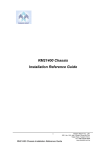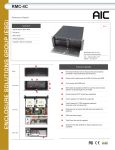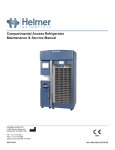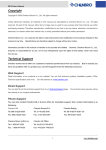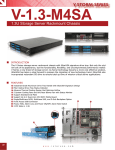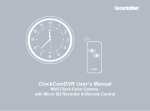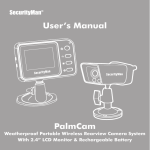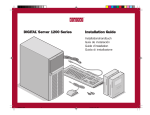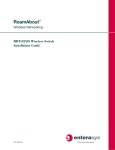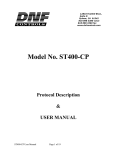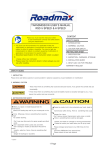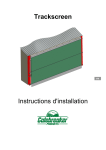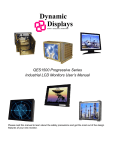Download Chapter 1 Introduction
Transcript
RM414 User’s Manual Preliminary Release Copyright This document is copyrighted, 2003, by Chenbro Micom Co., Ltd. All rights are reserved. Chenbro Micom Co., Ltd. reserves the right to make improvements to the products described in this manual at any time. Specifications are thus subject to change without prior notice. No part of this manual may be reproduced, copied, translated, or transmitted in any form or by any means without the prior written permission of Chenbro Micom Co., Ltd. Information provided in this manual is intended to be accurate and reliable. However, Chenbro Micom Co., Ltd., assumes no responsibility for its use, nor for any infringements upon the rights of third parties, which may result from its use. Acknowledgements •Intel® Pentium® 4, Intel® XeonTM, Intel® SE7500WV2 are trademarks of Intel Corporation. •3ware® is a trademark of 3ware Inc. •Promise® is a trademark of Promise® Technology, Inc. •Serverworks is a trademark of Serverworks Corporation. All other product names or trademarks are the properties of their respective owners. Part No. Preliminary Edition Printed in Taiwan Nov. 2003 RM414 User’s Manual 1 Preliminary Edition Table of Contents CHAPTER 1 INTRODUCTION ......................................................................................................5 1.1 CHECKLIST ..................................................................................................................................5 1.2 CHASSIS LAYOUT ........................................................................................................................6 1.2.1 Major Components..............................................................................................................6 1.2.2 Front Panel Controls and Indicators..................................................................................6 1.2.3 Rear Window configuration ................................................................................................7 1.3 SPECIFICATIONS AND FEATURES .................................................................................................8 1.4 CONTACT INFORMATION ...........................................................................................................10 CHAPTER 2 INSTALLATION .....................................................................................................11 2.1 DRIVE INSTALLATION ...............................................................................................................11 2.1.1 Installation Hard Drive.....................................................................................................11 2.1.2 Installing Internal HDD....................................................................................................11 2.1.3 Installing FDD & Slim CD-ROM .....................................................................................12 2.1.4 Installing CD-ROM...........................................................................................................12 2.2 BACKPLANE INSTALLATION ......................................................................................................13 2.2.1 Installing SCSI Backplane into RM414 ............................................................................14 2.3 HOW TO CHANGE 80MM SYSTEM FANS ......................................................................................15 2.4 MOTHERBOARD INSTALLATION ................................................................................................16 2.5 PSU INSTALLATION ..................................................................................................................16 2.6 OPTIONAL PARTS INSTALLATION ..............................................................................................17 2.6.1 Rack Rails Installation ......................................................................................................17 2.7 BEZEL INSTALLATION ...............................................................................................................18 2.8 CARD RETENTION INSTALLATION .............................................................................................18 CHAPTER 3 BACKPLANE & LED BOARD ..............................................................................19 3.1 BACKPLANE ..............................................................................................................................19 3.1.1 Raid Backplane Specification ...........................................................................................19 3.1.2 Connectors Layout ............................................................................................................20 3.1.3 Pin Assignment..................................................................................................................22 3.2 LED BOARD .............................................................................................................................24 3.2.1 Specification......................................................................................................................24 3.2.3 Pin Assignment..................................................................................................................26 CHAPTER 4 CABLES ....................................................................................................................29 4.1 USB 2.0....................................................................................................................................29 4.2 IDE CABLES .............................................................................................................................29 4.3 SATA CABLE ...........................................................................................................................30 RM414 User’s Manual 2 Preliminary Edition Figure List Figure 1-1 Chassis Layout .......................................................................................................6 Figure 1-2 LED & Switch.......................................................................................................6 Figure 1-3 Standard Rear Window ..........................................................................................7 Figure 2-1 Install the hard drive.............................................................................................11 Figure 2-2 Install internal hard drive .....................................................................................11 Figure 2-3 Installing FDD......................................................................................................12 Figure 2-4 Install slim CD/DVD ROM..................................................................................12 Figure 2-5 IDE backplane assembly ......................................................................................13 Figure 2-6 SCSI backplane assembly ....................................................................................13 Figure 2-7 SATA backplane assembly ..................................................................................13 Figure 2-8 Backplane installation ..........................................................................................14 Figure 2-9 Change 80mm system fans...................................................................................15 Figure 2-10 Install motherboard on RM414 ..........................................................................16 Figure 2-11 PSU Installation .................................................................................................16 Figure 2-12 Rack Rails Installation .......................................................................................17 Figure 2-13 Bezel Installation................................................................................................18 Figure 2-14 Card Retention Installation.................................................................................18 Figure 3-1 Top side of SCSI backplane .................................................................................20 Figure 3-2 Bottom side of SCSI backplane ...........................................................................20 Figure 3-3 Connector & switch layout...................................................................................21 Figure 3-4 LED Board Layout ...............................................................................................25 RM414 User’s Manual 3 Preliminary Edition Table List Table 1-1 RM414 Specification...........................................................................................8 Table 3-1 Connector & switch ...........................................................................................20 Table 3-2 SCSI ID setting..................................................................................................22 Table 3-3 function setting ..................................................................................................22 Table 3-4 Fan & temp. Setting...........................................................................................23 Table 3-5 Display Board Signal.........................................................................................23 Table 3-6 Fan Connector Pin Assignment .........................................................................23 Table 3-7 Big 4P Pin Assignment......................................................................................23 Table 3-8 LED Board Switch & LED................................................................................25 Table 3-9 USB Pin Out ......................................................................................................26 Table 3-10 1U LED Pin Out ..............................................................................................26 Table 3-11 2U LED Pin Out ..............................................................................................26 Table 3-12 3U LED Pin Out ..............................................................................................27 Table 3-13 4U LED Pin Out ..............................................................................................27 Table 3-14 System Pin Out ................................................................................................27 Table4-1 Intel Spec type USB2.0 Cable ............................................................................29 Table4-2 Universal Spec type USB2.0 Cable....................................................................29 Table4-3 700mm IDE Cable ..............................................................................................29 Table4-4 560mm IDE Cable ..............................................................................................30 Table4-5 700mm SATA Cable ..........................................................................................30 Table4-6 560mm SATA Cable ..........................................................................................30 RM414 User’s Manual 4 Preliminary Edition Chapter 1 Introduction 1.1 Checklist Chenbro Rackmount are designed with the utmost attention to detail to provide you with the highest standards in quality and performance. Please check that the following items have been included with your chassis. If you discover damaged or missing, contact your sales representative immediately. RM414 Chassis (90-341400-001) ------------------------------------------------------------- ×1 Accessory Box -------------------------------------------------------------- ×1 (84-341410-001) Includes : Screw Packing for HDD (70-000000-150) ----------------------------------------Screw Packing for M/B (70-331100-101) ----------------------------------------Screw Packing for CD-ROM / FDD (70-311900-101) ------------------------Cable for FDD (26-073123-001) ---------------------------------------------------Cable for HDD (26-073123-004) ---------------------------------------------------Cable for HDD 1 TO 2 (26-073118-007) -----------------------------------------BIG 4P TO BIG 4P/SMALL 4P Cable (26-113215-001) ----------------------BIG 4P TO BIG 4P+250MM BIG 4P Cable (26-113215-003) ----------------- ×1 ×1 ×1 ×1 ×1 ×1 ×1 ×1 26” General Device Rail (Optional) ---------------------------------------------------------- ×1 Power Cord (Optional) ---------------------------------------------------------------------------- ×1 RM414 User’s Manual 5 Preliminary Edition 1.2 Chassis Layout 1.2.1 Major Components Figure 1-1 Chassis Layout 1.2.2 Front Panel Controls and Indicators Figure 1-2 LED & Switch RM414 User’s Manual 6 Preliminary Edition 1.2.3 Rear Window configuration Figure 1-3 Standard Rear Window RM414 User’s Manual 7 Preliminary Edition 1.3 Specifications and Features Chenbro’s Rackmount chassis supports a variety of high-density system configurations with the latest server-chassis technology. Right now, we would like to present new generation of Rackmount case – RM414 that coupled with Serial ATA backplane to enhance overall performance. It also accepts up to extended ATX Motherboard, powered by Intel Xeon processor running up to 3.06 GHz. The expansion options can be implemented through up to 7 PCI slots for versatile applications. RM414 offers premium cooling technology and scalable storage capability to meet the most demanding eWorld solutions. All make this chassis satisfy a host of business criteria, such as affordability, performance, scalability, space- optimization and support. The specifications and features of RM414 are listed as following. Model Name Standard M/B Form Factor CPU Type Dimension (D×W×H) Drive Bays External Internal HDD Trays PSU Form Factor Watts Indicators 5.25” 3.5” 3.5” Front Controls System Security Cooling Fan Standard Optional Slot Opening Riser Card Material Sheet Metal Thickness (mm) Net weight (chassis only) Cubic Feet Ref,Container loading 20’ Single packing 40’ Backplane RM414 EIA-RS310D Extended ATX (12"x13") P4/ DP Xeon/ Athlon MP 662mmx430mmx176mm 26" x 16.9" x 6.9" 1+1 x slim CD/DVD ROM 1 x FDD 1 16 Single or Redundant 350W ~ 800W Power ON/OFF, HDD/LAN activity, Fan failure and overheat warning Power ON/OFF, System Reset, Alarm Reset and USB2.0 port x 2 N/A 5×80mm middle fans 1×80mm rear fan / 1×60mm rear fan 7 0 SGCC 1.2 18.7Kg 6.2 154 322 IDE/SCSI/SATA Table 1-1 RM414 Specification RM414 User’s Manual 8 Preliminary Edition Top Cover ・Screw-less top cover is easy for installation and maintenance ・There is a chassis quick reference attached on the back of top cover Front Panel Controls and Indicators ・Front access USB2.0 ports are flexibility ・Alarm mute button for fan failure and overheat warning ・Reset button to disable audible warning ・LEDs for system signals (power, HDD access,LAN1,LAN2,and failure event) Hard Drive Tray ・16 hard drive trays are available and those can provide high density server for NAS,RAID,or media streaming application server. ・Hot-swap trays for easy maintenance Drive Bays ・External bays are included for one standard CD-ROM/Tape drive, one slim CD-ROM and one standard FDD ・Internal HDD bay for operating system Backplane ・Support 4 pcs of 4 in 1 IDE ATA133 / Ultra320 SCSI / SATA backplane ・Right angle COMM CON connectors for hot swappable IDE hard drive (IBM/WD/Maxtor) Motherboard ・Support Extended ATX form factor up to 12”×13” ・Supports various MB from Intel / Supermicro / Tyan / Gigabyte / Asus CPU ・Support Intel® P4, Intel® DP XeonTM or AMD Athlon MP ・Excellent thermal solution for DP Xeon up to 3.06+GHz PSU ・Support single PS/2 or redundant power supply ・Power output is up to 800W (depends on your power supply) Cooling Fan ・5 pcs of 80mm ball-bearing fan ・1 pc of 80mm rear fan/1 pc of 60mm rear fan are optional Slot Opening ・7 PCI slots for rear window RM414 User’s Manual 9 Preliminary Edition 1.4 Contact Information CHENBRO MICOM CO., LTD. 15Fl., No. 150, Jian Yi Road, Chung Ho City, Taipei Hsien, Taiwan, R.O.C. Tel: 886-2-8226-5500 Fax: 886-2-8226-5423 E-mail: [email protected] Website: www.chenbro.com.tw CHENBRO MICOM (USA) INC. 2002 E. Locust Ct., Ontario, CA91761, U.S.A. Tel: 1-909-947-3200 Fax:1-909-947-4300 E-mail:[email protected] CHENBRO UK OFFICE 8 Ledbury Avenue, Davyhulme, Manchester, M41 7AL, U.K. Tel: 44-(0)161-749-9015 Fax: 44-(0)161-749-9219 E-mail: [email protected] CHENBRO EUROPE B.V. De Pinckart 54, 5674 CC Nuenen, The Netherlands Tel: 31-40-295-2045 Fax: 31-40-295-2044 E-mail: [email protected] CHENBRO CHINA BEIJING OFFICE Room 1502-1503 FUDI TOWER, No.29 Yard #9 AnNingZhuang West Road Haidian District,Beijing 100085, P.R.China. Tel: 86-10-82743036/37/38/39 Fax: 86-10-82743035 E-mail: [email protected] RM414 User’s Manual 10 Preliminary Edition Chapter 2 Installation 2.1 Drive Installation 2.1.1 Installation Hard Drive ❸ ❷ ❹ ❶ Figure 2-1 Install the hard drive 1. 2. 3. 4. 5. Push latch toward right to open lever all the way. Slide tray out of the chassis. Mount the hard drive onto the tray. Attach with four screws (from screw pack: 70-000000-150) to fix HDD. Slide the HDD tray into the case and push lever into the tray until fasten. 2.1.2 Installing Internal HDD 1. Release screw to move back and take out the bracket. 2. Attach with four screws to fix HDD on bracket. 3. Fit to two gauge pins and move forward until fasten. 4. Attach back original screw. ❶ ❷ Figure 2-2 Install internal hard drive RM414 User’s Manual 11 Preliminary Edition 2.1.3 Installing FDD & Slim CD-ROM ❹ ❷ ❸ ❶ Figure 2-3 Installing FDD 1. 2. 3. 4. 5. 6. Release screw to move back and take out the bracket. Release screw to take out the FDD cover and Slim CD-ROM cover. Attach with four screws to fix FDD on bracket. Put slim CD-ROM onto the FDD and attach screws to fix it. Fit to two gauge pins and move forward until fasten. Attach back original screws. 2.1.4 Installing CD-ROM ❷ ❸ ❶ Figure 2-4 Install slim CD/DVD ROM 1. 2. 3. Release screw to move back and take out the bracket. Release screw to take out the CD-ROM cover. Attach with four screws (from screw pack: 70-311900-101) to fix CD-ROM on bracket. RM414 User’s Manual 12 Preliminary Edition 2.2 Backplane Installation RM414 supports three different backplanes: IDE, SCSI, and SATA Figure 2-5 IDE backplane assembly Figure 2-6 SCSI backplane assembly Figure 2-7 SATA backplane assembly RM414 User’s Manual 13 Preliminary Edition 2.2.1 Installing SCSI Backplane into RM414 ❷ ❶ ❺ ❸ Figure 2-8 Backplane installation 1. Attach with ten screws to fix backplane on the bracket and place backplane assembly into chassis obliquely 2. Attach with three Hex.copper studs for next backplane assembly supporting by ring spanner. 3. Fit to four screw holes on the both side and attach with four screws to fix backplane assembly. 4. Repeat step 1~3 for other backplane assembly. 5. Attach with three Hex.copper studs for ending cap on the top. 6. Connect LED cable from backplane (JP1) to LED board. The lower one connects to 1U LED connector (J1) on LED board; the middle--low one connects to 2U connector (J2) on LED board; the middle--high one connects to 3U connector (J3) on LED board; and the upper one connects to 4U connector (J4) on LED board. 7. Connect Big 4p power cable from PSU to power connectors (J7&J8) on SCSI backplane. 8. Connect fan connector to fan pin header of the upper backplane to finish the installation, and make sure the fan sensor is enabled. RM414 User’s Manual 14 Preliminary Edition 2.3 How to change 80mm system fans ❷ ❶ ❸ Figure 2-9 Change 80mm system fans 1. 2. 3. 4. 5. Push the press down to take the fan with fan holder out from middle fan bracket. Pull the press up to take out the fan. Release four screws of the fan to take out the finger guard. Change the new fan instead of the failed one. Connect the fan connector back to connector on backplane. Note : Before change the fan, taking off fan connectors from backplane. RM414 User’s Manual 15 Preliminary Edition 2.4 Motherboard Installation ❹ ❸ ❺ ❷ ❶ Figure 2-10 Install motherboard on RM414 1. 2. 3. 4. 5. According to the different holes of M/B, use standoff to support M/B. Install I/O bracket goes with M/B to fix chassis. Align the motherboard with the chassis and I/O gasket before installation. The edge with I/O ports goes to the rear part of the chassis. Place screws into holes indicated to secure the motherboard to the chassis. 2.5 PSU Installation ❷ ❸ ❶ Figure 2-11 PSU Installation 1. Place PSU into chassis and attach with six screws to fix PSU. 2. Attach with two screws to fix bracket into chassis. 3. Attach with two screws from the other side to fix chassis. RM414 User’s Manual 16 Preliminary Edition 2.6 Optional Parts Installation 2.6.1 Rack Rails Installation ❷ ❸ Figure 2-12 Rack Rails Installation There are two rack rail assemblies with the RM414. Each of these assemblies consists of three sections: an inner fixed chassis rail & an outer fixed rack rail & a sliding rail guide. 1.Remove the fixed chassis rail; pull it out until hearing a “click” sound. Then depress the locking tab to pull the inner rail completely out. Do this for both the left and right side rack rail assemblies. 2.Position the fixed chassis rail sections you just removed along the side of the RM414 making sure the screw holes line up. Screw the rail securely to the side of the chassis. Repeat this procedure for the other rail on the other side of the chassis. You will also need to attach the rail brackets when installing into a cabinet rack. 3.Position the fixed rack rail / sliding rail guide assemblies at the desired location in the rack, keeping the sliding rail guide facing the inside or the rack. Screw the assembly securely to the rack using the brackets provided. Attach the other assembly to the other side of the rack, making both are at the exact same height and with the rail guides facing inward. 4.Lining up the rear of the chassis rails with the front of the rack rails. Slide the chassis rails into the rack rails, keeping the pressure even on both sides. 5.When the RM414 has been pushed completely into the rack, you should hear the locking tabs “click” to finish the installation. RM414 User’s Manual 17 Preliminary Edition 2.7 Bezel Installation ➊ ➋ ➌ Figure 2-13 Bezel Installation 1. Remove two screws from each handle to detach handles. 2. Install and tighten screw to secure the new handles. 3. Align and slid right side of bezel in new handle. 2.8 Card Retention Installation ➋ ➊ Figure 2-14 Card Retention Installation 1. Place card retention into chassis obliquely. 2. Attach with a screw from the other side to fix chassis. RM414 User’s Manual 18 Preliminary Edition Chapter 3 Backplane & LED Board 3.1 Backplane 3.1.1 Raid Backplane Specification Support SCSI interface: Ultra 320/160 backward compatibility. ・ Support hard disk drive 80pin SCA2 Ultra 320/160 backward compatibility. ・ Support 4-bay hard disk drive inrush current control for Hot-swapping ・ Support SCSI-IN and SCSI-OUT connector. (68 pin female 90 Deg). ・ Support SCSI on board terminator on/off function and on/off LED. ・ Support hard disk drive Delay_Start or Remote_Start mode function. ・ Support SCA2 ID setting function default is ID0, ID1, ID2,ID3. ・ Support 5pcs external fan speed monitoring, fan failure buzzer alarm and red LED active function. ・ Support fan disable function. ・ Support 1 point temperature sensor, temperature setting overheating50℃/60℃,when temperature overheating buzzer alarm function. ・ Support 2 pcs power connectors in big 4-pin D-type 90 Deg. ・ Support power on LED. ・ Support 4 external LED,s monitoring for HDD installation & access and fan ,overheating fail and buzzer mute connector pin. RM414 User’s Manual 19 Preliminary Edition 3.1.2 Connectors Layout Dimension: 411.60 mm X 51.44 mm X 2.4 mm Figure 3-1 Top side of SCSI backplane Figure 3-2 Bottom side of SCSI backplane No. J1 J2 J3 J4 J5 J6 J7 J8 JP1 S1 S2 Description HDD1 SCA2 CONNECTOR HDD2 SCA2 CONNECTOR HDD3 SCA2 CONNECTOR HDD4 SCA2 CONNECTOR SCSI IN 68PIN CONNECTOR SCSI IN 68PIN CONNECTOR DC POWER INPUT FOR BIG 4P DC POWER INPUT FOR BIG 4P FOR LED OUTPUT HEADER FUNCTION SET SWITCH HDD1 ID-SET SWITCH No. S3 S4 S5 S6 FAN1 FAN2 FAN3 FAN4 FAN5 BZ1 Description HDD2 ID-SET SWITCH HDD3 ID-SET SWITCH HDD4 ID-SET SWITCH FUNCTION SET SWITCH FAN CONNECTOR FAN CONNECTOR FAN CONNECTOR FAN CONNECTOR FAN CONNECTOR Buzzer Table 3-1 Connector & switch RM414 User’s Manual 20 Preliminary Edition S2 J5 J1 BZ1 S3 FAN1 FAN2 FAN3 J2 J7 S6 S4 J3 FAN4 FAN5 JP1 S1 S5 J6 J4 J8 Figure 3-3 Connector & switch layout RM414 User’s Manual 21 Preliminary Edition 3.1.3 Pin Assignment S2,S3,S4,S5 : SCSI ID Settings SCSI ID Position1, Position2, ID=1 ID=2 0 OFF OFF 1 ON OFF 2 OFF ON 3 ON ON 4 OFF OFF 5 ON OFF 6 OFF ON 7 ON ON 8 OFF OFF 9 ON OFF 10 OFF ON 11 ON ON 12 OFF OFF 13 ON OFF 14 OFF ON 15 ON ON Position3, ID=4 OFF OFF OFF OFF ON ON ON ON OFF OFF OFF OFF ON ON ON ON Position4, ID=8 OFF OFF OFF OFF OFF OFF OFF OFF ON ON ON ON ON ON ON ON Table 3-2 SCSI ID setting ・ Please avoid setting SCSI ID 7 for SCSI drive. ・ It is normally occupied SCSI host adapter. ・ The default setting on left SCSI backplane is from ID 0 , ID1, ID 2 and ID3. S1 : function setting SWITCH SWITCH ON SWITCH 1 HDD motor spin up Delay mode SWITCH 2 HDD motor spin up remote mode SWITCH 3 Terminator ON SWITCH OFF Normal Normal Terminator OFF Table 3-3 function setting By this jumper, user can set motor of SCSI HDD is started in sequence or random. RM414 User’s Manual 22 Preliminary Edition S6 : function setting SWITCH SWITCH ON SWITCH 1 FAN 1 sensor disable SWITCH 2 FAN 2 sensor disable SWITCH 3 FAN 3 sensor disable SWITCH 4 FAN 4 sensor disable SWITCH 5 FAN 5 sensor disable SWITCH 6 Temperature Set 50℃ SWITCH OFF FAN 1 sensor enable FAN 2 sensor enable FAN 3 sensor enable FAN 4 sensor enable FAN 5 sensor enable Temperature Set 60℃ Table 3-4 Fan & temp. Setting JP1 : Display board signals Output Pin 1 HDD1 LED + Pin 3 HDD2 LED + Pin 5 HDD3 LED + Pin 7 HDD4 LED + Pin 9 FAIL LED+ Pin 11 BUZZER MUTE SWITCH+ Pin 2 Pin 4 Pin 6 Pin 8 Pin 10 Pin 12 HDD1 LED HDD2 LED HDD3 LED HDD4 LED FAIL LED BUZZER MUTE SWITCH- Table 3-5 Display Board Signal FAN1,FAN2,FAN3,FAN4,FAN5 pin out 1 GND 2 VDD 3 SENSOR Table 3-6 Fan Connector Pin Assignment J7 and J8 big 4 P pin out 1 VDD 2 GND 3 GND 4 VCC Table 3-7 Big 4P Pin Assignment RM414 User’s Manual 23 Preliminary Edition 3.2 LED Board 3.2.1 Specification ・ Dimension: 130.0 mm X 45.0 mm X 1.6 mm ・ PCB Layers : 2 layers ・ Support 80-103215-001, 80-1003215-002 and 80-103215-003 IDE LED display board function. ・ Support 1 HDD power and access LED monitor. ・ Support 1 buzzer alarm mute switch. ・ Support 1 system reset switch. ・ Support 1 system power switch. ・ Support 1 power green LED indicator. ・ Support 1 local HDD yellow LED indicator. ・ Support 1 fails red LED indicator. ・ Support 2 USB port. ・ Support 2 LAN LED indicator. ・ Support 4-pcs connector for 1U, 2U, 3U, 4U LED board. ・ Support 2 x 5 pin connector for USB port. ・ Support 1 system connector. RM414 User’s Manual 24 Preliminary Edition LED1 LED2 LED3 LED4 USB CONNECTOR USB×2 J1 LED5 J3 SW1 J4 SW2 J2 LED6-1 LED6-2 LED6-3 J5 SW3 Figure 3-4 LED Board Layout NO. J1 J2 J3 J4 J5 SW1 SW2 SW3 Description 1U LED 2U LED 3U LED 4U LED TP SYSTEM MUTE RESET POWER SW NO. LED1 LED2 LED3 LED4 LED5 LED6-1 LED6-2 LED6-3 Description HDD1 HDD2 HDD3 HDD4 HDD5 FAIL HDD POWER Table 3-8 LED Board Switch & LED RM414 User’s Manual 25 Preliminary Edition 3.2.3 Pin Assignment USB PIN OUT Pin # Definition 1 USB1 POWER 3 USB1 DATA 5 USB1 DATA + 7 USB1 GND 9 KEY Pin # 2 4 6 8 10 Definition USB2 POWER USB DATA USB2 DATA + USB2 GND NONE Table 3-9 USB Pin Out J1 : LED BOARD PIN OUT Pin # Definition 1 LED11+ 3 LED12+ 5 LED13+ 7 LED14+ 9 +5V VCC 11 MUTE 13 NONE Pin # 2 4 6 8 10 12 14 Definition GND GND GND GND FAIL GND KEY Table 3-10 1U LED Pin Out J2 : LED BOARD PIN OUT Pin # Definition 1 LED21+ 3 LED22+ 5 LED23+ 7 LED24+ 9 +5V VCC 11 MUTE 13 NONE Pin # 2 4 6 8 10 12 14 Definition GND GND GND GND FAIL GND KEY Table 3-11 2U LED Pin Out RM414 User’s Manual 26 Preliminary Edition J3 : LED BOARD PIN OUT Pin # Definition 1 LED31+ 3 LED32+ 5 LED33+ 7 LED34+ 9 +5V VCC 11 MUTE 13 NONE Pin # 2 4 6 8 10 12 14 Definition GND GND GND GND FAIL GND KEY Table 3-12 3U LED Pin Out J4 : LED BOARD PIN OUT Pin # Definition 1 LED41+ 3 LED42+ 5 LED43+ 7 LED44+ 9 +5V VCC 11 MUTE 13 NONE Pin # 2 4 6 8 10 12 14 Definition GND GND GND GND FAIL GND KEY Table 3-13 4U LED Pin Out J5 : SYSTEM PIN OUT Pin # Definition 1 RESET 3 POWER SWITCH 5 POWER LED + 7 HDD LED + 9 LAN1 LED + 11 LAN2 LED + Pin # 2 4 6 8 10 12 Definition RESET GND POWER SWITCH GND POWER LED HDD LDE LAN2 LED LAN2 LED - Table 3-14 System Pin Out RM414 User’s Manual 27 Preliminary Edition RM414 User’s Manual 28 Preliminary Edition Chapter 4 Cables 4.1 USB 2.0 Photo Part no. Length Connector Type 26-033219-001 750mm INTEL SPEC Table4-1 Intel Spec type USB2.0 Cable Photo Part no. Length Connector Type 26-033219-002 750mm UNIVERSAL SPEC Table4-2 Universal Spec type USB2.0 Cable 4.2 IDE Cables Photo Part no. Length Connector Type 26-073215-001 700mm ATA-133 Table4-3 700mm IDE Cable RM414 User’s Manual 29 Preliminary Edition Photo Part no. Length Connector Type 26-073118-006 560mm ATA-133 Table4-4 560mm IDE Cable 4.3 SATA Cable Photo Part no. Length Connector Type 26-123215-001 700mm SERIAL ATA Table4-5 700mm SATA Cable Photo Part no. Length Connector Type 26-123215-002 560mm SERIAL ATA Table4-6 560mm SATA Cable RM414 User’s Manual 30 Preliminary Edition