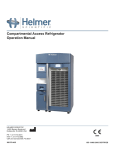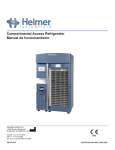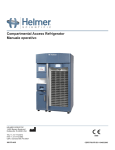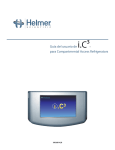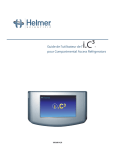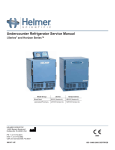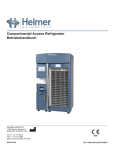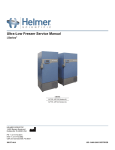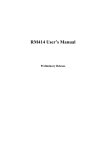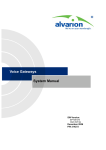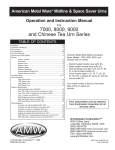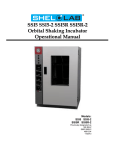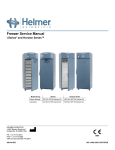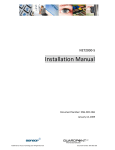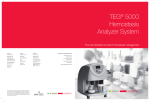Download Compartmental Access Refrigerator Service Manual
Transcript
Compartmental Access Refrigerator Maintenance & Service Manual HELMER SCIENTIFIC 14400 Bergen Boulevard Noblesville, IN 46060 USA PH +1.317.773.9073 FAX +1.317.773.9082 USA and Canada 800.743.5637 360179-A/A 0086 ISO 13485:2003 CERTIFIED Document History Revision A Date 29 Jan 2015 CO Supersession 10311 n/a Revision Description Initial release. * Date submitted for Change Order review. Actual release date may vary. Notes and Disclaimers Confidential / Proprietary Notices Use of any portion(s) of this document to copy, translate, disassemble or decompile, or create or attempt to create by reverse engineering or otherwise the information from Helmer Scientific products is expressly prohibited. Disclaimer This manual is intended as a guide to provide the operator with necessary instructions on the proper use and maintenance of certain Helmer Scientific products. Any failure to follow the instructions as described could result in impaired product function, injury to the operator or others, or void applicable product warranties. Helmer Scientific accepts no responsibility for liability resulting from improper use or maintenance of its products. The screenshots and component images appearing in this guide are provided for illustrative purposes only, and may vary slightly from the actual software screens and/or product components. Document Updates The document is furnished for information use only, is subject to change without notice and should not be construed as a commitment by Helmer Scientific. Helmer Scientific assumes no responsibility or liability for any errors or inaccuracies that may appear in the informational content contained in this material. For the purpose of clarity, Helmer Scientific considers only the most recent revision of this document to be valid. 360179-A/A i Contents Notes and Disclaimers . . . . . . . . . . . . . . . . . . . . . . . . . . . . . . . . . . . . . . . . . . . . . . . i Section I: General Information. . . . . . . . . . . . . . . . . . . . . . . . . . . . . . . . . . . . . . . . . 5 1 About this Manual . . . . . . . . . . . . . . . . . . . . . . . . . . . . . . . . . . . . . . . . . . . . . . . . . . . . . . . . . . . 5 1.1 1.2 1.3 Intended Audience. . . . . . . . . . . . . . . . . . . . . . . . . . . . . . . . . . . . . . . . . . . . . . . . . . . . . . . . . . . . . . . . . . . . . . 5 Model References. . . . . . . . . . . . . . . . . . . . . . . . . . . . . . . . . . . . . . . . . . . . . . . . . . . . . . . . . . . . . . . . . . . . . . 5 Copyright and Trademark. . . . . . . . . . . . . . . . . . . . . . . . . . . . . . . . . . . . . . . . . . . . . . . . . . . . . . . . . . . . . . . . 5 2Safety . . . . . . . . . . . . . . . . . . . . . . . . . . . . . . . . . . . . . . . . . . . . . . . . . . . . . . . . . . . . . . . . . . . . . 5 2.1 2.2 2.3 Safety Definitions . . . . . . . . . . . . . . . . . . . . . . . . . . . . . . . . . . . . . . . . . . . . . . . . . . . . . . . . . . . . . . . . . . . . . . 5 Product Labels . . . . . . . . . . . . . . . . . . . . . . . . . . . . . . . . . . . . . . . . . . . . . . . . . . . . . . . . . . . . . . . . . . . . . . . . 6 Avoiding Injury. . . . . . . . . . . . . . . . . . . . . . . . . . . . . . . . . . . . . . . . . . . . . . . . . . . . . . . . . . . . . . . . . . . . . . . . . 6 3Compliance. . . . . . . . . . . . . . . . . . . . . . . . . . . . . . . . . . . . . . . . . . . . . . . . . . . . . . . . . . . . . . . . . 7 3.1 Regulatory Compliance. . . . . . . . . . . . . . . . . . . . . . . . . . . . . . . . . . . . . . . . . . . . . . . . . . . . . . . . . . . . . . . . . . 7 3.2 WEEE Compliance. . . . . . . . . . . . . . . . . . . . . . . . . . . . . . . . . . . . . . . . . . . . . . . . . . . . . . . . . . . . . . . . . . . . . 7 3.3 Electromagnetic Compliance. . . . . . . . . . . . . . . . . . . . . . . . . . . . . . . . . . . . . . . . . . . . . . . . . . . . . . . . . . . . . . 7 3.4Manufacturer. . . . . . . . . . . . . . . . . . . . . . . . . . . . . . . . . . . . . . . . . . . . . . . . . . . . . . . . . . . . . . . . . . . . . . . . . . 7 4 Model and Input Power. . . . . . . . . . . . . . . . . . . . . . . . . . . . . . . . . . . . . . . . . . . . . . . . . . . . . . . 7 Section II: Installation & Configuration . . . . . . . . . . . . . . . . . . . . . . . . . . . . . . . . . 9 5 Location Requirements. . . . . . . . . . . . . . . . . . . . . . . . . . . . . . . . . . . . . . . . . . . . . . . . . . . . . . . 9 6 Install Components. . . . . . . . . . . . . . . . . . . . . . . . . . . . . . . . . . . . . . . . . . . . . . . . . . . . . . . . . . 9 6.1 6.2 6.3 6.4 6.5 6.6 6.7 Packing List. . . . . . . . . . . . . . . . . . . . . . . . . . . . . . . . . . . . . . . . . . . . . . . . . . . . . . . . . . . . . . . . . . . . . . . . . . . 9 Place Compartmental Access Refrigerator. . . . . . . . . . . . . . . . . . . . . . . . . . . . . . . . . . . . . . . . . . . . . . . . . . . 9 Configure the Access Console . . . . . . . . . . . . . . . . . . . . . . . . . . . . . . . . . . . . . . . . . . . . . . . . . . . . . . . . . . . 9 6.3.1 Attach the Access Console to the Compartmental Access Refrigerator. . . . . . . . . . . . . . . . . . . . . . 10 6.3.2 Place the Consumable Cart. . . . . . . . . . . . . . . . . . . . . . . . . . . . . . . . . . . . . . . . . . . . . . . . . . . . . . . 12 6.3.3 Attach the Access Console to a Wall. . . . . . . . . . . . . . . . . . . . . . . . . . . . . . . . . . . . . . . . . . . . . . . . 14 6.3.4 Attach the Access Console to a Table . . . . . . . . . . . . . . . . . . . . . . . . . . . . . . . . . . . . . . . . . . . . . . . 14 Connect External Monitoring Devices. . . . . . . . . . . . . . . . . . . . . . . . . . . . . . . . . . . . . . . . . . . . . . . . . . . . . . 14 Connect AC Power Cord and Ethernet Cable for Access Console. . . . . . . . . . . . . . . . . . . . . . . . . . . . . . . . 15 Connect AC Power Cord for Compartmental Access Refrigerator . . . . . . . . . . . . . . . . . . . . . . . . . . . . . . . . 17 Connect Backup Power. . . . . . . . . . . . . . . . . . . . . . . . . . . . . . . . . . . . . . . . . . . . . . . . . . . . . . . . . . . . . . . . . 17 6.7.1 Power-up i.C3 Backup Battery . . . . . . . . . . . . . . . . . . . . . . . . . . . . . . . . . . . . . . . . . . . . . . . . . . . . . 17 6.7.2 Power-up Access Console Backup Battery . . . . . . . . . . . . . . . . . . . . . . . . . . . . . . . . . . . . . . . . . . . 18 7 Prepare For Monitoring . . . . . . . . . . . . . . . . . . . . . . . . . . . . . . . . . . . . . . . . . . . . . . . . . . . . . 18 7.1 7.2 Temperature Probes. . . . . . . . . . . . . . . . . . . . . . . . . . . . . . . . . . . . . . . . . . . . . . . . . . . . . . . . . . . . . . . . . . . 18 7.1.1 Air Probe . . . . . . . . . . . . . . . . . . . . . . . . . . . . . . . . . . . . . . . . . . . . . . . . . . . . . . . . . . . . . . . . . . . . . 19 7.1.2 Upper Chamber Probe. . . . . . . . . . . . . . . . . . . . . . . . . . . . . . . . . . . . . . . . . . . . . . . . . . . . . . . . . . . 19 7.1.3 Condenser Probe. . . . . . . . . . . . . . . . . . . . . . . . . . . . . . . . . . . . . . . . . . . . . . . . . . . . . . . . . . . . . . . 19 7.1.4 Install Additional Probe Through Top Port . . . . . . . . . . . . . . . . . . . . . . . . . . . . . . . . . . . . . . . . . . . . 19 Chart Recorder (Optional). . . . . . . . . . . . . . . . . . . . . . . . . . . . . . . . . . . . . . . . . . . . . . . . . . . . . . . . . . . . . . . 19 7.2.1 Chart Recorder Access . . . . . . . . . . . . . . . . . . . . . . . . . . . . . . . . . . . . . . . . . . . . . . . . . . . . . . . . . . 20 7.2.2 Install Chart Paper. . . . . . . . . . . . . . . . . . . . . . . . . . . . . . . . . . . . . . . . . . . . . . . . . . . . . . . . . . . . . . 20 7.2.3 Reorder Chart Paper . . . . . . . . . . . . . . . . . . . . . . . . . . . . . . . . . . . . . . . . . . . . . . . . . . . . . . . . . . . . 20 360179-A/A ii 8i.C³® Control System . . . . . . . . . . . . . . . . . . . . . . . . . . . . . . . . . . . . . . . . . . . . . . . . . . . . . . . . 21 8.1 Home Screen and HaemoBank™ Screensaver. . . . . . . . . . . . . . . . . . . . . . . . . . . . . . . . . . . . . . . . . . . . . . 21 8.1.1 Home Screen Functions. . . . . . . . . . . . . . . . . . . . . . . . . . . . . . . . . . . . . . . . . . . . . . . . . . . . . . . . . . 21 8.2 Alarm Reference. . . . . . . . . . . . . . . . . . . . . . . . . . . . . . . . . . . . . . . . . . . . . . . . . . . . . . . . . . . . . . . . . . . . . . 21 8.3Settings. . . . . . . . . . . . . . . . . . . . . . . . . . . . . . . . . . . . . . . . . . . . . . . . . . . . . . . . . . . . . . . . . . . . . . . . . . . . . 22 8.3.1 Temperature Settings. . . . . . . . . . . . . . . . . . . . . . . . . . . . . . . . . . . . . . . . . . . . . . . . . . . . . . . . . . . . 22 8.4 Sensor Calibration. . . . . . . . . . . . . . . . . . . . . . . . . . . . . . . . . . . . . . . . . . . . . . . . . . . . . . . . . . . . . . . . . . . . . 23 8.4.1 View Sensor Calibration Values. . . . . . . . . . . . . . . . . . . . . . . . . . . . . . . . . . . . . . . . . . . . . . . . . . . . 23 8.4.2 Change Sensor Calibration Offset Values. . . . . . . . . . . . . . . . . . . . . . . . . . . . . . . . . . . . . . . . . . . . 24 8.5 Factory Default Settings . . . . . . . . . . . . . . . . . . . . . . . . . . . . . . . . . . . . . . . . . . . . . . . . . . . . . . . . . . . . . . . . 24 8.6 Restore Factory Default Settings . . . . . . . . . . . . . . . . . . . . . . . . . . . . . . . . . . . . . . . . . . . . . . . . . . . . . . . . . 25 8.7 View System Information. . . . . . . . . . . . . . . . . . . . . . . . . . . . . . . . . . . . . . . . . . . . . . . . . . . . . . . . . . . . . . . . 25 Section III: Maintenance & Service. . . . . . . . . . . . . . . . . . . . . . . . . . . . . . . . . . . . 26 9.1 9.2 9.3 9.4 9.5 9.6 9.7 Alarm Tests. . . . . . . . . . . . . . . . . . . . . . . . . . . . . . . . . . . . . . . . . . . . . . . . . . . . . . . . . . . . . . . . . . . . . . . . . . 26 9.1.1 Automatic Chamber Temperature Alarm Test. . . . . . . . . . . . . . . . . . . . . . . . . . . . . . . . . . . . . . . . . . 26 9.1.2 Manual Chamber Alarm Test . . . . . . . . . . . . . . . . . . . . . . . . . . . . . . . . . . . . . . . . . . . . . . . . . . . . . . 27 9.1.3 Power Failure Alarm Test. . . . . . . . . . . . . . . . . . . . . . . . . . . . . . . . . . . . . . . . . . . . . . . . . . . . . . . . . 28 9.1.4 Door Open Alarm Test . . . . . . . . . . . . . . . . . . . . . . . . . . . . . . . . . . . . . . . . . . . . . . . . . . . . . . . . . . . 28 Upgrade System Firmware. . . . . . . . . . . . . . . . . . . . . . . . . . . . . . . . . . . . . . . . . . . . . . . . . . . . . . . . . . . . . . 28 Test and Replace Backup Batteries . . . . . . . . . . . . . . . . . . . . . . . . . . . . . . . . . . . . . . . . . . . . . . . . . . . . . . . 28 9.3.1 Test the i.C3® Monitoring System / Access Control Backup Battery. . . . . . . . . . . . . . . . . . . . . . . . . 28 9.3.2 Replace the i.C3® Monitoring System / Access Control Backup Battery. . . . . . . . . . . . . . . . . . . . . . 29 9.3.3 Check the Access Console Backup Battery. . . . . . . . . . . . . . . . . . . . . . . . . . . . . . . . . . . . . . . . . . . 29 9.3.4 Replace the Access Console Backup Battery . . . . . . . . . . . . . . . . . . . . . . . . . . . . . . . . . . . . . . . . . 29 9.3.5 Check the Chart Recorder Backup Battery (If installed). . . . . . . . . . . . . . . . . . . . . . . . . . . . . . . . . . 30 9.3.6 Replace the Chart Recorder Backup Battery. . . . . . . . . . . . . . . . . . . . . . . . . . . . . . . . . . . . . . . . . . 31 Check Probe Bottle. . . . . . . . . . . . . . . . . . . . . . . . . . . . . . . . . . . . . . . . . . . . . . . . . . . . . . . . . . . . . . . . . . . . 31 9.4.1 Check Probe Bottle Solution . . . . . . . . . . . . . . . . . . . . . . . . . . . . . . . . . . . . . . . . . . . . . . . . . . . . . . 31 9.4.2 Inspect and Replace Probe Bottle. . . . . . . . . . . . . . . . . . . . . . . . . . . . . . . . . . . . . . . . . . . . . . . . . . 31 Inspect and Secure Electrical Wiring and Terminals. . . . . . . . . . . . . . . . . . . . . . . . . . . . . . . . . . . . . . . . . . . 32 Clean the Compartmental Access Refrigerator and Access Console. . . . . . . . . . . . . . . . . . . . . . . . . . . . . . 33 9.6.1 Compartmental Access Refrigerator Condenser Grill . . . . . . . . . . . . . . . . . . . . . . . . . . . . . . . . . . . 33 9.6.2 Compartmental Access Refrigerator Exterior. . . . . . . . . . . . . . . . . . . . . . . . . . . . . . . . . . . . . . . . . . 33 9.6.3 Access Console and Consumable Cart Exterior . . . . . . . . . . . . . . . . . . . . . . . . . . . . . . . . . . . . . . . 33 9.6.4 Compartmental Access Refrigerator Interior . . . . . . . . . . . . . . . . . . . . . . . . . . . . . . . . . . . . . . . . . . 33 9.6.5 Door Gaskets. . . . . . . . . . . . . . . . . . . . . . . . . . . . . . . . . . . . . . . . . . . . . . . . . . . . . . . . . . . . . . . . . . 34 9.6.6 Clean the Tray Assembly. . . . . . . . . . . . . . . . . . . . . . . . . . . . . . . . . . . . . . . . . . . . . . . . . . . . . . . . . 34 9.6.7 Clean Probe Bottle and Refill Solution. . . . . . . . . . . . . . . . . . . . . . . . . . . . . . . . . . . . . . . . . . . . . . . 34 9.6.8i.C³® Touchscreen. . . . . . . . . . . . . . . . . . . . . . . . . . . . . . . . . . . . . . . . . . . . . . . . . . . . . . . . . . . . . . . 35 9.6.9BloodTrack® Kiosk . . . . . . . . . . . . . . . . . . . . . . . . . . . . . . . . . . . . . . . . . . . . . . . . . . . . . . . . . . . . . . 35 Bypass System Check and Reset. . . . . . . . . . . . . . . . . . . . . . . . . . . . . . . . . . . . . . . . . . . . . . . . . . . . . . . . . 35 10Service . . . . . . . . . . . . . . . . . . . . . . . . . . . . . . . . . . . . . . . . . . . . . . . . . . . . . . . . . . . . . . . . . . . 36 10.1 Refrigerant Charge. . . . . . . . . . . . . . . . . . . . . . . . . . . . . . . . . . . . . . . . . . . . . . . . . . . . . . . . . . . . . . . . . . . . 36 10.2 Replace Chamber LED Lamp Strip. . . . . . . . . . . . . . . . . . . . . . . . . . . . . . . . . . . . . . . . . . . . . . . . . . . . . . . . 36 10.3 Maintaining Tray Assembly. . . . . . . . . . . . . . . . . . . . . . . . . . . . . . . . . . . . . . . . . . . . . . . . . . . . . . . . . . . . . . 37 10.3.1 Remove and Install a Tray and Cover . . . . . . . . . . . . . . . . . . . . . . . . . . . . . . . . . . . . . . . . . . . . . . . 37 10.3.2 Replace Tray Bumpers. . . . . . . . . . . . . . . . . . . . . . . . . . . . . . . . . . . . . . . . . . . . . . . . . . . . . . . . . . . 39 Section IV: Troubleshooting . . . . . . . . . . . . . . . . . . . . . . . . . . . . . . . . . . . . . . . . . 40 11Troubleshooting. . . . . . . . . . . . . . . . . . . . . . . . . . . . . . . . . . . . . . . . . . . . . . . . . . . . . . . . . . . . 40 11.1 Compartment Access Circuit Boards and Sensors Diagnostic References . . . . . . . . . . . . . . . . . . . . . . . . . 40 360179-A/A iii 11.1.1 IRACS Horizontal Circuit Board LED Indicators. . . . . . . . . . . . . . . . . . . . . . . . . . . . . . . . . . . . . . . . 40 11.1.2 Check Circuit Board Status . . . . . . . . . . . . . . . . . . . . . . . . . . . . . . . . . . . . . . . . . . . . . . . . . . . . . . . 40 11.1.3 Check Proximity Sensor Status. . . . . . . . . . . . . . . . . . . . . . . . . . . . . . . . . . . . . . . . . . . . . . . . . . . . 41 11.1.4 Check Solenoid Status. . . . . . . . . . . . . . . . . . . . . . . . . . . . . . . . . . . . . . . . . . . . . . . . . . . . . . . . . . . 41 11.1.5 Check Voltage Conversion Status. . . . . . . . . . . . . . . . . . . . . . . . . . . . . . . . . . . . . . . . . . . . . . . . . . 42 11.1.6 IRACS Addresses. . . . . . . . . . . . . . . . . . . . . . . . . . . . . . . . . . . . . . . . . . . . . . . . . . . . . . . . . . . . . . . 42 11.2 Initiate Diagnostic Mode . . . . . . . . . . . . . . . . . . . . . . . . . . . . . . . . . . . . . . . . . . . . . . . . . . . . . . . . . . . . . . . . 43 11.3 Network Communications Reference Guide. . . . . . . . . . . . . . . . . . . . . . . . . . . . . . . . . . . . . . . . . . . . . . . . . 44 11.3.1BloodTrack® Interfaces. . . . . . . . . . . . . . . . . . . . . . . . . . . . . . . . . . . . . . . . . . . . . . . . . . . . . . . . . . . 44 11.4 General Operation Problems. . . . . . . . . . . . . . . . . . . . . . . . . . . . . . . . . . . . . . . . . . . . . . . . . . . . . . . . . . . . . 45 11.5 Chamber Temperature Problems . . . . . . . . . . . . . . . . . . . . . . . . . . . . . . . . . . . . . . . . . . . . . . . . . . . . . . . . . 46 11.6i.C3 Alarm Activation Problems . . . . . . . . . . . . . . . . . . . . . . . . . . . . . . . . . . . . . . . . . . . . . . . . . . . . . . . . . . . 49 11.7 Testing Problems. . . . . . . . . . . . . . . . . . . . . . . . . . . . . . . . . . . . . . . . . . . . . . . . . . . . . . . . . . . . . . . . . . . . . . 51 11.8 Condensation Problems . . . . . . . . . . . . . . . . . . . . . . . . . . . . . . . . . . . . . . . . . . . . . . . . . . . . . . . . . . . . . . . . 51 11.9 Access Control Lock Problems. . . . . . . . . . . . . . . . . . . . . . . . . . . . . . . . . . . . . . . . . . . . . . . . . . . . . . . . . . . 52 11.10Compartment Assembly Problems . . . . . . . . . . . . . . . . . . . . . . . . . . . . . . . . . . . . . . . . . . . . . . . . . . . . . . . . 53 11.11Access Console Problems . . . . . . . . . . . . . . . . . . . . . . . . . . . . . . . . . . . . . . . . . . . . . . . . . . . . . . . . . . . . . . 54 Section V: Parts & Schematics. . . . . . . . . . . . . . . . . . . . . . . . . . . . . . . . . . . . . . . 55 12 Parts . . . . . . . . . . . . . . . . . . . . . . . . . . . . . . . . . . . . . . . . . . . . . . . . . . . . . . . . . . . . . . . . . . . . . 55 12.1Front . . . . . . . . . . . . . . . . . . . . . . . . . . . . . . . . . . . . . . . . . . . . . . . . . . . . . . . . . . . . . . . . . . . . . . . . . . . . . . . 56 12.1.1 Control System and Display. . . . . . . . . . . . . . . . . . . . . . . . . . . . . . . . . . . . . . . . . . . . . . . . . . . . . . . 57 12.2 Refrigeration Components . . . . . . . . . . . . . . . . . . . . . . . . . . . . . . . . . . . . . . . . . . . . . . . . . . . . . . . . . . . . . . 58 12.3 Electrical Box Components. . . . . . . . . . . . . . . . . . . . . . . . . . . . . . . . . . . . . . . . . . . . . . . . . . . . . . . . . . . . . . 59 12.4 Compartment Access Components. . . . . . . . . . . . . . . . . . . . . . . . . . . . . . . . . . . . . . . . . . . . . . . . . . . . . . . . 60 12.5 Access Console Components. . . . . . . . . . . . . . . . . . . . . . . . . . . . . . . . . . . . . . . . . . . . . . . . . . . . . . . . . . . . 61 12.6Rear. . . . . . . . . . . . . . . . . . . . . . . . . . . . . . . . . . . . . . . . . . . . . . . . . . . . . . . . . . . . . . . . . . . . . . . . . . . . . . . . 62 12.7Interior. . . . . . . . . . . . . . . . . . . . . . . . . . . . . . . . . . . . . . . . . . . . . . . . . . . . . . . . . . . . . . . . . . . . . . . . . . . . . . 63 12.7.1 Unit Cooler. . . . . . . . . . . . . . . . . . . . . . . . . . . . . . . . . . . . . . . . . . . . . . . . . . . . . . . . . . . . . . . . . . . . 63 12.7.3Rear. . . . . . . . . . . . . . . . . . . . . . . . . . . . . . . . . . . . . . . . . . . . . . . . . . . . . . . . . . . . . . . . . . . . . . . . . 65 12.8 Door and Hinge. . . . . . . . . . . . . . . . . . . . . . . . . . . . . . . . . . . . . . . . . . . . . . . . . . . . . . . . . . . . . . . . . . . . . . . 66 12.9 Spare Parts. . . . . . . . . . . . . . . . . . . . . . . . . . . . . . . . . . . . . . . . . . . . . . . . . . . . . . . . . . . . . . . . . . . . . . . . . . 67 13Schematics. . . . . . . . . . . . . . . . . . . . . . . . . . . . . . . . . . . . . . . . . . . . . . . . . . . . . . . . . . . . . . . . 68 13.1 Compartmental Access Refrigerator Schematic. . . . . . . . . . . . . . . . . . . . . . . . . . . . . . . . . . . . . . . . . . . . . . 68 13.2 Access Console Schematic. . . . . . . . . . . . . . . . . . . . . . . . . . . . . . . . . . . . . . . . . . . . . . . . . . . . . . . . . . . . . . 71 360179-A/A iv General Information Section I: General Information 1 About this Manual 1.1 Intended Audience This manual is intended for use by end users of the Compartmental Access System which consists of the iBX080 refrigerator, ACX001 Access Console, and CCX001 Consumable Cart. For information on how to use the BloodTrack Courier® software which runs on the BloodTrack® Kiosk and provides blood product management to the HaemoBank™, please refer to the BloodTrack Courier® User Guide (part number 113463-IE). 1.2 Model References The Compartmental Access System becomes a HaemoBank™ after the BloodTrack Courier® software is installed. References are used throughout this manual to denote the individual components of the HaemoBank™. The iBX080 component is referenced as Compartmental Access Refrigerator. The ACX001 component is referenced as the Access Console, and the CCX001 is referenced as the Consumable Cart. 1.3 Copyright and Trademark Helmer®, i.Series®, i.C³®, and Rel.i™ are registered trademarks or trademarks of Helmer, Inc. in the United States of America. Copyright © 2015 Helmer, Inc. BloodTrack®, HaemoBank™ and BloodTrack Courier® are trademarks of Haemonetics Corporation in the United States and//or other countries. All other trademarks and registered trademarks are the property of their respective owners. Helmer, Inc., doing business as (DBA) Helmer Scientific and Helmer. 2Safety The operator or technician performing maintenance or service on Helmer Scientific products must (a) inspect the product for abnormal wear and damage, (b) choose a repair procedure which will not endanger his/her safety, the safety of others, the product, or the safe operation of the product, and (c) fully inspect and test the product to ensure the maintenance or service has been performed properly. 2.1 Safety Definitions The following general safety alerts appear with all safety statements within this manual. Read and abide by the safety statement that accompanies the safety alert symbol. 360179-A/A WARNING The safety statement that follows this safety alert symbol indicates a hazardous situation which, if not avoided, could result in serious injury. CAUTION The safety statement that follows this safety alert symbol indicates a hazardous situation which, if not avoided, could result in minor or moderate injury. NOTICE The safety statement that follows this safety alert symbol indicates a situation which, if not avoided, could result in damage to the product or stored inventory. 5 General Information 2.2 Product Labels Caution: Risk of damage to equipment or danger to operator Caution: Unlock all casters Caution: Hot surface Earth / ground terminal Caution: Shock/electrical hazard Protective earth / ground terminal Consult instructions for use 2.3 360179-A/A Avoiding Injury ► Review safety instructions before installing, using, or maintaining the equipment. ► Before moving unit, ensure door(s) is closed and casters are unlocked and free of debris. ► Do not move a unit whose load exceeds 900 lbs / 408 kg. ► Before moving unit, disconnect the AC power cord and secure the cord. ► Do not disconnect the Access Console while the HaemoBank™ is powered on. ► Never physically restrict any moving component. ► Avoid removing electrical service panels and access panels unless so instructed. ► Keep hands away from pinch points when closing the door. ► Avoid sharp edges when working inside the electrical compartment and refrigeration compartment. ► Avoid staring into the tray illumination LEDs for extended periods of time as eye injury may occur. ► Ensure guard panel is installed above compartment assembly to prevent biological materials from being improperly stored. ► Ensure biological materials are stored at recommended temperatures determined by standards, literature, or good laboratory practices. ► Proceed with caution when adding and removing samples from the refrigerator. ► Use supplied power cord only. ► Using the equipment in a manner not specified by Helmer Scientific may impair the protection provided by the equipment. ► Decontaminate parts prior to sending for service or repair. Contact Haemonetics® Corporation BloodTrack® Customer Support (877.996.7877) or your distributor for decontamination instructions and a Return Authorization Number. ► Ensure biological materials are stored safely, in accordance with all applicable organizational, regulatory, and legal requirements. ► The refrigerator is not considered to be a storage compartment for flammable or hazardous materials. 6 General Information 3Compliance 3.1 Regulatory Compliance Pollution degree: 2 (for use in USA and Canada only) This product is certified to applicable UL and CSA standards by a NRTL. This device complies with the requirements of directive 93/42/EEC concerning Medical Devices, as amended by 2007/47/EC. 0086 Sound level is less than 70 dB(A). Applies to iBX080 refrigerator only. EC REP 3.2 Emergo Europe Molenstraat 15 2513 BH The Hague, Netherlands WEEE Compliance The WEEE (waste electrical and electronic equipment) symbol (right) indicates compliance with European Union Directive WEEE 2002/96/EC and applicable provisions. The directive sets requirements for the labeling and disposal of certain products in affected countries. When disposing of this product in countries affected by this directive: ► Do not dispose of this product as unsorted municipal waste ► Collect this product separately ► Use the collection and return systems available locally For more information on the return, recovery, or recycling of this product, contact your local distributor 3.3 Electromagnetic Compliance This device is suitable for use in a specific electromagnetic environment. The end user of this device is responsible for ensuring the device is used in compliance with the following European Union directives and standards regarding EMC (electromagnetic compliance): EMC Directive 2004/108/EC ► EN 55011:2009 ► EN 61000-3-3:2008 ► EN 61000-3-2:2006 ► EN 61000-6-1:2007 3.4Manufacturer Helmer Scientific is the manufacturer as defined in 93/42/MDD of the iBX080 and for which the CE mark on the cover of this manual applies. Haemonetics Corporation is the manufacturer as defined in 93/42/MDD of the BloodTrack Courier® software and maintains sole responsibility for placing the HaemoBank™ in its final configuration on the market. 4 360179-A/A Model and Input Power Model Voltage Frequency Current Draw iBX080 115 V 230V 60 Hz 50 Hz/60 Hz 11.9 A 9.5 A/10.9 A ACX001 115 V 230V 60 Hz 50 Hz/60 Hz 2.85 V 2.8 A/2.75 A 7 General Information The iBX080 information is displayed on the product specification label located on the top of the Compartmental Access Refrigerator next to the electrical box. The model information is also displayed on a label in the chamber on the upper right side wall. The ACX001 information is displayed on the product specification label located on the back of the Access Console toward the top of the unit. The CCX001 information is displayed on the product specification label located on the back of the Consumable Cart toward the bottom of the unit A B C D 360179-A/A Label Description A Model (REF) B Serial number C Power Requirements D Version (Shown on chamber label only) 8 Installation & Configuration Section II: Installation & Configuration 5 Location Requirements 6 Install Components ► Meets the limits specified for ambient temperature (15 °C to 32 °C) and relative humidity (80% for temperatures up to 31 °C, decreasing linearly to 50% at 40 °C). ► Is clear of direct sunlight, high temperature sources, heating vents, and air conditioning vents. ► Minimum 8” (203 mm) above, minimum of 1" (25mm) behind. WARNING 6.1 To prevent tipping, ensure the casters are unlocked and the doors are closed before moving the Compartmental Access Refrigerator. Packing List Shipped on a separate skid are the following: • Access Console with hardware for assembly • Consumable Cart with hardware for assembly • Chart recorder (optional; box will include chart recorder paper) 6.2 Place Compartmental Access Refrigerator NOTE 1 2 3 4 5 6 7 8 Remove the Compartmental Access Refrigerator from the shipping carton. Remove and discard the interior packing material. Remove the accessory package from the top of the Compartmental Access Refrigerator. Remove all materials from the accessory package and file them in a secure location. Ensure all casters are unlocked and doors are closed. Roll Compartmental Access Refrigerator into place and lock casters. Ensure Compartmental Access Refrigerator is level. Ensure that trays are locked in place inside compartments. NOTE 6.3 The Access Console must be configured by designated service personnel. Please refer to Section 2, Item 6.3 of the service manual for installation instructions for the Access Console, connecting external monitoring devices, and connecting Access Console AC power and ethernet cable. Configure the Access Console NOTE 360179-A/A Pliers may be useful when unlocking and locking casters on the Compartmental Access Refrigerator. The Access Console may be installed to the left or right of the Compartmental Access Refrigerator, dependent upon how the unit was ordered. It may also be mounted to the wall or placed on a table or cabinet. Instructions for wall or table mounting are supplied with each mounting kit. 9 Installation & Configuration 6.3.1 Attach the Access Console to the Compartmental Access Refrigerator NOTE The Access Console is shipped with mounting brackets installed. Screws will be included with the accessory package. CAUTION The Access Console is heavy. When attaching the Access Console to the Compartmental Access Refrigerator, two people are required for a team lift. Required tools: ► #2 Phillips screwdriver or electric screwdriver ► 4’ step ladder 1 Remove the Access Console and screws from the shipping carton. 2 Lift the Access Console to the Compartmental Access Refrigerator. a Place the Access Console so the bracket on the top of the Access Console rests on the top edge of the Compartmental Access Refrigerator. b The slotted brackets on the Access Console must align with the corresponding brackets on the Compartmental Access Refrigerator. c Move the Access Console forward or backward as necessary to align the five holes in the bracket with the corresponding threaded holes on the Compartmental Access Refrigerator. Compartmental Access Refrigerator and Access Console assembly 3 Attach the Access Console bezel to the Compartmental Access Refrigerator bezel. a Remove the cover from the top of the Access Console. b. Loosen four (4) screws in the Access Console bezel. c. Align the Access Console bezel and Compartmental Access Refrigerator bezel so that they are flush across the front. 360179-A/A 10 Installation & Configuration d. Hand-thread four screws in the Access Console bezel and into the corresponding threaded holes. on the HaemoBank™ bezel. Attach Access Console bezel to Compartmental Access Refrigerator bezel e. Using a screwdriver, tighten the four screws. f Hand-thread four screws in the Compartmental Access Refrigerator bezel and into the corresponding threaded holes on the Access Console bezel. g Using a screwdriver, tighten the four screws. h Replace the cover on top of the Access Console. 4 Attach the upper bracket to the Compartmental Access Refrigerator. a Hand-thread five (5) screws through the upper Access Console bracket and into the threaded holes on the Compartmental Access Refrigerator. b Using a screwdriver, tighten the five screws. Attach upper bracket to Compartmental Access Refrigerator 5 Attach the lower bracket to the Compartmental Access Refrigerator. a Hand-thread two (2) screws through the lower Access Console bracket and into the threaded holes on the Compartmental Access Refrigerator. b Using a screwdriver, tighten the two screws. Attach lower bracket to Compartmental Access Refrigerator 360179-A/A 11 Installation & Configuration CAUTION ► Amperage for printer should not exceed 2.5 A. NOTE Printer is not included with the Compartmental Access System. 6 Place the printer in the Access Console drawer. a Open printer drawer and attach the cables provided to the printer. Cables provided for printer 6.3.2 Place the Consumable Cart 1 Remove the Consumable Cart from the shipping carton. 2 Attach the two (2) L brackets to the back of the cart. a Hand-thread one (1) screw through the L bracket into the threaded hole in the cart. b Using a #2 Phillips screwdriver, tighten the screw. Attach L bracket to cart 360179-A/A 12 Installation & Configuration 3 Attach the flat bracket to the bottom front of the cart. a Hand-thread one (1) thumb screw and tighten. Attach flat bracket to cart 4 Roll the cart next to the Compartmental Access Refrigerator. 5 Attach the two (2) L brackets to the Compartmental Access Refrigerator. a Hand-thread one (1) screw through the L bracket into the threaded hole in the Compartmental Access Refrigerator. b Using a #2 Phillips screwdriver, tighten the screw. Attach L bracket to Compartmental Access Refrigerator 6 Attach the flat bracket to the Compartmental Access Refrigerator. a Hand-thread one (1) thumb screw and tighten. Attach flat bracket to Compartmental Access Refrigerator 360179-A/A 13 Installation & Configuration 7 Attach waste basket to Consumable Cart. Attach waste basket to cart 8 Close and lock the door. 6.3.3 Attach the Access Console to a Wall A wall mounting kit is required to attach the Access Console to the wall. Refer to the instructions included with the wall mounting kit for installation information. Contact Haemonetics® Corporation BloodTrack® Customer Support. Part number 401323-1. 6.3.4 Attach the Access Console to a Table A table mounting kit is required to attach the Access Console to a table Refer to the instructions included with the table mounting kit for installation information. Contact Haemonetics® Corporation BloodTrack® Customer Support. Part number 401322-1. 6.4 Connect External Monitoring Devices CAUTION ► The interface on the remote alarm monitoring system is intended for connection to the end user’s central alarm system(s) that uses normally-open or normally-closed dry contacts. ► If an external power supply exceeding 30 V (RMS) or 60 V (DC) is connected to the remote alarm monitoring system’s circuit, the remote alarm will not function properly; may be damaged; or may result in injury to the user. Required tools: ► #2 Phillips screwdriver ► Cable tie The remote alarm interface is a relay switch with three terminals: ► Common (COM) ► Normally Open (NO) ► Normally Closed (NC) The terminals on the remote alarm interface have the following maximum load capacity: ► 0.5 A at 30 V (RMS); 1.0 A at 60 V (DC) Connect to the alarm interface: 1 On the electrical box, locate the remote alarm terminals. ► Terminals are located on the electrical box, on top of the Compartmental Access Refrigerator 360179-A/A 14 Installation & Configuration 2 3 Using a #2 Phillips screwdriver, connect remote alarm wires to appropriate terminals, according to requirements for your alarm system. Use a cable tie to relieve strain on alarm wires (if necessary). Remote alarm terminals (circled) 6.5 Connect AC Power Cord and Ethernet Cable for Access Console 1 Confirm the Compartmental Access Refrigerator is at room temperature. 2 Connect the Access Console AC power cord to the blue receptacle on the back of the Access Console. ► Insert plug into receptacle ► Turn plug 1/4 turn to the right, plug will lock in place 3 Connect the Access Console Ethernet cable to the (LAN1) RJ-45 Ethernet port on the back of the Access Console. Access Console RJ-45 Ethernet port and Access Console AC power receptacle NOTE 4 360179-A/A Spare electronic components are stored inside the Compartmental Access Refrigerator cover. Ensure cover is carefully set aside while connecting cables. Using a #2 Phillips screwdriver, remove the cover from the top of the Compartmental Access Refrigerator. 15 Installation & Configuration 5 Route both cables through the holes in the Access Console and through the holes in the Compartmental Access Refrigerator compartment. ► Holes are located on the side of the Compartmental Access Refrigerator, at the top Holes for cable routing 6 Connect the opposite end of the Access Console power cord to the grey receptacle on the Compartmental Access Refrigerator. ► Insert plug into receptacle ► Turn plug 1/4 turn to the right, plug will lock in place Compartmental Access Refrigerator AC output power receptacle 7 Connect the opposite end of the Access Console Ethernet cable to an open yellow port on the RJ-45 Ethernet router in the top of the Compartmental Access Refrigerator. Compartmental Access Refrigerator RJ-45 Ethernet port 360179-A/A 16 Installation & Configuration 6.6 Connect AC Power Cord for Compartmental Access Refrigerator NOTE The Detachable AC Power Cord for the refrigerator is shipped in the accessory box included in the top of the Compartmental Access Refrigerator. 1 Connect the Compartmental Access Refrigerator AC power cord to the receptacle on top of the refrigerator. 2 Connect the Compartmental Access Refrigerator AC power cord to a grounded outlet meeting the electrical requirements stated in Section I, Item 4. 6.7 Connect Backup Power 6.7.1 Power-up i.C3 Backup Battery The i.C3 Monitoring System and Access Control magnetic lock have a backup battery system, enabling a period of continuous operation if power is lost. The backup battery ON/OFF switch is located on the top of the Compartmental Access Refrigerator. i.C3 Monitoring System / Access Control backup battery ON/OFF switch (circled) The backup battery is switched OFF for shipping. Switch the backup battery ON/OFF switch ON to provide backup power to the monitoring system and Access Control magnetic lock. NOTE The i.C3 Monitoring System and Access Control magnetic lock will start on battery power alone. If the Compartmental Access Refrigerator is not connected to AC power and the battery is switched on, the i.C3 Monitoring System and Access Control magnetic lock will begin running on battery power. Battery life varies by manufacturer as well as voltage level remaining. If full battery power is available and no battery-related alarms are active, backup power for the i.C3 Monitoring System and Access Control magnetic lock is available for up to 20 minutes. The Low Battery alarm will activate when battery power is almost depleted. NOTICE 360179-A/A During a power failure: ► The backup battery does not provide continued refrigeration of the chamber. The chamber temperature may rise above the established limits necessary to maintain integrity of stored product. ► The backup battery provides power to the monitoring system and Access Control magnetic lock until battery power is depleted. ► The backup battery is rapidly depleted by the Access Control magnetic lock. ► To preserve battery life during extended power failure, switch the backup battery ON/ OFF switch OFF and use the door key to manually secure the exterior door. 17 Installation & Configuration NOTE 6.7.2 If AC power is lost, the monitoring system will automatically disable some features to prolong battery power. Data collection will continue until battery power is depleted. Power-up Access Console Backup Battery NOTE Backup power is available when the main Compartmental Access Refrigerator AC power is turned on. 1 Switch the Access Console backup battery ON/OFF switch ON to provide backup power to the Access Console. Access Console backup battery ON/OFF switch (circled) 7 Prepare For Monitoring 7.1 Temperature Probes NOTICE Temperature probes are fragile; handle with care. NOTE Remote probes may also be introduced through the existing top port. Three types of temperature probes are included on the Compartmental Access Refrigerator, air probe, upper chamber probe and condenser probe. Air probe (left) Upper chamber probe, probe bottle and bottle holder (center) Condenser probe (right) 360179-A/A 18 Installation & Configuration 7.1.1 Air Probe The air probe is located in the back of the unit near the PC boards behind the compartment assembly. 7.1.2 Upper Chamber Probe The upper chamber probe is located in the top right corner of the Compartmental Access Refrigerator chamber. For each probe bottle, use: ► Approximately 4 oz. (120 mL) of product simulation solution (10:1 ratio of water to glycerin) Fill Temperature Probe Bottle 1 Remove all probes from bottle and remove bottle from bracket. 2 Remove cap and fill with approximately 4 oz. (120 mL) of product simulation solution. 3 Secure cap on bottle and place in bracket. 4 Replace probes, immersing at least 2” (50 mm) in solution. 7.1.3 Condenser Probe The condenser probe attaches to the condenser discharge line. 7.1.4 Install Additional Probe Through Top Port 1 Peel back putty to expose port. 2 Insert probe through port into chamber. 3 Insert probe into bottle. 4 Replace putty, ensuring a tight seal. 7.2 Chart Recorder (Optional) If installed, refer to the Temperature Chart Recorder Operation and Service Manual included on your Compartmental Access System CD. The chart recorder has a backup battery system enabling a period of continuous operation if power is lost. Battery life varies by manufacturer as well as voltage level remaining. If full battery power is available, backup power for the temperature chart recorder is available for up to 14 hours. NOTE If chart recorder is operated on battery power, the battery should be replaced to ensure the backup source has proper charge. Prior to use: ► Place probe in bottle with upper chamber probe 360179-A/A 19 Installation & Configuration 7.2.1 Chart Recorder Access Open door by pressing and releasing the door. Chart recorder door 7.2.2 Install Chart Paper 1 Press and hold C button. When stylus begins to move left, release button. The LED flashes. 2 When stylus stops moving, remove chart knob then move knob up and away. 3 Place chart paper on chart recorder. 4 Gently lift stylus and rotate paper so current time line corresponds to time line groove. Chart recorder stylus and time line groove 5 Hold chart paper and reinstall chart knob. NOTE For accurate temperature reading, ensure that the current time is aligned with time line groove when chart knob is tightened. 6 Press and hold C button. When stylus begins to move right, release button. 7 Confirm stylus is marking temperature correctly. 7.2.3 Reorder Chart Paper Contact Haemonetics ® Corporation BloodTrack® Customer Support. Chart paper: Part number 220366 (52 sheets) 360179-A/A 20 Installation & Configuration 8 i .C³® Control System The Compartmental Access System is equipped with the i.C³ monitoring and control system. The i.C³ system combines temperature control and monitoring into a single user interface. NOTE ► ► 8 .1 Please refer to the i.C3® User Guide for Compartmental Access Refrigerators for information regarding network communications for BloodTrack®. Refer to i.C3® User Guide for Compartmental Access Refrigerators for complete information on the User Interface. Home Screen and HaemoBank™ Screensaver The Home screen is the default screen and is displayed when: ► The Home button is touched from any other screen ► There is no interaction for two minutes on any screen other than those used to enter a password ► The HaemoBank™ screensaver is automatically displayed after two minutes of inactivity on the Home Screen HaemoBank™ screensaver Home screen. 8 .1 .1 Home Screen Functions ► View current interior cabinet and air temperature readings ► View minimum and maximum chamber temperature (recorded at the upper chamber probe) since the last power-on event, or since the last reset ► View the current system time and date ► Access any of the five preset applications (touch i.C³ APPS for additional applications) ► View information about current alarm events ► View whether the monitoring system is running on battery power ► Mute audible alarms ► Shortcut to Event log ► View Unit ID 8 .2 Alarm Reference If an alarm condition is met, an alarm activates. Some alarms are visual only; others are visual and audible. Some alarms are sent through the remote alarm interface. NOTE 360179-A/A During initial pull-down, high temperature alarm may activate while refrigerator reaches operating temperature. 21 Installation & Configuration The table indicates if an alarm is audible (A), visual (V), or sent through the remote alarm interface (R). Alarm 8 .3 Alarm Type High Temperature A, V, R Low Temperature A, V, R Air Temperature A, V, R Compressor Temperature A, V, R Door Open (Time) A, V, R Power Failure A, V, R Low Battery V No Battery A, V, R Probe Failure A, V, R Communication Failure A, V, R Settings Current settings may be viewed and changed through the i.C³ monitoring and control system. The i.C³ temperature monitor and controller is programmed at the factory. NOTICE Changing temperature settings affects operation of the HaemoBank™. Do not change settings unless instructed in product documentation or by Haemonetics Corporation BloodTrack Customer Support. NOTE ► If the Settings screen is password protected or if viewing settings for the first time, enter factory default password of “1234”. ► Default values for general settings, alarm settings, and display settings are available in Appendix B of the i.C³ User Guide. Settings screens To change a setting first access the Settings screen, then the Setting. 8 .3 .1 Temperature Settings Temperature settings are programmed at the factory. The Temperature Setpoint can be accessed, viewed and changed through the i.C³ Settings screen by touching the Settings icon and entering the current password. If accessing the i.C3 for the first time, use the factory-originated password (1234). 360179-A/A 22 Installation & Configuration 8 .3 .1 .1 Temperature Setpoint NOTE ► Default chamber temperature setpoint is 4.0 ºC. ► Setpoint can be changed from the i.C3 and from the Haemonetics® BloodTrack® interface. The temperature setpoint is the desired temperature of the HaemoBank™ for stored product. Change the temperature setpoint if: ► Your organization requires a chamber temperature other than 4.0 ºC Perform the following: 1 Touch Home, i.C³ APPS, Settings. 2 Enter the Settings password. 3 Touch + or – on the Temperature Setpoint spin box to select desired setting. 4 Touch Home. 8 .4 Sensor Calibration Sensor calibration values are programmed at the factory. Calibration values can be viewed through the i.C³ Sensor Calibration screen. Sensor Calibration screens 8.4.1 View Sensor Calibration Values 1 Touch Home, i.C³ APPS, Settings. 2 Enter the Settings password. 3 Touch Sensor Calibration. ► Sensor offset values and their current temperature readings are displayed 4 Touch Home. Setting Simulated product probe Control probe Initial Factory Value Varies (set at the factory to match a NIST traceable independent thermometer) Air probe Compressor probe 360179-A/A 23 Installation & Configuration 8.4.2 Change Sensor Calibration Offset Values NOTE 8.5 ► Contact Haemonetics Corporation BloodTrack Customer Support for instructions on changing sensor calibration offset values. Factory Default Settings Factory settings may be simultaneously returned to factory default values. NOTE ► The Factory Default Settings may not be the same as the settings that were factorycalibrated before the Compartmental Access Refrigerator was shipped. ► If Factory Default Settings are restored, all calibration values and User PINs will be lost. General Settings Restored Value Home Screen Application Icons i.C³ APPS, Settings, Temperature Graph, Automatic Alarm Test, Information Logs Temperature Setpoint 4.0 ºC Password (for Settings screen) 1234 Password Protection (for Settings screen) On Sounds On Alarm Volume 9 Alarm Tone 2 Unit ID No default value Date Format MM/DD/YY Day Not affected (maintained in real-time clock) Month Year Time Format 12-hour Minute Not affected (maintained in real-time clock) Hour AM/PM Language English Temperature Units ºC Temperature Graph Screensaver Off Alternate Screensaver On Min/Max Temperature Display On Air Probe Temperature Display Off Air Probe Temperature Alarm Off Display Brightness High (3 symbols) Temperature Calibration Settings Values entered at the factory Access Control Touchpad On Alarm Settings 360179-A/A Restored Value Upper Probe High Temperature (Setpoint) 5.5 ºC Upper Probe High Temperature (Time Delay) 0 minutes 24 Maintenance & Service Alarm Settings 8.6 Restored Value Upper Probe Low Temperature (Setpoint) 2.0 ºC Upper Probe Low Temperature (Time Delay) 0 minutes Air Probe High Temperature (Setpoint) 14.0 ºC Air Probe High Temperature (Time Delay) 3 minutes Air Probe Low Temperature (Setpoint) -6.0 ºC Air Probe Low Temperature (Time Delay) 3 minutes Compressor Temperature (Setpoint) 50.0 ºC Compressor Temperature (Time Delay) 5 minutes Power Failure 1 minute Probe Failure 0 minutes Door Open (Time) 10 minutes Restore Factory Default Settings NOTICE ► If Factory Default Settings are restored, all calibration values and User PINs will be lost. ► Contact Haemonetics Corporation BloodTrack Customer Support prior to restoring Factory Default Settings. Restore settings: 1 Touch Home, i.C³ APPS, Settings. 2 Enter the Settings password. 3 Touch Restore Factory Settings. ► The “Are you sure you want to restore factory settings?” message is displayed ► Touch √. The message screen closes and factory settings are restored ► Touch X. The message screen closes and factory settings are not restored 4 Touch Home. 8.7 360179-A/A View System Information 1 Touch Home, i.C³ APPS, Contacts. ► The Contacts screen is displayed 2 Touch More Info. ► The Versions screen is displayed, including software configuration, software revision numbers, hardware serial numbers, i.C³ IP address, and i.C³ MAC address 3 Touch Home. 25 Maintenance & Service Section III: Maintenance & Service 9 CAUTION Review all safety instructions prior to performing maintenance. Refer to Section I, Item 2. NOTICE ► Before performing maintenance, protect items in HaemoBank™ from extended exposure to adverse temperature. ► Allow HaemoBank™ to stabilize at setpoint after performing service or after the door has remained open for an extended period of time. NOTE ► Refer to the Compartmental Access Refrigerator Operation Manual for the preventive maintenance schedule. ► For service information or to order replacement parts, contact Haemonetics® Corporation BloodTrack® Customer Support at 877.996.7877. Maintenance 9 .1 Alarm Tests Test alarms to ensure they are working correctly. The HaemoBank™ has alarms for chamber temperature, door open (time), probe failure, and power failure. 9 .1 .1 Automatic Chamber Temperature Alarm Test NOTE ► If the Settings screen is password protected or if viewing settings for the first time, enter factory default password of “1234”. ► Test can be aborted by touching Cancel Test. ► Test is only applicable to the upper chamber probe. ► Test takes less than five minutes. ► If the temperature alarm test does not automatically complete within 10 minutes, the “Test Stopped” and “Test failed because it took too long and shut off for safety” messages are displayed. Temperature Alarm Test screen When performing an automatic temperature alarm test, the Peltier device heats or cools the temperature probe until the high or low alarm setpoint is reached. An event is added to the Event Log to indicate a temperature alarm was activated. The Alarm Test icon is displayed on the Temperature Graph to indicate the temperature alarm was caused by testing. Test the high alarm: 1 Identify current setting for high alarm setpoint. 360179-A/A 26 Maintenance & Service 2 Touch Home, Temperature Alarm Test. 3 Touch High Alarm Test. ► The “Peltier Test Probe Warming” message is displayed ► When displayed temperature reaches the alarm setpoint, the temperature reading turns red ► When completed, the “High Alarm Test Passed!” message is displayed 4 Touch Home. Test the low alarm: 1 Identify current setting for low alarm setpoint. 2 Touch Home, i.C³ APPS, Temperature Alarm Test. 3 Touch Low Alarm Test. ► The “Peltier Test Probe Cooling” message is displayed ► When displayed temperature reaches the alarm setpoint, the temperature reading turns red ► When completed, the “Low Alarm Test Passed!” message is displayed 4 Touch Home. Cancel the test: 1 Touch Home, i.C³ APPS, Temperature Alarm Test. 2 Touch Cancel Test. ► The “Test Cancelled” message is displayed NOTE 9.1.2 When cancelling an automatic test, the message indicating the test is in progress clears immediately. If an alarm setpoint was reached before the test was cancelled, the alarm activates and clears, and the Alarm Test icon is displayed on the Temperature Graph to indicate the temperature alarm was caused by testing as described earlier. Manual Chamber Alarm Test NOTICE ► Perform the low alarm test before the high alarm test to control the temperature more closely and complete the testing more quickly. ► Before testing alarms, protect items in HaemoBank™ from extended exposure to adverse temperature. ► Temperature probes are fragile; handle with care. Obtain: ► (1) glass filled with 1/2 crushed ice and 1/2 water ► (1) 8 oz. (250 mL) glass of luke warm water Test the low alarm: 1 Identify setting for low alarm setpoint. 2 Remove chamber temperature probe from bottle. 3 Immerse probe in glass filled with water and crushed ice mixture. 4 When low temperature alarm sounds, note the temperature on the i.C³ display. Test the high alarm: 1 Identify setting for high alarm setpoint. 2 Immerse probe in glass of luke warm water. 3 When high temperature alarm sounds, note the temperature on the i.C³ display. 4 Remove probe from warm water. 5 Place temperature probe in probe bottle, immersing it at least 2” (50 mm). 360179-A/A 27 Maintenance & Service 9.1.3 Power Failure Alarm Test 1 Change the Power Failure delay setting to 0 minutes. a Touch Home, i.C³ APPS, Settings. b Enter the Settings password. c Touch Alarm Settings. d Touch – on the Power Failure spin box to change the value to 0. 2 Switch the AC ON/OFF switch OFF. ► Power Failure alarm will activate immediately 3 Switch the AC ON/OFF switch ON. ► Power Failure alarm will clear and audible alarm will cease 4 Change the Power Failure time delay to the original setting. a Touch Home, i.C³ APPS, Settings. b Enter the Settings password. c Touch Alarm Settings. d Touch + on the Power Failure spin box to change the value to the original setting. 5 Touch Home. 9.1.4 Door Open Alarm Test 1 Change the Door Open (Time) delay setting to 0 minutes. a Touch Home, i.C³ APPS, Settings. b Enter the Settings password. c Touch Alarm Settings. d Touch – on the Door Open (Time) spin box to change the value to 0. 2 Open the door. ► Door Open alarm will activate immediately 3 Close the door. ► Door Open alarm will clear and audible alarm will cease 4 Change the Door Open (Time) setting to the original setting. a Touch Home, i.C³ APPS, Settings. b Enter the Settings password. c Touch Alarm Settings. d Touch + on the Door Open (Time) spin box to change the value to the original setting. 5 Touch Home. 9.2 Upgrade System Firmware Helmer may occasionally issue updates for the i.C³ firmware. Follow the upgrade instructions included with the firmware update. 9.3 Test and Replace Backup Batteries 9.3.1 Test the i.C3® Monitoring System / Access Control Backup Battery Required tools: ► 4’ ladder or step stool 360179-A/A 28 Maintenance & Service Test the battery: 1 Switch the AC ON/OFF switch OFF. ► i.C³ screen should continue to display information with reduced brightness ► The battery icon will appear on the screen ► If the Low Battery alarm activates, or the display is blank, replace the battery 2 Switch the AC ON/OFF switch ON. 9.3.2 Replace the i.C3® Monitoring System / Access Control Backup Battery NOTICE Replacement battery must meet the following specifications: 12V, 7Ah, rechargeable, sealed, lead acid. Contact Haemonetics® Corporation BloodTrack® Customer Support for replacement battery. Service Kit Part number 800251-1. Required tools: ► #2 Phillips screwdriver ► 4’ ladder or step stool Replace the battery: 1 Switch the i.C³ battery ON/OFF switch OFF. Switch the AC ON/OFF switch OFF. 2 Disconnect the power wires from the battery terminals. 3 Using a #2 Phillips screwdriver, remove the screws securing the battery strap to the top of the compartment. 4 Remove the strap and set it aside. 5 Remove the battery from the HaemoBank™. 6 Place the new battery on the top of the compartment, in the same orientation as the original battery. 7 Place the strap over the battery. 8 Using a #2 Phillips screwdriver, install the screws to attach the strap to the top of the compartment. 9 Connect the power wires to the battery terminals, ensuring the wires are connected to the correct terminals: ► Red (+) wire connected to the red (+) battery terminal ► Black (-) wire connected to the black (-) battery terminal 10 Switch the AC ON/OFF switch ON. Switch the i.C³ battery ON/OFF switch ON. 9.3.3 Check the Access Console Backup Battery Check the battery: 1 With the BloodTrack® kiosk operational, switch the HaemoBank™ AC ON/OFF switch OFF. ► BloodTrack® kiosk should continue to display information ► If the display is blank, replace the battery 2 Switch the HaemoBank™ AC ON/OFF switch ON. 9.3.4 Replace the Access Console Backup Battery NOTICE Replacement battery must meet the following specifications: 12V, 7Ah, rechargeable, sealed, lead acid. Contact Haemonetics® Corporation BloodTrack® Customer Support for replacement battery. Service Kit Part number 800215-1. Required tools: ► #2 Phillips screwdriver ► 4’ ladder or step stool 360179-A/A 29 Maintenance & Service Replace the battery: 1 Switch the Access Console battery ON/OFF switch OFF. 2. Switch the AC ON/OFF switch OFF. 3. Using a #2 Phillips screwdriver, remove the screws (9) from the top cover of the Access Console. Access Console (screw locations) CAUTION Do not remove screws that secure top mounting bracket to HaemoBank™. 4 Disconnect the power wires from the battery terminals. 5 Using a #2 Phillips screwdriver, remove the screws securing the battery strap to the top of the Access Console and set aside. 6 Remove the strap and set aside. 7 Remove the battery from the Access Console. 8 Place the new battery on the top of the Access Console, in the same orientation as the original battery. 9 Place the strap over the battery. 10 Using a #2 Phillips screwdriver, install the screws to attach the strap to the top of the Access Console. 11 Connect the power wires to the battery terminals, ensuring the wires are connected to the correct terminals: ► Red (+) wire connected to the red (+) battery terminal ► Black (-) wire connected to the black (-) battery terminal 12 Using a #2 Phillips screwdriver, reinstall the screws in the top cover of the Access Console. 13 Switch the AC ON/OFF switch ON. 14 Switch the Access Console battery ON/OFF switch ON. 9.3.5 Check the Chart Recorder Backup Battery (If installed) Check the battery: 1 Open the chart recorder door by pressing and releasing the door. 2 Observe the LED on the front of the chart recorder. ► Green LED (constant pattern): Battery charge is sufficient ► Red LED (constant pattern): Battery charge has been depleted and the battery must be replaced 3 Close the chart recorder door by pressing and releasing the door. 360179-A/A 30 Maintenance & Service 9.3.6 Replace the Chart Recorder Backup Battery NOTE A replacement battery is available from Haemonetics® Corporation BloodTrack® Customer Support. Order Part number 120218 Replace the battery: 1 Open the chart recorder door by pressing and releasing the door. 2 Remove the battery from the battery holder. 3 Disconnect the power leads to the battery. 4 Connect the power leads to the new battery. 5 Install the new battery in the battery holder. 6 Close the chart recorder door by pressing and releasing the door. 9.4 Check Probe Bottle 9.4.1 Check Probe Bottle Solution Check solution: 1 Visually inspect the contents of the upper chamber probe bottle. ► Probe(s) should be immersed at least 2” (50 mm) in solution ► If solution is low, clean and refill the probe bottle 9.4.2 Inspect and Replace Probe Bottle NOTE ► A kit that includes a probe bottle and glycerin is available from Haemonetics Corporation BloodTrack Customer Support. Order Service Kit Part number 400922-1. NOTICE Temperature probes are fragile; handle with care. Required supplies: ► 4 oz. probe bottle ► 4 oz. (120 mL) of product simulation solution per bottle ► 10:1 ratio of water to glycerin Inspect probe bottle: 1 Visually inspect the probe bottle for cleanliness, discoloration, and damage. ► If probe bottle is damaged, replace the probe bottle and solution ► If probe bottle is dirty, clean the bottle and refill the solution as outlined in Section III, Item 9.6.7 Replace probe bottle: 1 Remove probe(s) from bottle. 2 Remove bottle from bracket. 3 Discard the bottle and solution. 4 Fill new bottle with 4 oz. (120 mL) of product simulation solution. 5 Cap bottle tightly to minimize evaporation. 6 Place bottle in bracket. 7 Replace probe(s), immersing at least 2” (50 mm). 360179-A/A 31 Maintenance & Service 9.5 Inspect and Secure Electrical Wiring and Terminals WARNING Disconnect HaemoBank™ from AC power when inspecting and securing wiring terminals. Required tools: ► #2 Phillips screwdriver ► small blade screwdriver ► 4’ ladder or step stool Inspect components and secure terminals: 1 Switch the Compartmental Access Refrigerator and Access Console battery ON/OFF switches OFF. Switch the AC ON/OFF switch OFF. Disconnect the power cord from AC power. 2 Using a #2 Phillips screwdriver, loosen the screws securing the cover to the electrical box. 3 Lift the cover upward and remove from the electrical box. 4 Visually inspect the wiring in the electrical box for discoloration. ► If any discoloration is found, contact Haemonetics® Corporation BloodTrack® Customer Support Terminal Strips 5 Gently pull on all wires which are terminated with a connector. ► If any wires are loose in the terminal connector, replace the connector ► If any terminal connectors are loose in the terminal strip(s), use a small blade screwdriver to tighten the screw in the terminal strip 6 Replace the cover on the electrical box. 7 Using a #2 Phillips screwdriver, tighten the screws securing the cover. 8 Reconnect the power cord to AC power. Switch the AC ON/OFF switch ON. Switch the Compartmental Access Refrigerator and Access Console battery ON/OFF switch ON. 360179-A/A 32 Maintenance & Service 9.6 Clean the Compartmental Access Refrigerator and Access Console 9.6.1 Compartmental Access Refrigerator Condenser Grill NOTICE In environments where the Compartmental Access Refrigerator is exposed to excessive lint or dust, condenser grill may require cleaning more frequently than stated in preventive maintenance schedule. CAUTION Switch the AC ON/OFF switch OFF when cleaning the condenser grill. Required tools: ► Vacuum cleaner with soft brush attachment ► 4’ ladder or step stool Clean the condenser grill: 1 Switch the AC ON/OFF switch OFF. 2 Clean the condenser grill using a vacuum cleaner with soft brush attachment. 3 Switch the AC ON/OFF switch ON. 9.6.2 Compartmental Access Refrigerator Exterior Required supplies: ► Soft cotton cloth (2) ► Glass cleaning solution ► Non-abrasive liquid cleaner Clean the door glass: 1 Apply glass cleaner to the exterior surfaces of the glass door. 2 Using a cotton cloth, wipe the door dry. Clean the exterior surfaces: 1 Apply non-abrasive liquid cleaner to the exterior surfaces. 2 Using a cotton cloth, wipe the exterior surfaces dry. 9.6.3 Access Console and Consumable Cart Exterior Required supplies: ► Soft cotton cloth (2) ► Non-abrasive liquid cleaner Clean the exterior surfaces: 1 Apply non-abrasive liquid cleaner to the exterior surfaces. 2 Using a cotton cloth, wipe the exterior surfaces dry. 9.6.4 Compartmental Access Refrigerator Interior NOTE Avoid cleaning electrical components such as the IRACS and VIB boards. Required supplies: ► Soft cotton cloth (2) ► Mild detergent solution ► General-purpose laboratory cleaning solution, suitable for stainless steel 360179-A/A 33 Maintenance & Service Clean painted interior surfaces: 1 Apply mild detergent solution to the painted interior surfaces. 2 Using a cotton cloth, wipe the interior surfaces dry. Clean stainless steel interior surfaces: 1 Apply general-purpose laboratory cleaner to the stainless steel interior surfaces. 2 Using a cotton cloth, wipe the interior surfaces dry. 9.6.5 Door Gaskets NOTE Avoid getting water in the Access Control magnetic lock. Required tools: ► Soft cotton cloth (2) ► Mild soap and water solution Clean the door gaskets: 1 Using a soft cotton cloth, apply soap and water solution to the door gaskets and gasket crevices. 2 Using a second clean and dry cotton cloth, wipe the door gaskets clean. 9.6.6 Clean the Tray Assembly NOTE ► Refer to Section III, Item 10.3.1, for instructions on removing the tray from the compartment assembly. Required supplies: ► Soft cotton cloth ► Mild detergent solution Clean trays and covers: 1 Apply mild detergent solution to the tray and cover. 2 Using a cotton cloth, wipe the tray and cover dry. 9.6.7 Clean Probe Bottle and Refill Solution Required supplies: ► Fresh water-bleach solution ► 1:10 ratio of bleach to water ► Bleach is 5% solution of commercial sodium hypochlorite (NaOCl) (Equivalent oxidizing cleaner/ disinfectant approved by your organization may be substituted) ► 4 oz. (120 mL) of product simulation solution per bottle ► 10:1 ratio of water to glycerin Clean and refill bottle: 1 Remove probe(s) from bottle. 2 Remove bottle from bracket. 3 Clean bottle with water-bleach solution. 4 Rinse bottle thoroughly with tap water. 5 Fill bottle with 4 oz. (120 mL) of product simulation solution. 6 Cap bottle tightly to minimize evaporation. 7 Place bottle in bracket. 8 Replace probe(s), immersing at least 2” (50 mm). 360179-A/A 34 Maintenance & Service 9.6.8i.C³® Touchscreen NOTICE The i.C³ touchscreen is sensitive to excessive pressure when touched. Use light pressure when cleaning the touchscreen. Required tools: ► Soft cotton cloth Clean the screen: 1 Using a soft cotton cloth, wipe the screen clean. 9.6.9BloodTrack® Kiosk NOTICE The BloodTrack® kiosk is sensitive to excessive pressure when touched. Use light pressure when cleaning the touchscreen. Required tools: ► Soft cotton cloth Clean the screen: 1 Using a soft cotton cloth, wipe the screen clean. 9.7 Bypass System Check and Reset NOTICE ► Please refer to the BloodTrack Courier® User Guide for details on preparing the HaemoBank™ refrigerator for service. This will include instruction on how to open the main door. ► If trays are not latching or releasing properly, rotate the Bypass Release handle between the locked and unlocked position. If this does not release or correct the problem, an inspection of the latching mechanism will be required and must be done from the rear of the unit. Contact Haemonetics® Corporation BloodTrack® Customer Support for further assistance. 1 Insert key into Bypass Release handle and unlock handle. 2 Rotate the Bypass Release handle 90 degrees, unlatching the compartments. 3 Verify all trays are unlatched by pulling the trays approximately half way out of the compartment. Leave trays in this position. 4 If all trays are unlatched, secure the Bypass Release handle by rotating 90 degrees back to the locked position. 5 Push each tray back into position and ensure they cannot be pulled back out. 6 Listen for the lock to engage. 7 From the BloodTrack® interface, confirm return to normal operation and ensure the Bypass Alarm has cleared. NOTICE 360179-A/A Refer to the BloodTrack Courier® User Guide for details on returning the HaemoBank™ refrigerator to normal use. 35 Maintenance & Service 10Service 10.1 Refrigerant Charge NOTICE Use only non-CFC R-134A refrigerant. Full initial refrigerant charge varies by model and power requirements, which can be found on the product specification label. Model iBX080 10.2 Power Requirements Initial Charge Design Pressures 115 V, 60 Hz, 230 V, 50/60 Hz 10.1 oz. (286 g) low 88 psig high 186 psig Replace Chamber LED Lamp Strip CAUTION Switch the AC ON/OFF switch OFF when replacing the lamp strip. NOTE Contact Haemonetics® Corporation BloodTrack® Customer Support for replacement LED lamp strip. Order Service Kit Part number 800023-1. Required tools: ► #2 Phillips screwdriver Replace the lamp strip: 1 Switch the AC ON/OFF switch OFF. 2 Using a # 2 Phillips screwdriver, detach lamp strip from chamber. 3 Unsnap the defective lamp strip and disconnect wires. 4 Connect new lamp strip to the wires. 5 Reattach lamp strip to chamber. 6 Switch the AC ON/OFF switch ON. 360179-A/A 36 Maintenance & Service 10.3 Maintaining Tray Assembly 10.3.1 Remove and Install a Tray and Cover NOTICE Please refer to the BloodTrack Courier® User Guide for details on preparing the HaemoBank™ refrigerator for service. Remove a tray: 1 Open the exterior door, unlock, and rotate the Bypass Release handle counterclockwise 90 degrees. 2 Pull the tray out until it stops. Tray fully extended 3 With one hand on each side of the tray, near the cover (at the rear of the tray), gently spread the top edges of the tray outward. 4 While holding the top edges of the tray outward, use your thumbs to press the forward edge of the tray cover upward. ► The tabs on the outer edges of the tray cover will disengage from the corresponding slots on the top edges the tray ► The front of the tray cover will lift from the tray 5 Lift the tray cover upward. ► The rear of the tray cover will lift from the tray 6 Remove the tray cover from the tray. 7 While keeping the tray level, lift the tray upward in the compartment location. 8 Pull the tray out of the compartment location. Install a tray: NOTE The tray must be partially installed in the compartment location before the cover can be installed. 1 While keeping the tray level, slide the tray partially into the compartment location until the groove on the bottom of the tray crosses the tray bumper. 2 Set the tray down in the compartment location. 360179-A/A 37 Maintenance & Service 3 Insert the tray cover into the compartment location, on top of the tray. Insert tray cover Posts oriented upward; tabs engaged in slots ► The posts on the tray cover must be oriented upward ► The tabs on the rear of the tray cover should engage the corresponding slots on the back of the tray 4 Lower the front edge of the tray cover. 5 With one hand on each side of the tray, near the cover, gently spread the top edges of the tray outward. 6 While holding the top edges of the tray outward, use your thumbs to press the forward edge of the tray cover downward. ► The tabs on the outer edges of the tray cover will engage the corresponding slots on the top edges of the tray Tab on outer edge engaged with slot 7 Push the tray completely into the compartment location until it locks. 8 Close the exterior door. NOTICE 360179-A/A Refer to the BloodTrack Courier® User Guide for details on returning the HaemoBank™ refrigerator to normal use. 38 Maintenance & Service 10.3.2 Replace Tray Bumpers NOTE ► Refer to Section III, Part 10.3 for instructions in removing the tray from the compartment assembly. ► Only use tray bumpers supplied with the Compartmental Access Refrigerator. The use of non-Compartmental Access Refrigerator tray bumpers may allow the tray to be removed without following the proper protocols of the BloodTrack® system. ► Contact Haemonetics® Corporation BloodTrack® Customer support for replacement bumpers. Part number 800267-1. Remove a tray bumper: 1 Remove the tray from the compartment location. (Refer to Section III, Item 10.3.1). 2 Slide the rubber tray bumper toward the side of the Compartmental Access Refrigerator. 3 Lift the tray bumper upward to disengage it from the keyhole in the bottom of the compartment location. 4 Discard the tray bumper. Install a tray bumper: 1 Insert the post on the new rubber tray bumper through the wide end of the keyhole in the bottom of the compartment location. 2 Slide the tray bumper to the narrow end of the keyhole. 3 Grip the tray bumper and pull it upward to ensure it is installed correctly. ► The tray bumper should not be able to be removed ► If the tray bumper can be removed by pulling it upward, ensure it is toward the small hole of the keyhole 4 Reinstall the tray in the compartment location. 360179-A/A 39 Troubleshooting Section IV: Troubleshooting 11Troubleshooting WARNING Rear door must remain shut and locked while unit is in operation to protect the integrity of stored product. CAUTION Review all safety instructions prior to troubleshooting. Refer to Section I, Item 2. NOTE For service information or to order replacement parts, contact Haemonetics Corporation BloodTrack Customer Support at 877.996.7877. 11.1 Compartment Access Circuit Boards and Sensors Diagnostic References 11.1.1 IRACS Horizontal Circuit Board LED Indicators NOTICE The IRACS horizontal circuit board is sensitive to static electricity and can be damaged by electrostatic discharge. Use proper ESD precautions when handling the board. NOTE If the IRACS horizontal circuit board must be replaced, contact Haemonetics® Corporation BloodTrack® Customer Support for replacement parts. Part number 800262-1. The IRACS horizontal circuit board includes several labeled LEDs which indicate the status of the circuit board, the status of the multiple voltages used on the circuit board, and the status of the diagnostic functions available on the circuit board. 11.1.2 Check Circuit Board Status The “heart beat” (HRTBT) LED indicates the operational status of the circuit board. HRTBT LED illuminated ► Single flash of “HRTBT” LED indicates board is functioning normally. ► Double flash of “HRTBT” LED indicates board is not functioning normally, because the board recognizes its row address as being outside of a valid, pre-determined range of addresses. 360179-A/A 40 Troubleshooting 11.1.3 Check Proximity Sensor Status The “reed switch” LED indicates the status of the tray proximity sensor. Each proximity sensor connector includes a status LED (labeled “REED_1”, “REED_2”, “REED_3”, or “REED_4”). REED_3 with LED illuminated ► If the “REED_1”, “REED_2”, “REED_3”, or “REED_4” LED is on, the proximity sensor status LED is indicating that a tray is detected in the compartment location. ► If the “REED_1”, “REED_2”, “REED_3”, or “REED_4” LED is off, the proximity sensor status LED is indicating that a tray is not installed (or is partially removed) in the compartment location. 11.1.4 Check Solenoid Status The circuit board includes multiple LEDs to indicate whether the individual solenoids are energized or not energized. An LED (labeled “LED32“, “LED31“, “LED30“, or “LED29“) above each solenoid indicates the status of the solenoid. LED31 ► If the “LED32”, “LED31”, “LED30”, or “LED29” LED is on, the solenoid circuit is energized and the tray is unlocked. ► If the “LED32”, “LED31”, “LED30”, or “LED29” LED is off, the solenoid circuit is not energized and the tray is locked. 360179-A/A 41 Troubleshooting 11.1.5 Check Voltage Conversion Status The circuit board includes multiple LEDs to indicate whether the board is receiving and converting voltages to support multiple components on the board. LED1, LED2 and LED3 illuminated ► If the “LED1” LED is on, then the board is receiving 24 V power. ► If the “LED2” LED is on, then the board is converting 24 V power to 5 V. ► If the “LED3” LED is on, then the board is converting 5 V power to 3.3 V. 11.1.6 IRACS Addresses LED43, 39, 40, 41 and 42 shown LED41 illuminated Each IRACS board has a unique address, shown in binary format via LED 39, 40, 41, 42, and 43. The table represents vertically from top to bottom the order in which the LEDs should be illuminated. 1 means the LED should be illuminated, 0 means the LED should be off. NOTE 360179-A/A No two IRACS boards should have the same order of LEDs illuminated. 42 Troubleshooting 11.2 Initiate Diagnostic Mode The circuit board includes buttons which initiate a diagnostic mode. While diagnostic mode is initiated, the functions for each compartment location can be tested. When the circuit board is in diagnostic mode, the board will not recognize inputs from the BloodTrack® touchscreen/computer. 1 Press the “DIAG MODE” button to initiate diagnostic mode. ► The “DIAG MODE” LED33 will turn on (the “DIAG MODE” LED33 is located below the “HRTBT” LED). DIAG MODE button DIAG MODE LED 2 Press the “1-STEP” button to select Position 1. ► Position 1 corresponds to the compartment location in column “A”, when viewed from the front of the Compartmental Access Refrigerator™. ► With Position 1 selected, the solenoid powers on, and the red and blue LEDs turn on briefly. ► If the optical sensor for Position 1 is interrupted, the red LED will turn off for the duration that the sensor is interrupted. 3 Wait until the red and blue LEDs turn off, then press the “1-STEP” button again to select Position 2. ► Position 2 corresponds to the compartment location in column “B”, when viewed from the front of the Compartmental Access Refrigerator™. ► With Position 2 selected, the solenoid powers on, and the red and blue LEDs turn on briefly. ► If the optical sensor for Position 2 is interrupted, the red LED will turn off for the duration that the sensor is interrupted. 4 Wait until the red and blue LEDs turn off, then press the “1-STEP” button again to select Position 3. ► Position 3 corresponds to the compartment location in column “C”, when viewed from the front of the Compartmental Access Refrigerator™. ► With Position 3 selected, the solenoid powers on, and the red and blue LEDs turn on briefly. ► If the optical sensor for Position 3 is interrupted, the red LED will turn off for the duration that the sensor is interrupted. 5 Wait until the red and blue LEDs turn off, then press the “1-STEP” button again to select Position 4. ► Position 4 corresponds to the compartment location in column “D”, when viewed from the front of the Compartmental Access Refrigerator™. ► With Position 4 selected, the solenoid powers on, and the red and blue LEDs turn on briefly. ► If the optical sensor for Position 4 is interrupted, the red LED will turn off for the duration that the sensor is interrupted. 6 After Position 4 check ends, IRACS will exit from diagnostic mode and return the circuit board to normal operation. NOTE 360179-A/A With diagnostic mode initiated, if 30 seconds elapse without any actions (button presses), the circuit board will automatically exit diagnostic mode and return to normal operation. 43 Troubleshooting 11.3 Network Communications Reference Guide 11.3.1BloodTrack® Interfaces The i.C3 user interface is in 1 of 3 states at all times. Please refer to the table below for BloodTrack® access levels for each i.C3 state. i.C3 Communication State i.C3 Screens BloodTrack® to i.C3 Network Access Level Receiving commands/Receiving status requests Home screen Haemonetics screensaver Temperature graph screensaver Tier 1; Tier 2; Tier 3 Receiving status requests only All other operating screens Tier 3 Will not receive commands or status requests Initial startup Firmware updates No access a Tier 1 - i.C3 accepts requests to activate ethernet communication which can impose date and time changes on the i.C3, as the BloodTrack® system keeps the master date and time. b Tier 2 - i.C3 accepts requests to change parameters. These include: • Product temperature setpoint • Product high alarm setpoint • Product low alarm setpoint • Air high alarm setpoint • Air low alarm setpoint c Tier 3 - i.C3 accepts requests for status information only (Example: current refrigerator temperature). No changes can be made. 360179-A/A 44 Troubleshooting 11.4 General Operation Problems Problem Possible Cause Action Debris in the hinges ► Confirm the hinges are free of debris. Clean the hinges if necessary. Door hinges are not lubricated ► Using a general-purpose grease, lubricate the pivots in the hinges. Hinge cam is faulty ► Confirm the hinge cam is not damaged. Replace the cam if necessary. The monitor display is difficult to read. Screen brightness is set too low ► Change the screen brightness. Touch i.C³ APPS, Brightness. Touch the icon corresponding to the desired brightness setting. The monitoring system is not responding. Digital electronics are locked because of an interruption in power ► Reset the monitoring system by first turning battery power off, then AC power OFF and back ON. “Probe Failure” alarm is displayed on the monitor. One or more of the temperature probes has failed, or probe wiring is an open circuit ► Check the i.C³ Event Log Detail screen for the specific probe failure. Touch i.C³ APPS, Information Logs, Event Logs. Touch the individual event to view the probe failure code. ► Check the probe wire connection to the control board and secure the connection if necessary. ► Confirm the probe is providing resistance in the range of 86 Ω to 110 Ω. Replace the probe if resistance is outside of specified range. The chart recorder is not marking the temperature. The chart paper knob is not tight ► Tighten the chart paper knob. Stylus pressure is not correct ► Confirm stylus is pressing firmly against the paper. The chart recorder motor has stopped running ► Remove the chart paper and press the reset button (behind the chart paper). Reinstall the chart paper. ► Verify the chart recorder is not in change paper mode. The chart recorder is defective ► Replace the chart recorder. The exterior door does not open easily. 360179-A/A 45 Troubleshooting 11.5 Chamber Temperature Problems Problem The chamber temperature displayed is higher or lower than the actual temperature. The chamber temperature meets an alarm condition, but the appropriate temperature alarm is not active. 360179-A/A Possible Cause Action Probe bottle is empty, or the amount of solution is too low ► Check the level of product simulation solution in the bottle. Refill the bottle if necessary. Upper chamber probe is not calibrated ► Confirm the upper chamber probe is reading correctly. ► Contact Haemonetics Corporation BloodTrack Customer Support if the probe is reading incorrectly. Digital electronics are locked because of an interruption in power ► Reset the monitoring system by first turning Compartmental Access Refrigerator battery power OFF, then AC power OFF and then both back ON. Connections for the upper chamber probe are loose ► Check the probe wire connection to the control board and secure the connection if necessary. ► Check the continuity of the probe wiring. Replace the probe if necessary. ► At the CP board, place jumper across J13 pin associated with chamber probe. Display should read 4C +/-2C. ► Confirm the probe is providing resistance in the range of 86 Ω to 110 Ω. Replace the probe if resistance is outside of specified range. ► Contact Haemonetics Corporation BloodTrack Customer Support. Temperature alarm ► Check the current setpoints for the temperature setpoint was changed. alarms. Change the setpoints if necessary (refer to Section II, Item 8.3.1). 46 Troubleshooting Problem The compressor runs continuously. 360179-A/A Possible Cause Action Compartmental Access Refrigerator setpoint is set too low ► Confirm the setpoint is set within the operating range and change it if necessary (refer to Section II, Item 8.3.1). Temperature control probe inaccuracy ► Verify control offset value is displaying between -3 to +3. ► Value displayed for the control probe is close to display temperature. ► Confirm the probe is providing resistance in the range of 98 Ω to 110 Ω. Replace the probe if necessary. ► Contact Haemonetics Corporation BloodTrack Customer Support. Compressor solid state relay is faulty ► Confirm the control indicates the compressor should not be running. Touch i.C³ APPS, Settings (enter the Settings password), Device Status. ► If the compressor should not be running, check the compressor solid state relay. ► If the compressor solid state relay is closed, replace the relay. No air flow across condenser ► Clean condenser. ► Verify condenser fan motor is operating. Improper air flow across evaperator ► Verify evaporator fan motors are operating. i.C³ control board is faulty ► Confirm the control indicates the compressor should be running. Touch i.C³ APPS, Settings (enter the Settings password), Device Status. ► If the compressor should be running, no further action is needed. ► If the compressor should not be running, check the control board compressor relay for SSR1. If the relay is closed, replace the control board. 47 Troubleshooting Problem The chamber temperature does not stabilize at the Compartmental Access Refrigerator setpoint. Possible Cause Action Upper chamber probe bottle is not at proper solution level ► Refill bottle if necessary (refer to Section II, Item 7.1.2). Ambient air ► Confirm the Compartmental Access Refrigerator is temperature around the placed appropriately (refer to the Section II, Item 5 Compartmental Access for location requirements). Refrigerator is too warm Air circulation at the top of the chamber is not adequate ► Ensure that the guard panel and recirculation panel are installed between the unit cooler and the compartment assembly. ► Ensure no obstructions have been placed on the guard panel. Condenser grill is dirty ► Check the condenser grill. Clean the grill if necessary (refer to Section III, Item 9.6.1). Condenser fan is not running ► Check the condenser fan wiring connection. Secure the connection if necessary. ► If the wiring connection is secure, replace the fan motor. Unit cooler fan is not running ► Check for voltage to the fan when door switch is closed at CP board J44 NO pin. ► If voltage is present when switch is closed, replace the fan motor. ► Contact Haemonetics Corporation BloodTrack Customer Support. Refrigerant level is too ► Check the refrigeration lines for leaks and repair low them if necessary. Check the refrigerant level. Recharge the refrigerant if necessary. 360179-A/A Compressor solid state relay is faulty ► Confirm the control board indicates the compressor should be running. Touch i.C³ APPS, Settings (enter the Settings password), Device Status. ► If the compressor should not be running, check the compressor solid state relay. ► If the compressor solid state relay is closed, replace the relay. Compressor motor has seized ► Replace the compressor. ► Contact Haemonetics Corporation BloodTrack Customer Support. A component is faulty or internal connections are loose ► Contact Haemonetics Corporation BloodTrack Customer Support. 48 Troubleshooting 11.6i.C Alarm Activation Problems 3 Problem Possible Cause The Compartmental Audible alarms have Access Refrigerator is been muted in an alarm condition, but alarms are not audible. ► Verify audible alarms are not muted. Touch the Mute button repeatedly until the Mute timer indicates no time delay. ► Check alarm volume level and tone selection. Touch i.C3 settings (enter password) / sound settings. Temperature monitor/ control board is faulty ► Replace parts with those included in the control board kit, or replace the monitor/control board. A component is faulty or internal connections are loose ► Contact Haemonetics Corporation BloodTrack Customer Support. The chamber temperature meets an alarm condition, but the appropriate temperature alarm is not active. Temperature alarm setpoint was changed ► Check the current setpoints for the temperature alarms. Change the setpoints if necessary (refer to Section II, Item 8.3.1). The Compartmental Access Refrigerator meets an alarm condition, but the appropriate alarm is not active. Alarm setpoint was changed ► Check the current setpoints for the alarms. Change the setpoints if necessary (refer to Section II, Item 8.3.1). A component is faulty or internal connections are loose ► Contact Haemonetics Corporation BloodTrack Customer Support. The High Temperature Probe bottle is empty alarm activates when the door is opened, then clears shortly after the door is High temperature closed. alarm setpoint is set too low 360179-A/A Action ► Check level of product simulation solution in the bottles. Refill bottle if necessary (refer to Section II, Item 7.1.2). ► Check the setpoint. Change the setpoint if necessary (refer to Section II, Item 8.3.1). Connections for the chamber temperature probe are loose ► Test the probe connections. Secure the connections if necessary. Chamber temperature probe is faulty ► Test the probe. Replace the probe if necessary. Unit cooler fan continues to run while the door is open ► Test the door switch and unit cooler fan connections. Secure the connections if necessary. Replace the door switch or fan motor if necessary. A component is faulty or internal connections are loose ► Contact Haemonetics Corporation BloodTrack Customer Support. 49 Troubleshooting Problem Possible Cause Action The Compartmental Access Refrigerator is connected to power, but the AC Power Failure alarm is active. Circuit breaker is tripped or faulty ► Reset or replace the circuit breaker. AC ON/OFF power switch is OFF ► Turn the ON/OFF AC power switch to the ON position. AC ON/OFF power switch is faulty ► Replace the ON/OFF AC power switch. Power cord is faulty ► Confirm the power cord is connected securely. Secure the power cord if necessary. Replace power cord if necessary. Outlet connection is faulty ► Verify power at the outlet. Repair the original outlet or connect to a different outlet if necessary. A component is faulty or internal connections are loose ► Contact Haemonetics Corporation BloodTrack Customer Support. Doors are not closing completely ► Confirm hinges are free of dirt or debris. Clean if necessary. ► Confirm the hinge cams are not damaged. Replace the cams if necessary. ► Confirm rear door is locked. Connections for the door switch are faulty ► Test the switch connections. Secure the connections if necessary. ► Ensure door sensor bracket pushes switch closed. One or both door switches are faulty ► Replace the door switch or switches. Compartmental Control PCB assembly is faulty ► Contact Haemonetics Corporation BloodTrack Customer Support. Condenser alarm setpoint is too low ► Confirm the alarm setpoint is at the appropriate value (refer to Section II, Item 8.3). Compressor is overheating due to a lack of air flow ► Check the condenser grill and clean if necessary (refer to Section III, Item 9.6.1). ► Confirm the Compartmental Access Refrigerator is correctly located (refer to Section II, Item 5 for location requirements). Condenser fan motor is faulty ► Replace the condenser fan motor. The Door Open alarm is activating sporadically. The Condenser alarm is active. Connections for ► Test the probe connections. Secure the the condenser connections at CP board if necessary. temperature probe are loose. 360179-A/A Condenser temperature probe is faulty ► Test the probe. Replace the probe if necessary. ► Confirm the probe is providing resistance in the range of 78 Ω to 120 Ω. A component is faulty or internal connections are loose ► Contact Haemonetics Corporation BloodTrack Customer Support. 50 Troubleshooting Problem The Low/No Battery alarm is activating sporadically. 11.7 Possible Cause Action Battery voltage level on the rechargeable backup battery for the monitoring system is low ► Ensure battery has had 24 hours to recharge after an extended use. ► Replace the backup battery for the monitoring system. Possible Cause Action Testing Problems Problem The automatic temperature tests do not work. High Alarm setpoint ► Confirm the alarm setpoints are set at the is set significantly appropriate values. higher than the default ► Test the temperature alarms manually. value, or the Low Alarm setpoint is set significantly lower than the default value Connections for ► Test the probe connections. Secure the the upper chamber connections if necessary. temperature probe are loose 11.8 ► Confirm the probe is reading correctly. Calibrate the probe if necessary. ► Confirm the probe is providing resistance in the range of 98 Ω to 110 Ω. Replace the probe if necessary. Control board is faulty ► Replace parts with those included in the control board kit, or replace the monitor/control board. Condensation Problems Problem There is excessive water in the water evaporation tray. 360179-A/A Upper chamber temperature probe is faulty Possible Cause Action Heater in the condensate evaporator tray is faulty ► Confirm the heater is hot and is drawing the appropriate current. ► For 115 V Compartmental Access Refrigerator, the current should be approximately 0.43 A to 0.55 A. ► For 230 V Compartmental Access Refrigerator, the current should be approximately 0.21 A to 0.27 A. Condensate evaporator tray fan is faulty ► Confirm both fans are running. ► Contact Haemonetics Corporation BloodTrack Customer Support. Humid air is entering the chamber ► Confirm the Compartmental Access Refrigerator is level, and the doors are aligned, closing tightly, and sealing correctly. Correct issues as necessary. ► Ensure cabinet penetrations are sealed. Condensate evaporator tray fan blower is faulty ► Confirm fan is running. ► Contact Haemonetics Corporation BloodTrack Customer Support. 51 Troubleshooting Problem There is excessive water in the chamber. Possible Cause Action Connection between ► Confirm the connection is secure. Tighten the the unit cooler and the connection if necessary. drain tube is loose Drain line is plugged ► Confirm the drain tube is free of debris. Remove debris if necessary. ► Replace drain tube if necessary. Humid air is entering the chamber ► Confirm the Compartmental Access Refrigerator is level, and the doors are aligned, closing tightly, and sealing correctly. Correct issues as necessary. ► Ensure penetrations at the top of the cabinet are sealed. There is excessive Humid air is entering humidity on the doors. the chamber ► Confirm the Compartmental Access Refrigerator is level, and the doors are aligned, closing tightly, and sealing correctly. Correct issues as necessary. Heated glass door is ► Confirm the door is plugged into the cabinet outlet. not functioning properly ► Check voltage at cabinet outlet. ► Check amperage for door glass (115V = 0.53 1.05 Amps; 230V = 0.29 - 0.55 Amps). Water leaks from the bottom of the Compartmental Access Refrigerator. 11.9 Relative humidity around the Compartmental Access Refrigerator is above 80% ► Confirm the Compartmental Access Refrigerator is placed properly. Refer to Section II, Item 5. Humid air is entering the chamber ► Confirm the Compartmental Access Refrigerator is level, and the door is aligned, closing tightly, and sealing correctly. Excessive water is found in the evaporation tray ► See action steps listed previously in Section IV, Item 11.8. ► Contact Haemonetics Corporation BloodTrack Customer Support to correct issues as necessary. Access Control Lock Problems Problem Possible Cause Exterior door does not Compartmental unlock when barcode Control PCB is scanned. assembly is unresponsive 360179-A/A Action ► Switch the AC power switch and the backup battery switch OFF and then ON again to reboot. ► Contact Haemonetics Corporation BloodTrack Customer Support. Barcode scanner does not work or is not functioning properly ► Ensure barcode scanner is connected to BloodTrack® interface. ► Contact Haemonetics Corporation BloodTrack Customer Support. BloodTrack® interface is unresponsive ► Reset interface using reset button located in the top of the Access Console. ► Switch the AC power switch and the backup battery switch OFF and then ON again to reboot. ► Contact Haemonetics Corporation BloodTrack Customer Support. 52 Troubleshooting Problem Possible Cause Exterior door does not BloodTrack has not re-lock after door is commanded door to closed. lock ® 11.10 Action ► Ensure no trays are illuminated. Compartmental Control PCB assembly is unresponsive ► Verify LED9 on Compartmental Control PCB assembly is off. ► Switch the AC power switch and the backup battery switch OFF and then ON again to reboot. ► Contact Haemonetics Corporation BloodTrack Customer Support. i.C3 CP board is not functioning correctly ► Verify voltage at J16 PIN2. Replace board if no voltage present. ► Contact Haemonetics Corporation BloodTrack Customer Support. Magnetic lock is defective ► Contact Haemonetics Corporation BloodTrack Customer Support. Compartment Assembly Problems Problem Tray does not unlock when barcode is scanned. Possible Cause Action Barcode scanner does ► Ensure barcode scanner is connected to not work or is not BloodTrack® interface. functioning properly ► Contact Haemonetics Corporation BloodTrack Customer Support. Compartmental ► Switch the AC power switch and the backup Control PCB assembly battery switch OFF and then ON again to reboot. is unresponsive ► Contact Haemonetics Corporation BloodTrack Customer Support. Tray does not re-lock when closed. 360179-A/A BloodTrack® interface is unresponsive ► Reset interface using reset button located in the top of the Access Console. ► Switch the AC power switch and the backup battery switch OFF and then ON again to reboot. ► Contact Haemonetics Corporation BloodTrack Customer Support. IRACS board is not functioning properly ► Verify refrigerator 24V DC power supply output is at 24V DC (±1V DC). ► Verify solenoid LED is on when tray is illuminated. Solenoid is faulty ► Ensure LED above the solenoid is illuminated to verify solenoid is receiving power. ► Ensure solenoid is not loose. Tighten if necessary. Latch mechanism is faulty ► Replace latch mechanism. Obstruction in the compartment ► Remove obstruction. Latch mechanism is faulty ► Replace latch mechanism. Solenoid is faulty ► Inspect return spring on solenoid. Replace solenoid if necessary. 53 Troubleshooting Problem Possible Cause Action Bypass Release handle and lock do not release. Lock is engaged ► Ensure correct key has been inserted and is in the unlock position. Bypass Release handle is broken ► Replace handle. LED indicator lamp does not illuminate to indicate which tray is unlocked. IRACS board is not functioning properly ► Contact Haemonetics Corporation BloodTrack Customer Support. Multiple LED indicator lamps illuminate to indicate multiple trays are unlocked. IRACS board is not functioning properly ► Contact Haemonetics Corporation BloodTrack Customer Support. Unlocked trays can be Tray bumper is not completely removed. installed Non-factory tray bumper is installed ► Install the tray bumper. ► Install a factory-supplied tray bumper. Incorrect compartment VIB is not set correctly ► Check that each row shows a unique address unlocks. or is faulty (Refer to Section IV, Item 11.1.6) - If not, check and set rotary switch on each VIB accordingly and then cycle refrigerator AC and battery power. Topmost VIB rotary switch is position 0; second from top VIB rotary is position 1; third from top VIB rotary switch is position 2; bottom VIB rotary switch is position 3. ► Contact Haemonetics Corporation BloodTrack Customer Support. 11.11 Access Console Problems Problem Speaker is not audible. 360179-A/A Possible Cause Action Audible sounds are not functioning properly on the BloodTrack® kiosk ► Confirm speaker connections are secure at P1 on amplifier board and at speaker. ► Confirm 12V DC at P2 on amplifier board. ► Confirm audio jack on LINE OUT of ACCESS CONSOLE DISPLAY. ► Replace speaker and amplifier if necessary. ► Contact Haemonetics Corporation BloodTrack Customer Support. 54 Parts & Schematics Section V: Parts & Schematics 12 360179-A/A Parts NOTE ► Removing and replacing parts may only be performed by designated service technicians. ► Replacement parts that are included in a service kit are designated with an “800-level” part number (800XXX-X). ► Individual replacement parts are designated with part numbers other than “800-level” part numbers. ► Service kits and replacement parts are available from Haemonetics Corporation BloodTrack Customer Support at 877.996.7877. CAUTION ► Review all safety instructions prior to troubleshooting. Refer to Section I, Item 2. ► Maintenance should only be performed by designated service technicians. NOTICE ► Before replacing parts, protect items in the Compartmental Access Refrigerator from extended exposure to adverse temperature. ► Allow the Compartmental Access Refrigerator to stabilize at temperature setpoint after replacing parts or after extended door opening. 55 Parts & Schematics 12 .1 Front A L M N I J B C D E F G H K Front features. Description Part Number / Service Kit Number A Access Console Call for part number. Dependent on voltage and mounting option. B BloodTrack kiosk 800223-1 C Barcode scanner 800216-1 D Keyed printer drawer lock Call for part number. E Alternate label chute Call for part number. F Rotating shelf 800218-1 G Consumable cart Call for part number. H Keyed door lock (consumable cart) Call for part number. I Temperature chart recorder (optional) 800229-1 J i.C³ monitoring and control system Refer to Section V, Item 12 .1 .1 for part numbers. K Caster (swivel with brake) 800227-1 L Chart recorder door (included with kit) 800229-1 M Chart paper (52 sheets) 220366 N Chart recorder backup battery (9 V, nonrechargeable, alkaline) 120218 Label 360179-A/A 56 Parts & Schematics 12 .1 .1 Control System and Display NOTICE ► The i.C³ display assembly is sensitive to static electricity and can be damaged by electrostatic discharge. Use proper ESD precautions when handling the display assembly. ► Although the touchscreen and display board may be replaced independently of the i.C³ display assembly, Helmer recommends replacing the complete assembly. A B C Front view, LCD touchscreen (left) Rear view of display, showing display board (right) Description Part Number / Service Kit Number A Interface communication cable 800253-1 B Power cable 800253-1 C Display assembly (includes touchscreen, display board, interface cable, speaker) 800254-1 Label 360179-A/A 57 Parts & Schematics 12.2 Refrigeration Components A B C Refrigeration components Description Part Number / Service Kit Number A Condenser temperature probe 800238-1 B Condenser fan motor 115 V, 60 Hz: 800236-1 230 V, 50/60 Hz: 800237-1 C Condensing Unit 115 V, 60 Hz: 800239-1 230 V, 50 Hz: 800241-1 230 V, 60 Hz: 800240-1 Label 360179-A/A 58 Parts & Schematics 12.3 Electrical Box Components WARNING Switch the Compartmental Access Refrigerator AC ON/OFF switch OFF and disconnect the AC power cord from AC power before opening the electrical box. NOTICE The i.C³ control board is sensitive to static electricity and can be damaged by electrostatic discharge. Use proper ESD precautions when handling the board. E F G H I A B J C K D L Electrical box components. Description Part Number / Service Kit Number A RJ-45 Ethernet port (located behind electrical panel) Call for part number. Label 360179-A/A B USB port Call for part number. C Remote alarm contacts Call for part number. D i.C control processor board 800252-1 E Compressor relay 800232-1 F i.C power supply board 800255-1 G AC power cord Call for part number. H AC ON/OFF switch 800214-1 I Monitoring system / Access Control backup battery ON/OFF switch 800259-1 J Circuit breakers ( for 230V units only) 800231-1 K Power line filter Call for part number. L i.C Monitoring System / Access Control backup battery 800251-1 3 3 3 59 Parts & Schematics 12.4 Compartment Access Components A B C D Compartment access components. Description Part Number / Service Kit Number A Compartment control PCB assembly 800222-1 B Power distribution board 800257-1 C 24V DC power supply 800213-1 D Router 800260-1 Label Not Spare IRACS board with solenoids Shown (under compartment cover) 360179-A/A 800262-1 60 Parts & Schematics 12 .5 Access Console Components A B C D Access Console components. Label Description Part Number / Service Kit Number A Access Console power supply board 800217-1 B Amplifier board (includes speaker) 800265-1 C Access Console backup battery 800215-1 D Speaker (includes amplifier board) 800265-1 Not Access Console backup battery ON/OFF switch Shown 360179-A/A 800259-1 61 Parts & Schematics 12 .6 Rear CAUTION The condensate evaporator and water evaporation tray are hot. B C A D E Rear features. Description Part Number / Service Kit Number A Keyed door lock (rear) 800271-1 Label 360179-A/A B Access Console AC power cable (6 ft) 401293-1 C Access Console RJ-45 Ethernet cable (5 ft cable included with side mount option; 20 ft cable included with table or wall mount option) 401294-1 D Printer drawer cable access hole - E Condensate evaporator (includes condensate evaporator, fan, and evaporation tray) 115 V, 60 Hz: 800233-1 230 V, 50/60 Hz: 800234-1 62 Parts & Schematics 12 .7 Interior 12 .7 .1 Unit Cooler A B C Unit cooler components. Label 360179-A/A Description Part Number / Service Kit Number A Unit cooler assembly 115 V, 60 Hz: 800247-1 230 V, 50/60 Hz: 800248-1 B Unit cooler fan motor 115 V, 60 Hz: 800249-1 230 V, 50/60 Hz: 800250-1 C Temperature control probe 800243-1 63 Parts & Schematics 12 .7 .2 Front A B C D H I J K E F G Interior (front) features. 360179-A/A Label Description Part Number / Service Kit Number A Door switch 800246-1 B Chamber light (includes circuit board and cover) 800228-1 C Guard panel 401314-1 D Bypass Release handle and lock 220642 E Tray 800266-1 F Compartment assembly Call for part number. G Tray bumper (includes 4 bumpers) 800267-1 H Upper chamber probe 800269-1 I Chart recorder probe (optional) 800219-1 J Probe bottle and glycerin kit 400922-1 K Access Control door lock (inside door frame/handle) 800220-1 64 Parts & Schematics 12 .7 .3 Rear A B C E D F G Interior (rear) features. Label 360179-A/A Description Part Number / Service Kit Number A Door switch (rear) 800246-1 B Unit cooler with fan guard Refer to Section 5, Item 12 .7 .1 for part numbers C IRACS horizontal board with solenoids 800262-1 D Condensate drain line 800235-1 E VIB board Call for part number. F Tray latch mechanism 800268-1 G Air probe 800221-1 65 12 .8 Parts & Schematics Door and Hinge C D E A B F G H I J Door and hinge features. Description Part Number / Service Kit Number A Door lock (front) 800270-1 B Door handle pad 320684-1 C Hinge assembly (includes upper and lower) Right hinge: 800245-1 Left hinge: 800264-1 D Upper hinge bearing 220541 E Door gasket 800244-1 F Lower hinge cam (quantity 2) 320742-1 G Lower hinge bearing 220375 H Door stop 320763-1 I Hinge bracket (includes upper and lower) Included with 800245-1 and 800264-1 J Ground strap Call for part number. Label NOTE 360179-A/A ► The rear door is not shown, however the rear door features the same components and part numbers as noted in Section V, Item 12 .8 (Door and Hinge), except items B and J. ► The front door is available in left-hinged or right-hinged configuration. ► The rear door is available in right-hinged configuration only. 66 12.9 Parts & Schematics Spare Parts A B C D Description Part Number / Service Kit Number A Tray 800266-1 B Tray lock solenoid 800261-1 C Tray bumpers (quantity 4) 800267-1 D IRACS horizontal board 800262-1 E PDB (Power Distribution Board) 800257-1 Label 360179-A/A E 67 Parts & Schematics 13Schematics 13.1 360179-A/A Compartmental Access Refrigerator Schematic 68 Parts & Schematics 360179-A/A 69 Parts & Schematics 360179-A/A 70 13.2 Access Console Schematic Parts & Schematics END OF MANUAL 360179-A/A 71 HELMER SCIENTIFIC 14400 Bergen Boulevard Noblesville, IN 46060 USA PH +1.317.773.9073 FAX +1.317.773.9082 www.helmerinc.com