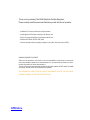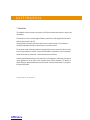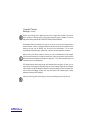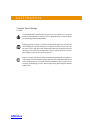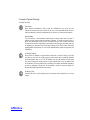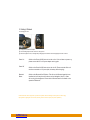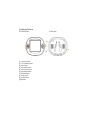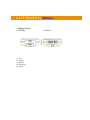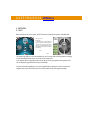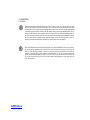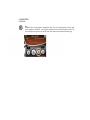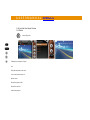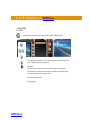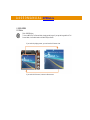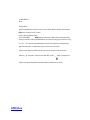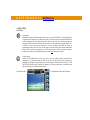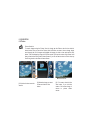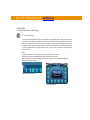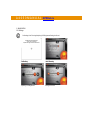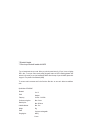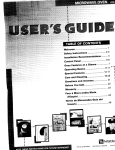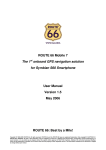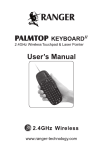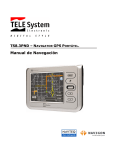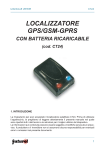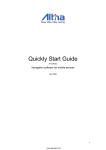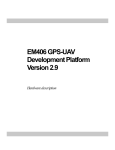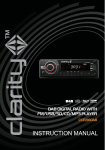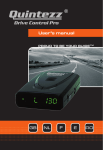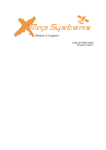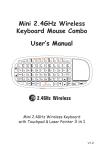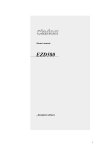Download GPSClub.ru
Transcript
А405 M-A-N-U-A-L GPSClub.ru А4050MANUAL Table of Contents 1. Introduction 03 2. Important tips and warnings 04 2.1 Genera 05 2.2 Safety precaution 06 3. Getting it started 07 3.1 Inserting SD card 07 3.2 Charging the unit 08 3.3 Attaching to the bike 09 4. Hardware features 5. Hardware Accessories 5.1 Standard Accessories 6. Main Menu 6.1 Overview 6.2 Menu Options 6.3 Navigation 6.4 Music 6.5 Movie 6.6 Picture 6.7 Game 6.8 Settings 7. Bluetooth 8.Bluetooth headset 8.1 How to charge headset 8.2 How to sync 9.Specifcations GPSClub.ru 10 11 12 13/31 13 13 14 15 16 21/26 27/30 31 31 32/40 41 42 43 44 Thank you for purchasing Tibo A4050 Motorbike Portable Navigation. Please carefully read this manual and familiarise yourself with the unit operation. * A 400Mhz CPU to ensure powerful and quick performance * A high brightness LCD Display, featuring an anti-reflective view * Easy-to-use mapping data which is preinstalled on the SD Card * Enhanced GPS receiver (SIRFIII / SIRF starIII) * Premium multimedia functions supporting, navigation, music (MP3), video (AVI), picture (JPEG) WARNING | DANGER OF ACCIDENT When using Tibo navigation in your vehicle, it is your sole responsibility to use the device in a manner that will not cause accidents, personal injury or property damage, or in any manner that may obstruct your view or interfere with operation of vehicle safety equipment. The user of this product is solely responsible for observing safe driving practices. DO NOT operate Tibo A4050 while driving. Park the vehicle first and operate when necessary. Tibo DISCLAIMS ALL LIABILITY FOR ANY USE OF THIS PRODUCT IN A WAY THAT MAY CAUSE ACCIDENTS, DAMAGE, OR THAT MAY VIOLATE THE LAW GPSClub.ru А4050MANUAL 1. Introduction This handbook is aimed to provide a quick guide to the Tibo’s basic features and functions in respect to the unit hardware. For Instructions on how to use the Navigation Software, please check out the Navigation Owners Manual which can also be found on this CD. No liability shall be assumed for technical or editorial errors or omissions herein; nor for incidental or consequential damages resulting from the performance or use of this material. This document contains information protected by copyright and may not be reproduced in whole or in part for any purpose whatsoever. Likewise, it may not be transmitted or reproduced in any form whatsoever, whether electronically or mechanically - including photocopying and recording. All brands and trademarks mentioned in this document may be registered by a third party and subject to current legislation and to the rights of their respective owners, without reservation. The absence of explicit labelling of registered trademarks does not admit the conclusion that the brand is not subject to the rights of third parties. © Copyright 2008, Tibo. All rights reserved. GPSClub.ru 2. Important Tips and Warnings 2.1 General ® Effective route planning prior to beginning each journey is highly recommended. If you need to setup o change your itinerary while on route, please ensure the vehicle is stopped. For your own safety and for others, please DO NOT OPERATE THIS UNIT WHILE DRIVING The Navigation feature is intended to be used only as an aid, not as a precise measurement of direction, distance, location or topography. Because calculated routes and voice guidance are for reference only and may be different from the actual road circumstances, it is the user’s responsibility to follow traffc signs, speed limits, road layout and local regulations at all times © When you leave your vehicle, please do not leave your unit on the dashboard in direct sunlight. This may cause the battery to overheat and malfunction. (It also may get stolen) Use the product within the recommended operational temperature range (0’C ~ 50’C), and avoid exposing the unit to excessive heat or cold temperatures GPS satellite signals cannot pass through solid materials other than glass. So when you are nside a tunnel or a building, the GPS positioning may not be available. (Signal will be lost) Signal (GPS) reception can also be affected by situations such as bad weather or dense overhead cover such as trees and buildings. Wireless units may also interfere with satellite signals, causing variable and inaccurate GPS reception ® GPSClub.ru While you are driving, please ensure that you only look at the display when it’s safe to do so А4050MANUAL 2. Important Tips and Warnings 2.1 General ф The mounting bracket is necessary when using the unit on your motorbike or in a car and we strongly recommended that you mount the unit in an appropriate place so it doesn’t obstruct your view, airbag panels and instrumentation. (D By taking good care of your unit, you will ensure trouble-free operation and you will reduce the risk of damaging the unit. When cleaning the unit, please ensure that you never clean it with the power on. Use a soft, lint-free cloth moistened with water when cleaning the screen and the exterior of your unit. Do not use paper towels or tissues to clean the screen. Do not rest or place anything on top of your unit. Do not drop your unit. © Keep your unit away from excessive moisture and extreme temperatures. Do not subject your unit to sudden and severe temperature changes that could cause condensation inside the unit as this will damage the unit. In the event of moisture condensation, allow your unit to dry out completely. Avoid exposing your unit to direct sunlight or strong ultraviolet light for extended periods of time. GPSClub.ru 2. Important Tips and Warnings 2.2 Safety Precaution ® Main System Never attempt to disassemble, repair or make any modification to your unit as you may damage the unit and could harm yourself. Do not store or carry flammable liquids, gases or explosive materials in the same compartment as your unit and / or its parts and accessories BackUp Battery This unit contains a non-replaceable Lithium-Polymer internal battery that can burst or explode and can release hazardous chemicals if damage. To reduce the danger of fire or burns, never disassemble, crush, puncture, or dispose of the unit in fire or water. Since there is a high risk of explosion if the battery is replaced by an incorrect type, the battery must only be replaced by an authorized Tibo service agent. (Please contact Tibo for further information regarding battery replacement) You must use the specifed battery charger as approved by the manufacturer © AC Adapter (optional) Never use the AC adapter in a high-moisture environment, or touch the charger if you have wet hands or feet. Also, for cooling purposes, please ensure there is adequate ventilation around the adapter when in use. The AC Adaptor must never be covered up it with paper vinyl, cloth (including the carrying case) or any other material while in use. The adapter must be connected to the correct power source, according to the voltage requirements indicated on the case or packaging of the product. Do not attempt to service or repair this adaptor if it becomes damaged or exposed to excess moisture © SD Memory Card Keep the SD card in a well-protected case and avoid dust and humidity when you are not using it GPSClub.ru А4050MANUAL 3. Getting It Started 3.1 Inserting SD Card Before inserting or removing your SD Card, please make sure the Power is Off. Locate the SD Card Slot at the bottom of your Tibo unit and insert your SD Card with the label facing up and the pins entering the slot first. To remove the card, firstly make sure that the unit is turned Off. Once the unit is off, simply push in the SD card and the SD Card will be released and can then be pulled out of the slot (Do not push the SD Card to hard as this may damage both the unit and SD Card) Insert SD card Make sure the power is off. Release SD card Make sure the power is off. 5:41:21 GPSClub.ru 3. Getting It Started 3.2. Charging the unit (1) Charge the unit with AC adapter (2) The indicating lamps of main unit turn to orange color (3) When the lights turn off, it’s charged fully. Charging time is about 4 hours and playing time is max. 6 hours Power On Switch on the Power On/Off button to turn the unit on. If the unit does not power up, please connect the DC or AC power adaptor and try again. Power Off Switch on the Power On/Off button to turn the unit off. (Please note that If the unit remains connected to a 12V power jack, the battery will be charging) Bluetooth Button Switch on the Bluetooth On/Off button. This will turn the Bluetooth graphical user interface but it will keep the unit functions such as Navigation, Music, or Video still running in the background. Please refer to Bluetooth section for details on the operation of Bluetooth Please allow the Tibo enough time to perform its operation before selecting the next option or feature. (E.g. taping buttons, tapping the touch screen, executing menu functions to quickly may cause problems.) GPSClub.ru А4050MANUAL GPSClub.ru 3. Getting It Started 3.3 Attaching to the bike (5) (6) (7) (8) (1) Fasten the mount on the handle of motorbike (2) Fasten the mount on the handle of motorbike (3) Attach the marked parts of main unit to the cradle (4) Slide the unit till it clicks. Adjust the position of unit with the lever and tighten it (5/6/7/8) ) When releasing it, slide the unit pushing market part of cradle. When you use DC adapter connect it to the marked part. You can find headphone jack uncovering the marked part Caution It’s very dangerous to attach or release the unit from your motorbike when driving. Please attach the mount to a position not preventing you from watching the view and dashboard. For recharging, please contact your local dealer or store for using or purchasing a correct type of AC adaptor for recharging the motorbike. 4. Hardware Features 4.1 Front View 4.2 Rear View 10] [1] [2] [3] [4] [5] [6] [7] [8] [9] [10] Volume up button Turn indicating button Menu button Map reduce button Volume down button Map enlarge button Bluetooth button Power button Optical button Speaker А 4 0 5 0 M A N U A L GPSClub.ru 4. Hardware Features 4.3 Left Side [1] [2] [3] [4] [5] Cover Terminal USB Port SD Card Slot AC Jack 4.4 Right Side 5. Hardware Accessories 5.1 Standard Accessories Quick Start Guide CD Cradle & Mount Containing SW Manuals H Ф AC adapter Bluetooth headset i SD Card Containing map data Note: Images are correct at time of publication. Subject to change without notice. Cigarette Lightert DC Power Adaptor А4050MANUAL GPSClub.ru 6. MAIN MENU 6.1 Overview Select the desired menu icon from the main menu screen. The corresponding program then starts running Touch Screen The Tibo can easily be operated by the touch of your fingertip. Please note that the surface of the LCD screen may be damaged if a sharp object is used or if excessive pressure is placed on the screen 2008-01-15 오후 5:41:23 GPSClub.ru 6. MAIN MENU 6.2 Menu Options NAVI Starts navigation functions MUSIC Starts the music playback functions that enables playing MP3 files MOVIE Starts the movie playback function that enables playing avi and xvid files PICTURE Starts the picture function that enables viewing picture files (JPEG, BMP, PNG and GIF) GAME Starts the game function SETTINGS Starts the screen/environment setting function GPSClub.ru А4050MANUAL GPSClub.ru 6. MAIN MENU 6.3 NAVI Before pressing the NAVI menu option, the SD Card must be inserted which contains all the Map Data. years in prison ir prison in qualified cases. 9.3. For disputes arising from present Agreement H parties hereby agree on the exclusive competence o> - depending on value and title disputed - either the Central Court of Budapest Districts (Pesti Kbzponti Keriileti Birosag) or the Municipal Court of Budapest (Fovarosi Birosag). Accept Decline This function will guide you to your final destination by use of voice prompts and visual guidance a mapping screen which displays street names, city names and much much more. It also provides various map-guiding modes such as 2D and 3D, day and night time viewing option and it will also display the approximate time left to your destination. For further information regarding the use of your navigation feature, please refer to the full-version of the navigation user manual which can be found on the CD provided with the Tibo navigation package. 6. MAIN MENU 6.4 Music ® mportant Information before Playing Music Files: To play a music file, the mp3, wav, or wma file must be saved on your SD memory card. (This does not have to be the same SD card as the Navigation SD Card) Once the music files are saved on the card, the unit will automatically recognize these music files and they will be visible once you select the MUSIC button icon If there is no SD memory card inserted in the unit, a sample file, which is permanently saved on the Tibo unit, will be shown. If the SD memory card is disconnected during playback, a sample file is located and the existing music playback stops. If the SD memory card is short of capacity, purchase another SD card Please be careful not to delete the map fle. ® Once the MUSIC button has been selected and you entered the MUSIC menu, the last music file played will be displayed in the Music Player. If the last music file does not exist in the SD memory card, the first available music file on the SD card will be displayed and ready for playing. To exit the Music Player, simply Tap the End Button (x) on the top right corner of the screen and this will then take you back to the main menu. If you tap the main menu button (M) on the left hand side of the unit, the music will continue playing and you may select and use other Menu options GPSClub.ru А4050MANUAL GPSClub.ru 6. MAIN MENU 6.4 Music © Playing a Music File Tap the Play Button to play the music file displayed on the screen. The Playing time and Track duration will be displayed at the top right hand corner of the display. If a music file being played is damaged, the next file will begin playing automatically *И MUSIC PLAYER P 00:00:01/00:00:^ @ Pausing a Music File Tap the Pause Button (II) to pause play of the music file. The song will remain paused until the Play button is taped or until the Previous / next music file is selected 6. MAIN MENU 6.4 Music ® Stop Playback stops. Current status is displayed as Stop. The current playing time in the top right corner appears as ’00:00:00’. If you tap the previous/next music file during Stop mode, it will scroll through the song names on the SD Card. (Play button must be taped to resume play) А 4 0 5 0 M A N U A L GPSClub.ru ф Repeat The default setting is set to ‘All Repeat All Repeat $ 1 Track Repeat All Play (no repeat) Ш 6. MAIN MENU 6.4 Music (D Volume Adjustment / Mute The Volume Cannot be adjusted by using the touch screen. The only way to adjust the volume up / down is to use the jog stick located on the left hand side of the unit oOooioOoo SPEAKER ON TOUCH THE ICON, IT BECOMES MUTE GPSClub.ru ■; MUTE '- TOUCH THE ICON, IT SOUNDS AGAIN А4050MANUAL 6. A Look at the Home Screen 6.4 Movie ® Movie Play List Change the sequence of play list. Play the selected music and turn on the main screen of Music menu. Show the previous list. Show the next list. Close the play list. GPSClub.ru 6. MAIN MENU 6.5 Movie ® Moive Play List - Important Information before Playing Movie Files: To play a movie file the (avi) file must be saved on your SD memory card. (This does not have to be the same SD card as the Navigation SD Card) Once the movie file/s is saved on the card, the unit will automatically recognise all the movie files and they will be visible once you select the MOVIE button icon. If there is no SD memory card inserted in the unit, a sample MOVIE file, which is permanently saved on the Tibo unit, will be shown. If the SD memory card is disconnected during playback, the sample file is located and displayed. If the SD memory card is short of capacity, purchase another SD card for your Movie files Please be careful not to delete the map fle. © Once the MOVIE button has been taped and you enter the MOVIE Player menu, the last MOVIE file played will be displayed in the MOVIE Player. If the last MOVIE file does not exist in the SD memory card, the first available MOVIE file on the SD card will be displayed and ready for playing.If the SD memory card is removed while in use, the message “SD MEMORY REMOVED” will be displayed for 1 second. Once the SD memory card is inserted again, the message “SD MEMORY INSERTED” will be displayed for 1 second. To Exit the MOVIE Player simply Tap the End Button (x) on the top right corner of the screen and this will then take you back to the main menu.If you tap the main menu button (M) on the left hand side of the unit the MOVIE will continue playing and you may select and use selected Menu options GPSClub.ru А4050MANUAL GPSClub.ru 6. MAIN MENU 6.5 Movie © Optimized to the movie size of 340 X 240 | MOVIE PLAYER SCREEN SHOTS Fast backward by 10 seconds / If this button is re-selected during the rewind, the movie is played from the last play position. play/pause If the play button is pushed, the movie is played from the last play position. Fast forward by 10 seconds / If this button is re-selected during the fast forward, the movie is played from the last play positon. switch to the play list screen Mute(by toggle) GPSClub.ru 6. MAIN MENU 6.5 Movie © Optimized to the movie size of 340 X 240 resolution | MOVIE Play List To view the MOVIE play list menu, tap the Play list button in the MOVIE Player Menu. If you are in the middle of watching a MOVIE, it will pause. Your Play List will show all supported MOVIE files in Random order. To select or find a MOVIE file, use the up / down arrow keys to scrol through all your files. To select and play a MOVIE file, simply highlight the chosen file then tap Play. If you do not want to select a File, tap Cancel to go back to the MOVIE player Screen Focused file index Total number of files read Page up Play list Page down Note: If the (avi) files on the SD Card are large, it may take some time before the name of the MOVIE files are displayed in the Movie Play List. Please be patient GPSClub.ru А4050MANUAL GPSClub.ru 6. MAIN MENU 6.5 Movie ® FULL SCREEN View To view a MOVIE in Full Screen Mode, simply tap the image. If you tap the image while in Full Screen Mode, it will switch back to the Movie Player Screen. If you touch the playing screen, you can have the full screen view If you touch the full screen, it returns to frame screen 6. MAIN MENU 6.5 Movie Playing a Movie Select the play (t>J button or touch the movie screen or select a file from the play list and selet the ДЗД1 button to play the movie Touch the screen to play by selecting a section The Control bar Ц^Е ИВДи| appears as the screen is shifted, by moving the play section quickly (10 seconds succesively) forward/backward, the movie can quickly jump to a section by using the ( (^ J Pi buttons the forward/backward movement can be stopped by clicking the button again.If the menu button is pushed while in play, it returns to the menu window Selective movie playing is possible when 2or more movie are stored in the SD memory card Select the (, Ц menu button. If there are more than 3fles, use the _ button to change the list ® Play the movie by pushing the 29 button after selecting a desired item from the list. GPSClub.ru А4050MANUAL GPSClub.ru 6. MAIN MENU 6.6 Picture ® © Introduction mportant Information before viewing Picture Files: To view a PICTURE file, the (Jpeg, Bmp, Gif Png) file must be saved on your SD memory card. (This does not have to be the same SD card as the Navigation SD Card) Once the file/s is saved on the card, the unit will automatically recognise all the Picture files and they will be visible once you select the PICTURE button con. If there is no SD memory card inserted in the unit, a sample PICTURE file, which is permanently saved on the Tibo unit, will be shown. If the SD memory card is disconnected the sample file is located and displayed. If the SD memory card is short of capacity, purchase another SD card for your Movie files Please be careful not to delete the map fle. Picture Viewer Select the PICTURE button on the main menu. The last image that was viewed will be displayed. If no previous image file exists in the SD memory card, the first image file is displayed. An image File name may be cut off if the length of the file name is too long. To Exit the PICTURE viewer, simply Tap the End Button (x) on the top right corner of the screen and this will then take you back to the main menu. Current File Index Total Number of files read.File Name 6. MAIN MENU 6.6 Picture © Previous / Next Image Use the Arrow buttons to select the next or previous image. Next Previous @ Image in Full Screen Tap the Image to view the image in Full Screen. Tap the image again to go back to the Picture Viewer Screen. PICTURE VIEWER GPSClub.ru А4050MANUAL GPSClub.ru 6. MAIN MENU 6.6 Picture ® Zoom in Mode If viewing an image in Full Screen Mode, you can zoom in on the image by using the jog stick on left hand side. To scroll across the image once in Zoom mode, simply tap the arrows to scroll up/down/left/right. To exit Zoom mode / full screen mode, simply tap the centre of the screen and it will take you back to the Picture viewer menu. zoom+ zoom+ zoomFULL SCREEN ZOOM x2 ZOOM x 4 zoom- Ф Slide Show To activate the Slide show, tap the Slide show button which is shown below. Once the slide show feature is activated, it will automatically go to full screen mode and the images will change every 3 seconds (Please note that if the image files are large, it may take longer than 3 seconds to change) To exit the slide show, simply tap the centre of the screen to go back the picture viewer menu 6. MAIN MENU 6.6 Picture d) Picture View List To search images using the Picture View list, simply tap the Picture view list icon which is shown below. Once you are in the Picture View List Screen, to select / view an image, simply scroll through the list of images and highlight the image you wish to view and tap the View button. This will display the image in full screen mode. If you tap the centre of the screen it will then go back to the main Picture Viewer Screen. If you do not want to select a File to view, tap Cancel to go back to the Picture Viewer Screen View [1] Click the list icon to see the view list [2] Select the image you want to see and click the view button. ■Press the Screen [3] Full screen view.click the view button. If you click the centre of full screen image, it returns to picture viewer screen. А4050MANUAL GPSClub.ru 6. MAIN MENU 6.7 Game [Game Name : Card Pairing] ® Environment Settings Among 32 different picture cards, you should pair 2 same picture cards. Once you execute the game, you will have the previewing mode during 5 seconds before starting the actual game. After 5 seconds preview mode, the initial card will start to be reversed and the game time will progress. After 5 seconds preview mode, the initial card will start to be reversed and the game time will progress.Once your game time is over, you can start new game by pressing “New Game” button. Score . Each single failure of card pairing will deduct 10 points from your score. . Each single success of card pairing will add 100 points to your score. Once your game time is over, the below screen will be pop-up. You can start new game by pressing “Play again” button. Щ! 11iI11 Game Progressing Screen Time up play again 6. MAIN MENU 6.8 Settings © Saving the Settings Calibrate И Set the brightness of LCD. f» Adjust automatically the brightness of LCD according to the brightness of circumstance Kl Set the sound ^imi Reset GPS ft-J Move to the next setting page. 3 Initiate menu t^A Set language. ЩШ Set auto-booting /^1 GPSClub.ru Move to the previous setting page. А4050MANUAL GPSClub.ru 6. MAIN MENU 6.8 Settings © Calibrating/ Auto Dimming/Adjusting LCD Brightness/Setting the Sound Carefully press and briefly hold stylus on the center of the target. Repeat as the target moves around the screen. Adjusting LCD Brightness Setting the Sound 6. MAIN MENU 6.8 Settings ® Resetting GPS/Setting Language/Initiating menu/Auto-booting Initiating menu GPSClub.ru Auto-booting А4050MANUAL GPSClub.ru 7. Bluetooth Please sync A4050 with headset to receive the wireless voice guidance. You can use any receiver supporting Bluetooth besides of include headset (RM-S360C). Push Bluetooth button and then tap headset option Enable/Disable button Reset Bluetooth Save the settings and return to previous page Return to previous page 7. Bluetooth After push OK button, it starts to search. Select the searched device and then click OK. You can see window for entering pincode. Tap key pad button. GPSClub.ru А 4 0 5 0 M A N U A L GPSClub.ru Key-in pincode and then click OK button. It starts to connect to Bluetooth headset. Push stop button to stop the connecting. if it fails to connect. If you want to move to previous page, push I ~^L button. 7. Bluetooth Device Connected Press No to finish the program. Press Yes to try again. GPSClub.ru Succeed to be connected. А4050MANUAL GPSClub.ru 7. Bluetooth When connecting to headset, the headset image is toggling and the setting is chang ed. Sounds both from the headset and main unit If you tap [Disconnect] the button, it’s disconnected. Sounds from headset only. 7. Bluetooth Disconnect? Disconnect? Press No to Go back to the previous page. Press Yes to Disconnect [S360C] Device Disconnected Finish disconnecting. GPSClub.ru Disconnecting…. If you want to stop disconnecting, tap ‘stop’button. А4050MANUAL GPSClub.ru 7. Bluetooth Headset 7.1 How to charge the headset Charge with AC adapter included Connect AC adapter to AC input on side of unit. During charging, LED is flickering. When charging is finished, LED turns off In order to charge it fully, please charge 1 hour more after LED turns off MIC During charging, LED is flickering AC Jack Headphone 7. Bluetooth Headset 7.2 How to sync Bluetooth headset with A4050 Turn on headset and set sync mode. When you push the power button for 3-5 sec, it turns on lighting LED in blue. To set sync mode, remain pushing the power button until LED is flickering between blue and red. In this mode, you can sync headset with A4050. About the way of sync with A4050, please refer to page 41. The pincode of the headset is [0000] To set sync mode is necessary only for the first time. After then, you can use it without any additiona work Specifcation of RM-S360C Bluetooth Ver. 1.2 Profle Headset Frequency 2.4 GHz ~ 2.48 GHz Continuous using time Max. 6 hours Stand-by time Max. 200 hours Available distance Max. 10 m Weight 22g Power Li-polymer rechargeable Charging time battery 2 hours А4050MANUAL GPSClub.ru 8. Specifcation of A4050 LCD Type 3.5” Digital TFT LCD LCD Brightness 350 cd Display Resolution 320 x 240 pixels Display Colour 16.7M Colour Screen Touch Screen Enabled CPU Samsung 2440 400Mhz FLASH/ RAM 32MB Flash/64MB RAM Storage Type SD/MMC Plus Memory Type Storage Capacity 128MB, 256MB, 512MB, 1GB (2GB) Memory Card Slot Push-In & Push-Out Built-In GPS Module Sirf III (SirfstarIII) Built-In Back Up Battery Rechargeable Lithium-Ion / 720mA (lasts up to 1 hour) Speaker 8 ohm, 1 Watts Speaker x 2 (Stereo) Installation Windshield-Suction Mount O/S Microsoft WinCE.Net Core Version 4.2 Map Data Whereis® Version 13 Operating Temp Range 0°C to + 50°C Audio Out Jack Ear Jack 3.5 (Stereo) “Operation is subject to the following two conditions: (1) this device may not cause interference, and (2) this device must accept any interference, including interference that may cause undesired operation of the device.”