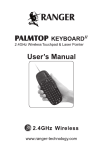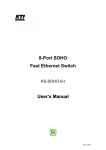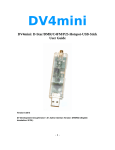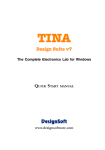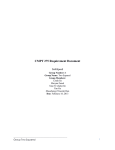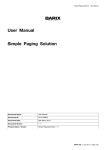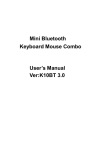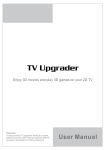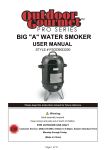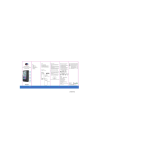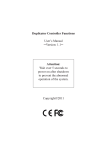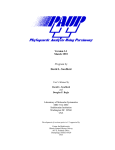Download Data
Transcript
Mini 2.4GHz Wireless Keyboard Mouse Combo User‛s Manual 2.4GHz Wireless Mini 2.4GHz Wireless Keyboard with Touchpad & Laser Pointer 3 in 1 V1.0 1. Safety Precautions Safety Matters Please refer to all safety precautions covered in this user manual to prevent injury or damage. This product contains a rechargeable lithium-ion battery. All safety precautions should be taken into consideration when handling or operating any type of device that is powered by a battery such as this product. Do not drop, heat, crush & submerge this product in water. Do not operate this device in extreme humidity, heat or cold environments for long periods of time. Misuse of this device may cause injury and will void the device’s warranty. Attention to traffc safety Do not operate or attempt to operate this device while driving or operating any moving vehicle. Aircraft Safety Please do not operate or attempt to operate this device while on board an aircraft. that may cause interference with the aircrafts operations and communications devices. Combustible Agents and Chemicals Please turn the device off while around fuel or any combustible agents or chemicals. Turn off this device in the hospital Please do not operate or attempt to operate This device in a hospital. Doing so may cause interference with medical operations and communications devices. As all wireless devices, this product may interfere with implanted cardiac pacemakers, hearing aids and other Medical implant devices. 1 Interference All wireless devices may be subject to interference thus affecting the performance of this product Replacement parts Do not use any replacement parts other than those provided or recommended by the manufacturer Do not look directly at or point the shiner at eyes. Doing so may cause permanent damage or blindness. 2. Overview This is a wonderful combo, 2.4GHz Wireless mini QWERTY keyboard, Touch Pad combo, with USB interface receiver. This product consists not only of normal wireless keyboard keys, but also of multimedia control keys and PC gaming control keys. It has built-in programmable smart touch pad - the world's first Touchpad which can be used in horizontal and vertical directions. It has power indicator, RF signal indicator, CAPSLOCK light, low-voltage indicator and keypad backlight to facilitate the use in dark environments. 3. Inrtoduction Keyboard Layout Illustration 2 14 15 Keyboard Function Description Table 1. Bluetooth Communication indicator Charging indicator Battery capacity indicator 2. Left Mouse Button 3. Right Mouse Button 4.5. Multimedia Control Keys Fn+Esc=Lock Touch Pad(Click & Double Click) Fn+F1=Mute Fn+F2=Volume down Fn+F3=Volume up Fn+F4=Previous Fn+F5=Play/Pause Fn+F6=Next 3 Fn+F7=Internet Fn+F8=Touchpad 90-degree flip Fn+1=F9 Fn+2=F10 Fn+3=F11 Fn+4=F12 6. Touchpad Fn+Touchpad=The Mouse Wheel Feature Innovative 7. Page Down: Fn+PgDn=End 8. Page Up: Fn+PaUp=Home 9. Fn+ENTER=Bring up the Task Manager etcs 10. USB Charging Port 11. Fn+ =Touchpad DPI Adjustable Function 12. Power Switch 13. Laser Pointer 14. Laser Pointer Button 15. Bluetooth Dongle (Optional) Touch Pad The touchpad can be used in a horizontal or vertical position. To switch between horizontal or vertical mode, hold the Fn key and hit the Alt key. Connecting the receiver Slide the r eceiver out fr om the USB Receiverstorage, compar tment on back of keyboar d, then insert Receiver into a USB por t on computer /console. Once r eceiver is inserted in USB por t, slide the power switch on the keyboard to the “ ON” position located on the left side of the unit to establish the connection. Auto sleep and wake feature The keyboard also features an auto sleep and auto wake mode. If there is a long period of inactivity, the keyboard will automatically go into a sleep mode. During the sleep mode, the user can wake the unit up by pressing any key. The 2.4GHz receiver and Keyboard’s RF indicator will continue to fash and will not power down. 4 Charging the battery This device contains a built-in lithium-ion battery. is supplied with a USB-A to Mini-B cable. Please connect one end of cable to keyboard and other end of cable to USB port in order to charge the battery. When the battery is low, the low-voltage light will fash to warn the user. The unit will automatically turn off if the battery has been depleted. Note: Fully charge the unit before operating for the frst time. This device can be used when charging, but will extend the charging time. Laser Pointer Using the laser pointer only requires that the keyboard will be turned on. Press the Laser Switch as long as you want to use the laser pointer. 4. Appendix Technical parameters Specifcation * * * * * * * * Measurements (L x W x H): 154mm x 62.5mm x 12mm Weight (grams): 66g Operational Range: up to 15 meters Output power (db): +4db Max. Operation voltage: 3.3V Operation current: < 80mA Charging current: < 300mA Hibernation current: < 1mA 5 Suported Environment * Windows 2000,Windows XP, Windows Vista, Windows CE, Windows 7 * Linux(Debian-3.1, Redhat-9.0 Ubuntu-8.10 Fedora-7.0 tested) * Microsoft Xbox 360 (*may require frmware update) * Sony PS3 (*may require frmware update) 5. Maintenance * Do not attempt to disassemble the device or replace rechargeable battery. Doing so will void the warranty. * The battery will discharge if stored for a long period of time without usage. * Use the specifed charger. Disconnect the device after the battery has been fully charged. Overcharging the battery will shorten the life span of the battery. * Do not expose the device in extreme heat or cold. Extreme temperatures will cause the life span of the battery to shorten. * Use only a damp cloth with mild soap to clean the device. Solvents and other cleaning agents may cause damage to the device. Troubleshooting Below are some basic troubleshooting options for the device. Please refer to the specific description, help you resolve some issues with the device. 6 Issue Unit does not respond Possible Issue 1. Low battery power. 2. Unit is not turned on. Solution 1. Charge the device for 15 minutes at least. 2. Check if the switch seleced to the “ON” position. 1. Disconnect and reconnect the receiver to the USB Port. 1. The receiver may not be Keyboard can not 2. Change the channel of the inserted correctly. establish a conncetion device by pressing and 2. Possible wireless interference to the receiver holding the Fn+F1 key for with another device. 10 seconds and let the unit reconnect. The mouse pointer moves erratically and /or unresponsive. 1. Bring the unit closer to the 1. Device may not be within receiver. optional range of the receiver. 2. Clean the touchpad with a 2. Dust or oil on the touchpad. damp cloth. The unit does not charge 1. Defective battery. 2. Check connections. 1. Contact your local dealer for replacements. 2. Vertify if the device is securely connected to the charger 6. Packing List This equipment package contains the following items: Mini Wireless Keyboard 1 unit Wireless receiver 1 unit USB-A to Mini-B Charge only Cable 1 unit User Manual 1 unit 7