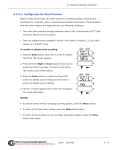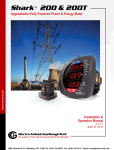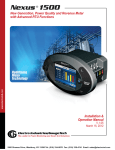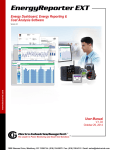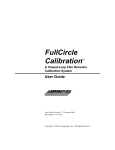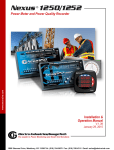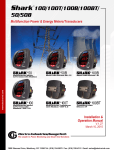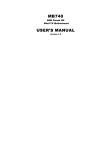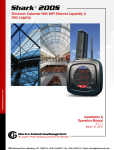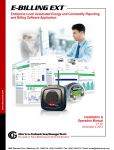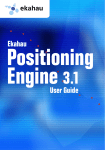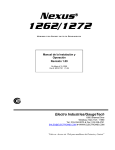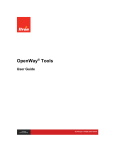Download Nexus 1500+ Power Quality Meter User Manual
Transcript
Nexus 1500+ ® This page intentionally left blank. Nexus® 1500+ High Performance Power Meter Installation and Operation Manual Version 1.01 Published by: Electro Industries/GaugeTech 1800 Shames Drive Westbury, NY 11590 All rights reserved. No part of this publication may be reproduced or transmitted in any form or by any means, electronic or mechanical, including photocopying, recording, or information storage or retrieval systems or any future forms of duplication, for any purpose other than the purchaser's use, without the expressed written permission of Electro Industries/GaugeTech. © 2015 Electro Industries/GaugeTech Nexus® is a registered trademark of Electro Industries/GaugeTech. The distinctive shape, style and overall appearance of the Nexus® 1500+ meter is a trademark of Electro Industries/GaugeTech. Communicator EXTTM is a trademark of Electro Industries/GaugeTech Windows® is a registered trademark of Microsoft Corporation in the United States and/or other countries. Modbus® is a registered trademark of Schneider Electric, licensed to the Modbus Organization, Inc. Electro Industries/GaugeTech The Leader In Power Monitoring and Smart Grid Solutions Doc# E154713 i This page intentionally left blank. Electro Industries/GaugeTech The Leader In Power Monitoring and Smart Grid Solutions Doc# E154713 ii Customer Service and Support Customer support is available 9:00 am to 4:30 pm, Eastern Standard Time, Monday through Friday. Please have the model, serial number and a detailed problem description available. If the problem concerns a particular reading, please have all meter readings available. When returning any merchandise to EIG, a return materials authorization number is required. For customer or technical assistance, repair or calibration, phone 516-334-0870 or fax 516-338-4741. Product Warranty Electro Industries/GaugeTech warrants all products to be free from defects in material and workmanship for a period of four years from the date of shipment. During the warranty period, we will, at our option, either repair or replace any product that proves to be defective. To exercise this warranty, fax or call our customer-support department. You will receive prompt assistance and return instructions. Send the instrument, transportation prepaid, to EIG at 1800 Shames Drive, Westbury, NY 11590. Repairs will be made and the instrument will be returned. This warranty does not apply to defects resulting from unauthorized modification, misuse, or use for any reason other than electrical power monitoring. The Nexus® 1500+ meter is not a user-serviceable product. THIS WARRANTY IS IN LIEU OF ALL OTHER WARRANTIES, EXPRESSED OR IMPLIED, INCLUDING ANY IMPLIED WARRANTY OF MERCHANTABILITY OR FITNESS FOR A PARTICULAR PURPOSE. ELECTRO INDUSTRIES/ GAUGETECH SHALL NOT BE LIABLE FOR ANY INDIRECT, SPECIAL OR CONSEQUENTIAL DAMAGES ARISING FROM ANY AUTHORIZED OR UNAUTHORIZED USE OF ANY ELECTRO INDUSTRIES/GAUGETECH PRODUCT. LIABILITY SHALL BE LIMITED TO THE ORIGINAL COST OF THE PRODUCT SOLD. Electro Industries/GaugeTech The Leader In Power Monitoring and Smart Grid Solutions Doc# E154713 iii Use of Product for Protection Our products are not to be used for primary over-current protection. Any protection feature in our products is to be used for alarm or secondary protection only. Statement of Calibration Our instruments are inspected and tested in accordance with specifications published by Electro Industries/GaugeTech. The accuracy and a calibration of our instruments are traceable to the National Institute of Standards and Technology through equipment that is calibrated at planned intervals by comparison to certified standards. For optimal performance, EIG recommends that any meter, including those manufactured by EIG, be verified for accuracy on a yearly interval using NIST traceable accuracy standards. Disclaimer The information presented in this publication has been carefully checked for reliability; however, no responsibility is assumed for inaccuracies. The information contained in this document is subject to change without notice. Safety Symbols In this manual, this symbol indicates that the operator must refer to an important WARNING or CAUTION in the operating instructions. Please see Chapter 4 for important safety information regarding installation and hookup of the meter. Dans ce manuel, ce symbole indique que l’opérateur doit se référer à un important AVERTISSEMENT ou une MISE EN GARDE dans les instructions opérationnelles. Veuillez consulter le chapitre 4 pour des informations importantes relatives à l’installation et branchement du compteur. The following safety symbols may be used on the meter itself: Les symboles de sécurité suivante peuvent être utilisés sur le compteur même: This symbol alerts you to the presence of high voltage, which can cause dangerous electrical shock. Ce symbole vous indique la présence d’une haute tension qui peut provoquer une décharge électrique dangereuse. Electro Industries/GaugeTech The Leader In Power Monitoring and Smart Grid Solutions Doc# E154713 iv This symbol indicates the field wiring terminal that must be connected to earth ground before operating the meter, which protects against electrical shock in case of a fault condition. Ce symbole indique que la borne de pose des canalisations in-situ qui doit être branchée dans la mise à terre avant de faire fonctionner le compteur qui est protégé contre une décharge électrique ou un état défectueux. About Electro Industries/GaugeTech (EIG) Founded in 1975 by engineer and inventor Dr. Samuel Kagan, Electro Industries/ GaugeTech changed the face of power monitoring forever with its first breakthrough innovation: an affordable, easy-to-use AC power meter. Forty years since its founding, Electro Industries/GaugeTech, the leader in power monitoring and control, continues to revolutionize the industry with the highest quality, cutting edge power monitoring and control technology on the market today. An ISO 9001:2000 certified company, EIG sets the industry standard for advanced power quality and reporting, revenue metering and substation data acquisition and control. EIG products can be found on site at mainly all of today's leading manufacturers, industrial giants and utilities. EIG products are primarily designed, manufactured, tested and calibrated at our facility in Westbury, New York. Electro Industries/GaugeTech The Leader In Power Monitoring and Smart Grid Solutions Doc# E154713 v This page intentionally left blank. Electro Industries/GaugeTech The Leader In Power Monitoring and Smart Grid Solutions Doc# E154713 vi Table of Contents Table of Contents Customer Service and Support iii Product Warranty iii Use of Product for Protection iv Statement of Calibration iv Disclaimer iv Safety Symbols iv About Electro Industries/GaugeTech (EIG) v 1:Three-Phase Power Measurement 1-1 1.1: Three-Phase System Configurations 1-1 1.1.1: Wye Connection 1-1 1.1.2: Delta Connection 1-4 1.1.3: Blondel’s Theorem and Three Phase Measurement 1-6 1.2: Power, Energy and Demand 1-8 1.3: Reactive Energy and Power Factor 1-12 1.4: Harmonic Distortion 1-14 1.5: Power Quality 1-17 2: Nexus® 1500+ Meter Overview 2-1 2.1: Meter Features 2-1 2.2: DNP V3.00 Level 2 2-4 2.3: V-Switch™ Key Technology 2-5 2.3.1: Upgrading the Meter’s V-Switch™ Key 2-5 2.4: Measurements and Calculations 2-7 Electro Industries/GaugeTech The Leader In Power Monitoring and Smart Grid Solutions Doc# E154713 TOC-1 Table of Contents 2.6: Meter Specifications 2-14 2.7: Standards Compliance 2-18 3: Hardware Installation 3-1 3.1: Mounting the Nexus® 1500+ Meter 3-1 3.2: Meter and Panel Cut-out Dimensions 3-1 3.3: Mounting Instructions 3-5 4: Electrical Installation 4-1 4.1: Considerations When Installing Meters 4-1 4.2: Installing Current Transformer Sensors Terminated to Meter 4-5 4.3: Installing Current Transformer Sensors with No Meter Termination (Pass Through) 4-6 4.4: Quick Connect Crimp-on Terminations 4-7 4.5: Nexus® 1500+ Meter’s Monitored Inputs 4-8 4.5.1: Voltage Inputs 4-9 4.5.1.1: Wiring the Voltage Inputs 4-9 4.5.1.2: Fusing the Voltage Connections 4-9 4.5.2: Wiring the Vaux Input 4-9 4.5.3: Ground Connections 4-9 4.5.4: Current Inputs 4-10 4.5.4.1: Wiring the Current Inputs 4-10 4.5.4.2: Isolating a CT Connection Reversal 4-11 4.5.5: Instrument Power Supply Connections 4-11 4.5.5.1: 115AC Power Supply 4-12 Electro Industries/GaugeTech The Leader In Power Monitoring and Smart Grid Solutions Doc# E154713 TOC-2 Table of Contents 4.5.5.2: D2 High-Voltage Power Supply 4-13 4.5.5.3: D Low-Voltage Power Supply 4-14 4.6: Wiring Diagrams 4-15 5: Communication Wiring 5-1 5.1: Communication Overview 5-1 5.2: RJ45 and Fiber Ethernet Connections 5-1 5.3: ANSI Optical Port 5-2 5.4: USB Connection 5-3 5.5: RS485 Connections 5-4 5.5.1: Using the Unicom 2500 5-6 5.10: IRIG-B Connections 5-11 6: Using the Touch Screen Display 6-1 6.1: Introduction 6-1 6.2: Fixed System Screens 6-1 6.3: Dynamic Screens 6-10 7.1: Introduction 7-1 7.2: Nexus® 1500+ Meter's Transformer Loss Compensation 7-4 7.2.1: Loss Compensation in Three Element Installations 7-5 7.2.1.1: Three-Element Loss Compensation Worksheet 7-6 8: Time of Use Function 8-1 8.1: Introduction 8-1 8.2: The Nexus® 1500+ Meter's TOU Profile 8-3 8.3: TOU Prior Season and Month 8-3 Electro Industries/GaugeTech The Leader In Power Monitoring and Smart Grid Solutions Doc# E154713 TOC-3 Table of Contents 8.4: Updating, Retrieving and Replacing the TOU Profile 8-3 8.5: Daylight Savings and Demand 8-4 9: Network Communications 9-1 9.1: Hardware Overview 9-1 9.2: Specifications 9-2 9.3: Network Connection 9-2 9.4: Total Web Solutions 9-4 9.4.1: Viewing Webpages 9-5 10: EN 50160/IEC 61000-4-30 Class A Reporting 10-1 10.1: Overview 10-1 10.2: Flicker Measurement 10-1 10.2.1: Flicker Theory of Operation 10-2 10.2.1: Summary 10-4 10.3: EN 50160/IEC 61000-4-30 Setting for the Nexus® 1500+ Meter 10-6 11: Using the I/O Options 11-1 11.1: Overview 11-1 11.2: Installing Option Cards 11-1 11.3: Configuring Option Cards 11-2 11.4: Pulse Output/RS485 Option Card (485P) 11-3 11.4.1: Pulse Output/RS485 Option Card (485P) Wiring 11-5 11.5: Ethernet Option Card: RJ45 (NTRJ) or Fiber Optic (NTFO) 11-6 11.6: Relay Output Option Card (6RO1) 11-8 11.6.1: Relay Output Option Card (6RO1) Wiring 11-10 Electro Industries/GaugeTech The Leader In Power Monitoring and Smart Grid Solutions Doc# E154713 TOC-4 Table of Contents 11.7: Digital Input Option Card (16DI1) 11-11 11.7.1: Digital Input Option Card (16DI1) Wiring 11-13 11.8: Optional External I/O Modules 11-14 11.8.1: Port Overview 11-15 11.8.2: Installing Optional External I/O Modules 11-16 11.8.3: Power Source for External I/O Modules 11-16 11.8.4: Using PSIO with Multiple I/O Modules 11-17 11.8.4.1: Steps for Attaching Multiple I/O Modules 11-18 11.8.5: Factory Settings and Reset Button 11-21 11.8.6: Analog Transducer Signal Output Modules 11-22 11.8.6.1: Overview 11-23 11.8.6.2: Normal Mode 11-23 11.8.7: Digital Dry Contact Relay Output (Form C) Module 11-24 11.8.7.1: Overview 11-25 11.8.7.2: Communication 11-25 11.8.7.3: Normal Mode 11-25 11.8.8: Digital Solid State Pulse Output (KYZ) Module 11-26 11.8.8.1: Overview 11-26 11.8.8.2: Communication 11-27 11.8.8.3: Normal Mode 11-27 11.9: Additional External I/O Module Specifications 11-31 12: Test Mode 12-1 12.1: Introduction 12-1 Electro Industries/GaugeTech The Leader In Power Monitoring and Smart Grid Solutions Doc# E154713 TOC-5 Table of Contents 12.1.1: LED Pulse Outputs and Test Mode 12-2 12.2: Test Mode Operation 12-3 12.2.1: Entering Test Mode through Communicator EXTTM Software 12-4 12.2.1.1: Alternative Methods of Updating Meter with Energy Presets 12-9 12.2.2: Entering Test Mode through the Display 12-11 12.2.3: Entering Test Mode through a Communication Port 12-13 12.3: Power Loss During Test Mode 12-14 12.4: Test Mode Timeout 12-14 12.5: Test Mode Restrictions 12-15 A: Installing the USB Virtual Comm Port A-1 A.1: Introduction A-1 A.2: Installing the Virtual Port's Driver A-1 A.3: Connecting to the Virtual Port A-3 B: Power Supply Options B-1 C: Using the IEC 61850 Protocol Network Server C-1 C.1: Overview of IEC 61850 C-1 C.1.1: Communication in IEC 61850 C-2 C.1.1.1: Client/Server Communication C-2 C.1.1.2: Publisher/Subscriber Communication (GOOSE) C-4 C.1.2: Structure of an IEC 61850 Network C-5 C.1.2.1: Elements of an IEC 61850 Network C-6 C.1.3: Steps in Configuring an IEC 61850 Network C-8 Electro Industries/GaugeTech The Leader In Power Monitoring and Smart Grid Solutions Doc# E154713 TOC-6 Table of Contents C.1.4: Electro Industries’ IEC 61850 Implementation C-10 C.1.4.1: IEC 61850 Protocol Server C-10 C.1.4.2: GOOSE C-13 C.1.4.3: Nexus® 1500+ Meter IEC 61850 Server Configuration C-14 C.1.5: Reference Materials C-14 C.1.6: Free Tools for IEC 61850 Start-up C-16 C.1.7: Commercial Tools for IEC 61850 Implementation C-16 C.2: Using the Nexus® 1500+ Meter’s IEC 61850 Protocol Ethernet Network Server C-17 C.2.1: Overview C-17 C.2.2: Configuring the IEC 61850 Protocol Ethernet Network Server C-19 C.2.2.1: Configuring the Device Profile IEC 61850 Protocol Ethernet Network Server Settings C-19 C.2.2.2: Configuring the Meter on the IEC 61850 Network C-23 C.3: Testing C-39 Electro Industries/GaugeTech The Leader In Power Monitoring and Smart Grid Solutions Doc# E154713 TOC-7 Table of Contents This page intentionally left blank. Electro Industries/GaugeTech The Leader In Power Monitoring and Smart Grid Solutions Doc# E154713 TOC-8 1: Three-Phase Power Measurement 1:Three-Phase Power Measurement This introduction to three-phase power and power measurement is intended to provide only a brief overview of the subject. The professional meter engineer or meter technician should refer to more advanced documents such as the EEI Handbook for Electricity Metering and the application standards for more in-depth and technical coverage of the subject. 1.1: Three-Phase System Configurations Three-phase power is most commonly used in situations where large amounts of power will be used because it is a more effective way to transmit the power and because it provides a smoother delivery of power to the end load. There are two commonly used connections for three-phase power, a wye connection or a delta connection. Each connection has several different manifestations in actual use. When attempting to determine the type of connection in use, it is a good practice to follow the circuit back to the transformer that is serving the circuit. It is often not possible to conclusively determine the correct circuit connection simply by counting the wires in the service or checking voltages. Checking the transformer connection will provide conclusive evidence of the circuit connection and the relationships between the phase voltages and ground. 1.1.1: Wye Connection The wye connection is so called because when you look at the phase relationships and the winding relationships between the phases it looks like a Y. Figure 1.1 depicts the winding relationships for a wye-connected service. In a wye service the neutral (or center point of the wye) is typically grounded. This leads to common voltages of 208/ 120 and 480/277 (where the first number represents the phase-to-phase voltage and the second number represents the phase-to-ground voltage). Electro Industries/GaugeTech Electro Industries/GaugeTech The Leader In Power Monitoring and Smart Grid Solutions The Leader In Power Monitoring and Smart Grid Solutions Doc# E154713 1-1 1: Three-Phase Power Measurement VC Phase 3 N Phase 1 Phase 2 VB VA Figure 1.1: Three-phase Wye Winding The three voltages are separated by 1200 electrically. Under balanced load conditions the currents are also separated by 1200. However, unbalanced loads and other conditions can cause the currents to depart from the ideal 1200 separation. Threephase voltages and currents are usually represented with a phasor diagram. A phasor diagram for the typical connected voltages and currents is shown in Figure 1.2. VC IC N IA VB IB VA Figure 1.2: Phasor Diagram Showing Three-phase Voltages and Currents Electro Industries/GaugeTech Electro Industries/GaugeTech The Leader In Power Monitoring and Smart Grid Solutions The Leader In Power Monitoring and Smart Grid Solutions Doc# E154713 1-2 1: Three-Phase Power Measurement The phasor diagram shows the 1200 angular separation between the phase voltages. The phase-to-phase voltage in a balanced three-phase wye system is 1.732 times the phase-to-neutral voltage. The center point of the wye is tied together and is typically grounded. Table 1.1 shows the common voltages used in the United States for wyeconnected systems. Phase to Ground Voltage Phase to Phase Voltage 120 volts 208 volts 277 volts 480 volts 2,400 volts 4,160 volts 7,200 volts 12,470 volts 7,620 volts 13,200 volts Table 1: Common Phase Voltages on Wye Services Usually a wye-connected service will have four wires: three wires for the phases and one for the neutral. The three-phase wires connect to the three phases (as shown in Figure 1.1). The neutral wire is typically tied to the ground or center point of the wye (refer to Figure 1.1). In many industrial applications the facility will be fed with a four-wire wye service but only three wires will be run to individual loads. The load is then often referred to as a delta-connected load but the service to the facility is still a wye service; it contains four wires if you trace the circuit back to its source (usually a transformer). In this type of connection the phase to ground voltage will be the phase-to-ground voltage indicated in Table 1, even though a neutral or ground wire is not physically present at the load. The transformer is the best place to determine the circuit connection type because this is a location where the voltage reference to ground can be conclusively identified. Electro Industries/GaugeTech Electro Industries/GaugeTech The Leader In Power Monitoring and Smart Grid Solutions The Leader In Power Monitoring and Smart Grid Solutions Doc# E154713 1-3 1: Three-Phase Power Measurement 1.1.2: Delta Connection Delta-connected services may be fed with either three wires or four wires. In a threephase delta service the load windings are connected from phase-to-phase rather than from phase-to-ground. Figure 1.3 shows the physical load connections for a delta service. VC Phase 2 VB Phase 3 Phase 1 VA Figure 1.3: Three-phase Delta Winding Relationship In this example of a delta service, three wires will transmit the power to the load. In a true delta service, the phase-to-ground voltage will usually not be balanced because the ground is not at the center of the delta. Figure 1.4 shows the phasor relationships between voltage and current on a threephase delta circuit. In many delta services, one corner of the delta is grounded. This means the phase to ground voltage will be zero for one phase and will be full phase-to-phase voltage for the other two phases. This is done for protective purposes. Electro Industries/GaugeTech Electro Industries/GaugeTech The Leader In Power Monitoring and Smart Grid Solutions The Leader In Power Monitoring and Smart Grid Solutions Doc# E154713 1-4 1: Three-Phase Power Measurement VBC VCA IC IA IB VAB Figure 1.4: Phasor Diagram, Three-Phase Voltages and Currents, Delta-Connected Another common delta connection is the four-wire, grounded delta used for lighting loads. In this connection the center point of one winding is grounded. On a 120/240 volt, four-wire, grounded delta service the phase-to-ground voltage would be 120 volts on two phases and 208 volts on the third phase. Figure 1.5 shows the phasor diagram for the voltages in a three-phase, four-wire delta system. VC VCA VBC N VA VAB VB Figure 1.5: Phasor Diagram Showing Three-phase Four-Wire Delta-Connected System Electro Industries/GaugeTech Electro Industries/GaugeTech The Leader In Power Monitoring and Smart Grid Solutions The Leader In Power Monitoring and Smart Grid Solutions Doc# E154713 1-5 1: Three-Phase Power Measurement 1.1.3: Blondel’s Theorem and Three Phase Measurement In 1893 an engineer and mathematician named Andre E. Blondel set forth the first scientific basis for polyphase metering. His theorem states: If energy is supplied to any system of conductors through N wires, the total power in the system is given by the algebraic sum of the readings of N wattmeters so arranged that each of the N wires contains one current coil, the corresponding potential coil being connected between that wire and some common point. If this common point is on one of the N wires, the measurement may be made by the use of N-1 Wattmeters. The theorem may be stated more simply, in modern language: In a system of N conductors, N-1 meter elements will measure the power or energy taken provided that all the potential coils have a common tie to the conductor in which there is no current coil. Three-phase power measurement is accomplished by measuring the three individual phases and adding them together to obtain the total three phase value. In older analog meters, this measurement was accomplished using up to three separate elements. Each element combined the single-phase voltage and current to produce a torque on the meter disk. All three elements were arranged around the disk so that the disk was subjected to the combined torque of the three elements. As a result the disk would turn at a higher speed and register power supplied by each of the three wires. According to Blondel's Theorem, it was possible to reduce the number of elements under certain conditions. For example, a three-phase, three-wire delta system could be correctly measured with two elements (two potential coils and two current coils) if the potential coils were connected between the three phases with one phase in common. In a three-phase, four-wire wye system it is necessary to use three elements. Three voltage coils are connected between the three phases and the common neutral conductor. A current coil is required in each of the three phases. In modern digital meters, Blondel's Theorem is still applied to obtain proper metering. The difference in modern meters is that the digital meter measures each phase voltage and current and calculates the single-phase power for each phase. The meter then sums the three phase powers to a single three-phase reading. Electro Industries/GaugeTech Electro Industries/GaugeTech The Leader In Power Monitoring and Smart Grid Solutions The Leader In Power Monitoring and Smart Grid Solutions Doc# E154713 1-6 1: Three-Phase Power Measurement Some digital meters calculate the individual phase power values one phase at a time. This means the meter samples the voltage and current on one phase and calculates a power value. Then it samples the second phase and calculates the power for the second phase. Finally, it samples the third phase and calculates that phase power. After sampling all three phases, the meter combines the three readings to create the equivalent three-phase power value. Using mathematical averaging techniques, this method can derive a quite accurate measurement of three-phase power. More advanced meters actually sample all three phases of voltage and current simultaneously and calculate the individual phase and three-phase power values. The advantage of simultaneous sampling is the reduction of error introduced due to the difference in time when the samples were taken. C B Phase B Phase C Node "n" Phase A A N Figure 1.6: Three-Phase Wye Load Illustrating Kirchhoff’s Law and Blondel’s Theorem Blondel's Theorem is a derivation that results from Kirchhoff's Law. Kirchhoff's Law states that the sum of the currents into a node is zero. Another way of stating the same thing is that the current into a node (connection point) must equal the current out of the node. The law can be applied to measuring three-phase loads. Figure 1.6 shows a typical connection of a three-phase load applied to a three-phase, four-wire service. Kirchhoff's Law holds that the sum of currents A, B, C and N must equal zero or that the sum of currents into Node "n" must equal zero. If we measure the currents in wires A, B and C, we then know the current in wire N by Kirchhoff's Law and it is not necessary to measure it. This fact leads us to the conclusion of Blondel's Theorem- that we only need to measure the power in three of the four wires if they are connected by a common node. In the circuit of Figure 1.6 we Electro Industries/GaugeTech Electro Industries/GaugeTech The Leader In Power Monitoring and Smart Grid Solutions The Leader In Power Monitoring and Smart Grid Solutions Doc# E154713 1-7 1: Three-Phase Power Measurement must measure the power flow in three wires. This will require three voltage coils and three current coils (a three-element meter). Similar figures and conclusions could be reached for other circuit configurations involving Delta-connected loads. 1.2: Power, Energy and Demand It is quite common to exchange power, energy and demand without differentiating between the three. Because this practice can lead to confusion, the differences between these three measurements will be discussed. Power is an instantaneous reading. The power reading provided by a meter is the present flow of watts. Power is measured immediately just like current. In many digital meters, the power value is actually measured and calculated over a one second interval because it takes some amount of time to calculate the RMS values of voltage and current. But this time interval is kept small to preserve the instantaneous nature of power. Energy is always based on some time increment; it is the integration of power over a defined time increment. Energy is an important value because almost all electric bills are based, in part, on the amount of energy used. Typically, electrical energy is measured in units of kilowatt-hours (kWh). A kilowatthour represents a constant load of one thousand watts (one kilowatt) for one hour. Stated another way, if the power delivered (instantaneous watts) is measured as 1,000 watts and the load was served for a one hour time interval then the load would have absorbed one kilowatt-hour of energy. A different load may have a constant power requirement of 4,000 watts. If the load were served for one hour it would absorb four kWh. If the load were served for 15 minutes it would absorb ¼ of that total or one kWh. Figure 1.7 shows a graph of power and the resulting energy that would be transmitted as a result of the illustrated power values. For this illustration, it is assumed that the power level is held constant for each minute when a measurement is taken. Each bar in the graph will represent the power load for the one-minute increment of time. In real life the power value moves almost constantly. The data from Figure 1.7 is reproduced in Table 2 to illustrate the calculation of energy. Since the time increment of the measurement is one minute and since we specified that the load is constant over that minute, we can convert the power reading Electro Industries/GaugeTech Electro Industries/GaugeTech The Leader In Power Monitoring and Smart Grid Solutions The Leader In Power Monitoring and Smart Grid Solutions Doc# E154713 1-8 1: Three-Phase Power Measurement to an equivalent consumed energy reading by multiplying the power reading times 1/ 60 (converting the time base from minutes to hours). 80 70 kilowat t s 60 50 40 30 20 10 0 1 2 3 4 5 6 7 8 9 10 11 12 13 14 15 Time (minutes) Figure 1.7: Power Use over Time Electro Industries/GaugeTech Electro Industries/GaugeTech The Leader In Power Monitoring and Smart Grid Solutions The Leader In Power Monitoring and Smart Grid Solutions Doc# E154713 1-9 1: Three-Phase Power Measurement Time Interval (minute) Power (kW) Energy (kWh) Accumulated Energy (kWh) 1 30 0.50 0.50 2 50 0.83 1.33 3 40 0.67 2.00 4 55 0.92 2.92 5 60 1.00 3.92 6 60 1.00 4.92 7 70 1.17 6.09 8 70 1.17 7.26 9 60 1.00 8.26 10 70 1.17 9.43 11 80 1.33 10.76 12 50 0.83 12.42 13 50 0.83 12.42 14 70 1.17 13.59 15 80 1.33 14.92 Table 1.2: Power and Energy Relationship over Time As in Table 1.2, the accumulated energy for the power load profile of Figure 1.7 is 14.92 kWh. Demand is also a time-based value. The demand is the average rate of energy use over time. The actual label for demand is kilowatt-hours/hour but this is normally reduced to kilowatts. This makes it easy to confuse demand with power, but demand is not an instantaneous value. To calculate demand it is necessary to accumulate the energy readings (as illustrated in Figure 1.7) and adjust the energy reading to an hourly value that constitutes the demand. In the example, the accumulated energy is 14.92 kWh. But this measurement was made over a 15-minute interval. To convert the reading to a demand value, it must be normalized to a 60-minute interval. If the pattern were repeated for an additional three 15-minute intervals the total energy would be four times the measured value or Electro Industries/GaugeTech Electro Industries/GaugeTech The Leader In Power Monitoring and Smart Grid Solutions The Leader In Power Monitoring and Smart Grid Solutions Doc# E154713 1-10 1: Three-Phase Power Measurement 59.68 kWh. The same process is applied to calculate the 15-minute demand value. The demand value associated with the example load is 59.68 kWh/hr or 59.68 kWd. Note that the peak instantaneous value of power is 80 kW, significantly more than the demand value. Figure 1.8 shows another example of energy and demand. In this case, each bar represents the energy consumed in a 15-minute interval. The energy use in each interval typically falls between 50 and 70 kWh. However, during two intervals the energy rises sharply and peaks at 100 kWh in interval number 7. This peak of usage will result in setting a high demand reading. For each interval shown the demand value would be four times the indicated energy reading. So interval 1 would have an associated demand of 240 kWh/hr. Interval 7 will have a demand value of 400 kWh/hr. In the data shown, this is the peak demand value and would be the number that would set the demand charge on the utility bill. 100 kilowat t-hours 80 60 40 20 0 1 2 3 4 5 6 Intervals (15 mins.) 7 8 Figure 1.8: Energy Use and Demand As can be seen from this example, it is important to recognize the relationships between power, energy and demand in order to control loads effectively or to monitor use correctly. Electro Industries/GaugeTech Electro Industries/GaugeTech The Leader In Power Monitoring and Smart Grid Solutions The Leader In Power Monitoring and Smart Grid Solutions Doc# E154713 1-11 1: Three-Phase Power Measurement 1.3: Reactive Energy and Power Factor The real power and energy measurements discussed in the previous section relate to the quantities that are most used in electrical systems. But it is often not sufficient to only measure real power and energy. Reactive power is a critical component of the total power picture because almost all real-life applications have an impact on reactive power. Reactive power and power factor concepts relate to both load and generation applications. However, this discussion will be limited to analysis of reactive power and power factor as they relate to loads. To simplify the discussion, generation will not be considered. Real power (and energy) is the component of power that is the combination of the voltage and the value of corresponding current that is directly in phase with the voltage. However, in actual practice the total current is almost never in phase with the voltage. Since the current is not in phase with the voltage, it is necessary to consider both the in-phase component and the component that is at quadrature (angularly rotated 900 or perpendicular) to the voltage. Figure 1.9 shows a single-phase voltage and current and breaks the current into its in-phase and quadrature components. IR V 0 IX I Figure 1.9: Voltage and Complex Current The voltage (V) and the total current (I) can be combined to calculate the apparent power or VA. The voltage and the in-phase current (IR) are combined to produce the real power or watts. The voltage and the quadrature current (IX) are combined to calculate the reactive power. The quadrature current may be lagging the voltage (as shown in Figure 1.9) or it may lead the voltage. When the quadrature current lags the voltage the load is requiring both real power (watts) and reactive power (VARs). When the quadrature current leads the voltage the load is requiring real power (watts) but is delivering reactive Electro Industries/GaugeTech Electro Industries/GaugeTech The Leader In Power Monitoring and Smart Grid Solutions The Leader In Power Monitoring and Smart Grid Solutions Doc# E154713 1-12 1: Three-Phase Power Measurement power (VARs) back into the system; that is VARs are flowing in the opposite direction of the real power flow. Reactive power (VARs) is required in all power systems. Any equipment that uses magnetization to operate requires VARs. Usually the magnitude of VARs is relatively low compared to the real power quantities. Utilities have an interest in maintaining VAR requirements at the customer to a low value in order to maximize the return on plant invested to deliver energy. When lines are carrying VARs, they cannot carry as many watts. So keeping the VAR content low allows a line to carry its full capacity of watts. In order to encourage customers to keep VAR requirements low, some utilities impose a penalty if the VAR content of the load rises above a specified value. A common method of measuring reactive power requirements is power factor. Power factor can be defined in two different ways. The more common method of calculating power factor is the ratio of the real power to the apparent power. This relationship is expressed in the following formula: Total PF = real power / apparent power = watts/VA This formula calculates a power factor quantity known as Total Power Factor. It is called Total PF because it is based on the ratios of the power delivered. The delivered power quantities will include the impacts of any existing harmonic content. If the voltage or current includes high levels of harmonic distortion the power values will be affected. By calculating power factor from the power values, the power factor will include the impact of harmonic distortion. In many cases this is the preferred method of calculation because the entire impact of the actual voltage and current are included. A second type of power factor is Displacement Power Factor. Displacement PF is based on the angular relationship between the voltage and current. Displacement power factor does not consider the magnitudes of voltage, current or power. It is solely based on the phase angle differences. As a result, it does not include the impact of harmonic distortion. Displacement power factor is calculated using the following equation: Displacement PF = cos where is the angle between the voltage and the current (see Fig. 1.9). Electro Industries/GaugeTech Electro Industries/GaugeTech The Leader In Power Monitoring and Smart Grid Solutions The Leader In Power Monitoring and Smart Grid Solutions Doc# E154713 1-13 1: Three-Phase Power Measurement In applications where the voltage and current are not distorted, the Total Power Factor will equal the Displacement Power Factor. But if harmonic distortion is present, the two power factors will not be equal. 1.4: Harmonic Distortion Harmonic distortion is primarily the result of high concentrations of non-linear loads. Devices such as computer power supplies, variable speed drives and fluorescent light ballasts make current demands that do not match the sinusoidal waveform of AC electricity. As a result, the current waveform feeding these loads is periodic but not sinusoidal. Figure 1.10 shows a normal, sinusoidal current waveform. This example has no distortion. 1000 0 Amps 500 Time – 500 – 1000 Figure 1.10: Nondistorted Current Waveform Figure 1.11 shows a current waveform with a slight amount of harmonic distortion. The waveform is still periodic and is fluctuating at the normal 60 Hz frequency. However, the waveform is not a smooth sinusoidal form as seen in Figure 1.10. Electro Industries/GaugeTech Electro Industries/GaugeTech The Leader In Power Monitoring and Smart Grid Solutions The Leader In Power Monitoring and Smart Grid Solutions Doc# E154713 1-14 1: Three-Phase Power Measurement 1500 Current (amps) 1000 500 t 0 a 2a –500 –1000 –1500 Figure 1.11: Distorted Current Waveform The distortion observed in Figure 1.11 can be modeled as the sum of several sinusoidal waveforms of frequencies that are multiples of the fundamental 60 Hz frequency. This modeling is performed by mathematically disassembling the distorted waveform into a collection of higher frequency waveforms. These higher frequency waveforms are referred to as harmonics. Figure 1.12 shows the content of the harmonic frequencies that make up the distortion portion of the waveform in Figure 1.11. 1000 0 Amps 500 Time 3rd harmonic 5th harmonic – 500 7th harmonic Total fundamental Figure 1.12: Waveforms of the Harmonics Electro Industries/GaugeTech Electro Industries/GaugeTech The Leader In Power Monitoring and Smart Grid Solutions The Leader In Power Monitoring and Smart Grid Solutions Doc# E154713 1-15 1: Three-Phase Power Measurement The waveforms shown in Figure 1.12 are not smoothed but do provide an indication of the impact of combining multiple harmonic frequencies together. When harmonics are present it is important to remember that these quantities are operating at higher frequencies. Therefore, they do not always respond in the same manner as 60 Hz values. Inductive and capacitive impedance are present in all power systems. We are accustomed to thinking about these impedances as they perform at 60 Hz. However, these impedances are subject to frequency variation. XL = jL and XC = 1/jC At 60 Hz, = 377; but at 300 Hz (5th harmonic) = 1,885. As frequency changes impedance changes and system impedance characteristics that are normal at 60 Hz may behave entirely differently in the presence of higher order harmonic waveforms. Traditionally, the most common harmonics have been the low order, odd frequencies, such as the 3rd, 5th, 7th, and 9th. However newer, non-linear loads are introducing significant quantities of higher order harmonics. Since much voltage monitoring and almost all current monitoring is performed using instrument transformers, the higher order harmonics are often not visible. Instrument transformers are designed to pass 60 Hz quantities with high accuracy. These devices, when designed for accuracy at low frequency, do not pass high frequencies with high accuracy; at frequencies above about 1200 Hz they pass almost no information. So when instrument transformers are used, they effectively filter out higher frequency harmonic distortion making it impossible to see. However, when monitors can be connected directly to the measured circuit (such as direct connection to a 480 volt bus) the user may often see higher order harmonic distortion. An important rule in any harmonics study is to evaluate the type of equipment and connections before drawing a conclusion. Not being able to see harmonic distortion is not the same as not having harmonic distortion. It is common in advanced meters to perform a function commonly referred to as waveform capture. Waveform capture is the ability of a meter to capture a present picture of the voltage or current waveform for viewing and harmonic analysis. Electro Industries/GaugeTech Electro Industries/GaugeTech The Leader In Power Monitoring and Smart Grid Solutions The Leader In Power Monitoring and Smart Grid Solutions Doc# E154713 1-16 1: Three-Phase Power Measurement Typically a waveform capture will be one or two cycles in duration and can be viewed as the actual waveform, as a spectral view of the harmonic content, or a tabular view showing the magnitude and phase shift of each harmonic value. Data collected with waveform capture is typically not saved to memory. Waveform capture is a real-time data collection event. Waveform capture should not be confused with waveform recording that is used to record multiple cycles of all voltage and current waveforms in response to a transient condition. 1.5: Power Quality Power quality can mean several different things. The terms "power quality" and "power quality problem" have been applied to all types of conditions. A simple definition of "power quality problem" is any voltage, current or frequency deviation that results in mis-operation or failure of customer equipment or systems. The causes of power quality problems vary widely and may originate in the customer equipment, in an adjacent customer facility or with the utility. In his book Power Quality Primer, Barry Kennedy provided information on different types of power quality problems. Some of that information is summarized in Table 1.3. Electro Industries/GaugeTech Electro Industries/GaugeTech The Leader In Power Monitoring and Smart Grid Solutions The Leader In Power Monitoring and Smart Grid Solutions Doc# E154713 1-17 1: Three-Phase Power Measurement Cause Disturbance Type Source Impulse transient Transient voltage disturbance, sub-cycle duration Lightning Electrostatic discharge Load switching Capacitor switching Oscillatory transient with decay Transient voltage, sub-cycle duration Line/cable switching Capacitor switching Load switching Sag/swell RMS voltage, multiple cycle duration Remote system faults Interruptions RMS voltage, multiple seconds or longer duration System protection Circuit breakers Fuses Maintenance Under voltage/over voltage RMS voltage, steady state, multiple seconds or longer duration Motor starting Load variations Load dropping Voltage flicker RMS voltage, steady state, repetitive condition Intermittent loads Motor starting Arc furnaces Harmonic distortion Steady state current or voltage, long-term duration Non-linear loads System resonance Table 1.3: Typical Power Quality Problems and Sources It is often assumed that power quality problems originate with the utility. While it is true that power quality problems can originate with the utility system, many problems originate with customer equipment. Customer-caused problems may manifest themselves inside the customer location or they may be transported by the utility system to another adjacent customer. Often, equipment that is sensitive to power quality problems may in fact also be the cause of the problem. If a power quality problem is suspected, it is generally wise to consult a power quality professional for assistance in defining the cause and possible solutions to the problem. Electro Industries/GaugeTech Electro Industries/GaugeTech The Leader In Power Monitoring and Smart Grid Solutions The Leader In Power Monitoring and Smart Grid Solutions Doc# E154713 1-18 2: Nexus® 1500+ Meter Overview 2: Nexus® 1500+ Meter Overview 2.1: Meter Features Electro Industries’ Nexus® 1500+ meter provides industry leading performance for applications in which critical metering is essential. The Nexus® 1500+ meter performs in almost every energy management criterion, providing highly accurate and reliable data for mission critical applications. The meter provides trustable revenue metering data, with superior accuracy and robust dependability. The Nexus® 1500+ meter records every aspect of electrical power, including power quality and transients, and produces reports on the quality of the electrical circuit in compliance with the IEC 61000-4-30 Class A and EN 50160 international standards. The Nexus® 1500+ meter provides users with a comprehensive picture of a circuit's power usage and power reliability. Revenue Metering Features: • Delivers laboratory-grade 0.06% watt-hour accuracy (at full load Unity PF) in a field-mounted device • Constant CalibrationTM architecture, in which the meter auto-calibrates itself every ten seconds, means the meter stays accurate over time and temperature changes • Meets ANSI C12.20 (0.2 Class) Standard and IEC 62053-22 (0.2S Class) Standard accuracy specifications • Adjusts for transformer and line losses with user-defined compensation factors • Adjusts for CT and PT errors • Counts pulses and aggregates different loads • Offers a Test Mode that lets the user verify the accuracy of readings without affecting billing data, and preset energy accumulators for adjustments upon exiting Test Mode (see Chapter 12 for detailed information) • Offers a perpetual calendar and multiple tiered rates for TOU calculation (see Chapter 8 for detailed information) Electro Industries/GaugeTech Electro Industries/GaugeTech The Leader In Power Monitoring and Smart Grid Solutions The Leader In Power Monitoring and Smart Grid Solutions Doc# E154713 2-1 2: Nexus® 1500+ Meter Overview Power Quality Features: • Measures up to 800,000 samples per cycle on a transient voltage event (50 MHz) • Records power quality and reliability captures on voltage or current waveform signals • Offers inputs for neutral-to-ground voltage measurements • Synchronizes with IRIG-B clock signal • Measures Harmonics per IEC 61000-4-30 and Flicker per IEC 61000-4-15 Class A standards; Flicker analysis is available for Instantaneous, Short-Term, and LongTerm forms (see Chapter 10 for detailed information) • Provides programmable EN 50160 report generation to meet different jurisdictional requirements RTU Features: • Advanced monitoring capabilities that provide detailed and precise pictures of any metered point within a distribution network • Extensive I/O capability is available in conjunction with all metering functions. I/O includes: • Optional Relay Output card with 6 relay contact outputs (up to 2 Relay Output cards can be installed in the meter) • Optional Digital Input card with 16 status inputs (up to 2 Digital Input cards can be installed in the meter, for a total of 32 status inputs) • Optional External I/O modules consisting of up to 4 Analog Output modules, 1 Digital Dry Contact Relay Output module, up to 4 Digital Solid State Pulse Output modules, and up to 4 Analog Input modules NOTE: See Chapter 11 for detailed information on the I/O options. • Logging of Modbus slave devices for RTU concentrator functions Electro Industries/GaugeTech Electro Industries/GaugeTech The Leader In Power Monitoring and Smart Grid Solutions The Leader In Power Monitoring and Smart Grid Solutions Doc# E154713 2-2 2: Nexus® 1500+ Meter Overview Extensive Memory and Communication: • Onboard mass memory (up to 4000 Megabytes compact Flash) that enables the Nexus® 1500+ meter to retrieve and store multiple logs for many years; the amount of memory used by the logs is assignable by the user • V-Switch™ key technology that allows you to upgrade the meter and memory in the field, without removing it from installation • Standard 10/100BaseT RJ45 Ethernet that allows you to connect to a PC via Modbus TCP/IP; a second, optional Ethernet connection that can be either RJ45 or Fiber Optic; each Ethernet card offers up to 32 Modbus TCP/IP connections, and, with V-SwitchTM keys 2 and 3, either port offers an IEC 61850 Protocol server • Ethernet ports that are separately programmable for server and protocol port control • A USB Virtual Com Port, compatible with USB1.1/USB2.0, that provides serial communication • Optional RS485/Pulse Output card that provides two RS485 ports and 4 pulse outputs that are user programmable to reflect VAR-hours, Watt-hours, or VA-hours • Multiple Protocols that include Modbus, DNP V3.00 (see Section 2.2 for more details) and IEC 61850 (see Appendix C) • 1 cycle high-speed updates and programmable updates from 2 - 20 cycles RMS, that are available for Control applications Electro Industries/GaugeTech Electro Industries/GaugeTech The Leader In Power Monitoring and Smart Grid Solutions The Leader In Power Monitoring and Smart Grid Solutions Doc# E154713 2-3 2: Nexus® 1500+ Meter Overview 2.2: DNP V3.00 Level 2 The Nexus® 1500+ meter supports DNP V3.00 Level 2 over both its serial and dual Ethernet ports. DNP Level 2 Features • Up to 136 measurements (64 Binary Inputs, 8 Binary Counters, 64 Analog Inputs) can be mapped to DNP Static Points (over 3000) in the customizable DNP Point Map. • Report-by-Exception Processing (DNP Events) - Deadbands can be set on a per-point basis. • Freeze Commands - Available commands are Freeze, Freeze/No-Ack, Freeze with Time, and Freeze with Time/No-Ack. • Freeze with Time Commands enable the Nexus® meter to have internal timedriven Frozen and Frozen Event data. When the Nexus® meter receives the time and interval, the data is created. For complete details, download the Nexus® 1252/1262/1272/1500/1500+ DNP User manual from EIG’s website: www.electroind.com/dl_page_nexus-meters.html. Electro Industries/GaugeTech Electro Industries/GaugeTech The Leader In Power Monitoring and Smart Grid Solutions The Leader In Power Monitoring and Smart Grid Solutions Doc# E154713 2-4 2: Nexus® 1500+ Meter Overview 2.3: V-Switch™ Key Technology The Nexus® 1500+ meter is equipped with V-Switch™ key technology, a virtual firmware-based switch that allows you to enable meter features through software communication. V-Switch™ key technology allows the unit to be upgraded after installation without removing it from service. Available V-Switch™ key upgrades V-Switch™ key 1 (V-1) - Standard meter with 512 Megabytes memory and 512 samples per cycle V-Switch™ key 2 (V-2) - V-1 plus 1 Gigabyte memory and 1024 samples per cycle V-Switch™ key 3 (V-3) - V-2 plus 4 Gigabytes memory and 50 MHz transient recording NOTE: V-SwitchTM keys 2 and 3 also enable the IEC 61850 Protocol server for either the standard or optional Ethernet card. See Appendix C for details. 2.3.1: Upgrading the Meter’s V-Switch™ Key To upgrade your meter to a higher V-SwitchTM key (e.g., V-2), follow these steps: 1. Obtain a V-SwitchTM upgrade key by contacting EIG’s inside sales staff at [email protected] or by calling 516-334-0870 (USA). You will be asked for the following information: a. Serial number(s) of the meter you are upgrading. b. Desired V-SwitchTM upgrade. c. Credit card or Purchase Order number. 2. EIG will issue you the V-SwitchTM upgrade key. To enable the key, follow these steps: a. Open Communicator EXTTM software. b. Power up your Nexus® meter. Electro Industries/GaugeTech Electro Industries/GaugeTech The Leader In Power Monitoring and Smart Grid Solutions The Leader In Power Monitoring and Smart Grid Solutions Doc# E154713 2-5 2: Nexus® 1500+ Meter Overview c. Connect to the meter via Communicator EXTTM software. (See the Communicator EXTTM 4.0 and MeterManager EXT Software User Manual for detailed instructions: you can open the manual online by clicking Help>Contents from the Communicator EXTTM software’s Main screen). d. Click Tools>Change V-SwitchTM from the Title Bar of the Main screen. A screen opens, requesting the encrypted key. e. Enter the upgrade key provided by EIG. f. Click Update. The V-SwitchTM key is enabled and the meter is reset. Electro Industries/GaugeTech Electro Industries/GaugeTech The Leader In Power Monitoring and Smart Grid Solutions The Leader In Power Monitoring and Smart Grid Solutions Doc# E154713 2-6 2: Nexus® 1500+ Meter Overview 2.4: Measurements and Calculations The Nexus® 1500+ meter measures many different power parameters. Following is a list of the formulas used to perform calculations with samples for Wye and Delta services. Samples for Wye/Delta: va, vb, vc, vn, ia, ib, ic, in Root Mean Square (RMS) of Phase Voltages: N = number of samples For Wye: x = a, b, c N Vx t – Vn t 2 V RMS = x t-------------------------------------------=1 - N Root Mean Square (RMS) of Line Currents: N = number of samples For Wye: x= a, b, c, n For Delta: x = a, b, c N I RMS x i t 1 2 x (t ) N Root Mean Square (RMS) of Line Voltages: N = number of samples For Wye: x, y= a,b or b,c or c,a N VRMS xy Electro Industries/GaugeTech Electro Industries/GaugeTech (v The Leader In Power Monitoring and Smart Grid Solutions The Leader In Power Monitoring and Smart Grid Solutions t 1 x( t ) v y( t ) ) 2 N Doc# E154713 2-7 2: Nexus® 1500+ Meter Overview For Delta: x, y= a,b or b,c or c,a N Vx t – Vyt 2 V RMS xy = t=1 -------------------------------------------N Power (Watts) per phase: N = number of samples For Wye: x = an, bn, cn N WX = ∑(v t =1 x (t ) • ix ( t ) ) N Apparent Power (VA) per phase: For Wye: x = an, bn, cn VAx VRMS X I RMS X Reactive Power (VAR) per phase: For Wye: x = a, b, c VARx VAx2 Watt x2 Active Power (Watts) Total: N = number of samples For Wye: WT Wa Wb Wc Electro Industries/GaugeTech Electro Industries/GaugeTech The Leader In Power Monitoring and Smart Grid Solutions The Leader In Power Monitoring and Smart Grid Solutions Doc# E154713 2-8 2: Nexus® 1500+ Meter Overview For Delta: N WT v t 1 ab ( t ) ia (t ) vbc (t ) ic (t ) N Reactive Power (VAR) Total: N = number of samples For Wye: VAR T = VA T2 – W T2 For Delta: VART = (VRMSab ⎡ N ⎤ ⎢ ∑ vab (t ) • ia (t ) ⎥ 2 ⎥ • I RMSa ) − ⎢ t =1 N ⎢ ⎥ ⎢⎣ ⎥⎦ 2 + (VRMSbc ⎡ N ⎤ ⎢ ∑ vbc (t ) • ic (t ) ⎥ 2 ⎥ • I RMSc ) − ⎢ t =1 N ⎢ ⎥ ⎢⎣ ⎥⎦ 2 Apparent Power (VA) Total: For Wye: VAT VAa VAb VAc For Delta: VAT WT2 VART2 Electro Industries/GaugeTech Electro Industries/GaugeTech The Leader In Power Monitoring and Smart Grid Solutions The Leader In Power Monitoring and Smart Grid Solutions Doc# E154713 2-9 2: Nexus® 1500+ Meter Overview Power Factor (PF): For Wye: x = a,b,c,T For Delta: x = T PFx Watt x VAx Phase Angles: cos 1 PF % Total Harmonic Distortion (%THD): For Wye: x = Van, Vbn, Vcn For Delta: x = ia, ib, ic, vab, vbc, vca 127 THD RMS 2 xh h2 RMS x1 K Factor: x = ia, ib, ic 127 KFactor h RMS xh RMS h 1 127 h 1 Electro Industries/GaugeTech Electro Industries/GaugeTech The Leader In Power Monitoring and Smart Grid Solutions The Leader In Power Monitoring and Smart Grid Solutions Doc# 2 2 xh E154713 2-10 2: Nexus® 1500+ Meter Overview Watt hour (Wh): N = number of samples N W(t ) t 1 3600 sec / hr Wh VAR hour (VARh): N = number of samples N VAR(t ) t 1 3600 sec / hr VARh Electro Industries/GaugeTech Electro Industries/GaugeTech The Leader In Power Monitoring and Smart Grid Solutions The Leader In Power Monitoring and Smart Grid Solutions Doc# E154713 2-11 2: Nexus® 1500+ Meter Overview 2.5: Demand Integrators Power utilities take into account both energy consumption and peak demand when billing customers. Peak demand, expressed in kilowatts (kW), is the highest level of demand recorded during a set period of time, called the interval. The Nexus® 1500+ meter supports the following most popular conventions for averaging demand and peak demand: Block Window Demand, Rolling Window Demand, and Thermal Demand. You can program and access all conventions concurrently with the Communicator EXTTM 4.0 software (see Chapter 11 of the Communicator EXTTM 4.0 and MeterManager EXT Software User Manual). Note that you can also set TOU demand intervals for the Nexus® 1500+ meter. Block (Fixed) Window Demand: This convention records the average (arithmetic mean) demand for consecutive time intervals (usually 15 minutes). Example: A typical setting of 15 minutes produces an average value every 15 minutes (at 12:00, 12:15. 12:30. etc.) for power reading over the previous fifteen minute interval (11:45-12:00, 12:00-12:15, 12:15-12:30, etc.). Rolling (Sliding) Window Demand: Rolling Window Demand functions like multiple overlapping Block Window Demands. The programmable settings provided are the number and length of demand subintervals. At every subinterval, an average (arithmetic mean) of power readings over the subinterval is internally calculated. This new subinterval average is then averaged (arithmetic mean), with as many previous subinterval averages as programmed, to produce the Rolling Window Demand. Example: With settings of 3 five-minute subintervals, subinterval averages are computed every 5 minutes (12:00, 12:05, 12:10, 12:15, etc.) for power readings over the previous five-minute interval (11:55-12:00, 12:00-12:05, 12:05-12:10, 12:10-12:15, etc.). Further, every 5 minutes, the subinterval averages are averaged in groups of 3 (12:00. 12:05, 12:10, 12:15. etc.) to produce a fifteen (5x3) minute average every 5 minutes (rolling (sliding) every 5 minutes) (11:55-12:10, 12:0012:15, etc.). Electro Industries/GaugeTech Electro Industries/GaugeTech The Leader In Power Monitoring and Smart Grid Solutions The Leader In Power Monitoring and Smart Grid Solutions Doc# E154713 2-12 2: Nexus® 1500+ Meter Overview Thermal Demand: Traditional analog Watt-hour (Wh) meters use heat-sensitive elements to measure temperature rises produced by an increase in current flowing through the meter. A pointer moves in proportion to the temperature change, providing a record of demand. The pointer remains at peak level until a subsequent increase in demand moves it again, or until it is manually reset. The Nexus® 1500+ meter mimics traditional meters to provide Thermal Demand readings. Each second, as a new power level is computed, a recurrence relation formula is applied. This formula recomputes the thermal demand by averaging a small portion of the new power value with a large portion of the previous thermal demand value. The proportioning of new to previous is programmable, set by an averaging interval. The averaging interval represents a 90% change in thermal demand to a step change in power. Electro Industries/GaugeTech Electro Industries/GaugeTech The Leader In Power Monitoring and Smart Grid Solutions The Leader In Power Monitoring and Smart Grid Solutions Doc# E154713 2-13 2: Nexus® 1500+ Meter Overview 2.6: Meter Specifications Power Supply Range: 115 AC Option: UL Rated to (100-240)VAC @50/60 Hz D2: Universal, UL Rated to (100-240)VAC @50/60 Hz or (100-240)VDC D: UL Rated to (18-60)VDC Power Consumption: (18 to 25)VA, (15 to 25)W depending on the meter's hardware configuration Connection: 3 Pin 0.300" Pluggable Terminal Block Torque: 3.5 Lb-In AWG#12-24, Solid or Stranded NOTE: Branch circuit protection size should be 15 amps. Electro Industries/GaugeTech Electro Industries/GaugeTech The Leader In Power Monitoring and Smart Grid Solutions The Leader In Power Monitoring and Smart Grid Solutions Doc# E154713 2-14 2: Nexus® 1500+ Meter Overview Voltage Inputs UL Measurement Category: Category III Range: Universal, Auto-ranging: Phase to neutral (Va, Vb, Vc, Vaux to neutral): (5 - 347)VAC Phase to phase (Va to Vb, Vb to Vc, Vc to Va): (10 - 600)VAC Supported hookups: 3 Element Wye, 2.5 Element Wye, 2 Element Delta, 4 Wire Delta Input Impedance: 5 Mohm/phase Burden: 0.072 VA/phase Max at 600 volts; 0.003 VA/phase Max at 120 volts Pickup Voltage: 5 VAC Connection: 6 Pin 0.600" Pluggable Terminal Block Torque: 5 Lb-In AWG#12 -24, Solid or Stranded Fault Withstand: Meets IEEE C37.90.1 Reading: Programmable Full Scale to any PT Ratio Current Inputs Class 2: 1 A Nominal, 2 A Maximum Class 20: 5 A Nominal, 20 A Maximum Burden: 0.008VA Per Phase Max at 20 amps Pickup Current: 0.1% of nominal Electro Industries/GaugeTech Electro Industries/GaugeTech The Leader In Power Monitoring and Smart Grid Solutions The Leader In Power Monitoring and Smart Grid Solutions Doc# E154713 2-15 2: Nexus® 1500+ Meter Overview Connections: O Lug or U Lug electrical connection (Figure 4.1) Tighten with #2 Phillips screwdriver Torque: 8 Lb-In Pass through wire, 0.177" / 4.5mm Maximum Diameter (Figure 4.2) Quick connect, 0.25" Male Tab (Figure 4.3) Current Surge Withstand (at 23o C): 100 A/10 second, 300 A/3 seconds, 500 A/1 second Reading: Programmable Full Scale to any CT Ratio Continuous Current Withstand: 20 amps; for sustained loads greater than 10 amps use Passthrough wiring method (see Chapter 4 for instructions). Frequency Range: (45 - 69.9)Hz Optional RS485 Port Specifications RS485 Transceiver; meets or exceeds EIA/TIA-485 Standard: Type: Two-wire, half duplex Min. Input Impedance: 96kΩ Max. Output Current: ±60 mA Isolation All Inputs to Outputs are isolated to 2500VAC. Environmental Rating (-20 to +70) oC Operating: Electro Industries/GaugeTech Electro Industries/GaugeTech The Leader In Power Monitoring and Smart Grid Solutions The Leader In Power Monitoring and Smart Grid Solutions Doc# E154713 2-16 2: Nexus® 1500+ Meter Overview Storage: (-30 to +80) oC Humidity: up to 95% RH Non-condensing Pollution Degree: 2 Altitude: Maximum Rated - 2000 M Measurement Methods Voltage, Current: True RMS Update Rate High speed readings 1 cycle; and programmable for 2-20 cycles RMS Revenue-accurate readings 1 second Communication Standard 10/100BaseT Ethernet ANSI Optical Port USB 1.1/2.0 Port, Full speed Optional, through I/O card slot Dual RS485 Serial Ports Second 10/100BaseT Ethernet or 100Base-FX Fiber Optic Ethernet Protocols Modbus RTU, Modbus ASCII, Modbus TCP, DNP 3.0, IEC 61850 (V-switchTM Key 2 and above) Com Port Baud Rate 9600 to 115200 bps Com Port Address 1-247 - Modbus protocol 1-65535 - DNP protocol Data Format 8 Bit, No Parity Mechanical Parameters Dimensions: see Chapter 3. Weight: Electro Industries/GaugeTech Electro Industries/GaugeTech The Leader In Power Monitoring and Smart Grid Solutions The Leader In Power Monitoring and Smart Grid Solutions 3.9 lbs Doc# E154713 2-17 2: Nexus® 1500+ Meter Overview 2.7: Standards Compliance ANSI C12.20 (0.2% Accuracy) ANSI C12.1 (Code for Electricity Metering) ANSI (IEEE) C37.90.1 Surge Withstand ANSI C62.41 (Burst) CE Marked (IEC 61326-1) FCC Part 15, Subpart B, Class A IEC 61000-4-2 - ESD IEC 61000-4-3 - Radiated Immunity IEC 61000-4-4 - Fast Transient IEC 61000-4-5 - Surge Immunity IEC 61000-4-6 - Conducted Immunity IEC 61000-4-7 - Harmonics IEC 61000-4-15 - Flicker Meter IEC 61000-4-30 - Class A IEC 62052-11 - General Requirements IEC 62053-22 - 0.2% Accuracy IEC/CISPR 14-1 - Continuous EM Disturbance UL Listing: UL/CUL, File Number E250818 Electro Industries/GaugeTech Electro Industries/GaugeTech The Leader In Power Monitoring and Smart Grid Solutions The Leader In Power Monitoring and Smart Grid Solutions Doc# E154713 2-18 3: Hardware Installation 3: Hardware Installation This chapter explains how to install the Nexus® 1500+ meter. For installation instructions on the optional I/O cards and external modules, see Chapter 11. 3.1: Mounting the Nexus® 1500+ Meter The Nexus® 1500+ meter is designed to mount in a panel. Refer to Section 3.2 for meter and panel cut-out dimensions, and Section 3.3 for mounting instructions. NOTE: The meter can be installed either horizontally or vertically. If you mount the meter vertically, you can then rotate the display screens to support the vertical installation (see Chapter 6 for instructions). To clean the unit, wipe it with a clean, dry cloth. 3.2: Meter and Panel Cut-out Dimensions 10.74” [27.28cm] 6.96” [17.68cm] 6.74” [17.12cm] Figure 3.1: Meter Dimensions (Front) Electro Industries/GaugeTech Electro Industries/GaugeTech The Leader In Power Monitoring and Smart Grid Solutions The Leader In Power Monitoring and Smart Grid Solutions Doc# E154713 3-1 3: Hardware Installation Meter Top View 7.50” [ 19.05cm] Meter Side View 1.87” [4.75cm] 6.91” [17.55cm] 5.04” [12.80cm] 5.73” [14.55cm] 5.94” [15.09cm] 4.44” [11.28cm] Figure 3.2: Meter Dimensions (Top and Side) Electro Industries/GaugeTech Electro Industries/GaugeTech The Leader In Power Monitoring and Smart Grid Solutions The Leader In Power Monitoring and Smart Grid Solutions Doc# E154713 3-2 4.56”/11.58cm 3: Hardware Installation OctagonalCutout Cutout Octagonal * * 7.63”/19.38cm 4.56”/11.58cm *0.50”/1.27cm Rectangular Cutout 7.63”/19.38cm Figure 3.3: Optional Panel Cutout Dimensions - Horizontal Electro Industries/GaugeTech Electro Industries/GaugeTech The Leader In Power Monitoring and Smart Grid Solutions The Leader In Power Monitoring and Smart Grid Solutions Doc# E154713 3-3 3: Hardware Installation Note that these cut-outs can also be made in a vertical orientation, with the longer dimensions on the side, for vertical mounting of the meter. See the figures, below. *0.50”/1.27cm 4.56”/11.58cm 4.56”/11.58cm * * 7.63”/19.38cm 7.63”/19.38cm Octagonal Cutout Rectangular Cutout Figure 3.4: Optional Panel Cutout Dimensions - Vertical Electro Industries/GaugeTech Electro Industries/GaugeTech The Leader In Power Monitoring and Smart Grid Solutions The Leader In Power Monitoring and Smart Grid Solutions Doc# E154713 3-4 3: Hardware Installation 3.3: Mounting Instructions 1. Slide the meter into the panel. Note that you can mount the meter either horizontally or vertically (see figures 3.5 and 3.6). 2. From the back of the panel, slide 4 mounting brackets into the grooves on the top and bottom of the meter housing (2 fit on the top and 2 fit on the bottom), if you are mounting horizontally, or on either side, if you are mounting vertically (2 on each side). 3. Snap the mounting brackets into place. 4. Secure the meter to the panel with lock washer and a #8 screw in each of the 4 mounting brackets (see figures 3.5 and 3.6). 5. Tighten the panel mounting screws with a #2 Phillips screwdriver. Do not overtighten. Maximum installation torque is 3.5 Lb-In. NOTE: If necessary, replacement mounting brackets (Part number E145316) may be purchased from EIG. Electro Industries/GaugeTech Electro Industries/GaugeTech The Leader In Power Monitoring and Smart Grid Solutions The Leader In Power Monitoring and Smart Grid Solutions Doc# E154713 3-5 3: Hardware Installation Mounting Bracket Panel Mounting Screw Figure 3.4: Mounting the Meter Horizontally Electro Industries/GaugeTech Electro Industries/GaugeTech The Leader In Power Monitoring and Smart Grid Solutions The Leader In Power Monitoring and Smart Grid Solutions Doc# E154713 3-6 3: Hardware Installation Mounting Bracket Panel Mounting Screw Figure 3.5: Mounting the Meter Vertically Electro Industries/GaugeTech Electro Industries/GaugeTech The Leader In Power Monitoring and Smart Grid Solutions The Leader In Power Monitoring and Smart Grid Solutions Doc# E154713 3-7 3: Hardware Installation This page intentionally left blank. Electro Industries/GaugeTech Electro Industries/GaugeTech The Leader In Power Monitoring and Smart Grid Solutions The Leader In Power Monitoring and Smart Grid Solutions Doc# E154713 3-8 4: Electrical Installation 4: Electrical Installation 4.1: Considerations When Installing Meters Installation of the Nexus® 1500+ meter must be performed only by qualified personnel who follow standard safety precautions during all procedures. Those personnel should have appropriate training and experience with high voltage devices. Appropriate safety gloves, safety glasses and protective clothing are recommended. During normal operation of the Nexus® 1500+ meter, dangerous voltages flow through many parts of the meter, including: Terminals and any connected CTs (Current Transformers) and PTs (Potential Transformers), all I/O (Inputs and Outputs) and their circuits. All Primary and Secondary circuits can, at times, produce lethal voltages and currents. Avoid contact with any current-carrying surfaces. Do not use the meter for primary protection or in an energy-limiting capacity. The meter can only be used as secondary protection. Do not use the meter for applications where failure of the meter may cause harm or death. Do not use the meter for any application where there may be a risk of fire. All meter terminals should be inaccessible after installation. Do not apply more than the maximum voltage the meter or any attached device can withstand. Refer to meter and/or device labels and to the Specifications for all devices before applying voltages. Do not HIPOT/Dielectric test any Outputs, Inputs or Communications terminals. EIG requires the use of fuses for voltage leads and power supply, and shorting blocks to prevent hazardous voltage conditions or damage to CTs, if the meter needs to be removed from service. One side of the CT must be grounded. NOTE: The current inputs are only to be connected to external current transformers provided by the installer. The CTs shall be Approved or Certified and rated for the current of the meter used. Branch circuit protection size should be 15 amps. Electro Industries/GaugeTech Electro Industries/GaugeTech The Leader In Power Monitoring and Smart Grid Solutions The Leader In Power Monitoring and Smart Grid Solutions Doc# E154713 4-1 4: Electrical Installation For sustained loads greater than 10 amps, the CT wires should be wired directly through the CT opening (pass through wiring method - see Section 4.3), using 10 AWG wire. L’installation des compteurs de Nexus 1500+ doit être effectuée seulement par un personnel qualifié qui suit les normes relatives aux précautions de sécurité pendant toute la procédure. Le personnel doit avoir la formation appropriée et l'expérience avec les appareils de haute tension. Des gants de sécurité, des verres et des vêtements de protection appropriés sont recommandés. Pendant le fonctionnement normal du compteur Nexus 1500+ des tensions dangereuses suivant de nombreuses pièces, notamment, les bornes et tous les transformateurs de courant branchés, les transformateurs de tension, toutes les sorties, les entrées et leurs circuits. Tous les circuits secondaires et primaires peuvent parfois produire des tensions de létal et des courants. Évitez le contact avec les surfaces sous tensions. Avant de faire un travail dans le compteur, assurez-vous d'éteindre l'alimentation et de mettre tous les circuits branchés hors tension. Ne pas utiliser les compteurs ou sorties d'appareil pour une protection primaire ou capacité de limite d'énergie. Le compteur peut seulement être utilisé comme une protection secondaire. Ne pas utiliser le compteur pour application dans laquelle une panne de compteur peut causer la mort ou des blessures graves. Ne pas utiliser le compteur ou pour toute application dans laquelle un risque d'incendie est susceptible. Toutes les bornes de compteur doivent être inaccessibles après l'installation. Ne pas appliquer plus que la tension maximale que le compteur ou appareil relatif peut résister. Référez-vous au compteur ou aux étiquettes de l'appareil et les spécifications de tous les appareils avant d'appliquer les tensions. Ne pas faire de test HIPOT/diélectrique, une sortie, une entrée ou un terminal de réseau. EIG nécessite l'utilisation de les fusibles pour les fils de tension et alimentations électriques, ainsi que des coupe-circuits pour prévenir les tensions dangereuses ou Electro Industries/GaugeTech Electro Industries/GaugeTech The Leader In Power Monitoring and Smart Grid Solutions The Leader In Power Monitoring and Smart Grid Solutions Doc# E154713 4-2 4: Electrical Installation endommagements de transformateur de courant si l'unité Nexus 1500+ doit être enlevée du service. Un côté du transformateur de courant doit être mis à terre. NOTE: Les entrées actuelles doivent seulement être branchées dans le transformateur externe actuel par l'installateur. Le transformateur de courant doit être approuvé ou certifié et déterminé pour le compteur actuel utilisé. La taille de la protection de la dérivation doit être de 15 ampères. Pour les charges continues de plus de 10 ampères, les fils des transformateurs de courant doivent être câblés directement à travers l'ouverture pour les transformateurs de courant (la méthode de câblage de passage - voir Section 4.3), à l'aide de fils de calibre américain des fils de 10. IF THE EQUIPMENT IS USED IN A MANNER NOT SPECIFIED BY THE MANUFACTURER, THE PROTECTION PROVIDED BY THE EQUIPMENT MAY BE IMPAIRED. THERE IS NO REQUIRED PREVENTIVE MAINTENANCE OR INSPECTION NECESSARY FOR SAFETY. HOWEVER, ANY REPAIR OR MAINTENANCE SHOULD BE PERFORMED BY THE FACTORY. DISCONNECT DEVICE: The following part is considered the equipment disconnect device. A SWITCH OR CIRCUIT-BREAKER SHALL BE INCLUDED IN THE END-USE EQUIPMENT OR BUILDING INSTALLATION. THE SWITCH SHALL BE IN CLOSE PROXIMITY TO THE EQUIPMENT AND WITHIN EASY REACH OF THE OPERATOR. THE SWITCH SHALL BE MARKED AS THE DISCONNECTING DEVICE FOR THE EQUIPMENT. IMPORTANT! SI L'ÉQUIPEMENT EST UTILISÉ D'UNE FAÇON NON SPÉCIFIÉE PAR LE FABRICANT, LA PROTECTION FOURNIE PAR L'ÉQUIPEMENT PEUT ÊTRE ENDOMMAGÉE. Electro Industries/GaugeTech Electro Industries/GaugeTech The Leader In Power Monitoring and Smart Grid Solutions The Leader In Power Monitoring and Smart Grid Solutions Doc# E154713 4-3 4: Electrical Installation Il N'Y A AUCUNE MAINTENANCE REQUISE POUR LA PRÉVENTION OU INSPECTION NÉCESSAIRE POUR LA SÉCURITÉ. CEPENDANT, TOUTE RÉPARATION OU MAINTENANCE DEVRAIT ÊTRE RÉALISÉE PAR LE FABRICANT. DÉBRANCHEMENT DE L'APPAREIL : la partie suivante est considérée l'appareil de débranchement de l'équipement. UN INTERRUPTEUR OU UN DISJONCTEUR DEVRAIT ÊTRE INCLUS DANS L'UTILISATION FINALE DE L'ÉQUIPEMENT OU L'INSTALLATION. L'INTERRUPTEUR DOIT ÊTRE DANS UNE PROXIMITÉ PROCHE DE L'ÉQUIPEMENT ET A LA PORTÉE DE L'OPÉRATEUR. L'INTERRUPTEUR DOIT AVOIR LA MENTION DÉBRANCHEMENT DE L'APPAREIL POUR L'ÉQUIPEMENT. Electro Industries/GaugeTech Electro Industries/GaugeTech The Leader In Power Monitoring and Smart Grid Solutions The Leader In Power Monitoring and Smart Grid Solutions Doc# E154713 4-4 4: Electrical Installation 4.2: Installing Current Transformer Sensors Terminated to Meter The Nexus® 1500+ meter measures current using traditional 5 A secondary or 1 A secondary current transformers. These transformers step down the primary current to a range that they meter and sense. The Nexus® 1500+ meter is designed to have current inputs wired in one of three ways. Diagram 4.1 shows the most typical connection where CT Leads are terminated to the meter at the current gills. This connection uses nickel-plated brass rods with screws at each end. This connection allows the CT wires to be terminated using either an "O" or a "U" lug. Tighten the screws with a #2 Phillips screwdriver. Nickel plated brass rod Current gills Figure 4.1: CT Leads terminated to Meter, #8 Screw for Lug Connection Other current connections are shown in sections 4.2 and 4.3. Voltage and RS485/KYZ connections can be seen in Figure 4.4. Wiring diagrams are shown in Section 4.12 of this chapter; Communications connections are detailed in Chapter 5. NOTE: For sustained loads greater than 10 A, use pass through wiring method (Section 4.3), using 10 AWG wire. Electro Industries/GaugeTech Electro Industries/GaugeTech The Leader In Power Monitoring and Smart Grid Solutions The Leader In Power Monitoring and Smart Grid Solutions Doc# E154713 4-5 4: Electrical Installation 4.3: Installing Current Transformer Sensors with No Meter Termination (Pass Through) The second method allows the CT wires to pass through the CT inputs without terminating at the meter. In this case, remove the current gills and place the CT wire directly through the CT opening. The opening accommodates up to 0.177"/4.5mm maximum diameter CT wire. CT wire passing through meter with current gills removed Close-up of CT openings Figure 4.2: Pass Through Wire Electrical Connection NOTE: For sustained loads greater than 10 A, use 10 AWG wire. Electro Industries/GaugeTech Electro Industries/GaugeTech The Leader In Power Monitoring and Smart Grid Solutions The Leader In Power Monitoring and Smart Grid Solutions Doc# E154713 4-6 4: Electrical Installation 4.4: Quick Connect Crimp-on Terminations You can use 0.25" Quick Connect Crimp-on connectors for quick termination or for portable applications. Quick Connect Crimp-on termination Figure 4.3: Quick Connect Electrical Connection NOTE: For sustained loads greater that 10 amps, use pass through wiring method (Section 4.3), using 10 AWG wire. Electro Industries/GaugeTech Electro Industries/GaugeTech The Leader In Power Monitoring and Smart Grid Solutions The Leader In Power Monitoring and Smart Grid Solutions Doc# E154713 4-7 4: Electrical Installation 4.5: Nexus® 1500+ Meter’s Monitored Inputs The diagram below shows the Nexus® 1500+ meter’s inputs, and the following sections give details on them. Note that I/O is also displayed, for clarity. 10/100BaseT Ethernet RS485 Connections Fiber Optic Connection Current Connections Relay Outputs IRIG-B Power Supply Connection (This is for a 115 AC or D2 Option power supply; see page 4-14 to see a D Option power supply connection.) Voltage Connection 8 4 High-Speed Pulse Inputs Outputs Figure 4.4: Voltage and Power Supply Connections, Current Connections, RS485, Pulse Outputs, IRIG-B, 10/100BaseT Ethernet, High-Speed Inputs, Fiber Optic Connection, and Relay Outputs Electro Industries/GaugeTech Electro Industries/GaugeTech The Leader In Power Monitoring and Smart Grid Solutions The Leader In Power Monitoring and Smart Grid Solutions Doc# E154713 4-8 4: Electrical Installation 4.5.1: Voltage Inputs Select a wiring diagram from Section 4.6 that best suits your application and wire the meter exactly as shown. For proper operation, the voltage connection must be maintained and must correspond to the correct terminal. Program the PT ratios in the Device Profile section of the Communicator EXTTM software; see the Communicator EXTTM 4.0 and MeterManager EXT Software User Manual for details. 4.5.1.1: Wiring the Voltage Inputs • The cable required to terminate the voltage sense circuit should have an insulation rating greater than 600VAC and a current rating greater than 0.1A. • Wire type: Solid or stranded • Wire gauge: 12-24 AWG for either solid or stranded wire • Strip length: 7-8mm • Torque: 5 Lb-In 4.5.1.2: Fusing the Voltage Connections • For accuracy of the readings and for protection, EIG requires using 0.1 Amp rated fuses on all voltage inputs. • The Nexus® 1500+ meter allows measurement up to a nominal 347VAC phase to neutral and up to 600VAC phase to phase. Potential Transformers (PTs) are required for higher voltages to insure proper safety. • Use a 4 Amp Slo-Blo fuse on the power supply for control power, for example, UL approved Littelfuse part number FLQ4. 4.5.2: Wiring the Vaux Input The voltage auxiliary (Vaux) connection is an auxiliary voltage input that can be used for any desired purpose, such as monitoring two different lines on a switch. The VAux voltage rating is the same as the metering voltage input connections. 4.5.3: Ground Connections The meter's PE GND terminal should be connected directly to the installation's protective earth ground. Use AWG#12/2.5mm2 wire for this connection. Electro Industries/GaugeTech Electro Industries/GaugeTech The Leader In Power Monitoring and Smart Grid Solutions The Leader In Power Monitoring and Smart Grid Solutions Doc# E154713 4-9 4: Electrical Installation 4.5.4: Current Inputs Program the CT ratios in the Device Profile section of the Communicator EXTTM software; see the Communicator EXTTM 4.0 and MeterManager EXT Software User Manual for details. 4.5.4.1: Wiring the Current Inputs Mount the current transformers (CTs) as close as possible to the meter. The following table illustrates the maximum recommended distances for various CT sizes, assuming the connection is via 14 AWG cable. EIG Recommendations CT Size (VA) Maximum distance from CT to Nexus® 1500+ Meter (Feet) 2.5 10 5 15 7.5 30 10 40 15 60 30 120 WARNING! DO NOT leave the secondary of the CT open when primary current is flowing. This may cause high voltage, which will overheat the CT. If the CT is not connected, provide a shorting block on the secondary of the CT. AVERTISSEMENT! NE PAS laisser le transformateur de courant secondaire ouvert lorsque le courant primaire est fluent. Cela peut provoquer une haute tension qui surchauffera le transformateur de courant. Si ce dernier n'est pas branché, fournir un court-circuit sur le transformateur de courant secondaire. It is important to maintain the polarity of the CT circuit when connecting to the Nexus® 1500+ meter. If the polarity is reversed, the meter will not provide accurate readings. CT polarities are dependent upon correct connection of CT leads and the direction CTs are facing when clamped around the conductors. Although shorting blocks are not required for proper meter operation, EIG recommends using shorting blocks to allow removal of the Nexus® 1500+ meter from an energized circuit, if necessary. Electro Industries/GaugeTech Electro Industries/GaugeTech The Leader In Power Monitoring and Smart Grid Solutions The Leader In Power Monitoring and Smart Grid Solutions Doc# E154713 4-10 4: Electrical Installation 4.5.4.2: Isolating a CT Connection Reversal For a Wye System, you may either: • Check the current phase angle reading on the Nexus® 1500+ meter's display (see Chapter 6). If it is negative, reverse the CTs. • Go to the Phasors screen of the Communicator EXTTM software (see the Communicator EXTTM 4.0 and MeterManager EXT Software User Manual for instructions). Note the phase relationship between the current and voltage: they should be in phase with each other. For a Delta System: Go to the Phasors screen of the Communicator EXTTM software program (see the Communicator EXTTM 4.0 and MeterManager EXT Software User Manual for instructions). The current should be 30 degrees off the phase-to-phase voltage. 4.5.5: Instrument Power Supply Connections • Wire gauge: 12-18 AWG for either solid or stranded wire • Torque: 3.5 Lb-In • Branch circuit protection size should be 15 A. The Nexus® 1500+ meter requires a separate power source. There are three optional power supplies: 115AC, D2 high-voltage, and D low-voltage. CAUTION: The power supply connections vary depending on the power supply Option being used. CAREFULLY follow the instructions and drawings in Sections 4.5.5.1-4.5.5.3 for proper wiring. Electro Industries/GaugeTech Electro Industries/GaugeTech The Leader In Power Monitoring and Smart Grid Solutions The Leader In Power Monitoring and Smart Grid Solutions Doc# E154713 4-11 4: Electrical Installation 4.5.5.1: 115AC Power Supply 1. Connect Line Supply Wire to L(+). 2. Connect Neutral Supply Wire to N(-). 3. Connect earth ground to PE GND. For the 115AC Option power supply: 1. Connect the line supply wire to the L+ terminal. 2. Connect the neutral supply wire to the N(-) terminal. 3. Connect earth ground to the PE GND terminal. Use a 4 Amp Slo-Blo fuse on the power supply, for example, UL approved Littelfuse part number FLQ4. Electro Industries/GaugeTech Electro Industries/GaugeTech The Leader In Power Monitoring and Smart Grid Solutions The Leader In Power Monitoring and Smart Grid Solutions Doc# E154713 4-12 4: Electrical Installation 4.5.5.2: D2 High-Voltage Power Supply 1. Connect Line Supply Wire to L(+). 2. Connect Neutral Supply Wire to N(-). 3. Connect earth ground to PE GND. 1. For the D2 Option power supply: 1. Connect the line supply wire to the L+ terminal. 2. Connect the neutral supply wire to the N- terminal. 3. Connect earth ground to the PE GND terminal. Use a 4 Amp Slo-Blo fuse on the power supply, for example, UL approved Littelfuse part number FLQ4. Electro Industries/GaugeTech Electro Industries/GaugeTech The Leader In Power Monitoring and Smart Grid Solutions The Leader In Power Monitoring and Smart Grid Solutions Doc# E154713 4-13 4: Electrical Installation 4.5.5.3: D Low-Voltage Power Supply CAUTION: Note that the wiring for the D Option power supply has the Positive and Negative terminals REVERSED from the 115AC and D2 models - BE CAREFUL to follow the diagram and instructions below. 1. Connect the Negative Voltage to V(-). 2. Connect the Positive Voltage to V(+). 3. Connect earth ground to PE GND. For the D Option power supply: 1. Connect the negative voltage to the V(-) terminal. 2. Connect the positive voltage to the V(+) terminal. 3. Connect earth ground to the PE GND terminal. Use a 4 Amp Slo-Blo fuse on the power supply, for example, UL approved Littelfuse part number FLQ4. Electro Industries/GaugeTech Electro Industries/GaugeTech The Leader In Power Monitoring and Smart Grid Solutions The Leader In Power Monitoring and Smart Grid Solutions Doc# E154713 4-14 4: Electrical Installation 4.6: Wiring Diagrams The meter must be wired specifically for the power system circuit it is measuring. Power system circuit diagrams are shown on the following pages. Choose the diagram that best suits your application. If the connection diagram you need is not shown, contact EIG for a custom connection diagram. Service PTs CTs Measurement Method Figure No. 4W Wye/ Delta 0, Direct Connect 3(4*) 3 Element 4.5 4W Wye/ Delta 3 3(4*) 3 Element 4.6 4W Wye 2 3 2.5 Element 4.7 4W Wye 0, Direct Connect 3 2.5 Element 4.8 3W Open Delta 2 2 2 Element 4.9 3W Open Delta 0, Direct Connect 2 2 Element 4.10 *With optional CT for current measurement only. Electro Industries/GaugeTech Electro Industries/GaugeTech The Leader In Power Monitoring and Smart Grid Solutions The Leader In Power Monitoring and Smart Grid Solutions Doc# E154713 4-15 4: Electrical Installation A B C N N/U Va CTs HI HI HI HI ln lc lb la LO LO LO LO Vb Vc Vn Vaux * ** Vn Vc Vb Va C C A B C N OR B A A B Figure 4.5: 4-Wire Wye or Delta***, 3 Element Direct Connect with 4 CTs * See Section 4.5.2. ** Optional CT for current measurement only. *** Typically used with Wye system (see 2 Element Delta wiring diagrams). Electro Industries/GaugeTech Electro Industries/GaugeTech The Leader In Power Monitoring and Smart Grid Solutions The Leader In Power Monitoring and Smart Grid Solutions Doc# E154713 4-16 4: Electrical Installation A B C N N/U Va Vb CTs Vc Vn Vaux * ** PTs Vn Vc Vb Va C C A B C N OR B A A B Figure 4.6: 4-Wire Wye or Delta***, 3-Element with 3 PTs and 4 CTs * See Section 4.5.2. ** Optional CT for current measurement only. *** Typically used with Wye system (see 2 Element Delta wiring diagrams). Electro Industries/GaugeTech Electro Industries/GaugeTech The Leader In Power Monitoring and Smart Grid Solutions The Leader In Power Monitoring and Smart Grid Solutions Doc# E154713 4-17 4: Electrical Installation A B C N N/U Va Vb CTs Vc Vn Vaux * PTs Vc Vn Va C A B C N A B Figure 4.7: 4-Wire Wye, 2.5-Element with 2 PTs and 3 CTs * See Section 4.5.2. Electro Industries/GaugeTech Electro Industries/GaugeTech The Leader In Power Monitoring and Smart Grid Solutions The Leader In Power Monitoring and Smart Grid Solutions Doc# E154713 4-18 4: Electrical Installation A B C N N/U Va Vb CTs Vc Vn Vaux * Vn Vc Va C A B C N A B Figure 4.8: 4-Wire Wye, 2.5-Element Direct Connect with 3 CTs * See Section 4.5.2. Electro Industries/GaugeTech Electro Industries/GaugeTech The Leader In Power Monitoring and Smart Grid Solutions The Leader In Power Monitoring and Smart Grid Solutions Doc# E154713 4-19 4: Electrical Installation A B C N/U Va Vb Vc CTs Vn Vaux * PTs Vc Vb Va C C A B C OR B A B A Figure 4.9: 3-Wire, 2-Element Open Delta** with 2 PTs and 2 CTs * See Section 4.5.2. ** Typically used for Delta systems. Electro Industries/GaugeTech Electro Industries/GaugeTech The Leader In Power Monitoring and Smart Grid Solutions The Leader In Power Monitoring and Smart Grid Solutions Doc# E154713 4-20 4: Electrical Installation A B C N/U Va Vb Vc CTs Vn Vaux * Vc Vb Va C C A B C OR B A B A Figure 4.10: 3-Wire, 2-Element Open Delta** Direct Voltage with 2 CTs * See Section 4.5.2. ** Typically used for Delta systems. Electro Industries/GaugeTech Electro Industries/GaugeTech The Leader In Power Monitoring and Smart Grid Solutions The Leader In Power Monitoring and Smart Grid Solutions Doc# E154713 4-21 4: Electrical Installation This page intentionally left blank. Electro Industries/GaugeTech Electro Industries/GaugeTech The Leader In Power Monitoring and Smart Grid Solutions The Leader In Power Monitoring and Smart Grid Solutions Doc# E154713 4-22 5: Communication Wiring 5: Communication Wiring 5.1: Communication Overview The Nexus® 1500+ meter has many simultaneous paths for sending data to software systems or other electronic instruments. This chapter contains instructions for using the Nexus® 1500+ meter's standard and optional communication port capabilities. The Nexus® 1500+ meter offers the following communication modes: • RJ45 10/100BaseT Ethernet connection (standard) • ANSI Optical port (standard) • USB 2.0 connection (standard) • Two RS485 communication ports (optional) • Second Ethernet connection - either RJ45 or Fiber Optic (optional) 5.2: RJ45 and Fiber Ethernet Connections The standard RJ45 connection allows a Nexus® 1500+ meter to communicate with multiple PCs simultaneously. The RJ45 jack is located on the back of the meter. The Nexus® 1500+ meter's Ethernet port conforms to the IEEE 802.3, 10BaseT and 100BaseT specifications using unshielded twisted pair (UTP) wiring. EIG recommends CAT5 for cabling. For details on this connection, see Chapter 9. The optional second Ethernet connection for the Nexus® 1500+ meter consists of either an RJ45 (NTRJ) or a Fiber Optic (NTFO) Communication card. See Chapter 11 for details. Electro Industries/GaugeTech Electro Industries/GaugeTech The Leader In Power Monitoring and Smart Grid Solutions The Leader In Power Monitoring and Smart Grid Solutions Doc# E154713 5-1 5: Communication Wiring 5.3: ANSI Optical Port The Optical port lets the Nexus® 1500+ meter communicate with one other device, e.g., a PC. Located on the left side of the meter's face, it provides communication with the meter through an ANSI C12.13 Type II Magnetic Optical Communications Coupler, such as either an: • A7Z Communication Interface connected to the RS232 port of the PC • A9U Communication Interface connected to the USB port of the PC NOTE: You can order either of these devices from EIG’s webstore: www.electroind.com/store. Select the Communications Products category from the left side of the webpage. You can then program the meter through the Optical port using Communicator EXTTM software. Figure 5.1: A7Z (Top) and A9U (Bottom) Communication Interfaces A7Z Instructions: One end of the magnetic interface simply snaps onto the optical port; the magnet keeps it in place. The other end is an RS232 connection. Insert that end into a 9-pin Electro Industries/GaugeTech Electro Industries/GaugeTech The Leader In Power Monitoring and Smart Grid Solutions The Leader In Power Monitoring and Smart Grid Solutions Doc# E154713 5-2 5: Communication Wiring serial port on a computer or other device. The A7Z requires no power supply. All power is received from the host computer serial port using transmitter and receiver circuits within the probe. The RS232 standard limits the cable length to 50 feet (15.2m). A9U Instructions: You need to download and install the driver for the A9U from EIG’s website: www.electroind.com/A7Z_A9U.html. Once the driver is installed, attach the A9U’s magnetic interface onto the meter’s Optical port and attach the A9U’s USB connection into your PC. Note that the Nexus® 1500+ meter’s optical port offers the standard inverted mode for communication, but can also be programmed in non-inverted mode using the Communicator EXTTM software. Refer to Chapter 11 in the Communicator EXTTM 4.0 and MeterManagerEXT Software User Manual for instructions. 5.4: USB Connection The USB connection allows the Nexus® 1500+ meter to communicate with a computer that has a USB 1.1 or USB 2.0 Host port. The meter's USB port is configured to operate as a virtual serial communication channel that the PC sees as a simple COM port with a baud rate of up to 115200. The USB virtual serial communication channel: • Supports legacy applications that were designed to only work with a serial communication channel • Is compatible with standard USB cables that terminate with a USB Type B plug (see Figure 5.2) • The maximum length of the USB cable is 5 meters. Greater lengths require hubs or active extension cables (active repeaters). Figure 5.2: USB Type B Plug Electro Industries/GaugeTech Electro Industries/GaugeTech The Leader In Power Monitoring and Smart Grid Solutions The Leader In Power Monitoring and Smart Grid Solutions Doc# E154713 5-3 5: Communication Wiring If you are using a PC with Windows® 7 OS, connect the USB cable from your PC to the meter’s USB port on the front panel. The system will install a driver for you. For earlier operating systems, EIG provides a driver for PC compatible computers. The driver configures the computer's USB Host port as a virtual serial port compatible with the Nexus® 1500+ meter's USB device port. See Appendix A for instructions on installing the driver. 5.5: RS485 Connections The optional RS485 connections allow multiple Nexus® 1500+ meters to communicate with another device at a local or remote site. All RS485 links are viable for a distance of up to 4000 feet (1219 meters). RS485 ports 1 and 2 on the Nexus® 1500+ meter are optional two-wire, RS485 connections with a baud rate of up to 115200. If you are planning to use an RS232 connection on your PC, you need an RS485 to RS232 converter, such as EIG's Unicom 2500. See Section 5.5.1 for information on using the Unicom 2500 with the Nexus® 1500+ meter. NOTE: You can buy the Unicom 2500 from EIG’s webstore: www.electroind.com/ store. Select the Communications Products category from the left side of the webpage. Figure 5.3 shows the detail of a 2-wire RS485 connection. From other RS485 device Connect : • (−) to (−) • (+) to (+) • Shield(SH) to Shield(SH) - - + SH + SH Nexus® 1500 Meter’s RS485 Port Figure 5.3: 2-wire RS485 Connection NOTES on RS485 Communication: • Use a shielded twisted pair cable 22 AWG (0.33 mm2) or thicker, and ground the shield, preferably at one location only. • Establish point-to-point configurations for each device on a RS485 bus: connect (+) terminals to (+) terminals; connect (-) terminals to (-) terminals. Electro Industries/GaugeTech Electro Industries/GaugeTech The Leader In Power Monitoring and Smart Grid Solutions The Leader In Power Monitoring and Smart Grid Solutions Doc# E154713 5-4 5: Communication Wiring • Connect up to 31 meters on a single bus using RS485. Before assembling the bus, each meter must have a unique address: refer to Chapter 19 of the Communicator EXTTM 4.0 and MeterManager EXT Software User Manual for instructions. • Protect cables from sources of electrical noise. • Avoid both "Star" and "Tee" connections (see Figure 5.5). • Connect no more than two cables at any one point on an RS485 network, whether the connections are for devices, converters, or terminal strips. • Include all segments when calculating the total cable length of a network. If you are not using an RS485 repeater, the maximum length for cable connecting all devices is 4000 feet (1219 meters). • Connect shield to RS485 Master and individual devices as shown in Figure 5.4. You may also connect the shield to earth-ground at one point. NOTE: Termination Resistors (RT) may be needed on both ends for longer length transmission lines. However, since the meter has some level of termination internally, Termination Resistors may not be needed. When they are used, the value of the Termination Resistors is determined by the electrical parameters of the cable. Figure 5.4 shows a representation of an RS485 Daisy Chain connection. Refer to Section 5.5.1 for details on RS485 connection for the Unicom 2500. Master device Last Slave device N RT SH + RT - Slave device 1 Slave device 2 SH SH + Twisted pair, shielded (SH) cable - + - SH Twisted pair, shielded (SH) cable + - Twisted pair, shielded (SH) cable Earth Connection, preferably at single location Figure 5.4: RS485 Daisy Chain Connection Electro Industries/GaugeTech Electro Industries/GaugeTech The Leader In Power Monitoring and Smart Grid Solutions The Leader In Power Monitoring and Smart Grid Solutions Doc# E154713 5-5 5: Communication Wiring Slave device 1 SH + - Long stub results “T” connection that can cause interference problem! Master device Last Slave device N RT RT Slave device 2 SH + - SH Twisted pair, shielded (SH) cable + - SH Twisted pair, shielded (SH) cable + - Twisted pair, shielded (SH) cable Earth Connection, preferably at single location Twisted pair, shielded (SH) cable Twisted pair, shielded (SH) cable Slave device 1 Slave device 2 SH + - - Master device SH + SH + - + SH “STAR” connection can cause interference problem! - SH + Slave device 3 Slave device 4 Twisted pair, shielded (SH) cable Twisted pair, shielded (SH) cable Figure 5.5: Incorrect "T" and "Star" Topologies 5.5.1: Using the Unicom 2500 The Unicom 2500 provides RS485/RS232 connection, allowing a Nexus® 1500+ meter with the optional RS485 port to communicate with a PC or other RS232 serial device. See the Unicom 2500 Installation and Operation Manual for additional information. You can order the Unicom 2500 and the recommended communication cable for it from EIG’s webstore: www.electroind.com/store. From the left side of the webpage, select Communication Products for the Unicom 2500 and Cables and Accessories for the RS485 4-wire to 2-wire cable. Figure 5.6 illustrates the Unicom 2500 connections for RS485. NOTE: We recommend you use EIG’s 4-wire to 2-wire communication cable so you do not have to use jumper wires. The part number is E145350 and it can be ordered from the EIG web store: www.electroind.com/product/ e145350-rs485-4-wire-to-2-wire-cable/ Electro Industries/GaugeTech Electro Industries/GaugeTech The Leader In Power Monitoring and Smart Grid Solutions The Leader In Power Monitoring and Smart Grid Solutions Doc# E154713 5-6 5: Communication Wiring RS232 Port PC UNICOM 2500 TX(-) RX(-) TX(+) RX(+) SH Jumpers: Short TX(-) to RX(-) becomes (-) signal Short TX(+) to RX(+) becomes (+) signal SH SH (+) (+) Meter’s RS485 Port (-) (-) Figure 5.6: Unicom 2500 with Connections The Unicom 2500 can be configured for either 4wire or 2-wire RS485 connections. Since the Set switch Set the to DCE Baud rate Nexus® meter uses a 2-wire connection, unless you are using the RS485 4-wire to 2-wire communication cable available from EIG’s online store, you need to add jumper wires to v convert the Unicom 2500 to the 2-wire configuration. As shown in Figure 5.7, you connect the "RX-" and "TX-" terminals with a jumper wire to Set switch to HD make the "-" terminal, and connect the "RX+" and "TX+" terminals with a jumper wire to make the "+" terminal. See the figure on the right for the Unicom 2500’s settings. The Electro Industries/GaugeTech Electro Industries/GaugeTech The Leader In Power Monitoring and Smart Grid Solutions The Leader In Power Monitoring and Smart Grid Solutions Doc# E154713 5-7 5: Communication Wiring Unicom’s Baud rate must match the Baud rate of the meter’s RS485 port: you set the Baud rate by turning the screw to point at the rate you want. 5.6: Remote Communication with RS485 Use either optional RS485 port on the Nexus® 1500+ meter. The link using RS485 is viable for up to 4000 feet (1219 meters). Use Communicator EXTTM software to set the port's baud rate to 9600 and enable Modbus ASCII protocol. See Chapter 19 of the Communicator EXTTM 4.0 and MeterManager EXT Software User Manual for instructions. Remember, Modbus RTU will not function properly with Modem communication. You must change the protocol to Modbus ASCII. You must use an RS485 to RS232 converter and a Null modem. EIG recommends using its Modem Manager, a sophisticated RS232/RS485 converter that enables devices with different baud rates to communicate. It also eliminates the need for a Null modem and automatically programs the modem to the proper configuration. Also, if the telephone lines are poor, Modem Manager acts as a line buffer, making the communication more reliable. PC at office Originate Modem Telephone Line Remote Modem Nexus® 1500 Meter Null Modem Adapter (Not required if Modem Manger is used) RS232 to RS485 Converter (Modem Manager Recommended) Figure 5.7: Remote Communication Electro Industries/GaugeTech Electro Industries/GaugeTech The Leader In Power Monitoring and Smart Grid Solutions The Leader In Power Monitoring and Smart Grid Solutions Doc# E154713 5-8 5: Communication Wiring 5.7: Programming Modems for Remote Communication You must program a modem before it can communicate properly with most RS485 or RS232-based devices. This task is often quite complicated because modems can be unpredictable when communicating with remote devices. If you are not using the EIG Modem Manager device, you must set the following strings to communicate with the remote Nexus® meter(s). Consult your modem’s User manual for the proper string settings or see Section 5.8 for a list of selected modem strings. Modem Connected to a Computer (the Originate Modem) • Restore modem to factory settings. This erases all previously programmed settings. • Set modem to display Result Codes. The computer will use the result codes. • Set modem to Verbal Result Codes. The computer will use the verbal result codes. • Set modem to use DTR Signal. This is necessary for the computer to insure connection with the originate modem. • Set modem to enable Flow Control. This is necessary to communicate with remote modem connected to the Nexus® meter. • Instruct modem to write the new settings to activate profile. This places these settings into nonvolatile memory; the setting will take effect after the modem powers up. Modem Connected to the Nexus® Meter (the Remote Modem) • Restore modem to factory settings. This erases all previously programmed settings. • Set modem to auto answer on n rings. This sets the remote modem to answer the call after n rings. • Set modem to ignore DTR Signal. This is necessary for the Nexus® meter, to insure connection with originate modem. • Set modem to disable Flow Control. The Nexus® meter’s RS232 communication does not support this feature. Electro Industries/GaugeTech Electro Industries/GaugeTech The Leader In Power Monitoring and Smart Grid Solutions The Leader In Power Monitoring and Smart Grid Solutions Doc# E154713 5-9 5: Communication Wiring • Instruct modem to write the new settings to activate profile. This places these settings into nonvolatile memory; the setting will take effect after the modem powers up. • When programming the remote modem with a terminal program, make sure the baud rate of the terminal program matches the Nexus® meter’s baud rate. 5.8: Selected Modem Strings Table 1: Modem String/Setting Cardinal modem AT&FE0F8&K0N0S37=9 Zoom/Faxmodem VFX V.32BIS(14.4K) AT&F0&K0S0=1&W0&Y0 Zoom/Faxmodem 56Kx Dual Mode AT&F0&K0&C0S0=1&W0& Y0 USRobotics Sportster 33.6 Faxmodem: DIP switch setting AT&F0&N6&W0Y0 (for 9600 baud) Up Up Down Down Up Up Up Down USRobotics Sportster 56K Faxmodem: DIP switch setting AT&F0&W0Y0 Up Up Down Down Up Up Up Down 5.9: High Speed Inputs Connection The Nexus® 1500+ meter’s built-in High Speed Inputs can be used in two ways: • Attaching status contacts from relays, breakers or other devices for status or waveform initiation • Attaching the KYZ pulse outputs from other meters for pulse counting and totalizing Even though these inputs are capable of being used as high speed digital fault recording inputs, they serve a dual purpose as KYZ counters and totalizers. The function in use is programmable in the meter and is configured via Communicator EXTTM. Refer to the Communicator EXTTM 4.0 and MeterManager EXT User Manual for instructions on programming these features. Electro Industries/GaugeTech Electro Industries/GaugeTech The Leader In Power Monitoring and Smart Grid Solutions The Leader In Power Monitoring and Smart Grid Solutions Doc# E154713 5-10 5: Communication Wiring The High Speed Inputs can be used with either dry or wet field contacts. For wet contacts, the common rides on a unit-generated Nominal 15VDC. No user programming is necessary to use either wet or dry field contacts. Figure 5.8: High-Speed Inputs Connection 5.10: IRIG-B Connections IRIG-B is a standard time code format that synchronizes event time-stamping to within 1 millisecond. An IRIG-B signal-generating device connected to the GPS satellite system synchronizes Nexus® 1500+ meters located at different geographic locations. Nexus® meters use an un-modulated signal from a satellite-controlled clock (such as Arbiter 1093B). For details on installation, refer to the User’s manual for the satellite-controlled clock in use. Below are installation steps and tips to help you. Connection: Connect the (+) terminal of the Nexus® meter to the (+) terminal of the signal generating device; connect the (-) terminal of the Nexus® meter to the (-) terminal of the signal generating device. Installation: Set Time Settings for the meter being installed. 1. From the Communicator EXTTM Device Profile menu: a. Click General Settings>Time Settings>one of the Time Settings lines to open the Time Settings screen. Electro Industries/GaugeTech Electro Industries/GaugeTech The Leader In Power Monitoring and Smart Grid Solutions The Leader In Power Monitoring and Smart Grid Solutions Doc# E154713 5-11 5: Communication Wiring b. Set the Time Zone and Daylight Savings (Select AutoDST or Enable and set dates). c. Click Update Device Profile to save the new settings. (See Chapter 19 of the Communicator EXTTM 4.0 and MeterManager EXT Software User’s Manual for details.) 2. Before connection, check that the date on the meter clock is correct (or, within 2 Months of the actual date). This provides the right year for the clock (GPS does not supply the year). 3. Connect the (+) terminal of the Nexus® meter to the (+) terminal of the signal generating device; connect the (-) terminal of the Nexus® meter to the (-) terminal of the signal generating device. Troubleshooting Tip: The most common source of problems is a reversal of the two wires. If you have a problem, try reversing the wires. GP S Sa tel lite Co nn ec tio n IRIG-B Port + + - - IRIG-B Time Signal Generating Device Figure 5.9: IRIG-B Communication NOTE: Please make sure that the selected clock can drive the amount of wired loads. Electro Industries/GaugeTech Electro Industries/GaugeTech The Leader In Power Monitoring and Smart Grid Solutions The Leader In Power Monitoring and Smart Grid Solutions Doc# E154713 5-12 5: Communication Wiring 5.11: Time Synchronization Alternatives (See the Communicator EXTTM 4.0 and MeterManager EXT Software User Manual for details.) IRIG-B (see Section 5.10 for more details) • IRIG-B, or inter-range instrumentation group, time codes are clock signals received from a precision timing GPS receiver. • All Nexus® 1500+ meters are equipped to use IRIG-B for time synchronization. • If IRIG-B is connected, this form of time synchronization takes precedence over the internal clock. If the GPS Signal is lost, the internal clock takes over time keeping at the precise moment the signal is lost. Line Frequency Clock Synchronization • Line Frequency Sync (synchronization) allows the meter to use the AC line frequency as a time base to keep its internal clock accurate. It should be used as the default when better time synchronization is not available. • All Nexus® meters are equipped with Line Frequency Clock Synchronization, which may be enabled or disabled for use instead of IRIG-B. If Line Frequency Clock Synchronization is enabled and power is lost, the internal clock takes over at the precise moment power is lost. Internal Clock Crystal • The Nexus® 1500 meter is equipped with an internal clock crystal that is accurate to 3.5 ppm, or less than 10 seconds per month drift, and which can be used if IRIGB is not connected and/or Line Frequency Clock Synchronization is not enabled. • The meter has a battery backup that is used for the real time clock, only, in case of a power outage. The battery is a Panasonic BR3032, which is rated at 500 mAh and which has a battery life of at least ten years. A Low Batt message is displayed on the status bar of the Communicator EXT™ software's Main screen (see Section 2.2.2 of the Communicator EXTTM 4.0 and MeterManager EXT Software User Manual for details) when the battery is equal to or less than 2.55 volts, which is still well within the operating range of the clock component. It is recommended that you Electro Industries/GaugeTech Electro Industries/GaugeTech The Leader In Power Monitoring and Smart Grid Solutions The Leader In Power Monitoring and Smart Grid Solutions Doc# E154713 5-13 5: Communication Wiring change the battery within three months after the Low Batt message appears. Contact EIG’s customer service and support department at phone number 516334-0870 (or fax number 516-338-4741) for battery replacement instructions. SNTP (Simple Network Time Protocol) • With SNTP you access a Network Time Protocol (NTP) Server for time synchronization. The NTP server can be either a device with a real-time clock that is networked with your meter, or an NTP server on the Internet. You can configure SNTP time synchronization for either the standard or the optional Ethernet card. SNTP configuration is done in the Device Profile. Refer to Chapter 11 of the Communicator EXTTM 4.0 and MeterManager EXT Software User Manual for instructions. DNP Time Synchronization • Using Communicator EXTTM software, you can set the meter to request time synchronization from the DNP Master. Requests can be made from once per minute to once per day. See the Nexus® 1252/1262/1272/1500/1500+ DNP User Manual for instructions. You can download the manual from EIG’s website: www.electroind.com/dl_page.html. Other Time Setting Tools • Tools>Set Device Time: for manual or PC Time Setting • Script & Scheduler: time Stamps Retrieved Logs and Data • MV90: can synchronize time on retrievals in the form of a time stamp; refer to the Communicator EXTTM 4.0 and MeterManager EXT Software User Manual (HHF Converter) for more MV-90 details. Electro Industries/GaugeTech Electro Industries/GaugeTech The Leader In Power Monitoring and Smart Grid Solutions The Leader In Power Monitoring and Smart Grid Solutions Doc# E154713 5-14 6: Using the Touch Screen Display 6: Using the Touch Screen Display 6.1: Introduction The Nexus® 1500+ meter's display is a QVGA (320 x 240 pixel) LCD color display with touch screen capability. The display screens are divided into two groups: • Fixed System screens - used for system data and diagnostics • Dynamic screens - used for viewing electrical information 6.2: Fixed System Screens There are 12 Fixed System screen options: Device Information, Communication Settings, Board Settings, Device Status, System Message, Touch Screen Calibration, CF S.M.A.R.T. Tool, IEC-61850, Task Info, CPU Stats, SNTP, and Test Mode (the Test Mode button is hidden until it is activated. See Chapter 12 for instructions). In addition, there is a Back option, which brings you to the first Dynamic screen. To view a screen, touch the screen name on the display. NOTES: • You will only see the System Message option if there are messages for you to view. See the page 6-4 for additional information on the System Message screen. • If you want to calibrate the touch screen, perform the following actions: 1. Press and hold the Backlight button on the right front panel of Backlight Button the meter for about 2 seconds. 2. Press the "i" button at the top of the Dynamic screen within ten seconds of pressing the Backlight button. Electro Industries/GaugeTech Electro Industries/GaugeTech The Leader In Power Monitoring and Smart Grid Solutions The Leader In Power Monitoring and Smart Grid Solutions Doc# E154713 6-1 6: Using the Touch Screen Display 3. You will see the Fixed System screens menu shown above. Touch "Touch Screen Calibration." See the instructions for using the Touch Screen Calibration screen on page 6-5. Device Information: This screen displays the following information about the Nexus® 1500+ meter: • Device type • Device name • Serial number • COMM boot version • COMM runtime version • DSP runtime version • FPGA version • Touch screen version • CF (Compact Flash) model • CF (Compact Flash) serial number • CF (Compact Flash) FAT type • CF (Compact Flash) size • V-switch™ key level enabled currently • Sealing switch status • Security (Password) status • Current range (The current range class of the meter) See the example screen on the right. The Back button returns you to the initial Fixed System screen. Electro Industries/GaugeTech Electro Industries/GaugeTech The Leader In Power Monitoring and Smart Grid Solutions The Leader In Power Monitoring and Smart Grid Solutions Doc# E154713 6-2 6: Using the Touch Screen Display Communication Settings: This screen displays the following Communication port information: • RS485 Port 1 settings • RS485 Port 2 settings • USB port settings • Optical port settings • Ethernet Port 1 settings • Ethernet Port 2 settings See the example screen on the right. The Back button returns you to the initial Fixed System screen. Board Settings: This screen displays the following information: • Analogue board settings • Ethernet 1 board settings • Digital board settings • Front panel settings • Option card Slot 1 settings • Option card Slot 2 settings • Option card Slot 3 settings • Option card Slot 4 settings See the example screen on the right. The Back button returns you to the initial Fixed System screen. Electro Industries/GaugeTech Electro Industries/GaugeTech The Leader In Power Monitoring and Smart Grid Solutions The Leader In Power Monitoring and Smart Grid Solutions Doc# E154713 6-3 6: Using the Touch Screen Display Device Status: This screen displays the following information: • COMM state • DSP state • Meter "On Time" • Ethernet port link state See the example screen on the right. The Back button returns you to the initial Fixed System screen. System Message: This screen displays any system messages. The bottom of the screen will show Prev Page and Next Page buttons only if there is more than one page of messages. See the example screen on the right. The Back button returns you to the initial Fixed System screen. NOTE: This option only appears in the Fixed System screens menu if there are messages to display. Touch Screen Calibration: This screen is used to calibrate the touch screen display. When you select this option, a series of four messages directs you in performing screen calibration. Each message tells you to touch a corner of the screen where a small crosshair is located. Touching the crosshair calibrates the display. Use a pointed tool to touch the Electro Industries/GaugeTech Electro Industries/GaugeTech The Leader In Power Monitoring and Smart Grid Solutions The Leader In Power Monitoring and Smart Grid Solutions Doc# E154713 6-4 6: Using the Touch Screen Display calibration crosshairs. See the example screen on the right, showing the first of the four messages. When all four calibrations have been performed, a Calibrating Test screen is shown. Three crosshairs indicate places to touch. After each touch a red crosshair is shown to verify the calibration. If the calibration is correct, press the Accept button; otherwise press the Reject button, which causes the calibration process to start again. See the example screen on the right. NOTE: See page 6-1 for instructions on accessing Touch Screen Calibration. Electro Industries/GaugeTech Electro Industries/GaugeTech The Leader In Power Monitoring and Smart Grid Solutions The Leader In Power Monitoring and Smart Grid Solutions Doc# E154713 6-5 6: Using the Touch Screen Display CF S.M.A.R.T. Tool The Nexus® 1500+ meter uses an Industrial grade, specialized compact flash disk drive. This drive has many features not found in commercial flash. One of these features is the S.M.A.R.T. tool. This tool provides user accessed diagnostics on the health of the drive. This screen displays compact flash S.M.A.R.T. (Self-Monitoring, Analysis, and Reporting Technology) tool information. The S.M.A.R.T. tool must be supported and enabled to contain valid data. The screen displays the following information: • Compact flash model number • Compact flash serial number • Compact flash size in bytes • Type of compact flash (Regular/S.M.A.R.T.) • Status of S.M.A.R.T. feature (Supported/Not Supported, Enabled/Disabled) • Status of S.M.A.R.T. data (Valid/Invalid) • S.M.A.R.T. Revision code • S.M.A.R.T. Firmware version and date code • S.M.A.R.T. number of Initial Invalid blocks, number of bad Run Time blocks, number of Spare blocks (decimal) • S.M.A.R.T. number of child pairs (decimal) • Compact flash type (SLC) • Compact flash specification’s maximum erase count (100000 if flash is SLC; 5000 if flash is MLC) • Compact flash’s average erase count • Compact flash remaining % of life (100 - "Average erase count"*100/"Flash spec max erase count") This diagnostic information lets the user know when the drive may wear out and need to be replaced or the meter be de-commissioned. Electro Industries/GaugeTech Electro Industries/GaugeTech The Leader In Power Monitoring and Smart Grid Solutions The Leader In Power Monitoring and Smart Grid Solutions Doc# E154713 6-6 6: Using the Touch Screen Display IEC-61850 The IEC-61850 screen contains information about the IEC 61850 Protocol Ethernet Network server, including any system or error messages. It displays: • Server state: server port, interface • Server Initialization time in seconds • Memory statistics • SCL parsing messages • Stack indications • Stack messages Task Info The Task Info screen contains information about free stack size based on the tasks in the processing stack. This information is only useful for troubleshooting or de-bugging purposes. Electro Industries/GaugeTech Electro Industries/GaugeTech The Leader In Power Monitoring and Smart Grid Solutions The Leader In Power Monitoring and Smart Grid Solutions Doc# E154713 6-7 6: Using the Touch Screen Display CPU Stats The CPU Stats screen contains information about the processor’s state and how close it is to executing the Idle task. SNTP The SNTP screen contains information about the meter’s SNTP (Simple Network Time Protocol) settings: • Clock Sync Source • State (enabled or disabled) • Mode • UDP port number • Interface • Sync process timeout in seconds • Sync rate in minutes • SNTP server(s) IP address • Server errors • Current server Electro Industries/GaugeTech Electro Industries/GaugeTech The Leader In Power Monitoring and Smart Grid Solutions The Leader In Power Monitoring and Smart Grid Solutions Doc# E154713 6-8 6: Using the Touch Screen Display • Sync Countdown • Server ID Refresh Countdown See Chapter 11 of the Communicator EXTTM 4.0 and MeterManager EXT Software User Manual for details on setting SNTP through the meter’s Device Profile. Test Mode See Chapter 12 for instructions on using Test Mode. Electro Industries/GaugeTech Electro Industries/GaugeTech The Leader In Power Monitoring and Smart Grid Solutions The Leader In Power Monitoring and Smart Grid Solutions Doc# E154713 6-9 6: Using the Touch Screen Display 6.3: Dynamic Screens All of the Dynamic screens show the time and date at the bottom of the screen. With the exception of the Home screen, all of the Dynamic screens have buttons on the top that allow you to navigate to the Fixed Main screen, the next screen in sequence, the previous screen, and the Dynamic Home screen. There is also a Play/Pause button that stops and starts the scrolling between Dynamic screens. You can adjust the screen rotation, which lets you mount the meter vertically as well as horizontally, and you can select the display language (see Display Settings on page 6-24). You can also modify the Dynamic screens - see Appendix D: Using the Display’s Editor on page D-1, for instructions. Home Screen: This is the first Dynamic screen shown after the system boots up. Touch the buttons to access the following screens: • Trends: the Dynamic Trends screen • Alarms: the Dynamic Alarms screen • Real Time: the Real Time Readings screen • Power Quality: the Harmonics screen • Main: the Dynamic Main screen (Dynamic) Main Screen: This is a navigation screen for the Dynamic screens that are in scroll mode. Touch the button of the screen you want to access. Each of the screens is described in the following sections. Electro Industries/GaugeTech Electro Industries/GaugeTech The Leader In Power Monitoring and Smart Grid Solutions The Leader In Power Monitoring and Smart Grid Solutions Doc# E154713 6-10 6: Using the Touch Screen Display Real Time: Brings you to an overview of Real Time Readings consisting of the following: • Volts AN/BN/CN/AB/BC/CA • Amps A/B/C • Watts • VARs • VA • FREQ Voltage: Brings you to voltage readings details, consisting of the following: • Real time volts AN/BN/CN/AB/BC/ CA • Maximum volts AN/BN/CN/AB/BC/ CA • Minimum volts AN/BN/CN/AB/BC/ CA Touch PH-N, PH-PH or PH-E to view details of Phase-to-Neutral, Phase-toPhase or Phase-to-Earth readings. Electro Industries/GaugeTech Electro Industries/GaugeTech The Leader In Power Monitoring and Smart Grid Solutions The Leader In Power Monitoring and Smart Grid Solutions Doc# E154713 6-11 6: Using the Touch Screen Display • Volts: Voltage Readings PH-N Volts AN/BN/CN •Touch the Back button to return to the Volts screen. •Touch the Next/Previous arrows to go to Voltage Reading PH-PH and Current Reading A-B-C. •Touch the Home button to go to the Dynamic Home screen. • Volts: Voltage Readings PH-PH Volts AB/BC/CA •Touch Back to return to the Volts screen. •Touch Next/Previous arrows to go to Voltage Reading PH-E and PH-N Readings. •Touch the Home button to go to the Dynamic Home screen. • Volts: Voltage Readings PH-E Volts AE/BE/CE/NE •Touch Back to return to the Volts screen. •Touch Next/Previous arrows to go to Current Reading A-B-C and Voltage Reading PHPH. •Touch the Home button to go to the Dynamic Home screen. Electro Industries/GaugeTech Electro Industries/GaugeTech The Leader In Power Monitoring and Smart Grid Solutions The Leader In Power Monitoring and Smart Grid Solutions Doc# E154713 6-12 6: Using the Touch Screen Display Current: Brings you to current readings details, consisting of the following: • Real time current A/B/C • Maximum current A/B/C • Minimum current A/B/C • Current calculated Nc/measured Nm • Maximum Current calculated Nc/ measured Nm • Minimum Current Calculated Nc/Measured Nm Touch A-B-C to view Currents Detail. • Amps: Current Readings A-B-C Real Time Current A/B/C •Touch Back to return to the Amps screen. •Touch Next/Previous arrows to go to Voltage Reading PH-N and Voltage Reading PH-PH. •Touch the Home button to go to the Dynamic Home screen. Electro Industries/GaugeTech Electro Industries/GaugeTech The Leader In Power Monitoring and Smart Grid Solutions The Leader In Power Monitoring and Smart Grid Solutions Doc# E154713 6-13 6: Using the Touch Screen Display Power: Power Readings Details • Instant Watt/VAR/VA/PF • Thermal Watt/VAR/VA/PF • Predicted Watt/VAR/VA Touch Demand to go to the Demand screen (shown below). Demand: Demand Readings Details • Thermal Window Average Maximum +Watt/+VAR/CoIn VAR • Block (Fixed) Window Average Maximum +Watt/+VAR/CoIn VAR • Predictive Rolling (Sliding) Window Maximum +Watt/+VAR/CoIn VAR Touch R/T to view the Real Time Power screen. Electro Industries/GaugeTech Electro Industries/GaugeTech The Leader In Power Monitoring and Smart Grid Solutions The Leader In Power Monitoring and Smart Grid Solutions Doc# E154713 6-14 6: Using the Touch Screen Display Energy: Brings you to Accumulated Energy Information, consisting of the following: • -Watthr Quadrant 2+Quadrant 3 (Primary) • +VAhr Quadrant 2 (Primary) • +VARhr Quadrant 2 (Primary) • +VAhr Quadrant 3 (Primary) • -VARhr Quadrant 3 (Primary) • +Watthr Quadrant 1+Quadrant 4 (Primary) • +VAhr for all quadrants (Primary) Touch TOU to view the TOU Register Accumulations screen. TOU: Brings you to TOU information, consisting of the following: • Billing Period • Rates • TOU Channels • Accumulators - click the button at the bottom of the screen to view. • Peak Demand - click the button at the bottom of the screen to view. • Coincident Demand - click the button at the bottom of the screen to view. • Cumulative Demand - click the button at the bottom of the screen to view. Electro Industries/GaugeTech Electro Industries/GaugeTech The Leader In Power Monitoring and Smart Grid Solutions The Leader In Power Monitoring and Smart Grid Solutions Doc# E154713 6-15 6: Using the Touch Screen Display Touch Peak Demand to view the Register Peak Demand screen. Touch Next/Previous arrows to scroll Registers 1 - 8 and Totals. Touch Next/Previous arrows to scroll Frozen, Prior Month, Active, and Current Month. NOTE: If password protection is enabled for the meter a keyboard screen displays, allowing you to enter the password. If a valid password is entered, the TOU data readings are displayed; otherwise a message displays, indicating that the password is invalid. Phasors: Brings you to Phasor Analysis Information. • Phase/Phasor arrow buttons change the rotation of the diagram. Note that you can click on the arrows to change the display directions from clockwise to counter-clockwise. • Phase/Mag button shows the phase/magnitude of: • Phase angle or magnitude Van/bn/cn • Phase angle or magnitude Ia/b/c Electro Industries/GaugeTech Electro Industries/GaugeTech The Leader In Power Monitoring and Smart Grid Solutions The Leader In Power Monitoring and Smart Grid Solutions Doc# E154713 6-16 6: Using the Touch Screen Display • Phase angle or magnitude Vab/bc/ca • The PH-PH check box shows/hides the phase to phase voltage. Harmonics-Spectrum: Brings you to Harmonic Spectrum Analysis information, consisting of the following: • %THD • TDD (current only) • KFactor • Frequency • Phase A - N voltage Touch Waveform to see the channel's waveform. Touch Volts BN to view the Harmonics screen for Phase B - N voltage; Touch Volts CN (from the Volts B screen) to view the Harmonics screen for Phase C - N voltage. Use the Scroll/Zoom radio buttons to select the mode of the directional arrows: • If Scroll is selected, the directional arrows move the axes horizontally/vertically. • If Zoom is selected, the directional arrows cause the display to zoom in/out. Harmonics: Brings you to the Waveform: Real Time Graph, showing the following information: • %THD: % total harmonic distortion • TDD (current only): total demand distortion • KFactor • Frequency Electro Industries/GaugeTech Electro Industries/GaugeTech The Leader In Power Monitoring and Smart Grid Solutions The Leader In Power Monitoring and Smart Grid Solutions Doc# E154713 6-17 6: Using the Touch Screen Display Touch Spectrum to see the Harmonic Spectrum Analysis screen for the channel. Touch Volts B to view the Harmonics screen for Phase B - N voltage; Touch Volts C (from the Volts B screen) to view the Harmonics screen for Phase C - N voltage. Alarms: Brings you to Alarm (Limits) Status information, consisting of the following: • Current Limits settings for the meters, ID 1 - 32. • For each ID number, the type of reading, value, status and setting is shown. • The green rectangle indicates a Within Limits condition and the red rectangle indicates an Out of Limits condition. • The first screen displays the settings for Meters ID 1 to 4. Touch Next/Previous arrows to view all of the Limits. Flicker: Brings you to Flicker Instantaneous information, consisting of the following: • Time: Start/Reset, Current, Next PST, Next PLT • Frequency • Base voltage • Voltage readings Touch PST (Short Term) or PLT (Long Term) to view other flicker screens. Electro Industries/GaugeTech Electro Industries/GaugeTech The Leader In Power Monitoring and Smart Grid Solutions The Leader In Power Monitoring and Smart Grid Solutions Doc# E154713 6-18 6: Using the Touch Screen Display Flicker - Short Term: Displays the following information: • Volts A/B/C Max volts A/B/C • Min volts A/B/C Touch PINST (Instantaneous) or PLT (Long Term) to view other flicker screens. •Flicker - Long Term: Displays the following information: • Volts A/B/C Max volts A/B/C • Min volts A/B/C Touch PINST (Instantaneous) or PST (Short Term) to view other flicker screens. NOTE: If password protection is enabled for the meter a keyboard screen displays when you press any action button (e.g., Reset). Use the keyboard to enter the password. If a valid password is entered, the requested Flicker action takes place; otherwise a message displays, indicating that the password is invalid. Electro Industries/GaugeTech Electro Industries/GaugeTech The Leader In Power Monitoring and Smart Grid Solutions The Leader In Power Monitoring and Smart Grid Solutions Doc# E154713 6-19 6: Using the Touch Screen Display Bargraph: Brings you to a Bargraph display, consisting of the following: • Phase AN voltage • Phase BN voltage • Phase CN voltage Touch the Up/Down arrows to move the vertical axis up/down. Touch the +/- buttons to zoom in/out. Touch Show All to display all of the bars in the screen. Touch Volts PH-PH to view the Voltage Phase-to-Phase Bargraph screen. Touch Current to view the Amps Bargraph screen. (The Current button is displayed on the Voltage Phase-to-Phase Bargraph screen.) Reset: Brings you to the Meter Reset Command screen. From this screen, you can reset the following values: • Max/Min and Demand • Hour, I2T and V2T counters • All logs • TOU for current month • TOU for current season WARNING! RESETS CAUSE DATA TO BE LOST. 1. Touch the box(es) to select the Reset you want to perform. 2. Touch Reset. All boxes are unchecked after a reset is performed and a check mark is displayed next to each item that was reset. Electro Industries/GaugeTech Electro Industries/GaugeTech The Leader In Power Monitoring and Smart Grid Solutions The Leader In Power Monitoring and Smart Grid Solutions Doc# E154713 6-20 6: Using the Touch Screen Display NOTE: If password protection is enabled for the meter a keyboard screen displays, when you press the Reset button. Use the keyboard to enter the password. If a valid password is entered, the reset takes place; otherwise a message displays, indicating that the password is invalid. Trends: Brings you to the Trends Setting screen. From this screen, you can set the following for viewing: 1. Interval Log 1 or Log 2: touch the radio button of the log you want. 2. Channel: select a channel by touching its button. You will see the Trends - Graphic screen. NOTES: • The active channel appears at the lower right of the display. • Data from the previously active channel is lost if the channel is changed. Electro Industries/GaugeTech Electro Industries/GaugeTech The Leader In Power Monitoring and Smart Grid Solutions The Leader In Power Monitoring and Smart Grid Solutions Doc# E154713 6-21 6: Using the Touch Screen Display Real Time Trending Graphic: Trending for the channel selected from the Trends - Setting screen is shown on this screen. • Touch the Directional arrows to see additional points on the graph. You can view up to 240 points at a time. • To see a table of logs for the Selected Channel, touch Table to view the Trends - Table screen. • Touch Setting to select another log and/or channel. Real Time Trending Table: A Table of logs for the selected channel (volts AN is shown here). • Touch Graphic to return to the Trending - Graphic screen. • Touch Setting to select another log and/or channel. Electro Industries/GaugeTech Electro Industries/GaugeTech The Leader In Power Monitoring and Smart Grid Solutions The Leader In Power Monitoring and Smart Grid Solutions Doc# E154713 6-22 6: Using the Touch Screen Display NOTE: If password protection is enabled for the meter a keyboard screen displays, when you press any channel button. Use the keyboard to enter the password. If a valid password is entered, the Trend graphic/ Tables are displayed; otherwise a message displays, indicating that the password is invalid. Log Status: Brings you to Logging Status information, consisting of an overview of the meter's logs. For each log, the following information is listed: • The number of records • Record size • % of memory used Touch the Next/Previous arrows to view additional logs. Electro Industries/GaugeTech Electro Industries/GaugeTech The Leader In Power Monitoring and Smart Grid Solutions The Leader In Power Monitoring and Smart Grid Solutions Doc# E154713 6-23 6: Using the Touch Screen Display Firmware Version: This screen displays the current firmware version for the Nexus® 1500+ meter, as well as the meter designation and serial number. The following information is displayed: • Device name • Serial number • Comm Boot • Comm Runtime • DSP • FPGA • Touch Screen Display Settings: Brings you to a screen where you can configure settings for the LCD display. Set the following: • Contrast: touch Left/Right arrows to increase/decrease the contrast for the display. • Backlight: the number of minutes after use that the display's backlight turns off. 1. Touch Left/Right arrows to increase/decrease settings. To keep the backlight on, make this setting “0.” 2. To turn the Backlight on press and hold the switch on the front panel beside the display for a few seconds. • Volume: touch Left/Right arrows to increase/decrease the speaker volume. Electro Industries/GaugeTech Electro Industries/GaugeTech The Leader In Power Monitoring and Smart Grid Solutions The Leader In Power Monitoring and Smart Grid Solutions Doc# E154713 6-24 6: Using the Touch Screen Display • Rotation (degree): touch Left/Right arrows to set screen’s rotation to 0, 90, 180 or 360 degrees. This allows the meter to be mounted vertically. • Language: touch Left/Right arrows to choose one of the embedded languages or one of the two customized languages, for the display. The choices are: English (ENG), Chinese (CHN), Hebrew (HBW), Portuguese (POT), Spanish (SPN), French (FRN), user's customized 1 (CT1) and user's customized 2 (CT2). See Appendix D: Using the Display’s Editor on page D-1, for instructions on creating the customized languages. NOTE: You must press Apply for your Rotation and Language settings to be implemented. Once you press Apply, the screen darkens momentarily and then the Home screen is redisplayed with the selected rotation/language. Touch Next/Prev to go to the Serial Setting/Network Setting screens. NEXUS® Serial Communication Settings: Select the serial communication mode you want to configure, by checking the Radio Button to the left of it. The setting for each port is described below: • Optical port (Baud, Parity, Stop bit, Data size, Protocol, Tx delay, Address, Mode) • USB (Baud, Parity, Stop bit, Data size, Protocol, Tx delay, Address) • COMM 1 (Baud, Parity, Stop bit, Data size, Protocol, Tx delay, Address) • COMM 2 (Baud, Parity, Stop bit, Data size, Protocol, Tx delay, Address, Mode) Touch Next/Prev to go to the Network Setting/Display Setting screens. Electro Industries/GaugeTech Electro Industries/GaugeTech The Leader In Power Monitoring and Smart Grid Solutions The Leader In Power Monitoring and Smart Grid Solutions Doc# E154713 6-25 6: Using the Touch Screen Display NEXUS® Network Communication Settings: Use the following fields to configure the meter's Network settings: • Network: click the Radio Button next to Network 1 or Network 2. • IP address • Subnet mask • Default gateway • MAC address Touch Next/Prev to go to the Display Setting/Serial Setting screens. Electro Industries/GaugeTech Electro Industries/GaugeTech The Leader In Power Monitoring and Smart Grid Solutions The Leader In Power Monitoring and Smart Grid Solutions Doc# E154713 6-26 7: Transformer Loss Compensation 7: Transformer Loss Compensation 7.1: Introduction The Edison Electric Institute's Handbook for Electricity Metering, Ninth Edition defines Loss Compensation as: A means for correcting the reading of a meter when the metering point and point of service are physically separated, resulting in measurable losses including I2R losses in conductors and transformers and iron-core losses. These losses may be added to or subtracted from the meter registration. Loss compensation may be used in any instance where the physical location of the meter does not match the electrical location where change of ownership occurs. Most often this appears when meters are connected on the low voltage side of power transformers when the actual ownership change occurs on the high side of the transformer. This condition is shown pictorially in Figure 7.1. Ownership Change M Figure 7.1: Low Voltage Metering Installation Requiring Loss Compensation It is generally less expensive to install metering equipment on the low voltage side of a transformer and in some conditions other limitations may also impose the requirement of low-side metering even though the actual ownership change occurs on the high-voltage side. The need for loss compensated metering may also exist when the ownership changes several miles along a transmission line where it is simply impractical to install metering equipment. Ownership may change at the midway point of a transmission line where there are no substation facilities. In this case, power metering must again be compensated. This condition is shown in Figure 7.2. Electro Industries/GaugeTech Electro Industries/GaugeTech The Leader In Power Monitoring and Smart Grid Solutions The Leader In Power Monitoring and Smart Grid Solutions Doc# E154713 7-1 7: Transformer Loss Compensation M Point of Ownership Change Figure 7.2: Joint Ownership Line Meeting Requiring Loss Compensation A single meter cannot measure the losses in a transformer or transmission line directly. It can, however, include computational corrections to calculate the losses and add or subtract those losses to the power flow measured at the meter location. This is the method used for loss compensation in the Nexus® meter. Refer to Appendix B of the Communicator EXTTM 4.0 and MeterManager EXT Software User Manual for detailed explanation and instructions for using the Transformer Line Loss Compensation feature of the Nexus® 1500+ meter. The computational corrections used for transformer and transmission line loss compensation are similar. In both cases, no-load losses and full-load losses are evaluated and a correction factor for each loss level is calculated. However, the calculation of the correction factors that must be programmed into the meter differ for the two different applications. For this reason, the two methodologies will be treated separately in this chapter. In the Nexus® meter, Loss Compensation is a technique that computationally accounts for active and reactive power losses. The meter calculations are based on the formulas below. These equations describe the amount of active (Watts) and reactive (VARs) power lost due to both iron and copper effects (reflected to the secondary of the instrument transformers). Total Secondary Watt Loss = (((Measured voltage/Cal point voltage)2 x %LWFE) + ((Measured current/Cal Point current)2 x %LWCU)) x Full-scale Secondary VA Electro Industries/GaugeTech Electro Industries/GaugeTech The Leader In Power Monitoring and Smart Grid Solutions The Leader In Power Monitoring and Smart Grid Solutions Doc# E154713 7-2 7: Transformer Loss Compensation Total Secondary VAR Loss = (((Measured voltage/Cal point voltage)4 x %LVFE) + ((Measured current/Cal Point current)2 x %LVCU)) x Full-scale Secondary VA The Values for %LWFE, %LWCU, %LVFE, and %LVCU are derived from the transformer and meter information, as demonstrated in the following sections. The calculated loss compensation values are added to or subtracted from the measured Watts and VARs. The selection of adding or subtracting losses is made through the meter's profile when programming the meter (see the following section for instructions). The meter uses the combination of the add/subtract setting and the directional definition of power flow (also in the profile) to determine how to handle the losses. Losses will be "added to" or "subtracted from" (depending on whether add or subtract is selected) the Received Power flow. For example, if losses are set to "Add to" and received power equals 2000 kW and losses are equal to 20kW then the total metered value with loss compensation would be 2020 kW; for these same settings if the meter measured 2000 kW of delivered power the total metered value with loss compensation would be 1980 kW. Since transformer loss compensation is the more common loss compensation method, the meter has been designed for this application. Line loss compensation is calculated in the meter using the same terms but the percent values are calculated by a different methodology. Nexus® Meter Transformer Loss Compensation: • Performs calculations on each phase of the meter for every measurement taken; unbalanced loads are accurately handled. • Calculates numerically, eliminating the environmental effects that cause inaccuracies in electromechanical compensators • Performs Bidirectional Loss Compensation • Requires no additional wiring; the compensation occurs internally. • Imposes no additional electrical burden when performing Loss Compensation Electro Industries/GaugeTech Electro Industries/GaugeTech The Leader In Power Monitoring and Smart Grid Solutions The Leader In Power Monitoring and Smart Grid Solutions Doc# E154713 7-3 7: Transformer Loss Compensation Loss Compensation is applied to 1 second per phase Watt/VAR readings and, because of that, affects all subsequent readings based on 1 second per phase Watt/VAR readings. This method results in loss compensation being applied to the following quantities: • Total Power • Demands, per phase and total (Thermal, Block (Fixed) Window, Rolling (Sliding) Window and Predictive Window) • Maximum and minimum Demand • Energy accumulations • KYZ output of Energy accumulations 7.2: Nexus® 1500+ Meter's Transformer Loss Compensation The Nexus® meter provides compensation for active and reactive power quantities by performing numerical calculations. The factors used in these calculations are derived either by: • Clicking the TLC Calculator button on the Transformer Loss screen of the Device Profile, to open the EIG Loss Compensation Calculator in Microsoft Excel • Figuring the values from the worksheet shown here and in Appendix B of the Communicator EXTTM 4.0 and MeterManager EXT Software User Manual Either way, you enter the derived values into the Communicator EXTTM software through the Device Profile Transformer and Line Loss Compensation screen. The Communicator EXTTM software allows you to enable Transformer Loss Compensation for Losses due to Copper and Iron, individually or simultaneously. Losses can either be added to or subtracted from measured readings. Refer to Appendix B in the Communicator EXTTM 4.0 and MeterManager EXT Software User Manual for instructions. Loss compensation values must be calculated based on the meter installation. As a result, transformer loss values must be normalized to the meter by converting the Electro Industries/GaugeTech Electro Industries/GaugeTech The Leader In Power Monitoring and Smart Grid Solutions The Leader In Power Monitoring and Smart Grid Solutions Doc# E154713 7-4 7: Transformer Loss Compensation base voltage and current and taking into account the number of elements used in the metering installation. For three-element meters, the installation must be normalized to the phase-to-neutral voltage and the phase current; in two-element meters the installation must be normalized to the phase-to-phase voltage and the phase current. This process is described in the following sections. 7.2.1: Loss Compensation in Three Element Installations Loss compensation is based on the loss and impedance values provided on the transformer manufacturer's test report. A typical test report will include at least the following information: • Manufacturer • Unit serial number • Transformer MVA rating (Self-Cooled) • Test voltage • No Load Loss watts • Load Loss watts (or Full Load Loss watts) • % Exciting current @ 100% voltage • % Impedance The transformer MVA rating is generally the lowest MVA rating (the self-cooled or OA rating) of the transformer winding. The test voltage is generally the nominal voltage of the secondary or low voltage winding. For three-phase transformers these values will typically be the three-phase rating and the phase-to-phase voltage. All of the test measurements are based on these two numbers. Part of the process of calculating the loss compensation percentages is converting the transformer loss values based on the transformer ratings to the base used by the meter. Correct calculation of loss compensation also requires knowledge of the meter installation. In order to calculate the loss compensation settings you will need the following information regarding the meter and the installation: • Number of meter elements Electro Industries/GaugeTech Electro Industries/GaugeTech The Leader In Power Monitoring and Smart Grid Solutions The Leader In Power Monitoring and Smart Grid Solutions Doc# E154713 7-5 7: Transformer Loss Compensation • Potential transformer ratio (PTR) • Current transformer ratio (CTR) • Meter base voltage • Meter base current This section is limited to application of Nexus® meters to three-element metering installations. As a result, we know that: • Number of metering elements = 3 • Meter base voltage = 120 volts • Meter base current = 5 amps 7.2.1.1: Three-Element Loss Compensation Worksheet Table 1: Company Station Name Date Trf. Bank No. Trf Manf Trf Serial No. Calculation by Transformer Data (from Transformer Manufacturer's Test Sheet) Table 2: Winding Voltage MVA Connection HV - High ∆-Y XV - Low ∆-Y YV - Tertiary ∆-Y Electro Industries/GaugeTech Electro Industries/GaugeTech The Leader In Power Monitoring and Smart Grid Solutions The Leader In Power Monitoring and Smart Grid Solutions Doc# E154713 7-6 7: Transformer Loss Compensation Table 3: Value Watts Loss 3-Phase 1-Phase 1-Phase kW No-Load Loss Load Loss Enter 3-Phase or 1-Phase values. If 3-Phase values are entered, calculate 1-Phase values by dividing 3-Phase values by three. Convert 1-Phase Loss Watts to 1-Phase kW by dividing 1-Phase Loss Watts by 1000. Table 4: Value 3-Phase MVA 1-Phase MVA 1-Phase kVA Self-Cooled Rating Enter 3-Phase or 1-Phase values. If 3-Phase values are entered, calculate 1-Phase values by dividing 3-Phase values by three. Convert 1-Phase Self-Cooled MVA to 1Phase kVA by multiplying by 1000. Table 5: % Exciting Current % Impedance Table 6: Value Phase-to-Phase Phase-to-Neutral Test Voltage (volts) Full Load Current (amps) Test voltage is generally Phase-to-Phase for three-phase transformers. Calculate Phase-to-Neutral voltage by dividing Phase-to-Phase voltage by the square root of 3. Calculate Full Load current by dividing the (1-Phase kW Self-Cooled Rating) by the (Phase-to-Neutral voltage) and multiplying by 1000. Electro Industries/GaugeTech Electro Industries/GaugeTech The Leader In Power Monitoring and Smart Grid Solutions The Leader In Power Monitoring and Smart Grid Solutions Doc# E154713 7-7 7: Transformer Loss Compensation Meter/Installation Data Table 7: Instrument Transformers Numerator Denominator Multiplier Potential Transformers Current Transformers Power Multiplier [(PT Multiplier) x (CT Multiplier)] Enter the Numerator and Denominator for each instrument transformer. For example, a PT with a ratio of 7200/120 has a numerator or 7200, a denominator or 120 and a multiplier of 60 (7200/120 = 60/1). Table 8: Meter Secondary Voltage (volts) 120 Meter Secondary Current (amps) 5 Base Conversion Factors Table 9: Quantity Transformer Multiplier Trf IT Sec Meter Base Voltage 120 Current 5 Meter/Trf For Transformer voltage, enter the Phase-to-Neutral value of Test voltage previously calculated. For Transformer current, enter the Full-Load current previously calculated. For Multipliers, enter the PT and CT multipliers previously calculated. TrfIT Secondary is the Base Value of voltage and current at the Instrument Transformer Secondary of the Power Transformer. These numbers are obtained by dividing the Transformer voltage and current by their respective multipliers. The Meter/Trf values for voltage and current are obtained by dividing the Meter Base values by the TrfIT Secondary values. Electro Industries/GaugeTech Electro Industries/GaugeTech The Leader In Power Monitoring and Smart Grid Solutions The Leader In Power Monitoring and Smart Grid Solutions Doc# E154713 7-8 7: Transformer Loss Compensation Load Loss at Transformer No-Load Loss Watts (kW) = 1-Phase kW No-Load Loss = ______________ No-Load Loss VA (kVA) = (%Exciting Current) * (1-Phase kVA Self-Cooled Rating) / 100 = (______________) * (________________) / 100 = _______________ kVA No-Load Loss VAR (kVAR) = SQRT((No-Load Loss kVA)2 - (No-Load Loss kW)2) = SQRT((_________________)2 - (________________)2) = SQRT((__________________) - (_________________)) = SQRT (_________________) = ____________________ Full-Load Loss Watts (kW) = 1-Phase Kw Load Loss = ______________ Full-Load Loss VA (kVA) = (%Impedance) * (1-Phase kVA Self-Cooled Rating) / 100 = (______________) * (________________) / 100 = _______________ kVA Full-Load Loss VAR (kVAR) = SQRT((Full-Load Loss kVA)2 - (Full-Load Loss kW)2) = SQRT((_________________)2 - (________________)2) = SQRT((__________________) - (_________________)) = SQRT (_________________) = _________________ Electro Industries/GaugeTech Electro Industries/GaugeTech The Leader In Power Monitoring and Smart Grid Solutions The Leader In Power Monitoring and Smart Grid Solutions Doc# E154713 7-9 7: Transformer Loss Compensation Normalize Losses to Meter Base Table 10: Quantity Value at Trf Base M/T Factor M/T Factor Value Exp No-Load Loss kW V ٨2 No-Load Loss kVAR V ٨4 Load Loss kW 1 ٨2 Load Loss kVAR 1 ٨2 M/T Factor w/Exp Value at Meter Base Enter Value at Transformer Base for each quantity from calculations above. Enter Meter/Trf Factor value from Base Conversion Factor calculations above. Calculate M/T Factor with Exponent by raising the M/T Factor to the power indicated in the "Exp" (or Exponent) column. Calculate the "Value at Meter Base" by multiplying the (M/T Factor w/ Exp) times the (Value at Trf Base). Loss Watts Percentage Values Meter Base kVA = 600 * (PT Multiplier) * (CT Multiplier) / 1000 = 600 * (____________) * (___________) / 1000 = ________________ Electro Industries/GaugeTech Electro Industries/GaugeTech The Leader In Power Monitoring and Smart Grid Solutions The Leader In Power Monitoring and Smart Grid Solutions Doc# E154713 7-10 7: Transformer Loss Compensation Calculate Load Loss Values Table 11: Quantity Value at Meter Base Meter Base kVA % Loss at Meter Base Quantity No-Load Loss kW % Loss Watts FE No-Load Loss kVAR % Loss VARs FE Load Loss kW % Loss Watts CU Load Loss kVAR % Loss VARs CU Enter "Value at Meter Base" from Normalize Losses section. Enter "Meter Base kVA" from previous calculation. Calculate "% Loss at Meter Base" by dividing (Value at Meter Base) by (Meter Base kVA) and multiplying by 100. Enter calculated % Loss Watts values into the Nexus® meter using Communicator EXTTM software. Refer to Appendix B of the Communicator EXTTM 4.0 and MeterManager EXT Software User Manual for instructions. Electro Industries/GaugeTech Electro Industries/GaugeTech The Leader In Power Monitoring and Smart Grid Solutions The Leader In Power Monitoring and Smart Grid Solutions Doc# E154713 7-11 7: Transformer Loss Compensation This page intentionally left blank. Electro Industries/GaugeTech Electro Industries/GaugeTech The Leader In Power Monitoring and Smart Grid Solutions The Leader In Power Monitoring and Smart Grid Solutions Doc# E154713 7-12 8: Time-of-Use Function 8: Time of Use Function 8.1: Introduction In response to both higher energy costs and concern for energy conservation (oftentimes spurred on by governmental regulations), many utilities have adopted strategies for load management. Time of Use (TOU) metering is one of these strategies. TOU is a means of accumulating usage during specified time periods with the purpose of billing with different rates for the different periods; for example, off-peak versus on-peak usage, and weekday versus weekend usage. So, a TOU usage structure takes into account both the quantity of energy used and the time at which it was consumed. TOU metering by utilities lets them charge a higher rate for electricity used when it is more expensive to produce and distribute, i.e., a Peak Demand period. In this way the utility tries to reward usage during lower demand periods and curtail usage during higher demand periods, by charging more or less for equivalent energy use. The Nexus® 1500+ meter's TOU function, available with the Communicator EXTTM 4.0 software application, lets you set up a TOU profile to meet your application needs. It has been developed to offer a variety of programmable rate structures, for maximum flexibility. Once programmed, the Nexus® 1500+ meter's TOU function accumulates data based on the time-scheme you programmed into the meter. See the figure on the next page for a graphical representation of TOU. See Chapter 15 of the Communicator EXTTM 4.0 and MeterManager EXT Software User Manual for details on programming the Nexus® 1500+ meter's TOU profile and retrieving TOU data. Electro Industries/GaugeTech Electro Industries/GaugeTech The Leader In Power Monitoring and Smart Grid Solutions The Leader In Power Monitoring and Smart Grid Solutions Doc# E154713 8-1 8: Time-of-Use Function Time of Use Energy use is binned according to the time it is used, so that it can be billed for appropriately. To set up the bins (that is, the rates), you can use: Seasons 1-4 Months 1-12 Type of Days (Weekend/Weekday/Holiday) Time of Day Bins (Rates) For Example: Off-Peak=Lowest Energy Usage Cost On-Peak=Highest Energy Usage Cost Shoulder Peak=Middle Energy Usage Cost TOU example: Season One, Month 1 Off Peak 12 am-7:59am On Peak 8 am - 5:59pm Weekdays Shoulder Peak 6 pm - 7:59 pm Off Peak 8 pm-11:59pm Off Peak 12 am-11:59pm Weekends Off Peak 12 am-11:59pm Holidays Monday: the day’s usage is binned as shown below: Energy Used: 12am-7:59 am 8am-5:59pm 6pm-7:59pm 8pm-11:59pm Usage Bins (Rates) Off Peak On Peak Shoulder Peak Figure 8.1: Time of Use Electro Industries/GaugeTech Electro Industries/GaugeTech The Leader In Power Monitoring and Smart Grid Solutions The Leader In Power Monitoring and Smart Grid Solutions Doc# E154713 8-2 8: Time-of-Use Function 8.2: The Nexus® 1500+ Meter's TOU Profile A Nexus® 1500+ meter’s TOU profile sets the parameters for TOU data accumulation into rate bins. Features of the meter’s TOU implementation include: • The meter uses a perpetual TOU scheme, so you only need to set up the TOU profile once and then you can apply it to all subsequent years. • You can save the TOU profile as a file and easily import it into any other Nexus® 1500+ meters that you have. • You can set up to 16 daily schedules, e.g., Weekday, Weekend, or Holiday, or any type of daily schedule you need. • You can set up to four Season types, which can also be customized as daily or weekly schedules. • You can set up to 12 Month types. • Season and month end time can be customized as needed. • The meter has 38 available accumulators for TOU; 16 accumulators can be tracked in a TOU profile. 8.3: TOU Prior Season and Month The Nexus® 1500+ meter stores accumulations for the prior season and the prior month. When the end of a billing period is reached, the current season or month is stored as the prior data. The registers are then cleared and accumulations resume, using the next set of TOU schedules and register assignments from the TOU profile. Prior and current accumulations to date are always available. 8.4: Updating, Retrieving and Replacing the TOU Profile Communicator EXTTM software retrieves the TOU Profile from the Nexus® 1500+ meter or from the computer's hard drive for review and edit. Accumulations do not stop during TOU profile updates, but once you have made your changes and updated the meter, the meter performs a self-read and the current month and season data blocks are moved to the prior data blocks, and the current data blocks and all accumulator “buckets” are cleared. See Chapter 15 of the Communicator EXTTM 4.0 and MeterManager EXT Software User Manual for instructions on updating the TOU profile. Electro Industries/GaugeTech Electro Industries/GaugeTech The Leader In Power Monitoring and Smart Grid Solutions The Leader In Power Monitoring and Smart Grid Solutions Doc# E154713 8-3 8: Time-of-Use Function 8.5: Daylight Savings and Demand To enable Daylight Savings Time for the meter: from the Device Profile menu click General Settings>Time Settings. In the Time Settings screen, click Auto DST, which sets Daylight Savings Time automatically (for the United States only). You can also select User Defined and enter the desired dates for Daylight Savings Time. See Chapter 11 of the Communicator EXTTM 4.0 and MeterManager EXT Software User Manual for instructions. To set Demand intervals: from the Device Profile menu click Revenue and Energy Settings>Demand Integration Intervals and set the desired intervals. See Chapter 11 of the Communicator EXTTM 4.0 and MeterManager EXT Software User Manual for instructions. To set Cumulative Demand Type, from the Device Profile menu click Revenue and Energy Settings>Cumulative Demand Type and select Block or Rolling Window Average. See Chapter 11 of the Communicator EXTTM 4.0 and MeterManager EXT User Manual for instructions. Electro Industries/GaugeTech Electro Industries/GaugeTech The Leader In Power Monitoring and Smart Grid Solutions The Leader In Power Monitoring and Smart Grid Solutions Doc# E154713 8-4 9: Network Communications 9: Network Communications 9.1: Hardware Overview The Nexus® 1500+ meter can connect to multiple PCs via Modbus/TCP over the Ethernet or via a DNP LAN/WAN connection. Figure 9.1: Nexus® 1500+ Meter Connected to Network The Nexus® 1500+ meter's Network is an extremely versatile communications tool. It: • Adheres to IEEE 802.3 Ethernet standard using Modbus TCP/IP • Utilizes simple and inexpensive 10/100BaseT wiring and connections • Plugs into your network using built-in RJ45 jack • Is programmable to any IP address, subnet mask and gateway requirements • Communicates using the industry-standard Modbus/TCP and DNP LAN/WAN protocols, and with V-SwitchTM Key 2 and above, IEC 61850 Protocol Electro Industries/GaugeTech Electro Industries/GaugeTech The Leader In Power Monitoring and Smart Grid Solutions The Leader In Power Monitoring and Smart Grid Solutions Doc# E154713 9-1 9: Network Communications • Multiple simultaneous connections (via LAN) can be made to the Nexus® meter. You can access the Nexus® meter with SCADA, MV90 and RTU simultaneously. • Multiple users can run Communicator EXTTM software to access the meter concurrently. 9.2: Specifications The Nexus® 1500+ meter's main Network card (standard) has the following specifications at 25o C: Number of Ports: 1 Operating Mode: 10/100BaseT Connection type: RJ45 modular (Auto-detecting transmit and receive) Diagnostic feature: Status LEDs for LINK and ACTIVE Number of simultaneous Modbus TCP/IP connections to the meter: 32 (64 total connections over both the main Network card and optional Network card 2) Number of simultaneous DNP LAN/WAN connections to the meter: 2 TCP and 1 UDP per Network card NOTE: For details on the Network cards’ IEC 61850 Protocol server, see Appendix C. 9.3: Network Connection Use standard CAT5E network cables to connect with the Nexus® meter. The RJ45 line is inserted into the RJ45 port on the back of the meter (see Figure 9.1). Set the IP Address using the following steps: (Refer to the Communicator EXTTM 4.0 and MeterManager EXT Software User Manual for more detailed instructions.) Electro Industries/GaugeTech Electro Industries/GaugeTech The Leader In Power Monitoring and Smart Grid Solutions The Leader In Power Monitoring and Smart Grid Solutions Doc# E154713 9-2 9: Network Communications 1. From the Device Profile screen, double-click General Settings> Communications, then double-click on any of the ports. The Communications Settings screen opens. 2. In the Network Settings section enter the following data. NOTE: The settings shown below are the default settings of the main Network card. See Chapter 11 for the default settings of optional Network card 2. • IP Address: 10.0.0.1 • Subnet Mask: 255.255.255.0 • Default Gateway: 0.0.0.0 NOTES: •You can use different settings for the main Network card (check with your Network Administrator for the correct settings). •We recommend that the main Network card and Network card 2 be in different subnets, though this is not a necessity. 3. Once the above parameters have been set, Communicator EXTTM software connects via the network using a Device Address of "1" and the assigned IP Address when you follow these steps: a. Open Communicator EXTTM software. b. Click the Connect icon in the icon tool bar. The Connect screen opens. c. Click the Network button at the top of the screen. Enter the following information: Device Address: 1 Host: The Network card’s IP Address Network Port: 502 Protocol: Modbus TCP d. Click the Connect button at the bottom of the screen. Communicator EXTTM software connects to the meter via the network. Electro Industries/GaugeTech Electro Industries/GaugeTech The Leader In Power Monitoring and Smart Grid Solutions The Leader In Power Monitoring and Smart Grid Solutions Doc# E154713 9-3 9: Network Communications Network Information Through Display You can see the Network settings through the meter's Touch Screen display: 1. From the Main screen, select Setting. 2. Press the Next button twice to go to the Network Settings screen (shown on the next page). 3. Click the button next to Network 1 to see the settings for the standard Ethernet connection. Click the button next to Network 2 to see the settings for the second, optional Network card, if installed. 9.4: Total Web Solutions The Nexus® 1500+ meter’s Network card supports EIG’s Total Web Solutions, which is a Web server that lets you view meter information over any standard Web browser. The Nexus® 1500+ meter default webpages can be viewed by Internet Explorer, Firefox, Chrome, and Safari web browsers. They can be viewed on PCs, tablet computers and smart phones. The default webpages provide real-time readings of the meter's voltage, current, power, energy, power quality, pulse accumulations and high speed digital inputs, as well as additional meter information, alarm/email information and diagnostic information. You can also upgrade the meter’s firmware through the webpages. You can customize the default webpages - see Chapter 6 in the Communicator EXTTM 4.0 and MeterManager EXT User Manual for instructions on setting up Total Web Solutions and customizing webpages. Following is information on accessing the default webpages. Electro Industries/GaugeTech Electro Industries/GaugeTech The Leader In Power Monitoring and Smart Grid Solutions The Leader In Power Monitoring and Smart Grid Solutions Doc# E154713 9-4 9: Network Communications 9.4.1: Viewing Webpages 1. Open a Web browser on your PC, tablet computer or smart phone. 2. Type the Ethernet Card’s IP address in the address bar, preceded by “http://”. For example: http://10.0.0.1 3. You will see the Volts/Amps webpage shown below. It shows voltage and current readings. Electro Industries/GaugeTech Electro Industries/GaugeTech The Leader In Power Monitoring and Smart Grid Solutions The Leader In Power Monitoring and Smart Grid Solutions Doc# E154713 9-5 9: Network Communications 4. To view power and Energy readings, click Power/Energy on the left side of the webpage. You will see the webpage shown below. Scroll to see all of the information. Electro Industries/GaugeTech Electro Industries/GaugeTech The Leader In Power Monitoring and Smart Grid Solutions The Leader In Power Monitoring and Smart Grid Solutions Doc# E154713 9-6 9: Network Communications 5. To view power quality information, click Power Quality on the left side of the webpage. You will see the webpage shown below. Electro Industries/GaugeTech Electro Industries/GaugeTech The Leader In Power Monitoring and Smart Grid Solutions The Leader In Power Monitoring and Smart Grid Solutions Doc# E154713 9-7 9: Network Communications 6. To view pulse accumulation data, click Pulse Accumulation on the left side of the webpage. You will see the webpage shown below. Electro Industries/GaugeTech Electro Industries/GaugeTech The Leader In Power Monitoring and Smart Grid Solutions The Leader In Power Monitoring and Smart Grid Solutions Doc# E154713 9-8 9: Network Communications 7. To view Inputs data, click Inputs on the left side of the webpage. You will see the webpage shown below. Electro Industries/GaugeTech Electro Industries/GaugeTech The Leader In Power Monitoring and Smart Grid Solutions The Leader In Power Monitoring and Smart Grid Solutions Doc# E154713 9-9 9: Network Communications 8. To view general meter information, click Meter Information on the left side of the webpage. You will see the webpage shown below. Electro Industries/GaugeTech Electro Industries/GaugeTech The Leader In Power Monitoring and Smart Grid Solutions The Leader In Power Monitoring and Smart Grid Solutions Doc# E154713 9-10 9: Network Communications 9. To view alarm/email information, click Emails on the left side of the webpage. You will see the webpage shown below. Scroll to see all of the information. Electro Industries/GaugeTech Electro Industries/GaugeTech The Leader In Power Monitoring and Smart Grid Solutions The Leader In Power Monitoring and Smart Grid Solutions Doc# E154713 9-11 9: Network Communications 10.To view detailed information for the meter, click Diagnostic on the left side of the webpage. You will see the webpage shown below. This page lists the available diagnostic information - click on any of the listed items to view its webpage. The Diagnostic webpages are shown on the following pages. Electro Industries/GaugeTech Electro Industries/GaugeTech The Leader In Power Monitoring and Smart Grid Solutions The Leader In Power Monitoring and Smart Grid Solutions Doc# E154713 9-12 9: Network Communications System Webpage This webpage displays System status information: Number of Device Starts, Last Device Profile Change, Status Codes, etc. Electro Industries/GaugeTech Electro Industries/GaugeTech The Leader In Power Monitoring and Smart Grid Solutions The Leader In Power Monitoring and Smart Grid Solutions Doc# E154713 9-13 9: Network Communications Firmware Webpage This webpage displays the Firmware version information. Electro Industries/GaugeTech Electro Industries/GaugeTech The Leader In Power Monitoring and Smart Grid Solutions The Leader In Power Monitoring and Smart Grid Solutions Doc# E154713 9-14 9: Network Communications Memory Webpage This webpage displays Memory information: amount of free space, Flash status, etc. Electro Industries/GaugeTech Electro Industries/GaugeTech The Leader In Power Monitoring and Smart Grid Solutions The Leader In Power Monitoring and Smart Grid Solutions Doc# E154713 9-15 9: Network Communications CPU Webpage This webpage displays status information for the meter’s processors. If you are performing Diagnostic tests and want to clear error codes in between, use the Reset COMM Processor Statistics button at the bottom of the webpage. Electro Industries/GaugeTech Electro Industries/GaugeTech The Leader In Power Monitoring and Smart Grid Solutions The Leader In Power Monitoring and Smart Grid Solutions Doc# E154713 9-16 9: Network Communications Ethernet I/O Webpage This webpage displays status information for the Ethernet I/O card: packets in and out and error information. If you are performing Diagnostic tests and want to clear error codes in between, use the Reset Network Statistics button at the bottom of the webpage. Electro Industries/GaugeTech Electro Industries/GaugeTech The Leader In Power Monitoring and Smart Grid Solutions The Leader In Power Monitoring and Smart Grid Solutions Doc# E154713 9-17 9: Network Communications Ethernet Hardware Webpage This webpage displays information about the meter’s Ethernet Hardware. Electro Industries/GaugeTech Electro Industries/GaugeTech The Leader In Power Monitoring and Smart Grid Solutions The Leader In Power Monitoring and Smart Grid Solutions Doc# E154713 9-18 9: Network Communications Modbus Communication Webpage This webpage displays communication information for the meter’s Modbus ports. If you are performing Diagnostic tests and want to clear error codes in between, use the Reset Modbus Communication Statistics button at the bottom of the webpage. Electro Industries/GaugeTech Electro Industries/GaugeTech The Leader In Power Monitoring and Smart Grid Solutions The Leader In Power Monitoring and Smart Grid Solutions Doc# E154713 9-19 9: Network Communications Modbus TCP Server Webpage This webpage displays information for the meter’s Modbus TCP server. Electro Industries/GaugeTech Electro Industries/GaugeTech The Leader In Power Monitoring and Smart Grid Solutions The Leader In Power Monitoring and Smart Grid Solutions Doc# E154713 9-20 9: Network Communications Web Server Webpage This webpage displays information for the meter’s Web server. Electro Industries/GaugeTech Electro Industries/GaugeTech The Leader In Power Monitoring and Smart Grid Solutions The Leader In Power Monitoring and Smart Grid Solutions Doc# E154713 9-21 9: Network Communications FTP Server Webpage This webpage displays information for the meter’s FTP server: total allowed and total used connections; maximum amount and available amount of file allocation. Electro Industries/GaugeTech Electro Industries/GaugeTech The Leader In Power Monitoring and Smart Grid Solutions The Leader In Power Monitoring and Smart Grid Solutions Doc# E154713 9-22 9: Network Communications DNP LAN/WAN Webpage This webpage displays status information for the DNP UDP and DNP TCP tasks. Electro Industries/GaugeTech Electro Industries/GaugeTech The Leader In Power Monitoring and Smart Grid Solutions The Leader In Power Monitoring and Smart Grid Solutions Doc# E154713 9-23 9: Network Communications Task Info Webpage This webpage displays information about the meter’s tasks. Electro Industries/GaugeTech Electro Industries/GaugeTech The Leader In Power Monitoring and Smart Grid Solutions The Leader In Power Monitoring and Smart Grid Solutions Doc# E154713 9-24 9: Network Communications IEC 61850 Webpage This webpage displays information about the IEC 61850 Server, if enabled. Electro Industries/GaugeTech Electro Industries/GaugeTech The Leader In Power Monitoring and Smart Grid Solutions The Leader In Power Monitoring and Smart Grid Solutions Doc# E154713 9-25 9: Network Communications The Tools link on the left side of the webpage opens the webpage shown below. To upgrade the meter’s firmware, click Firmware Upgrade. See Appendix C for details on the IEC-61850 SCL Upgrade option. NOTE: You can also upgrade the meter’s firmware using Communicator EXTTM software. Refer to the Communicator EXTTM 4.0 and MeterManager EXT Software User Manual for instructions. Electro Industries/GaugeTech Electro Industries/GaugeTech The Leader In Power Monitoring and Smart Grid Solutions The Leader In Power Monitoring and Smart Grid Solutions Doc# E154713 9-26 9: Network Communications 11.You will see a Log On screen. See the example screen shown below. Enter the correct Username and Password to access the meter and click OK. NOTE: If password protection is not enabled for the meter, the default username and password are both “anonymous”. 12. The webpage “update1.htm” opens. See the example webpage shown below. 13. Click the Browse button to locate the Upgrade file. NOTE: You must be using the PC on which the upgrade file is stored. 14. Click the Update Meter File button to begin the upgrade process. The upgrade starts immediately (it may take several minutes to complete). Electro Industries/GaugeTech Electro Industries/GaugeTech The Leader In Power Monitoring and Smart Grid Solutions The Leader In Power Monitoring and Smart Grid Solutions Doc# E154713 9-27 9: Network Communications 15. Once the upgrade is complete, you will see a webpage with a confirmation message, shown below. Click the Reset Meter button to reset the meter. NOTE: The Tools Webpage also gives you the option of updating the IEC 61850 SCL file of a meter with the IEC 61850 Protocol Server, and the Energy Presets of a meter. Click on the option you want - you will be prompted to enter password information and then to select the update file. Electro Industries/GaugeTech Electro Industries/GaugeTech The Leader In Power Monitoring and Smart Grid Solutions The Leader In Power Monitoring and Smart Grid Solutions Doc# E154713 9-28 10: EN 50160/IEC 61000-4-30 Class A Reporting 10: EN 50160/IEC 61000-4-30 Class A Reporting 10.1: Overview The Nexus® 1500+ meter can record power quality reporting values in two independent logs. When EN 50160/IEC 61000-4-30 reporting is enabled, entries are made into the logs when the associated values occur. All values can be downloaded to the Log Viewer where they are available for graphing or export to another program, such as a spreadsheet. The Nexus® 1500+ meter also lets you customize the EN 50160/ IEC 61000-4-30 reporting so that the user can meet specific jurisdictional or regional requirements. IMPORTANT! Since the EN 50160/IEC 61000-4-30 reporting has specific requirements for programming, EIG recommends that you refer to the IEC 61000-4-30 2008 standard before making changes to the default settings of the meter. 10.2: Flicker Measurement Flicker is one of the important power quality values that the meter can record. Flicker is the sensation experienced by the human visual system when it is subjected to changes occurring in the illumination intensity of light sources. The primary effects of flicker are headaches, irritability and, sometimes, epileptic seizures. Flicker can be caused by voltage variations that are in turn caused by variable loads, such as arc furnaces, laser printers and microwave ovens. IEC 61000-4-15 and former IEC 868 describe the methods used to determine flicker severity. This phenomenon is strictly related to the sensitivity and the reaction of individuals. It can only be studied on a statistical basis by setting up suitable experiments among people. NOTE: The meter is calculating its Flicker measurement based upon the EN 61000-415 standard which is referenced in the EN 61000-4-30 standard. The accuracy requirements for this instrument are within the Class A standards for Flicker measurements. Electro Industries/GaugeTech Electro Industries/GaugeTech The Leader In Power Monitoring and Smart Grid Solutions The Leader In Power Monitoring and Smart Grid Solutions Doc# E154713 10-1 10: EN 50160/IEC 61000-4-30 Class A Reporting 10.2.1: Flicker Theory of Operation In order to model the eye brain change, which is a complex physiological process, the signal from the power network has to be processed while conforming with Figure 10.1, shown on page 10-5. • Block 1 consists of scaling circuitry and an automatic gain control function that normalizes input voltages to Blocks 2, 3 and 4. • Block 2 recovers the voltage fluctuation by squaring the input voltage scaled to the reference level. This simulates the behavior of a lamp. • Block 3 is composed of a cascade of two filters and a measuring range selector. In this implementation, a log classifier covers the full scale in use so the gain selection is automatic and not shown here. The first filter eliminates the DC component and the double mains frequency components of the demodulated output. For 50Hz operation, the configuration consists of a first-order high pass filter with 3db cut-off frequency at about 0.05Hz and a 6-order butterworth low pass filter with 35Hz 3db cut-off frequency. The second filter is a weighting filter that simulates the response of the human visual system to sinusoidal voltage fluctuations of a coiled filament, gas-filled lamp (60 W - 230 V). The filter implementation of this function is as specified in IEC 61000-4-15. • Block 4 is composed of a squaring multiplier and a Low Pass filter. The human flicker sensation via lamp, eye and brain is simulated by the combined non-linear response of Blocks 2, 3 and 4. • Block 5 performs an online statistical cumulative probability analysis of the flicker level. Block 5 allows direct calculation of the evaluation parameters Pst and Plt. Flicker evaluation occurs in the following forms: Instantaneous, Short Term or Long Term. Each form is detailed below: Instantaneous Flicker Evaluation An output of 1.00 from Block 4 corresponds to the reference human flicker perceptibility threshold for 50% of the population. This value is measured in perceptibility units (PU) and is labeled Pinst. This is a real time value that is continuously updated. Electro Industries/GaugeTech Electro Industries/GaugeTech The Leader In Power Monitoring and Smart Grid Solutions The Leader In Power Monitoring and Smart Grid Solutions Doc# E154713 10-2 10: EN 50160/IEC 61000-4-30 Class A Reporting Short Term Flicker Evaluation An output of 1.00 from Block 5 (corresponding to the Pst value) corresponds to the conventional threshold of irritability per IEC 61000-3-3:2008 edition 2 and EN610003-3:2008. In order to evaluate flicker severity, two parameters have been defined: one for the short term called Pst (defined in this section) and one for the long term called Plt (defined in the next section). The standard measurement time for Pst is 10 minutes. Pst is derived from the time at level statistics obtained from the level classifier in Block 5 of the flicker meter. The following formula is used: Pst 0.0314 P0.1 0.0525 P1s 0.0657 P3 s 0.28 P10 s 0.08 P50 s where the percentiles P(0.1), P(1), P(3), P(10), P(50) are the flicker levels exceeded for 0.1, 1, 2, 20 and 50% of the time during the observation period. The suffix S in the formula indicates that the smoothed value should be used. The smoothed values are obtained using the following formulas: P(1s) = (P(.7) + P(1) + P(1.5))/3 P(3s) = (P(2.2) + P(3) + P(4))/3 P(10s) = (P(6) + P(8) + P(10) + P(13) + P(17))/5 P(50s) = (P(30) + P(50) + P(80))/3 The .3-second memory time constant in the flicker meter ensures that P(0.1) cannot change abruptly and no smoothing is needed for this percentile. Electro Industries/GaugeTech Electro Industries/GaugeTech The Leader In Power Monitoring and Smart Grid Solutions The Leader In Power Monitoring and Smart Grid Solutions Doc# E154713 10-3 10: EN 50160/IEC 61000-4-30 Class A Reporting Long Term Flicker Evaluation The 10-minute period on which the short-term flicker severity is based is suitable for short duty cycle disturbances. For flicker sources with long and variable duty cycles (e.g. arc furnaces) it is necessary to provide criteria for long-term assessment. For this purpose, the long-term Plt is derived from the short-term values over an appropriate period. By definition, this is 12 short-term values of 10 minutes each over a period of 2 hours. The following formula is used: N Plt 3 P i 1 3 sti N where Psti (i = 1, 2, 3...) are consecutive readings of the short-term severity Pst. 10.2.1: Summary Flicker = changes in the illumination of light sources due to cyclical voltage variations Pinst = instantaneous flicker values in perceptibility units (PU) Pst = value based on 10-minute analysis Plt = value based on 12 Pst values Measurement Procedure 1. Original signal with amplitude variations 2. Square demodulator 3. Weighted filter 4. Low pass filter 1st order 5. Statistical computing Data available • Pst, Pst Max, Pst Min values for long term recording Electro Industries/GaugeTech Electro Industries/GaugeTech The Leader In Power Monitoring and Smart Grid Solutions The Leader In Power Monitoring and Smart Grid Solutions Doc# E154713 10-4 10: EN 50160/IEC 61000-4-30 Class A Reporting • Plt, Plt Max, Plt Min values for long term recording Simulation Of Eye Brain Response Block 1 Block 2 Voltage Detector and Gain Control Square Law Demodulator Input Voltage Adaptor Block 3 High Pass Filter (DC Removal) Low Pass Filter (Carrier Removal Weighting Filter Block 4 Squaring Multiplier Block 5 1st Order Sliding Mean Filter A/D Converter Sampling Rate >50Hz Minimum 64 level Classifier Output Interface Programming of short and long observation periods Output Recording Instantaneous Flicker in Perceptibility Units (Pinst) Output and Data Display Pst Max/Min Pst Plt Max/Min Plt Figure 10.1: Simulation of Eye Brain Response Electro Industries/GaugeTech Electro Industries/GaugeTech The Leader In Power Monitoring and Smart Grid Solutions The Leader In Power Monitoring and Smart Grid Solutions Doc# E154713 10-5 10: EN 50160/IEC 61000-4-30 Class A Reporting 10.3: EN 50160/IEC 61000-4-30 Setting for the Nexus® 1500+ Meter The Nexus® 1500+ meter also lets you customize the EN 50160/IEC 61000-4-30 reporting to meet specific jurisdictional or regional requirements. Refer Section 11.3.4.1 in the Communicator EXTTM 4.0 and MeterManager EXT Software User Manual for instructions on setting up reporting, and additional information, including viewing and printing the EN 50160/IEC 61000-4-30 data. Electro Industries/GaugeTech Electro Industries/GaugeTech The Leader In Power Monitoring and Smart Grid Solutions The Leader In Power Monitoring and Smart Grid Solutions Doc# E154713 10-6 11: Using the I/O Options 11: Using the I/O Options 11.1: Overview The Nexus® 1500+ meter offers extensive I/O expandability. With its four Option card slots, you can easily configure the meter to accept new I/O Option cards without removing it from its installation. The Nexus® 1500+ meter auto-detects any installed Option cards. The meter also offers multiple optional external I/O modules. 11.2: Installing Option Cards The Option cards are inserted into their associated Option card slots in the back of the Nexus® 1500+ meter. IMPORTANT! Remove voltage inputs and power supply to the meter before performing card installation. IMPORTANT! Supprimer les entrées de tension et l'alimentation au compteur avant d'effectuer l'installation de la carte. I/O Card Guide Track Slide I/O card in track I/O Card Guide Track Figure 11.1: Inserting an I/O Card into the Meter 1. Remove the screws at the top and the bottom of the Option card slot covers. Electro Industries/GaugeTech The Leader In Power Monitoring and Smart Grid Solutions Doc# E154713 11-1 11: Using the I/O Options 2. There is a plastic "track" on the top and the bottom of the slot. The Option card fits into this track. CAUTION! Make sure the I/O card is inserted properly into the track to avoid damaging the card's components. 3. Slide the card inside the plastic track and insert it into the slot. You will hear a click when the card is fully inserted. Be careful: it is easy to miss the guide track. Refer to Figure 11.1. 11.3: Configuring Option Cards CAUTION! FOR PROPER OPERATION, RESET ALL PARAMETERS IN THE UNIT AFTER HARDWARE MODIFICATION. The Nexus® 1500+ meter auto-detects any Option cards installed in it. Configure the Option cards through Communicator EXTTM software. Refer to Chapter 11 of the Communicator EXTTM 4.0 and MeterManager EXT Software User Manual for detailed instructions. Electro Industries/GaugeTech The Leader In Power Monitoring and Smart Grid Solutions Doc# E154713 11-2 11: Using the I/O Options 11.4: Pulse Output/RS485 Option Card (485P) The Pulse Output/RS485 option card gives the meter 4 KYZ outputs that can be used for counting operations, e.g., counting pulses from a gas or water meter to accumulate usage; and also gives the meter an RS485 Modbus communication port. Pulse Output/RS485 Port Specifications Dual RS485 Transceiver; meets or exceeds EIA/TIA-485 Standard: Type: Two-wire, half duplex Min. input impedance: 96kΩ Max. output current: ±60 mA Isolation between channels AC 1500 V Wh Pulse 4 KYZ output contacts: Pulse width: Programmable from 5 msec to 635 msec Full scale frequency: 100 Hz Form: Selectable from Form A or Form C Contact type: Solid State - SPDT (NO - C - NC) Relay type: Solid state Peak switching voltage: DC ±350 V Continuous load current: 120 mA Peak load current: 350 mA for 10ms On resistance, max.: 35Ω Leakage current: 1µA@350 V Electro Industries/GaugeTech The Leader In Power Monitoring and Smart Grid Solutions Doc# E154713 11-3 11: Using the I/O Options Isolation: AC 2500 V Reset state: (NC - C) Closed; (NO - C) Open General Specifications for Pulse Output/RS485 Board: Operating temperature: (-20 to +70) oC Storage temperature: (-30 to +80) oC Relative air humidity: Maximum 95%, non-condensing EMC - immunity interference: EN61000-4-2 Weight: 2.4 oz Dimensions (inches) W x H x L: 0.75" x 4.02" x 4.98" I/O card slot: Option slot 1 External connection: Wire range - 16 to 26 AWG Strip Length - .250" Torque - 2.2 lb-in 18 pin, 3.5 mm pluggable terminal block Electro Industries/GaugeTech The Leader In Power Monitoring and Smart Grid Solutions Doc# E154713 11-4 11: Using the I/O Options 11.4.1: Pulse Output/RS485 Option Card (485P) Wiring SLOT 1 RS-485 RX TX 1 2 * * C O M 1 A(+) C O M 2 A(+) B(-) SH B(-) SH NO 4 C NC NO 3 C NO NC NO 2 C RELAY CONTACTS C NC NO 1 NC C NC PULSE OUTPUTS * NOTE: Refer to Chapter 5 for RS485 setting instructions. Electro Industries/GaugeTech The Leader In Power Monitoring and Smart Grid Solutions Doc# E154713 11-5 11: Using the I/O Options 11.5: Ethernet Option Card: RJ45 (NTRJ) or Fiber Optic (NTFO) The Ethernet Option card provides data generated by the meter via Modbus, offering up to 32 sockets TCP/IP. It offers a second Ethernet port for the meter, which can be controlled independently, and which can alternatively be configured for IEC 61850 and GOOSE messaging (only one of the Ethernet cards can support IEC 61850 at one time). It also offers router functions which let the user decide open and closed ports and protocols to meet specific secure applications. It can be factory configured as a 10/100BaseT or as a 100Base-FX Fiber Optic communication port. An example use of the optional Fiber Optic card is in a daisy chain topology, using the Echo switch on the Fiber Optic Card to allow messages to bypass the unit. NOTE: Refer to Chapter 19 of the Communicator EXTTM 4.0 and MeterManager EXT Software User Manual for instructions on performing Network configuration. See Chapter 9 of this manual for details on configuring the standard main Network card. The technical specifications at 25 °C are as follows: Number of ports: 1 Operating rate: 10/100 Mbit Diagnostic feature: Status LEDs for LINK and ACTIVE Number of simultaneous Modbus TCP/IP connections to the meter: 32 (In addition to the 32 connec- tions over both Ethernet connections.) Number of simultaneous DNP LAN/WAN connections to the meter: 2 TCP and 1 UDP per Network card The general specifications are as follows: Operating modes: 10/100BaseT or 100Base-FX Operating temperature: (-20 to +70) °C Storage temperature: (-30 to +80) °C Electro Industries/GaugeTech The Leader In Power Monitoring and Smart Grid Solutions Doc# E154713 11-6 11: Using the I/O Options Relative air humidity: Maximum 95%, non-condensing EMC - Immunity Interference: EN61000-4-2 Weight: 2.3 oz Dimensions (inches) W x H x L: 0.75" x 4.02" x 5.49" I/O card slot: Option slot 2 Connection Type: RJ45 modular (Auto-detecting transmit and receive)10/100BaseT OR Duplex ST Receptacle - 100Base-FX Fiber Optic Specifications are as follows: Connector: ST Fiber Mode: Multimode Fiber 62.5/125 um Wavelength: 1310 nm Max. Distance: 2 km Default Configuration The Nexus® 1500+ meter automatically recognizes the installed Option card during power-up. If you have not programmed a configuration for the Ethernet card, the unit defaults to the following configuration: IP Address: 10.0.1.1 Subnet Mask: 255.255.255.0 Default Gateway: 0.0.0.0 NOTE: The IP addresses of the Nexus® 1500+ meter's standard main Network card and optional Network Card 2 must be in different subnets. Electro Industries/GaugeTech The Leader In Power Monitoring and Smart Grid Solutions Doc# E154713 11-7 11: Using the I/O Options 11.6: Relay Output Option Card (6RO1) The Relay Output option card is used to send a control output (electrical signal) when a limit is exceeded, for example to turn on a breaker or sound an alarm. The card has 6 relay contact outputs for load switching. The outputs are electrically isolated from the main unit. Accumulators in the Communicator EXTTM 4.0 software count the transitions of the outputs. When installing a Relay Output option card, we recommend you reset the accumulators for the card, in order to prevent erroneous counts. See Chapter 20 of the Communicator EXTTM 4.0 and MeterManager EXT Software User Manual for instructions on resetting the output accumulators. The technical specifications at 25 °C are as follows: Power consumption: 0.320 W internal Relay outputs: Number of outputs: 6 Contact type: Changeover (SPDT) Relay type: Mechanically latching Switching voltage: AC 250 V / DC 30 V Switching power: 1250 VA / 150 W Switching current: 5A Switching rate max: 10/s Mechanical life: 5 x 107 switching operations Electrical life: 105 switching operations at rated current Breakdown voltage: AC 1000 V between open contacts Isolation: AC 2500 V surge system to contacts Electro Industries/GaugeTech The Leader In Power Monitoring and Smart Grid Solutions Doc# E154713 11-8 11: Using the I/O Options Reset/Power down state: No change - last state is retained The general specifications are as follows: Operating temperature: (-20 to +70) °C Storage temperature: (-30 to +80) °C Relative air humidity: Maximum 95%, non-condensing EMC - immunity interference: EN61000-4-2 Weight: 2.7 oz Dimensions (inches) W x H x L: 0.75" x 4.02" x 4.98" I/O Card slot: Option slots 3 and 4 External connection: Wire range - 16 to 26 AWG Strip length - .250" Torque - 2.2 lb-in 18 pin, 3.5 mm pluggable terminal block Electro Industries/GaugeTech The Leader In Power Monitoring and Smart Grid Solutions Doc# E154713 11-9 11: Using the I/O Options 11.6.1: Relay Output Option Card (6RO1) Wiring NO C RELAY CONTACTS NC Electro Industries/GaugeTech The Leader In Power Monitoring and Smart Grid Solutions Doc# E154713 11-10 11: Using the I/O Options 11.7: Digital Input Option Card (16DI1) The Digital Input Option card offers 16 wet/dry contact sensing digital inputs. The inputs can be used to either count KYZ pulse or detect the status of a circuit. Accumulators in the Communicator EXTTM 4.0 software count the transitions of the inputs. When installing a Digital Input option card, we recommend you reset the accumulators for the card, in order to prevent erroneous counts. See Chapter 20 of the Communicator EXTTM 4.0 and MeterManager EXT Software User Manual for instructions on resetting the input accumulators. The technical specifications at 25 °C are as follows: Power consumption: 0.610 W Number of inputs: 16 Sensing type: Wet or dry contact status detection Wetting voltage: DC (12-24)V, internally generated Input current: 1.25 mA - constant current regulated Minimum input voltage: 0 V (input shorted to V-) Maximum input voltage: DC 150 V (diode protected against polarity reversal) Filtering: De-bouncing with 10 ms delay time Detection scan rate: 20 ms Isolation: AC 2500 V system to inputs The general specifications are as follows: Operating temperature: (-20 to +70) °C Storage temperature: (-30 to +80) °C Relative air humidity: Maximum 95%, non-condensing EMC - immunity interference: EN61000-4-2 Electro Industries/GaugeTech The Leader In Power Monitoring and Smart Grid Solutions Doc# E154713 11-11 11: Using the I/O Options Weight: 2.4 oz Dimensions (inches) W x H x L: 0.75" x 4.02" x 4.98" I/O card slot: Option slots 3 and 4 External connection: Wire range - 16 to 26 AWG Strip length - .250" Torque - 2.2 lb-in 18 pin, 3.5 mm pluggable terminal block NOTE: This feature allows for either status detect or pulse counting. Each input can be assigned an independent label and pulse value. Electro Industries/GaugeTech The Leader In Power Monitoring and Smart Grid Solutions Doc# E154713 11-12 11: Using the I/O Options 11.7.1: Digital Input Option Card (16DI1) Wiring )NPUTS n &ORDRYCONTACTS 6 )NPUTS n &ORWETCONTACTS 6 6,OOP n 6 n 6,OOP !LTERNATE FORWETCONTACTS )NPUTS n Electro Industries/GaugeTech The Leader In Power Monitoring and Smart Grid Solutions Doc# E154713 11-13 11: Using the I/O Options 11.8: Optional External I/O Modules In addition to the Option cards previously explained, the Nexus® 1500+ meter offers external I/O modules. The meter acts as a master to any external I/O modules or Option cards. All Nexus® external I/O modules have the following components: • Female RS485 Side Port: use to connect to another module's male RS485 side port. • Male RS485 Side Port: use to connect to the Nexus® 1500+ meter's Port 2 or to another module's female RS485 side port. See Figure 11.2 for wiring details. • I/O Port: used for functions specific to the type of module. Size and pin configuration vary depending on the type of module. • Reset Button: press and hold for three seconds to reset the module's baud rate to 57600, and its address to 247 for 30 seconds. • LEDs: when flashing, the LEDs signal that the module is functioning. • Mounting Brackets (MBIO): used to secure one or more modules to a flat surface. Comes with 2 DIN rail mounting clips. DIN Rail Mounting Clips Mounting Brackets (MBIO) Female RS485 Side Port I/O Port LEDs (Size and Pin Configuration Vary) Male RS485 Side Port Reset Button Figure 11.2: I/O Module Components Electro Industries/GaugeTech The Leader In Power Monitoring and Smart Grid Solutions Doc# E154713 11-14 11: Using the I/O Options 11.8.1: Port Overview All of the optional external I/O modules have ports through which they interface with other devices. The port configurations are variations of the four types shown below. Refer to following sections 11.8.6 - 11.8.9 for details on the external I/O modules. Four Analog Outputs Eight Analog Outputs (0-1mA and 4-20mA) (0-1mA and 4-20mA) 0-1mA Analog Output Module 0-1mA Analog Input Module COM COM OUT 1 OUT 1 OUT 2 OUT 2 OUT 3 OUT 3 OUT 4 OUT 4 OUT 5 OUT 6 OUT 7 OUT 8 RESET RESET Eight Analog Inputs (0-1mA, 0-20mA, 0-5Vdc, Four Relay Outputs or Four KYZ Pulse Outputs 0-10Vdc) or Eight Status Inputs NO 0-1mA Analog Input Module C 1 NO COM NO K Y Z INPUT 1 INPUT 2 C INPUT 3 INPUT 4 INPUT 5 INPUT 6 2 NO O U T P U T S NO C 3 NO NO INPUT 7 C INPUT 8 4 NO RESET RESET Figure 11.3: External I/O Module Ports Electro Industries/GaugeTech The Leader In Power Monitoring and Smart Grid Solutions Doc# E154713 11-15 11: Using the I/O Options 11.8.2: Installing Optional External I/O Modules I/O modules must use the Nexus® 1500+ meter's Port 2. Six feet of RS485 cable harness is supplied. Attach one end of the cable to the port (connectors may not be supplied); insert the other end into the communication pins of the module's male RS485 side port (see Figure 11.2). See Section 11.8.4.1 for details on using multiple I/O modules. Installing the External I/O Modules 1. Connect the (+) and (-) terminals on the Nexus® meter to the (+) and (-) terminals of the male RS485 port. 2. Connect the shield to the shield (S) terminal. The (S) terminal on the Nexus® meter is used to reference the Nexus® meter's port to the same potential as the source. It is not an earth to ground connection. You must also connect the shield to earth-ground at one point. Vous devez également connecter l'écran à la terre à un endroit donné. 3. Put termination resistors at each end, connected to the (+) and (-) lines. RT is ~120 Ohms. 4. Connect a power source to the front of the module. 11.8.3: Power Source for External I/O Modules The Nexus® 1500+ meter does not have internal power for the external I/O modules. You must use a power supply, such as the EIG PSIO, to power any external I/O modules. Figure 11.4: PSIO Side View Electro Industries/GaugeTech The Leader In Power Monitoring and Smart Grid Solutions Doc# E154713 11-16 11: Using the I/O Options On Power In N(-) ! L(+) DANGER PowerPSIO Supply Max Power: 12 VA Input Voltage: 12-60V DC 90-240V AC/DC Output Voltage: 12V DC ElectroIndustries/GaugeTech www.electroind.com POWER + POWER - Figure 11.5: PSIO Side and Top Labels 11.8.4: Using PSIO with Multiple I/O Modules NOTE: PSIO must be to the right of the I/O modules, when viewing its side label (as shown in the figure below). 0-1mA Analog Input Module CT RX TX RX TX 0-1mA Analog Output Module CT CT Communication ONLY (A+, B- and Shield) RX Female RS485 Side Port TX LEDs On 0-1mA Analog Input Module COM COM COM OUT 1 INPUT 1 INPUT 1 Power In N(-) RESET INPUT 2 ! OUT 2 INPUT 2 OUT 3 INPUT 3 INPUT 3 OUT 4 INPUT 4 INPUT 4 INPUT 5 INPUT 5 Max Power: 12 VA INPUT 6 INPUT 6 Input Voltage: 12-60V DC DANGER PowerPSIO Supply INPUT 7 INPUT 7 90-240V AC/DC INPUT 8 INPUT 8 Output Voltage: 12V DC RESET Control Power L(+) RESET ElectroIndustries/GaugeTech www.electroind.com Reset Button Mounting Bracket I/O Port (Size and pin configuration vary) Figure 11.6: PSIO with Multiple External I/O Modules Electro Industries/GaugeTech The Leader In Power Monitoring and Smart Grid Solutions Doc# E154713 11-17 11: Using the I/O Options 11.8.4.1: Steps for Attaching Multiple I/O Modules I/O Module Dimensions 5.629”/14.30cm 3X 1.301”/3.305cm Mounting Bracket 1.125”/2.858cm .090”/.229cm Mounting Bracket 4.188”/10.638cm Figure 11.7: I/O Modules, Top View Mounting Bracket Mounting Bracket 6.879”/13.088cm /N 0OWER)N . , 3.437”/8.729cm $!.'%2 0OWER3UPPLY 03)/ 2.200”/5.588cm -AX0OWER6! )NPUT6OLTAGE6$# 1.100”/2.54cm 6!#$# /UTPUT6OLTAGE6$# %LECTRO)NDUSTRIES'AUGE4ECH WWWELECTROINDCOM .618”/1.570cm 1.301”/3.305cm Figure 11.8: I/O Modules, Front View 1. Each I/O module in a group must be assigned a unique address. See the Communicator EXTTM 4.0 and MeterManager EXT Software User Manual for instructions on configuring and programming the I/O modules. 2. I/O modules can be mounted using either of two methods. The first method is using the mounting brackets provided, to attach directly to a panel. The second Electro Industries/GaugeTech The Leader In Power Monitoring and Smart Grid Solutions Doc# E154713 11-18 11: Using the I/O Options method is to attach the Din Rail clips to the mounting brackets to connect the I/O modules to a DIN rail mounting system. 3. Starting with the left module and using a slotted screwdriver, fasten the first I/O module to the left mounting bracket of the MBIO mounting brackets kit. The left mounting bracket is the one with the PEM. Fasten the internal screw tightly into the left mounting bracket. 4. Slide the female RS485 port into the male RS485 side port to connect the next I/O module to the left module. Fasten together enough to grab but do not tighten, yet. 5. Combine the modules together, one by one. 6. Attach a PSIO (power supply) to the right of each group of I/O modules it is supplying with power (see Figure 11.6). The PSIO supplies 12 VA at 125 V AC/DC. See sections 11.8.6 - 11.8.8 for I/O modules power requirements. 7. Once you have combined all of the I/O modules together for the group, fasten them tightly. This final tightening locks the group together as a unit. 8. From the MBIO mounting brackets kit, attach the right mounting bracket to the right side of the group using the small Phillips Head screws provided. 9. If not mounting on a DIN rail, mount the attached group of modules on a secure, flat surface. This insures that all modules stay securely connected. 10. The MBIO mounting brackets kit comes with 2 DIN rail mounting clips and an 8mm screw and lock washer for each clip. The clips let you easily mount the connected I/O modules (or a single I/O module between two brackets) on a DIN rail. See the figure on the next page. Electro Industries/GaugeTech The Leader In Power Monitoring and Smart Grid Solutions Doc# E154713 11-19 11: Using the I/O Options 8 mm screw Lock washer I/O Mounting Bracket DIN Rail Clip DIN rail Figure 11.9: Mounting the Brackets on a DIN Rail To use the DIN rail mounting clips: a. From the front of either bracket, insert the screw into the lock washer and through the hole, and screw it into the clip using an appropriate screwdriver. Note that the clip should be positioned as shown above, with the indented side facing the back. b. Repeat step a for the second bracket. c. Hook the bottom of the clips around the bottom of the DIN rail and then push the top of the clips forward so that they fit over the top of the DIN rail. See the figure below. 2.Fit this over the DIN rail 1.Hook these under the DIN rail Figure 11.10: Detail of DIN Rail Mounting Clip Electro Industries/GaugeTech The Leader In Power Monitoring and Smart Grid Solutions Doc# E154713 11-20 11: Using the I/O Options 11.8.5: Factory Settings and Reset Button Factory Settings All external I/O modules are shipped with a preset address and a baud rate of 57600. See following sections for I/O Module addresses. Reset Button: If there is a communication problem or if you are unsure of a module's address and baud rate, press and hold the Reset button for 3 seconds; the module resets to a default address of 247 at 57600 baud rate for 30 seconds. Electro Industries/GaugeTech The Leader In Power Monitoring and Smart Grid Solutions Doc# E154713 11-21 11: Using the I/O Options 11.8.6: Analog Transducer Signal Output Modules Table 1: Analog Transducer Signal Output Module Specifications Model Numbers 1mAON4: 4-channel analog output 0±1 mA 1mAON8: 8-channel analog output 0±1 mA 20mAON4: 4-channel analog output 4-20 mA 20mAON8: 8-channel analog output 4-20 mA Accuracy 0.1% of Full Scale Over-range ±20% of Full Scale Scaling Programmable Communication RS485, Modbus RTU Programmable Baud Rates: 4800, 9600, 19200, 38400, 57600 Power Requirement 12-20 VDC @50-200 mA Operating Temperature (-20 to +70) oC/(-4 to +158) oF Maximum Load Impedance 0±1 mA: 10k Ohms; 4-20 mA: 500 Ohms Factory Settings Modbus Address: 1mAON4: 128; 1mAON8: 128; 20mAON4: 132; 20mAON8: 132 Baud Rate: 57600 Transmit Delay Time: 0 Default Settings (Reset Button) Modbus Address: 247 Baud Rate: 57600 Transmit Delay Time: 20 msec Electro Industries/GaugeTech The Leader In Power Monitoring and Smart Grid Solutions Doc# E154713 11-22 11: Using the I/O Options 11.8.6.1: Overview The Analog Transducer Signal Output module is used to convert digital values from the meter into a variable voltage level presented on the output terminal to be used with analog devices, such as Programmable Logic Controllers (PLCs). The Analog Transducer Signal Output modules (0±1 mA or 4-20 mA) are available in either a 4- or 8-channel configuration. Maximum registers per request, read or write, is 17 registers. All outputs share a single common point. This is also an isolated connection (from ground). 11.8.6.2: Normal Mode Normal mode is the same for the 0-1 mA and the 4-20 mA Analog Output modules except for the number of processes performed by the modules. Both devices: 1. Accept new values through communication 2. Output current loops scaled from previously accepted values The 0-1 mA module includes one more process in its Normal mode: 3. Reads and averages the A/D and adjust values for Process 2, above The device operates with the following default parameters: Address 247 (F7H) Baud Rate 57600 Baud Transmit Delay Time 20 msec Electro Industries/GaugeTech The Leader In Power Monitoring and Smart Grid Solutions Doc# E154713 11-23 11: Using the I/O Options 11.8.7: Digital Dry Contact Relay Output (Form C) Module NOTE: Only one of these modules may be connected to a Nexus® 1500+ meter. The Digital Dry Contact Relay Output module is used to send a control output (electrical signal) when a limit is exceeded, for example to turn on a breaker or sound an alarm. Digital Dry Contact Relay Output Module Specifications Model Number 4RO1: 4 matching relay outputs Contact Type Changeover (SPDT) Relay Type Mechanically latching Communication RS485, Modbus RTU Programmable Baud Rates: 4800, 9600, 19200, 38400, 57600 Power Requirement 12-20 VDC @50-200 mA; 1500+ supports only one module Operating Temperature (-20 to +70) oC/(-4 to +158) oF Switching Voltage AC 250 V/ DC 30 V Switching Power 1250 VA / 150 W Switching Current 5A Switching Rate Max. 10/s Mechanical Life 5 x 107 switching operations Electrical Life 105 switching operations at rated current Breakdown Voltage AC 1000 V between open contacts Isolation AC 2500 V surge system to contacts Reset/Power Down State No change - last state is retained Factory Settings Modbus Address: 156 Baud Rate: 57600 Transmit Delay Time: 0 Default Settings (Reset Button) Modbus Address: 247 Baud Rate: 57600 Transmit Delay Time: 20 msec Electro Industries/GaugeTech The Leader In Power Monitoring and Smart Grid Solutions Doc# E154713 11-24 11: Using the I/O Options 11.8.7.1: Overview The Relay Output module consists of four latching relay outputs. In Normal mode, the device accepts commands to control the relays. Relay Output modules are triggered by limits programmed with the Communicator EXTTM software. See the Communicator EXTTM 4.0 and MeterManager EXT Software User Manual for details on programming limits. Each latching relay will hold its state in the event of a power loss. 11.8.7.2: Communication Maximum registers per request, read or write, is 4 registers. The device operates with the following default parameters: Address 247 (F7H) Baud Rate 57600 Baud Transmit Delay Time 20 msec 11.8.7.3: Normal Mode Normal mode consists of one process: the device accepts new commands to control the relays. Electro Industries/GaugeTech The Leader In Power Monitoring and Smart Grid Solutions Doc# E154713 11-25 11: Using the I/O Options 11.8.8: Digital Solid State Pulse Output (KYZ) Module Digital Solid State Pulse Output Module Specifications Model Number 4PO1 Communication RS485, Modbus RTU Programmable Baud Rates: 4800, 9600, 19200, 38400, 57600 Power Requirement 12-20 VDC @50-200 mA Operating Temperature (-20 to +70) oC/(-4 to +158) oF Voltage Rating Up to 300 VDC Commands Accepted Read and Write with at least 4 registers of data per command Memory 256 Byte IC EEPROM for storage of programmable settings and non-volatile memory Factory Settings Modbus Address: 160 Baud Rate: 57600 Transmit Delay Time: 0 Default Settings (Reset Button) Modbus Address: 247 Baud Rate: 57600 Transmit Delay Time: 20 msec 11.8.8.1: Overview The KYZ Pulse Output modules have 4 KYZ pulse outputs and accept Read and Write commands with at least 4 registers of data per command. Digital Solid State Pulse Output (KYZ) modules are user programmed to reflect VAR-hours, watt-hours, or VA-hours. An example use of the Pulse Output/Digital Input Card is in a sub-metering application where a pulse output is needed. NC = Normally Closed; NO = Normally Open; C = Common. Electro Industries/GaugeTech The Leader In Power Monitoring and Smart Grid Solutions Doc# E154713 11-26 11: Using the I/O Options 11.8.8.2: Communication Maximum registers per request, read or write, is 4 registers. The device operates with the following default parameters: Address 247 (F7H) Baud Rate 57600 Baud Transmit Delay Time 20 msec 11.8.8.3: Normal Mode Energy readings are given to the device frequently. The device generates a pulse at each channel after a certain energy increase. Normal operation consists of three processes: 1. The first process accepts writes to registers 04097 - 04112. Writes can be up to four registers long and should end on the fourth register of a group (register 04100, or registers 04103-04112 or registers 04109-04112). These writes can be interpreted as two-byte, four-byte, six-byte or eight-byte energy readings. The reception of the first value for a given channel provides the initial value for that channel. Subsequent writes will increment the residual for that channel by the difference of the old value and the new value. The previous value is then replaced with the new value. Attempting to write a value greater than the programmed rollover value for a given channel is completely ignored and no registers are modified. If the difference is greater than half of the programmed rollover value for a given channel, the write does not increment the residual but does update the last value. Overflow of the residual is not prevented. 2. The second process occurs in the main loop and attempts to decrement the residual by the programmed Energy/Pulse value. If the residual is greater than the programmed Energy/Pulse value and the Pending Pulses value for that channel has not reached the maximum limit, then residual is decremented appropriately and the Pending Pulses value is incremented by two, signifying two more transitions and one more pulse. 3. The third process runs from a timer that counts off pulse widths from the Programmable Minimum Pulse Width values. If there are pulses pending for a Electro Industries/GaugeTech The Leader In Power Monitoring and Smart Grid Solutions Doc# E154713 11-27 11: Using the I/O Options channel and the delay has passed, then the Pending Pulses value is decremented for that channel and the output relay is toggled. Operation Indicator (0000H = OK, 1000H = Problem): Bit 1: 1 = EEPROM Failure Bit 2: 1 = Checksum for Communications settings bad Bit 3: 1 = Checksum for Programmable settings bad Bit 4: 1 = 1 or more Communications settings are invalid Bit 5: 1 = 1 or more Programmable settings are invalid Bit 6: 1 = 1 or more Programmable settings have been modified Bit 7: 1 = Forced default by reset value Bit 15: 1 = Normal operation of the device is disabled Electro Industries/GaugeTech The Leader In Power Monitoring and Smart Grid Solutions Doc# E154713 11-28 11: Using the I/O Options 11.8.9: Analog Input Modules Table 2: Analog Input Module Specifications Model Numbers 8AI1: 8-channel analog input 0±1 mA 8AI2: 8-channel analog input 0±20 mA 8AI3: 8-channel analog input 0±5 VDC 8AI4: 8-channel analog input 0±10 VDC Accuracy 0.25% of Full Scale Scaling Programmable Communication RS485, Modbus RTU Programmable Baud Rates: 4800, 9600, 19200, 38400, 57600 Power Requirement 12-20 VDC @50-200 mA; 1500+ supports up to four modules Operating Temperature (-20 to +70) oC/(-4 to +158) oF Maximum Load Impedance 0±1 mA: 10k Ohms; 4-20 mA: 500 Ohms Factory Settings Modbus Address: 8AI1: 136; 8AI2: 140; 8AI3: 144; 8AI4: 148 Baud Rate: 57600 Transmit Delay Time: 0 Default Settings (Reset Button) Modbus Address: 247 Baud Rate: 57600 Transmit Delay Time: 20 msec 11.8.9.1: Overview The Analog Input module converts a voltage level from a device, e.g., a temperature or pressure meter, into a digital value that can be stored and processed in the meter. The Analog Input Modules (0±1 mA, 0±20 mA, 0±5 VDC and 0±10 VDC) are available in 8-channel format. Maximum registers per request, read or write, is 17 registers. All inputs share a single common point. This is also an isolated connection (from ground). Electro Industries/GaugeTech The Leader In Power Monitoring and Smart Grid Solutions Doc# E154713 11-29 11: Using the I/O Options 11.8.9.2: Normal Mode In Normal Mode, the Input Module: 1. Reads and averages the A/D and adjusts values for process 2. 2. Calculates the percentage of Input Value. NOTE: The percentage value of the Input is stored in Input Value Registers (Registers 04097-04104). The device operates with the following default parameters: Address: 247 (F7H) Baud Rate: 57600 Baud Transmit Delay Time: 20 msec Electro Industries/GaugeTech The Leader In Power Monitoring and Smart Grid Solutions Doc# E154713 11-30 11: Using the I/O Options 11.9: Additional External I/O Module Specifications Analog Transducer Signal Outputs (Up to four modules can be used.) 1mAON4: 4 Analog Outputs, scalable, bidirectional 1mAON8: 8 Analog Outputs, scalable, bidirectional 20mAON4: 4 Analog Outputs, scalable 20mAON8: 8 Analog Outputs, scalable Digital Dry Contact Relay Outputs (One module can be used.) 4RO1: 4 Relay Outputs 10 amps, 125 VAC, 30 VDC, Form C Digital Solid State Pulse Outputs (Up to four modules can be used.) 4PO1: 4 Solid State Pulse Outputs, Form A KYZ pulses Analog Transducer Inputs (Up to four modules can be used.) • 8AI1: 8 Analog Inputs 0–1 mA, scalable and bidirectional • 8AI2: 8 Analog Inputs 0–20 mA, scalable • 8AI3: 8 Analog Inputs 0–5 VDC, scalable • 8AI4: 8 Analog Inputs 0–10 VDC, scalable Other I/O Module Accessories MBIO: Bracket for surface-mounting external I/O modules to any enclosure or to a DIN rail. PSIO: 12 V external power supply, which is necessary whenever you are connecting an external I/O module to a Nexus® 1500+ meter. Electro Industries/GaugeTech The Leader In Power Monitoring and Smart Grid Solutions Doc# E154713 11-31 11: Using the I/O Options This page intentionally left blank. Electro Industries/GaugeTech The Leader In Power Monitoring and Smart Grid Solutions Doc# E154713 11-32 12: Test Mode 12: Test Mode 12.1: Introduction The Nexus® 1500+ meter offers a Test Mode that lets you verify the meter’s accuracy without affecting billing data. When a meter is put into Test Mode, all of the energy registers are frozen, the display is set to 0, and the user can access the energy measurement test sequences. The meter’s accuracy is determined by comparing energy accumulated values provided by it against a well known source also monitored by the meter. The Energy Preset, or Preset Accumulators, feature supports Test Mode. This feature allows a user to preset the energy accumulators to a desired value. This is important because when a meter is in Test Mode, it is out of service and not monitoring accumulations. You can use the Test Mode Preset Accumulations screens to enter a new value that adjusts for those not monitored while the meter was in Test Mode. You can preset single or multiple accumulators. The new values will take effect after you leave Test Mode. If no preset values are entered, the Normal Mode energy accumulator values will have the same values they had when you entered Test Mode. This feature is also useful when removing a meter from service and replacing it with a new meter. You can use the Preset Accumulators screen to set the new meter with the accumulation values from the old meter. This way, the new meter can continue to accumulate where the old meter left off. All Test Mode data can be monitored either: • Through the meter’s display • By polling the Modbus registers through the meter’s communication ports (see the Nexus® 1500+ Meter’s Modbus User Manual for detailed information on the Modbus registers) Some of the Test Mode data (-Wh (Q2,3), +Wh (14), +VARh (Q1,2), -VARh (Q3,4)) can also be measured using the LED pulse outputs (see the following section, 12.1.1). All Test Mode data is provided in binary secondary units (i.e., W, Wh, VA, VAh, VAR, VARh): no kilo-units or mega-units are used. All Test Mode energy accumulators are formatted as 15 digit integers with 7 decimal digits; Test Mode demand is formatted as 4 digit integers with 4 decimal digits. Electro Industries/GaugeTech Electro Industries/GaugeTech The Leader In Power Monitoring and Smart Grid Solutions The Leader In Power Monitoring and Smart Grid Solutions Doc# E154713 12-1 12: Test Mode The Nexus® 1500+ meter’s Test Mode implementation has a security feature which allows you to block Test Mode access for one or both of the Ethernet ports, if necessary. 12.1.1: LED Pulse Outputs and Test Mode The Nexus® 1500+ meter provides 2 LED pulse outputs (KYZ outputs 1 and 2), which in Normal Mode can be enabled and programmed to send a light pulse with a certain width every time a certain amount of a energy has been accumulated. For Test Mode use, the LEDs are programmed as shown on the following table. The energy source used for each LED constitutes a unique Test Mode operation. Device Profile Settings Test Mode Mode Form Pulse Width (msec) Source Factor (Wh per pulse) LED 1 LED2 1 Always enabled Pulse (FORM A) 100 as programmed in device profile +Wh Q14 +VARh Q12 2 Always enabled Pulse (FORM A) 100 as programmed in device profile +Wh Q14 -VARh Q34 3 Always enabled Pulse (FORM A) 100 as programmed in device profile -Wh Q23 +VARh Q12 4 Always enabled Pulse (FORM A) 100 as programmed in device profile -Wh Q23 -VARh Q34 NOTES: • There are four available Test Modes, as shown in the table. The default Test Mode is 1. • If LED pulse output is disabled in the device profile, factor settings default to 1.8 Wh per pulse (for WYE systems) and 1.2 Wh per pulse (for DELTA systems) for Class 20 units and 0.36 Wh per pulse (for WYE systems) and 0.24 Wh per pulse (for DELTA systems) for Class 2 units. • No KYZ output can be programmed for End of Interval Pulse. • No KYZ output can be programmed for Operation Status Output. Electro Industries/GaugeTech Electro Industries/GaugeTech The Leader In Power Monitoring and Smart Grid Solutions The Leader In Power Monitoring and Smart Grid Solutions Doc# E154713 12-2 12: Test Mode 12.2: Test Mode Operation The Nexus® 1500+ meter can enter Test Mode either through software, through the display, or through a communication port via a Modbus command. With any of these methods, before starting Test Mode, you need to select a compensation type for Test Mode. It should be the same as the compensation that has been set up for the meter in the device profile. The choices are: • Test with No Compensation • Test with Transformer Loss Compensation • Test with CT/PT Compensation • Test with Transformer Loss and CT-PT Compensation For Test Mode demand, the interval configured in the meter’s device profile will be synchronized either when the meter starts Test Mode, when a new Test Mode operation is selected, or when resetting Test Mode data. If the meter has been configured for block window computation through a digital input, the Test Mode block window interval will default to 15 minutes. Electro Industries/GaugeTech Electro Industries/GaugeTech The Leader In Power Monitoring and Smart Grid Solutions The Leader In Power Monitoring and Smart Grid Solutions Doc# E154713 12-3 12: Test Mode 12.2.1: Entering Test Mode through Communicator EXTTM Software To enter Test Mode through software: 1. From the Main screen, click Tools>Test Mode>Set Test Mode. The screen shown below opens. 2. Click Enter Test Mode. The screen shown below opens. 3. Use this screen to select the type of compensation to apply to the Test Mode. You should select the same compensation you are using for the meter (refer to sections 11.2.5 and 11.2.6 of the Communicator EXTTM 4.0 and MeterManager EXT Software User Manual for instructions on setting the meter’s Transformer and CT/PT compensation). Another option would be to test the meter with no compensation at all. Your choices are: Electro Industries/GaugeTech Electro Industries/GaugeTech The Leader In Power Monitoring and Smart Grid Solutions The Leader In Power Monitoring and Smart Grid Solutions Doc# E154713 12-4 12: Test Mode • No compensation - Test Mode readings will be obtained without any compensation applied. • Transformer loss compensation - your setting for Transformer Loss compensation will be applied to the readings in Test Mode. • CT-PT compensation - your setting for CT/PT compensation will be applied to the readings in Test Mode. • Transformer loss and CT-PT compensation - both your settings for Transformer Loss compensation and CT-PT compensation will be applied to the readings in Test Mode. 4. Click Continue. You will see the Test Mode screen again. You will see a message that Test Mode is starting and then you will see a message that the meter is in Test Mode, with the compensation you selected and the values that are being read, also displayed. See the example screen on the next page. Electro Industries/GaugeTech Electro Industries/GaugeTech The Leader In Power Monitoring and Smart Grid Solutions The Leader In Power Monitoring and Smart Grid Solutions Doc# E154713 12-5 12: Test Mode 5. WHQ14/VARHQ12 above indicates that the watt-hour readings from quadrants 1 and 4, and the VAR-hour readings from quadrants 1 and 2 are being read in Test Mode. The BOTH comp means that both Transformer loss and CT-PT compensations are being applied. To choose a different energy reading source, click the Change Operation button. You will see the screen shown below. 6. The options on this screen are: • WHQ14/VARHQ12 • WHQ14/VARHQ12 • WHQ14/VARHQ12 • WHQ14/VARHQ12 Electro Industries/GaugeTech Electro Industries/GaugeTech The Leader In Power Monitoring and Smart Grid Solutions The Leader In Power Monitoring and Smart Grid Solutions Doc# E154713 12-6 12: Test Mode 7. Make your selection and click Continue. The Test Mode screen is redisplayed, with the current reading source reflecting your selections. 8. If you want to set Energy Presets, click Close to close the Test Mode screen (Test Mode will still be active) and continue to step 9. If you do not want to set Energy Presets, once you are done with Test Mode, click Exit Test Mode. You will see a message that the meter is exiting Test Mode and then Test Mode will stop. Note that the timeout value that you set up in Test Mode Configuration in the meter’s Device Profile (see Section 11.2.11 of the Communicator EXTTM 4.0 and MeterManager EXT Software User Manual for instructions on setting the timeout value and Section 12.4 for more information on Test Mode timeout) will cause the meter to exit Test Mode after a certain amount of time with no activity, even if you do not actively exit Test Mode. Electro Industries/GaugeTech Electro Industries/GaugeTech The Leader In Power Monitoring and Smart Grid Solutions The Leader In Power Monitoring and Smart Grid Solutions Doc# E154713 12-7 12: Test Mode 9. Click Tools>Test Mode>Energy Presets. You will see the screen shown below. 10. The accumulators that can be pre-set are listed on the left of the screen with their current values. You can scroll to see accumulators not displayed. 11. To enter a preset value, click the preset box on the same line with the value and enter the preset value in the New Value field. The Settings field shows the format your entry needs to be in, that is, the number of digits and decimal places; for example, 999999.9kWh. 12. When you have entered all of the preset values you want, click Set to send them to the meter’s memory. Once the meter is out of Test Mode, these new values will take effect. 13. You can also save the preset values in a .csv file or load preset values that are already saved in a .csv file to this screen: • To save the values, click the Save button and give the file a name when you are prompted. Electro Industries/GaugeTech Electro Industries/GaugeTech The Leader In Power Monitoring and Smart Grid Solutions The Leader In Power Monitoring and Smart Grid Solutions Doc# E154713 12-8 12: Test Mode • To load a .csv file, click the Load button and locate the file you want to use. 14. When you have finished with the Test Mode Preset screen, click the X in the right corner of the screen to close it. 15. When you want to exit Test Mode, click Tools>Set Test Mode to open the Test Mode screen, and then click the Exit Test Mode button. 12.2.1.1: Alternative Methods of Updating Meter with Energy Presets There are additional ways to update a meter with preset values. When you enter the preset values using the method just described, the values are saved in a file (prstene.bin) which can be used to update the meter in one of the following ways. This is useful if you have multiple meters to update - you can set up the preset values once and then import the file into the other meters. • Through the meter’s webpage: access the meter webpage (http://meter_ip_address) and go to Tools>Energy Preset File Upgrade. Type the password information and browse for the prstene.bin file to update to the meter. See section 20.1.18.1 in the Communicator EXTTM 4.0 and MeterManager EXT Software User Manual for instructions. • Through the Modbus holding registers. The file is divided into blocks of 64 bytes each. The current file size for v1 is 1408 bytes, which contains 22 blocks. This method is available to support any customized software application that uses the energy preset values accessed through the Modbus registers. Follow this procedure: a. Start to send the file to the meter by writing the first block number (0x0000) to Modbus address 0xAE00. b. Write the block to Modbus register 0xAE01-0xAE20. c. If all blocks have been written, then go to step e; otherwise continue to step d. d. Continue to send the file to the meter by writing the next block number to Modbus address 0xAE00. When finished writing the blocks, proceed to step e. e. Compute the CRC-16 checksum for the entire file and write it to the Modbus address 0xAE21 Electro Industries/GaugeTech Electro Industries/GaugeTech The Leader In Power Monitoring and Smart Grid Solutions The Leader In Power Monitoring and Smart Grid Solutions Doc# E154713 12-9 12: Test Mode f. After the checksum is written, the meter will compute the checksum for all blocks received and compare it with the value written into the Modbus register 0xAE21. If they match and the received block has the format described above, then the meter will save the file into the compact flash. Note that access to the Energy Presets can be password restricted for security (see Chapter 6 in the Communicator EXTTM 4.0 and MeterManager EXT Software User Manual for instructions). Electro Industries/GaugeTech Electro Industries/GaugeTech The Leader In Power Monitoring and Smart Grid Solutions The Leader In Power Monitoring and Smart Grid Solutions Doc# E154713 12-10 12: Test Mode 12.2.2: Entering Test Mode through the Display 1. To avoid a user accidentally entering Test Mode, the Test Mode button on the display is hidden until you perform the following actions: a. While on a Dynamic screen, press the Backlight button on the front panel for 2 seconds. Backlight Button b. Then, within 5 seconds, press the i button on the Dynamic screen. i Button Electro Industries/GaugeTech Electro Industries/GaugeTech The Leader In Power Monitoring and Smart Grid Solutions The Leader In Power Monitoring and Smart Grid Solutions Doc# E154713 12-11 12: Test Mode 2. The System screen will be displayed, now showing the Test Mode button. Enter Test Mode by pressing the Test Mode button. 3. Select the energy compensation type (it should be the same as the compensation that has been set up for the meter in the device profile). 4. Press ENTER to start Test Mode. If password protection has been enabled, after you press ENTER you will be prompted to enter the password. Electro Industries/GaugeTech Electro Industries/GaugeTech The Leader In Power Monitoring and Smart Grid Solutions The Leader In Power Monitoring and Smart Grid Solutions Doc# E154713 12-12 12: Test Mode 5. The display shows a screen with Test Mode data and timestamp, your Mode of Operation selection, Exit and Reset Buttons, and Test Mode status, e.g., Active - no comp(ensation). You can: • Exit Test Mode by pressing EXIT. (Note that the meter will time out of Test Mode after the programmed amount of time - see Section 12.4.) • Reset Test Mode data by pressing RESET. • Change the Test Mode’s Mode of Operation by pressing one of the radio buttons at the top of the screen. 12.2.3: Entering Test Mode through a Communication Port To enter Test Mode through a communication port: 1. Connect to the meter through Modbus via any of its communication ports. 2. Send a write command to address E031H to enter Test Mode and to select a compensation type. If a password is enabled, the meter will request that you enter the Level 2 password. The meter’s display will automatically show the Test Mode screen. 3. While in Test Mode, you can: • Send a write command to address E031H to select a specific Test Mode operation • Send a read command to address E031H to verify that the meter is in Test Mode Electro Industries/GaugeTech Electro Industries/GaugeTech The Leader In Power Monitoring and Smart Grid Solutions The Leader In Power Monitoring and Smart Grid Solutions Doc# E154713 12-13 12: Test Mode • Exit Test Mode by sending a write command to address E031H • Reset Test Mode data to zero by sending a write command to address E031H Note that access to Test Mode through a communication port can be password restricted for security (see Chapter 6 in the Communicator EXTTM 4.0 and MeterManager EXT Software User Manual for instructions); additionally, access to Test Mode through an Ethernet card can be disabled (see Section 11.2.11 in the Communicator EXTTM 4.0 and MeterManager EXT Software User Manual for instructions). 12.3: Power Loss During Test Mode In the event of a power outage, Test Mode data is not saved. Upon power up the meter returns to Normal Mode. The Test Mode data is lost, and all registers are restored to their pretest values. 12.4: Test Mode Timeout Test Mode timeout enables the meter to return from Test Mode to Normal Mode when there is no user interaction with the meter either through the display or through a communication port for a certain period of time, called the Timeout Delay. The Timeout Delay is programmed in the device profile. There are two conditions that activate the Test Mode Timeout Delay: • Total power is zero: when the meter doesn’t recognize a measurable load (total power is equal to zero) and it doesn’t observe any user interaction, the meter exits Test Mode automatically after the Timeout Delay. • Total power is not zero: when the meter does recognize a measurable load (total power is more than zero) but it does not observe any user interaction, the meter exits Test Mode automatically after an extended delay, which consists of the Timeout Delay plus the time it takes to perform either one full block or a sliding window demand average. Electro Industries/GaugeTech Electro Industries/GaugeTech The Leader In Power Monitoring and Smart Grid Solutions The Leader In Power Monitoring and Smart Grid Solutions Doc# E154713 12-14 12: Test Mode 12.5: Test Mode Restrictions While the meter is in Test Mode it is restricted from resetting the following values: • Meter energy • TOU accumulations • Max/Min values • Pulse accumulations • KYZ count • Cumulative demand • Logs • Total Average PF • Flicker values In addition, while in Test Mode, the meter will not trigger limits, update Thermal Average values, or perform One Cycle and Tenth Second value updates. Electro Industries/GaugeTech Electro Industries/GaugeTech The Leader In Power Monitoring and Smart Grid Solutions The Leader In Power Monitoring and Smart Grid Solutions Doc# E154713 12-15 12: Test Mode This page intentionally left blank. Electro Industries/GaugeTech Electro Industries/GaugeTech The Leader In Power Monitoring and Smart Grid Solutions The Leader In Power Monitoring and Smart Grid Solutions Doc# E154713 12-16 A: Installing the USB Virtual Com Port A: Installing the USB Virtual Comm Port A.1: Introduction As mentioned in Chapter 5, EIG provides a driver (for operating systems earlier than Windows® 7) that allows you to configure the Nexus® 1500+ meter's USB port as a Virtual Serial port. The driver is on the CD that came with your meter. Follow the instructions in this chapter to install the driver and connect to the meter's Virtual port. A.2: Installing the Virtual Port's Driver 1. Insert the Nexus® Meter Series CD into your PC's CD drive. The screen shown below opens in your Browser. 2. Click the Nexus® Product Line button. The following screen opens in your browser. Electro Industries/GaugeTech Electro Industries/GaugeTech The Leader In Power Monitoring and Smart Grid Solutions The Leader In Power Monitoring and Smart Grid Solutions Doc# E154713 A-1 A: Installing the USB Virtual Com Port 3. Click the Software button at the top of the screen and click USB Driver. 4. The setup program opens a DOS command screen on your PC, as shown below. You will see a message indicating that the driver is being installed. Once the driver installation is complete, you will see the following message on the DOS command screen. Electro Industries/GaugeTech Electro Industries/GaugeTech The Leader In Power Monitoring and Smart Grid Solutions The Leader In Power Monitoring and Smart Grid Solutions Doc# E154713 A-2 A: Installing the USB Virtual Com Port 5. Press Enter. The DOS screen closes. 6. Plug a USB cable into your PC and the Nexus® 1500+ meter's USB port. You will see pop-up message windows telling you that new hardware has been found and that it is installed and ready to use. A.3: Connecting to the Virtual Port 1. Open Communicator EXTTM software. 2. Click the Connect icon. You will see the Connect screen, shown on the right. 3. Click the Serial Port and Available Ports radio buttons and select the virtual COM Port. To determine which COM Port is the USB virtual COM port, follow these steps: a. On your PC, click Start>Settings>Control Panel. b. Double-click on the System folder. c. Click the Hardware tab. You will see the screen shown on the right. d. Click the Device Manager button. You will see a list of your computer's hardware devices. e. Click the plus sign next to Ports (COM & LPT). The COM ports will be displayed. The USB Serial Port is the Virtual port. See the example screen shown on the next page. Electro Industries/GaugeTech Electro Industries/GaugeTech The Leader In Power Monitoring and Smart Grid Solutions The Leader In Power Monitoring and Smart Grid Solutions Doc# E154713 A-3 A: Installing the USB Virtual Com Port In this example, COM8 is the Virtual port: COM8 is the port you select in the Connect screen. NOTE: You can also identify the port configured for the USB by looking at all of the ports in the pull-down list, once you have selected the Available Ports radio button. Electro Industries/GaugeTech Electro Industries/GaugeTech The Leader In Power Monitoring and Smart Grid Solutions The Leader In Power Monitoring and Smart Grid Solutions Doc# E154713 A-4 B: Power Supply Options B: Power Supply Options The Nexus® 1500+ meter offers the following power supply options: Option Description 115AC UL Rated AC Power Supply (100-240)VAC ± 10% @50/60 Hz D2 UL Rated High-Voltage DC Power Supply(100-240)VDC, (90-265)VAC @50/60 Hz D UL Rated Low-Voltage Power Supply (18-60)VDC Electro Industries/GaugeTech Electro Industries/GaugeTech The Leader In Power Monitoring and Smart Grid Solutions The Leader In Power Monitoring and Smart Grid Solutions Doc# E154713 B-1 B: Power Supply Options This page intentionally left blank. Electro Industries/GaugeTech Electro Industries/GaugeTech The Leader In Power Monitoring and Smart Grid Solutions The Leader In Power Monitoring and Smart Grid Solutions Doc# E154713 B-2 C: Using the IEC61850 Protocol Ethernet Network Server C: Using the IEC 61850 Protocol Network Server C.1: Overview of IEC 61850 With V-SwitchTM keys 2 and 3, either of the Nexus® 1500+ meter’s two Network cards (Main or optional) has the ability to function as an IEC 61850 Protocol Network server. (Note that only one of the cards at a time, can be enabled as the IEC 61850 Protocol server.) With the IEC 61850 Protocol Network server added to the Nexus® 1500+ meter, the unit becomes an advanced intelligent device that can be networked on a IEC 61850 standard network within an electrical distribution system. IEC 61850 is a standard for the design of electrical substation automation, including the networking of substation devices. The IEC 61850 standard is part of the International Electrotechnical Commission's (IEC) Technical Committee 57 (TC57). It consists of a suite of protocols (MMS [Manufacturing Message Specification], SMV [Sampled Measured Values], GOOSE [Generic Object Oriented Substation Event], etc.) and abstract definitions that provide a standardized method of communication and integration to support intelligent electronic devices (IEDs) from any vendor, networked together to perform protection, monitoring, automation, metering and control in a substation environment. For more information on IEC 61850 go to http:// iec61850.ucaiug.org/. IEC 61850 was developed to: • Specify a design methodology for automation system construction. • Reduce the effort for users to construct automation systems using devices from multiple vendors. • Assure interoperability between components within the automation system. • “Future-proof” the system by providing simple upgrade paths as the underlying technologies change. • Communicate information rather than data that requires further processing. The functionality of the components is moved away from the clients (requesters) toward the servers (responders). Electro Industries/GaugeTech Electro Industries/GaugeTech The Leader In Power Monitoring and Smart Grid Solutions The Leader In Power Monitoring and Smart Grid Solutions Doc# E154713 C-1 C: Using the IEC61850 Protocol Ethernet Network Server IEC 61850 differs from previous standards in that: • The GOOSE communication used by IEC 61850 is a unique and powerful tool that communicates information system-wide. GOOSE sends messages via Ethernet packets to all the devices in the system, in multicast mode, and the appropriate devices respond to those messages. • It specifies all aspects of the automation system from system specifications, through device specifications, and then through the testing regime. • The IEC 61850 standard specifies a layered approach to the specification of devices. The layered approach allows “future-proofing” of basic functionality by allowing individual “stack” components to be upgraded as technology progresses. • The individual objects within devices are addressed through a hierarchy of names rather than numbers. • Each object has precise, standard terminology across the entire vendor community. • Devices can provide an online description of their data model. • A complete (offline) description language defines the way all of the parts of the system are handled, giving a consistent view of all components within the system. The IEC 61850 standard was developed for electrical substation automation, but has been applied to Distributed Energy resources, distribution line equipment, hydro-electric power plants, and wind power plants. C.1.1: Communication in IEC 61850 Understanding the role of clients and servers, and publishers and subscribers, is key to understanding the communication between IEC 61850 devices. C.1.1.1: Client/Server Communication A client is the requester (sink) of information while the server is the responder (source) of information. Information generally flows on a request-response basis with the client issuing the request and the server issuing the response. However, the concept of servers is extended to provide autonomous transmissions when “interesting” events occur within the server. This information flow is always to the client requesting this “interesting information.” Clients are the devices or services which “talk” to IEC Electro Industries/GaugeTech Electro Industries/GaugeTech The Leader In Power Monitoring and Smart Grid Solutions The Leader In Power Monitoring and Smart Grid Solutions Doc# E154713 C-2 C: Using the IEC61850 Protocol Ethernet Network Server 61850 servers. The function of the client is to configure the server “connection,” set up any dynamic information in the server, enable the reporting mechanisms, and possibly interrogate specific information from the server. Most clients are relatively passive devices which await information from the server but perform little direct ongoing interactions with them except for control operations. Some clients are used for diagnostic purposes. These devices generally perform ongoing direct interrogation of the servers. A specific example is the “desktop client,” where the engineer remotely diagnoses system problems or retrieves data which is not normally sent from the server (for example, power quality information). IEC 61850 clients are highly interoperable with IEC 61850 servers. Clients are able to retrieve the server object directory (when needed) and then perform any allowable operation with that server. Example clients include: Omicron IED scout, SISCO AX-S4 61850, TMW Hammer, KalkiTech gateway, Siemens DIGSI An example of the object model display on a diagnostic client is shown in Figure C.1 Figure C.1: Object Model Display on a Diagnostic Browser Electro Industries/GaugeTech Electro Industries/GaugeTech The Leader In Power Monitoring and Smart Grid Solutions The Leader In Power Monitoring and Smart Grid Solutions Doc# E154713 C-3 C: Using the IEC61850 Protocol Ethernet Network Server C.1.1.2: Publisher/Subscriber Communication (GOOSE) There is an additional, essential relationship in IEC 61850, known as publisher and subscriber, which is the method used in GOOSE messaging. The publisher/subscriber relationship differs from the client/server in that there is no explicit one-to-one relationship between the information producer and consumer. Publishers issue data without knowledge of which devices will consume the data, and whether the data has been received. Subscribers use internal means to access the published data. From the viewpoint of IEC 61850, the publisher/subscriber mechanism uses the Ethernet multicast mechanism (i.e., multicast MAC addresses at layer 2). The communication layer of the system is responsible for transmitting this information to all interested subscribers and the subscribers are responsible for accepting these multicast packets from the Ethernet layer. The publish/subscribe mechanism is used both for GOOSE and Sampled Value services. GOOSE is fully supported by the Nexus® 1500+ meter’s IEC 61850 Protocol Ethernet Network server. In addition, the Nexus® 1500+ meter adds a unique, powerful implementation to GOOSE, by using it to send alarm/limit messages that trigger waveforms whenever there is a power quality event. In this way, if there is a power anomaly, there will be multiple captures of the event so that a detailed analysis can be performed. See Section C.1.4.2: GOOSE on page C-13, for information on the Nexus® 1500+ meter’s GOOSE implementation. Electro Industries/GaugeTech Electro Industries/GaugeTech The Leader In Power Monitoring and Smart Grid Solutions The Leader In Power Monitoring and Smart Grid Solutions Doc# E154713 C-4 C: Using the IEC61850 Protocol Ethernet Network Server C.1.2: Structure of an IEC 61850 Network As mentioned before, IEC 61850 lets you set up an automated communication structure for devices from any vendor. In order to set up this network, IEC 61850 renames devices (e.g., meters), measured parameters (e.g., Phase to Phase voltage), and functions (e.g., reporting) into a specific language and file structure. This way all of the elements of the network can function together quickly and effectively. The language that the IEC 61850 network uses is structured, that is it is very specific in how the system information is entered, and hierarchical, which means that it has different levels for specific information; for example, meter information is entered on one level, and the information about the actual physical connection between meters and other hardware is entered on another level. The structure of the IEC 61850 network is composed of different kinds of files, each containing information that the system needs in order to function. IEC 61850 configuration uses text-based (XML) files known as the System Configuration Language (SCL). SCL files use the concept of an XML schema, which defines the structure and content of an XML file. The schema used by SCL files describes most (though not all) of the restrictions required to ensure a consistent description file. An SCL file superficially looks like an HTML file. It consists of 6 parts: • Prologue: XML declaration, (XML) namespace declarations, etc. • Header element: Names the system and contains the file version history • Substation element: defines the physical structure of the system • Communication element: defines all device-to-device communication aspects • IED element: defines the data model presented by each communicating device • DataTypeTemplates element: contains the detailed definition of data models After it is written, the XML file can be checked by "validators" against the schema using freely available tools. The IEC 61850 network uses four types of SCL files, each with identical structure: Electro Industries/GaugeTech Electro Industries/GaugeTech The Leader In Power Monitoring and Smart Grid Solutions The Leader In Power Monitoring and Smart Grid Solutions Doc# E154713 C-5 C: Using the IEC61850 Protocol Ethernet Network Server • SSD - System Specification Description: used during the specification stage of a system to define physical equipment, connections between physical equipment, and Logical Nodes which will be used by each piece of equipment. • ICD - IED Capability Description: this is provided by the communication equipment vendor to specify the features of the equipment and the data model published by the equipment. Each of the devices in the network has an ICD file which describes all of the information about the device, for example, IP address on the network and Com ports. The (vendor supplied) ICD variation of the SCL file contains a Communication section specifying the lower-layer selectors and default addressing and also an IED section containing the data model of the device. See Section C.4.2 for information on the Nexus® 1500+ meter’s .icd file. • SCD - System Configuration Description: a complete description of the configured automation system including all devices (for example, meters, breakers, and relays) and all needed inter-device communications (for example, the measured parameters and the actions to be performed, such as turning on a relay when a certain reading is obtained). It can also include elements of the SSD file. The SCD file is created by a System Configurator, which is a software application that takes the information from the various devices along with other configuration parameters and generates the SCD file. • CID - Configured IED Description: the file used to configure an individual device. It is a pure subset of the SCD file and a smaller subset of the device’s ICD file. The CID file describes the exact settings for the device in this particular IEC 61850 network. The Nexus® 1500+ meter’s IEC 61850 Protocol Ethernet Network card uses a CID file. See Section C.2.2.2 for instructions for uploading the Nexus® 1500+ meter’s .cid file. Each type of SCL file has different required elements with only the prologue and Header element required in every file type. C.1.2.1: Elements of an IEC 61850 Network • A physical device has a name (IEDname) and consists of one or more AccessPoints. • An AccessPoint has an IP address and consists of one or more Logical Devices • A Logical Device contains LLN0 and LPHD1 and optional other Logical Nodes. Electro Industries/GaugeTech Electro Industries/GaugeTech The Leader In Power Monitoring and Smart Grid Solutions The Leader In Power Monitoring and Smart Grid Solutions Doc# E154713 C-6 C: Using the IEC61850 Protocol Ethernet Network Server • LLN0 (Logical Node Zero) is a special object which "controls" the Logical Device. It contains all of the datasets used for unsolicited transmission from the device. It also contains the report, SV, and GOOSE control blocks (which reference the datasets). • LPHD1 (Physical Device) represents the hardware "box" and contains nameplate information. • Logical Nodes (LNs) are standardized groups of "Data Objects" (DOs). The grouping is used to assemble complex functions from small groups of objects (think of them as building blocks). The standard defines specific mandatory and optional DOs for each LN. The device may instantiate multiple LNs of the same type differentiated by either a (named) prefix or (numerical) suffix. • Data Objects represent "real-world" information, possibly grouped by electrical object. The IEC 61850 standard has specific semantics for each of the DOs. For example, the DO named "PhV" represents the voltage of a point on a three-phase power system. The DOs are composed of standardized Common Data Classes (CDCs) which are groups of low-level attributes of the objects. For example, the DO named "Hz" represents system frequency and is of CDC named "MV" (Measurement Value). • Common Data Classes (CDCs) consists of standardized groups of "attributes" (simple data types). For example, the attribute "instMag" represents the instantaneous magnitude of the underlying quantity. The standard specifies mandatory and optional attributes for each CDC. For example, the DO named "Hz" in Logical Node class MMXU contains a mandatory attribute named "mag" which represents the deadbanded value of the frequency. The physical device contains a database of data values which map to the various structures described above. The database values are manipulated by the device to perform actions such as deadbanding (holding a constant value until the underlying value changes by more than a specified amount) or triggering of reports. • As explained earlier, GOOSE messaging is essential to an IEC 61850 Network. That is because GOOSE messaging allows very rapid communication to all devices in the system, allowing the appropriate devices to respond to the messages. For example, in the Nexus® 1500+ IEC 61850 implementation, GOOSE is used to transmit alarm/limit information when a programmed limit is exceeded, so that all enabled Electro Industries/GaugeTech Electro Industries/GaugeTech The Leader In Power Monitoring and Smart Grid Solutions The Leader In Power Monitoring and Smart Grid Solutions Doc# E154713 C-7 C: Using the IEC61850 Protocol Ethernet Network Server Nexus® 1500+meters can capture a waveform at the time of the alarm. See Section C.1.4.2: GOOSE on page C-13, for detailed information. C.1.3: Steps in Configuring an IEC 61850 Network 1. The first thing needed is the SSD for physical connections, then the vendor-provided ICD files which are combined into a SCD file by a vendor-independent System Configurator. The System Configurator assigns addresses to the equipment and sets up datasets, reports, etc. for inter-device communication. The system configurator will create an "instance" of the configured device by applying the following information: • The name of the device • The IP address, subnet mask, and IP gateway of the device • Datasets: the user must decide which information within the IED will be included in reports, etc. and place this information into datasets. The System Configurator should allow the selection of information using a "pick list" from information within the ICD file. 2. The resulting SCD file is then imported by vendor-specific tools into the various devices. Some vendors add the additional step of filtering the SCD file into a smaller file containing only information needed by the specific device, resulting in a CID file which is used to configure the device. The actual configuration of the device is left unspecified by IEC 61850 except to require that the SCD file remains the source of the configuration information. In this way, consistency of the information across the whole system is maintained. Electro Industries/GaugeTech Electro Industries/GaugeTech The Leader In Power Monitoring and Smart Grid Solutions The Leader In Power Monitoring and Smart Grid Solutions Doc# E154713 C-8 C: Using the IEC61850 Protocol Ethernet Network Server See Figure C.2 for a graphical illustration of the process. .ICD Template 1 System Configurator Template 2 IECSRV* Step1 .SCD Instance 1 (IED 1) Instance 2 (IED 2) IECSRV* Step 2 .CID IED 1 IED Configurator IED 2 IECSRV* IED 1 IED 2 IECSRV * *IECSRV is the name of the meter in the IEC 61850 System Figure C.2: Configuration Process Referring to Figure C.2: In Step 1, the IED template is provided by the vendor (or sometimes created by a vendor tool). This file is imported into the vendor-independent tool, the System Configurator, along with other device templates. The System Configurator uses these templates to set up the correct number of IEDs in the system and then provides configuration information. The configuration information consists of providing addresses for all IEDs in the system, creation of datasets, configuring control blocks, and setting individual device parameters such as analog deadbands. The System Configurator then creates a SCD file with a consistent view of the entire system. Electro Industries/GaugeTech Electro Industries/GaugeTech The Leader In Power Monitoring and Smart Grid Solutions The Leader In Power Monitoring and Smart Grid Solutions Doc# E154713 C-9 C: Using the IEC61850 Protocol Ethernet Network Server In Step 2, the SCD file is used to configure each device using vendor-supplied tools. Vendors are free to choose the configuration mechanism, but the configuration information MUST be derived from the SCD file. NOTE: In the Nexus® 1500+ meter’s IEC 61850 Protocol Ethernet Network server implementation, every service and object within the server is defined in the standard (there is nothing non-standard in the device). Also in step 2, the user sets up report control blocks, buffered and unbuffered, for each of the clients. Setup information includes the dataset name, a report identifier, the optional fields to be used in the report, the trigger options, buffer time (delay from first event to report issuance), and integrity time (server periodic reports of all data in dataset). The decision whether to use buffered or unbuffered must be decided by the user. Finally, in step 2 the System Configurator performs a consistency check and then outputs the SCD file. The SCD file is imported by the "ScdToCid" tool where the user specifies the device name. The resulting CID file is then imported into the target device. C.1.4: Electro Industries’ IEC 61850 Implementation There are two overall parts to EIG’s IEC 61850 implementation- the IEC 61850 Protocol Server and GOOSE. C.1.4.1: IEC 61850 Protocol Server Following are features of EIG’s implementation of the IEC 61850 Protocol Server: • The lower-level addressing uses PSEL=00000001, SSEL=0001, and TSEL=0001. • At the server level, each implements a single Logical Device name formed by concatenating the IED name (chosen by the System Configurator) and "Meas" (ex, "MyDeviceMeas"). • The Logical Nodes implemented within the Logical Device include the standard LLN0 and LPHD1 with optional standard logical nodes in the "M" class (ex, "MMXU") and "T" class (ex, "TVTR"). Each Logical Node contains only standardized objects of standardized types (Common Data Class, CDC). The device is based upon the first edition of the IEC 61850 standards. Electro Industries/GaugeTech Electro Industries/GaugeTech The Leader In Power Monitoring and Smart Grid Solutions The Leader In Power Monitoring and Smart Grid Solutions Doc# E154713 C-10 C: Using the IEC61850 Protocol Ethernet Network Server Examples of Logical Nodes within the Nexus® 1500+ family include eneMMTR1 (energy metering) and nsMMXU1 (normal speed Measurement Unit). • The Nexus® 1500+ device will get its IED name from the first <IED> section in the configuration file (.cid). This name will be used for accessing its access point (IP address) and its single Logical Device named "Meas". The IED name can be composed of any string of up to 32 (alphanumeric only) characters. • The logical nodes implemented in the Nexus® 1500+ meter are listed below: • The node LLN0 keeps common information for the entire logical device. In this node Datasets and Reports can be defined, based on the limitations provided in the ICD file: the Nexus® 1500+ meter supports up to 32 datasets with up to 256 attributes each, and up to 16 report control blocks. The report control blocks and datasets must be configured in the CID file, although the options, triggers and integrity period can be dynamically configured by IEC client. (The Nexus® 1500+ meter does not support Journals.) • The node LPHD1 defines physical parameters such as vendor, serial number, device name plate and the software revision number. • The node nsMMXU1 contains the "normal-speed" basic electrical measurements such as volts / amps / watts / VARs / frequency / power factor / etc. The electrical measurements are data objects in hierarchical structure as per the IEC 61850 specifications. For example, Phase A voltage: • which is in the object "PhV" • which is of type "WYE_ABC_mag_noDC" • which in turn has the object "phsA" • which again has an attribute named "instVal" to represent instantaneous values, and also the "mag" attribute, which represents the magnitude as an analog magnitude, with the attribute "f" to get the value in 32-bit floating point. Thus the voltage of phase A, would be referred in this nested structure as "Meas/nsMMXU1.PhV.phsA.instVal.mag.f". Electro Industries/GaugeTech Electro Industries/GaugeTech The Leader In Power Monitoring and Smart Grid Solutions The Leader In Power Monitoring and Smart Grid Solutions Doc# E154713 C-11 C: Using the IEC61850 Protocol Ethernet Network Server • The node hsMFLK1 is used for short term flicker (per phase) and long term flicker (per phase); hs stands for "high speed" (200msec). • The node nsMHAI1 groups together the THD per phase measurements taken at normal speed. Following the previous example, the THD for phase A would be referred as "Meas/nsMHAI1.ThdPhV.phsA.instCVal.mag.f". • The node 1sMSQI1 is used for voltage/current symmetrical components perphase (zero, positive and negative); 1s stands for “low speed” (3 seconds). • The node eneMMTR1 groups together all measurements related to energy counters, like +/- Watt;hours, +/- VAr-hours and Total VA-hours. • The node intGGIO1 is used for the built-in high-speed digital inputs; the node extGGIO1 is used for the slot 3 option board’s digital inputs; the node extGGIO2 is used for the slot 4 option board’s digital inputs. • The nodes setTCTR1, setTCTR2, setTCTR3 and setTCTR4 contain the ratio of the current used by the measuring device, for phases A,B,C and Neutral, respectively. In this way, the user can take the IEC measurements (primary) and convert them to Secondary using the ratios contained in these nodes. • The nodes setTVTR1, setTVTR2 and setTVTR3 contain the ratio of the voltage used by the measuring device. • Any of the defined objects/ attributes can be placed within a dataset. • The normal-speed in the Nexus® 1500+ meter is measurements taken every second. The energy counters are also updated every second. • The configuration of the devices takes place by converting the SCD file exported by the System Configuration tool into a CID file. This CID file contains all of the information from the SCD file which is needed for configuration by the EIG device. The tool is named "SCDtoCIDConverter" and is a simple, publicly available program. The resulting CID file is then sent to the EIG device using HTTP file transfer. Electro Industries/GaugeTech Electro Industries/GaugeTech The Leader In Power Monitoring and Smart Grid Solutions The Leader In Power Monitoring and Smart Grid Solutions Doc# E154713 C-12 C: Using the IEC61850 Protocol Ethernet Network Server C.1.4.2: GOOSE The GOOSE implementation enables the Nexus® 1500+ meter with the IEC 61850 server to: • Send and receive (publish/subscribe) messages • Send messages when programmed limits have been exceeded • Receive messages of exceeded limits and trigger waveforms in response to them • Enabling GOOSE, configuring limits, and selecting the limits that will trigger waveform capture is done in the Device Profile. See Section C.1.4.1: IEC 61850 Protocol Server on page C-10, for instructions. • The programming of the GOOSE send and receive of messages is done in the CID file. Refer to the figure below for an illustration of GOOSE functionality. C.3: GOOSE Cross-Triggering of Waveforms Electro Industries/GaugeTech Electro Industries/GaugeTech The Leader In Power Monitoring and Smart Grid Solutions The Leader In Power Monitoring and Smart Grid Solutions Doc# E154713 C-13 C: Using the IEC61850 Protocol Ethernet Network Server C.1.4.3: Nexus® 1500+ Meter IEC 61850 Server Configuration The configuration file (CID) should be stored in the Nexus® 1500+ meter in order to configure the server. At power up the server reads the file, parses it and configures all the internal settings for proper functionality. Storing the CID file in the Nexus® 1500+ meter is accomplished through its webpage. The webpage allows the user to locate the CID file, and submit it to the Nexus® 1500+ meter for storage. After storing the CID file, access the Nexus® 1500+ meter’s webpage again, to make sure that the file has been stored, and to see if there is any problem with it, by checking its status. The CID file will be successfully updated if the IP address inside the .cid file matches with the one programmed into the device profile. • A common problem you may see is IP mismatch (the IP address in the CID file does not match the IP configured in the Nexus® 1500+ meter’s device profile). In this case the Nexus® 1500+ meter will use the IP address from its device profile, and the IEC Server will work only with that address. • If there is a critical error in the stored CID file, which prevents the IEC Server from running, the CID file will not be used, and instead the Default CID file (embedded in the server) will be used. The webpage will alert you to this situation. • If further details are needed, for example, information on the reason the CID storage failed, the web server provides a link to the system log. In the system logscreen you can view messages from the IEC 61850 parser, and you can take actions to correct the error. See Section C.2: Using the Nexus® 1500+ Meter’s IEC 61850 Protocol Ethernet Network Server on page C-17, for instructions on configuring the Nexus® 1500+ meter’s IEC 61850 Protocol Ethernet Network server. C.1.5: Reference Materials Following is a list of background information on IEC 61850 that is available on the Internet: • http://www.sisconet.com/downloads/IEC61850_Overview_and_Benefits_Paper_General.pdf Electro Industries/GaugeTech Electro Industries/GaugeTech The Leader In Power Monitoring and Smart Grid Solutions The Leader In Power Monitoring and Smart Grid Solutions Doc# E154713 C-14 C: Using the IEC61850 Protocol Ethernet Network Server • http://www.sisconet.com/downloads/CIGRE%202004%20Presentations.zip (IEC618650 Presentation IEC 61850 û Data Model and Services.pdf) • http://www.ucaiug.org/Meetings/Austin2011/Shared%20Documents/IEC_61850Tutorial.pdf (pages 24-32 and 40-161) • http://brodersensystems.com/wordpress/wp-content/uploads/DTU-Master-ThesisRTU32.pdf (pages 9-36) Additionally, there is a good article on the predecessor to IEC 61850 (UCA 2.0) at http://www.elp.com/index/display/article-display/66170/articles/utility-automationengineering-td/volume-5/issue-2/features/uca-20-for-dummies.html. Another good article on multi-vendor IED integration can be found at http:// www.gedigitalenergy.com/smartgrid/Aug07/EIC61850.pdf. Electro Industries/GaugeTech Electro Industries/GaugeTech The Leader In Power Monitoring and Smart Grid Solutions The Leader In Power Monitoring and Smart Grid Solutions Doc# E154713 C-15 C: Using the IEC61850 Protocol Ethernet Network Server C.1.6: Free Tools for IEC 61850 Start-up The Internet also provides some free IEC 61850 configuration tools: • Schema validation tools: http://notepad-plus-plus.org/ go to plug-in manager and install XML tools (however, there is no (legal) public copies of the schema available). However, a web search file the filename SCL_Basetypes.xsd turns up many copies and the entire set of XSD file is often nearby. • http://opensclconfig.git.sourceforge.net/ Apparent open-source project, not tested • http://www.sisconet.com/downloads/SCDtoCIDConverter0-9.exe filters SCD file to a CID file • http://www.sisconet.com/downloads/skunkworks2-8.exe Ethernet analyzer C.1.7: Commercial Tools for IEC 61850 Implementation Following is a list of tools for IEC 61850 configuration which you can purchase: • http://www.sisconet.com/ax-s4_61850.htm Client for IEC 61850 • http://products.trianglemicroworks.com/documents/ TMW%2061850%20Test%20Suite%20Combined.pdf Clients and servers for IEC 61850 • http://www.omicron.at/en/products/pro/communication-protocols/iedscout/ test client • http://kalkitech.com/products/sync-6000-series-scl-manager--iec61850-substation-design-tool SCL editing tool Electro Industries/GaugeTech Electro Industries/GaugeTech The Leader In Power Monitoring and Smart Grid Solutions The Leader In Power Monitoring and Smart Grid Solutions Doc# E154713 C-16 C: Using the IEC61850 Protocol Ethernet Network Server C.2: Using the Nexus® 1500+ Meter’s IEC 61850 Protocol Ethernet Network Server This section contains instructions for understanding and configuring the Nexus® 1500+ meter’s IEC 61850 Protocol Ethernet Network server. C.2.1: Overview The IEC 61850 Protocol Ethernet Network card is a Nexus® 1500+ standard I/O board. It is available via Ethernet port 1 with V-SwitchTM keys 2 and 3. The IEC 61850 Protocol Ethernet Network server has the following features: • Standard Ethernet 10/100 Mbps connector is used to link the unit into an Ethernet network. • Standard operation port 102, which can be reconfigured to any valid TCP/IP port. • Up to 6 simultaneous connections can be established with the unit. • Configurable via the .CID file (XML formatted) • Embedded Capabilities File (.ICD downloadable from the unit) • Supports MMS protocol. • Supports the following Logical Nodes: • LLN0 (with predefined Sets and Reports) • LPHD (Identifiers) • MMXU with • Phase-to-N voltages • Phase-to-Phase voltages • Phase currents • Per Phase VA • Total VA • Per Phase VAR Electro Industries/GaugeTech Electro Industries/GaugeTech The Leader In Power Monitoring and Smart Grid Solutions The Leader In Power Monitoring and Smart Grid Solutions Doc# E154713 C-17 C: Using the IEC61850 Protocol Ethernet Network Server • Total VAR • Per Phase W • Total W • Per Phase PF • Total PF • Frequency • MHAI with Per Phase THD for voltage and current • MSQI with • Voltage symmetrical components per phase (zero, positive and negative) • Current symmetrical components per phase (zero, positive and negative) • MMTR with • Demand Wh • Supplied Wh • Demand Varh • SuppliedVArh • Total VAh • GGIO with built-in and option board digital inputs and virtual inputs • Supports polled (Queried Requests) operation mode. • Supports Buffered Reports • Supports Unbuffered Reports Electro Industries/GaugeTech Electro Industries/GaugeTech The Leader In Power Monitoring and Smart Grid Solutions The Leader In Power Monitoring and Smart Grid Solutions Doc# E154713 C-18 C: Using the IEC61850 Protocol Ethernet Network Server C.2.2: Configuring the IEC 61850 Protocol Ethernet Network Server You need to configure the IEC 61850 Protocol Ethernet Network server for communication, both from the standpoint of the device (the Device Profile) - see Section C.2.2.1: Configuring the Device Profile IEC 61850 Protocol Ethernet Network Server Settings on page C-19, and of the network (the SCL configuration file, which is a .cid file uploaded to the meter) - see Section C.2.2.2: Configuring the Meter on the IEC 61850 Network on page C-23. C.2.2.1: Configuring the Device Profile IEC 61850 Protocol Ethernet Network Server Settings You use the Communicator EXT™ application to set the card’s network parameters, including the IEC 61850 and GOOSE features. Basic instructions are given here, but you can refer to the Communicator EXT™ software User Manual for additional information. You can view the manual online by clicking Help>Contents from the Communicator EXT™ software main screen. 1. Using Communicator EXT™ software, connect to the meter through its USB port, RS485 serial port, or Ethernet 2 port (see Chapter 5 for instructions on connecting to your meter with Communicator EXT™ software). 2. Click the Profile icon to open the meter’s Device Profile screen The profile is retrieved from the Nexus® 1500+ meter. Double-click General Settings, Electro Industries/GaugeTech Electro Industries/GaugeTech The Leader In Power Monitoring and Smart Grid Solutions The Leader In Power Monitoring and Smart Grid Solutions Doc# E154713 C-19 C: Using the IEC61850 Protocol Ethernet Network Server Communications, and then one of the lines under Communications, to display the screen shown below. Click this button 3. Click the Advanced Settings button next to the Main Network Card. You will see the screen shown on the next page. Electro Industries/GaugeTech Electro Industries/GaugeTech The Leader In Power Monitoring and Smart Grid Solutions The Leader In Power Monitoring and Smart Grid Solutions Doc# E154713 C-20 C: Using the IEC61850 Protocol Ethernet Network Server 4. Use this screen to enable both IEC 61850 and GOOSE. a. You need to enable the Web Server, Modbus TCP Server, and FTP Server for whichever card you will be using for IEC 61850. Select the card by clicking in the pull-down menu next to these settings. b. Enable IEC 61850 and IEC 61850 GOOSE by selecting Enabled from the pulldown menu next to these settings. Electro Industries/GaugeTech Electro Industries/GaugeTech The Leader In Power Monitoring and Smart Grid Solutions The Leader In Power Monitoring and Smart Grid Solutions Doc# E154713 C-21 C: Using the IEC61850 Protocol Ethernet Network Server 5. Click the IEC 61850 GOOSE tab to set up waveform capture based on limits. You will see the screen shown below. 6. The numbers 1-16 refer to limits. You configure the limits in the meter’s Device Profile. See Section 11.3.1: Limits on page 11-54 of the Communicator EXTTM 4.0 and MeterManager EXT Software User Manual, for instructions on setting up limits. 7. Select the limit(s) you want to use to trigger a waveform capture through GOOSE. When the selected limit is exceeded, the meter’s GOOSE will send out the message that will cause all GOOSE-enabled Nexus® 1500+ meters in the IEC 61850 Network to record a waveform. 8. Click OK and then click Update Device to send the settings to the Nexus® 1500+ meter. The meter will reboot. The IEC 61850 Protocol Network server is now configured properly to work on an IEC 61850 network. Electro Industries/GaugeTech Electro Industries/GaugeTech The Leader In Power Monitoring and Smart Grid Solutions The Leader In Power Monitoring and Smart Grid Solutions Doc# E154713 C-22 C: Using the IEC61850 Protocol Ethernet Network Server C.2.2.2: Configuring the Meter on the IEC 61850 Network The System Integrator must configure the Nexus® 1500+ meter within the substation IEC 61850 network. To do this, the System Integrator needs the Nexus® 1500+ capabilities file (.icd) (as well as information about the rest of the devices on the network). This .icd file, as mentioned earlier, is the SCL file that contains the IEC 61850 nodes, objects, and parameters implemented in the Nexus® 1500+ meter, including the Network IP address. The IP address for the Nexus® 1500+ meter is contained in the Communication section of this .icd file. See the example Communication section, below. <Communication> <SubNetwork name="Subnet_MMS" type="8-MMS"> <BitRate unit="b/s" multiplier="M">10</BitRate> <ConnectedAP iedName="Nexus1500+IECSRV" apName="S1"> <Address> <P type="OSI-PSEL" xsi:type="tP_OSI-PSEL">00000001</P> <P type="OSI-SSEL" xsi:type="tP_OSI-SSEL">0001</P> <P type="OSI-TSEL" xsi:type="tP_OSI-TSEL">0001</P> <P type="IP" xsi:type="tP_IP">172.20.167.199</P> </Address> </ConnectedAP> </SubNetwork> </Communication> The node <P type="IP" xsi:type="tP_IP"> (bolded in the example above) defines the meter’s IP address. This IP address must be the same as the IP address configured in the meter’s Device Profile. Electro Industries/GaugeTech Electro Industries/GaugeTech The Leader In Power Monitoring and Smart Grid Solutions The Leader In Power Monitoring and Smart Grid Solutions Doc# E154713 C-23 C: Using the IEC61850 Protocol Ethernet Network Server The Nexus® 1500+ meter’s .icd file (NX1500+.icd) can be downloaded directly from the meter. To download the file, use FTP to access the file: the file is located in the meter’s compact flash under C:\IEC61850\SCL folder. This folder contains both the meters .icd file and its default .cid file. See the instructions that follow. NOTE: The most recent version of a Nexus® 1500+ meter’s default .icd file can be downloaded directly from Electro Industries’ website: http://www.electroind.com/ nexus1500+.html. 1. Open the FTP application and select the Connect option. See the example screen below. Click Connect 2. You will be prompted for the connection information - meter’s Main Ethernet card’s IP address, username and password (the default value is anonymous/anonymous), etc. See the example screen on the next page. Electro Industries/GaugeTech Electro Industries/GaugeTech The Leader In Power Monitoring and Smart Grid Solutions The Leader In Power Monitoring and Smart Grid Solutions Doc# E154713 C-24 C: Using the IEC61850 Protocol Ethernet Network Server Enter any name for the meter’s “site” Enter the IP address Enter Username/Password (default: anonymous anonymous Click Connect Electro Industries/GaugeTech Electro Industries/GaugeTech The Leader In Power Monitoring and Smart Grid Solutions The Leader In Power Monitoring and Smart Grid Solutions Doc# E154713 C-25 C: Using the IEC61850 Protocol Ethernet Network Server 3. The FTP application will connect to the meter and you will see the folders contained in the Ethernet card. Double-click the C folder. Double-click the C folder Electro Industries/GaugeTech Electro Industries/GaugeTech The Leader In Power Monitoring and Smart Grid Solutions The Leader In Power Monitoring and Smart Grid Solutions Doc# E154713 C-26 C: Using the IEC61850 Protocol Ethernet Network Server 4. The screen will now show the folders contained in the C folder. Double-click the IEC61850 folder. Double-click the IEC61850 folder Electro Industries/GaugeTech Electro Industries/GaugeTech The Leader In Power Monitoring and Smart Grid Solutions The Leader In Power Monitoring and Smart Grid Solutions Doc# E154713 C-27 C: Using the IEC61850 Protocol Ethernet Network Server 5. The screen will show the contents of the IEC61850 folder. Double-click the SCL folder. Double-click the SCL folder Electro Industries/GaugeTech Electro Industries/GaugeTech The Leader In Power Monitoring and Smart Grid Solutions The Leader In Power Monitoring and Smart Grid Solutions Doc# E154713 C-28 C: Using the IEC61850 Protocol Ethernet Network Server 6. The screen will show two files - NX1500+.CID which is the default CID file, and NX1500+.ICD which is the file you want to download and edit. NX1500+.CID NX1500+.ICD Electro Industries/GaugeTech Electro Industries/GaugeTech The Leader In Power Monitoring and Smart Grid Solutions The Leader In Power Monitoring and Smart Grid Solutions Doc# E154713 C-29 C: Using the IEC61850 Protocol Ethernet Network Server 7. Make sure the left side of the screen has the location on your PC that you want to copy the .icd file. Then right-click on NX1500+.ICD and select Download. Make sure this is where you want to download the .icd file to Right-click on NX1500+.ICD and select Download Electro Industries/GaugeTech Electro Industries/GaugeTech The Leader In Power Monitoring and Smart Grid Solutions The Leader In Power Monitoring and Smart Grid Solutions Doc# E154713 C-30 C: Using the IEC61850 Protocol Ethernet Network Server 8. The file will be downloaded to your PC, in the location specified. To edit the .icd file, open it in Notepad or any text editor. See the example below. 2. Click on this file to bring the name down to the File name field 3. Click Open 1. Click and select All Files 9. The .icd file will open in Notepad. Electro Industries/GaugeTech Electro Industries/GaugeTech The Leader In Power Monitoring and Smart Grid Solutions The Leader In Power Monitoring and Smart Grid Solutions Doc# E154713 C-31 C: Using the IEC61850 Protocol Ethernet Network Server An example of a downloaded .icd file is shown below. <?xml version="1.0" encoding="UTF-8"?> <SCL xmlns="http://www.iec.ch/61850/2003/SCL" xmlns:xsi="http://www.w3.org/2001/ XMLSchema-instance" xsi:schemaLocation="http://www.iec.ch/61850/2003/SCL SCL.xsd" xmlns:ext="http://nari-relays.com"> <Header id="Nexus 1500+ ICD" nameStructure="IEDName" version="1.0" revision=""> <History> <Hitem version="0.1" revision="13" when="9-May-2012" who="BAM" what="initial draft" why="initial ICD"> </Hitem> </History> </Header> <Communication> <SubNetwork name="Subnet_MMS" type="8-MMS"> <BitRate unit="b/s" multiplier="M">10</BitRate> <ConnectedAP iedName="Nexus1500+IECSRV" apName="S1"> <Address> <P type="OSI-PSEL" xsi:type="tP_OSI-PSEL">00000001</P> <P type="OSI-SSEL" xsi:type="tP_OSI-SSEL">0001</P> <P type="OSI-TSEL" xsi:type="tP_OSI-TSEL">0001</P> <P type="IP" xsi:type="tP_IP">10.0.0.24</P> </Address> </ConnectedAP> </SubNetwork> Electro Industries/GaugeTech Electro Industries/GaugeTech The Leader In Power Monitoring and Smart Grid Solutions The Leader In Power Monitoring and Smart Grid Solutions Doc# E154713 C-32 C: Using the IEC61850 Protocol Ethernet Network Server </Communication> <IED name="Nexus1500+IECSRV" desc="Electro Industries Nexus 1500+" type="N1500+" manufacturer="ElectroIndustries" configVersion="1.00"> <Services> <DynAssociation/> 10. You need to make the following changes to the .icd file: • Change "TEMPLATE" to the iedName alphanumeric string in 2 places: • In <Communication> <SubNetwork name="Subnet_MMS" type="8-MMS"> <BitRate unit="b/s" multiplier="M">10</BitRate> <ConnectedAP iedName="alphanumeric string" apName="S1"> • <IED name="alphanumeric string" desc="Electro Industries NX1500+" type="Nexus 1500+" manufacturer="ElectroIndustries" configVersion="1.00"> • Change the IP address to the IP address of the meter’s Ethernet card that will be the IEC 61850 Protocol server: <Communication> <SubNetwork name="Subnet_MMS" type="8-MMS"> <BitRate unit="b/s" multiplier="M">10</BitRate> <ConnectedAP iedName="NX1500+IECSRV" apName="S1"> <Address> <P type="OSI-PSEL" xsi:type="tP_OSI-PSEL">00000001</P> <P type="OSI-SSEL" xsi:type="tP_OSI-SSEL">0001</P> <P type="OSI-TSEL" xsi:type="tP_OSI-TSEL">0001</P> <P type="IP" xsi:type="tP_IP">192.168.0.50</P> • Any modifications needed for your specific configuration: creating datasets, reports, etc. Electro Industries/GaugeTech Electro Industries/GaugeTech The Leader In Power Monitoring and Smart Grid Solutions The Leader In Power Monitoring and Smart Grid Solutions Doc# E154713 C-33 C: Using the IEC61850 Protocol Ethernet Network Server 11. When you have made your changes to the file, save it as a txt file but with the extension .ICD, as shown below. 1. Use .ICD extension 2. Save as Text Document 12. Once the System Integrator has processed the Nexus® 1500+ meter's .icd file and the information of the other devices on the network (using either automated tools or manually), the final result is a configuration file with the extension ".cid". This file must now be uploaded to the Nexus® 1500+ meter's IEC 61850 Protocol Ethernet network card. 13. You upload the .cid file to the meter via its webpage. To do this, use a web browser and key: http://aa.bb.cc.dd/ ,where aa.bb.cc.dd is the IP address assigned to the main Network card, which is acting as the IEC 61850 Protocol Ethernet Network server. Electro Industries/GaugeTech Electro Industries/GaugeTech The Leader In Power Monitoring and Smart Grid Solutions The Leader In Power Monitoring and Smart Grid Solutions Doc# E154713 C-34 C: Using the IEC61850 Protocol Ethernet Network Server See Section 9.4.1: Viewing Webpages on page 9-5, for details the meter’s webpages. Click Tools 14. From the left side of the screen, click Tools to display the webpage shown below. Click this line 15. Click the IEC-61850 SCL Upgrade line. A screen will open asking for a username and password. If none has been set, you can use the default which is anonymous Electro Industries/GaugeTech Electro Industries/GaugeTech The Leader In Power Monitoring and Smart Grid Solutions The Leader In Power Monitoring and Smart Grid Solutions Doc# E154713 C-35 C: Using the IEC61850 Protocol Ethernet Network Server for both the username and password. Then click OK. 16. You will see the screen shown below. Click the Browse button to locate the .cid file you want to upload and click Update SCL File to upload it to the meter. IMPORTANT NOTES! Electro Industries/GaugeTech Electro Industries/GaugeTech The Leader In Power Monitoring and Smart Grid Solutions The Leader In Power Monitoring and Smart Grid Solutions Doc# E154713 C-36 C: Using the IEC61850 Protocol Ethernet Network Server • The IP address configured into the IEC 61850 Protocol Ethernet Network server with the Communicator EXT™ software must be the same as the IP address configured in the .cid file. This is necessary to insure proper communication. If there is a communication problem it will be reported on the touch screen display’s IEC 61850 screen (see Chapter 6) and on the IEC 61850 Protocol Ethernet Network server’s Diagnostic screen. You access this screen by clicking Diagnostic from the left side of the Web server webpage, and then clicking the IEC- 61850 line. See the example screens that follow. Electro Industries/GaugeTech Electro Industries/GaugeTech The Leader In Power Monitoring and Smart Grid Solutions The Leader In Power Monitoring and Smart Grid Solutions Doc# E154713 C-37 C: Using the IEC61850 Protocol Ethernet Network Server • The sAddr fields in each object of the .icd file must be preserved when generating the .cid file. Do not change these, because they are used internally by the IEC 61850 server. • Do not use non-ASCII characters in your .cid file (such as punctuation marks). NonASCII characters can cause the parsing of the .cid file to fail. • If the uploaded .cid file has non-critical errors, the IEC 61850 Protocol Ethernet Network server will use the file anyway and will start up. Any errors can be seen in the Start Up log (see instructions below). • If the uploaded .cid file has critical errors, the IEC 61850 will use the default .cid file (not the uploaded file) and it will start up. The errors can be seen in the IEC 61850 Diagnostic webpage (example shown above) and on the touch screen display’s IEC 61850 screen (see Chapter 6). Electro Industries/GaugeTech Electro Industries/GaugeTech The Leader In Power Monitoring and Smart Grid Solutions The Leader In Power Monitoring and Smart Grid Solutions Doc# E154713 C-38 C: Using the IEC61850 Protocol Ethernet Network Server C.3: Testing You can use any IEC 61850 certified tool to connect to the Nexus® 1500+ meter and test out the IEC 61850 protocol (see example screen below). There are numerous commercial tools available for purchase. Electro Industries/GaugeTech Electro Industries/GaugeTech The Leader In Power Monitoring and Smart Grid Solutions The Leader In Power Monitoring and Smart Grid Solutions Doc# E154713 C-39 C: Using the IEC61850 Protocol Ethernet Network Server This page intentionally left blank. Electro Industries/GaugeTech Electro Industries/GaugeTech The Leader In Power Monitoring and Smart Grid Solutions The Leader In Power Monitoring and Smart Grid Solutions Doc# E154713 C-40 Glossary Glossary 0.2 Second Values: These values are the RMS values of the indicated quantity as calculated after approximately 200 milliseconds (3 cycles) of sampling. 1 Second Values: These values are the RMS values of the indicated quantity as calculated after one second (60 cycles) of sampling. Alarm: An event or condition in a meter that can cause a trigger or call-back to occur. Annunciator: A short label that identifies particular quantities or values displayed, for example kWh. Average (Current): When applied to current values (amps) the average is a calculated value that corresponds to the thermal average over a specified time interval. The interval is specified by the user in the meter profile. The interval is typically 15 minutes. So, average amps is the thermal average of amps over the previous 15-minute interval. The thermal average rises to 90% of the actual value in each time interval. For example, if a constant 100 amp load is applied, the thermal average will indicate 90 amps after one time interval, 99 amps after two time intervals and 99.9 amps after three time intervals. Average (Input Pulse Accumulations: When applied to Input Pulse Accumulations, the “Average” refers to the block (fixed) window average value of the input pulses. Electro Industries/GaugeTech The Leader In Power Monitoring and Smart Grid Solutions Doc# E154713 GL-1 Glossary Average (Power): When applied to power values (Watts, VARs, VA), the average is a calculated value that corresponds to the thermal average over a specified time interval. The interval is specified by the user in the meter profile. The interval is typically 15 minutes. So, the Average Watts is the thermal average of Watts over the previous 15-minute interval. The thermal average rises to 90% of the actual value in each time interval. For example, if a constant 100kW load is applied, the thermal average will indicate 90kW after one time interval, 99kW after two time intervals and 99.9kW after three time intervals. Bit: A unit of computer information equivalent to the result of a choice between two alternatives (Yes/ No, On/Off, for example). Or, the physical representation of a bit by an electrical pulse whose presence or absence indicates data. Binary: Relating to a system of numbers having 2 as its base (digits 0 and 1). Block Window Avg (Power): The Block (Fixed) Window Average is the average power calculated over a user-set time interval, typically 15 minutes. This calculated average corresponds to the demand calculations performed by most electric utilities in monitoring user power demand. (See Rolling Window Average.) Electro Industries/GaugeTech The Leader In Power Monitoring and Smart Grid Solutions Doc# E154713 GL-2 Glossary Byte: A group of 8 binary digits processed as a unit by a computer (or device) and used especially to represent an alphanumeric character. CBEMA Curve: A voltage quality curve established originally by the Computer Business Equipment Manufacturers Association. The CBEMA Curve defines voltage disturbances that could cause malfunction or damage in microprocessor devices. The curve is characterized by voltage magnitude and the duration which the voltage is outside of tolerance. (See ITIC Curve.) Channel: The storage of a single value in each interval in a load profile. Cold Load Pickup This value is the delay from the time control power is restored to the time when the user wants to resume demand accumulation. CRC Field: Cyclic Redundancy Check Field (Modbus communication) is an error checksum calculation that enables a Slave device to determine if a request packet from a Master device has been corrupted during transmission. If the calculated value does not match the value in the request packet, the Slave ignores the request. CT (Current) Ratio: A Current Transformer Ratio is used to scale the value of the current from a secondary value up to the primary side of an instrument transformer. Cumulative Demand: The sum of the previous billing period maximum demand readings at the time of billing period reset. The maximum demand for the most recent billing period is added to the previously Electro Industries/GaugeTech The Leader In Power Monitoring and Smart Grid Solutions Doc# E154713 GL-3 Glossary accumulated total of the maximum demands. Demand: The average value of power or a similar quantity over a specified period of time. Demand Interval: A specified time over which demand is calculated. Display: User-configurable visual indication of data in a meter. DNP 3.0: A robust, non-proprietary protocol based on existing open standards. DNP 3.0 is used to operate between various systems in electric and other utility industries and SCADA networks. EEPROM: Nonvolatile memory; Electrically Erasable Programmable Read Only Memory that retains its data during a power outage without need for a battery. Also refers to meter’s FLASH memory. Energy Register: Programmable record that monitors any energy quantity. Example: Watt-hours, VAR-hours, VA-hours. Ethernet: A type of LAN network connection that connects two or more devices on a common communications backbone. An Ethernet LAN consists of at least one hub device (the network backbone) with multiple devices connected to it in a star configuration. The most common versions of Ethernet in use are 10BaseT and 100BaseT as defined in IEEE 802.3 standards. However, several other versions of Ethernet are also available. Flicker: Flicker is the sensation that is experienced by the human visual system when it is subjected to Electro Industries/GaugeTech The Leader In Power Monitoring and Smart Grid Solutions Doc# E154713 GL-4 Glossary changes occurring in the illumination intensity of light sources. IEC 61000-4-15 and former IEC 868 describe the methods used to determine Flicker severity. Harmonics: Measuring values of the fundamental current and voltage and percent of the fundamental. I2T Threshold: Data will not accumulate until current reaches programmed level. Integer: Any of the natural numbers, the negatives of those numbers, or zero. Invalid Register: In the Nexus® meter’s Modbus Map there are gaps between Registers. For example, the next Register after 08320 is 34817. Any unmapped Register stores no information and is said to be invalid. ITIC Curve: An updated version of the CBEMA Curve that reflects further study into the performance of microprocessor devices. The curve consists of a series of steps but still defines combinations of voltage magnitude and duration that will cause malfunction or damage. Ke: kWh per pulse; i.e. the energy. kWh: Kilowatt hours; kW x demand interval in hours. KYZ Output: Output where the rate of changes between 1 and 0 reflects the magnitude of a metered quantity. LCD: Liquid Crystal Display. Electro Industries/GaugeTech The Leader In Power Monitoring and Smart Grid Solutions Doc# E154713 GL-5 Glossary LED: Light Emitting Diode. Maximum Demand: The largest demand calculated during any interval over a billing period. Modbus ASCII: Alternate version of the Modbus protocol that utilizes a different data transfer format. This version is not dependent upon strict timing, as is the RTU version. This is the best choice for telecommunications applications (via modems). Modbus RTU: The most common form of Modbus protocol. Modbus RTU is an open protocol spoken by many field devices to enable devices from multiple vendors to communicate in a common language. Data is transmitted in a timed binary format, providing increased throughput and therefore, increased performance. Network: A communications connection between two or more devices to enable those devices to send to and receive data from one another. In most applications, the network is either a serial type or a LAN type. NVRAM: Nonvolatile Random Access Memory: able to keep the stored values in memory even during the loss of circuit or control power. High speed NVRAM is used in the Nexus® meter to gather measured information and to insure that no information is lost. Optical Port: A port that facilitates infrared communication with a meter. Using an ANSI C12.13 Type II magnetic optical communications coupler and an RS232 cable from the coupler to a PC, the meter can be Electro Industries/GaugeTech The Leader In Power Monitoring and Smart Grid Solutions Doc# E154713 GL-6 Glossary programmed with Communicator EXTTM software. Packet: A short fixed-length section of data that is transmitted as a unit. Example: a serial string of 8-bit bytes. Percent (%) THD: Percent Total Harmonic Distortion. (See THD.) Protocol: A language that is spoken between two or more devices connected on a network. PT Ratio: Potential Transformer Ratio used to scale the value of the voltage to the primary side of an instrument transformer. Also referred to as VT Ratio. Pulse: The closing and opening of the circuit of a twowire pulse system or the alternate closing and opening of one side and then the other of a threewire system (which is equal to two pulses). Q Readings: Q is the quantity obtained by lagging the applied voltage to a wattmeter by 60 degrees. Values are displayed on the Uncompensated Power and Q Readings screen. Electro Industries/GaugeTech The Leader In Power Monitoring and Smart Grid Solutions Doc# E154713 GL-7 Glossary Quadrant (Programmable Values and Factors on the Nexus® meter:) Watt and VAR flow is typically represented using an X-Y coordinate system. The four corners of the X-Y plane are referred to as quadrants. Most power applications label the right hand corner as the first quadrant and number the remaining quadrants in a counter-clockwise rotation. Following are the positions of the quadrants: 1st - upper right, 2nd - upper left, 3rd - lower left and 4th - lower right. Power flow is generally positive in quadrants 1 and 4. VAR flow is positive in quadrants 1 and 2. The most common load conditions are: Quadrant 1 - power flow positive, VAR flow positive, inductive load, lagging or positive power factor; Quadrant 2 - power flow negative, VAR flow positive, capacitive load, leading or negative power factor. Register: An entry or record that stores a small amount of data. Register Rollover: A point at which a Register reaches its maximum value and rolls over to zero. Reset: Logs are cleared or new (or default) values are sent to counters or timers. Rolling Window The Rolling (Sliding) Window Average is the Average (Power): average power calculated over a user-set time interval that is derived from a specified number of sub-intervals, each of a specified time. For Electro Industries/GaugeTech The Leader In Power Monitoring and Smart Grid Solutions Doc# E154713 GL-8 Glossary example, the average is calculated over a 15-minute interval by calculating the sum of the average of three consecutive 5-minute intervals. This demand calculation methodology has been adopted by several utilities to prevent customer manipulation of kW demand by simply spreading peak demand across two intervals. RS232: A type of serial network connection that connects two devices to enable communication between the devices. An RS232 connection connects only two points. Distance between devices is typically limited to fairly short runs. Current standards recommend a maximum of 50 feet but some users have had success with runs up to 100 feet. Communications speed is typically in the range of 1200 bits per second to 57,600 bits per second. RS232 connection can be accomplished using Port 1 of the Nexus® 1250/1252 meter. RS485: A type of serial network connection that connects two or more devices to enable communication between the devices. An RS485 connection allows multi-drop communication from one to many points. Distance between devices is typically limited to around 2,000 to 3,000 wire feet. Communications speed is typically in the range of 120 bits per second to 115,000 bits per second. Sag: A voltage quality event during which the RMS voltage is lower than normal for a period of time, typically from 1/2 cycle to 1 minute. Electro Industries/GaugeTech The Leader In Power Monitoring and Smart Grid Solutions Doc# E154713 GL-9 Glossary Secondary Rated: Any Register or pulse output that does not use any CT or PT(VT) Ratio. Serial Port: The type of port used to directly interface with a device using the RS232 standard. Swell: A voltage quality event during which the RMS voltage is higher than normal for a period of time, typically from 1/2 cycle to 1 minute. TDD: The Total Demand Distortion of the current waveform. The ratio of the root-sum-square value of the harmonic current to the maximum demand load current. (See equation below.) NOTE: The TDD displayed in the Harmonics screen is calculated by Communicator EXTTM software, using the Max Average Demand. I 22 + I 32 + I 42 + I 52 + TDD I = ------------------------------------------------------ 100% IL THD: Total Harmonic Distortion is the combined effect of all harmonics measured in a voltage or current. The THD number is expressed as a percent of the fundamental. For example, a 3% THD indicates that the magnitude of all harmonic distortion measured equals 3% of the magnitude of the fundamental 60Hz quantity. The %THD displayed is calculated by your Nexus® meter. I 22 + I 32 + I 42 + I 52 + THD I = ------------------------------------------------------ 100% I1 Time Stamp: A stored representation of the time of an event. Time Stamp can include year, month, day, hour, minute, second and Daylight Savings Time indication. Electro Industries/GaugeTech The Leader In Power Monitoring and Smart Grid Solutions Doc# E154713 GL-10 Glossary TOU: Time of Use. Uncompensated Power: VA, Watt and VAR readings not adjusted by Transformer Loss Compensation. V2T Threshold: Data will stop accumulating when voltage falls below programmed level. Voltage Imbalance: The ratio of the voltage on a phase to the average voltage on all phases. Voltage Quality Event: An instance of abnormal voltage on a phase. The events the meter tracks include sags, swells, interruptions and imbalances. VT Ratio: The voltage transformer Ratio is used to scale the value of the voltage to the primary side of an instrument transformer. Also referred to as PT Ratio. Voltage, Vab: Vab, Vbc, Vca are all Phase-to-Phase voltage measurements. These voltages are measured between the three phase voltage inputs to the meter. Voltage, Van: Van, Vbn, Vcn are all Phase-to-Neutral voltages applied to the monitor. These voltages are measured between the phase voltage inputs and Vn input to the meter. Technologically, these voltages can be “measured” even when the meter is in a Delta configuration and there is no connection to the Vn input. However, in this configuration, these voltages have limited meaning and are typically not reported. Electro Industries/GaugeTech The Leader In Power Monitoring and Smart Grid Solutions Doc# E154713 GL-11 Glossary Voltage, Vaux This is the fourth voltage input measured from between the Vaux and Vref inputs. This input can be scaled to any value. However, the actual input voltage to the meter should be of the same magnitude as the voltages applied to the Va, Vb and Vc terminals. Electro Industries/GaugeTech The Leader In Power Monitoring and Smart Grid Solutions Doc# E154713 GL-12