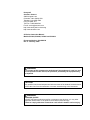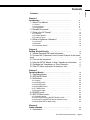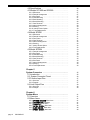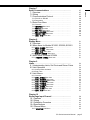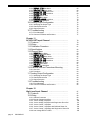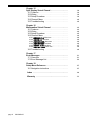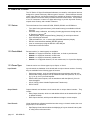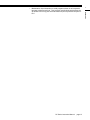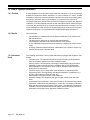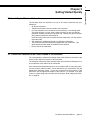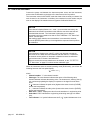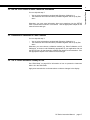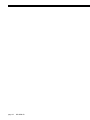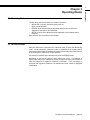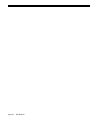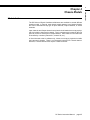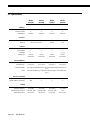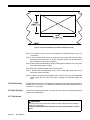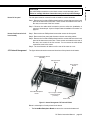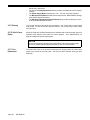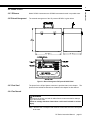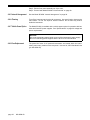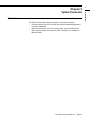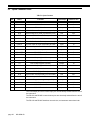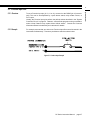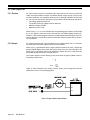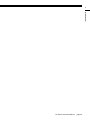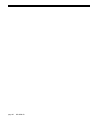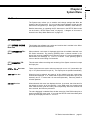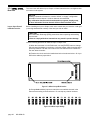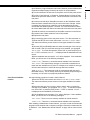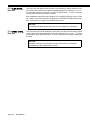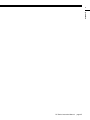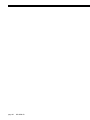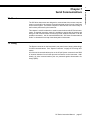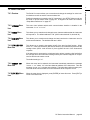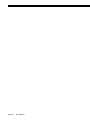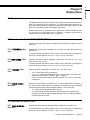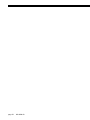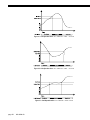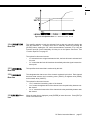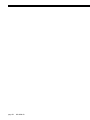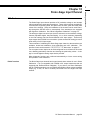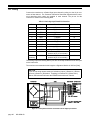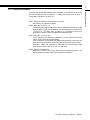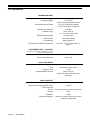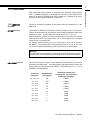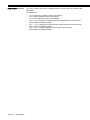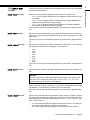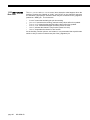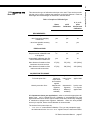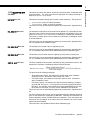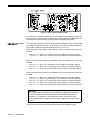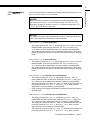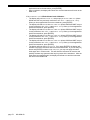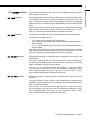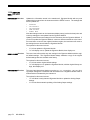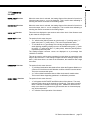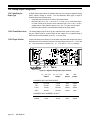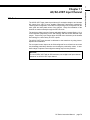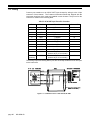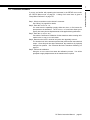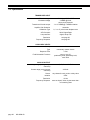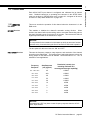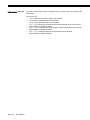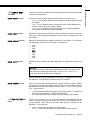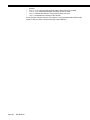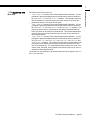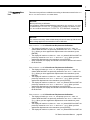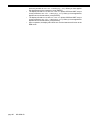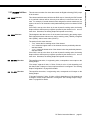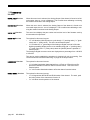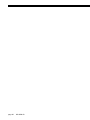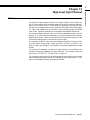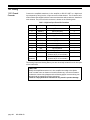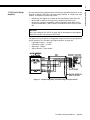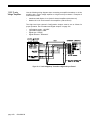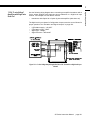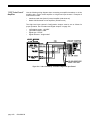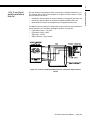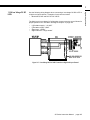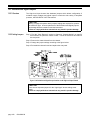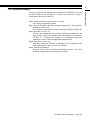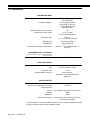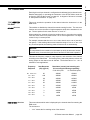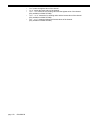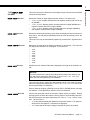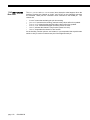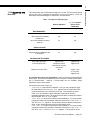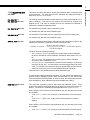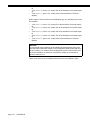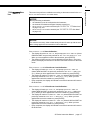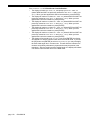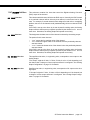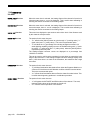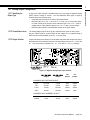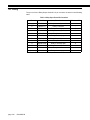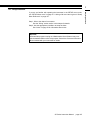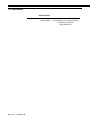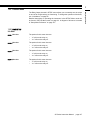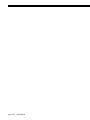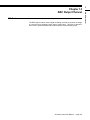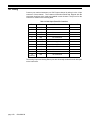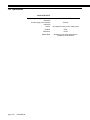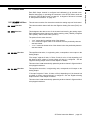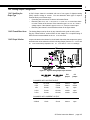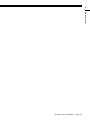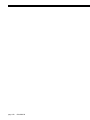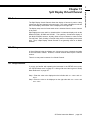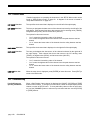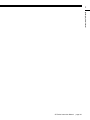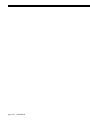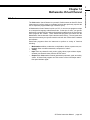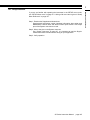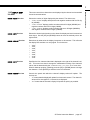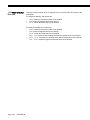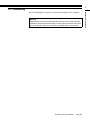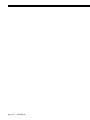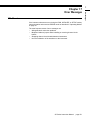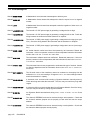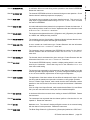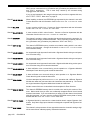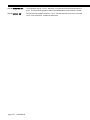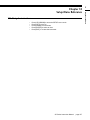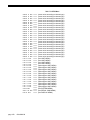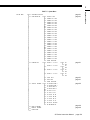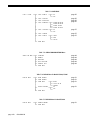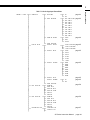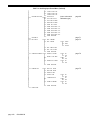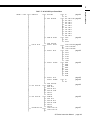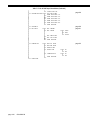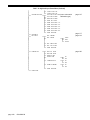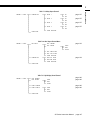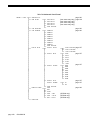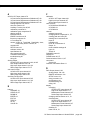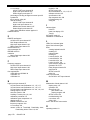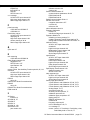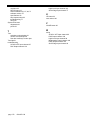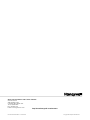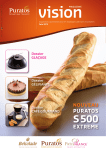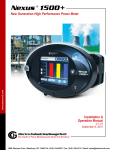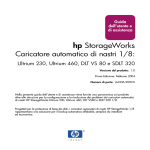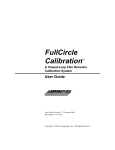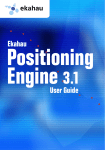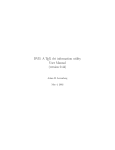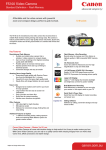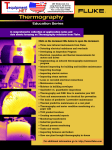Download Honeywell SC2000 User's Manual
Transcript
Sensing and Control SC Instrumentation Signal Conditioning, Self-Calibrating Digital Indicators Model SC2001 Models SC1000 & SC2000 Model SC3004 Sensotec Sensors Honeywell Sensotec Sensors 2080 Arlingate Lane Columbus, Ohio 43228, USA Telephone: (614)850-5000 FAX: (614)850-1111 Toll Free: 1-800-848-6564 E-mail: [email protected] http://www.honeywell.com/sensing http://www.sensotec.com SC Series Instruction Manual Models SC1000, SC2000, SC2001 and SC3004 Document Number: 008-0608-00 Rev. C: February, 2005 WARNING The operator of this instrument is advised that if the equipment is used in a manner not specified in this manual, the protection provided by the equipment may be impaired. CAUTION Only qualified, service-trained personnel who are aware of the hazards involved should remove the cover from the instrument or connect external wiring to the instrument. WARNING PERSONAL INJURY DO NOT USE these products as safety or emergency stop devices, or in any other application where failure of the product could result in personal injury. Failure to comply with these instructions could result in death or serious injury. Contents Chapter 1 Introduction . . . . . . . . . . . . . . . . . . . . . . . . . . . . . . . . 1.1 About This Manual . . . . . . . . . . . . . . . . . . . . . . . 1.1.1 Scope . . . . . . . . . . . . . . . . . . . . . . . . . . . . . . . . . . . . . . 1.1.2 Conventions . . . . . . . . . . . . . . . . . . . . . . . . . . . . . . . . . 1.1.3 Organization . . . . . . . . . . . . . . . . . . . . . . . . . . . . . . . . 1.2 Related Documents . . . . . . . . . . . . . . . . . . . . . . 1.3 What is the SC Series? . . . . . . . . . . . . . . . . . . . . 1.3.1 Features . . . . . . . . . . . . . . . . . . . . . . . . . . . . . . . . . . . . 1.3.2 Chassis Models . . . . . . . . . . . . . . . . . . . . . . . . . . . . . . 1.3.3 Channel Types . . . . . . . . . . . . . . . . . . . . . . . . . . . . . . . 1.4 What is Signature Calibration? . . . . . . . . . . . . . . 1.4.1 Overview . . . . . . . . . . . . . . . . . . . . . . . . . . . . . . . . . . . 1.4.2 Benefits . . . . . . . . . . . . . . . . . . . . . . . . . . . . . . . . . . . . 1.4.3 Information Stored . . . . . . . . . . . . . . . . . . . . . . . . . . . . 3 9 9 9 9 9 11 12 12 12 12 14 14 14 14 Chapter 2 Getting Started Quickly . . . . . . . . . . . . . . . . . . . . . . 15 2.1 Locate Required Parts and Information . . . . . . . 15 2.2 Connect the Transducer to the Correct Channel of the Instrument . . . . . . . . . . . . . . . . . . . . . . . . . . . . . . . . . . . . . 15 2.3 Turn on the Instrument . . . . . . . . . . . . . . . . . . . . 16 2.4 Use the SETUP Menus to Enter Transducer Information 17 2.5 Calibrate the Transducers to Their Channels . . . 17 2.6 The SC Series Instrument is Ready for Use . . . . 17 Chapter 3 Operating Modes . . . . . . . . . . . . . . . . . . . . . . . . . . . . 3.1 Operating Modes . . . . . . . . . . . . . . . . . . . . . . . . 3.2 INITIALIZE Mode . . . . . . . . . . . . . . . . . . . . . . . . 3.3 RUN Mode . . . . . . . . . . . . . . . . . . . . . . . . . . . . . 3.5.1 Available Menus . . . . . . . . . . . . . . . . . . . . . . . . . . . . . 3.5.2 Entering and Exiting the SETUP Menu mode . . . . . . . 3.5.3 Moving Through SETUP Menus and Menu Items . . . . 3.5.4 Exiting the SETUP Menu mode . . . . . . . . . . . . . . . . . . 19 19 19 20 20 20 20 21 21 21 22 23 23 23 23 23 Chapter 4 Chassis Models . . . . . . . . . . . . . . . . . . . . . . . . . . . . . 4.1 Introduction . . . . . . . . . . . . . . . . . . . . . . . . . . . . . 25 25 3.3.1 Display . . . . . . . . . . . . . . . . . . . . . . . . . . . . . . . . . . . . . 3.3.2 [VALUE] button . . . . . . . . . . . . . . . . . . . . . . . . . . . . . . 3.3.3 [CLEAR] Button . . . . . . . . . . . . . . . . . . . . . . . . . . . . . . 3.3.4 [CHANNEL] button . . . . . . . . . . . . . . . . . . . . . . . . . . . . 3.3.5 [TARE] button . . . . . . . . . . . . . . . . . . . . . . . . . . . . . . . 3.3.6 Indicator Lights . . . . . . . . . . . . . . . . . . . . . . . . . . . . . . 3.4 ERROR mode . . . . . . . . . . . . . . . . . . . . . . . . . . . 3.5 SETUP Menu mode . . . . . . . . . . . . . . . . . . . . . . SC Series Instruction Manual page 3 Contents Contents . . . . . . . . . . . . . . . . . . . . . . . . . . . . . . . . . . 4.2 Specifications . . . . . . . . . . . . . . . . . . . . . . . . . . . 4.3 Models SC1000 and SC2000 . . . . . . . . . . . . . . . 4.3.1 Differences . . . . . . . . . . . . . . . . . . . . . . . . . . . . . . . . . . 4.3.2 External Arrangement . . . . . . . . . . . . . . . . . . . . . . . . . 4.3.3 Rear Panel . . . . . . . . . . . . . . . . . . . . . . . . . . . . . . . . . . 4.3.4 Panel Mounting . . . . . . . . . . . . . . . . . . . . . . . . . . . . . . 4.3.5 Rack Mounting . . . . . . . . . . . . . . . . . . . . . . . . . . . . . . . 4.3.6 Bench Mounting . . . . . . . . . . . . . . . . . . . . . . . . . . . . . . 4.3.7 Case Removal . . . . . . . . . . . . . . . . . . . . . . . . . . . . . . . 4.3.8 Internal Arrangement . . . . . . . . . . . . . . . . . . . . . . . . . . 4.3.9 Cleaning . . . . . . . . . . . . . . . . . . . . . . . . . . . . . . . . . . . . 4.3.10 Vehicle Power Option . . . . . . . . . . . . . . . . . . . . . . . . . 4.3.11 Fuse Replacement . . . . . . . . . . . . . . . . . . . . . . . . . . . 4.4 Model SC2001 . . . . . . . . . . . . . . . . . . . . . . . . . . 4.4.1 Differences . . . . . . . . . . . . . . . . . . . . . . . . . . . . . . . . . . 4.4.2 External Arrangement . . . . . . . . . . . . . . . . . . . . . . . . . 4.4.3 Front Panel . . . . . . . . . . . . . . . . . . . . . . . . . . . . . . . . . . 4.4.4 Case Removal . . . . . . . . . . . . . . . . . . . . . . . . . . . . . . . 4.4.5 Internal Arrangement . . . . . . . . . . . . . . . . . . . . . . . . . . 4.4.6 Cleaning . . . . . . . . . . . . . . . . . . . . . . . . . . . . . . . . . . . . 4.4.7 Vehicle Power Option . . . . . . . . . . . . . . . . . . . . . . . . . . 4.4.8 Fuse Replacement . . . . . . . . . . . . . . . . . . . . . . . . . . . . 4.5 Model SC3004 . . . . . . . . . . . . . . . . . . . . . . . . . . 4.5.1 External Arrangement . . . . . . . . . . . . . . . . . . . . . . . . . 4.5.2 Rear Panel . . . . . . . . . . . . . . . . . . . . . . . . . . . . . . . . . . 4.5.3 Panel Mounting . . . . . . . . . . . . . . . . . . . . . . . . . . . . . . 4.5.4 Bench Mounting . . . . . . . . . . . . . . . . . . . . . . . . . . . . . . 4.5.5 Case Removal . . . . . . . . . . . . . . . . . . . . . . . . . . . . . . . 4.5.6 Rear Panel . . . . . . . . . . . . . . . . . . . . . . . . . . . . . . . . . . 4.5.7 Internal Arrangement . . . . . . . . . . . . . . . . . . . . . . . . . . 4.5.8 Cleaning . . . . . . . . . . . . . . . . . . . . . . . . . . . . . . . . . . . . 4.5.9 Fuse Replacement . . . . . . . . . . . . . . . . . . . . . . . . . . . . Chapter 5 System Connector . . . . . . . . . . . . . . . . . . . . . . . . . . 5.1 Introduction . . . . . . . . . . . . . . . . . . . . . . . . . . . . . 5.2 System Connector Pinout . . . . . . . . . . . . . . . . . 5.3 Function Input Pins . . . . . . . . . . . . . . . . . . . . . . . 5.3.1 Overview . . . . . . . . . . . . . . . . . . . . . . . . . . . . . . . . . . . 5.3.2 Example . . . . . . . . . . . . . . . . . . . . . . . . . . . . . . . . . . . . 5.4 Limit Output Pins . . . . . . . . . . . . . . . . . . . . . . . . 5.4.1 Overview . . . . . . . . . . . . . . . . . . . . . . . . . . . . . . . . . . . 5.4.2 Example . . . . . . . . . . . . . . . . . . . . . . . . . . . . . . . . . . . . Chapter 6 System Menu . . . . . . . . . . . . . . . . . . . . . . . . . . . . . . 6.1 Overview . . . . . . . . . . . . . . . . . . . . . . . . . . . . . . 6.2 Menu Items . . . . . . . . . . . . . . . . . . . . . . . . . . . . . 6.2.1 SOFTWARE REVISION Menu Item . . . . . . . . . . . . . . . . . . 6.2.2 CONFIGURATION Sub-Menu . . . . . . . . . . . . . . . . . . . . . . 6.2.3 DIAGNOSTICS Sub-Menu . . . . . . . . . . . . . . . . . . . . . . . . 6.2.4 INSTALL CHANNEL Menu Item . . . . . . . . . . . . . . . . . . . . 6.2.5 DELETE CHANNEL Menu Item . . . . . . . . . . . . . . . . . . . . . 6.2.6 DEFAULT CHANNEL Menu Item . . . . . . . . . . . . . . . . . . . . page 4 008-0608-00 26 27 27 27 27 27 28 28 28 29 30 30 30 31 31 31 31 31 32 32 32 32 33 33 33 33 33 34 34 34 34 34 35 35 36 37 37 37 38 38 38 41 41 41 41 41 41 42 44 44 7.3.1 RS-232 vs. RS-485 . . . . . . . . . . . . . . . . . . . . . . . . . . . 7.3.2 Parameters . . . . . . . . . . . . . . . . . . . . . . . . . . . . . . . . . 7.4 Serial Com Menu . . . . . . . . . . . . . . . . . . . . . . . . 7.4.1 Overview . . . . . . . . . . . . . . . . . . . . . . . . . . . . . . . . . . . 7.4.2 INTERFACE Menu Item . . . . . . . . . . . . . . . . . . . . . . . . . 7.4.3 ADDRESS Menu Item . . . . . . . . . . . . . . . . . . . . . . . . . . . 7.4.4 BAUD RATE Menu Item . . . . . . . . . . . . . . . . . . . . . . . . . 7.4.5 AUTO LINE-FEED Menu Item . . . . . . . . . . . . . . . . . . . . 7.4.6 TRANSMIT TEST Menu Item . . . . . . . . . . . . . . . . . . . . . 7.4.7 LEAVE MENU Menu Item . . . . . . . . . . . . . . . . . . . . . . . . Chapter 8 Display Menu . . . . . . . . . . . . . . . . . . . . . . . . . . . . . . . 8.1 Overview . . . . . . . . . . . . . . . . . . . . . . . . . . . . . . . 8.2 Menu Items for Models SC1000, SC2000, SC2001 8.2.1 UPPER CHANNEL Menu Item . . . . . . . . . . . . . . . . . . . . . 8.2.2 LOWER CHANNEL Menu Item . . . . . . . . . . . . . . . . . . . . 8.2.3 LOWER MODE Menu Item . . . . . . . . . . . . . . . . . . . . . . . . 8.2.4 DISPLAY DISABLE Menu Item . . . . . . . . . . . . . . . . . . . 8.3 Menu Items for Model SC3004 . . . . . . . . . . . . . . 8.3.1 POWER-ON CHANNEL Menu Item . . . . . . . . . . . . . . . . . . Chapter 9 Limits . . . . . . . . . . . . . . . . . . . . . . . . . . . . . . . . . . . . . 9.1 Understanding Limits, Set Points and Return Points 9.2 Limit Operation . . . . . . . . . . . . . . . . . . . . . . . . . . 9.2.1 Actions When Activated . . . . . . . . . . . . . . . . . . . . . . . . 9.2.2 Scan Time . . . . . . . . . . . . . . . . . . . . . . . . . . . . . . . . . . 9.3 Limit Menus . . . . . . . . . . . . . . . . . . . . . . . . . . . . . 9.3.1 Overview . . . . . . . . . . . . . . . . . . . . . . . . . . . . . . . . . . . 9.3.2 LIMIT.ENABLE Menu Item . . . . . . . . . . . . . . . . . . . . . . 9.3.3 LIMIT.SETPOINT Menu Item . . . . . . . . . . . . . . . . . . . . 9.3.4 LIMIT.RETURN PNT Menu Item . . . . . . . . . . . . . . . . . . . 9.3.5 LIMIT.ENERGIZE Menu Item . . . . . . . . . . . . . . . . . . . . 9.3.6 LIMIT.LATCHING Menu Item . . . . . . . . . . . . . . . . . . . . 9.3.7 LIMIT.CHANNEL Menu Item . . . . . . . . . . . . . . . . . . . . . 9.3.8 LIMIT.SOURCE Menu Item . . . . . . . . . . . . . . . . . . . . . . 9.3.9 LEAVE MENU Menu Item . . . . . . . . . . . . . . . . . . . . . . . . Chapter 10 Strain-Gage Input Channel . . . . . . . . . . . . . . . . . . . . 10.1 Features . . . . . . . . . . . . . . . . . . . . . . . . . . . . . . 10.2 Wiring . . . . . . . . . . . . . . . . . . . . . . . . . . . . . . . . 10.3 Calibration Procedure . . . . . . . . . . . . . . . . . . . . 10.4 Specifications . . . . . . . . . . . . . . . . . . . . . . . . . . 10.5 Channel Menu . . . . . . . . . . . . . . . . . . . . . . . . . . 10.5.1 OPERATION Sub-Menu . . . . . . . . . . . . . . . . . . . . . . . . SC Series Instruction Manual 47 47 47 48 48 48 49 49 49 49 49 49 49 49 51 51 51 51 51 51 51 51 51 53 53 54 54 54 55 55 55 55 55 55 57 57 57 57 59 59 60 61 62 63 63 page 5 Contents Chapter 7 Serial Communications . . . . . . . . . . . . . . . . . . . . . . 7.1 Overview . . . . . . . . . . . . . . . . . . . . . . . . . . . . . . . 7.2 Wiring . . . . . . . . . . . . . . . . . . . . . . . . . . . . . . . . . 7.3 Communications Protocol . . . . . . . . . . . . . . . . . . 10.5.2 DISPLAY SETUP Sub-Menu . . . . . . . . . . . . . . . . . . . . . 10.5.3 AUXn FUNCTION Menu Items . . . . . . . . . . . . . . . . . . . . 10.5.4 CALIBRATION TYPE Menu Item . . . . . . . . . . . . . . . . . . 10.5.5 CALIBRATION DATA Sub-Menu . . . . . . . . . . . . . . . . . . 10.5.6 CALIBRATE Menu Item . . . . . . . . . . . . . . . . . . . . . . . . 10.5.7 DAC SETUP Sub-Menu . . . . . . . . . . . . . . . . . . . . . . . . . 10.5.8 SIGNATURE MODULE Sub-Menu . . . . . . . . . . . . . . . . . . 10.5.9 DIAGNOSTICS Sub-Menu . . . . . . . . . . . . . . . . . . . . . . . 10.6 Analog Output Configuration . . . . . . . . . . . . . . 10.6.1 Identifying the Output Type . . . . . . . . . . . . . . . . . . . . 10.6.2 Channel Menu Items . . . . . . . . . . . . . . . . . . . . . . . . . 10.6.3 Output Selection . . . . . . . . . . . . . . . . . . . . . . . . . . . . . 10.7 Troubleshooting . . . . . . . . . . . . . . . . . . . . . . . . 10.7.1 Error Messages . . . . . . . . . . . . . . . . . . . . . . . . . . . . . 10.7.2 Common Problems and Solutions . . . . . . . . . . . . . . . Chapter 11 AC/AC-LVDT Input Channel . . . . . . . . . . . . . . . . . . . 11.1 Features . . . . . . . . . . . . . . . . . . . . . . . . . . . . . . 11.2 Wiring . . . . . . . . . . . . . . . . . . . . . . . . . . . . . . . . 11.3 Calibration Procedure . . . . . . . . . . . . . . . . . . . . 11.4 Specifications . . . . . . . . . . . . . . . . . . . . . . . . . . 11.5 Channel Menu . . . . . . . . . . . . . . . . . . . . . . . . . 11.5.1 OPERATION Sub-Menu . . . . . . . . . . . . . . . . . . . . . . . . . 11.5.2 DISPLAY SETUP Sub-Menu . . . . . . . . . . . . . . . . . . . . . 11.5.3 AUXn FUNCTION Menu Items . . . . . . . . . . . . . . . . . . . . 11.5.4 CALIBRATION TYPE Menu Item . . . . . . . . . . . . . . . . . . 11.5.5 CALIBRATION DATA Sub-Menu . . . . . . . . . . . . . . . . . . 11.5.6 CALIBRATE Menu Item . . . . . . . . . . . . . . . . . . . . . . . . 11.5.7 DAC SETUP Sub-Menu . . . . . . . . . . . . . . . . . . . . . . . . . 11.5.8 DIAGNOSTICS Sub-Menu . . . . . . . . . . . . . . . . . . . . . . . 11.6 Electrical Null and Transducer Mounting . . . . . 11.6.1 Overview . . . . . . . . . . . . . . . . . . . . . . . . . . . . . . . . . . 11.6.2 Procedure . . . . . . . . . . . . . . . . . . . . . . . . . . . . . . . . . . 11.7 Analog Output Configuration . . . . . . . . . . . . . . 11.7.1 Identifying the Output Type . . . . . . . . . . . . . . . . . . . . 11.7.2 Channel Menu Items . . . . . . . . . . . . . . . . . . . . . . . . . 11.7.3 Output Selection . . . . . . . . . . . . . . . . . . . . . . . . . . . . . 11.8 Troubleshooting . . . . . . . . . . . . . . . . . . . . . . . . 11.8.1 Error Messages . . . . . . . . . . . . . . . . . . . . . . . . . . . . . 11.8.2 Common Problems and Solutions . . . . . . . . . . . . . . . Chapter 12 High-Level Input Channel . . . . . . . . . . . . . . . . . . . . 12.1 Features . . . . . . . . . . . . . . . . . . . . . . . . . . . . . . 12.2 Wiring . . . . . . . . . . . . . . . . . . . . . . . . . . . . . . . . 12.2.1 Channel Connector . . . . . . . . . . . . . . . . . . . . . . . . . . 12.2.2 Bi-polar Voltage Amplifiers . . . . . . . . . . . . . . . . . . . . . 12.2.3 “3-wire Voltage” Amplifiers . . . . . . . . . . . . . . . . . . . . . 12.2.4 “3-wire Voltage” Amplifiers with Single-wire Shunt Cal 12.2.5 “3-wire Current” Amplifiers . . . . . . . . . . . . . . . . . . . . 12.2.6 “2-wire Current” Amplifiers with Buffered Shunt Cal . 12.2.7 “2-wire Current” Amplifiers with Single-wire Shunt Cal 12.2.8 Low Voltage DC-DC LVDTs . . . . . . . . . . . . . . . . . . . . page 6 008-0608-00 65 66 67 69 71 73 74 75 76 76 76 76 77 77 77 79 79 80 81 82 83 83 85 85 87 88 89 91 92 93 93 93 94 94 94 94 95 95 95 97 97 98 98 99 100 101 102 103 104 105 12.3 Excitation and Signal Jumpers . . . . . . . . . . . . . 12.4 Calibration Procedure . . . . . . . . . . . . . . . . . . . . 12.5 Specifications . . . . . . . . . . . . . . . . . . . . . . . . . . 12.6 Channel Menu . . . . . . . . . . . . . . . . . . . . . . . . . . 12.6.1 OPERATION Sub-Menu . . . . . . . . . . . . . . . . . . . . . . . . 12.6.2 DISPLAY SETUP Sub-Menu . . . . . . . . . . . . . . . . . . . . . 12.6.3 AUXn FUNCTION Menu Items . . . . . . . . . . . . . . . . . . . 12.6.4 CALIBRATION TYPE Menu Item . . . . . . . . . . . . . . . . . . 12.6.5 CALIBRATION DATA Sub-Menu . . . . . . . . . . . . . . . . . . 12.6.6 CALIBRATE Menu Item . . . . . . . . . . . . . . . . . . . . . . . . 12.6.7 DAC SETUP Sub-Menu . . . . . . . . . . . . . . . . . . . . . . . . 12.6.8 DIAGNOSTICS Sub-Menu . . . . . . . . . . . . . . . . . . . . . . 12.7 Analog Output Configuration . . . . . . . . . . . . . . . 12.7.1 Identifying the Output Type . . . . . . . . . . . . . . . . . . . . 12.7.2 Channel Menu Items . . . . . . . . . . . . . . . . . . . . . . . . . 12.7.3 Output Selection . . . . . . . . . . . . . . . . . . . . . . . . . . . . 12.8 Troubleshooting . . . . . . . . . . . . . . . . . . . . . . . . 12.8.1 Error Messages . . . . . . . . . . . . . . . . . . . . . . . . . . . . . 12.8.2 Common Problems and Solutions . . . . . . . . . . . . . . . Chapter 13 Relay Output Channel . . . . . . . . . . . . . . . . . . . . . . . . 13.1 Features . . . . . . . . . . . . . . . . . . . . . . . . . . . . . . 13.1.1 First Channel Installed . . . . . . . . . . . . . . . . . . . . . . . . 13.1.2 Second Channel Installed . . . . . . . . . . . . . . . . . . . . . 13.1.3 Third Channel Installed . . . . . . . . . . . . . . . . . . . . . . . 13.1.4 Fourth Channel Installed . . . . . . . . . . . . . . . . . . . . . . 13.2 Wiring . . . . . . . . . . . . . . . . . . . . . . . . . . . . . . . . 13.3 Setup Procedure . . . . . . . . . . . . . . . . . . . . . . . . 13.4 Specifications . . . . . . . . . . . . . . . . . . . . . . . . . . 13.5 Channel Menu . . . . . . . . . . . . . . . . . . . . . . . . . . 13.5.1 DIAGNOSTICS Sub-Menu . . . . . . . . . . . . . . . . . . . . . . Chapter 14 DAC Output Channel . . . . . . . . . . . . . . . . . . . . . . . . 14.1 Features . . . . . . . . . . . . . . . . . . . . . . . . . . . . . . 14.2 Wiring . . . . . . . . . . . . . . . . . . . . . . . . . . . . . . . . 14.3 Setup Procedure . . . . . . . . . . . . . . . . . . . . . . . . 14.4 Specifications . . . . . . . . . . . . . . . . . . . . . . . . . . 14.5 Channel Menu . . . . . . . . . . . . . . . . . . . . . . . . . . 14.5.1 DAC SETUP Sub-Menu . . . . . . . . . . . . . . . . . . . . . . . . 14.5.2 DIAGNOSTICS Sub-Menu . . . . . . . . . . . . . . . . . . . . . . 14.6 Analog Output Configuration . . . . . . . . . . . . . . . 14.6.1 Identifying the Output Type . . . . . . . . . . . . . . . . . . . . 14.6.2 Channel Menu Items . . . . . . . . . . . . . . . . . . . . . . . . . 14.6.3 Output Selection . . . . . . . . . . . . . . . . . . . . . . . . . . . . 14.7 Troubleshooting . . . . . . . . . . . . . . . . . . . . . . . . 14.7.1 Error Messages . . . . . . . . . . . . . . . . . . . . . . . . . . . . . 14.7.2 Common Problems and Solutions . . . . . . . . . . . . . . . SC Series Instruction Manual 106 106 106 107 108 109 109 111 112 113 115 117 119 120 121 121 121 121 122 122 122 123 123 123 123 123 123 124 125 126 127 127 129 129 130 131 132 133 133 134 135 135 135 135 136 136 136 page 7 Contents 12.3.1 Overview . . . . . . . . . . . . . . . . . . . . . . . . . . . . . . . . . . 12.3.2 Setting Jumpers . . . . . . . . . . . . . . . . . . . . . . . . . . . . . Chapter 15 Split Display Virtual Channel . . . . . . . . . . . . . . . . . . 15.1 Features . . . . . . . . . . . . . . . . . . . . . . . . . . . . . . 15.2 Wiring . . . . . . . . . . . . . . . . . . . . . . . . . . . . . . . . 15.3 Setup Procedure . . . . . . . . . . . . . . . . . . . . . . . 15.4 Channel Menu . . . . . . . . . . . . . . . . . . . . . . . . . 15.5 Troubleshooting . . . . . . . . . . . . . . . . . . . . . . . . Chapter 16 Mathematics Virtual Channel . . . . . . . . . . . . . . . . . 16.1 Features . . . . . . . . . . . . . . . . . . . . . . . . . . . . . . 16.2 Wiring . . . . . . . . . . . . . . . . . . . . . . . . . . . . . . . . 16.3 Setup Procedure . . . . . . . . . . . . . . . . . . . . . . . 16.4 Channel Menu . . . . . . . . . . . . . . . . . . . . . . . . . 16.5 Troubleshooting . . . . . . . . . . . . . . . . . . . . . . . . 143 143 144 145 146 146 146 146 146 147 148 149 Chapter 17 Error Messages . . . . . . . . . . . . . . . . . . . . . . . . . . . . . 17.1 Overview . . . . . . . . . . . . . . . . . . . . . . . . . . . . . 17.2 Error Message List . . . . . . . . . . . . . . . . . . . . . . 151 151 152 Chapter 18 Setup Menu Reference . . . . . . . . . . . . . . . . . . . . . . . 18.1 Navigation instructions . . . . . . . . . . . . . . . . . . . 157 157 Index . . . . . . . . . . . . . . . . . . . . . . . . . . . . . . . . . . . . 169 Warranty . . . . . . . . . . . . . . . . . . . . . . . . . . . . . . . . . 173 16.4.1 SENSOCODE P/N Menu Item . . . . . . . . . . . . . . . . . . . . 16.4.2 USER VALUES Sub-Menu . . . . . . . . . . . . . . . . . . . . . . . 16.4.3 VIEW SENSOCODE Menu Item . . . . . . . . . . . . . . . . . . . 16.4.4 VIEW COMMANDS Sub-Menu . . . . . . . . . . . . . . . . . . . . 16.4.5 DISPLAY SETUP Sub-Menu . . . . . . . . . . . . . . . . . . . . . 16.4.6 POWER-ON SOURCE Menu Item . . . . . . . . . . . . . . . . . . . page 8 008-0608-00 139 139 139 139 140 140 1.1.1 Scope This manual will explain the setup, features and operation of 3rd generation SC Series instruments, specifically the models SC1000, SC2000, SC2001 and SC3004. Further information about customer specific programming and setup will be explained on the Customer Information Sheet that is provided with every instrument. 1.1.2 Conventions 1.1.3 Organization This manual uses the following conventions to present information: [TEXT IN BRACKETS] The label of a front panel button. DISPLAY Text that appears on the display, such as error messages or menu items. -> Indicates that what follows is an item from a sub-menu, such as SYSTEM MENU -> DIAGNOSTICS. Chapter 1, “Introduction”, offers general information about the SC Series and this instruction manual. Chapter 2, “Getting Started Quickly”, provides an overview of how to get started quickly if your instrument and transducers were ordered at the same time, or if Signature Calibration is used. Chapter 3, “Operating Modes”, discusses the significant features of the SC Series and operation procedures when the instrument is in the INITIALIZE, RUN, ERROR or SETUP modes. Chapter 4, “Chassis Models”, explains the differences between the SC1000, SC2000, SC2001 and SC3004 chassis. Information relating to the hardware chassis such as panel and rack mounting is given. Chapter 5, “System Connector”, contains information about wiring to the 25-pin System connector to access the Limit Outputs, Function Inputs and serial communications. Chapter 6, “System Menu”, discusses the System Menu which allows you to examine and change settings that affect the operation of the chassis. Chapter 7, “Serial Communications”, briefly describes RS-232 and RS-485 communications. It also shows how to use the SERIAL COM Menu to examine the settings and test the RS-232 or RS-485 communications. Chapter 8, “Display Menu”, describes the Display Menu which allows you to change what is displayed on the lower line of the SC2000 and SC2001 instruments. Chapter 9, “Limits”, discusses how the limits operate and describes how to alter their settings via the Limit Menus. Chapter 10, “Strain-Gage Input Channel”, explains how to wire, configure, SC Series Instruction Manual page 9 Introduction 1.1 About This Manual 1 Chapter 1 Introduction operate and calibrate Strain-Gage Input Channels with your transducers. Chapter 11, “AC/AC-LVDT Input Channel”, explains how to wire, configure, operate and calibrate AC/AC-LVDT Input Channels with your transducers. Chapter 12, “High-Level Input Channel”, explains how to wire, configure, operate and calibrate High-Level Input Channels with your amplified transducers, in-line amplifiers, or DC-DC LVDTs. Chapter 13, “Relay Output Channel”, describes how a Relay Output channel can enable additional limits in the instrument. Chapter 14, “DAC Output Channel”, explains the configuration and operation of additional digital-to-analog voltage or current outputs. Chapter 15, “Split Display Virtual Channel”, shows how you can display two values from any of the channels in the instrument at the same time. Chapter 16, “Mathematics Virtual Channel”, describes the flexibility of customerspecific SensoCode programming. Chapter 17, “Error Messages”, lists error messages that the instrument may display, describes their causes and, where possible, suggests solutions. Chapter 18, “Setup Menu Reference”, is a list of all SETUP menus and a cross-reference to related information in this instruction manual. page 10 008-0608-00 1 1.2 Related Documents Every instrument is shipped with a Customer Information Sheet which documents important information specific to each instrument, such as: • • • • Communications Guide part number, date of manufacture, list of all installed channels and their setup information, customer specific SensoCode programming of Mathematics Virtual channels and operation notes. The “SC Series Communications Guide”, document 008-0610-00, describes in detail how to communicate with an SC Series instrument using RS-232 and RS485. Wiring diagrams, sample programs, and descriptions of each command are included. A printed copy of this document is available for order, or you may download it from http://www.honeywell.com/sensotec. Supplemental Instructions If an instrument is configured with Mathematics Virtual channels, one or more sets of Supplemental Instructions may be included. These instructions contain important information about which indicator lights, Function Input pins and/or Limit Output pins of the System connector are used by the Mathematics Virtual channel. SC Series Instruction Manual page 11 Introduction Customer Information Sheet 1.3 What is the SC Series? The SC Series of Signal Conditioners/Indicators are versatile, multi-channel devices designed to operate with many different types of sensors. Several different chassis types, Input channels, and Output channels are available to allow the configuration of an SC instrument to meet a variety of measurement and control needs. The operation of an SC instrument is based on digital technology to provide improved accuracy, superior ease of setup, and a wealth of features. 1.3.1 Features The main features of the models SC1000, SC2000, SC2001 and SC3004 are: • • • • • • • • 1.3.2 Chassis Models Four alarm limits (optional sixteen), with versatile setup (not available on Model SC1000) Automatic setup, calibration, and scaling of strain-gage sensors through the use of Signature CalibrationTM Field selectable, digital, low-pass filtering (“damping”) on each Input channel Up to ±50,000 part resolution Field selectable five-, six - or seven-digit (9,999,999 maximum) display RS-232 communications standard (RS-485 optional) Local or remote setup using the RS-232 or RS-485 port Push-button on/off tare feature Several models (i.e. chassis types) are available: • • • • SC1000: 1 to 4 physical channels, 3/8 DIN case, no limits or peak detector SC2000: 1 to 4 physical channels, 3/8 DIN case SC2001: 1 to 4 physical channels, portable case SC3004: 1 to 14 physical channels, 19” rack mount case, 1 to 3 quad-line displays 1.3.3 Channel Types Channels can be one of three types: Input, Output, or Virtual Input Channels Input channels are hardware circuit boards with a unique channel number. Currently, they are available for the following types of sensors: • • • • • Output Channels Output channels are hardware circuit boards with a unique channel number. They include: • • Virtual Channels 008-0608-00 Relay Output channels, which can add additional limits to the standard four (N/A on Model SC1000). DAC Output channels, which provide additional voltage or current outputs. Virtual channels are software based devices that occupy a channel number, but not a physical slot, in an instrument. • page 12 Strain-gage sensors, such as unamplified pressure transducers and load cells Sensors with voltage outputs, such as transducers with the Option 2a, 2b, 2c, 2d, 2g, 2j, 2k, 2p, 2t or 2y internal amplifier Sensors with current outputs, such as transducers with the Option 2j, 2k or 2n internal amplifier AC-AC LVDTs (Linear Variable Displacement Transducers) DC-DC LVDTs Split Display Virtual channels allow the displaying of any two channel’s track, peak or valley values at the same time. SC Series Instruction Manual page 13 Introduction Mathematics Virtual channels run small programs written in an interpretive language called SensoCode. This provides great flexibility which allows the SC Series to do many jobs which otherwise requires a personal computer or PLC. 1 • 1.4 What is Signature Calibration? 1.4.1 Overview A small integrated circuit is located either inside the transducer, in an in-line package between the instrument and the transducer, or in the connector of a cable. All data necessary to set up the transducer with the instrument are stored (even linearity data), and setup is automatic when a new transducer is connected to the instrument. The Strain-Gage Input channel of the SC Series is designed to operate with Signature Calibration. It will automatically set itself up with transducers which contain the memory device, but can also be set up using a front-panel interactive procedure. The Signature Calibration module can also be programmed from the instrument’s front panel. Signature Calibration is only available with unamplified strain-gage transducers. 1.4.2 Benefits The benefits are: • • • • • 1.4.3 Information Stored The following information is stored inside transducers equipped with Signature Calibration: • • • • • • • • page 14 008-0608-00 The transducer’s Calibration Record is always located where it is needed most... with the transducer. The instrument is always set up correctly with the transducer. Interchanging of transducers and instruments is a quick process. A User Calibration Data area that can be altered by customers to fit their requirements. A Factory Calibration Sheet Data area, unalterable by the customer, can be copied back into the User Calibration Data. Full-scale mV/V: The full-scale millivolt-per-volt (mV/V) rating of the transducer when its full load is applied; also called “calibration factor”. Shunt-Cal mV/V: The millivolt-per-volt output of the transducer when the shunt calibration resistor is placed across its (-)SIGNAL and (-)EXCITATION leads. Shunt Resistance: The resistance value, in Ohms, that was used to obtain the shunt-cal mV/V value above. Full-Scale Value: The full scale value of the transducer, in engineering units. Engineering Units: The engineering units that the transducer is calibrated in (i.e. pounds, grams, pascals, inches of water, etc.). Serial Number: The serial number of the transducer. Excitation Voltage: The magnitude and type of signal used to excite the transducer. Linearization Points (optional): These can be used by an instrument using Shunt Calibration or Millivolt-per-Volt Calibration to correct any non-linearity in the transducer and thus improve the accuracy of the system. An additional “multiple-point calibration” can be purchased with the transducer that allows linearity correction information to be placed into its Signature Calibration module. The following items are required to set up an SC Series instrument with your transducer: • • • • • • SC Series instrument Transducers that are to be connected to the instrument For each transducer to be connected to the instrument, a connecting cable. This cable will have a 12-pin, green, plastic connector on one end and the transducer’s mating connector on the other end. Usually, this cable is ordered along with the instrument and transducer. If the connecting cable was not ordered with the instrument, you may need to make this cable. The transducer’s Calibration Record or Certificate of Calibration. The Customer Information Sheet that shipped with your instrument. This sheet describes which cards are installed in each channel. Power cord for the instrument. 2.2 Connect the Transducer to the Correct Channel of the Instrument For each transducer, attach its connecting cable to the transducer, and then to the correct 12-pin channel-connector on the instrument. The Customer Information Sheet indicates which serial numbered transducer is to be connected to each channel of the instrument. If the instrument and transducer(s) were not purchased with a connecting cable, you may need to make this cable. For the transducer’s pin connections, see that transducer’s calibration record. For the pin connections for that channel of the instrument, see the appropriate chapter in this manual. For example, if you wish to wire to a Strain-Gage Input Channel see the chapter “Strain-Gage Input Channel” on page 59. SC Series Instruction Manual page 15 Getting Started Quickly 2.1 Locate Required Parts and Information 2 Chapter 2 Getting Started Quickly 2.3 Turn on the Instrument Connect the power cord between the instrument power source and the instrument, and turn the On/Off switch on the back of the instrument to the On position. The instrument enters its INITIALIZE mode that lasts a few seconds per channel. As each channel in the instrument is initialized, the transducer's serial number may be seen on the display if the transducer has a Signature Calibration Module in it. NOTICE If the channel’s display flashes “APPLY 00000.” (or some other load value), the instrument has detected a transducer other than the one which was last calibrated with that channel. The instrument is prompting you to apply the requested load to the transducer so that a “mV/V Calibration” or a “Shunt Calibration” can take place. After making certain that the correct transducer is connected this channel, press the [ENTER] button after you have applied the requested load to perform the calibration. NOTICE If the instrument displays error code 57 or 68, it has detected a transducer other than the one which was last calibrated with that channel. Furthermore, the channel cannot perform an automatic calibration because its calibration type has been set to “Known Load Calibration”. Either re-connect the correct transducer to the channel, or see “CALIBRATION TYPE Menu Item” on page 67 to select another calibration type. When the instrument enters its normal operating mode (RUN mode), you will see the following format on the front panel display: 1• 00000. PSIG " where: • • • • • page 16 008-0608-00 Channel number: “1” is the channel number. Value type: The next character indicates the nature of the following value. A blank character indicates the tracking value. The instrument is “tracking” the signal, continuously updating the display in response to the signal from the transducer. A “•" character indicates the peak value (highest value seen since the [CLEAR] button was last pressed). A “–" character indicates the valley value (lowest value seen since the [CLEAR] button was last pressed). Data value: “00000.” displays the value from the transducer in engineering units. Units label: “PSIG” indicates the engineering units being used (up to 4 characters). Tare indicator: A “"“ symbol indicates tare is off; a “Ë“ symbol indicates tare is on. 2 2.4 Use the SETUP Menus to Enter Transducer Information • • You are using a transducer equipped with Signature Calibration, or The transducer and instrument were purchased together and set up by Sensotec. Otherwise, you must enter information about your transducer into the SETUP menu of the channel to which it is connected. See the appropriate chapter of this manual for that card type. 2.5 Calibrate the Transducers to Their Channels You can skip this step if: • • You are using a transducer equipped with Signature Calibration, or The transducer and instrument were purchased together and set up by Sensotec. Otherwise, you must choose a calibration method (e.g. Shunt Calibration, mV/V Calibration, or Known Load Calibration) appropriate for your application and use the SETUP menu for that channel to calibrate the channel to the transducer. See the appropriate chapter of this manual for that card type. 2.6 The SC Series Instrument is Ready for Use See “RUN Mode” on page 20 for information on how to operate the instrument while it is in the RUN mode. Apply some test stimulus on the transducer to observe changes in the display. SC Series Instruction Manual page 17 Getting Started Quickly You can skip this step if: page 18 008-0608-00 The SC Series instruments have four modes of operation: • • • INITIALIZE, to test the instrument upon power up RUN, normal operation ERROR, which indicates that an abnormal situation has occurred that stopped the operation of the instrument • SETUP, a menu which allows setup and calibration of the chassis and its channels Each of these will be described in this chapter. 3.2 INITIALIZE Mode When the instrument is powered up or otherwise reset, it enters the INITIALIZE mode. As the instrument enters this mode, all segments of the display and all front panel indicator lights (if available) illuminate momentarily. Next, each channel in the instrument is checked for proper operation. If a problem is detected, the instrument may enter the ERROR mode. Depending on the type of channel, other actions may occur. For example, a Strain-Gage channel will calibrate its analog-to-digital converter and attempt to read the transducer’s Signature Calibration information. If the transducer is equipped with Signature Calibration, the transducer’s serial number is displayed momentarily. SC Series Instruction Manual page 19 Operating Modes 3.1 Operating Modes 3 Chapter 3 Operating Modes 3.3 RUN Mode After the INITIALIZE mode finishes, the instrument enters the RUN mode, its normal mode of operation. 3.3.1 Display Model SC3004 and upper line of SC1000, SC2000, SC2001 The display will show a channel number on the far left, followed by the channel’s operation messages. For example, a Strain Gage amplifier channel will use the format below: 1• 00000. PSIG " where: • • • • • Lower Line of SC1000, SC2000, SC2001 Channel number: “1” is the channel number. Value type: The next character indicates the nature of the following value. A blank character indicates the display is being continuously updated by “tracking” the input signal to the channel. A “•" character indicates the peak value (highest value seen since the [CLEAR] button was last pressed). A “–" character indicates the valley value (lowest value seen since the [CLEAR] button was last pressed). Data value: “00000.” displays the value from the transducer in engineering units. Units label: “PSIG” indicates the engineering units being used (up to 4 characters). Tare indicator: A “"“ symbol indicates tare is off; a “Ë“ symbol indicates tare is on. The contents of the display’s lower line is selected with the “DISPLAY MENU -> LOWER MODE” menu item as either displaying a channel or indicating the status of Limits. See “Indicator Lights” on page 21. 3.3.2 [VALUE] button NOTICE The [VALUE] button is not used by SC1000 instruments in the RUN mode. After the channel number, the next characters indicate which data value for the displayed channel is shown. There are three (possibly four) data values available from each channel: • • • • (blank), tracking data value “•", peak data value, (highest value since the peak/valley detector was cleared) “–", valley data value, (lowest value since the peak/valley detector was cleared) “Û", percentage of the Analog-to-Digital converter’s full-scale digitizing capability. This data value is only available when the channel’s “DIAGNOSTICS->DISPLAY ADC” menu item is set to “ON”. Pressing and releasing the [VALUE] button cycles though the available sources for data values for the displayed channel. 3.3.3 [CLEAR] Button Pressing and releasing the [CLEAR] button will reset the peak and valley values of the channel being monitored by the display to the track value. Additionally, any limits in the instrument that are “latched” will be reset. NOTICE The [CLEAR] button is not used by SC1000 instruments in RUN mode. page 20 008-0608-00 3.3.4 [CHANNEL] button If the configuration of the instrument contains more than one channel, the left most characters of the display indicates which channel the display is monitoring. Pressing and releasing the [CHANNEL] button will cause the next channel to be displayed. On instruments with a dual-line display, the [CHANNEL] button cannot be used to change which channel the lower line is monitoring. That is selected with the “DISPLAY MENU -> LOWER CHANNEL” menu item. Shunt Calibration Check If the [CHANNEL] button is held down for more than 3 seconds, the present channel’s shunt calibration value (if the channel has shunt calibration available) will be displayed. 3.3.5 [TARE] button To reset the channel’s display to zero, press the [TARE] button while in RUN mode. To restore the tare value, press the [TARE] button again. The “Tare” indicator will illuminate when tare is on. To tare all channels simultaneously, use the System connector’s Function 1 Input pin. See “System Connector” on page 35. To tare a single channel regardless of which channel is being monitored by the display, use the channel’s AUX1 or AUX2 control pins on its connector. See the particular chapter regarding that channel for details. 3.3.6 Indicator Lights Models SC1000, SC2000, SC2001 A “"“ symbol on the right side of a channel’s display indicates tare is off for that channel; a “Ë“ symbol indicates tare is on. If the lower line of the display is configured with the “DISPLAY MENU -> LOWER MODE” menu item as “LIMIT 01-04”, then the lower line will monitor the status of Limits 1, 2, 3 and 4. A “"“ symbol indicates a limit is deactivated; a “Ë“ symbol indicates a limit is activated. For example: L1" L2" L3Ë L4Ë indicates that Limit 1 and Limit 2 are deactivated and Limit 3 and Limit 4 are activated. Since the SC1000 is not equipped with limits, the lower line of the display will be blank. See “LOWER MODE Menu Item” on page 51. These indicators may be overridden by the operation of a Mathematics channel in special applications. Model SC3004 Front panel lights “L-1”, “L-2”, “L-3”, and “L-4”, monitor the status of Limits 1, 2, 3, and 4. Model SC3004 instruments also include front panel lights labeled “L-5”, “L6”, “L-7” and “L-8” which monitor the status of optional Limits 5, 6, 7, and 8. The function of the front panel lights may be overridden by the operation of a Mathematics channel in special applications. SC Series Instruction Manual page 21 Operating Modes To clear the peak and valley values of a single channel regardless of which channel is being monitored by the display, use the channel’s AUX1 or AUX2 control pins on its connector. See the particular chapter regarding that channel for details. 3 To clear the peak and valley values of all channels simultaneously, use the System connector’s Function Input #2 pin. See “System Connector” on page 35 for details. 3.4 ERROR mode The instrument enters the ERROR mode when a critical error occurs that prevents the instrument from operating. The display alternates between displaying a two-digit code in the form “ERROR xx ON CH.yy” and a short description of the error. The first two digits “xx” hold the error code. The last two digits, “yy” is channel number that caused the error. For example, “ERROR 60 ON CH.01” indicates that error number 60 occurred on channel 1. While the instrument is in the ERROR mode, no other operations are taking place except for limited serial communications capabilities. See “Error Message List” on page 152 for a list of error codes and their probable causes. page 22 008-0608-00 3 3.5 SETUP Menu mode 3.5.1 Available Menus Each major function of the instrument has its own SETUP Menu. See “Setup Menu Reference” on page 157. 3.5.2 Entering and Exiting the SETUP Menu mode To enter the SETUP Menu mode, press and hold the [UP] and [DOWN] buttons at the same time until you see “SETUP” on the display. When you release the buttons, you will see the first SETUP Menu item. 3.5.3 Moving Through SETUP Menus and Menu Items The following table shows how to move though menus and menu items, and how to display or change the setting of a particular item. Table 3-1: Navigating the Menus Button Action [UP] or [DOWN] Scroll through available menus, sub-menus or menu items. [ENTER] Select a menu, sub-menu or menu item [EXIT] If changing a setting: abandons changes to a menu item otherwise: leaves the SETUP mode. To change the setting of a menu item: Press [ENTER] to display the current setting, which is preceded by the ‘*’ character. Press [UP] or [DOWN] until you see the setting you want. To abandon changes, press [EXIT]. To accept the new setting and move to the next item, press [ENTER]. 3.5.4 Exiting the SETUP Menu mode To leave SETUP mode and return to the RUN mode, press [EXIT] at any time. SC Series Instruction Manual page 23 Operating Modes The SETUP Menu mode is used to display or change the settings that control the operation of the instrument. page 24 008-0608-00 The SC Series of Signal Conditioners/Indicators are available in several different chassis models. In general, each chassis model operates in an identical fashion and can be ordered with any type of Input channels, Output channels, or Virtual channels. Input channels and Output channels are printed circuit boards that occupy a physical slot inside the instrument’s chassis. 12-pin connectors are located on the rear panel to connect to each Input or Output Channel. Each channel in the instrument is identified by a number (channel 01, channel 02, etc.). A Virtual channel exists in software only; it does not occupy a physical slot inside the instrument’s chassis. There is no rear-panel connector for a Virtual channel. However, a Virtual channel does require a channel number. SC Series Instruction Manual page 25 Chassis Models 4.1 Introduction 4 Chapter 4 Chassis Models 4.2 Specifications Model SC1000 Model SC2000 Model SC2001 Model SC3004 1 to 4 1 to 4 1 to 4 1 to 14 8 8 8 8 Aluminum Aluminum Aluminum Aluminum 3/8 DIN 3/8 DIN suitcase 2U rack portable rack 16 20 GENERAL # Physical channels # Virtual channels Case Material PHYSICAL Form factor Mounting bench, panel or rack DISPLAY # characters/line 16 16 # lines/display 2 2 2 4 # displays 1 1 1 1, 2 or 3 Vacuum Fluorescent Vacuum Fluorescent Vacuum Fluorescent Vacuum Fluorescent -30º C to 90º C -30º C to 90º C -30º C to 90º C -30º C to 90º C 5º C to 40º C 5º C to 40º C 5º C to 40º C 5º C to 40º C Display type ENVIRONMENTAL Storage temp. Operating temp. Relative Humidity 80% max. for temperatures up to 31º C; decreasing linearly to 50% max. at 40º C Other indoor use at altitudes up to 2000 m; Pollution Degree 2; Overvoltage Category II SPECIAL FEATURES Limits Quantity N/A 4 std., 16 max. 4 std., 12 max. 4 std., 16 max. Digital, isolated control inputs N/A 4 4 4 Standard AC powered (automatic selection) 100 to 230 VAC, 47 to 63Hz 100 to 230 VAC, 47 to 63Hz 100 to 230 VAC, 47 to 630Hz 100 to 230 VAC, 47 to 63Hz Optional Vehicle Powered 11-28 VDC, 20W 11-28VDC, 20W 11-28 VDC, 20W N/A 120 mA max. 120 mA max. 120 mA max. 400 mA max. POWER Total Excitation Drive page 26 008-0608-00 4 4.3.1 Differences Model SC1000 instruments do not include peak/valley capture or limits features. All other SC instruments include peak/valley capture and 4 limit (“alarm”) outputs. 4.3.2 External Arrangement The external arrangement of the AC powered SC1000 and SC2000 is given below. 0123456789ABCDEF 0123456789ABCDEF Figure 4-1: External Arrangement of AC powered SC1000 and SC2000 4.3.3 Rear Panel The pinout for the 25-pin System connector is provided later in this chapter. The pinouts for the individual channels are located in the chapter for that channel. 4.3.4 Panel Mounting The panel cutout size conforms to the 3/8 DIN standard. Panel-Mounting Jacks (order code AA928) are available that slide into two slots at the sides of the instrument. Use the following procedure to mount an SC1000 or SC2000 into a panel. SC Series Instruction Manual page 27 Chassis Models 4.3 Models SC1000 and SC2000 Figure 4-2: Panel Cutout Drawing for SC1000 & SC2000 (not to scale) Step 1: In the panel or rack, cut a hole as shown above. The panel may be up to 1/4” in thickness. Step 2: Use an 0.062" Allen wrench to remove two set screws that hold the PanelMounting Jacks to the case. To do this, insert the wrench into the side slots at the rear. Remove the screws completely. Step 3: Remove the Panel-Mounting Jacks by sliding them toward the rear. If the jacks don't slide easily, tap them gently. Step 4: Put the instrument through the hole in the panel. Step 5: Reinsert the Panel-Mounting Jacks into the slide slots. Slide them as far toward the panel as possible. Step 6: Reinsert the setscrews and tighten them. This will force the Panel-Mounting Jacks toward the rear side of the panel, drawing the instrument tightly into place. 4.3.5 Rack Mounting A Rack Mounting Kit (order code AA934) is available for mounting a single SC1000 or SC2000 into a 19”, 2U rack. It includes the Panel-Mounting Jacks described above as well as the 19” rack panel. 4.3.6 Bench Mounting If bench mounting the instrument, you may want the optional carrying handle/bench stand (order code AA926). 4.3.7 Case Removal WARNING Disconnect the power cord and all cables from the instrument before attempting to remove the case. Failure to comply with these instructions could result in death or serious injury. page 28 008-0608-00 4 CAUTION Removal of rear panel The rear panel must be removed in order to install or remove channels. Step 1: Remove the four black Phillips-head machine screws that secure the back panel of the instrument to the case. These screws are located on the rear of the case, one at each of the four corners. Step 2: Remove the cable shield connection screw to allow the installation or remove of channels per “Input or Output Channel Installation Procedure” on page 42. Remove of case from entire circuit board assembly Step 1: Remove the two Phillips-head screws that secure the front panel. Step 2: Remove the front panel and disconnect its two connecting cables. Step 3: Remove the four black Phillips-head machine screws that secure the back panel of the instrument to the case. These screws are located on the rear of the case, one at each of the four corners. Do not remove the cable shield connection screw in the center. Step 4: The circuit boards will slide out of the rear of the case as a unit. 4.3.8 Internal Arrangement The figure below shows the names and locations of the printed circuit boards. Front Panel/Display Board Assembly Microprocessor Board Power Supply Board SensoBus Backplane Board Up to 4 Input or Output Channel boards (1 shown) Rear Panel Figure 4-3: Internal Arrangement of SC1000 and SC2000 Below is a description of each printed circuit board. • The SensoBus Backplane Board serves as the connection between all SC Series Instruction Manual page 29 Chassis Models Use a #0 Phillips screwdriver on the black screws to avoid damaging them. Failure to comply with these instructions may result in product damage. • • • • boards in the instrument. The Front Panel/Display Board Assembly contains the display and all front panel controls. The Power Supply Board contains the +15V, -15V and +5V power supplies. The Microprocessor Board contains the microprocessor, ROM software storage chip, and the System connector. The Hardware Input/Output Channel Boards plug into the remaining four slots of the SensoBus Backplane Board. 4.3.9 Cleaning Turn off the instrument and unplug all connectors. Use a soft cloth or tissue and a mild cleaner. Do not use liquid or aerosol cleaners. Do not allow any cleaner inside the instrument. 4.3.10 Vehicle Power Option Model SC1000 and SC2000 instruments are available with a vehicle power option for operation with batteries and linear DC power supplies. See “Specifications” on page 26 voltage and power requirements. NOTICE Due to the momentary startup inrush current of the instrument’s power supply, the use of switching power supplies with the SC are not recommended. 4.3.11 Fuse Replacement page 30 008-0608-00 The power-line fuses of AC-powered instruments are located within the instrument's power entry module on the rear panel. Use two 2A, 250V fast-blow fuses (p/n 0293026-00). 4 4.4 Model SC2001 Model SC2001 instruments are SC2000 instruments housed in a portable case. 4.4.2 External Arrangement The external arrangement of the AC powered SC2001 is given below . 0123456789ABCDEF 0123456789ABCDEF Figure 4-4: External Arrangement of AC powered Model SC2001 4.4.3 Front Panel The pinout for the 25-pin System connector is provided later in this chapter. The pinouts for the individual channels are located in the chapter for that channel. 4.4.4 Case Removal WARNING Disconnect the power cord and all cables from the instrument before attempting to remove the case. Failure to comply with these instructions could result in death or serious injury. Step 1: Remove the 10 Phillips-head machine screws that secure the front panel to the case. SC Series Instruction Manual page 31 Chassis Models 4.4.1 Differences Step 2: Pull the front panel assembly out of the case. Step 3: Proceed with Model SC2000 “Case Removal” on page 28. 4.4.5 Internal Arrangement See the Model SC2000 “Internal Arrangement” on page 29. 4.4.6 Cleaning Turn off the instrument and unplug all connectors. Use a soft cloth or tissue and a mild cleaner. Do not use liquid or aerosol cleaners. Do not allow any cleaner inside the instrument. 4.4.7 Vehicle Power Option The Model SC2001 is available with a vehicle power option for operation with batteries and linear DC power supplies. See “Specifications” on page 26 voltage and power requirements.. NOTICE Due to the momentary startup inrush current of the instrument’s power supply, the use of switching power supplies with the SC are not recommended. 4.4.8 Fuse Replacement page 32 008-0608-00 The power-line fuses of AC-powered instruments are located within the instrument's power entry module on the rear panel. Use two 2A, 250V fast-blow fuses (p/n 029-3026-00). 4 Chassis Models 4.5 Model SC3004 4.5.1 External Arrangement 0123456789ABCDEFGHIJ 0123456789ABCDEFGHIJ 0123456789ABCDEFGHIJ 0123456789ABCDEFGHIJ 0123456789ABCDEFGHIJ 0123456789ABCDEFGHIJ 0123456789ABCDEFGHIJ 0123456789ABCDEFGHIJ 0123456789ABCDEFGHIJ 0123456789ABCDEFGHIJ 0123456789ABCDEFGHIJ 0123456789ABCDEFGHIJ Figure 4-5: External Arrangement of Model SC3004 4.5.2 Rear Panel The pinout for the 25-pin System connector is provided later in this chapter. The pinouts for the individual channels are located in the chapter for that channel. 4.5.3 Panel Mounting The panel space necessary conforms to the EIA 19” rack-mount standard. Panel mounting ears are attached to the instrument. 4.5.4 Bench Mounting Panel mounting ears are attached to the instrument, and may be removed if they are not needed. SC Series Instruction Manual page 33 4.5.5 Case Removal WARNING Disconnect the power cord and all cables from the instrument before attempting to remove the case. Failure to comply with these instructions could result in death or serious injury. CAUTION Use a #0 Phillips screwdriver on the black screws to avoid damaging them. Failure to comply with these instructions may result in product damage. Step 1: Remove the four, silver rack-mounting ears from the left and right sides. Step 2: Remove one Phillips screw from the top of the case. Step 3: Remove two Phillips screws from the bottom of the black case cover. Step 4: Remove the black case cover from the instrument. Step 5: Remove eight Phillips screws from the rear panel, including the two cable shield connection screws. NOTE: Do not remove the four screws which secure the cooling fan to the rear panel. Step 6: Remove the rear panel. 4.5.6 Rear Panel The pinout for the 25-pin System connector is provided later in this chapter. 4.5.7 Internal Arrangement User installable printed circuit boards will slide out of the rear of the case once the case and rear panel have been removed as described above. 4.5.8 Cleaning Turn off the instrument and unplug all connectors. Use a soft cloth or tissue and a mild cleaner. Do not use liquid or aerosol cleaners. Do not allow any cleaner inside the instrument. 4.5.9 Fuse Replacement The power-line fuses are located within the instrument's power entry module on the rear panel. Use two 2A, 250V fast-blow fuses (p/n 029-3026-00). page 34 008-0608-00 The 25-pin D-subminiature System connector is used for the following: • • • Communication by RS-232 or RS-485. RS-232 DCE standard designations have been maintained. Digital Function Inputs, such as for resetting tare, peak and latched limits Open-collector digital Limit Outputs for limits 1 through 4 (not available on Model SC1000). SC Series Instruction Manual page 35 System Connector 5.1 Introduction 5 Chapter 5 System Connector 5.2 System Connector Pinout Table 5-2: System Connector Pin Name Function Input/Output Reference Pin 1 N/C No Connection N/A 2 RS-232 IN RS-232 Data In Input 7 3 RS-232 OUT RS-232 Data Out Output 7 4 CTS RS-232 Clear to Send (connected to pin 5) N/A N/A 5 RTS RS-232 Request to Send (connected to pin 4) N/A N/A 6 DSR RS-232 Data Set Ready Output 7 7 GND RS-232/RS-485 reference Reference - 8 DCD RS-232 Data Carrier Detect (not connected) N/A N/A 9 FUNC 2 Function Input #2:.Clear Peak/Valley & Limits Input 19 10 FUNC 1 Function Input #1: Tare Off for all channels Input 19 11 FUNC 0 Function Input #0 Input 19 12 RS-485 TB RS-485 Transmit B Output 7 13 RS-485 TA RS-485 Transmit A Output 7 14 L1 Limit 1 Output (Open Collector) Output 19 15 L2 Limit 2 Output (Open Collector) Output 19 16 L3 Limit 3 Output (Open Collector) Output 19 17 L4 Limit 4 Output (Open Collector) Output 19 18 N/C No Connection N/A 19 DGND DGND (Digital Ground) Reference 20 DTR RS-232 Data Terminal Ready (not connected) N/A N/C 21 FUNC 3 Function Input #3: Tare On for all channels Input 19 22 RI RS-232 Ring Indicator (pulled up to 5V) Output 23 N/C No Connection N/A N/C 24 RS-485 RB RS-485 Receive B Input 7 25 RS-485 RA RS-485 Receive A input 7 The Limit Output pins and Function Input pins are electrically isolated from the rest of the instrument. The RS-232 and RS-485 communications pins are electrically isolated from the rest of the instrument. The RS-232 and RS-485 interfaces are exclusive; an instrument cannot have both. page 36 008-0608-00 5 5.3 Function Input Pins To use a Function Input pin (9, 10, 11 or 21), connect it to the DGND (pin 19) momentarily. This can be accomplished by a push button switch, relay contact closure, or PLC output. Usually, the Function Input pins perform the default actions described in the “System Connector Pinout” on page 36. However, a SensoCode program running on a Mathematics Virtual Channel may replace these default actions. Consult the Customer Information Sheet included with your instrument for details. 5.3.2 Example For example, assume that you wish to use Function Input #3 to tare all channels in the instrument simultaneously. Connect a push-button switch as shown below. Figure 5-1: Function Input Example SC Series Instruction Manual page 37 System Connector 5.3.1 Overview 5.4 Limit Output Pins 5.4.1 Overview An open-collector output is a transistor logic output that can be used to control DC loads, drive opto-isolators or relays, or interface directly to logic circuitry. They act very much like switches: low resistance when turned on and high resistance when turned off. You can use them as you would a dry relay contact, with the following restrictions: • • • • The voltage applied must be DC The polarity of the DC voltage must be observed Maximum voltage: 50VDC Maximum power: 2.0W When Limits 1, 2, 3, or 4 are activated, the corresponding open-collector Limit Output pin on the System connector will be connected to the DGND (Digital Ground) pin. However, a SensoCode program running on a Mathematics Virtual Channel may override this behavior. Consult the Customer Information Sheet included with your instrument for details. 5.4.2 Example For example, assume that a remote indicator is to be lighted when Limit 1 is activated. An external 24 VDC power supply connects to the indicator. When Limit 1 is deactivated, there is high resistance between the Limit 1 Output pin and the DGND (Digital Ground) pin; little current flows in the circuit and the light is off. When Limit 1 is activated, there is low resistance between the Limit 1 Output pin and the DGND (Digital Ground) pin; the light turns on. The resistor limits the current flowing in the circuit when the light is lighted to 48 mA. According to Ohm’s Law: V I = --R 24V 48mA = ------------500Ω Lights or other indicators have voltage, current, and/or power ratings that must be observed in order to avoid damaging them. Figure 5-2: Open-Collector Output Example page 38 008-0608-00 5 System Connector SC Series Instruction Manual page 39 page 40 008-0608-00 The System menu allows you to examine and change settings that affect the chassis of the SC instrument. You can view the internal software revision and the instrument’s configuration (i.e. what types of cards are installed in each channel). Detailed instructions on operating the SC instrument in the SETUP Menu mode can be found in “SETUP Menu mode” on page 23. A diagram of all menus is located in the “Setup Menu Reference” on page 157. 6.2 Menu Items 6.2.1 SOFTWARE REVISION Menu Item This displays the software part number and revision that is resident in the Microprocessor Board of the SC instrument. 6.2.2 CONFIGURATION SubMenu When selected, a sub-menu is displayed which lists all available channels in an SC Series instrument. By pressing [ENTER] when a channel number is displayed, the card type installed in that channel is shown. If a card is not installed in that channel, the message “NOT INSTALLED” is shown. Press [ENTER] again to return to the sub-menu listing of all channels. 6.2.3 DIAGNOSTICS SubMenu This sub-menu allows exercising and monitoring of the System connector’s output and input pins. OUTPUT n, PIN nn INPUT TEST SCAN TIME Menu Items Menu Item Menu Item These menus items are used to select an output pin to turn “on” (connected to pin 19) or “off” (disconnected from pin 19). The output pins are updated immediately. When this item is selected, the status of all four digital inputs are continuously scanned and displayed. A “0” means that an input is not connected to pin 19 (not asserted), and a “1” means that it is connected (asserted). Press any button to exit this operation. When selected, this menu item displays the time, in seconds, that it last took for the chassis to service all of the channels. In the RUN mode, the chassis reads each channel’s track, peak and valley value sequentially. After each channel has been serviced, the limits are processed. The value displayed is obtained from the last execution of the RUN mode prior to entering the SETUP menu mode. If you enter the SETUP mode immediately after power up, the display will read “NOT AVAILABLE”. SC Series Instruction Manual page 41 System Menu 6.1 Overview 6 Chapter 6 System Menu 6.2.4 INSTALL CHANNEL Menu Item This menu item will add an Input, Output or Virtual channel as the next highest channel number in the system. NOTICE Installing a channel will cause it to use the “default” or “empty” configuration information for that channel. All other channels are unaffected. Any calibration data, SensoCode mathematics programs, display setup, or other information for that channel will be erased to default values. Input or Output Channel Installation Procedure Before installing an Input or Output card, make certain that you know the “card type” (a two-digit hexadecimal number) of the card you wish to install. CAUTION Use Electrostatic Discharge (ESD) precautions when unpacking and handling circuit boards. Failure to comply with these instructions may result in product damage. Use the following procedure to install an Input or Output card: 1) When the instrument is in the RUN mode, use the [ENTER] button to change which channel the display is monitoring. Note the highest channel number that is presently installed. The new circuit card for the new channel will be installed as the next channel number. 2) Examine the circuit card to be installed and orient it as shown below. On it you will find the address jumper block. Figure 6-1: Address Jumper Block Location 3) Change both address jumpers to match the next available channel in the instrument according to the chart below. Do not skip any channel numbers. Figure 6-2: Address Jumper Settings page 42 008-0608-00 Input Channels, Output Channels and Virtual Channels (such as Mathematics Channels and Split Display Channels) all require an unique address. 6 4) Turn the instrument off and remove the power cord from the power source. System Menu 5) Find the “Case Removal” in Chapter 4 “Chassis Models” on page 25 that matches the particular chassis model. Follow the directions and remove the rear panel. 6) Locate an unused 42-pin SensoBus connector on the SensoBus mother board and make certain that all of its pins are not bent out of shape. It does not matter into which slot you install the card as the addressing is implemented with the address jumpers. However, it is most convenient to match the card’s address with the channel numbers silk-screened on the rear panel. 7) Install the card into an unused 42-pin SensoBus connector on the SensoBus mother board. Make certain the card is fully seated. 8) Replace the rear panel. 9) Re-connect the power cord to the power source. Turn the instrument on. 10) Enter the SETUP menu mode, then select “SYSTEM MENU -> INSTALL CHANNEL”. The instrument will then present a menu of card types available for installation. 11) Use the [UP] and [DOWN] buttons to select the card type of the card you wish to install. After you select the card type to be installed, you are asked “ARE YOU SURE?”. To cancel this operation, select “NO” or press the [EXIT] button. If “YES” is selected, “WORKING...” is displayed and the installation will commence. 12) If the installation was successful, “DONE” will be displayed. If the installation failed, you will see one of the following messages: “SYSTEM IS FULL”: There are no unused channels available in the instrument. “WON’T INSTALL”: The Output Relay card type you selected to install does not match the next available set of Limits. For example, the Limit 09-12 card type will not install unless the Limit 05-08 card type has been installed. “ERROR 28 ON CH.xx”: The instrument could not communicate with the card’s EEPROM memory. This is usually caused by the address jumpers being set incorrectly or if the card is not physically inside the chassis. Virtual Channel Installation Procedure Use the following procedure to install a Virtual Channel: 1) Enter the SETUP menu mode, then select “SYSTEM MENU -> INSTALL CHANNEL”. The instrument will then present a menu of card types available for installation. 2) Select the card type of the card you wish to install. After you select the card type to be installed, you are asked “ARE YOU SURE?”. To cancel this operation, select “NO” or press the [EXIT] button. If “YES” is selected, “WORKING...” is displayed an the installation will commence. 3) If the installation was successful, “DONE” will be displayed. If the installation failed, you will see one of the following messages: “CAN’T INSTALL”: There is no more memory available for Virtual channels. “SYSTEM IS FULL”: There are no unused channels available in the instrument. After installing a Mathematics Virtual channel, you must re-load the SensoCode program into the channel with a computer running the “SensoCom Instrument Utility Software”. See “Mathematics Virtual Channel” on page 143 for more information. SC Series Instruction Manual page 43 6.2.5 DELETE CHANNEL Menu Item This menu item will delete the last channel in the instrument. Before deletion occurs, the number of the channel to be deleted is displayed and you are asked “ARE YOU SURE”. To cancel this operation, select “NO” or press the [EXIT] button. If “YES” is selected, the last channel in the system will be deleted. After a hardware channel has been deleted, you can safely physically remove it from the chassis. See “Case Removal” on page 28 for SC1000 and SC2000 instruments. See “Case Removal” on page 34 for SC3004 instruments. NOTICE Re-installing a deleted channel will erase all of its configuration information! 6.2.6 DEFAULT CHANNEL Menu Item This menu item will reset all settings for the channel you select to their factory default values. Before the channel settings are reset, you are asked “ARE YOU SURE?”. To cancel this operation, press the [EXIT] button. If “YES” is selected, the channel’s settings will be reset. NOTICE Defaulting a channel is an operation that cannot be undone. All calibration information and other settings will be erased. page 44 008-0608-00 6 System Menu SC Series Instruction Manual page 45 page 46 008-0608-00 The SC Series instruments are designed to communicate with a remote computer system or terminal for the purpose of transferring data values from the instrument to the remote system. The remote computer or terminal also can control many of the functions performed by the instrument. This chapter is a brief introduction to serial communications with SC Series instruments. A separate instruction manual is available to assist with the hookup and wiring for data communications as well as provide detailed information of all the available commands. Ask for manual 008-0610-00, “SC Series Communications Guide” or download it from http://www.honeywell.com/sensotec. 7.2 Wiring The System connector on the instrument’s rear panel is used, among other things, for serial communications. See “System Connector” on page 35 for wiring information. All of the serial communications pins on the 25-pin System connector have 500V of electrical isolation from all other pins and connectors on the instrument. Additionally, all serial communications pins are protected against electrostatic discharge (ESD). SC Series Instruction Manual page 47 Serial Communications 7.1 Overview 7 Chapter 7 Serial Communications 7.3 Communications Protocol 7.3.1 RS-232 vs. RS-485 SC Series instruments are available with either of two communications protocols, RS232 or RS-485. Only one of these can be installed at a time at the factory. • RS-232 provides for only one receiver and transmitter per loop, and a loop length of no more than 50 feet. • RS-485 allows up to 32 devices per loop, and a loop length of no more than 4000 feet. All devices receive messages in parallel on the line, the so-called “multidrop” system. To avoid garbled transmissions, only one device should respond to a particular message. Therefore, every device on the loop must have a unique address. If you have an instrument with more than one channel, transmission must be addressed to the appropriate channel within the instrument. 7.3.2 Parameters page 48 008-0608-00 All SC instruments use no parity, 8 data bits, and 1 stop bits (“N,8,1”) for serial communications. Baud rates available are 300, 600, 1200, 2400, 4800, 9600, 19200 and 38400. As shipped from the factory, all instruments are set at 9600 baud. The baud rate can be selected though the front panel. 7 7.4 Serial Com Menu The Serial Com menu allows you to examine and change the settings for serial communications as well as test the communications link. Detailed instructions on operating the SC instrument in the SETUP Menu mode can be found in “SETUP Menu mode” on page 23. A diagram of all menus is located in “Setup Menu Reference” on page 157. 7.4.2 INTERFACE Menu Item This menu item indicates which serial communications interface is installed in the instrument: “RS-232” or “RS-485”. 7.4.3 ADDRESS Menu Item This allows you to examine and change the two-character address that the instrument will respond to. The default address of “00” (ASCII codes decimal 30, decimal 30). 7.4.4 BAUD RATE Menu Item This allows you to examine and change the baud rate that the instrument uses for serial communications. The default baud rate is 9600. 7.4.5 AUTO LINE-FEED Menu Item This allows you to examine the setting (on/off) of the auto line-feed function. When set to “on”, a line-feed character (ASCII code decimal 10) is transmitted just before the carriage return (ASCII code decimal 13) that signifies the end of the instrument’s response. If the instrument is connected to a dumb terminal or printer, inserting a line feed before the carriage return will make each message sent by the instrument appear on a separate line and thus be easier to read. The default setting is “on”. 7.4.6 TRANSMIT TEST Menu Item When this menu item is selected, the instrument immediately transmits the message “ADDRESS nn TEST” where “nn” is the two-character address of the instrument. Then the message “MESSAGE SENT” is shown on the display. This helps detect wiring or other problems with serial communications from the instrument to the computer or PLC. 7.4.7 LEAVE MENU Menu Item When the menu item is displayed, press [ENTER] to leave this menu. Press [EXIT] to return to the RUN mode. SC Series Instruction Manual page 49 Serial Communications 7.4.1 Overview page 50 008-0608-00 The Display menu allows you to examine and change settings that affect the operation of the display of the SC instrument. You can change which channel is displayed when the instrument is powered-up and what information is shown on the lower line of SC1000, SC2000 and SC2001 instruments. Detailed instructions on operating the SC instrument in the SETUP Menu mode can be found in “SETUP Menu mode” on page 23. A diagram of all menus is located in the “Setup Menu Reference” on page 157. 8.2 Menu Items for Models SC1000, SC2000, SC2001 These instruments have a dual-line display which consists of an upper line and a lower line. 8.2.1 UPPER CHANNEL Menu Item Specifies the channel that is displayed on the upper line when the instrument is powered-up. To change whether the channel’s track, peak or valley data value is displayed on power-up, use the channel’s “OPERATION -> POWER-ON SOURCE” menu item. 8.2.2 LOWER CHANNEL Menu Item Specifies the channel that is displayed on the lower line when the “LOWER MODE” menu item is set to “CHANNEL”. To change whether the channel’s track, peak or valley data value is displayed on power-up, use the channel’s “OPERATION -> POWER-ON SOURCE” menu item. 8.2.3 LOWER MODE Menu Item Determines what is displayed on the lower line. The choices are: • • • 8.2.4 DISPLAY DISABLE Menu Item “BLANK” means that nothing is displayed. “LIMIT 01-04” means that the status of Limit 1, Limit 2, Limit 3, and Limit 4 are displayed as described in “Indicator Lights” on page 21 “CHANNEL” means that the channel specified with the “LOWER CHANNEL” menu item is displayed. Determines if the display is enabled or not. In some applications, the display is not used in order to reduce power consumption; the instrument is then completely controlled with the Serial Communications interface. The choices are: • • “OFF” means that the display operates normally. “ON” means that the display is blanked after the instrument is powered up. Pressing any button on the front panel will temporarily re-enable the display until the instrument is reset. 8.3 Menu Items for Model SC3004 8.3.1 POWER-ON CHANNEL Menu Item Specifies the channel that is selected when the instrument is powered up. To change whether the channel’s track, peak or valley data value is displayed on power-up, use the channel’s “OPERATION -> POWER-ON SOURCE” menu item. SC Series Instruction Manual page 51 Display Menu 8.1 Overview 8 Chapter 8 Display Menu page 52 008-0608-00 Limits are signal levels at which some action (such as a light to come on or go out, or a switch to close) is desired to take place. The point at which this action takes place is the SET POINT. The RETURN POINT is the point at which the action that took place at the SET POINT returns to its original state. If the SET POINT and RETURN POINT are identical and the signal level is changing slowly near these points, “chatter” may result and the limit rapidly energizes and de-energizes. To keep this from happening, we can specify the SET POINT at which the action would occur as well as the RETURN POINT where we want the action to cease. If the amount of “dead band” between these two values is more than the expected noise, the desired action will take place only once. The SET POINT and the RETURN POINT should always be separated to insure that small amounts of noise on the signal will not become a problem. A good general rule for SET POINT and RETURN POINT values is that they should be separated by at least one percent of the full-scale value. SC Series Instruction Manual page 53 Limits 9.1 Understanding Limits, Set Points and Return Points 9 Chapter 9 Limits 9.2 Limit Operation 9.2.1 Actions When Activated When Limits 1, 2, 3, or 4 are activated, the following actions occur: • • • The front panel light for the limit will illuminate. The corresponding open-collector Limit Output pin on the System connector will be connected to the DGND (Digital Ground) pin. If a Relay Output channel is installed, the relay for the limit will activate. A Relay Output channel can be installed for Limits 5, 6, 7, and 8. When these limits are activated, the following actions occur: • • • If the display is monitoring the channel of this Relay Output channel, the display will indicate the status of these limits. On a Model SC3004, the front panel light for the limit will illuminate. The relay for the limit on this Relay Output channel will activate. A Relay Output channel can be installed for Limits 9, 10, 11 and 12. When these limits are activated, the following actions occur: • • If the Relay Output channel is displayed, the display will indicate the status of these limits. The relay for the limit on this Relay Output channel will activate. A Relay Output channel can be installed for Limits 13, 14, 15 and 16. When these limits are activated, the following actions occur: • • 9.2.2 Scan Time page 54 008-0608-00 If the Relay Output channel is displayed, the display will indicate the status of these limits. The relay for the limit on this Relay Output channel will activate. The “scan time” or update rate of the limits depends on how many channels are installed in the instrument. To determine the scan time of the limits for your particular instrument, see “SCAN TIME Menu Item” on page 41. 9 9.3 Limit Menus There are four, eight, twelve or sixteen Limit menus depending on how many Relay Output channels are installed in the instrument. These menus determine the operation of the each of the limits. If no Relay Output channels are installed, there are four Limit menus which control the operation of the open-collector Limit Outputs on the System connector. Detailed instructions on operating the instrument in the SETUP Menu mode can be found in “SETUP Menu mode” on page 23. A diagram of all menus is located in “Setup Menu Reference” on page 157. 9.3.2 LIMIT.ENABLE Menu Item This enables or disables the operation of this limit. The two options for this menu item are “ON” and “OFF”. 9.3.3 LIMIT.SETPOINT Menu Item This is the numeric value in engineering units for the signal level that activates the limit. 9.3.4 LIMIT.RETURN PNT Menu Item This is the numeric value at which the limit deactivates. In general, this number should differ from the set point values by at least 1% of full scale. Carefully consider what value should be entered for the RETURN POINT. If the signal is expected to approach the SET POINT from a lower value, the RETURN POINT value should be less (algebraically) than the SET POINT. If the signal is expected to approach the SET POINT from a higher level, the RETURN POINT should be higher (algebraically) than the SET POINT. 9.3.5 LIMIT.ENERGIZE Menu Item This specifies when to activate the limit relative to the set point and return point. The options for this menu item are: • “SIGNAL > SETPOINT” means the limit will activate when the signal is higher than the set point. • “SIGNAL < SETPOINT” means the limit will activate when the signal is lower than the set point. • “SIGNAL INSIDE” means the limit will activate when the signal is in between the set point and the return point. • “SIGNAL OUTSIDE” means the limit will activate when the signal is not in between the set point and the return point. The figures below further illustrate the differences between these settings. SC Series Instruction Manual page 55 Limits 9.3.1 Overview Figure 9-1: Limit Operation when LIMIT.ENERGIZE = SIGNAL > SETPOINT Figure 9-2: Limit Operation when LIMIT.ENERGIZE = SIGNAL < SETPOINT Figure 9-3: Limit Operation when LIMIT.ENERGIZE = SIGNAL INSIDE page 56 008-0608-00 9 Limits Figure 9-4: Limit Operation when LIMIT.ENERGIZE = SIGNAL OUTSIDE 9.3.6 LIMIT.LATCHING Menu Item This specifies whether to latch the activated limit so that only manually clearing the limit will deactivate it. A latched limit can be manually cleared by pressing the [CLEAR] button, sending the “F8” serial communications command, or by using the Function Input #2 (Clear Peak/Valley & Limits pin on the System Connector. See “Function Input Pins” on page 37. The options for this menu item are: • • “ON” means that once a signal activates the limit, the limit will remain activated until it is reset. “OFF” means that the limit will deactivate immediately when the signal crosses the return point. 9.3.7 LIMIT.CHANNEL Menu Item This specifies the channel that is monitored by this limit. 9.3.8 LIMIT.SOURCE Menu Item This designates the data source of the channel monitored by this limit. Each channel has three data sources: the live tracking value (TRACK), its highest value (PEAK), and its lowest value (VALLEY). The options for this menu item are: • • • 9.3.9 LEAVE MENU Menu Item “TRACK” means the live tracking value of the channel. “PEAK” means the highest value of the channel since the peak/valley detector was last cleared. “VALLEY” means the lowest value of the channel since the peak/valley detector was last cleared. When the menu item is displayed, press [ENTER] to leave this menu. Press [EXIT] to return to the RUN mode. SC Series Instruction Manual page 57 page 58 008-0608-00 The Strain-Gage Input channel provides a DC excitation voltage to and accepts millivolt signals from strain-gage transducers. These millivolt signals are digitized, converted into engineering units, and placed into the track, peak and valley data values of the channel. Setup and calibration of the channel can be made manually through the SETUP mode or automatically if the transducers are equipped with Signature Calibration. See “What is Signature Calibration?” on page 14. The analog-to-digital converter input circuit is ratiometric to the excitation voltage, features adjustable digital, low-pass filtering, 12- to 18-bit resolution (depending on the filter setting) and has several different mV/V input ranges. These many input ranges allow ±50,000 count resolution (at the slowest filter setting) across a wide variety of mV/V input ranges. Three methods of calibrating the Strain-Gage Input channel to the transducer are available: known-load calibration, shunt calibration and mV/V calibration. The benefits of each are discussed in “CALIBRATION TYPE Menu Item” on page 67. Two rear panel control inputs can be field-configured for such functions as remote tare, disabling peak/valley detection and clearing the peak/valley values. A voltage or current digital-to-analog output is also provided. Many diagnostic functions are performed automatically to insure correct wiring and operation of the transducer. FP2000 Transducers The Strain-Gage Input channel has its own internal shunt resistor for use in Shunt Calibration. It is not compatible with FP2000 mV/V output transducers that are equipped with “Buffered Shunt Calibration”. If you wish to use Shunt Calibration with an FP2000 transducer, use an FP2000 with Buffered Shunt cal and amplified output (e.g. 5 VDC, 10 VDC or 4-20mA) connected to an SC's High-Level Input channel. SC Series Instruction Manual page 59 Strain-Gage Input Channel 10.1 Features 10 Chapter 10 Strain-Gage Input Channel 10.2 Wiring Connect the transducer to a Strain-Gage Input channel by wiring it to the 12-pin connector of that channel. The Customer Information Sheet that shipped with the instrument describes which cards are installed in each channel. The pin-out for this connector is shown on the following table. Table 4-3: Strain-Gage Input Channel Pin Connections Pin Label Function Reference Pin 1 (top) +EXC (+)Excitation 10 2 +SEN (+)Sense 10 3 -SEN (-)Sense 10 4 -EXC (-)Excitation 10 5 +SIG (+)Signal 10 6 -SIG (-)Signal 10 7 +OUT Analog Output 8 8 -OUT Analog Return - 9 +MEM (+)Signature 10 10 -MEM (-)Signature / Digital Ground - 11 AUX1 Auxiliary Function 1 (connect to pin 10 to activate) 10 12 (bottom) AUX2 Auxiliary Function 2 (connect to pin 10 to activate) 10 The Analog Output and Analog Return pins are electrically isolated from all other pins on the instrument. The maximum recommended cable length to a Signature Module is 100 feet [30m]. NOTICE If you are not using remote sensing of excitation, jumper (+)Sense to (+)Excitation and (-)Sense to (-)Excitation. If nothing is connected to (+)Sense and ()Sense, the instrument will enter the ERROR mode with error code 46. Figure 10-1: Unamplified Transducer Connection to Strain-Gage Input Channel page 60 008-0608-00 10 10.3 Calibration Procedure Step 1: Wire the transducer to the channel’s connector. See “Wiring” on page 60 for details. Step 2: Enter the CALIBRATION TYPE. There are three methods that can be used to calibrate the transducer to the Input Channel. Each has advantages and disadvantages as described in “CALIBRATION TYPE Menu Item” on page 67. It is important to know your application in order to select the appropriate calibration type. Step 3: Enter the CALIBRATION DATA. If your transducer has Signature Calibration, you don’t need to enter these values as they are entered automatically. If your transducer was ordered and shipped along with the instrument, you don’t need to enter these values as they have been entered at the factory. Otherwise, consult the Certificate of Calibration for the transducer when entering information in the CALIBRATION DATA sub-menu. Step 4: Perform the calibration. Otherwise, use the CALIBRATE menu item to start the calibration process. You will be prompted to apply loads to the transducer as required. SC Series Instruction Manual page 61 Strain-Gage Input Channel If you are not familiar with operating the instrument in the SETUP menu mode, see “SETUP Menu mode” on page 23. A listing of all menu items is given in “Setup Menu Reference” on page 157. 10.4 Specifications TRANSDUCER INPUT Transducer type Excitation Voltage Transducer full-scale output Amplifier Gain Selection Calibration Type Differential Input Voltage full-bridge, strain gage 5 or 10 VDC, short circuit protected with sensing .5 to 11.0 mV/V @ 5V excitation .5 to 5.5 mV/V @ 10 V excitation automatic shunt, mV/V or 2-, 3- or 5- point known load +/- 55mV (max.) A/D Converter 24-bit Sigma-Delta Low-pass filter digital, 24-tap FIR Resolution and Frequency Response see “FREQ. RESPONSE Menu Item” on page 63 INSTRUMENT-ONLY ACCURACY (Sense wires used;Frequency Response setting<=16Hz; Linearity, repeatability & hysteresis) mV/V Calibration Known -Load Calibration ±0.1% F.S. ±0.01% F.S. AUXILLIARY INPUTS Quantity Type Response Time Field-Selectable Functions 2 momentary contact closure < 5ms tare on, tare off, peak/valley clear, peak/valley hold, track hold ANALOG OUTPUT Output voltage range Output current range (optional current output channels) 008-0608-00 4-20 mA Source any channel’s track, peak or valley value Isolation 500V Resolution 13 bits Frequency Response page 62 5, ±5, 10 or ±10 VDC (field selectable) same as input when driven by the same channel’s tracking data 10 10.5 Channel Menu 10.5.1 OPERATION Sub-Menu This menu controls the operation of this channel when the instrument is in the RUN mode. Menu Item This enables or disables the channel’s automatic zeroing function. The auto-zero function can be beneficial by removing the effect of slight temperature shifts in the transducer’s output. The two options for this menu item are “ON” and “OFF”. AUTO-ZERO When enabled, the channel will reset its tracking value to zero when the tracking value has never been more positive than +10 or more negative than -10 display counts for any 10 second period. For example, assume that the DISPLAY.DECPT menu item is set to 000.00 (two decimal points). If the tracking value never leaves the range of -000.10 to +000.10 for any 10 second period, then tracking value will reset to 000.00 automatically. NOTICE To compensate for the transducer’s initial warm-up shift, the auto-zero function operates every 2 seconds during the first 60 seconds of RUN mode operation. FREQ. RESPONSE Menu Item This sets the frequency response, step response, and resolution of the channel according to the table below. The tracking value, peak/valley detector values and analog output on this channel are all affected. The default value of 016. HERTZ is suitable for most applications. Frequency Response Step Response (ms) (typical) Resolution (counts) (not including min. 10% overrange/ underrange capability) 002. HERTZ/FAST 40 ±50000 002. HERTZ 440 ±50000 008. HERTZ 110 ±25000 016. HERTZ 55 ±20000 032. HERTZ 28 ±10000 050. HERTZ 16 ±5000 100. HERTZ 8 ±5000 250. HERTZ 3 ±2000 500. HERTZ 2 ±2000 800. HERTZ 2 ±2000 SC Series Instruction Manual page 63 Strain-Gage Input Channel Each Strain-Gage Input channel is configured and calibrated via its channel menu. Detailed instructions on operating the instrument in the SETUP Menu mode can be found in “SETUP Menu mode” on page 23. A diagram of all menus is located in “Setup Menu Reference” on page 157. POWER-ON SOURCE Menu Item This menu selects which value is displayed by the channel when first entering the RUN mode. The choices are: • • • • • • page 64 008-0608-00 “TRACK” means the live tracking value of the channel. “PEAK” means the highest value of the channel. “VALLEY” means the lowest value of the channel. “TRACK / PEAK” means the live tracking value and the highest value of the channel. (Only available on Model SC3004). “TRACK / VALLEY” means the live tracking value and the lowest value of the channel. (Only available on Model SC3004). “PEAK / VALLEY” means the highest and lowest values of the channel. (Only available on Model SC3004). Menu Item Selects the number of digits displayed by the channel. The choices are: • “5 DIGIT-BIPOLAR” displays both positive and negative numbers with five full digits (±99999). • “6 DIGIT-UNIPLOAR” displays positive numbers with six full digits (999999) and negative numbers with five full digits (-99999). • “7 DIGIT UNIPOLAR” displays positive number with seven full digits (9999999) and negative numbers with six digits (-999999). This menu item may be automatically updated by a transducer’s Signature Module. DISPLAY. DECPT Menu Item Selects the decimal point location on the channel’s display and serial communications output. Use the [UP] and [DOWN] buttons to move the decimal point to the right and left. This menu item may be automatically updated by a transducer’s Signature Module. DISPLAY. COUNT-BY Menu Item Determines by what value the display increments or decrements. This will make the display less sensitive to a noisy signal. The choices are: • “00001” • “00002” • “00005” • “00010” • “00020” • “00050” • “00100” • “00200” This menu item may be automatically updated by a transducer’s Signature Module. DISPLAY. UNITS Menu Item Specifies the four character label that is displayed to the right of the channel’s values. NOTICE This menu item doesn’t change the mathematical scaling of the channel’s values; that can be changed by altering the “CALIBRATION DATA -> FULL SCALE VALUE” menu item and then performing a re-calibration. When a character position is flashing press the [UP] or [DOWN] button to change the character. Press [ENTER] to advance to the next character. This menu item may be automatically updated by a transducer’s Signature Module. DISPLAY. AVERAGE Menu Item Controls the speed with which the channel’s display values will update. Display averaging does not affect the channel’s analog output or its peak/valley detection, which will proceed at the speed selected by the ”OPERATION -> FREQ. RESPONSE” menu item. The choices are: • • “ON” means that the display will update four times each second. The channel’s values will be averaged for 1/4 second, then displayed. “OFF” means that the channel’s display will update as quickly as possible. SC Series Instruction Manual page 65 Strain-Gage Input Channel DISPLAY. DIGITS This menu controls how data values are displayed by the channel and transmitted via serial communications. 10 10.5.2 DISPLAY SETUP Sub-Menu 10.5.3 AUXn FUNCTION Menu Items The AUX1 FUNCTION and AUX2 FUNCTION menu items determine what happens when the Auxiliary Function pins (labeled as “AUX1” and “AUX2”) on the channel’s connector are activated. These pins are “activated” when they are connected to the (-)Signature (labeled as “-MEM”) pin. The choices are: • “DISABLED” means that activating the pin does nothing. • “TRACK HOLD” means that the tracking, peak and valley values will not be updated. • “HIGH/LOW HOLD” means that the peak and valley values will not be updated. • “HIGH/LOW CLEAR” means that the peak and valley values are reset. • “TARE ON” activates the channel’s Tare function (resets it to zero). • “TARE OFF” deactivates the channel’s Tare function. As the Auxiliary Function pins are not isolated, it is recommended that a push-button switch or relay is used to connect these pins to the (-)Signature pin. page 66 008-0608-00 10 This chooses the type of calibration technique to be used. There are three methods that can be used to calibrate the transducer to the Input Channel. Each has advantages and disadvantages as described in the table below. Table 4-4: Comparison of Calibration Types Shunt Calibration mV/V Calibration 2-, 3-, or 5point Known Load Calibration ...for most applications no yes no ...when frequently swapping transducers yes yes no ...when best possible accuracy required no no yes Relative accuracy good better best Requires actual, calibrated loads to be applied no no yes Automatically calibrates with Signature Calibration transducers yes yes no Max. distance of transducer from instrument w/out sense wires 15’ [5m] 50’ [15m] 300’ [100m] Max. distance of transducer from instrument with sense wires 15’ [5m] 100’ [30m] 300’ [100m] Zero-scale point from... applied load applied load applied load Full-scale point from... transducer output when shunt resistor applied internal reference applied load Linearity correction from... data stored in Signature Module (if available) data stored in Signature Module (if available) 2-point: none 3- or 5-point: applied load RECOMMENDED... PROS and CONS CALIBRATION TECHNIQUE It is important to know your application in order to select the appropriate calibration type. mV/V (“millivolt-per-volt”) Calibration is recommended for most applications because it doesn’t require known loads and it allows easy swapping of transducers equipped with Signature Calibration. When the best possible accuracy is required, Known-Load Calibration is recommended. The choices for this menu item are: • “TYPE= SHUNT CAL” means Shunt Calibration. First, you are prompted to apply the load entered in the “ZERO SCALE VALUE” register. Next, the instrument inserts SC Series Instruction Manual page 67 Strain-Gage Input Channel 10.5.4 CALIBRATION TYPE Menu Item a known, precision resistor into the transducer circuit, which causes a predictable apparent signal. The instrument then takes a reading and adjusts itself using the “SHUNT CAL VALUE” register. • “TYPE= MV/V CAL” means Millivolt-per-Volt Calibration. First, you are prompted to apply the load entered in the “ZERO SCALE VALUE” register. Next, the instrument takes a reading from an accurate, internal mV/V reference. The instrument then uses the “FULL SCALE MV/V” and “FULL SCALE VALUE” values in mathematical calculations to scale its tracking values. • “TYPE= 2 POINT CAL” means 2-Point Known Load Calibration. You are prompted to apply the loads to the transducer that were entered in the “KNOWN POINT 1/2” and “KNOWN POINT 2/2” registers. This technique assumes that the transducer is linear, so the usual loads used are zero scale and full scale. • “TYPE= 3 POINT CAL” means 3-Point Known Load Calibration. You are prompted to apply the loads to the transducer that were entered in the “KNOWN POINT 1/3” and “KNOWN POINT 2/3” and “KNOWN POINT 3/3” registers. This technique can be used to compensate for the non-linearity in the transducer. The usual loads used are zero scale, half scale and full scale, but you are not restricted to these loads. • “TYPE= 5 POINT CAL” means 5-Point Known Load Calibration. You are prompted to apply the loads to the transducer that were entered in the “KNOWN POINT 1/5”, “KNOWN POINT 2/5”, “KNOWN POINT 3/5”, “KNOWN POINT 4/5” and “KNOWN POINT 5/5” registers. This technique can be used to compensate for the non-linearity in the transducer. The usual loads used are zero scale, one-quarter scale, half scale, three-quarters scale and full scale, but you are not restricted to these loads. The selection of the calibration type affects what menu items appear in the CALIBRATION DATA sub-menu. page 68 008-0608-00 10 EXCITATION Menu Item This enters the values that will be used by the instrument when it calibrates itself to the transducer. The menu items that are displayed will change according to what the CALIBRATION TYPE is set for. This sets the excitation voltage used to power up the transducer. The choice are: • “EXCITATION=5VDC” means 5 volts DC excitation. • “EXCITATION=10VDC” means 10 volts DC excitation. This menu item may be automatically updated by a transducer’s Signature Module. FULL SCALE MV/V Menu Item The transducer output when its full-scale load is applied to it, in milliVolts-per-Volt. This menu item is used by the instrument to set the gain of its amplifier circuit, and (when the CALIBRATION TYPE is set to mV/V Calibration) to calibrate the instrument. This value is normally found on the transducer’s Certificate of Calibration issued by its manufacturer. This menu item may be automatically updated by a transducer’s Signature Module. It is available for all calibration types. FULL SCALE VALUE Menu Item The transducer’s full-scale output in engineering units. This menu item may be automatically updated by a transducer’s Signature Module. It is available only with the Shunt Calibration and mV/V Calibration types. ZERO SCALE VALUE Menu Item The transducer’s zero-scale output in engineering units, which is usually zero. This menu item may be automatically updated by a transducer’s Signature Module. It is available only with the Shunt Calibration and mV/V Calibration types. SHUNT CAL VALUE Menu Item The shunt calibration value must be calculated by using information found on the transducer’s Certificate of Calibration and the following formula: SHUNT CAL VALUE Shunt-Calibration Output = ------------------------------------------------------------- × Full-Scale Capacity Full-Scale Output The terms have the following meanings: • Shunt-Calibration Output: The transducer’s output under shunt calibration conditions in mV/V. Sometimes called “Shunt Cal. Factor”. • Full-Scale Output: The transducer’s full-scale output in mV/V. Sometimes called “Calibration Factor”. • Full-Scale Capacity: The transducer’s desired full-scale reading in engineering units (PSI, lbs, Kg, etc.). You may wish to convert the engineering units of this value. For example, if the transducer full scale is 3000PSIG and you wish the channel to read in bar, you must convert 3000PSIG into 206.84 bar. This menu item may be automatically updated by a transducer’s Signature Module. The shunt resistor’s ohmic value used to generate the Shunt-Calibration Output is given on the transducer’s Certificate of Calibration. Normally, the instrument has a shunt calibration resistor of 59000 (59K) ohms installed. If your transducer and instrument were purchased at the same time from Sensotec, the correct shunt resistor has been installed. This menu item is only available with the Shunt Calibration type. SC Series Instruction Manual page 69 Strain-Gage Input Channel 10.5.5 CALIBRATION DATA Sub-Menu Figure 10-2: Shunt Calibration Resistor Location To verify proper transducer operation, you can apply the shunt resistor to the transducer while the instrument is in the RUN mode. Press and hold the [ENTER] button for three seconds; this will apply the shunt resistor and display the reading. KNOWN POINT x/y Menu Items This enters the engineering units for the known-load calibration points. These points must match the actual loads that you will apply to the instrument during calibration. The number of calibrations points depends on the CALIBRATION TYPE. When using the 2-Point Known Load Calibration type, the following menu items are available: • • “KNOWN POINT 1/2”: point 1 of 2, usually 0% of the transducer’s full-scale capacity. “KNOWN POINT 2/2”: point 2 of 2, usually 100% of the transducer’s full-scale capacity. When using the 3-Point Known Load Calibration type, the following menu items are available: • • • “KNOWN POINT 1/3”: point 1 of 3, usually 0% of the transducer’s full-scale capacity. “KNOWN POINT 2/3”: point 2 of 3, usually 50% of the transducer’s full-scale capacity. “KNOWN POINT 3/3”: point 3 of 3, usually 100% of the transducer’s full-scale capacity. When using the 5-Point Known Load Calibration type, the following menu items are available: • • • • • “KNOWN “KNOWN “KNOWN “KNOWN “KNOWN POINT 1/5”: point 1 of 5, usually 0% of the transducer’s full-scale capacity. point 2 of 5, usually 25% of the transducer’s full-scale capacity. POINT 3/5”: point 3 of 5, usually 50% of the transducer’s full-scale capacity. POINT 4/5”: point 4 of 5, usually 75% of the transducer’s full-scale capacity. POINT 5/5”: point 5 of 5, usually 100% of the transducer’s full-scale capacity. POINT 2/5”: NOTICE To insure both correct operation of the transducer and application of the load, the instrument expects the voltage applied at each known-load point to be increasing. For example, the load applied at Known-Load Point 2/2 must cause the transducer to produce a more positive voltage than at Known-Load Point 1/2. These menu items are only available with the Known-Load Calibration types. page 70 008-0608-00 10 This menu item performs a calibration according to what was entered in the CALIand CALIBRATION DATA menu items. BRATION TYPE NOTICE Before performing a calibration, the transducer must be connected to the instrument, the CALIBRATION TYPE must be selected (see “CALIBRATION TYPE Menu Item” on page 67), and the CALIBRATION DATA must be entered (see “CALIBRATION DATA Sub-Menu” on page 69). NOTICE For maximum accuracy, allow at least twenty minutes of warm-up with the excitation voltage applied to the transducer before calibration. If the CALIBRATION TYPE is Shunt Calibration... • • The display will read DOING SHUNT CAL, and prompt you to APPLY 00000 UNIT (where 00000 and UNIT are previously entered as ZERO SCALE VALUE and DISPLAY. UNITS. When you have applied this load to the transducer, press [ENTER]. The display will then read WORKING and calibration will take place. Upon completion, the display will indicate DONE and the instrument will return to the RUN mode. If the CALIBRATION TYPE is mV/V Calibration... • • The display will read DOING MV/V CAL, and prompt you to APPLY 00000 UNIT (where 00000 and UNIT are previously entered as ZERO SCALE VALUE and DISPLAY. UNITS). When you have applied this load to the transducer, press [ENTER]. The display will then read WORKING and calibration will take place. Upon completion, the display will indicate DONE and the instrument will return to the RUN mode. If the CALIBRATION TYPE is 2-Point Known Load Calibration... • • • The display will read DOING 2POINT CAL, and prompt you to APPLY 00000 UNIT (where 00000 and UNIT are previously entered as KNOWN POINT 1/2 and DISPLAY. UNITS). When you have applied this load to the transducer, press [ENTER]. The display will read WORKING, then APPLY 01000 UNIT (where 01000 and UNIT are previously entered as KNOWN POINT 2/2 and DISPLAY. UNITS). When you have applied this load to the transducer, press [ENTER]. Upon completion, the display will indicate DONE and the instrument will return to the RUN mode. If the CALIBRATION TYPE is 3-Point Known Load Calibration... • • • The display will read DOING 3POINT CAL, and prompt you to APPLY 00000 UNIT (where 00000 and UNIT are previously entered as KNOWN POINT 1/3 and DISPLAY. UNITS). When you have applied this load to the transducer, press [ENTER]. The display will read WORKING, then APPLY 00500 UNIT (where 00500 and UNIT are previously entered as KNOWN POINT 2/3 and DISPLAY. UNITS). When you have applied this load to the transducer, press [ENTER]. The display will read WORKING, then APPLY 01000 UNIT (where 01000 and UNIT are previously entered as KNOWN POINT 3/3 and DISPLAY. UNITS). When you have SC Series Instruction Manual page 71 Strain-Gage Input Channel 10.5.6 CALIBRATE Menu Item • applied this load to the transducer, press [ENTER]. Upon completion, the display will indicate DONE and the instrument will return to the RUN mode. If the CALIBRATION TYPE is 5-Point Known Load Calibration... • • • • • • page 72 008-0608-00 The display will read DOING 5POINT CAL, and prompt you to APPLY 00000 UNIT (where 00000 and UNIT are previously entered as KNOWN POINT 1/5 and DISPLAY. UNITS). When you have applied this load to the transducer, press [ENTER]. The display will read WORKING, then APPLY 00250 UNIT (where 00250 and UNIT are previously entered as KNOWN POINT 2/5 and DISPLAY. UNITS). When you have applied this load to the transducer, press [ENTER]. The display will read WORKING, then APPLY 00500 UNIT (where 00500 and UNIT are previously entered as KNOWN POINT 3/5 and DISPLAY. UNITS). When you have applied this load to the transducer, press [ENTER]. The display will read WORKING, then APPLY 00750 UNIT (where 00750 and UNIT are previously entered as KNOWN POINT 4/5 and DISPLAY. UNITS). When you have applied this load to the transducer, press [ENTER]. The display will read WORKING, then APPLY 01000 UNIT (where 01000 and UNIT are previously entered as KNOWN POINT 5/5 and DISPLAY. UNITS). When you have applied this load to the transducer, press [ENTER]. The display will now read RETURN PNTS.=NO. If you press [ENTER], the display will indicate DONE and the instrument will return to the RUN mode. If you use the [UP] button and [ENTER] to select RETURN POINTS=YES, you may now apply the same loads again but in reverse order. This will allow the instrument to measure and partially eliminate any hysteresis that may be present in the transducer. After the loads have been applied again, the display will indicate DONE and the instrument will return to the RUN mode. 10 DAC. CHANNEL Menu Item This sub-menu contains four items that control the Digital-to-Analog Converter (DAC) output of the channel. This chooses which channel will drive the DAC output. Normally, the DAC located on a particular channel will be driven by that channel, but that need not be the case. For example, if several channels were assigned to load cells on a weighing platform, the sum of all channels could (mathematically) drive one channel’s DAC output. If the DAC is set-up to be driven by its own channel’s tracking value, the Analog Output will have the frequency response specified by the channel’s FREQ. RESPONSE menu item. Otherwise, the Analog Output will operate more slowly. DAC. SOURCE Menu Item This designates the data source of the channel monitored by the analog output. The options for this menu item are: • • “TRACK” means the live tracking value of the channel. “PEAK” means the highest value of the channel since the peak/valley detector was last cleared. • “VALLEY” means the lowest value of the channel since the peak/valley detector was last cleared. If the DAC is set-up to be driven by its own channel’s tracking value, the Analog Output will have the frequency response specified by the channel’s FREQ. RESPONSE menu item. Otherwise, the Analog Output will operate more slowly. DAC. ZERO-SCALE Menu Item This specifies what value, in engineering units, corresponds to zero output on the Analog Output. “Zero output” might be 0 Volts, 2.5 Volts, 5 Volts, 4 mA or 12 mA depending on if the channel has a voltage or current output and how it is configured. See “Analog Output Configuration” on page 76 the for details. If the UPDATE DAC SETUP menu item is set to “ON” and the DAC. CHANNEL menu item is set to this channel, this menu item may be automatically updated by a transducer’s Signature Module. If the UPDATE DAC SETUP menu item is “OFF”, a transducer’s Signature Module will not change this menu item. DAC. FULL-SCALE Menu Item Specifies what value, in engineering units, corresponds to full output on the Analog Output. “Full output” might be 5 Volts, 10 Volts or 20 mA depending on if the channel has a voltage or current output and how it is configured. See “Analog Output Configuration” on page 76 for details. If the UPDATE DAC SETUP menu item is set to “ON” and the DAC. CHANNEL menu item is set to this channel, this menu item may be automatically updated by a transducer’s Signature Module. If the UPDATE DAC SETUP menu item is “OFF”, a transducer’s Signature Module will not change this menu item. SC Series Instruction Manual page 73 Strain-Gage Input Channel 10.5.7 DAC SETUP Sub-Menu 10.5.8 SIGNATURE MODULE Sub-Menu UPDATE SIG.MOD? Menu Item Updates the information stored in the transducer’s Signature Module with any new settings that is entered into the instrument with the SETUP menus. The settings that will be updated are: • EXCITATION • FULL SCALE MV/V • FULL SCALE VALUE • SHUNT CAL VALUE • DISPLAY. UNITS Note that changes made to the instruments display setup (such as decimal point and count-by settings) are not updated into the Signature Module. Updating enters these new settings from the instrument into the Signature Module. If you do not update the Signature Module, connect a different transducer to the instrument and then re-connect the original transducer again, the instrument will revert to the settings that are stored inside the Signature Module. The options for this menu item are: • • DEFAULT SIG.MOD? Menu Item “NO” will not update the Signature Module. “YES” will display WORKING, update the Signature Module, then display DONE. This menu item will overwrite any user settings in the Signature Module with the original default settings. The Signature Module always maintains a copy of the original default settings that were created at the factory. The options for this menu item are: • • UPDATE DAC SETUP Menu Item “NO” will not restore original default settings. “YES” will display WORKING, update the Signature Module, with the original factory settings, then display DONE. This menu item determines whether or not the DAC. FULL SCALE and DAC. ZERO SCALE Analog Output settings are overwritten with information from a Signature Module when a new transducer is detected by the instrument. The options for this menu item are: • • page 74 008-0608-00 “YES” will allow a newly detected Signature Module to update the Analog Output settings. “NO” will not allow automatic updating of the Analog Output settings. 10 DAC FULL SCALE Menu Item When this menu item is selected, the Analog Output of the channel is forced to its full-scale output, then DAC UPDATED is displayed. This is useful when calibrating or trimming the readout connected to the Analog Output. DAC ZERO SCALE Menu Item When this menu item is selected, the Analog Output of the channel is forced to its zero-scale output, then DAC UPDATED is displayed. This is useful when calibrating or trimming the readout connected to the Analog Output. VERSION INFO DISPLAY ADC Menu Item Menu Item This menu item displays the part number and revision level of the firmware used by this channels microprocessor. The options for this menu item are: • “OFF” will allow the [VALUE] button to cycle through “TK” (tracking value), “HI” (peak value) and “LO” (valley value). This is the recommended option. • “ON” will allow the “AD” (percentage of the Analog-to-Digital converter’s fullscale digitizing capability) display source to be available along with “TK” (tracking value), “HI” (peak value) and “LO” (valley value) when the [VALUE] button is pressed on the front panel. The Analog-to-Digital converter counts are displayed as a percentage from -100.00% to 100.00%. This can be used to verify that the transducer’s output does not exceed the input range of the instrument. If the Analog-to-Digital converter readings display more than +/-10% when there is no load on the transducer, the transducer has a high zero offset. LINEARIZATION Menu Item The options for this menu item are: • • DISABLE CHANNEL Menu Item “ON” will allow linearization data obtained from either the Signature Module or a 3-Point or 5-Point Known Load Calibration to affect a channel’s scaled values. This is the recommended option. “OFF” will not allow linearization data to effect the channel’s scaled values. This is useful when diagnosing problems in a calibration procedure. The options for this menu item are: • • “ON” will bypass the INITIALIZE and RUN modes of the channel. The track, peak and valley values of the channel are forced to 0. This option is helpful when a channel is installed but not being used. ERROR 46, which will normally occur when the (+)Sense and (-)Sense wires are not connected properly, will be surpressed. “OFF” will allow normal operation of the channel. SC Series Instruction Manual page 75 Strain-Gage Input Channel 10.5.9 DIAGNOSTICS Sub-Menu 10.6 Analog Output Configuration 10.6.1 Identifying the Output Type A Strain-Gage Input channel is available with one of two types of digital-to-analog (DAC) outputs: voltage or current. You can determine which type of output a channel has by one of three ways: • • • 10.6.2 Channel Menu Items Consulting the instrument’s Customer Information Sheet Examining the SYSTEM MENU -> CONFIGURATION -> CHANNEL nn TYPE menu item where nn is the number of the channel. If the channel’s type is STRAIN GAGE V, it has a voltage output. If the channel’s type is STRAIN GAGE I, it has a current output. Examining the channel’s circuit board as shown in the figure below. The Analog Output can be driven by any channel’s track, peak or valley value. See the “Channel Menu” section earlier in this chapter for a complete listing of SETUP menu items available on the DAC. SETUP sub-menu. 10.6.3 Output Selection Jumpers located on the channel’s circuit board determine what outputs are generated when the value selected to drive the Analog Output (from the DAC. CHANNEL and DAC. SOURCE menu items) equals the DAC. FULL SCALE and DAC. ZERO SCALE settings. Figure 10-3: Digital-to-Analog Output Jumper Locations DAC. ZERO SCALE DAC. FULL SCALE Output Output J30 jumper J31 jumper CHANNELS WITH VOLTAGE OUPUT 0-5V 2.5 Volts 5 Volts open closed ±5V 0 Volts 5 Volts open open 0-10V 5 Volts 10 Volts closed closed ±10V 0 Volts 10 Volts closed open CHANNELS WITH CURRENT OUTPUT page 76 008-0608-00 4-20mA 4 mA 20 mA open open 4-20mA 12 mA 20 mA open closed 10 10.7 Troubleshooting See “Error Messages” on page 151 for information relating to error messages. 10.7.2 Common Problems and Solutions Erratic Display Check electrical connections for continuity and the transducer’s wiring code from its Certificate of Calibration. Make sure that the load on the transducer is constant. Check millivolt input to the (+)Signal (“+SIG”) and (-)Signal (“-SIG”) pins with a voltmeter. +OVLD or -OVLD on Display Indicates that the voltage across the (+)Signal (“+SIG”) and (-)Signal (“-SIG”) pins is overranging or underranging the amplifier circuit. Make certain all wires are connected properly. If you remove all load from the transducer and you still see this message, the (+)Excitation (“+EXC”) or (-)Excitation (“-EXC”) pins may be shorted to the (+)Signal (“+SIG”) or (-)Signal (“-SIG”) pins. If you remove all load from the transducer and you get a numeric reading, the transducer may have a high zero offset. Use the channel’s SETUP menu and set DIAGNOSTICS -> DISPLAY ADC to “ON”; in the RUN mode this will allow the [VALUE] button to display raw A/D readings as a percentage of its full-scale. If the raw A/D readings display more than +/-10% when there is no load on the transducer, the transducer has a high zero offset. Analog Output Incorrect Make certain of the type of Analog Output (voltage or current) that the channel is equipped with; see “Identifying the Output Type” on page 76. Use the DIAGNOSTICS -> DAC FULL SCALE and DIAGNOSTICS -> DAC ZERO SCALE menu items to force the Analog Output to a known output. Then, adjust your readout device, panel meter, PLC or data acquisition system to match. Check the output selection jumpers; see “Output Selection” on page 76. “APPLY 00000” on Power-up The channel has detected that the transducer connected to the instrument is different than the one the channel was last calibrated with. Because the CALIBRATION TYPE is set to either Shunt Calibration or mV/V Calibration, the instrument is prompting you to apply zero load in order to auto-calibrate to this new transducer. Do one of the following, depending on the situation: • • • Auxiliary Function Pins Not Operating Re-connect the original transducer to the channel and re-start the instrument. Press [ENTER] to re-calibrate the channel to this new transducer using Shunt or mV/V Calibration and accept the presently applied load as “0”. (In situations where one can’t apply “0” load to an absolute pressure transducer or a load cell with a pre-load, you can change the CALIBRATION DATA -> ZERO-SCALE VALUE menu item from “0” to a load that can be applied. For example, 14.7 PSIA or the known pre-load on the load cell. Use the CALIBRATE menu item to perform a Known-Load Calibration with this new transducer. Make sure that the AUX1 FUNCTION or AUX2 FUNCTION SETUP menu items are set correctly; if they are set to DISABLED then they will not operate. The Auxiliary Function (“AUX1” and “AUX2”) pins must be connected to pin 10, SC Series Instruction Manual page 77 Strain-Gage Input Channel 10.7.1 Error Messages not pin 8, to activate them. Sensitivity to EMI/RFI To obtain maximum immunity to electromagnetic or radio frequency interference, make certain that the shields of the transducer cables are connected to the “cable shield connection screw” on the rear panel of the instrument. See “Unamplified Transducer Connection to Strain-Gage Input Channel” on page 60, “External Arrangement of AC powered SC1000 and SC2000” on page 27 and “External Arrangement of Model SC3004” on page 33. Shunt Calibration Feature not Operating To activate the channel’s shunt calibration function while the instrument is in RUN Mode, see “Shunt Calibration Check” on page 21. This serves as a quick check of the shunt cal feature. page 78 008-0608-00 The AC/AC-LVDT Input channel provides an AC excitation voltage to and accepts AC signals from LVDT (Linear Variable Differential Transformer) transducers. These signals are digitized, converted into engineering units, and placed into the track, peak and valley data values of the channel. Setup and calibration of the channel are made manually through the SETUP mode. The analog-to-digital converter features adjustable digital, low-pass filtering, 12- to 18-bit resolution (depending on the filter setting) and has several different input ranges. These many input ranges allow ±25,000 count resolution (at the slowest filter setting) for a wide variety of LVDT outputs. The AC/AC-LVDT Input channel is calibrated to the transducer by using knowndisplacement calibration. Two rear panel control inputs can be field-configured for such functions as remote tare, disabling peak/valley detection and clearing the peak/valley values. A standard voltage or optional current digital-to-analog output is also provided. NOTICE To use a DC/DC LVDT with an SC instrument, use a High-Level Input channel instead of an AC/AC-LVDT Input channel. SC Series Instruction Manual page 79 AC/AC-LVDT Input Channel 11.1 Features 11 Chapter 11 AC/AC-LVDT Input Channel 11.2 Wiring Connect your transducer to an AC/AC-LVDT Input channel by wiring it to the 12-pin connector of that channel. The Customer Information Sheet that shipped with the instrument describes which cards are installed in each channel. The pin-out for this connector is shown on the following table. Table 5-5: AC/AC-LVDT Input Channel Pin Connections Pin Label Function Reference Pin 1 (top) +EXC (+)Excitation 10 2 N/C No connection 3 N/C No connection 4 -EXC (-)Excitation 10 5 +SIG (+)Signal 10 6 -SIG (-)Signal 10 7 +OUT Analog Output 8 8 -OUT Analog Return - 9 N/C No connection 10 DGND Digital Ground - 11 AUX1 Auxiliary Function 1 (connect to pin 10 to activate) 10 12 (bottom) AUX2 Auxiliary Function 2 (connect to pin 10 to activate) 10 The Analog Output and Analog Return pins are electrically isolated from all other pins on the instrument. Figure 11-1: Connection of Four- or Five-wire AC/AC-LVDT page 80 008-0608-00 11 11.3 Calibration Procedure Step 1: Wire the transducer to the channel’s connector. See “Wiring” on page 80 for details. Step 2: Enter the CALIBRATION TYPE. You must have the capability to apply either two, three, or five known displacements to the transducer. The CALIBRATION TYPE menu item allows you to specify how many known displacements will be applied during calibration. Step 3: Enter the CALIBRATION DATA. Consult the Certificate of Calibration for the transducer when entering information in the CALIBRATION DATA sub-menu. Step 4: Determine the LVDT’s electrical null point, then physically mount it. The electrical null is the armature position that produces the least electrical output. Once this point has been determined, the transducer is physically clamped into position. See “Electrical Null and Transducer Mounting” on page 93. Step 5: Perform the calibration. Using the CALIBRATE menu item starts the calibration process. You will be prompted to apply displacements to the transducer as required. SC Series Instruction Manual page 81 AC/AC-LVDT Input Channel If you are not familiar with operating the instrument in the SETUP menu mode, see “SETUP Menu mode” on page 23. A listing of all menu items is given in “Setup Menu Reference” on page 157. 11.4 Specifications TRANSDUCER INPUT Transducer type Excitation Voltage Transducer full-scale output Amplifier Gain Selection Calibration Type full-bridge, AC/AC-LVDT 3 VRMS @ 5kHz, short circuit protected .1 to 15 VRMS @ 3 VRMS excitation automatic 2-, 3- or 5- point known displacement A/D Converter 24-bit Sigma-Delta Low-pass filter digital, 24-tap FIR Resolution see page 83 Frequency Response see page 83 AUXILLIARY INPUTS Quantity Type Response Time Field-Selectable Functions 2 momentary contact closure < 5ms tare on, tare off, peak/valley clear, peak/valley hold, track hold ANALOG OUTPUT Voltage range (voltage output channels) 5, ±5, 10 or ±10 VDC Current range (current output channels) 4-20 mA Source any channel’s track, peak or valley value Isolation 500V Resolution 13 bits Frequency Response page 82 008-0608-00 same as input if driven by the same channel’s tracking data 11 11.5 Channel Menu 11.5.1 OPERATION Sub-Menu This menu controls the operation of this channel when the instrument is in the RUN mode. Menu Item This enables or disables the channel’s automatic zeroing function. When enabled, the channel will reset its tracking value to zero when the tracking value is less than 10 display counts for a period of 10 seconds. This removes the effect of slight temperature shifts in the transducer’s output. AUTO-ZERO NOTICE To compensate for the transducer’s initial warm-up shift, the auto-zero function operates every 2 seconds during the first 60 seconds of RUN mode operation. The two options for this menu item are “ON” and “OFF”. FREQ. RESPONSE Menu Item This sets the frequency response, step response, and resolution of the channel according to the table below. The tracking value, peak/valley detector values and analog output on this channel are all affected. The default value of 016. HERTZ is suitable for most applications. Frequency Response Step Response (ms) (typical) Resolution (counts) (not including minimum 10% overrange/underrange capability) 002. HERTZ/FAST 40 ±25000 002. HERTZ 440 ±25000 008. HERTZ 110 ±15000 016. HERTZ 55 ±10000 032. HERTZ 28 ±10000 050. HERTZ 16 ±5000 100. HERTZ 8 ±5000 250. HERTZ 3 ±2000 500. HERTZ 2 ±2000 800. HERTZ 2 ±2000 NOTICE Your particular LVDT may have a lower frequency response than the AC-AC LVDT Input channel. SC Series Instruction Manual page 83 AC/AC-LVDT Input Channel Each AC/AC-LVDT Input channel is configured and calibrated via its channel menu. Detailed instructions on operating the instrument in the SETUP Menu mode can be found in “SETUP Menu mode” on page 23. A diagram of all menus is located in “Setup Menu Reference” on page 157. POWER-ON SOURCE Menu Item This menu selects which value is displayed by the channel when first entering the RUN mode. The choices are: • • • • • • page 84 008-0608-00 “TRACK” means the live tracking value of the channel. “PEAK” means the highest value of the channel. “VALLEY” means the lowest value of the channel. “TRACK / PEAK” means the live tracking value and the highest value of the channel. (Only available on Model SC3004). “TRACK / VALLEY” means the live tracking value and the lowest value of the channel. (Only available on Model SC3004). “PEAK / VALLEY” means the highest and lowest values of the channel. (Only available on Model SC3004). 11 DISPLAY. DIGITS Menu Item This menu controls how data values are displayed by the channel and transmitted via serial communications. Selects the number of digits displayed by the channel. The choices are: • • • DISPLAY. DECPT Menu Item DISPLAY. COUNT-BY Menu Item Selects the decimal point location on the channel’s display and serial communications output. Use the [UP] and [DOWN] buttons to move the decimal point to the right and left. Determines by what value the display increments or decrements. This will make the display less sensitive to a noisy signal. The choices are: • • • • • • • • DISPLAY. UNITS Menu Item “5 DIGIT-BIPOLAR” displays both positive and negative numbers with five full digits (±99999). “6 DIGIT-UNIPLOAR” displays positive numbers with six full digits (999999) and negative numbers with five full digits (-99999). “7 DIGIT UNIPOLAR” displays positive number with seven full digits (9999999) and negative numbers with six digits (-999999). “00001” “00002” “00005” “00010” “00020” “00050” “00100” “00200” Specifies the four character label that is displayed to the right of the channel’s values. NOTICE This menu item doesn’t change the mathematical scaling of the channel’s values; that can be changed by altering the “CALIBRATION DATA -> KNOWN POINT X/Y” menu items and then performing a re-calibration. When a character position is flashing press the [UP] or [DOWN] button to change the character. Press [ENTER] to advance to the next character. DISPLAY. AVERAGE Menu Item Controls the speed with which the channel’s display values will update. Display averaging does not affect the channel’s analog output or its peak/valley detection, which will proceed at the speed selected by the ”OPERATION -> FREQ. RESPONSE” menu item. The choices are: • • 11.5.3 AUXn FUNCTION Menu Items “ON” means that the display will update four times each second. The channel’s values will be averaged for 1/4 second, then displayed. “OFF” means that the channel’s display will update as quickly as possible. The AUX1 FUNCTION and AUX2 FUNCTION menu items determine what happens when the Auxiliary Function pins (labeled as “AUX1” and “AUX2”) on the channel’s connector are activated. These pins are “activated” when they are connected to the DGND pin. The choices are: • • “DISABLED” means that activating the pin does nothing. “TRACK HOLD” means that the tracking, peak and valley values will not be SC Series Instruction Manual page 85 AC/AC-LVDT Input Channel 11.5.2 DISPLAY SETUP Sub-Menu updated. • “HIGH/LOW HOLD” means that the peak and valley values will not be updated. • “HIGH/LOW CLEAR” means that the peak and valley values are reset. • “TARE ON” activates the channel’s Tare function (resets it to zero). • “TARE OFF” deactivates the channel’s Tare function. As the Auxiliary Function pins are not isolated, it is recommended that a push-button switch or relay is used to connect these pins to the DGND pin. page 86 008-0608-00 11 The choices for this menu item are: • “TYPE= 2 POINT CAL” means 2-Point Known Displacement Calibration. You are prompted to apply the displacements to the transducer that were entered in the “KNOWN POINT 1/2” and “KNOWN POINT 2/2” registers. This technique assumes that the transducer is linear throughout the entire stroke, so the usual displacements used are zero scale and full scale. • “TYPE= 3 POINT CAL” means 3-Point Known Displacement Calibration. You are prompted to apply the displacements to the transducer that were entered in the “KNOWN POINT 1/3” and “KNOWN POINT 2/3” and “KNOWN POINT 3/3” registers. This technique can be used to compensate for the different sensitivities that an LVDT may have on each side of its electrical null. The usual displacements used are zero scale, half scale and full scale, but you are not restricted to these displacements. • “TYPE= 5 POINT CAL” means 5-Point Known Displacement Calibration. You are prompted to apply the displacements to the transducer that were entered in the “KNOWN POINT 1/5”, “KNOWN POINT 2/5”, “KNOWN POINT 3/5”, “KNOWN POINT 4/5” and “KNOWN POINT 5/5” registers. This technique can be used to compensate for the non-linearity in the transducer as well as the different sensitivities on each side of its electrical null. The usual displacements used are zero scale, onequarter scale, half scale, three-quarters scale and full scale, but you are not restricted to these displacements. The selection of the calibration type affects what menu items appear in the CALIBRATION DATA sub-menu. SC Series Instruction Manual page 87 AC/AC-LVDT Input Channel 11.5.4 CALIBRATION TYPE Menu Item 11.5.5 CALIBRATION DATA Sub-Menu This sub-menu enters the values that will be used by the instrument when it calibrates itself to the transducer. The menu items that are displayed will change according to what the CALIBRATION TYPE is set for. Menu Item The transducer output when its full-scale displacement is applied to it, in Volts RMS (root-mean-squared) assuming 3 VRMS excitation. This menu item is used by the instrument to set gain of its amplifier circuit. This value is normally found on the transducer’s Certificate of Calibration issued by its manufacturer. KNOWN POINT x/y Menu Items This enters the engineering units for the known-displacement calibration points. These points must match the actually displacements that you will apply to the transducer during calibration. The number of calibrations points depends on the CALIBRATION TYPE. FULL SCALE VRMS When using the 2-Point Known Displacement Calibration type, the following menu items are available: • • “KNOWN POINT 1/2”: point 1 of 2, usually 0% of the transducer’s full-scale capacity. “KNOWN POINT 2/2”: point 2 of 2, usually 100% of the transducer’s full-scale capacity. When using the 3-Point Known Displacement Calibration type, the following menu items are available: • • • “KNOWN POINT 1/3”: point 1 of 3, usually 0% of the transducer’s full-scale capacity. “KNOWN POINT 2/3”: point 2 of 3, usually 50% of the transducer’s full-scale capacity. “KNOWN POINT 3/3”: point 3 of 3, usually 100% of the transducer’s full-scale capacity. When using the 5-Point Known Displacement Calibration type, the following menu items are available: • • • • • “KNOWN “KNOWN “KNOWN “KNOWN “KNOWN POINT 1/5”: point 1 of 5, usually 0% of the transducer’s full-scale capacity. point 2 of 5, usually 25% of the transducer’s full-scale capacity. POINT 3/5”: point 3 of 5, usually 50% of the transducer’s full-scale capacity. POINT 4/5”: point 4 of 5, usually 75% of the transducer’s full-scale capacity. POINT 5/5”: point 5 of 5, usually 100% of the transducer’s full-scale capacity. POINT 2/5”: NOTICE To insure both correct operation of the transducer and application of the displacement, the instrument expects the voltage applied at each known-displacement point to be increasing. For example, the displacement applied at KnownDisplacement Point 2/2 must cause the transducer to produce a more positive voltage than at Known-Displacement Point 1/2. You may need to swap the (+)Signal and (-)Signal wires on the 12-pin channel connector to accomplish this. page 88 008-0608-00 11 This menu item performs a calibration according to what was entered in the CALIand CALIBRATION DATA menu items. BRATION TYPE NOTICE Before performing a calibration, the transducer must be connected to the instrument, the CALIBRATION TYPE must be selected (see “CALIBRATION TYPE Menu Item” on page 87) and the CALIBRATION DATA must be entered (see “CALIBRATION DATA Sub-Menu” on page 88). NOTICE For maximum accuracy, allow at least twenty minutes of warm-up with the excitation voltage applied to the transducer before calibration. If the CALIBRATION TYPE is 2-Point Known Displacement Calibration... • • • The display will read DOING 2POINT CAL, and prompt you to APPLY 00000 UNIT (where 00000 and UNIT are previously entered as KNOWN POINT 1/2 and DISPLAY. UNITS). When you have applied this displacement to the transducer, press [ENTER]. The display will read WORKING, then APPLY 01000 UNIT (where 01000 and UNIT are previously entered as KNOWN POINT 2/2 and DISPLAY. UNITS). When you have applied this displacement to the transducer, press [ENTER]. Upon completion, the display will indicate DONE and the instrument will return to the RUN mode. If the CALIBRATION TYPE is 3-Point Known Displacement Calibration... • • • • The display will read DOING 3POINT CAL, and prompt you to APPLY 00000 UNIT (where 00000 and UNIT are previously entered as KNOWN POINT 1/3 and DISPLAY. UNITS). When you have applied this displacement to the transducer, press [ENTER]. The display will read WORKING, then APPLY 00500 UNIT (where 00500 and UNIT are previously entered as KNOWN POINT 2/3 and DISPLAY. UNITS). When you have applied this displacement to the transducer, press [ENTER]. The display will read WORKING, then APPLY 01000 UNIT (where 01000 and UNIT are previously entered as KNOWN POINT 2/3 and DISPLAY. UNITS). When you have applied this displacement to the transducer, press [ENTER]. Upon completion, the display will indicate DONE and the instrument will return to the RUN mode. If the CALIBRATION TYPE is 5-Point Known Displacement Calibration... • • • The display will read DOING 5POINT CAL, and prompt you to APPLY 00000 UNIT (where 00000 and UNIT are previously entered as KNOWN POINT 1/5 and DISPLAY. UNITS). When you have applied this displacement to the transducer, press [ENTER]. The display will read WORKING, then APPLY 00250 UNIT (where 00250 and UNIT are previously entered as KNOWN POINT 2/5 and DISPLAY. UNITS). When you have applied this displacement to the transducer, press [ENTER]. The display will read WORKING, then APPLY 00500 UNIT (where 00500 and UNIT are SC Series Instruction Manual page 89 AC/AC-LVDT Input Channel 11.5.6 CALIBRATE Menu Item • • • page 90 008-0608-00 previously entered as KNOWN POINT 3/5 and DISPLAY. UNITS). When you have applied this displacement to the transducer, press [ENTER]. The display will read WORKING, then APPLY 00750 UNIT (where 00750 and UNIT are previously entered as KNOWN POINT 4/5 and DISPLAY. UNITS). When you have applied this displacement to the transducer, press [ENTER]. The display will read WORKING, then APPLY 01000 UNIT (where 01000 and UNIT are previously entered as KNOWN POINT 5/5 and DISPLAY. UNITS). When you have applied this displacement to the transducer, press [ENTER]. Upon completion, the display will indicate DONE and the instrument will return to the RUN mode. 11 DAC. CHANNEL Menu Item This sub-menu contains four items that control the Digital-to-Analog (DAC) output of the channel. This chooses which channel will drive the DAC output. Normally, the DAC located on a particular channel will be driven by that channel, but that need not be the case. For example, if several channels were assigned to various transducers in a system, the sum of all channels could (mathematically) drive one channel’s DAC output. If the DAC is set-up to be driven by its own channel’s tracking value, the Analog Output will have the frequency response specified by the channel’s FREQ. RESPONSE menu item. Otherwise, the Analog Output will operate more slowly. DAC. SOURCE Menu Item This designates the data source of the channel monitored by the analog output. Each channel has three data sources: the live tracking value (TRACK), its highest value (PEAK), and its lowest value (VALLEY). The options for this menu item are: • • “TRACK” means the live tracking value of the channel. “PEAK” means the highest value of the channel since the peak/valley detector was last cleared. • “VALLEY” means the lowest value of the channel since the peak/valley detector was last cleared. If the DAC is set-up to be driven by its own channel’s tracking value, the Analog Output will have the frequency response specified by the channel’s FREQ. RESPONSE menu item. Otherwise, the Analog Output will operate more slowly. DAC. ZERO-SCALE Menu Item This specifies what value, in engineering units, corresponds to zero output on the Analog Output. “Zero output” might be 0 Volts, 2.5 Volts, 5 Volts, 4 mA or 12 mA depending on if the channel has a voltage or current output and how it is configured. See “Analog Output Configuration” on page 94 for details. DAC. FULL-SCALE Menu Item This specifies what value, in engineering units, corresponds to full output on the Analog Output. “Full output” might be 5 Volts, 10 Volts or 20 mA depending on if the channel has a voltage or current output and how it is configured. See “Analog Output Configuration” on page 94 for details. SC Series Instruction Manual page 91 AC/AC-LVDT Input Channel 11.5.7 DAC SETUP Sub-Menu 11.5.8 DIAGNOSTICS Sub-Menu DAC FULL SCALE Menu Item When this menu item is selected, the Analog Output of the channel is forced to its fullscale output, then DAC UPDATED is displayed. This is useful when calibrating or trimming the readout connected to the Analog Output. DAC ZERO SCALE Menu Item When this menu item is selected, the Analog Output of the channel is forced to its zero-scale output, then DAC UPDATED is displayed. This is useful when calibrating or trimming the readout connected to the Analog Output. VERSION INFO DISPLAY ADC Menu Item Menu Item This menu item displays the part number and revision level of the firmware used by this channels microprocessor. The options for this menu item are: • “OFF” will allow the [VALUE] button to cycle through “TK” (tracking value), “HI” (peak value) and “LO” (valley value). This is the recommended option. • “ON” will allow the “AD” (percentage of the Analog-to-Digital converter’s full-scale digitizing capability) display source to be available along with “TK” (tracking value), “HI” (peak value) and “LO” (valley value) when the [VALUE] button is pressed on the front panel. The Analog-to-Digital converter counts are displayed as a percentage from -100.00% to 100.00%. This can be used to establish the transducer’s electrical null prior to mounting. See “Electrical Null and Transducer Mounting” on page 93 for this procedure. LINEARIZATION Menu Item The options for this menu item are: • • DISABLE CHANNEL Menu Item The options for this menu item are: • • page 92 008-0608-00 “ON” will allow linearization data obtained from a 3-Point or 5-Point Known Displacement Calibration to affect a channel’s scaled values. This is the recommended option. “OFF” will not allow linearization data to effect the channel’s scaled values. “ON” will bypass the INITIALIZE and RUN modes of the channel. The track, peak and valley values of the channel are forced to 0. “OFF” will allow normal operation of the channel. 11 11.6.1 Overview The mechanical travel of an LVDT transducer is not the same as its usable measuring range. All LVDTs exhibit some non-linearity near the ends of its armature’s mechanical travel. To insure that the LVDT will be used in its linear measuring range, its electrical null point must be determined. This electrical null point is the armature position which produces the minimal electrical signal output. After electrical null has been established, the LVDT is clamped down into final position in its mounting fixture. As long as the LVDT remains clamped in this position, you do not need to reestablish the electrical null prior to every calibration. 11.6.2 Procedure Step 1: Use the channel’s SETUP menu and set DIAGNOSTICS -> DISPLAY ADC to “ON”. Exit the SETUP menu and re-start the instrument. Step 2: Display the channel to which the LVDT is connected. Press and release the [VALUE] button until the “AD” display source is shown. This is the raw analog-to-digital converter readings displayed as a percentage of its fullscale (-100% to +100%). Step 3: Move the LVDT’s armature to the position which displays the lowest value of raw analog-to-digital converter readings (i.e. a number close to 00.000%. This is the LVDT’s electrical null. Step 4: Firmly clamp down the LVDT’s body. Step 5: Move the LVDT’s armature to roughly the position you wish to define as “positive full scale”. If the displayed analog-to-digital converter reading is a negative value, you must swap the wires connected to the (+)Signal and (-)Signal pins (labeled as “+SIG” and “-SIG”) on the channel’s 12-pin connector to make the reading positive. SC Series Instruction Manual page 93 AC/AC-LVDT Input Channel 11.6 Electrical Null and Transducer Mounting 11.7 Analog Output Configuration 11.7.1 Identifying the Output Type An AC/AC-LVDT Input channel is available with one of two types of digital-to-analog (DAC) outputs: voltage or current. You can determine which type of output a channel has by one of three ways: • • • Consulting the instrument’s Customer Information Sheet Examining the SYSTEM MENU -> CONFIGURATION -> CHANNEL nn TYPE menu item where nn is the number of the channel. If the channel’s type is AC-AC LVDT V, it has a voltage output. If the channel’s type is AC-AC LVDT I, it has a current output. Examining the channel’s circuit board as shown in the figure below. 11.7.2 Channel Menu Items The Analog Output can be driven by any channel’s track, peak or valley value. 11.7.3 Output Selection Jumpers located on the channel’s circuit board determine what outputs are generated when the value selected to drive the Analog Output (from the DAC. CHANNEL and DAC. SOURCE menu items) equals the DAC. FULL SCALE and DAC. ZERO SCALE settings. See the “Channel Menu” section earlier in this chapter for a complete listing of SETUP menu items available on the DAC. SETUP sub-menu. Figure 11-2: Digital-to-Analog Output Jumper Locations DAC. ZERO SCALE DAC. FULL SCALE Output Output J30 jumper J31 jumper CHANNELS WITH VOLTAGE OUPUT 0-5V 2.5 Volts 5 Volts open closed ±5V 0 Volts 5 Volts open open 0-10V 5 Volts 10 Volts closed closed ±10V 0 Volts 10 Volts closed open CHANNELS WITH CURRENT OUTPUT page 94 008-0608-00 4-20mA 4 mA 20 mA open open 4-20mA 12 mA 20 mA open closed 11 11.8 Troubleshooting See “Error Messages” on page 151 for information relating to error messages. 11.8.2 Common Problems and Solutions Erratic Display Check electrical connections for continuity and the transducer’s wiring code from its Certificate of Calibration. Make sure that the displacement on the transducer is constant. Check the input to the (+)Signal (“+SIG”) and (-)Signal (“-SIG”) pins with an RMS voltmeter in its “AC Voltage” mode. Using a voltmeter in its DC Voltage mode will always display 0. +OVLD or -OVLD on Display Indicates that the voltage across the (+)Signal (“+SIG”) and (-)Signal (“-SIG”) pins is overranging or underranging the amplifier circuit. Make certain all wires are connected properly, the “CALIBRATION DATA -> FULL SCALE VRMS” menu item is set correctly, and that a calibration has been performed per “Calibration Procedure” on page 81. If you move the armature back to its electrical null point and you still see this message, the (+)Excitation (“+EXC”) or (-)Excitation (“-EXC”) pins may be shorted to the (+)Signal (“+SIG”) or (-)Signal (“-SIG”) pins. Analog Output Incorrect Make certain of the type of Analog Output (voltage or current) that the channel is equipped with; see “Identifying the Output Type” on page 94. Use the DIAGNOSTICS -> DAC FULL SCALE and DIAGNOSTICS -> DAC ZERO SCALE menu items to force the Analog Output to a known output. Then, adjust your readout device, panel meter, PLC or data acquisition system to match. Check the output selection jumpers; see “Output Selection” on page 94. Auxiliary Function Pins Not Operating Make sure that the AUX1 FUNCTION or AUX2 FUNCTION SETUP menu items are set correctly; if they are set to DISABLED then they will not operate. The Auxiliary Function (“AUX1” and “AUX2”) pins must be connected to pin 10, not pin 8, to activate them. Sensitivity to EMI/RFI To obtain maximum immunity to electromagnetic or radio frequency interference, make certain that the shields of the transducer cables are connected to the “cable shield connection screw” on the rear panel of the instrument. See “Connection of Four- or Five-wire AC/AC-LVDT” on page 80, “External Arrangement of AC powered SC1000 and SC2000” on page 27 and “External Arrangement of Model SC3004” on page 33. Non-linearity at the end of the LVDT’s mechanical range Most LVDTs have a usable measuring range that is smaller than their mechanical range. See “Electrical Null and Transducer Mounting” on page 93 for information on establishing the LVDT’s electrical null point to insure that the LVDT will be operated in its usable measuring range. SC Series Instruction Manual page 95 AC/AC-LVDT Input Channel 11.8.1 Error Messages page 96 008-0608-00 The High-Level Input channel provides a DC supply voltage to and accepts voltage or current signals from amplified transducers such as pressure transducers, load cells and DC-DC LVDTs. These signals are digitized, converted into engineering units, and placed into the track, peak and valley data values of the channel. Setup and calibration of the channel is made manually through the SETUP menu mode. Signature Calibration is not available with amplified transducers. The analog-to-digital converter input circuit features adjustable digital, low-pass filtering, 12- to 18-bit resolution (depending on the filter setting) and has several different input ranges. These many ranges allow ±50,000 count resolution (at the slowest filter setting) across a wide variety of input ranges. A combination of SETUP menu items and hardware jumpers are used to configure the excitation supply output voltage (+28 VDC, ±15 VDC, +15 VDC or +12 VDC), the input type (voltage or current) and input reference (differential or single ended). Two methods of calibrating the High-Level Input channel to the transducer are available: known-load calibration and shunt calibration. The benefits of each are discussed in “CALIBRATION TYPE Menu Item” on page 113. Two rear panel control inputs can be field-configured for such functions as remote tare, disabling peak/valley detection and clearing the peak/valley values. A voltage or current digital-to-analog output is also provided. SC Series Instruction Manual page 97 High-Level Input Channel 12.1 Features 12 Chapter 12 High-Level Input Channel 12.2 Wiring 12.2.1 Channel Connector Connect the amplified transducer, in-line amplifier or DC-DC LVDT to a High-Level Input channel by wiring it to the 12-pin connector of that channel. The Customer Information Sheet that shipped with the instrument describes which cards are installed in each channel. The pin-out for this connector is shown on the following table. Table 1-6: High-Level Input Channel Pin Connections Pin Label Function Reference Pin 1 (top) +EXC (+)Excitation 10 2 SHUNT1 Shunt Cal Relay 3 3 -SHUNT2 Shunt Cal Relay 2 4 -EXC (-)Excitation 10 5 +SIG (+)Signal 10 6 -SIG (-)Signal 10 7 +OUT Analog Output 8 8 -OUT Analog Return - 9 N/C No Connection - 10 DGND Digital Ground - 11 AUX1 Auxiliary Function 1 (connect to pin 10 to activate) 10 12 (bottom) AUX2 Auxiliary Function 2 (connect to pin 10 to activate) 10 The Analog Output and Analog Return pins are electrically isolated from all other pins on the instrument. CAUTION Identify the amplified transducer or in-line amplifier according to the Option Code or model name as shown on its serial number tag. Use this information to select the correct wiring diagram on the following pages. Incorrect wiring can damage both the transducer and the instrument. Failure to comply with these instructions may result in product damage. page 98 008-0608-00 12 Use the following wiring diagram when connecting an amplified transducer, in-line amplifier or DC-DC LVDT with a bi-polar voltage amplifier to a High-Level Input channel. Examples of such devices include • • • transducers with Option 2a or Option 2b internal amplifiers (with shunt cal) Models UBP or UBP-10 Universal In-Line amplifiers (with shunt cal) Models JEC (replaces model MDL), JEC-AG (replaces model DLA), JEC-C (replaces model MDLC), DW7U, DW7C and DW7S DC-DC LVDTs (no shunt cal) NOTICE See “Low Voltage DC-DC LVDTs” on page 105 for information on wiring Model DLB, DLE and DLF low-voltage DC-DC LVDTs. The High-Level Input channel’s Configuration Jumpers must be set as follows for proper operation. See “Excitation and Signal Jumpers” on page 106. • • • • . (+)Excitation supply: “+15 VDC” (-)Excitation supply: “-15 VDC” Signal type: “voltage” Signal reference: “single ended” Figure 12-1: “Bi-polar Voltage Amp” Connection to High-Level Input Channel SC Series Instruction Manual page 99 High-Level Input Channel 12.2.2 Bi-polar Voltage Amplifiers 12.2.3 “3-wire Voltage” Amplifiers Use the following wiring diagram when connecting an amplified transducer or in-line amplifier with a 3-wire voltage amplifier to a High-Level Input channel. Examples of such devices include • • transducers with Option 2c or Option 2t internal amplifiers (with shunt cal) Models UV or UV-10 Universal In-Line amplifiers (with shunt cal) The High-Level Input channel’s Configuration Jumpers must be set as follows for proper operation. See “Excitation and Signal Jumpers” on page 106. • • • • (+)Excitation supply: “+28 VDC” (-)Excitation supply: “GND” Signal type: “voltage” Signal reference: “differential” Figure 12-2: “3-wire Voltage Amp” Connection to High-Level Input Channel page 100 008-0608-00 12 Use the following wiring diagram when connecting an amplified transducer with a 3-wire voltage amplifier with single-wire shunt calibration to a High-Level Input channel. An example of a such device includes • transducers with Option 2d or Option 2g internal amplifiers (with shunt cal) The High-Level Input channel’s Configuration Jumpers must be set as follows for proper operation. See “Excitation and Signal Jumpers” on page 106. • • • • (+)Excitation supply: “+28 VDC” (-)Excitation supply: “GND” Signal type: “voltage” Signal reference: “differential” Figure 12-3: “3-wire Voltage Amp w/Single-Wire Shunt Cal” Connection to High-Level Input Channel SC Series Instruction Manual page 101 High-Level Input Channel 12.2.4 “3-wire Voltage” Amplifiers with Single-wire Shunt Cal 12.2.5 “3-wire Current” Amplifiers Use the following wiring diagram when connecting an amplified transducer or in-line amplifier with a 3-wire current amplifier to a High-Level Input channel. Examples of such devices include • • transducers with the Option 2j internal amplifier (with shunt cal) Model U3W Universal In-Line amplifiers (with shunt cal) The High-Level Input channel’s Configuration Jumpers must be set as follows for proper operation. See “Excitation and Signal Jumpers” on page 106. • • • • (+)Excitation supply: “+28 VDC” (-)Excitation supply: “GND” Signal type: “current” Signal reference: “single ended” Figure 12-4: “3-wire Current Amp” Connection to High-Level Input Channel page 102 008-0608-00 12 Use the following wiring diagram when connecting an amplified transducer or inline amplifier with a 2-wire current amplifier to a High-Level Input channel. Examples of such devices include • • • transducers with the Option 2k internal amplifier (not equipped with shunt cal) transducers with the Option 2k,3d internal amplifier (buffered shunt cal) Model U2W Universal In-Line amplifiers (not equipped with shunt cal) The High-Level Input channel’s Configuration Jumpers must be set as follows for proper operation. See “Excitation and Signal Jumpers” on page 106. • • • • (+)Excitation supply: “+28 VDC” (-)Excitation supply: “GND” Signal type: “current” Signal reference: “single ended” Figure 12-5: “2-wire Current Amp w/Buffered Shunt Cal” Connection to High-Level Input Channel SC Series Instruction Manual page 103 High-Level Input Channel 12.2.6 “2-wire Current” Amplifiers with Buffered Shunt Cal 12.2.7 “2-wire Current” Amplifiers with Singlewire Shunt Cal Use the following wiring diagram when connecting an amplified transducer or in-line amplifier with a 2-wire current amplifier to a High-Level Input channel. Examples of such devices include • • • • transducers with the Option 2p internal amplifier (not equipped with shunt cal) transducers with the Option 2p,3d internal amplifier (single-wire shunt cal) transducers with the Option 2y internal amplifier (not equipped with shunt cal) transducers with the Option 2y,3d internal amplifier (single-wire shunt cal) The High-Level Input channel’s Configuration Jumpers must be set as follows for proper operation. See “Excitation and Signal Jumpers” on page 106. • • • • (+)Excitation supply: “+28 VDC” (-)Excitation supply: “GND” Signal type: “current” Signal reference: “single ended” Figure 12-6: “2-wire Current Amp w/Single-Wire Shunt Cal” Connection to High-Level Input Channel page 104 008-0608-00 12 Use the following wiring diagram when connecting a low-voltage DC-DC LVDT to a High-Level Input channel. Examples of such devices include • Models DLB, DLE and DLF DC-DC LVDTs The High-Level Input channel’s Configuration Jumpers must be set as follows for proper operation. See “Excitation and Signal Jumpers” on page 106. • • • • (+)Excitation supply: “+12 VDC” (-)Excitation supply: “GND” Signal type: “voltage” Signal reference: “single ended” Figure 12-7: “Low Voltage” DC-DC LVDT Connection to High-Level Input Channel SC Series Instruction Manual page 105 High-Level Input Channel 12.2.8 Low Voltage DC-DC LVDTs 12.3 Excitation and Signal Jumpers 12.3.1 Overview The High-Level Input channel has hardware jumpers which allows configuration of excitation supply voltages and signal inputs to match the wide variety of amplified pressure, load and DC-DC LVDT transducers. CAUTION “Wiring” on page 98 explains which jumpers settings are required for a particular transducer type. Incorrect placement of the Excitation and Signal jumpers can damage both the transducer and the instrument. Failure to comply with these instructions may result in product damage. 12.3.2 Setting Jumpers Step 1: Find the “Case Removal” section in Chapter 4 “Chassis Models” on page 25 that matches the particular chassis model. Follow the directions and remove the rear panel. Step 2: Remove the channel board from the chassis. Step 3: Change the jumper settings according to the figure below. Step 4: Re-install the channel board and replace the rear panel. Figure 12-8: Excitation and Signal Jumper Locations on the High-Level Input Channel CAUTION There are two separate jumpers for the “signal type” whose settings must match. Failure to comply with these instructions may result in product damage. page 106 008-0608-00 12 12.4 Calibration Procedure Step 1: Wire the transducer to the channel’s connector. See “Wiring” on page 98 for details. Step 2: Set the Excitation and Signal jumpers appropriate for the transducer, amplifier or DC-DC LVDT. See “Wiring” on page 98 and “Excitation and Signal Jumpers” on page 106. Step 3: Enter the CALIBRATION TYPE. There are two methods that can be used to calibrate the transducer to the Input Channel. Each has advantages and disadvantages as described in “CALIBRATION TYPE Menu Item” on page 113. It is important to know your application in order to select the appropriate calibration type. Step 4: Enter the CALIBRATION DATA. Otherwise, consult the Certificate of Calibration for the transducer when entering information in the CALIBRATION DATA sub-menu. Step 5: Perform the calibration. Using the CALIBRATE menu item starts the calibration process. You will be prompted to apply loads to the transducer as required. SC Series Instruction Manual page 107 High-Level Input Channel If you are not familiar with operating the instrument in the SETUP menu mode, see “SETUP Menu mode” on page 23. A listing of all menu items is given in “Setup Menu Reference” on page 157. 12.5 Specifications TRANSDUCER INPUT Transducer types Excitation Voltage(1) Excitation Overcurrent Protection Transducer full-scale output Calibration Type amplified with voltage or current output, (field selectable) ±15 VDC @ 40 mA max. +28 VDC @ 75 mA max. +12 VDC @ 40 mA max. (field selectable) yes ±1, ±5, ±10 VDC 4-20 mA (field selectable) shunt, or 2-, 3- or 5- point known load A/D Converter 24-bit Sigma-Delta Low-pass filter digital, 24-tap FIR Resolution and Frequency Response see “FREQ. RESPONSE Menu Item” on page 109 INSTRUMENT-ONLY ACCURACY (Frequency Response setting<=16Hz; Linearity, repeatability & hysteresis) Known -Load Calibration ±0.01% F.S. AUXILLIARY INPUTS Quantity Type Response Time Field-Selectable Functions 2 momentary contact closure < 5ms tare on, tare off, peak/valley clear, peak/valley hold, track hold ANALOG OUTPUT Output voltage range Output current range (optional current output channels) 4-20 mA Source any channel’s track, peak or valley value Isolation 500V Resolution 13 bits Frequency Response (1)Total 5, ±5, 10 or ±10 VDC (field selectable) same as input when driven by the same channel’s tracking data excitation current of all channels must not exceed 120mA for Models SC1000, SC2000 or SC2001 and 310 mA for Model SC3004. page 108 008-0608-00 12 12.6 Channel Menu 12.6.1 OPERATION Sub-Menu This menu controls the operation of this channel when the instrument is in the RUN mode. Menu Item This enables or disables the channel’s automatic zeroing function. The auto-zero function can remove the effect of slight temperature shifts in the transducer’s output. The two options for this menu item are “ON” and “OFF”. AUTO-ZERO When enabled, the channel will reset its tracking value to zero when the tracking value has never been more positive than +10 or more negative than -10 display counts for any 10 second period. For example, assume that the DISPLAY.DECPT menu item is set to 000.00 (two decimal points). If the tracking value never leaves the range of -000.10 to +000.10 for any 10 second period, then tracking value will reset to 000.00 automatically. NOTICE To compensate for the transducer’s initial warm-up shift, the auto-zero function operates every 2 seconds during the first 60 seconds of RUN mode operation. FREQ. RESPONSE Menu Item This sets the frequency response, step response, and resolution of the channel according to the table below. The tracking value, peak/valley detector values and analog output on this channel are all affected. The default value of 016. HERTZ is suitable for most applications. Frequency Response POWER-ON SOURCE Menu Item Step Response (ms) (typical) Resolution (counts) (not including min. 10% overrange/underrange capability) 5V & 10V Inputs 1V & 4-20mA Inputs 002. HERTZ/FAST 40 ±50000 ±50000 002. HERTZ 440 ±50000 ±50000 008. HERTZ 110 ±25000 ±25000 016. HERTZ 55 ±25000 ±20000 032. HERTZ 28 ±20000 ±10000 050. HERTZ 16 ±15000 ±10000 100. HERTZ 8 ±10000 ±5000 250. HERTZ 3 ±10000 ±5000 500. HERTZ 2 ±4000 ±2500 800. HERTZ 2 ±2500 ±2500 This menu selects which value is displayed by the channel when first entering the RUN mode. The choices are: • “TRACK” means the live tracking value of the channel. SC Series Instruction Manual page 109 High-Level Input Channel Each High-Level Input channel is configured and calibrated via its channel menu. Detailed instructions on operating the instrument in the SETUP Menu mode can be found in “SETUP Menu mode” on page 23. A diagram of all menus is located in “Setup Menu Reference” on page 157. • • • • • page 110 008-0608-00 “PEAK” means the highest value of the channel. “VALLEY” means the lowest value of the channel. “TRACK / PEAK” means the live tracking value and the highest value of the channel. (Only available on Model SC3004). “TRACK / VALLEY” means the live tracking value and the lowest value of the channel. (Only available on Model SC3004). “PEAK / VALLEY” means the highest and lowest values of the channel. (Only available on Model SC3004). 12 DISPLAY. DIGITS Menu Item This menu controls how data values are displayed by the channel and transmitted via serial communications. Selects the number of digits displayed by the channel. The choices are: • • • DISPLAY. DECPT Menu Item “5 DIGIT-BIPOLAR” displays both positive and negative numbers with five full digits (±99999). “6 DIGIT-UNIPLOAR” displays positive numbers with six full digits (999999) and negative numbers with five full digits (-99999). “7 DIGIT UNIPOLAR” displays positive number with seven full digits (9999999) and negative numbers with six digits (-999999). Selects the decimal point location on the channel’s display and serial communications output. Use the [UP] and [DOWN] buttons to move the decimal point to the right and left. This menu item may be automatically updated by a transducer’s Signature Module. DISPLAY. COUNT-BY Menu Item Determines by what value the display increments or decrements. This will make the display less sensitive to a noisy signal. The choices are: • • • • • • • • DISPLAY. UNITS Menu Item “00001” “00002” “00005” “00010” “00020” “00050” “00100” “00200” Specifies the four character label that is displayed to the right of the channel’s values. NOTICE This menu item doesn’t change the mathematical scaling of the channel’s values; that can be changed by altering the “CALIBRATION DATA -> FULL SCALE VALUE” menu item and then performing a re-calibration. This menu item doesn’t change the mathematical scaling of the channel’s values; that can be changed by altering the “CALIBRATION DATA -> FULL SCALE VALUE” menu item and then performing a re-calibration. When a character position is flashing press the [UP] or [DOWN] button to change the character. Press [ENTER] to advance to the next character. DISPLAY. AVERAGE Menu Item Controls the speed with which the channel’s display values will update. Display averaging does not affect the channel’s analog output or its peak/valley detection, which will proceed at the speed selected by the ”OPERATION -> FREQ. RESPONSE” menu item. The choices are: • • “ON” means that the display will update four times each second. The channel’s values will be averaged for 1/4 second, then displayed. “OFF” means that the channel’s display will update as quickly as possible. SC Series Instruction Manual page 111 High-Level Input Channel 12.6.2 DISPLAY SETUP Sub-Menu 12.6.3 AUXn FUNCTION Menu Items The AUX1 FUNCTION and AUX2 FUNCTION menu items determine what happens when the Auxiliary Function pins (labeled as “AUX1” and “AUX2”) on the channel’s connector are activated. These pins are “activated” when connected to the DGND pin. The choices are: • “DISABLED” means that activating the pin does nothing. • “TRACK HOLD” means that the tracking, peak and valley values will not be updated. • “HIGH/LOW HOLD” means that the peak and valley values will not be updated. • “HIGH/LOW CLEAR” means that the peak and valley values are reset. • “TARE ON” activates the channel’s Tare function (resets it to zero) . • “TARE OFF” deactivates the channel’s Tare function. As the Auxiliary Function pins are not isolated, it is recommended that a push-button switch or relay is used to connect these pins to the Digital Ground pin. page 112 008-0608-00 12 This chooses the type of calibration technique to be used. There are two methods that can be used to calibrate the transducer to the Input Channel. Each has advantages and disadvantages as described in the table below. Table 1-7: Comparison of Calibration Types Shunt Calibration 2-, 3-, or 5-point Known Load Calibration ...for most applications no yes ...when frequently swapping transducers yes no ...when best possible accuracy required no yes Relative accuracy good best Requires actual, calibrated loads to be applied no yes Zero-scale point from... applied load applied load Full-scale point from... transducer output when Shunt Cal pins connected applied load Linearity correction from... N/A 2-point: none 3- or 5-point: applied load RECOMMENDED... PROS and CONS CALIBRATION TECHNIQUE It is important to know your application in order to select the appropriate calibration type. When the best possible accuracy is required, Known-Load Calibration is recommended. However, if known-loads are not available, Shunt Calibration may be used instead. The choices for this menu item are: • • • “TYPE= SHUNT CAL” means Shunt Calibration. First, you are prompted to apply the load entered in the “ZERO SCALE VALUE” register. Next, the instrument interconnects the Shunt Cal 1 and Shunt Cal 2 pins. This activates the transducer’s or in-line amplifier’s shunt calibration circuit which causes a predictable apparent signal. The instrument then takes a reading and adjusts itself using the “SHUNT CAL VALUE” register. “TYPE= 2 POINT CAL” means 2-Point Known Load Calibration. You are prompted to apply the loads to the transducer that were entered in the “KNOWN POINT 1/2” and “KNOWN POINT 2/2” registers. This technique assumes that the transducer is linear, so the usual loads used are zero scale and full scale. “TYPE= 3 POINT CAL” means 3-Point Known Load Calibration. You are prompted to apply the loads to the transducer that were entered in the “KNOWN POINT 1/3” and “KNOWN POINT 2/3” and “KNOWN POINT 3/3” registers. This technique can be SC Series Instruction Manual page 113 High-Level Input Channel 12.6.4 CALIBRATION TYPE Menu Item used to compensate for the non-linearity in the transducer. The usual loads used are zero scale, half scale and full scale, but you are not restricted to these loads. • “TYPE= 5 POINT CAL” means 5-Point Known Load Calibration. You are prompted to apply the loads to the transducer that were entered in the “KNOWN POINT 1/5”, “KNOWN POINT 2/5”, “KNOWN POINT 3/5”, “KNOWN POINT 4/5” and “KNOWN POINT 5/5” registers. This technique can be used to compensate for the non-linearity in the transducer. The usual loads used are zero scale, one-quarter scale, half scale, three-quarters scale and full scale, but you are not restricted to these loads. The selection of the calibration type affects what menu items appear in the CALIBRATION DATA sub-menu. page 114 008-0608-00 12 FULL SCALE VOLT FULL SCALE CURR or Menu Item FULL SCALE VALUE Menu Item This enters the values that will be used by the instrument when it calibrates itself to the transducer. The menu items that are displayed will change according to what the CALIBRATION TYPE is set for. The nominal transducer/amplifier output when its full-scale load is applied to it, in volts or milliamps. This menu item is used by the instrument to set gain of its amplifier circuit. This value is normally found on the transducer’s Certificate of Calibration or amplifier’s Application Note. The transducer’s full-scale output in engineering units. It is available only with the Shunt Calibration type. ZERO SCALE VALUE Menu Item The transducer’s zero-scale output in engineering units, which is usually zero. It is available only with the Shunt Calibration type. SHUNT CAL VALUE Menu Item The shunt calibration value must be calculated by using information found on the transducer’s Certificate of Calibration and the following formula: SHUNT CAL VALUE Shunt-Calibration Output = ------------------------------------------------------------- × Full-Scale Capacity Full-Scale Output The terms have the following meanings: • Shunt-Calibration Output: The transducer’s output when its shunt calibration function is activated in Volts or milliamps. Sometimes called “Shunt Cal. Factor”. • Full-Scale Output: The transducer’s full-scale output in Volts or milliamps. Sometimes called “Calibration Factor”. • Full-Scale Capacity: The transducer’s desired full-scale reading in engineering units (PSI, lbs, Kg, etc.). You may wish to convert the engineering units of this value. For example, if the transducer full scale is 3000 PSIG and you wish the channel to read in bar, you must convert 3000 PSIG into 206.84 bar. This menu item is only available with the Shunt Calibration type. To verify proper transducer/amplifier operation, you can activate the transducer’s/ amplifier’s shunt calibration function while the instrument is in the RUN mode. Press and hold the [ENTER] button for three seconds; this will activate the transducer’s/amplifier’s shunt calibration function and display the reading. KNOWN POINT x/y Menu Items This enters the engineering units for the known-load calibration points. These points must match the actual loads that you will apply to the instrument during calibration. The number of calibrations points depends on the CALIBRATION TYPE. When using the 2-Point Known Load Calibration type, the following menu items are available: • • “KNOWN POINT 1/2”: point 1 of 2, usually 0% of the transducer’s full-scale capacity. “KNOWN POINT 2/2”: point 2 of 2, usually 100% of the transducer’s full-scale capacity. When using the 3-Point Known Load Calibration type, the following menu items are available: • “KNOWN POINT 1/3”: point 1 of 3, usually 0% of the transducer’s full-scale capacSC Series Instruction Manual page 115 High-Level Input Channel 12.6.5 CALIBRATION DATA Sub-Menu • • ity. “KNOWN POINT 2/3”: point 2 of 3, usually 50% of the transducer’s full-scale capacity. “KNOWN POINT 3/3”: point 3 of 3, usually 100% of the transducer’s full-scale capacity. When using the 5-Point Known Load Calibration type, the following menu items are available: • • • • • “KNOWN POINT ity. “KNOWN POINT ity. “KNOWN POINT ity. “KNOWN POINT ity. “KNOWN POINT capacity. 1/5”: point 1 of 5, usually 0% of the transducer’s full-scale capac- 2/5”: point 2 of 5, usually 25% of the transducer’s full-scale capac- 3/5”: point 3 of 5, usually 50% of the transducer’s full-scale capac- 4/5”: point 4 of 5, usually 75% of the transducer’s full-scale capac- 5/5”: point 5 of 5, usually 100% of the transducer’s full-scale NOTICE To insure both correct operation of the transducer and application of the load, the instrument expects the voltage or current applied at each known-load point to be increasing. For example, the load applied at Known-Load Point 2/2 must cause the transducer to produce a more positive voltage or current than at Known-Load Point 1/2. These menu items are only available with the Known-Load Calibration types. page 116 008-0608-00 12 This menu item performs a calibration according to what was entered in the CALIand CALIBRATION DATA menu items. BRATION TYPE NOTICE Before performing a calibration, • the transducer must be connected to the instrument, • the channel’s Excitation and Signal Jumpers must be set, • the CALIBRATION TYPE must be selected (see “CALIBRATION TYPE Menu Item” on page 113), and • the CALIBRATION DATA must be entered (see “CALIBRATION DATA Sub-Menu” on page 115). NOTICE For maximum accuracy, allow at least twenty minutes of warm-up with the excitation voltage applied to the transducer before calibration. If the CALIBRATION TYPE is Shunt Calibration... • • The display will read DOING SHUNT CAL, and prompt you to APPLY 00000 UNIT (where 00000 and UNIT are previously entered as ZERO SCALE VALUE and DISPLAY. UNITS. When you have applied this load to the transducer, press [ENTER]. The display will then read WORKING and calibration will take place. Upon completion, the display will indicate DONE and the instrument will return to the RUN mode. If the CALIBRATION TYPE is 2-Point Known Load Calibration... • • • The display will read DOING 2POINT CAL, and prompt you to APPLY 00000 UNIT (where 00000 and UNIT are previously entered as KNOWN POINT 1/2 and DISPLAY. UNITS). When you have applied this load to the transducer, press [ENTER]. The display will read WORKING, then APPLY 01000 UNIT (where 01000 and UNIT are previously entered as KNOWN POINT 2/2 and DISPLAY. UNITS). When you have applied this load to the transducer, press [ENTER]. Upon completion, the display will indicate DONE and the instrument will return to the RUN mode. If the CALIBRATION TYPE is 3-Point Known Load Calibration... • • • • The display will read DOING 3POINT CAL, and prompt you to APPLY 00000 UNIT (where 00000 and UNIT are previously entered as KNOWN POINT 1/3 and DISPLAY. UNITS). When you have applied this load to the transducer, press [ENTER]. The display will read WORKING, then APPLY 00500 UNIT (where 00500 and UNIT are previously entered as KNOWN POINT 2/3 and DISPLAY. UNITS). When you have applied this load to the transducer, press [ENTER]. The display will read WORKING, then APPLY 01000 UNIT (where 01000 and UNIT are previously entered as KNOWN POINT 3/3 and DISPLAY. UNITS). When you have applied this load to the transducer, press [ENTER]. Upon completion, the display will indicate DONE and the instrument will return to the RUN mode. SC Series Instruction Manual page 117 High-Level Input Channel 12.6.6 CALIBRATE Menu Item If the CALIBRATION TYPE is 5-Point Known Load Calibration... • • • • • • page 118 008-0608-00 The display will read DOING 5POINT CAL, and prompt you to APPLY 00000 UNIT (where 00000 and UNIT are previously entered as KNOWN POINT 1/5 and DISPLAY. UNITS). When you have applied this load to the transducer, press [ENTER]. The display will read WORKING, then APPLY 00250 UNIT (where 00250 and UNIT are previously entered as KNOWN POINT 2/5 and DISPLAY. UNITS). When you have applied this load to the transducer, press [ENTER]. The display will read WORKING, then APPLY 00500 UNIT (where 00500 and UNIT are previously entered as KNOWN POINT 3/5 and DISPLAY. UNITS). When you have applied this load to the transducer, press [ENTER]. The display will read WORKING, then APPLY 00750 UNIT (where 00750 and UNIT are previously entered as KNOWN POINT 4/5 and DISPLAY. UNITS). When you have applied this load to the transducer, press [ENTER]. The display will read WORKING, then APPLY 01000 UNIT (where 01000 and UNIT are previously entered as KNOWN POINT 5/5 and DISPLAY. UNITS). When you have applied this load to the transducer, press [ENTER]. The display will now read RETURN PNTS.=NO. If you press [ENTER], the display will indicate DONE and the instrument will return to the RUN mode. If you use the [UP] button and [ENTER] to select RETURN POINTS=YES, you may now apply the same loads again but in reverse order. This will allow the instrument to measure and partially eliminate any hysteresis that may be present in the transducer. After the loads have been applied again, the display will indicate DONE and the instrument will return to the RUN mode. 12 DAC. CHANNEL Menu Item This sub-menu contains four items that control the Digital-to-Analog Converter (DAC) output of the channel. This chooses which channel will drive the DAC output. Normally, the DAC located on a particular channel will be driven by that channel, but that need not be the case. For example, if several channels were assigned to load cells on a weighing platform, the sum of all channels could (mathematically) drive one channel’s DAC output. If the DAC is set-up to be driven by its own channel’s tracking value, the Analog Output will have the frequency response specified by the channel’s FREQ. RESPONSE menu item. Otherwise, the Analog Output will operate more slowly. DAC. SOURCE Menu Item This designates the data source of the channel monitored by the analog output. The options for this menu item are: • • “TRACK” means the live tracking value of the channel. “PEAK” means the highest value of the channel since the peak/valley detector was last cleared. • “VALLEY” means the lowest value of the channel since the peak/valley detector was last cleared. If the DAC is set-up to be driven by its own channel’s tracking value, the Analog Output will have the frequency response specified by the channel’s FREQ. RESPONSE menu item. Otherwise, the Analog Output will operate more slowly. DAC. ZERO-SCALE Menu Item This specifies what value, in engineering units, corresponds to zero output on the Analog Output. “Zero output” might be 0 Volts, 2.5 Volts, 5 Volts, 4 mA or 12 mA depending on if the channel has a voltage or current output and how it is configured. See “Analog Output Configuration” on page 121 for details. DAC. FULL-SCALE Menu Item Specifies what value, in engineering units, corresponds to full output on the Analog Output. “Full output” might be 5 Volts, 10 Volts or 20 mA depending on if the channel has a voltage or current output and how it is configured. See “Analog Output Configuration” on page 121 for details. SC Series Instruction Manual page 119 High-Level Input Channel 12.6.7 DAC SETUP Sub-Menu 12.6.8 DIAGNOSTICS Sub-Menu DAC FULL SCALE Menu Item When this menu item is selected, the Analog Output of the channel is forced to its full-scale output, then DAC UPDATED is displayed. This is useful when calibrating or trimming the readout connected to the Analog Output. DAC ZERO SCALE Menu Item When this menu item is selected, the Analog Output of the channel is forced to its zero-scale output, then DAC UPDATED is displayed. This is useful when calibrating or trimming the readout connected to the Analog Output. VERSION INFO DISPLAY ADC Menu Item Menu Item This menu item displays the part number and revision level of the firmware used by this channels microprocessor. The options for this menu item are: • “OFF” will allow the [VALUE] button to cycle through “TK” (tracking value), “HI” (peak value) and “LO” (valley value). This is the recommended option. • “ON” will allow the “AD” (percentage of the Analog-to-Digital converter’s fullscale digitizing capability) display source to be available along with “TK” (tracking value), “HI” (peak value) and “LO” (valley value) when the [VALUE] button is pressed on the front panel. The Analog-to-Digital converter counts are displayed as a percentage from -100.00% to 100.00%. This can be used to verify that the transducer’s output does not exceed the input range of the instrument. If the Analog-to-Digital converter readings display more than +/-10% when there is no load on the transducer, the transducer has a high zero offset. LINEARIZATION Menu Item The options for this menu item are: • • DISABLE CHANNEL Menu Item The options for this menu item are: • • page 120 008-0608-00 “ON” will allow linearization data obtained from either the Signature Module or a 3-Point or 5-Point Known Load Calibration to affect a channel’s scaled values. This is the recommended option. “OFF” will not allow linearization data to effect the channel’s scaled values. This is useful when diagnosing problems in a calibration procedure. “ON” will bypass the INITIALIZE and RUN modes of the channel. The track, peak and valley values of the channel are forced to 0. “OFF” will allow normal operation of the channel. 12 12.7 Analog Output Configuration A High-Level Input channel is available with one of two types of digital-to-analog (DAC) outputs: voltage or current. You can determine which type of output a channel has by one of three ways: • • • 12.7.2 Channel Menu Items Consulting the instrument’s Customer Information Sheet Examining the SYSTEM MENU -> CONFIGURATION -> CHANNEL nn TYPE menu item where nn is the number of the channel. If the channel’s type is HIGH-LEVEL V, it has a voltage output. If the channel’s type is HIGH-LEVEL I, it has a current output. Examining the channel’s circuit board as shown in the figure below. The Analog Output can be driven by any channel’s track, peak or valley value. See the “Channel Menu” section earlier in this chapter for a complete listing of SETUP menu items available on the DAC. SETUP sub-menu. 12.7.3 Output Selection Jumpers located on the channel’s circuit board determine what outputs are generated when the value selected to drive the Analog Output (from the DAC. CHANNEL and DAC. SOURCE menu items) equals the DAC. FULL SCALE and DAC. ZERO SCALE settings. Figure 12-9: Digital-to-Analog Output Jumper Locations DAC. ZERO SCALE DAC. FULL SCALE Output Output J30 jumper J31 jumper CHANNELS WITH VOLTAGE OUPUT 0-5V 2.5 Volts 5 Volts open closed ±5V 0 Volts 5 Volts open open 0-10V 5 Volts 10 Volts closed closed ±10V 0 Volts 10 Volts closed open CHANNELS WITH CURRENT OUTPUT 4-20mA 4 mA 20 mA open open 4-20mA 12 mA 20 mA open closed SC Series Instruction Manual page 121 High-Level Input Channel 12.7.1 Identifying the Output Type 12.8 Troubleshooting 12.8.1 Error Messages See “Error Messages” on page 151 for information relating to error messages. 12.8.2 Common Problems and Solutions Erratic Display Check electrical connections for continuity and the transducer’s and/or amplifier’s wiring code from its Certificate of Calibration and Application Note. Incorrect wiring may have shorted the excitation power supply. Use the correct wiring diagram to connect the transducer or amplifier to the instrument. Make sure that the load on the transducer is constant. Check input voltage or current to the (+)Signal (“+SIG”) and (-)Signal (“-SIG”) pins with a multi-meter. Blank Display Incorrect wiring may have shorted the ±15 VDC excitation power supply. Use the correct wiring diagram to connect the transducer or amplifier to the instrument. +OVLD or -OVLD on Display Indicates that the voltage across the (+)Signal (“+SIG”) and (-)Signal (“-SIG”) pins is overranging or underranging the amplifier circuit. Make certain all wires are connected properly. If you remove all load from the transducer and you still see this message, the (+)Excitation (“+EXC”) or (-)Excitation (“-EXC”) pins may be shorted to the (+)Signal (“+SIG”) or (-)Signal (“-SIG”) pins. If you remove all load from the transducer and you get a numeric reading, the transducer may have a high zero offset. Use the channel’s SETUP menu and set DIAGNOSTICS -> DISPLAY ADC to “ON”; in the RUN mode this will allow the [VALUE] button to display raw A/D readings as a percentage of its full-scale. If the raw A/D readings display more than +/-10% when there is no load on the transducer, the transducer has a high zero offset. Analog Output Incorrect Make certain of the type of Analog Output (voltage or current) that the channel is equipped with; see “Identifying the Output Type” on page 121. Use the DIAGNOSTICS -> DAC FULL SCALE and DIAGNOSTICS -> DAC ZERO SCALE menu items to force the Analog Output to a known output. Then, adjust your readout device, panel meter, PLC or data acquisition system to match. Check the output selection jumpers; see “Output Selection” on page 121. Auxiliary Function Pins Not Operating Make sure that the AUX1 FUNCTION or AUX2 FUNCTION SETUP menu items are set correctly; if they are set to DISABLED then they will not operate. The Auxiliary Function (“AUX1” and “AUX2”) pins must be connected to pin 10, not pin 8, to activate them. Sensitivity to EMI/RFI page 122 008-0608-00 To obtain maximum immunity to electromagnetic or radio frequency interference, make certain that the shields of the transducer cables are connected to the “cable shield connection screw” on the rear panel of the instrument. See “Wiring” on page 98, “External Arrangement of AC powered SC1000 and SC2000” on page 27 and “External Arrangement of Model SC3004” on page 33. 13.1.1 First Channel Installed The first Relay Output channel installed in an instrument supplements the standard four limits (Limit 1, Limit 2, Limit 3 and Limit 4) . Its four, dry contact relay outputs will mirror the Limit Outputs pins of the System connector. In the SYSTEM -> CONFIGURATION sub-menu, channels of this type are identified as LIMIT 01-04. 13.1.2 Second Channel Installed The second Relay Output channel installed in an instrument adds another four limits to the instrument (Limit 5, Limit 6, Limit 7 and Limit 8). Its relay outputs show the status of these limits. In the SYSTEM -> CONFIGURATION sub-menu, channels of this type are identified as LIMIT 05-08. 13.1.3 Third Channel Installed The third Relay Output channel installed in an instrument adds another four limits to the instrument (Limit 9, Limit 10, Limit 11 and Limit 12). Its relay outputs show the status of these limits. In the SYSTEM -> CONFIGURATION sub-menu, channels of this type are identified as LIMIT 09-12. 13.1.4 Fourth Channel Installed The fourth Relay Output channel installed in an instrument adds another four limits to the instrument (Limit 13, Limit 14, Limit 15 and Limit 16). Its relay outputs show the status of these limits. In the SYSTEM -> CONFIGURATION sub-menu, channels of this type are identified as LIMIT 13-16. SC Series Instruction Manual page 123 Relay Output Channel 13.1 Features 13 Chapter 13 Relay Output Channel 13.2 Wiring The pin-out for the Relay Output channel’s 12-pin connector is shown in the following table. Table 2-8: Relay Output Channel Pin Connections page 124 008-0608-00 Pin Label Function Reference Pin 1 (top) RELAY1 NC Relay 1 normally closed 2 2 RELAY1 C Relay 1 common - 3 RELAY1 NO Relay 1 normally open 2 4 RELAY2 NC Relay 2 normally closed 5 5 RELAY2 C Relay 2 common - 6 RELAY2 NO Relay 2 normally open 5 7 RELAY3 NC Relay 3 normally closed 8 8 RELAY3 C Relay 3 common - 9 RELAY3 NO Relay 3 normally open 8 10 RELAY4 NC Relay 4 normally closed 11 11 RELAY4 C Relay 4 common - 12 (bottom) RELAY4 NO Relay 4 normally open 11 13 13.3 Setup Procedure Step 1: Wire to the channel’s connector. See the “Wiring” section earlier in this chapter for details. Step 2: Use the appropriate Limit Menu to setup the limits. See “Limits” on page 53 for information about limits. NOTICE A SensoCode program running on a Mathematics Virtual Channel may override the default behavior of the relay outputs. Consult the Customer Information Sheet included with your instrument for details. SC Series Instruction Manual page 125 Relay Output Channel If you are not familiar with operating the instrument in the SETUP menu mode, see “SETUP Menu mode” on page 23. A listing of all menu item is given in “Setup Menu Reference” on page 157. 13.4 Specifications RELAY OUTPUT Quantity and Type Contact Rating page 126 008-0608-00 4 form C 0.5A @ 50VAC max. (consult factory for 125VAC max. operation) 1A @ 30VDC max. 13 13.5 Channel Menu Detailed instructions on operating the instrument in the SETUP Menu mode can be found in “SETUP Menu mode” on page 23. A diagram of all menus is located in “Setup Menu Reference” on page 157. 13.5.1 DIAGNOSTICS Sub-Menu RELAY 1 Menu Item The options for this menu item are: • • RELAY 2 Menu Item The options for this menu item are: • • RELAY 3 Menu Item Menu Item “ON” will turn the relay on. “OFF” will turn the relay off. The options for this menu item are: • • RELAY 4 “ON” will turn the relay on. “OFF” will turn the relay off. “ON” will turn the relay on. “OFF” will turn the relay off. The options for this menu item are: • • “ON” will turn the relay on. “OFF” will turn the relay off. SC Series Instruction Manual page 127 Relay Output Channel The Relay Output channel’s SETUP menu allows you to manually turn the relays on and off to verify that they are functioning. To change the operation of the limits, see “Limit Menus” on page 55. page 128 008-0608-00 The DAC Output channel uses a digital-to-analog converter to generate a voltage or current from any channel’s track, peak or valley value. This type of channel is often used to provide a Mathematics Virtual channel with an analog output. SC Series Instruction Manual page 129 DAC Output Channel 14.1 Features 14 Chapter 14 DAC Output Channel 14.2 Wiring Connect your readout instrument to a DAC Output channel by wiring it to the 12-pin connector of that channel. The Customer Information Sheet that shipped with the instrument describes which cards are installed in each channel. The pin-out for this connector is shown on the following table. Table 3-9: DAC Output Channel Pin Connections Pin Label Function Reference Pin 1 (top) N/C No connection 2 N/C No connection 3 N/C No connection 4 N/C No connection 5 N/C No connection 6 N/C No connection 7 +OUT Analog Output 8 8 -OUT Analog Return - 9 N/C No connection 10 N/C No connection 11 N/C No connection 12 (bottom) N/C No connection The Analog Output and Analog Return pins are electrically isolated from all other pins on the instrument. page 130 008-0608-00 14 14.3 Setup Procedure Step 1: Determine if you have a Voltage DAC Output channel or a Current DAC Output channel. Check the instrument’s Customer Information Sheet, or see “Identifying the Output Type” on page 135. Step 2: Wire the readout instrument to the channel’s connector. See the “Wiring” section earlier in this chapter for details. Step 3: Select the value (channel and source) used to drive the Analog Output See the “Channel Menu” on page 133 for details. Step 4: Select the full-scale and zero-scale settings used to drive the Analog Output. See the “Channel Menu” on page 133 for details. SC Series Instruction Manual page 131 DAC Output Channel If you are not familiar with operating the instrument in the SETUP menu mode, see “SETUP Menu mode” on page 23. A listing of all menu items is given in “Setup Menu Reference” on page 157. 14.4 Specifications ANALOG OUTPUT Voltage range (voltage output channels) 5, ±5 or 10 VDC Current range (current output channels) 4-20 mA Source any channel’s track, peak or valley value Isolation 500V Resolution 12 bits Update Rate page 132 008-0608-00 depends on how many channels are installed in the instrument 14 14.5 Channel Menu 14.5.1 DAC SETUP Sub-Menu Menu Item This chooses which channel will drive the Digital-to-Analog Converter (DAC) output. Menu Item This designates the data source of the channel monitored by the analog output. Each channel has three data sources: the live tracking value (TRACK), its highest value (PEAK), and its lowest value (VALLEY). DAC. CHANNEL DAC. SOURCE This sub-menu contains four items that controls the analog output of the channel. The options for this menu item are: • • • DAC. ZERO-SCALE Menu Item “TRACK” means the live tracking value of the channel. “PEAK” means the highest value of the channel since the peak/valley detector was last cleared. “VALLEY” means the lowest value of the channel since the peak/valley detector was last cleared. This specifies what value, in engineering units, corresponds to zero output on the Analog Output. “Zero output” might be 0 Volts, 2.5 Volts, 5 Volts, 4 mA or 12 mA depending on if the channel has a voltage or current output and how it is configured. See the “Digital-to-Analog Output” section of this chapter for details. This menu item is not automatically updated by another channel’s Signature Module equipped transducer. DAC. FULL-SCALE Menu Item This specifies what value, in engineering units, corresponds to full output on the Analog Output. “Full output” might be 5 Volts, 10 Volts or 20 mA depending on if the channel has a voltage or current output and how it is configured. See the “Digital-to-Analog Output” section of this chapter for details. This menu item is not automatically updated by another channel’s Signature Module equipped transducer. SC Series Instruction Manual page 133 DAC Output Channel Each DAC Output channel is configured and calibrated via its channel menu. Detailed instructions on operating the instrument in the SETUP Menu mode can be found in “SETUP Menu mode” on page 23. A diagram of all menus is located in “Setup Menu Reference” on page 157. 14.5.2 DIAGNOSTICS Sub-Menu DAC FULL SCALE Menu Item When this menu item is selected, the Analog Output of the channel is forced to its fullscale output, then DAC UPDATED is displayed. This is useful when calibrating or trimming the readout connected to the Analog Output. DAC ZERO SCALE Menu Item When this menu item is selected, the Analog Output of the channel is forced to its zero-scale output, then DAC UPDATED is displayed. This is useful when calibrating or trimming the readout connected to the Analog Output. page 134 008-0608-00 14 14.6 Analog Output Configuration A DAC Output channel is available with one of two types of digital-to-analog (DAC) outputs: voltage or current. You can determine which type of output a channel has by one of three ways: • • • 14.6.2 Channel Menu Items Consulting the instrument’s Customer Information Sheet Examining the SYSTEM MENU -> CONFIGURATION -> CHANNEL nn TYPE menu item where nn is the number of the channel. If the channel’s type is VOLTAGE DAC, it has a voltage output. If the channel’s type is CURRENT DAC, it has a current output. Examining the channel’s circuit board as shown in the figure below. The Analog Output can be driven by any channel’s track, peak or valley value. See the “Channel Menu” section earlier in this chapter for a complete listing of SETUP menu items available on the DAC. SETUP sub-menu. 14.6.3 Output Selection Jumpers located on the channel’s circuit board determine what outputs are generated when the value selected to drive the Analog Output (from the DAC. CHANNEL and DAC. SOURCE menu items) equals the DAC. FULL SCALE and DAC. ZERO SCALE settings. Figure 14-1: Digital-to-Analog Output Jumper Locations DAC. ZERO SCALE DAC. FULL SCALE Output Output P31 jumper J11 jumper CHANNELS WITH VOLTAGE OUPUT 0-5V 2.5 Volts 5 Volts bottom open 0-5V 0 Volts 5 Volts bottom closed ±5V 0 Volts 5 Volts top open 0-10V 5 Volts 10 Volts middle open 0-10V 0 Volts 10 Volts middle closed CHANNELS WITH CURRENT OUTPUT 4-20mA 4 mA 20 mA bottom closed 4-20mA 12 mA 20 mA bottom open SC Series Instruction Manual page 135 DAC Output Channel 14.6.1 Identifying the Output Type 14.7 Troubleshooting 14.7.1 Error Messages See “Error Messages” on page 151 for information relating to error messages. 14.7.2 Common Problems and Solutions Analog Output Incorrect Make certain of the type of Analog Output (voltage or current) that the channel is equipped with; see “Identifying the Output Type” on page 135. Use the DIAGNOSTICS -> DAC FULL SCALE and DIAGNOSTICS -> DAC ZERO SCALE menu items to force the Analog Output to a known output. Then, adjust your readout device, panel meter, PLC or data acquisition system to match. Check the output selection jumpers; see “Output Selection” on page 135. Check the “DAC SETUP -> DAC. ZERO-SCALE” and “DAC SETUP -> DAC FULL-SCALE” menu items. Sensitivity to EMI/RFI page 136 008-0608-00 To obtain maximum immunity to electromagnetic or radio frequency interference, make certain that the shield of the cable is connected to ground/earth only at the readout device. The shield of the cable should not be connected to the instrument. 14 DAC Output Channel SC Series Instruction Manual page 137 page 138 008-0608-00 The Split Display Virtual Channel allows the display of two track, peak or valley values from any two channels at the same time. One value is displayed on the left side of the display, and another value is displayed on the right side. The display setup used to format each value is inherited from the source channel of the value. Split Displays are most useful on chassis with a 16-character display such as the Models SC1000, SC2000 and SC2001. The quad-line, 20-character display of the Model SC3004, however, already allows an Input Channel to show its own Track & Peak, Track & Valley or Peak & Valley values on the display at the same time. Thus, a Split Display Virtual Channel is not generally used on an Model SC3004. 15.2 Wiring A Virtual Channel exists in software only; it does not occupy a physical slot inside of the instrument’s chassis. However, a Virtual Channel does require a channel number. There is no rear-panel connector for a Virtual Channel. 15.3 Setup Procedure If you are not familiar with operating the instrument in the SETUP menu mode, see “SETUP Menu mode” on page 23. A listing of all menu item is given in “Setup Menu Reference” on page 157. Step 1: Enter the value to be displayed on the left side with LEFT CHANNEL and LEFT SOURCE. Step 2: Enter the value to be displayed on the right side with RIGHT CHANNEL and RIGHT SOURCE. SC Series Instruction Manual page 139 Split Display Virtual Channel 15.1 Features 15 Chapter 15 Split Display Virtual Channel 15.4 Channel Menu Detailed instructions on operating the instrument in the SETUP Menu mode can be found in “SETUP Menu mode” on page 23. A diagram of all menus is located in “Setup Menu Reference” on page 157. LEFT CHANNEL Menu LEFT SOURCE Item Menu Item This specifies the channel that is displayed on the left half of the split display. This lets you designate the data source of the channel monitored by the left half of the split display. Each channel has three data sources: the live tracking value (TRACK), its highest value (PEAK), and its lowest value (VALLEY). The options for this menu item are: • • • RIGHT CHANNEL RIGHT SOURCE Menu Item Menu Item “TRACK” means the live tracking value of the channel. “PEAK” means the highest value of the channel since the peak detector was last cleared. “VALLEY” means the lowest value of the channel since the valley detector was last cleared. This specifies the channel that is displayed on the right half of the split display. This lets you designate the data source of the channel monitored by the right half of the split display. Each channel has three data sources: the live tracking value (TRACK), its highest value (PEAK), and its lowest value (VALLEY). The options for this menu item are: • • • LEAVE MENU Menu Item “TRACK” means the live tracking value of the channel. “PEAK” means the highest value of the channel since the peak detector was last cleared. “VALLEY” means the lowest value of the channel since the valley detector was last cleared. When the menu item is displayed, press [ENTER] to leave this menu. Press [EXIT] to return to the RUN mode. 15.5 Troubleshooting Front Panel Buttons not Operating in RUN Mode page 140 008-0608-00 When a Split Display Virtual channel is displayed the [VALUE], [CLEAR] and [TARE] buttons have no effect. To change one of the values shown on a Split Display Virtual channel, use the its SETUP menu. To clear peak/valley values or tare an Input channel, use the [CHANNEL] button to select an Input channel and then use the [CLEAR] or [TARE] buttons. 15 Split Display Virtual Channel SC Series Instruction Manual page 141 page 142 008-0608-00 The Mathematics Virtual Channel is a powerful, flexible means to allow SC Series Instruments to perform simple to moderate functions that previously required the use of expensive programmable logic controllers (PLC). A Mathematics Virtual Channel is akin to a PLC; it can execute programs written in an interpretive language called SensoCode. At the time of order, your specific application is analyzed by our sales and engineering staff and one or more SensoCode programs are created. These SensoCode programs are loaded into the Mathematics Virtual channels of the instrument at the factory. The end result is an instrument that meets your specific needs but is built with “off-the-shelf” hardware and software. SensoCode programs allow the instrument to perform a variety of functions including: • • • • • Mathematics: addition, subtraction, multiplication, division, square roots, etc. Logical: if/then condition statements, comparison of values Timing Input: from any channel’s track, peak or valley values, open-collector inputs, constant user-entered values from the SETUP menu Output: Each Mathematics Channel generates its own track, peak, and valley values. A SensoCode program can “take control” of the Limit Output and/or front panel indicator lights. SC Series Instruction Manual page 143 Mathematics Virtual Channel 16.1 Features 16 Chapter 16 Mathematics Virtual Channel 16.2 Wiring A Virtual Channel exists in software only; it does not occupy a physical slot inside of the instrument’s chassis. However, a Virtual Channel does require a channel number. A SensoCode program that is executed by a Mathematics Virtual Channel can use the System connector’s Limit Output pins and Function Input pins for its own purposes. Consult the Customer Information Sheet and Supplemental Instructions included with the particular instrument for details. page 144 008-0608-00 16 16.3 Setup Procedure Step 1: Examine the Supplemental Instructions. Supplemental Instructions contain important information about what each Mathematics Channel does and what Function Inputs and/or Limit Output pins of the System connector are used. Step 2: Wire to the pins on the System connector. See “System Connector” on page 35. It is important to read the Supplemental Instructions to determine the wiring for your application. Step 3: Verify operation. SC Series Instruction Manual page 145 Mathematics Virtual Channel If you are not familiar with operating the instrument in the SETUP menu mode, see “SETUP Menu mode” on page 23. A listing of all menu item is given in “Setup Menu Reference” on page 157. 16.4 Channel Menu Each Mathematics Virtual Channel can have its configuration and SensoCode programming examined via its channel menu. It is not possible to alter the SensoCode program with the SETUP menu. Detailed instructions on operating the instrument in the SETUP Menu mode can be found in “SETUP Menu mode” on page 23. A diagram of all menus is located in “Setup Menu Reference” on page 157. 16.4.1 SENSOCODE P/N Menu Item This menu item displays the part number and revision level of the SensoCode program loaded in this Mathematics Virtual Channel. 16.4.2 USER VALUES Sub-Menu This sub-menu contains menu items for each of the User Values. User Values are constant numeric values that can be edited by the user and read by a SensoCode program. The use of each User Value depends on the SensoCode program loaded in the Mathematics Virtual Channel. By default, the four items on this menu are USER VALUE 1, USER VALUE 2, USER VALUE 3 and USER VALUE 4. However, a SensoCode program can alter the menu item text for each of the User Values to make them more relevant to the operator. For example, USER VALUE 1 might be re-titled JELLY BEAN COUNT. 16.4.3 VIEW SENSOCODE Menu Item This menu item allows the display of each “step” (either an operand or an instruction) of the SensoCode program presently loaded into a Mathematics Virtual Channel. Pressing [ENTER] will display the next step of the SensoCode program until the entire program has been viewed. SensoCode programs cannot be altered with the SETUP Mode menu; they can only be loaded via the serial port with the Instrument Utility Software. 16.4.4 VIEW COMMANDS Sub-Menu This sub-menu contains menu items for each of the Command Strings that can be used by a SensoCode program. Command Strings are text constants that can be read by a SensoCode program. They are not able to be changed with the SETUP menu. The use of each Command String depends on the SensoCode program loaded in the Mathematics Virtual Channel. The items on this menu are COMMAND 0, COMMAND 1, COMMAND 2, COMMAND 3, COMMAND 4, COMMAND 5, COMMAND 6, and COMMAND 7. page 146 008-0608-00 16 DISPLAY. DIGITS Menu Item This menu controls how data values are displayed by the channel and transmitted via serial communications. Selects the number of digits displayed by the channel. The choices are: • • • DISPLAY. DECPT Menu Item DISPLAY. COUNT-BY Menu Item Selects the decimal point location on the channel’s display and serial communications output. Use the [UP] and [DOWN] buttons to move the decimal point to the right and left. Determines by what value the display increments or decrements. This will make the display less sensitive to a noisy signal. The choices are: • • • • • • • • DISPLAY. UNITS Menu Item “5 DIGIT-BIPOLAR” displays both positive and negative numbers with five full digits (±99999). “6 DIGIT-UNIPLOAR” displays positive numbers with six full digits (999999) and negative numbers with five full digits (-99999). “7 DIGIT UNIPOLAR” displays positive number with seven full digits (9999999) and negative numbers with six digits (-999999). “00001” “00002” “00005” “00010” “00020” “00050” “00100” “00200” Specifies the four character label that is displayed to the right of the channel’s values. This menu item doesn’t change the mathematical scaling of the channel’s values; that is determined by the “CALIBRATION DATA -> FULL SCALE VALUE” menu item. When a character position is flashing press the [UP] or [DOWN] button to change the character. Press [ENTER] to advance to the next character. DISPLAY. AVERAGE Menu Item Controls the speed with which the channel’s display values will update. The choices are: • • “ON” means that the display will update four times each second. The channel’s values will be averaged for 1/4 second, then displayed. “OFF” means that the channel’s display will update as quickly as possible. SC Series Instruction Manual page 147 Mathematics Virtual Channel 16.4.5 DISPLAY SETUP Sub-Menu 16.4.6 POWER-ON SOURCE Menu Item This menu selects which value is displayed by the channel when first entering the RUN mode. For single-line displays, the choices are: • • • “TRACK” means the live tracking value of the channel. “PEAK” means the highest value of the channel. “VALLEY” means the lowest value of the channel. For multi-line displays, the choices are: • • • • • • page 148 008-0608-00 “TRACK” means the live tracking value of the channel. “PEAK” means the highest value of the channel. “VALLEY” means the lowest value of the channel. “TRACK / PEAK” means the live tracking value and the highest value of the channel. “TRACK / VALLEY” means the live tracking value and the lowest value of the channel. “PEAK / VALLEY” means the highest and lowest values of the channel. 16 16.5 Troubleshooting NOTICE Supplemental Instructions included with the instrument may contain important information about which indicator lights, Function Input pins and/or Limit Output pins of the System connector are used by the Mathematics Virtual channel. SC Series Instruction Manual page 149 Mathematics Virtual Channel See “Error Messages” on page 151 for information relating to error messages. page 150 008-0608-00 If the instrument detects an error during the RUN, INITIALIZE, or SETUP modes, it stops operation and enters its ERROR mode as described in “Operating Modes” on page 19. The most frequent causes of error messages are: • • • • Wiring/electrical connection problems Misplaced address jumpers when installing or removing channel circuit boards Swapping channel circuit boards between instruments Incorrect calibration of the transducer to the instrument SC Series Instruction Manual page 151 Error Messages 17.1 Overview 17 Chapter 17 Error Messages 17.2 Error Message List Error 05, DIVIDE BY ZERO A Mathematics Virtual channel has attempted to divide by zero. Error 07, SQUARE ROOT A Mathematics Virtual channel has attempted to take the square root of a negative number. Error 09, LOG/LN A Mathematics Virtual channel has attempted to take the logarithm of either zero or a negative number. Error 16, +15V SUPPLY HIGH The internal +15 VDC power supply is generating a voltage that is too high. Error 17, +15V SUPPLY LOW The internal +15 VDC power supply is generating a voltage that is too low. Check the wiring between the instrument and the transducer or amplifier. Error 18, -15V SUPPLY HIGH The internal -15 VDC power supply is generating a voltage that is too high (more positive). Check the wiring between the instrument and the transducer or amplifier. Error 19, -15V SUPPLY LOW The internal -15 VDC power supply is generating a voltage that is too low (more negative). Error 20, CHANNEL >MAXCH An invalid channel number has been encountered by the instrument. Restart the instrument. If this error persists, contact our Service department with the information found in the SYSTEM MENU -> SOFTWARE REV. menu item. Error 21, BLOWN STACK The instrument’s software stack has overflowed. Restart the instrument. If this error persists, contact our Service department with the information found in the SYSTEM MENU > SOFTWARE REV. menu item. Error 22, TYPE NOT FOUND The instrument has not been programmed to understand the type of channel. Contact our Service department with the information found in the SYSTEM MENU -> SOFTWARE REV. menu item. Error 23, CAN'T RENDER FS The full-scale value of the transducer cannot be rendered on the display with the selected DISPLAY SETUP menu settings. Change the DISPLAY SETUP menu settings to better match the transducer’s capacity. Error 24, SIG.MOD CRC ROM A checksum error occurred while reading a Signature Module’s read-only-memory. Check the wiring and restart the instrument. This error may occur with very long cable lengths. Error 25, SIG.MOD CRC READ A checksum failure occurred reading data from a Signature Module. Check the wiring. This error may be caused by a faulty Signature Module. Error 26, NO SIG.MOD. No Signature Module was detected during UPDATE SIG.MOD. or DEFAULT SIG.MOD. Check wiring. Error 27, S.EE WRITE NAK The channel’s EEPROM could not be detected during a write operation. Check that the channel’s address jumpers are set properly so that each card has an unique address. Error 28, S.EE READ NAK The channel’s EEPROM could not be detected during a read operation. Check that the channel’s address jumpers are set properly. page 152 008-0608-00 Error 30, S.EE ERASE NAK The channel’s EEPROM could not be detected during an erase operation. Check that the channel’s address jumpers are set properly. Error 31, BLANK IDENT The channel does not appear to have been installed properly. This occurs if you swap Input or Output boards without using SYSTEM MENU -> INSTALL CHANNEL to format the channel’s EEPROM. Error 32, BOGUS EE ADDR An invalid address has been passed to the programmer. Restart the instrument. If this problem persists, contact our Service department with the information found in the SYSTEM MENU -> SOFTWARE REV. menu item. Error 33, SIG.MOD WIRES The instrument has detected that the (+)Signature and (-)Signature pins (labeled as “+MEM” and “-MEM) are likely reversed. Error 34, SIG.MOD MISMATCH The excitation type byte found inside a Signature Module indicates that the channel is not designed to operate with that type of transducer. Error 35, BOGUS MENU TYPE A menu contains an invalid menu type. Contact Sensotec with the information found in the SYSTEM MENU -> SOFTWARE REV. menu item. Error 36, BAD EE TABLE The instrument doesn’t understand the EEPROM type setting for the channel. Contact Sensotec with the information found in the SYSTEM MENU -> SOFTWARE REV. menu item. Error 37, BAD PERSONALITY The channel doesn’t understand the given card type. Contact Sensotec with the information found in the SYSTEM MENU -> SOFTWARE REV. menu item. Error 38, BAD FORMAT The channel’s EEPROM memory contains a display setting which is not understood by the instrument. Check that every item in the channel’s DISPLAY SETUP menu has a valid setting. Error 39, WRONG HARDWARE The channel type expected by the instrument for the channel number is not the channel type that is physically installed. If you have changed the address jumpers on one or more channels, replace them in their original configuration. Error 41, SHUNT CAL ERROR The application of the shunt resistor did not affect the transducer’s output. Check the wiring and the transducer output with a voltmeter to verify proper operation. If this is a Strain Gage Channel, make certain that the shunt calibration resistor installed on the circuit board is the correct value per the transducer’s Calibration Record. If this is a High-Level Input Channel, make certain that the Shunt Cal 1 and Shunt Cal 2 pins are connected to the correct pins of the transducer/amplifier. Error 43, BAD IDENT CRC A checksum failure has occurred when reading a channel’s EEPROM. Restart the instrument. Error 44, BAD FUNCTION The instrument has requested that the channel perform a function that it is not capable of. Restart the instrument. Error 45, A/D NAK Hardware error. The channel’s Analog-to-Digital converter is not communicating with the channel’s microprocessor. Restart the instrument. Error 46, SENSE WIRES The Strain Gage Channel’s (+)Sense and (-)Sense pins (labeled as “+SEN” and “SC Series Instruction Manual page 153 Error Messages A verification failure occurred during a write operation to the channel’s EEPROM. Restart the instrument. 17 Error 29, S.EE VERIFY FAIL SEN”) are not connected to the (+)Excitation and (-)Excitation pins (labeled as “+EXC” and “-EXC”), respectively, This is most likely caused by the connector being unplugged from the channel. If you are not interested in the using this channel and you wish to suppress this error, see “DISABLE CHANNEL Menu Item” on page 75. Error 47, BAD EE TYPE REQ When installing a channel, the EEPROM type requested by the channel is not valid. Contact Sensotec with the information found in the SYSTEM MENU -> SOFTWARE REV. menu item. Error 48, NULL MENU A menu contains a NULL item. Contact our Service department with the information found in the SYSTEM MENU -> SOFTWARE REV. menu item. Error 49, NULL ACTION FCN A menu contains a NULL action function. Contact our Service department with the information found in the SYSTEM MENU -> SOFTWARE REV. menu item. Error 50, EXCITATION The channel’s excitation voltage regulator has shut down because the protection circuit that limits the output current has activated. This is most likely caused by a short of the (+)Excitation and (-)Excitation pins (labeled as “+EXC” and “-EXC”). Error 51, CAN'T DO EXC. The channel’s EEPROM memory contains an excitation setting which is not understood by the instrument. Change the channel’s CALIBRATION DATA -> EXCITATION menu item to another setting. Error 52, SIG.MOD LENGTH R An unexpected length byte was found inside a Signature Module during a read operation. Check the wiring. Error 53, SIG.MOD RECTYPE An unexpected record type was found inside a Signature Module during a read operation. Check the wiring. Error 54, SIG.MOD LENGTH W An unexpected record type was found inside a Signature Module during a write operation. Check the wiring and re-start the instrument. Error 55, SIG.MOD VERIFY SP A data verification error occurred during a write operation to a Signature Module’s scratchpad. Check the wiring and re-start the instrument. Error 56, SIG.MOD VERIFY A data verification error occurred during a write operation to a Signature Module. Check the wiring and re-start the instrument. Error 57, WRONG SIG.MOD. You have attempted to perform an UPDATE SIG.MOD. operation with a different Signature Module than what was connected when the instrument was powered up. Re-connect the original transducer/Signature Module and restart the instrument. Another cause of this error is described in the description for Error 68 below. Error 58, WRONG EE VERSION The channel’s EEPROM memory data is not able to be used by this version of firmware. Make certain that you have not accidentally swapped channel circuit boards between instruments. If you are certain that you want to use the channel circuit board with this instrument, you may reset the channel’s EEPROM memory data to factory defaults with the SYSTEM MENU -> DEFAULT CHANNEL menu item. Error 59, CAN’T DO SIG.MOD A Signature Module is connected to a channel which doesn’t support Signature Calibration. Only Strain Gage Input channels are designed to operate with Signature Calibration. Error 60, SLAVE TIMEOUT The channel’s microprocessor did not respond because the channel’s analog-to-digital converter did not calibrate properly. Restart the instrument. page 154 008-0608-00 If you are calibrating with a AC-AC LVDT Input channel, make certain that you have followed the procedure described in “Electrical Null and Transducer Mounting” on page 93. Error 62, SLAVE NAK The channel’s microprocessor is responding to a message, but it did not acknowledge it correctly. Restart the instrument. Error 67, LOADS NOT CLOSE During a 5-Point Known-Load calibration, you would typically apply loads at 0%, 25%, 50%, 75% and 100% of the transducer’s full-scale and optionally calibrate the return points of 75%, 50%, 25% and 0%. The instrument makes sure that transducer readings taken during the second application of the load are close to the readings taken during the first application of the load. This insures both correct operation of the transducer and application of the loads. Error 68, CAN'T CALIBRATE The instrument has detected that the transducer presently connected to the channel is different than the transducer the channel was last calibrated with. Ordinarily, the instrument would perform a Shunt Calibration or mV/V Calibration. However, since the channel’s CALIBRATION TYPE menu item is set to one of the Known-Load Calibration settings, no calibration can take place. Either re-connect the original transducer or use the SETUP menu to perform a calibration. Error 70, CAN'T DO GAIN The channel’s EEPROM memory contains an input range setting which is beyond the capabilities of the channel. Change the channel’s CALIBRATION DATA -> FULL SCALE MV/V menu item to another setting. Error 71, SLAVE CHECKSUM The channel’s microprocessor did not send a correct checksum to the instrument. Restart the instrument. Error 72, CAN'T DO FILTER The channel’s EEPROM memory contains a frequency response setting which is not understood by the instrument. Change the channel’s OPERATION -> FREQ. RESPONSE menu item to another setting. Error 73, SLAVE NOT INIT The channel’s microprocessor has not yet been initialized by the instrument. Restart the instrument. Error 74, SLAVE BAD REPLY The channel’s microprocessor replied with a message that was either not understood or different than expected. Restart the instrument. Error 75, SLAVE NOT FOUND The channel’s microprocessor did not respond. Restart the instrument. Error 81, OPERAND EXPECTED The first step of a SensoCode program must be an Operand. The SensoCode program loaded in the Mathematics Virtual channel is invalid. Error 82, BAD OPERAND The SensoCode program loaded into a Mathematics Virtual channel contains a bad operand. Error 83, BAD INSTRUCTION The SensoCode program loaded into a Mathematics Virtual channel contains a bad instruction. Error 84, BAD VALUE A Mathematics Virtual channel has attempted to get a value from a channel not installed in the instrument. SC Series Instruction Manual page 155 Error Messages A load applied during a known-load calibration was not greater than a previously applied load. To insure both correct operation of the transducer and application of the load, the instrument expects the voltage applied at each known-load point to be increasing. For example, the load applied at Known-Load Point 2/2 must cause the transducer to produce a more positive voltage than at Known-Load Point 1/2. 17 Error 61, LOAD NOT GT LOAD Error 85, UNREACHABLE GOTO The destination step of a “Go to” Instruction is beyond the end of the SensoCode program. The SensoCode program loaded in the Mathematics Virtual channel is invalid. Error 87, GOTO NOT JUMP The SensoCode program contains a “Go to” Instruction that has not been converted into a “Jump” Instruction. Restart the instrument. page 156 008-0608-00 • • • • • Press [UP]+[DOWN] to enter the SETUP menu mode. Press [UP] to move up. Press [DOWN] to move down. Press [ENTER] to select an item. Press [EXIT] to re-start the instrument. SC Series Instruction Manual page 157 Setup Menu Reference 18.1 Navigation instructions 18 Chapter 18 Setup Menu Reference Table 7-10: SETUP Menu CHANNEL 01 MENU CHANNEL 02 MENU CHANNEL 03 MENU CHANNEL 04 MENU CHANNEL 05 MENU CHANNEL 06 MENU CHANNEL 07 MENU CHANNEL 08 MENU CHANNEL 09 MENU CHANNEL 10 MENU CHANNEL 11 MENU CHANNEL 12 MENU CHANNEL 13 MENU CHANNEL 14 MENU CHANNEL 15 MENU CHANNEL 16 MENU CHANNEL 17 MENU CHANNEL 18 MENU CHANNEL 19 MENU CHANNEL 20 MENU CHANNEL 21 MENU CHANNEL 22 MENU CHANNEL 23 MENU LIMIT 01 MENU LIMIT 02 MENU LIMIT 03 MENU LIMIT 04 MENU LIMIT 05 MENU LIMIT 06 MENU LIMIT 07 MENU LIMIT 08 MENU LIMIT 09 MENU LIMIT 10 MENU LIMIT 11 MENU LIMIT 12 MENU LIMIT 13 MENU LIMIT 14 MENU LIMIT 15 MENU LIMIT 16 MENU SYSTEM MENU SERIAL COM MENU DISPLAY MENU page 158 008-0608-00 (menu varies according to channel type) (menu varies according to channel type) (menu varies according to channel type) (menu varies according to channel type) (menu varies according to channel type) (menu varies according to channel type) (menu varies according to channel type) (menu varies according to channel type) (menu varies according to channel type) (menu varies according to channel type) (menu varies according to channel type) (menu varies according to channel type) (menu varies according to channel type) (menu varies according to channel type) (menu varies according to channel type) (menu varies according to channel type) (menu varies according to channel type) (menu varies according to channel type) (menu varies according to channel type) (menu varies according to channel type) (menu varies according to channel type) (menu varies according to channel type) (menu varies according to channel type) (see LIMIT MENU) (see LIMIT MENU) (see LIMIT MENU) (see LIMIT MENU) (optional)(see LIMIT MENU) (optional)(see LIMIT MENU) (optional)(see LIMIT MENU) (optional)(see LIMIT MENU) (optional)(see LIMIT MENU) (optional)(see LIMIT MENU) (optional)(see LIMIT MENU) (optional)(see LIMIT MENU) (optional)(see LIMIT MENU) (optional)(see LIMIT MENU) (optional)(see LIMIT MENU) (optional)(see LIMIT MENU) (see SYSTEM MENU) (see SERIAL COM MENU) (see DISPLAY MENU) 18 SYSTEM MENU page 41 page 41 SOFTWARE REVISION CONFIGURATION DISPLAY TYPE CHANNEL 01 TYPE CHANNEL 02 TYPE CHANNEL 03 TYPE CHANNEL 04 TYPE CHANNEL 05 TYPE CHANNEL 06 TYPE CHANNEL 07 TYPE CHANNEL 08 TYPE CHANNEL 09 TYPE CHANNEL 10 TYPE CHANNEL 11 TYPE CHANNEL 12 TYPE CHANNEL 14 TYPE CHANNEL 15 TYPE CHANNEL 16 TYPE CHANNEL 17 TYPE CHANNEL 18 TYPE CHANNEL 19 TYPE CHANNEL 20 TYPE CHANNEL 21 TYPE CHANNEL 22 TYPE CHANNEL 23 TYPE LEAVE SUB-MENU DIAGNOSTICS OUTPUT 1, PIN 14 ON page 41 OFF OUTPUT 2, PIN 15 ON OFF OUTPUT 3, PIN 16 ON OFF OUTPUT 4, PIN 17 ON OFF page 41 page 41 INPUT TEST SCAN TIME LEAVE SUB-MENU INSTALL CHANNEL 65 STRAIN GAGE V page 42 66 STRAIN GAGE I 67 HIGH-LEVEL V 68 HIGH-LEVEL I 6B LVDT V OUT 6C LVDT I OUT 90 LIMIT 01-04 91 LIMIT 05-08 92 LIMIT 09-12 93 LIMIT 13-16 AB SPLIT DISPLAY AE MATHEMATICS page 44 page 44 DELETE CHANNEL DEFAULT CHANNEL LEAVE MENU SC Series Instruction Manual page 159 Setup Menu Reference Table 7-11: System Menu Table 7-12: LIMIT MENU LIMIT xx MENU LIMIT. ENABLE ON page 55 OFF LIMIT. SETPOINT LIMIT. RETURN PNT LIMIT. ENERGIZE SIGNAL>SETPOINT page 55 page 55 page 55 SIGNAL<SETPOINT SIGNAL INSIDE SIGNAL OUTSIDE LIMIT. LATCHING ON page 57 OFF LIMIT. CHANNEL LIMIT. SOURCE TRACK page 57 page 57 PEAK VALLEY LEAVE MENU Table 7-13: SERIAL COMMUNICATIONS Menu SERIAL COM MENU page 49 page 49 page 49 page 49 page 49 INTERFACE ADDRESS BAUD RATE AUTO LINE-FEED TRANSMIT TEST LEAVE MENU Table 7-14: DISPLAY Menu for Models SC2000, SC2001 DISPLAY MENU UPPER CHANNEL LOWER CHANNEL LOWER MODE BLANK page 51 page 51 page 51 LIMITS 01-04 CHANNEL DISPLAY DISABLE ON page 51 OFF LEAVE MENU Table 7-15: DISPLAY Menu for Model SC3004 DISPLAY MENU POWERON CHANNEL LEAVE MENU page 160 008-0608-00 page 51 18 CHANNEL xx MENU OPERATION AUTO-ZERO ON page 63 OFF FREQ. RESPONSE 002. HERTZ/FAST page 63 002. HERTZ 008. HERTZ 016. HERTZ 032. HERTZ 050. HERTZ 100. HERTZ 250. HERTZ 500. HERTZ 800. HERTZ POWER-ON SOURCE TRACK page 64 PEAK VALLEY LEAVE SUB-MENU DISPLAY SETUP DISPLAY. DIGITS 5 DIGIT-BIPOLAR page 65 6 DIGIT-UNIPOLAR 7 DIGIT-UNIPOLAR DISPLAY. DECPT 99999. page 65 9999.9 999.99 99.999 9.9999 .99999 DISPLAY. COUNTBY 00001 page 65 00002 00005 00010 00020 00050 00100 00200 DISPLAY. UNITS DISPLAY. AVERAGE ON page 65 page 65 OFF LEAVE SUB-MENU AUX1 FUNCTION page 59 DISABLED TRACK HOLD HIGH/LOW HOLD HIGH/LOW CLEAR TARE ON TARE OFF AUX2 FUNCTION page 59 DISABLED TRACK HOLD HIGH/LOW HOLD HIGH/LOW CLEAR TARE ON TARE OFF CALIBRATION TYPE TYPE=SHUNT CAL page 67 TYPE=MV/V CAL SC Series Instruction Manual page 161 Setup Menu Reference Table 7-16: Strain Gage Input Channel Menu Table 7-16: Strain Gage Input Channel Menu (Continued) TYPE=2 POINT CAL TYPE=3 POINT CAL TYPE=5 POINT CAL CALIBRATION DATA EXCITATION FULL-SCALE MV/V (menu varies with calibration type) page 69 FULL-SCALE VALUE ZERO-SCALE VALUE SHUNT CAL VALUE KNOWN LOAD POINT 1/5 KNOWN LOAD POINT 2/5 KNOWN LOAD POINT 3/5 KNOWN LOAD POINT 4/5 KNOWN LOAD POINT 5/5 LEAVE SUB-MENU page 71 page 73 CALIBRATE DAC SETUP DAC. CHANNEL DAC. SOURCE TRACK PEAK VALLEY DAC. ZERO-SCALE DAC. FULL-SCALE LEAVE SUB-MENU SIGNATURE MODULE UPDATE SIG.MOD? NO page 74 YES DEFAULT SIG.MOD? NO YES UPDATE DAC SETUP? NO YES LEAVE SUB-MENU DIAGNOSTICS page 75 DAC FULL SCALE DAC ZERO SCALE VERSION INFO DISPLAY ADC ON OFF LINEARIZATION ON OFF DISABLE CHANNEL ON OFF LEAVE SUB-MENU LEAVE MENU page 162 008-0608-00 18 CHANNEL xx MENU OPERATION AUTO-ZERO ON page 83 OFF FREQ. RESPONSE 002. HERTZ/FAST page 83 002. HERTZ 008. HERTZ 016. HERTZ 032. HERTZ 050. HERTZ 100. HERTZ 250. HERTZ 500. HERTZ 800. HERTZ POWER-ON SOURCE TRACK page 84 PEAK VALLEY LEAVE SUB-MENU DISPLAY SETUP DISPLAY. DIGITS 5 DIGIT-BIPOLAR page 85 6 DIGIT-UNIPOLAR 7 DIGIT-UNIPOLAR DISPLAY. DECPT 99999. page 85 9999.9 999.99 99.999 9.9999 .99999 DISPLAY. COUNTBY 00001 page 85 00002 00005 00010 00020 00050 00100 00200 DISPLAY. UNITS DISPLAY. AVERAGE ON page 85 page 85 OFF LEAVE SUB-MENU AUX1 FUNCTION page 85 DISABLED TRACK HOLD HIGH/LOW HOLD HIGH/LOW CLEAR TARE ON TARE OFF AUX2 FUNCTION page 85 DISABLED TRACK HOLD HIGH/LOW HOLD HIGH/LOW CLEAR TARE ON TARE OFF CALIBRATION TYPE TYPE=2 POINT CAL page 87 TYPE=3 POINT CAL SC Series Instruction Manual page 163 Setup Menu Reference Table 7-17: AC-AC LVDT Input Channel Menu Table 7-17: AC-AC LVDT Input Channel Menu (Continued) TYPE=5 POINT CAL CALIBRATION DATA page 88 FULL SCALE VRMS KNOWN LOAD POINT 1/5 KNOWN LOAD POINT 2/5 KNOWN LOAD POINT 3/5 KNOWN LOAD POINT 4/5 KNOWN LOAD POINT 5/5 LEAVE SUB-MENU page 89 page 91 CALIBRATE DAC SETUP DAC. CHANNEL DAC. SOURCE TRACK PEAK VALLEY DAC. ZERO-SCALE DAC. FULL-SCALE LEAVE SUB-MENU DIAGNOSTICS page 92 DAC FULL SCALE DAC ZERO SCALE VERSION INFO DISPLAY ADC ON OFF LINEARIZATION ON OFF LEAVE SUB-MENU LEAVE MENU page 164 008-0608-00 18 CHANNEL xx MENU OPERATION AUTO-ZERO ON page 109 OFF FREQ. RESPONSE 002. HERTZ/FAST page 109 002. HERTZ 008. HERTZ 016. HERTZ 032. HERTZ 050. HERTZ 100. HERTZ 250. HERTZ 500. HERTZ 800. HERTZ POWER-ON SOURCE TRACK page 109 PEAK VALLEY LEAVE SUB-MENU DISPLAY SETUP DISPLAY. DIGITS 5 DIGIT-BIPOLAR page 111 6 DIGIT-UNIPOLAR 7 DIGIT-UNIPOLAR DISPLAY. DECPT 99999. page 111 9999.9 999.99 99.999 9.9999 .99999 DISPLAY. COUNTBY 00001 page 111 00002 00005 00010 00020 00050 00100 00200 DISPLAY. UNITS DISPLAY. AVERAGE ON page 111 page 111 OFF LEAVE SUB-MENU AUX1 FUNCTION page 112 DISABLED TRACK HOLD HIGH/LOW HOLD HIGH/LOW CLEAR TARE ON TARE OFF AUX2 FUNCTION page 112 DISABLED TRACK HOLD HIGH/LOW HOLD HIGH/LOW CLEAR TARE ON TARE OFF CALIBRATION TYPE TYPE=SHUNT CAL page 113 TYPE=2 POINT CAL SC Series Instruction Manual page 165 Setup Menu Reference Table 7-18: High-Level Input Channel Menu Table 7-18: High-Level Input Channel Menu (Continued) TYPE=3 POINT CAL TYPE=5 POINT CAL CALIBRATION DATA FULL-SCALE VOLT/CURR (menu FULL-SCALE VALUE varies with calibration type) page 115 ZERO-SCALE VALUE SHUNT CAL VALUE KNOWN LOAD POINT 1/5 KNOWN LOAD POINT 2/5 KNOWN LOAD POINT 3/5 KNOWN LOAD POINT 4/5 KNOWN LOAD POINT 5/5 LEAVE SUB-MENU page 117 page 119 CALIBRATE DAC SETUP DAC. CHANNEL DAC. SOURCE TRACK PEAK VALLEY DAC. ZERO-SCALE DAC. FULL-SCALE LEAVE SUB-MENU DIAGNOSTICS page 120 DAC FULL SCALE DAC ZERO SCALE VERSION INFO DISPLAY ADC ON OFF LINEARIZATION ON OFF DISABLE CHANNEL ON OFF LEAVE SUB-MENU LEAVE MENU page 166 008-0608-00 18 CHANNEL xx MENU DIAGNOSTICS RELAY 1 ON page 127 OFF RELAY 2 ON page 127 OFF RELAY 3 ON page 127 OFF RELAY 4 ON page 127 OFF LEAVE SUB-MENU LEAVE MENU Table 7-20: DAC Output Channel Menu CHANNEL xx MENU DAC SETUP page 133 DAC. CHANNEL DAC. SOURCE TRACK PEAK VALLEY DAC. ZERO-SCALE DAC. FULL-SCALE LEAVE SUB-MENU DIAGNOSTICS DAC FULL SCALE page 134 DAC ZERO SCALE LEAVE SUB-MENU LEAVE MENU Table 7-21: Split Display Virtual Channel CHANNEL xx MENU page 140 page 140 LEFT CHANNEL LEFT SOURCE TRACK PEAK VALLEY page 140 page 140 RIGHT CHANNEL RIGHT SOURCE TRACK PEAK VALLEY LEAVE MENU SC Series Instruction Manual page 167 Setup Menu Reference Table 7-19: Relay Output Channel Table 7-22: Mathematics Virtual Channel CHANNEL xx MENU SENSOCODE P/N USER VALUES USER VALUE 1 USER VALUE 2 USER VALUE 3 USER VALUE 4 page 146 (item name may vary) page 146 (item name may vary) (item name may vary) (item name may vary) LEAVE SUB-MENU page 146 page 146 VIEW SENSOCODE VIEW COMMANDS COMMAND 0 COMMAND 1 COMMAND 2 COMMAND 3 COMMAND 4 COMMAND 5 COMMAND 6 COMMAND 7 LEAVE SUB-MENU DISPLAY SETUP DISPLAY. DIGITS 5 DIGIT-BIPOLAR page 147 6 DIGIT-UNIPOLAR 7 DIGIT-UNIPOLAR DISPLAY. DECPT 99999. page 147 9999.9 999.99 99.999 9.9999 .99999 DISPLAY. COUNTBY 00001 page 147 00002 00005 00010 00020 00050 00100 00200 DISPLAY. UNITS DISPLAY. AVERAGE ON page 147 page 147 OFF LEAVE SUB-MENU POWER-ON SOURCE page 148 TRACK PEAK VALLEY TRACK / PEAK TRACK / VALLEY PEAK / VALLEY LEAVE MENU page 168 008-0608-00 (SC3004 only) (SC3004 only) (SC3004 only) Index C AC/AC-LVDT Input channel 79 2-Point Known Displacement Calibration 87–89 3-Point Known Displacement Calibration 87–89 5-Point Known Displacement Calibration 87–89 Analog Output 91–92, 94–95 auto-zero function 83 Auxilliary Function pins 85, 95 calibration procedure 81 calibration types comparison 87 display setup 85 Electrical Null 93 EMI/RFI interference 95 frequency response 83 OVLD message 95 remote control of Track/Hold, Peak/Valley clear, Peak/Valley hold or Tare 85, 95 resolution 83 SETUP menu 83 software revision 92 specifications 82 step response time 83 Transducer Mounting 93 troubleshooting 95 wiring 80 Analog Output AC/AC-LVDT Input channel 91–92, 94–95 DAC Output channel 134–136 High-Level Input channel 119–122 Strain-Gage Input channel 73–77 auto-zero function AC/AC-LVDT Input channel 83 High-Level Input channel 109 Strain-Gage Input channel 63 Auxilliary Function pins AC/AC-LVDT Input channel 85, 95 High-Level Input channel 112, 122 Strain-Gage Input channel 66, 77 calibration AC/AC-LVDT Input channel 81 High-Level Input channel 107 Strain-Gage Input channel 61 case removal of SC1000 and SC2000 28 of SC2001 31 of SC3004 34 channel address jumpers 42 changing which is displayed 21, 51 clearing peak and valley 20 deleting last in instrument 44 Input 12 installation 42 list of all in instrument 41 Output 12 reset to default settings 44 types 12 Virtual 12 CHANNEL button 21 Chassis 25 CLEAR button 20, 57 Communications Guide 11, 47 connectors System 36 Customer Information Sheet 11 B buttons CHANNEL 21 CLEAR 20, 57 DOWN 23 ENTER 23 EXIT 23 TARE 21 UP 23 VALUE 20 Index A D DAC Output channel 129 Analog Output 134–136 EMI/RFI interference 136 SETUP menu 133 setup procedure 131 specifications 132 troubleshooting 136 wiring 130 display averaging AC/AC-LVDT Input channel 85 High-Level Input channel 111 Mathematics Virtual channel 147 Strain-Gage Input channel 65 changing channel shown on 21, 51 decimal points AC/AC-LVDT Input channel 85 High-Level Input channel 111 Mathematics Virtual channel 147 Strain-Gage Input channel 65 disabling 51 lower line 20, 51 SC Series Instruction Manual - Model SC500 page 169 message AC/AC-LVDT Input channel 95 High-Level Input channel 122 Strain-Gage Input channel 77 percentage of Analog-to-Digital converter input 20 symbols 20 track, peak or valley 20 units of measure AC/AC-LVDT Input channel 85 High-Level Input channel 111 Mathematics Virtual channel 147 Strain-Gage Input channel 65 when shunt calibration resistor applied 21 DOWN button 23 resolution 109 SETUP menu 109 Shunt Calibration 21, 113, 115, 117 software revision 120 specifications 108 step response time 109 troubleshooting 122 wiring 98 OVLD E EMI/RFI interference AC/AC-LVDT Input channel 95 DAC Output channel 136 High-Level Input channel 122 Strain-Gage Input channel 78 ENTER button 23 error messages 151 ERROR mode 22 excitation Strain-Gage Input channel 69 EXIT button 23 I indicator lights limits 54 lower line display of 51 Tare 21 INITIALIZE mode 19 installation of channels 42 L frequency response AC/AC-LVDT Input channel 83 High-Level Input channel 109 Strain-Gage Input channel 63 fuse replacement of SC1000 and SC2000 30 of SC2001 32 of SC3004 34 LEDs. See indicator lights. lights. See indicator lights. limits clearing latched limits 20 enabling 55 indicator lights latching 57 Limits 01-04 54, 123 Limits 05-08 54, 123 Limits 09-12 54, 123 Limits 13-16 54, 123 open-collector outputs 38 operation 54–55, 57 Relay Output channels 54 scan time 54 SETUP menu 55 wiring 36 LVDT Input channel See AC/AC-LVDT Input channel H M High-Level Input channel 97 2-Point Known Load Calibration 113, 115, 117 3-Point Known Load Calibration 113, 115, 117 5-Point Known Load Calibration 113–114, 116, 118 Analog Output 119–122 auto-zero function 109 Auxilliary Function pins 112, 122 calibration procedure 107 calibration types comparison 113 display setup 111 EMI/RFI interference 122 frequency response 109 OVLD message 122 remote control of Track/Hold, Peak/Valley clear, Peak/Valley hold or Tare 112, 122 Mathematics Virtual channel 143 display setup 147 operation 145 SensoCode 143 part number 146 viewing program 146 SETUP menu 146 troubleshooting 149 user values 146 wiring 144 menu. See SETUP menu mode. F page 170 008-0671-00 O operating modes 19 ERROR 22 INITIALIZE 19 RUN 20 SETUP menu 23 OVLD message AC/AC-LVDT Input channel 95 High-Level Input channel 122 Strain-Gage Input channel 77 P panel mounting of SC1000 and SC2000 27 of SC3004 33 Peak/Valley values AC/AC-LVDT Input channel 83 displaying 20 High-Level Input channel 109 remote clearing of all 36 Strain-Gage Input channel 63 quick start 15 R rack mounting of SC1000 and SC2000 28 Relay Output channel 123 diagnostics 127 SETUP menu 127 specifications 126 wiring 124 remote control. See Auxilliary Function pins 66, 85, 112 resolution AC/AC-LVDT Input channel 83 High-Level Input channel 109 Strain-Gage Input channel 63 RS-232 wiring 36 RS-232. See Serial Communications RS-485 wiring 36 RS-485. See Serial Communications RUN mode 20 S SC Series features 12 SC1000 20, 27 SC2000 27 SC2001 31 SC3004 33, 139 SensoCode 143 part number 146 SC Series Instruction Manual - Model SC500 page 171 Index Q software revision 146 viewing 146 Serial Communications 47 communications parameters 48–49 RS-232 defined 48 RS-485 defined 48 Serial Communications Guide 11 SETUP menu mode navigation instructions 157 overview 23 reference 158 shunt calibration check 21 Signature Calibration defined 14 with Strain-Gage Input channel 67, 74 Signature Module 74 defaulting to factory settings 74 updating channel’s Analog Ouput settings 74 writing with information from SETUP menus 74 software revision AC/AC-LVDT Input channel 92 chassis 41 High-Level Input channel 120 Mathematics Virtual channel 146 SensoCode program 146 Strain-Gage Input channel 75 specifications AC/AC-LVDT Input channel 82 Chassis Models 26 DAC Output channel 132 High-Level Input channel 108 Relay Output channel 126 Strain-Gage Input channel 62 Split Display Virtual channel 139 display formatting 139 SETUP menu 140 step response time AC/AC-LVDT Input channel 83 High-Level Input channel 109 Strain-Gage Input channel 63 Strain-Gage Input channel 2-Point Known Load Calibration 67–68, 70–71 3-Point Known Load Calibration 67–68, 70–71 5-Point Known Load Calibration 67–68, 70, 72 Analog Output 73–77 auto-zero function 63 Auxilliary Function pins 66, 77 calibration procedure 61 calibration types comparison 67 display setup 65 EMI/RFI interference 78 excitation 69 frequency response 63 mV/V Calibration 67–68, 71 OVLD message 77 remote control of Track/Hold, Peak/Valley clear, Peak/Valley hold or Tare 66, 77 resolution 63 SETUP menu 63 Shunt Calibration 21, 67, 69, 71 software revision 75 specifications 62 step response time 63 troubleshooting 77 wiring 60 System Connector diagnostics 41 pinout 36 U UP button 23 user values 146 V VALUE button 20 W T Tare activating or deactivating 21 remote of all channels 36 See also Auxilliary Function pins. Tare light 21 troubleshooting AC/AC-LVDT Input channel 95 DAC Output channel 136 page 172 High-Level Input channel 122 Strain-Gage Input channel 77 008-0671-00 wiring AC/AC-LVDT Input channel 80 DAC Output channel 130 High-Level Input channel 98 Mathematics Virtual channel 144 Relay Output channel 124 Strain-Gage Input channel 60 Warranty Specifications may change without notice. The information we supply is believed to be accurate and reliable as of this printing. However, we assume no responsibility for its use. While we provide applications assistance personally, through our literature and the Honeywell web site, it is up to the customer to determine the suitability of the product in the application. Warranty Honeywell warrants goods of its manufacture as being free of defective materials and faulty workmanship. Contact your local sales office for warranty information. If warranted goods are returned to Honeywell during the period of coverage, Honeywell will repair or replace without charge those items it finds defective. The foregoing is the Buyer’s sole remedy and is in lieu of all other warranties, expressed or implied, including those of merchantability and fitness for a particular purpose. Honeywell Automation and Control Solutions Sensotec Sensors 2080 Arlingate Lane Columbus, Ohio 43228-4112 Tel: (614)850-5000 Fax: (614)850-1111 E-mail: [email protected] Document Number 008-0608-00 Printed in USA http://www.honeywell.com/sensotec © Copyright 2005 Honeywell International Inc.