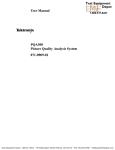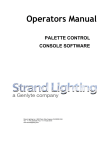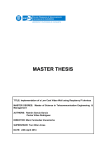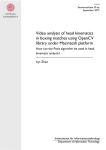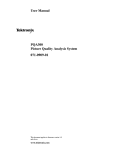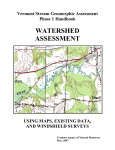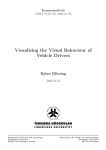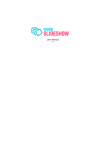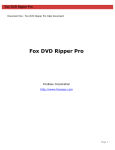Download fulltext
Transcript
LiU-ITN-TEK-A-13/030--SE
Automatiserat system för att
skapa unika vinjetter
Åsa Kjäll
2013-06-13
Department of Science and Technology
Linköping University
SE- 6 0 1 7 4 No r r köping , Sw ed en
Institutionen för teknik och naturvetenskap
Linköpings universitet
6 0 1 7 4 No r r köping
LiU-ITN-TEK-A-13/030--SE
Automatiserat system för att
skapa unika vinjetter
Examensarbete utfört i Medieteknik
vid Tekniska högskolan vid
Linköpings universitet
Åsa Kjäll
Handledare Stefan Gustavson
Examinator Matt Cooper
Norrköping 2013-06-13
Upphovsrätt
Detta dokument hålls tillgängligt på Internet – eller dess framtida ersättare –
under en längre tid från publiceringsdatum under förutsättning att inga extraordinära omständigheter uppstår.
Tillgång till dokumentet innebär tillstånd för var och en att läsa, ladda ner,
skriva ut enstaka kopior för enskilt bruk och att använda det oförändrat för
ickekommersiell forskning och för undervisning. Överföring av upphovsrätten
vid en senare tidpunkt kan inte upphäva detta tillstånd. All annan användning av
dokumentet kräver upphovsmannens medgivande. För att garantera äktheten,
säkerheten och tillgängligheten finns det lösningar av teknisk och administrativ
art.
Upphovsmannens ideella rätt innefattar rätt att bli nämnd som upphovsman i
den omfattning som god sed kräver vid användning av dokumentet på ovan
beskrivna sätt samt skydd mot att dokumentet ändras eller presenteras i sådan
form eller i sådant sammanhang som är kränkande för upphovsmannens litterära
eller konstnärliga anseende eller egenart.
För ytterligare information om Linköping University Electronic Press se
förlagets hemsida http://www.ep.liu.se/
Copyright
The publishers will keep this document online on the Internet - or its possible
replacement - for a considerable time from the date of publication barring
exceptional circumstances.
The online availability of the document implies a permanent permission for
anyone to read, to download, to print out single copies for your own use and to
use it unchanged for any non-commercial research and educational purpose.
Subsequent transfers of copyright cannot revoke this permission. All other uses
of the document are conditional on the consent of the copyright owner. The
publisher has taken technical and administrative measures to assure authenticity,
security and accessibility.
According to intellectual property law the author has the right to be
mentioned when his/her work is accessed as described above and to be protected
against infringement.
For additional information about the Linköping University Electronic Press
and its procedures for publication and for assurance of document integrity,
please refer to its WWW home page: http://www.ep.liu.se/
© Åsa Kjäll
Automated system to create unique vignettes
Åsa Kjäll
June 14, 2013
Abstract
This document describes the work for a master’s thesis in Media Technology
and Engineering at Linköping University. The work consisted of building
a system for defining and creating vignettes for horse racing shows. The
vignettes are built up by a montage of video clips which are changed with
the seasons, time of day and betting product. The system randomizes the
video files and the audio files depending on the season, time of day and
current betting product when creating the vignettes. Each vignette will
therefore be unique. The work also consisted of implementing the vignette
graphics in the software Ventuz.
Contents
1 Introduction
1.1 Definition of terms . . . .
1.2 Background . . . . . . . .
1.3 System requirements . . .
1.4 System Limitation . . . .
1.5 Betting products at ATG
1.6 Current vignette types . .
1.7 Software introduction . .
1.8 Thesis outline . . . . . . .
.
.
.
.
.
.
.
.
.
.
.
.
.
.
.
.
.
.
.
.
.
.
.
.
2 The vignette system
2.1 Ventuz and Codec . . . . . . .
2.1.1 DivX . . . . . . . . . . .
2.1.2 Xvid . . . . . . . . . . .
2.1.3 H.264 . . . . . . . . . .
2.1.4 DNxHD . . . . . . . . .
2.1.5 Codec evaluation . . . .
2.1.6 Containers . . . . . . .
2.1.7 Summary . . . . . . . .
2.2 First approach . . . . . . . . .
2.3 Avisynth . . . . . . . . . . . . .
2.3.1 Filters and functions . .
2.4 FFMPeg . . . . . . . . . . . . .
2.4.1 x264 . . . . . . . . . . .
2.5 System implementation . . . .
2.5.1 System structure . . . .
2.5.2 Ventuz implementation
2.6 Graphical user interface . . . .
.
.
.
.
.
.
.
.
.
.
.
.
.
.
.
.
.
.
.
.
.
.
.
.
.
.
.
.
.
.
.
.
.
.
.
.
.
.
.
.
.
.
.
.
.
.
.
.
.
.
.
.
.
.
.
.
.
.
.
.
.
.
.
.
.
.
.
.
.
.
.
.
.
.
.
.
.
.
.
.
.
.
.
.
.
.
.
.
.
.
.
.
.
.
.
.
.
.
.
.
.
.
.
.
.
.
.
.
.
.
.
.
.
.
.
.
.
.
.
.
.
.
.
.
.
.
.
.
.
.
.
.
.
.
.
.
.
.
.
.
.
.
.
.
.
.
.
.
.
.
.
.
.
.
.
.
.
.
.
.
.
.
.
.
.
.
.
.
.
.
.
.
.
.
.
.
.
.
.
.
.
.
.
.
.
.
.
.
.
.
.
.
.
.
.
.
.
.
.
.
.
.
.
.
.
.
.
.
.
.
.
.
.
.
.
.
.
.
.
.
.
.
.
.
.
.
.
.
.
.
.
.
.
.
.
.
.
.
.
.
.
.
.
.
.
.
.
.
.
.
.
.
.
.
.
.
.
.
.
.
.
.
.
.
.
.
.
.
.
.
.
.
.
.
.
.
.
.
.
.
.
.
.
.
.
.
.
.
.
.
.
.
.
.
.
.
.
.
.
.
.
.
.
.
.
.
.
.
.
.
.
.
.
.
.
.
.
.
.
.
.
.
.
.
.
.
.
.
.
.
.
.
.
.
.
.
.
.
.
.
.
.
.
.
.
.
.
.
.
.
.
.
.
.
.
.
.
.
.
.
.
.
.
.
.
.
.
.
.
.
.
.
.
.
.
.
.
.
.
.
.
.
.
.
.
.
.
.
.
.
.
.
.
.
.
.
.
.
.
.
.
.
.
.
.
.
.
.
3
3
3
4
4
4
5
6
7
.
.
.
.
.
.
.
.
.
.
.
.
.
.
.
.
.
8
8
9
9
9
10
10
11
11
11
13
13
19
19
20
21
24
26
3 Vignette graphics
31
3.1 ATG’s logotype . . . . . . . . . . . . . . . . . . . . . . . . . . 31
3.1.1 Logotype implementation . . . . . . . . . . . . . . . . 31
3.1.2 Logotype implementation in the vignette system . . . 33
1
3.2
3.3
3.4
3.5
HLSL blend modes .
Particles . . . . . . .
Motion Blur . . . . .
Textlayer . . . . . .
3.5.1 First layer . .
3.5.2 Second layer
3.5.3 Third layer .
3.5.4 Fourth layer .
3.5.5 Fifth layer . .
3.5.6 Sixth layer .
.
.
.
.
.
.
.
.
.
.
.
.
.
.
.
.
.
.
.
.
.
.
.
.
.
.
.
.
.
.
.
.
.
.
.
.
.
.
.
.
.
.
.
.
.
.
.
.
.
.
.
.
.
.
.
.
.
.
.
.
.
.
.
.
.
.
.
.
.
.
.
.
.
.
.
.
.
.
.
.
.
.
.
.
.
.
.
.
.
.
.
.
.
.
.
.
.
.
.
.
.
.
.
.
.
.
.
.
.
.
.
.
.
.
.
.
.
.
.
.
.
.
.
.
.
.
.
.
.
.
.
.
.
.
.
.
.
.
.
.
.
.
.
.
.
.
.
.
.
.
.
.
.
.
.
.
.
.
.
.
.
.
.
.
.
.
.
.
.
.
.
.
.
.
.
.
.
.
.
.
.
.
.
.
.
.
.
.
.
.
.
.
.
.
.
.
.
.
.
.
.
.
.
.
.
.
.
.
.
.
.
.
.
.
.
.
.
.
.
.
.
.
.
.
.
.
.
.
.
.
35
36
39
39
40
41
42
42
42
43
4 Conclusions and future work
4.1 Conclusion . . . . . . . . .
4.2 Future work . . . . . . . . .
4.2.1 Codec and Container
4.2.2 Avisynth and GUI .
4.2.3 Particles . . . . . . .
.
.
.
.
.
.
.
.
.
.
.
.
.
.
.
.
.
.
.
.
.
.
.
.
.
.
.
.
.
.
.
.
.
.
.
.
.
.
.
.
.
.
.
.
.
.
.
.
.
.
.
.
.
.
.
.
.
.
.
.
.
.
.
.
.
.
.
.
.
.
.
.
.
.
.
.
.
.
.
.
.
.
.
.
.
.
.
.
.
.
.
.
.
.
.
44
44
45
45
45
45
Appendices
46
A Avisynth appendices
47
A.1 Avisynth example script . . . . . . . . . . . . . . . . . . . . . 47
A.2 Zoom filter . . . . . . . . . . . . . . . . . . . . . . . . . . . . 47
B ATG’s logotype appendices
49
B.1 Excel document . . . . . . . . . . . . . . . . . . . . . . . . . . 49
2
Chapter 1
Introduction
1.1
Definition of terms
In this thesis the following list of terms will be used.
Vignette Television show intro.
Vignette system The implemented system for vignette creation.
User Person who is using the system, either to create a new vignette or to
create a new vignette definition.
Vignette definition Definition of vignette type.
Leg Some betting products, like V75, consists of a number of legs. Each
day several races are held, and the races belonging to a particular
betting product are called legs.
1.2
Background
In Sweden trotting is a popular sport with races 364 days a year. Each day
several races run simultaneously on different tracks, and each year about
10.000 races are held. ATG’s underlying company, Kanal 75, covers all of
these races and makes productions for TV4 and ATG’s own channel, ATG
24. These productions, like most others, begin with a vignette. Since Kanal
75 is covering all of these races, a lot of vignettes need to be made. At the
moment these vignettes are made in After Effects, which takes time because
every time a change to the appearance of the vignette needs to be made, a
new vignette needs to be rendered. For the graphics which is used together
with the vignettes, software called Ventuz is used. Ventuz is a real-time
rendering 3D-graphics software. The purpose of this thesis is to move the
creation of vignettes from After Effects to Ventuz, saving time in rendering.
The system will not only be used to make vignettes, but also to make video
3
montage. The system therefore needs to be general to enable easy and fast
changes.
1.3
System requirements
This thesis work will be about making an automated system for creating
unique vignettes, at the latest one hour before the broadcast, and in a
maximum of 15 minutes. The total time to make a vignette should be
about 80% less than with present-day methods. The main focus will be on
making a robust system that will n̈everf̈ail. Since this is for live television
the system always has to work. Also the system needs to be general so
making changes to the vignette is an easy task. The performance of the
system is also important, again since the system is meant for live television
the graphics should never freeze.
1.4
System Limitation
To keep within the time frame, and focus on the important aspects of the
thesis work, some limitations were set on the vignette system.
Not all the internal filters from Avisynth, see section 2.3 are implemented,
only the most relevant to this thesis work, and not all of the implemented
filters are available in the Graphical user interface, see section 2.6. This
thesis work is focused on building the system, and not making it completely
ready for production. Kanal 75’s art director and the people working with
graphics development have been trained to use the system, but not the
people who control the graphics at live broadcasting.
1.5
Betting products at ATG
Listed below are the ATG’s betting products. Each betting product belongs
to a betting color. The color of the current betting form is listed in the
description.
V75 The most popular betting form. Bet on horses in seven legs. Five, six
and seven correct winners give payouts. Blue color.
V86 Bet on horses in eight legs. Six, seven and eight correct winners give
payouts. Purple color.
V65 Bet on horses in six legs. Five and six correct winners give payouts.
Red color.
V64 Bet on horses in six legs. Four, five and six winners give payouts.
Orange color
4
V5 Bet on horses in five legs. Only five correct winners gives a payout.
Turquoise color.
V4 Bet on horses in four legs. Only four correct winners gives a payout.
Green color.
Daily Double and Lunch double Bet on horses in two designated legs.
Lunch double is available at lunch and daily double is available with
V75, V86 and V65. Turquoise color.
Trifecta Bet on horses in one leg. Find the horses that finish first, second
and third. Turquoise color.
Quinella Bet on horses in one leg. Find the horses that finish first and
second. Turquoise color.
Exacta Bet on horses in one canter race. Find the horses that finish first
and second. Turquoise color.
Win and show In win, bet on horses in one leg. Find the horse that
finishes first. In show, bet on horses in one leg. Find the horses that
finish first, second or third. Turquoise color.
At [1] more information about the betting forms is available.
1.6
Current vignette types
The current vignette types which Kanal 75 uses for their productions are as
follows.
Vignette - Television show intro. Contains five video segments where the
four first have a duration of 60 frames, or 2.4 seconds1 . The last
segment can be of any length, but needs to be longer than 250 frames
to get past the minimum vignette length. When the video clips are
put together a dissolve with a duration of 12 frames is used.
To commercial bumper - A shorter type of vignette, called a bumper.
This type of bumper is used when the show is going to commercial. It
consists of two video segments, one with a duration of 60 frames and
one with a duration of at least 250 frames. When the video clips are
put together a dissolve with duration of 12 frames is used.
From commercial bumper - Similar to the previous bumper, but with
different audio. When the video clips are put together a dissolve with
a duration of 12 frames is used.
1
60 frames divided by 25 frames per second
5
Short bumper - A shorter type of bumper which contains only one video
segment with a duration of at least 250 frames.
General bumper - Same as the commercial bumpers, but with different
audio. When the video clips are put together a dissolve with a duration
of 12 frames is used.
Leg bumper - Each leg has its own bumper. V75 consists of seven legs
and therefore has seven leg bumpers.
1.7
Software introduction
This thesis work has mainly been developed in the software system, Ventuz. Ventuz is developed in Germany and was established in 2004. Ventuz
is a real-time 3D-graphics creator. It is used for presentations, interactive
environments and TV broadcasting. At Kanal 75 it is used mainly for TV
broadcasting. It is a node-based drag and drop programming environment.
Simple geometry, such as planes, cubes and spheres, is implemented in Ventuz. For more advanced geometry a mesh loader node is available. Animation can be imported together with the imported geometry. Non-linear
animations can be made inside Ventuz. The animations can be state-based
and event driven. Ventuz can be connected to databases, XML files, text
files and Excel files for data fetching. Simple expression nodes, math effect
nodes and other logic can be used to build up the graphics environment.
If these nodes do not provide the desired functionality, C# and VB.NET
nodes are available for more advanced functions. HLSL nodes provide the
ability to do shader programming. Ventuz has a frame rate of 25 frames per
second. Figure 1.1 shows an image of the Ventuz environment. In the top
left window the graphics hierarchy is built. The nodes added to this window
are the ones that will be rendered and shown as output. The graphics objects are rendered from top to bottom. In the top center window, called the
content window, the appearance and functionality of the graphics is set up.
The C# and VB.NET nodes, math effect nodes, animation nodes and other
logic nodes are dragged and dropped in this window. On the right side of the
content window is the property window. When selecting a node, its properties are shown in this window. The C# node is selected in figure 1.1 and in
the property window the script’s input and output parameters are shown.
In the bottom left window the toolbox is found. The toolbox contains all
the available nodes, grouped into categories. This window also contains the
animation timeline. In the bottom right window, called the render window,
the output from Ventuz is shown. In this window the changes made in the
scene are shown in real time.
6
Figure 1.1: The Ventuz environment.
1.8
Thesis outline
Chapter 2: The vignette system This chapter will explain the process
of developing the vignette system.
Chapter 3: The vignette graphics The vignettes’ graphics will be explained in this chapter. How the graphics were implemented and what
function they provide.
Chapter 4: Conclusions and future work The final chapter of this thesis will discuss the conclusions made throughout the development process. Thoughts about future work to the vignette system will also be
discussed.
7
Chapter 2
The vignette system
2.1
Ventuz and Codec
One of the most important parts of this thesis work is to get as good performance as possible. At Kanal 75 they have tried to build a similar system
before, but the performance was not good enough. Both the video and the
audio suffered from latency issues from time to time. In the Ventuz user
manual they describe that movie playback is a possible performance issue.
Most videos are encoded to a compressed format, which take up less space
than the uncompressed video. To play a compressed video it needs to be
decoded first into its original format. This could be an issue, because decoding can sometimes be CPU intensive. Decoding is in Ventuz the first
step on the CPU when a video is to be played. Ventuz has two nodes for
movie playback, the Movie clip node and the Advanced movie clip node. The
Movie clip node uses DirectShow to decode the video files and the Advanced
movie clip node uses the FFMpeg project [9] decoders. The latter decoders
have better performance and are less CPU intensive, than the DirectShow
decoders. The Advanced movie clip node was chosen to be tried first because
it is said to give better decoding performance. The second step on the CPU
in Ventuz is that the decoded data needs to be copied to a DirectDraw texture in 3D space. This step is what makes Ventuz have possible performance
issues with movie playback compared with other video players. Other video
players copy the decoded data to 2D overlay planes. There are different
types of encoders and decoders. One way to get better performance is to
find a codec, (enCOder/DECoder), which is less CPU intensive to decode.
The first part of the thesis work is to try out different codecs. When a codec
is chosen, a suitable container for that codec needs to be chosen as well.
The important aspects of choosing a video codec are the quality, bitrate, file size and compatibility with Ventuz. Finding a suitable workflow
for collecting and replacing video clips for the vignette system is also an
important aspect. There cannot be too many steps from finding the video
8
clips and having them in a Ventuz-friendly codec. The main goal is not to
get the highest quality of the video, but the highest visual quality. It is to
get the quality that is perceived as high quality, but at lower bit-rate and
video file size. The resolution of the video files needs to be 1920x10801 ,
which means the codec has to have support for 1920x1080 HD resolution.
A few limitations were set on which video codecs to compare, in order
not to spend too much time on finding a suitable codec. The chosen codecs
were H.264, Xvid, DivX and DNxHD. The first three were chosen because
they are widely used at Kanal 75 already, and they are mentioned in the
Ventuz user manual as working codecs. They are also mentioned on the
Ventuz forum as fairly good working codecs. The last one, DNxHD, is an
Avid [14] codec. The Avid system is used by Kanal 75 for video editing.
All these codecs have support for 1920x1080 HD resolution and they are
lossy compression formats, which means that some quality is lost in the
encoding/decoding process. The benefit of a lossy compression format is
that the compressed file takes up less space, than a lossless2 compression
format.
2.1.1
DivX
The DivX codec is developed by DivX Inc. It is a popular video codec,
but it is a commercial product, and therefore it is not entirely free to use.
DivX supports multi-thread encoding and decoding, which can be used on
multiple core, multiple processor, or hyperthreaded systems to achieve better
performance.
2.1.2
Xvid
Xvid is an open source video codec which is similar to DivX. It is also supports multi-threading. The codec has four main profiles; mobile, portable,
home and highdef. The mobile profile is developed for devices with small
displays, such as mobile phones. The portable profile supports video up to
VGA resolution. PAL3 resolutions are supported in the home profile, which
is developed for home video devices. Finally the highdef profile is used for
HD resolutions.
2.1.3
H.264
H.264 is a video codec standard which was published in 2003. It was developed with the aim to achieve better performance than the previous standards. The standard has more efficient compression than its predecessors
1
1920x1080 is HD resolution, which is required for HD broadcasting
Lossless means that no quality lost during the encoding/decoding process
3
European TV standard.
2
9
Figure 2.1: H.264 Encoding/Decoding process, from [13]
and therefore video compressed with this standard will take up less space
than with the earlier standards. Figure 2.1 shows the H.264 encoding and
decoding process. To learn more about the H.264 standard [13] is a good
source of information.
2.1.4
DNxHD
DNxHD is developed by Avid Technology Inc. The codec is part of the VC-3
standard, developed by SMPTE, Society of Moving Picture and Television
Engineers [14]. VC-3 is a standard for compression formats. Even though
DNxHD is a commercial product it is now available free of charge. DNxHD
has five profiles, or families as Avid calls them. All of them support HD
resolution, the differences between them are mainly which color space they
are using.
2.1.5
Codec evaluation
H.264, Xvid and DivX are part of the MPEG-4 standard. MPEG-4 is
a standard for compression formats. The standard is developed by MPEG
(Moving Picture Experts Group)[15]. Xvid and DivX both belong to MPEG4 part 2, Visual Advanced Simple Profile, ASP, while H.264 belongs to part
10. The MPEG-4 part 10, Advanced Video Coding is a standard for more
efficient codecs. Between Xvid and DivX, Xvid would be chosen for this
thesis. They are both part of the same standard, which means they have
more similarities than differences. The great advantage of Xvid is that it is
open source. According to [11] neither Xvid nor DivX could match H.264
10
in bit-rate. H.264 was especially efficient in video with complex content.
[11] compares H.264 with Xvid and DivX by encoding six different video
clips with each of these codecs4 and using two methods to compare the results. The two methods used are PSNR-Y, peak signal-to-noise ratio [21],
and JND, just noticeable difference [20]. Using the PSNR-Y method, H.264
was able to achieve up to 50% bit rate savings in comparison to DivX. H.264
was chosen over the other two, partly because of the results of [11]. Another,
but not as important, reason why DivX did not get chosen was because it
was difficult to find information about the codec. Even on DivX’s website
it was difficult to find relevant information about the codec.
DNxHD was not chosen because it is an Avid codec. When H.264 provides good quality with good performance there is no need to choose a less
widely used codec.
2.1.6
Containers
Only a few container formats was looked into. Since H.264 was chosen as a
codec it was natural to choose a container that is also part of the MPEG-4
standard. Since the QuickTime container, .mov is only available in 32-bit
it was excluded from the container choices. Also on the Ventuz forum users
have claimed that QuickTime does not work smoothly for Ventuz. The
container MP4 is part of the MPEG-4 part 14 standard. It was chosen
because it is a MPEG-4 standard, and because it was recommended on the
Ventuz forums.
2.1.7
Summary
Although these choices were made for this thesis work, the system was to
be built in a manner that would make it easy to choose differently. These
codecs and container choices are mainly made for this thesis. The world of
multimedia is always changing, and new standards are available at regular
intervals. It would be unwise to build the system without the ability to
make different choices later.
2.2
First approach
The vignettes are, as mentioned before, built up from several video clips put
together into a single video clip with audio added to it. The audio could be
built up from shorter audio parts into one longer audio file. In Ventuz the
Audio clip nodes have a ‘completed’ event property which is triggered when
the audio clip has finished playing. A test was made where one Audio clip
node’s ‘completed’ event was connected to another Audio clip node’s ‘play’
4
And a few others, but they are irrelevant to this thesis.
11
event. This solution gave pauses between the audio clips which were not
acceptable. The Key frame animation node was tested next. Two Audio
clip nodes were used and the second Audio clip node’s ‘play’ event was
triggered on the same frame as the first Audio clip was completed, see figure
2.2.
Figure 2.2: The audio clips in the animation timeline.
Glitches could be heard in the output audio file, and when the same
audio clips were put together using other software the output file did not
contain the same number of frames as in Ventuz. This solution also gave
results which were not acceptable. When putting the video clips together in
Ventuz, two methods were tested. The Movie clip node has a built-in cue
system which cues the files in a specified folder. Early tests showed that
the cue system did not output seamless exchanges of the video clips. Also,
using the built-in cue system made it impossible to have a dissolve between
the clips. The other method was to use the Key frame animation node. The
Movie clip node’s ‘play’ control was therefore connected to the Key frame
animation node, see figure 2.3.
Figure 2.3: The connection between the video clip node and the Key frame
animation node.
Using the Key frame animation a dissolve between the video clips could
be implemented. This method worked quite nicely but, since the Key frame
animation node did not work for the audio, it was decided to take the whole
process of putting video clips and audio clips together and do it outside
of Ventuz. Since Ventuz is focused on as a real time, 3D graphics creation
12
software, taking the process of editing video and audio outside Ventuz allows
Ventuz to use its power and performance on the graphics of the vignette
instead.
2.3
Avisynth
Since it was decided to take the process of editing video and audio outside
Ventuz, a video and audio editing software needed to be found. Preferably free, open source software. After a tip from a colleague, the software
Avisynth was looked into. Avisynth is free, open source software for video
and audio editing. It works as a frameserver, which means it provides other
applications with video and audio, but without the need for temporary files.
The video application receiving the video from the frameserver sees the incoming video as a small uncompressed file, while the video really could be a
highly compressed video. Avisynth uses a script-based system for video and
audio editing. It comes with a large number of filters and functions, and
also the ability to build your own functions. The filters and functions are
used to manipulate the audio and video files. It is easy to add video files
together into a longer video file and add audio files together into a longer
audio file. A simple filter is used to add audio to a video file. Avisynth is
a powerful tool for non-linear editing and it is easy to learn. An example
script can be found in A.1. The script is saved as a .avs file and can be run
in for example Windows Media Player.
A few tests were made to see if the software would be suitable for this
thesis. Since the script based system provides a general solution, and both
video and audio are put together seamlessly, without any latency issues,
this was a perfect choice for video and audio editing. Avisynth provides
many filters and functions, and the possibility to build your own functions.
In Ventuz there are no video editing filters, which makes Avisynth a more
general solution. For this project a few of the Avisynth filters and functions
were implemented in the system, and the architecture of the system was
designed to make it easy to add more filters or functions if needed (see
section 2.5.1).
2.3.1
Filters and functions
The internal filters of Avisynth are categorized into the following groups:
Media file filters, Color conversion and adjustment filters, Overlay and mask
filters, Geometric deformation filters, Pixel restoration filters, Timeline editing filters, Interlace filters, Audio processing filters, Conditional and other
Meta filters, and finally Debug filters. The filters described in the following
sections are those which are implemented in the vignette system. The description tells how the filters are implemented, and may differ from how the
13
filters are described on Avisynths’s webpage. To better suit the vignette system the filters may be scaled down, that is they may have fewer parameters
than described on Avisynths’s webpage.
Media file filters
The Media file filters are filters used to open files for processing. The ones
implemented in the vignette system for opening video are: AviSource, DirectShowSource and an external filter called QTInput. AviSource opens avi
files, QTInput opens QuickTime files and DirectShowSource is used to open
the remaining file formats. AviSynth can also open an image as input and
‘play’ it for a specified number of frames. The implemented filter for opening
images is ImageSource. For opening audio files the filter DirectShowSource
was also used. The final filter implemented from this group is named Import and it allows for other Avisynth scripts to be imported into the current
script.
Color conversion and adjustment filters
The Color conversion and adjustment filters are filters applied to input files
to change their color space and/or adjust the colors. Only one filter is
implemented from this category, the ConvertTo-filter. The color formats
which can be converted to are; RGB, RGB24, RGB32, YUY2, Y8, YV411,
YV12, YV16 and YV24 5 [4].
colorformats = ...
RGB
RGB24
RGB32
YUY2
Planar/Interleaved
Interleaved
Interleaved
Interleaved
Interleaved
Y8
YV411
planar/interleaved
planar
YV12
planar
YV16
planar
YV24
planar
Chroma resolution
full chroma - 4:4:4
full chroma - 4:4:4
full chroma - 4:4:4
chroma shared between 2
els - 4:2:2
no chroma - 4:0:0
chroma shared between 4
els - 4:1:1
chroma shared between
pixels - 4:2:0
chroma shared between 2
els - 4:2:2
full chroma - 4:4:4
pix-
pix2x2
pix-
Table 2.1: Information about the color spaces in Avisynth, from [4]
5
For information on color spaces, see chapter 2.4 in [13]
14
Overlay and mask filters
The Overlay and mask filters are filters used to layer video clips or images
with other video clips or images. The layering could be made with or without
an alpha-mask. The vignette system has one mask filter and one overlay
filter implemented. The Mask filter works as masks do in Photoshop. A
white pixel in the mask clip or image corresponds to a fully opaque pixel,
while a black pixel corresponds to a fully transparent pixel. The Overlay
filter takes two files and overlays the first file with the second one. The
Overlay filter has five optional parameters. The first parameters, which are
specified together, are x and y. X and y specifies where the overlay clip is
being placed on the background clip, that is to say x and y defines the offset
of the overlay image on the original image. The third optional parameter is
adding a mask filter, which will be applied to the overlay file. The fourth
option is an opacity value, which will specify how transparent the overlay file
will be. The fifth and final option is which mode will be used to overlay the
files, and the options are: Blend, Add, Subtract, Multiply, Chroma, Luma,
Lighten, Darken, SoftLight, HardLight, Difference and Exclusion. With the
Overlay filter the two clips do not need to be of the same size, or the same
color space. With the Mask filter however the files need to be converted to,
if they are not already in, color space RGB32.
15
Mode
Blend
Add
Subtract
Multiply
Chroma
Luma
Lighten
Darken
SoftLight
HardLight
Differece
Exclusion
Description
This is the default mode. When opacity is 1.0 and there is no mask the
overlay image will be copied on top of the original. Ordinary transparent
blending is used otherwise.
This will add the overlay video to the base video, making the video
brighter. To make this as comparable to RGB, overbright luma areas
are influencing chroma and making them more white.
The opposite of Add. This will make the areas darker.
This will also darken the image, but it works different than subtract.
This will only overlay the color information of the overlay clip on to the
base image.
This will only overlay the luminosity information of the overlay clip on
to the base image.
This will copy the light infomation from the overlay clip to the base clip,
only if the overlay is lighter than the base image.
This will copy the light infomation from the overlay clip to the base clip,
only if the overlay is darker than the base image.
This will lighten or darken the base clip, based on the light level of the
overlay clip. If the overlay is darker than luma = 128, the base image
will be darker. If the overlay is lighter than luma = 128, the base image
will be lighter. This is useful for adding shadows to an image. Painting
with pure black or white produces a distinctly darker or lighter area but
does not result in pure black or white.
This will lighten or darken the base clip, based on the light level of the
overlay clip. If the overlay is darker than luma = 128, the base image
will be darker. If the overlay is lighter than luma = 128, the base image
will be lighter. This is useful for adding shadows to an image. Painting
with pure black or white results in pure black or white.
This will display the difference between the clip and the overlay.
Note that like Subtract a difference of zero is displayed as grey, but
with luma=128 instead of 126. If you want the pure difference, use
mode=”Subtract” or add ColorYUV(off y=-128)
This will invert the image based on the luminosity of the overlay image.
Blending with white inverts the base color values; blending with black
produces no change.
Table 2.2: Information about the different modes in the overlay filter,
from [8]
16
Geometric deformation filters
The filters that belong to this category are used to make changes to the
video’s or image’s geometric properties. Five filters were implemented in
the vignette system. The Crop filter is one of them, and it is used to crop
pixels from the top, bottom and the left and right side of the video or
image. A similar filter is the ReduceBy2 filter. It can either, reduce the
horizontal or the vertical size by half, or it can reduce both the horizontal and the vertical size by half at once. The third filter in this category
is the Flip filter. It either flips the video up-side-down or flips the video
from left to right. There is also the Rotate filter, which rotates the video
or image 90 degrees clockwise or counter-clockwise. The last of the implemented filters from this group is the Resize filter. There is a wide selection of resizing algorithms; BilinearResize, BicubicResize, BlackmanResize, GaussResize, LanczosResize, Lanczos4Resize, PointResize, SincResize,
Spline16Resize, Spline32Resize and Spline64Resize6 . Beside the choice of
algorithm the filter also takes the target height and target width as parameters.
Timeline editing filters
The filters in this category are, as the name implies, used to edit the files
with respect to time. To this category belongs the most important filter for
the vignette system, the Dissolve filter. The Dissolve filter makes two video
files or images fade in and out of each other, given a number of frames for the
dissolve to last. This category also contains the second most important filter,
the Trim filter. This filter allows for video clips that are not of the exact
length required to be combined into the vignette. Trim specifies on which
frame to start playing the clip, and for how many frames it will play. As
an option to the dissolve filter there are three more filters, FadeIn, FadeOut
and FadeInOut. These filters linearly fade to/from black. For FadeIn it
fades from black, for FadeOut it fades to black, and for FadeInOut it fades
from black at the beginning and fades to black at the end. Just as with the
dissolve filter the fade will last for a specified number of frames. The Loop
filter will make a video play over and over for a specified number of times. To
change the file’s frame rate there is a frames-per-second, FPS, filter. There
are three ways to change the frame rate of a file, AssumeFPS, ChangeFPS
and ConvertFPS. AssumeFPS keeps the frame count when changing the
frame rate, making the video play faster or slower. ChangeFPS removes or
copies frames to change the frame rate. The last one, ConvertFPS, tries to
avoid both of the previous filters methods, inserting/dropping frames and
playing faster/slower. This filter uses two commonly used, by other FPS
converters, methods for changing the frame rate. Unfortunately there is no
6
To read about the different resizing algorithms, see [5]
17
information on which the methods are. SelectEven and SelectOdd are filters
for making an output with only even or odd frames. Reverse is a filter for
playing the files in reverse. It is not a commonly used filter.
Pixel restoration filters
These filters can be used to make the video or image sharper or more blurry.
No filter from this group was implemented in the vignette system.
Interlace filters
The filters of this type are used to deal with video parity. Both interlaced and
progressive 7 video can be processed in Avisynth. Avisynth always assumes
that the input is frame-based, because the video files do not normally contain
information about frames or fields. If it is known that an input file is fieldbased, the filter AssumeFieldBased could be used. The corresponding filter
is AssumeFrameBased. These filters assume bottom field first, which means
even-numbered fields. If this is not true, the Compliment parity filter can be
used. The Compliment parity filter changes the bottom fields to top fields,
or the other way around if the video file is top fields first. If the input is
an interlaced file, sometimes it needs to be deinterlaced. Two deinterlacing
filters are implemented. The first one is the Bob deinterlacer. The Bob
algorithm takes the input clip and linearly interpolates between the fields [7].
The second is the Weave deinterlacer [6].
Audio processing filters
The Audio processing filters are applied to the audio files, and contain similar
filters as for the video but in a much more limited form. One filter from
this group is implemented, and it is not really an audio processing filter. It
is called AudioDub and it adds the audio files to the video stream for the
output.
Conditional and other meta filters
This family of filters contains Conditional filters, which at each frame evaluates some condition and outputs the corresponding option. The Meta filters
are used together with other filters as an extra control. One filter from this
family is implemented as part of an external function. The Animation filter
is used in a function called Zoom. The Zoom function zooms a video or image during a specified number of frames. It enlarges the input file a specified
number of times. The Zoom function can be found in A.2, together with a
more detailed explanation.
7
For information about interlaced and progressive video, see [13], at 2.3.3
18
Debug filters
These filters are mainly used for debugging, and are not implemented in the
vignette system.
Summary
[3] contains a full list of the internal filters of Avisynth. There are also external filters, made by Avisynth users. These were not taken into consideration,
with the exception of QTInput, because the scope of this thesis would then
be too large. Instead focus was put on designing a structure that would ease
the process of later adding filters and functions.
2.4
FFMPeg
Ventuz 64-bit is not able to read .avs files, and even if it did it would be a
good idea to actually create a video file 8 for movie playback due to stability
reasons. Also creating a file from the Avisynth script opens up the possibility
to have the input video files in any codec and container format, since it is
converted to an H.264 codec in MP4 container at this step. According
to [19] x264 is the best choice for encoding video to H.264. [19] has done
thorough test on the different encoders and x264 has won awards for being
the best H.264 encoder. This encoder was an obvious choice for encoding
videos in this thesis work.
Ventuz uses FFMPeg to decode the video files for movie playback9 .
FFMPeg is a software system used to encode, decode, transcode, play etc.
almost every multimedia format available. FFMPeg provides different tools
for different purposes. For converting files in-between formats FFMPeg provides a command line tool, ffmpeg. Fortunately ffmpeg uses x264 to encode
video files to H.264, and also to decode H.264, which makes FFMPeg the
obvious choice of encoding software [9]. The fact that ffmpeg can convert
almost any format into H.264 makes the choice even easier to make.
2.4.1
x264
x264 has two settings which are implemented in the vignette system. The
first setting decides what quality the output video will be. This setting is
called CRF, or constant rate factor. The values range from 0-51, where 51 is
the worst quality and 0 is lossless. 18 correspond to visually lossless. With
this method each frame will receive at least the bitrate required to achieve
the desired quality.
8
9
Since Avisynth only fakes an AVI file.
If the Advanced movie clip node is used
19
Encodingspeed
ultrafast
superfast
veryfast
faster
fast
medium
slow
slower
veryslow
time (s)
17
43
43
52
80
100
178
300
420
file size (MB)
1008
980
982
980
980
977
930
900
863
Table 2.3: Encoding speed compared to file size.
The second setting is how fast the encoding will be. With faster encoding
the compression rate will be worse, which will lead to a bigger output file.
The guideline is to choose the slowest encoding you have time for. The encoding speed presets are: ultrafast, superfast, veryfast, faster, fast, medium,
slow, slower, veryslow and placebo [10]. The x264 encoding guide [10] says
that placebo should be ignored since the encoding time is much higher than
for veryslow, and will give pretty much the same result as veryslow. The
typical ffmpeg command line for converting to H.264 with .mp4 container
in this thesis would look like:
ffmpeg -i ”VideoFile.avs” -vcodec libx264 -preset veryfast -crf 18 -y
”VideoFile.mp4”
In table 2.3 a typical vignette with five segments were encoded using the
different encoding speed presets. The CRF value is 18 in all cases.
2.5
System implementation
The vignettes are built up from a montage of video clips and audio clips.
It can be any number of video clips and any number of audio clips. Making changes to the appearance of the vignettes is required to be an easy
task. The idea is that the folders holding video clips and audio clips for the
vignette are specified and the system orders the folders at random. From
each folder video files are chosen at random and put together into the vignette. This will make every new vignette unique, since different clips are
chosen at random every time the system is run. The vignettes change with
the seasons to prevent having winter footage in the middle of the summer.
They also change depending on the hour of the day. If it is daytime, day
footage is used and if it is evening, evening footage is used. Each betting
product has its own associated footage as well. A folder structure is defined
20
to get the correct footage of the season, the current betting product and the
hour of the day. A general structure of the vignette elements needs to be
designed and, every time the vignette appearance needs to be changed, a
new definition is created which is based on the general structure. An important aspect of designing the structure is to ease the process of adding and
removing elements.
2.5.1
System structure
Folder structure
The folder structure is hierarchical. At the top level are the category folders,
which are the folders the user can choose from. For the vignettes there are
at the moment five different folders at this level. The first contains close-up
footage of horses. The second contains close-up non-horse footage. The
third contains long shots of horses, and the fourth contains long shots of
non-horse footage. The fifth and last contains extra-long footage, which can
be used as the final part of the montage10 . On the next level the betting
product structure is found, one folder for each betting product. The next
level contains the season folders; summer, autumn, winter and spring. The
last level contains the time folders, day and evening. The folder structure
can be found in figure 2.4. At the beginning of the thesis work the category
folders were at the lowest level of the hierarchy and the betting product
folders were at the top level, because it was easiest to add new folders with
such hierarchy. This previous folder structure can be found in 2.5. If new
folders needs to be added with the current structure, for each new folder the
entire hierarchy needs to be created under the folder. The benefits of the
current structure are that when a new folder is added, it is only added once,
at the top level. With the previous structure the new folder needed to be
added at the lowest level of each betting product folder. The main benefit is
shown when new vignette types are defined. The most important folder for
the user was located at the lowest level, and the other folders were chosen
automatically by the system. The hierarchy is then backwards because the
user does not need to see the rest of the hierarchy, since it is taken care of
by the system.
The audio folder structure is not as complex as the video folder structure.
The audio files do not change with the seasons or the time of day. At the top
level of the hierarchy are the vignette type folders11 . Below the top level are
the betting product folders, which are the final folders in the audio folder
hierarchy.
10
11
According to section 1.6 the final part needs to be at least 250 frames long
The vignette types are described in section 1.6.
21
Figure 2.5: The previous folder hierarchy.
Figure 2.4: The folder hierarchy.
XML files
The structure of the vignette system is described in XML files. The structure is built up by video definition, audio definition, season definition, time
definition, convert process definitions and finally a definition for dummy
paths.
The video definition is split into two parts, input video and output video.
The input video structure holds information about where the video folder
is located and which file extension the video file has12 . It holds information
about which Avisynth filters13 should be applied to the video. It is easy
to add new filters or functions in the definition if new filters or functions
are needed for the vignettes system. The XML structure holds information
about, if the video has internal audio, whether that audio be used. If a
vignette definition is made where season, betting product and hour of the
day is irrelevant, the directory of the folders should be specified without the
system adding the folder hierarchy. Therefore the structure has a flag telling
whether the folder directory is an exact path or not. If the folders need to
12
Since the system is going to be as general as possible, it has support for almost every
file container.
13
Read about the different filters at section 2.3.
22
be ordered by the user, and not randomized by the system, the structure
holds information about at which place in the order the current folder should
be. If the value is zero, then the system is allowed to randomize the order.
The structure allows for adding any number of input video definitions. The
second part of the video definition is the output video definition. Only one
output video definition is allowed. This definition holds information about
where to place the new video file, which name the file will have and what
file extension it will have. The file extension will, most of the time, be MP4,
since that choice was made earlier, but any file extension can be specified.
The video output definition also contains information about how many input
video files the output video will be built up from. This number does not
have to correspond with the number of input video definitions. One input
video can be defined, and the output video can be built up by any number of
files from that one input video folder. Also the number of input video folders
can be larger than the number of video files that define the output video.
Lastly the output video contains definitions for which Avisynth filters are
applied to the output video file. The audio definition is also split into two
parts, input audio and output audio. The input audio definition only holds
information about the folder path, whether the folder path is an exact path,
the file extension and the audio folder’s place in order. Currently the place
in order definition is automatically set by the vignette system as the same
order as the folders are added. No audio filters are available. The output
audio definition contains information about how many input audio files the
output audio file is built up from. Since the audio will be put together with
the video, the audio will end up in the video output file directory. Next
comes the season definition. Each month is defined as belonging to a season:
summer, autumn, winter or spring. These definitions are rarely changed, but
are available if for example a certain year it is snowing in October. October
belongs to autumn, but that year it might be changed to winter to get snow
footage. The time definition is rarely changed either. It contains definitions
about at which hour the day starts and at which hour the evening starts.
This is necessary in order for the system to know if the day or evening folder
should be chosen. The information about the ffmpeg conversion process is
defined in the process definition. The ffmpeg application’s directory, the
desired quality and the encoding speed are defined here. Last, and least
important, is the definition of the dummy path. This contains information
about what file to play while the vignette is being converted. The Advanced
movie clip node in Ventuz has to have a dummy video with which to switch
the vignette video, while a new vignette video is being created. Figure
2.6 shows the Ventuz output while a new vignette is being created. The
progress bar shows the progression of the ffmpeg conversion process and the
background is the dummy video.
Explained above is the general structure of the vignette system, which
is implemented in Ventuz. For each new vignette definition created, a new
23
Figure 2.6: Ventuz output during the conversion process.
XML file is created which holds the information and definitions of that
particular vignette type. When creating a new vignette it is the XML file
which holds the correct information for the new vignette which is read in
Ventuz. The user tells Ventuz which XML file to read through a graphical
user interface, see section 2.6.
2.5.2
Ventuz implementation
The Ventuz implementation has an event called ‘Make vignette’. When this
event is triggered14 the first thing that happens is that a C# script gets the
path of the XML file holding the vignette type definition 15 , and tries to open
it. If it fails a message is given to the user to check if the path of the XML
is correct. If the XML file was opened successfully, the definitions of the
vignette are read and put into the corresponding variables in the C# script.
Now the system has all the information it needs to build the vignette. The
system checks whether there are any video folders in the vignette definition,
and if there are the system will start handling the video files. The system
checks whether the incoming video folders’ directories are exact paths, and
if it is not it adds the current betting product, the current season and the
current hour of the day. Next the video folders are ordered. For each of
the incoming video folders the system checks whether they have a specified
place of order. Each place value that is non-zero is stored in a “reserved”
positions list. There are three cases that need to be handled when ordering
14
The event is usually triggered from the GUI described in section 2.6
Ventuz gets the path of the XML file from another XML file, called styrXML, which
also contains information about if vignette graphics should be used or not and if so, the
definitions for the vignette graphics. StyrXML is created from the GUI, see section 2.6.
Current betting product, hour of the day and month are also defined in the styrXML.
15
24
the folders. The first case is when a folder has a specified place of order,
then that folder is put at its correct position. The second case is when the
folder does not have a specified place, but other folders in that definition
have specified places. The current folder cannot be placed at the position
of another folder, and therefore it is verified that the randomized position
of the current folder is not in the list of the “reserved” positions. If it is,
a new position is randomly selected. The final case is when there are no
“reserved” positions, and the folders can be placed in any order. In this
case it is only made sure that the same folder is not used twice. When the
folders are ordered they need to be applied to the output video. Two cases
are handled here; when the number of input video folders is equal to, or
greater than the number of video segments in the final video and when the
number of input video folders is less than the number of video segments in
the final video. In the first case the folders are ordered in the same way as
before. If the number of input folders is greater than output segments the
system will take the first folders in the order, and omit the others. In the
second case a few, or all, folders have to be used more than once. The order
of the folders will be added as many times as needed to fill up the number
of output segments. This will prevent the same folder being added twice in
a row. The system will try to open each of the folders in the new order and
look for files with the specified file extension. One file from each folder is
selected at random. If the folder is used more than once, and contains more
files than the number of times it is used, the same file is not picked twice.
If the same file has to be picked more than once, but the number of files in
the folder is greater than one, the same file is not picked twice in row.
A string with the video part of the Avisynth script is generated, where the
chosen files are opened with their corresponding filters. The other specified
input filters are applied to the video files, and the output filters are applied
to the output video, which is built from the chosen files.
When the system is done handling the video folders, the system checks
whether there are any audio folders in the vignette definition. If there are,
the audio folders will be handled. The vignette audio could consist of more
than one audio part, and each audio part could have more than one audio
file to choose from. If the audio consists of more than one part the different
parts have to be put together in a certain order, otherwise the audio output
can sound strange. Each audio folder could consist of several audio files to
choose from. The system checks whether the audio directory is an exact
path, otherwise it adds current betting form to the path. The audio file
picker is built in the same way as the video file picker. The audio files will
always be placed in the same order as they were added, but the system is
implemented the same way as the video files to make it possible to randomize
the audio folder order. No filters are added to the audio files at the building
of the Avisynth audio script part, since no audio filters are implemented.
The system checks whether both the video handling and the audio han25
dling were successful and if they were, the system begins to build the
Avisynth script using the Avisynth script parts from the video and the audio.
The system writes the generated Avisynth script to an avs file and starts
an ffmpeg process which will convert the avs file to an MP4 file with the
H.264 codec using the x264 encoder. If there were any errors in the .avs
file, the Avisynth script writes the errors to a log file. The ffmpeg process
will not know whether there were errors in the script, it only converts the
file to .mp4. The log file will be read when the process is exited. If there
were any errors the system will handle them. Only one Avisynth script error
is implemented in the system at the moment, because it is the only error
encountered during the implementation phase. The error message is “format
not supported”, and means that the input videos’ codec is not installed on
the machine. If the system get this error message, all the input video files
are converted to H.264 with MP4 container, and then the system tries to
convert the avs file again, from the converted input video files.
When the ffmpeg process is started it writes its output to standard error.
Standard error can be read inside C#. The system reads the standard error
and gets information about the duration of the output video file and how
many seconds the process has already converted. These two numbers are
used to calculate a percentage of the conversion process, to give feedback
to the user. If the standard error contains “Permission denied” it usually
means that the target video file is in use by another process. In that case
the system deletes the file and tries again. If the process takes an unusually
long time the process is stopped and started again. Sometimes the process
gets into an infinite loop because a child process and its caller are waiting
for each other to finish, which results in a deadlock condition. When the
process has exited and the log file contains no errors the C# scripts triggers
an event to Ventuz. The event triggers a countdown to when the vignette is
going to play. The event also triggers the graphics described in section 3.
2.6
Graphical user interface
To make the vignette system manageable for users with no knowledge of
Ventuz a graphical user interface was implemented. The interface was developed in C# .NET. Two types of user interfaces were implemented to fill
different needs. The first was made to enable users to create new vignette
definitions. It has functionality to add definitions for input video, add definitions for input audio, change the definitions for the seasons, change the
time definitions, change the process definitions, change the dummy path
definition and add definitions for output video. The structure of the user
interface is implemented to match the structure of the vignette system. The
GUI can be seen in figure 2.7. When the user adds a new input video folder
the window in figure 2.8 is shown.
26
Figure 2.7: GUI for defining a new vignette type
The information about the input video folder16 is specified here. Under
the ‘advanced’ tab information about the input video filters17 is specified.
Only four filters are available: Convert color space, frame rate, resize and
zoom. When the button ‘save’ is pressed the window will close down and
the input video folder will be added to the listview. The input video folder
can be edited or deleted. When the user adds a new input audio folder
the window in figure 2.9 is shown. The user specifies the information about
the input audio folder18 and then presses the ‘save’ button. The window is
closed and the input audio folder is shown in the audio listview. As with
the video, the audio folders can be edited or deleted. When all the video
and audio folders have been added19 the uses specifies information about the
output video file20 . Under the advanced video settings the user can specify
the more advanced output video filters. The same filters are implemented as
16
Explanation about the different input fields can be found in section 2.5.1
Explanation about the input video filters can be found in section 2.3.1
18
Explanation about the different audio fields can be found in section 2.5.1
19
As mentioned before, any number of folders can be added.
20
Explanation about the output video structure can be found in section 2.5.1
17
27
Figure 2.8: GUI for defining the input video folders
Figure 2.9: GUI for defining the input audio folders
for the input video. When the ‘extra setting’ button is pressed the window in
figure 2.10 is shown. The definitions of the season, time of day, process and
dummy path can be changed here. When the new vignette type is finished,
the definition is saved as an XML file when the ‘save’ button is pressed. The
user specifies a folder, either a new folder or an already existing folder, and
the XML file with the new vignette definition is saved in the folder under
the same name as the folder. The new vignette type is named the same
as the XML file containing the definition. If a new vignette type is to be
defined which is similar to another vignette type, the user can press the
‘load layout’ button and load a previous defined vignette type. The ‘create
vignette’ button is pressed if the user wants to see an example of a vignette
of the new vignette type. Another type of graphical user interface, which is
described in the following paragraph, is shown.
A smaller graphical user interface was also created. It is used when
creating new vignettes of a certain type, not when creating new vignette
definitions. There are different types of this interface, the first one is for
28
Figure 2.10: GUI for changing the season, time, process and dummy definitions
creating a vignette with graphics. The user specifies which text layer21 to
use, the text, the betting product, the time and date the vignette is made
for and which type of vignette is to be made. Figure 2.11 shows the small
graphical user interface.
When the ‘Make vignette’ button is pressed the interface saves the specified information in an XML file, called styrXML, which Ventuz reads. The
XML file contains a definition of whether the vignette includes graphics or
not. Using this type of interface that flag is set to true. Ventuz will get the
information from the XML file about which vignette definition to read, the
current betting product, date and time. The graphics part of Ventuz gets
information about which text layer to use, the text and the betting product.
When the ‘Make vignette’ button is pressed Ventuz also get the information
to trigger the create vignette event. If the button ‘Play vignette’ is pressed
Ventuz triggers the play vignette event, which plays the created vignette
again without making a new vignette. The second type of this interface is
for creating vignettes without graphics. It is similar to the previous type,
but does not contain input for text layers or text. The definition if the vignette contains graphics is set to false. Figure 2.12 shows the small graphical
user interface without graphics.
21
see section 3.5
29
Figure 2.11: GUI for creating new vignettes of a certain vignette type.
Figure 2.12: GUI for creating new vignettes of a certain vignette type without adding graphics.
30
Chapter 3
Vignette graphics
When the vignette video is created it is imported into the previous mentioned Ädvanced video clipn̈ode. The video is rendered together with the
graphics described in this chapter with real-time rendering when the vignette
is played.
3.1
ATG’s logotype
A year ago ATG changed their graphical profile. Their new logotype consists
of 22 parallelograms, put together into a plate, see figure 3.1. Their vision
was that these parallelograms could be animated, and be symbolic of racing
horses. The work on creating these animated parallelograms in Ventuz was
started in the autumn of 2011. The parallelograms were finished that same
year, but they sometimes had performance issues. A part of this thesis work
was to find ways to optimize the parallelograms to give better performance.
Another part of this thesis work was to implement the parallelograms in the
vignette system.
Figure 3.1: ATG’s logotype
3.1.1
Logotype implementation
The 22 parallelograms are built up from two cubes. Using an HLSL shader
node these two cubes are each divided into 11 parallelograms. Inside the
shader the vertices are moved to be on top of each other to create the
smaller parallelograms. Figure 3.2 shows how one rectangle is split into two
31
rectangles by moving the vertices. The same method is used to split one
cube into 11 cubes.
Figure 3.2: Splitting rectangles into smaller rectangles by moving vertices.
Each parallelogram contains eight vertices1 . Inside the shader the parallelograms are scaled, moved and colored. All the information about the
parallelograms can be found in an Excel document, which is read inside Ventuz, see appendix B.1. The first column in the Excel sheet corresponds to
the x position of the parallelogram. The second column corresponds to the
y position of the parallelogram. The width and the height of the parallelograms are described in column 3 and 4. Column 5 holds information about
how much the top four vertices are offset from the bottom ones to create
the parallelogram geometry instead of a rectangle. Columns 6, 7 and 8 are
the first RGB values of each parallelogram, and columns 9, 10 and 11 are
the second RGB values of each parallelogram. A gradient is drawn on each
parallelogram between the two color values. The transparency of the parallelograms will be a value in between the values in column 12 and 132 . The
animation of the parallelograms is state-based and each sheet in the Excel
document corresponds to a state. Ventuz reads the Excel file and places the
information about the parallelograms in arrays. All the values from column
one in the first sheet go into one array and all the values from column one in
sheet two, or state two, go into another array. This is done for all columns.
The parallelogram pattern has two events, start and stop. When the start
event is triggered, Ventuz uses linear interpolation between the values of
1
They consist of 12 vertices, but the extra vertices are placed on top of the other
vertices
2
The transparency ranges from 0 - 100, where zero is fully transparent and 100 is fully
opaque.
32
the two states. In most cases it is only the x-value of the parallelograms
which changes. For the x-values’ linear interpolation, a node called Mover
is used. The Mover is used because of its built-in functionality. The Mover
has a parameter ‘mode’ which is the main reason it was chosen. ‘Mode’
has four different selections. The three of them used in this implementation
are Absolute, One shot and Infinite. Absolute interpolates between the two
values without needing a trigger. As soon as the node is created it starts
to interpolate and goes on forever. One shot has to be triggered to start
and when triggered it interpolates between the two values once. Infinite
also has to be triggered to start interpolating, but does not stop interpolating until the stop event is triggered. The duration of the interpolation
is based on the size of the parallelogram. Bigger parallelograms move more
slowly than smaller parallelograms. The parallelograms are categorized into
big, medium and small parallelograms. Each category has its own duration
interval with a maximum duration and a minimum duration. Each parallelogram gets its own duration since a duration value is randomized within the
interval. Each time the parallelogram has finished one interpolation and is
back at state one a new duration value is calculated. When using the state
based internal movement the parallelograms “jump” back to their starting
position when the interpolation is done. To make the “jump” look smoother
the parallelograms are faded from zero to their transparency values when
they start from the first state again.
As mentioned earlier the shader takes care of scaling, moving and coloring the parallelograms. The output values of the interpolation are passed
to and handled by the shader. The shader also has parameters for moving,
scaling and rotating the parallelogram pattern as a unit.
The optimization of the parallelograms consisted of making better node
choices and optimizing the shader code. Before, the HLSL input values were
stored in separate variables. By putting the values of the same category, such
as x positions, in arrays instead, the shader code became much more efficient.
Instead of having several C# scripts with different functionality they were
all put into one script. For every node added, Ventuz has to evaluate that
node, which means that fewer nodes leads to better performance.
3.1.2
Logotype implementation in the vignette system
In the implementation of the vignette system the parallelogram pattern is
used to swoop over the screen, as shown in to figure 3.3, when there is a
dissolve between two video clips.
The parallelograms need to move internally within the logotype to keep
the impression of racing horses and, at the same time move as a unit across
the screen. For the internal movement the state-based animation described
in the previous section is used. For the movement across the screen the
shader parameter for moving the parallelogram pattern in the x direction is
33
Figure 3.3: The parallelogram pattern swooping across the screen
changed. When the parallelograms swoop the screen they need to be able
to curve smoothly. To enable smooth curving for the parallelogram pattern,
the pattern is put in a Render target node. The Render target saves the
rendered output from the elements which are put after the Render target
node, see figure 3.4, and provides it as a texture. The saved output from
the Render target is used as a texture on a plane which is larger than the
screen. An HLSL shader node is used to curve the big plane using sine and
cosine functions. When the parallelogram pattern moves in the x direction
on the curved plane, it will look as if the parallelogram pattern is curved.
Listing 3.1 shows the equation used to move the plane’s vertices and get a
curved surface.
float p = (Position.x + Position.y + Position.z) + time ∗ 3.141592653f;
float p2 = (Position.x + Position.y + Position.z) + timeMove ∗ 3.141592653f;
// Add some oscillation
Position.x += sin(p ∗ frequency.x) ∗ cos(p ∗ frequency.x) ∗ amplitude.x / 10.0f;
Position.y += sin(p ∗ frequency.y) ∗ cos(p ∗ frequency.y) ∗ amplitude.y / 10.0f;
Position.z += cos(p2 ∗ frequency.z) ∗ amplitude.z / 10.0f;
Listing 3.1: HLSL code for curving the plane
The amplitude, frequency and time parameters are changed for each parallelogram swoop as well as the swooping angle, which contributes to making
each vignette unique. The parameters are randomized in a C# script. Figure 3.5 shows the C# script and the HLSL node in the content window, and
how the HLSL node takes the generated parameters from the C# script as
input parameters. Figure 3.5 also shows how the HLSL node takes the Ren34
Figure 3.4: The Render target node in Ventuz. Where it says rhomb or
romb, parallelogram is meant.
der target as input. Because they are randomized, the swoops can sometimes
look strange. Therefore a process of finding good looking swoops was set
up where the C# script randomizes the parameters and if the parallelogram
swoop was acceptable, the parameters of the swoop were saved in a text file.
The swoops are saved in different text files depending in their appearance.
Similar looking swoops are saved in the same text file. The vignette system
reads the text files and chooses swoops at random from the text files. One
swoop from each text file is used to get a variety of swoops. This ensures
the quality of the vignettes.
There is one swoop for each dissolve between video clips, except for the
last dissolve. The Mover node switches mode from absolute to infinite and
the amplitude and frequency parameters are set to zero to make the plane
flat again. When the final video clip starts playing the parallelograms’ start
event is triggered and the parallelograms enter the screen, covering about
a third of the screen. Only the internal movement of the parallelograms is
used. The parallelograms work as a background for the text layer3 , according
to figure 3.6.
3.2
HLSL blend modes
When the parallelograms swoop across the screen they are moving quickly
and are blended with the background since they are not fully opaque. To
make sure that focus lies on the parallelograms, the Photoshop blending
3
see section 3.5
35
Figure 3.5: The connection in Ventuz between the HLSL shader node, the
C# script and the Render target
modes are implemented in Ventuz. The blending modes are implemented in
an HLSL shader node and the code is brought from [23]. No changes were
made to the code. Explanation about the blending modes can be found
in [24]. For the parallelogram pattern the blending mode color dodge is
used. The shader takes the parallelogram pattern as a texture as input
together with another texture, figure 3.7. These two textures are blended
together according to the specified blending mode.
3.3
Particles
A part of this thesis work was to implement a particle system in Ventuz. The
particles were to be emitted from the position of the parallelogram4 leaving a
trail as the parallelogram, pattern swoops over the screen. The effect of the
particles is to add extra focus to the parallelogram patterns, and give a more
exciting look to the vignettes. There is a commercial particle system sold
by a company named Glare Technologies. From their website [25] a demo
of the particle system, which will be referred to as Glare’s particle system,
can be downloaded for trial. Before starting the work of creating a particle
system, Glare’s particle system was tested to see if it could be used instead.
Glare’s particle system has several parameters, such as emission point, number of particles, particle color, etc. The essential disadvantage was that the
4
The parallelograms from section 3.1
36
Figure 3.6: The parallelogram pattern together with a text layer
particle system’s internal coordinate system could not be accessed. Because
of that disadvantage the particles could not follow the same path as the parallelogram patterns. Another disadvantage is the lack of complete control
over the particles, which could be gained by creating a new particle system.
Glare’s particle system emits their particles from either a cube or an ellipse,
and by creating a new particle system the particles can, for example, be
emitted from a mesh. Another advantage of building a particle system was
that a simple particle system had already been built which could be used
as a starting point. The decision was to build a new particle system which
could be completely controlled. Several tutorials were studied to see if they
were applicable on a particle system in Ventuz. Most of them turned out to
not be very helpful. The biggest problem was, and still is, that Ventuz does
not allow users to create geometry dynamically. If it did, it would probably
cause problems for the real-time rendering. This means that for each particle in the particle system one particle geometry has to be dragged into the
interface and therefore a limitation of a thousand particles is set. The particle system’s parameters were decided to be; number of particles, minimum
and maximum spreading angle, minimum and maximum speed, minimum
and maximum scaling factor, starting color, target color, emission point and
emission area. A C# script was used to calculate the emission points of the
particles, and also to produce random values. HLSL shader model above 1.0
cannot produce random values, instead they are created in the C# script
and saved in each particle’s Material node. The HLSL shader node makes
Ventuz ignore the appearance nodes which are added after the shader node.
37
Figure 3.7: Blending glow texture, used together with the parallelogram
pattern for blending. The glow is white in the implementation, but is made
grey to make it visible in the thesis report.
The Material nodes can, however, be read inside the shader and the shader
therefore gets access to the random values. The emission points are saved in
World nodes, instead of Material nodes. Material nodes cannot store negative values, and the system needs to be able to emit particles at negative xand y positions. Inside the shader the particles’ velocities, positions, scaling
and colors are calculated and updated. The angle at which the particles
are emitted is calculated using the specified minimum and maximum angle
values, the random values from the C# script are used to calculate random
angles within the given angle range. Each particle has its own angle value.
The speed of the particles is calculated using the specified minimum and
maximum speed. The velocity of the particles is calculated as the speed
multiplied by the cosine of the angle for the velocity in the x direction, and
the sine of the angle for the velocity in the y direction. The velocities are
added to the positions of the particles to update the positions. The scaling of the particles is also a randomized value between the maximum and
minimum scale values.
The particle system in the vignette system only has 200 particles. This
gives better performance and the number is enough to add focus to the
parallelograms. Figure 3.8 shows the Ventuz implementation of the particles.
38
Figure 3.8: The particle implementation in Ventuz
3.4
Motion Blur
Motion blur is a widely used effect for adding a feeling of speed in graphics.
Motion blur was implemented in Ventuz for the vignettes system’s graphics
to be used on the text layers, see section 3.5. The effect was implemented in
an HLSL shader node. The implementation in Ventuz is based on the current
object’s position and previous position. A C# script takes the object’s x and
y positions as input and stores these values. Each time a frame is rendered
the new input positions are compared to the stored, previous positions. The
difference between the two corresponding values is calculated and the total
movement of the object is calculated using the Pythagorean theorem. A
blurring factor is multiplied with the total movement to compute the current
amount of motion blur. The angle of the movement is also calculated and
passed to the HLSL shader node together with the blur amount value. Inside
the shader, which reads the object as a texture and converts it into pixel
color values, the object is rendered multiple times 5 . At each rendering the
object is shifted according to the angle and the blur amount. This gives the
effect of motion blur.
3.5
Textlayer
At the end of the vignettes a text is overlaid on top of all the other graphics.
This text informs the viewers of what will be shown next. Some texts say
5
In this implementation the objects is rendered 25 times
39
which TV show will follow after the vignette, others lets the viewer know
which race will be shown. Some vignettes explain which topic will be covered
next. These text layers may also contain a logotype. Each betting product
has its own logotype. Elitloppet and Olympiatravet are also examples of
races with their own logotype. For this thesis work six different types of
text layers were implemented.
The text font used is a specially designed font for ATG, which is available
in 3D, for Ventuz usage. Each of these layers, except for the last one, has
an animation with 4 states. The first two states describe how the text
enters the screen from the left side into the end position. The second two
states describe how the text enters the screen from the right side to the end
position. Motion blur, see section 3.4, is used on the text animation.
3.5.1
First layer
The first text layer consists of simple text without logotypes and with every
word being of the same size. The challenge with simple text is to ensure
that the text lies within the borders of the graphics safe area, see figure 3.9,
the text has to be shrunk to keep within the borders.
Figure 3.9: Television safe areas for 1920x1080 resolution, from [12]. For
more information about safe areas, see [12].
However if the text gets shrunk too much it will become unreadable. If
the text passes the threshold of unreadability it is split into two rows. To
40
avoid having widows6 in the text an algorithm was implemented to make
the text evenly distributed between the two rows. The Ventuz Block text
node, which is used for text in this implementation, has built in functionality
for splitting text into two rows if the length passes a certain width. This
width is used to evenly distribute the text on the two rows. The width is
calculated according to listing 3.2. In the expression A is the value for the
graphics safe area in figure 3.9. B is the width of the text and finally C is
the width of the second last word of the text.
if(B > A)
{
if((B/2) + C) > A)
{
return A;
}
else
{
return ((B/2) + C);
}
}
else
{
return A;
}
Listing 3.2: Expression for calculating the width used to evenly distribute
the text on two rows. The returned value corresponds to the width.
3.5.2
Second layer
The second text layer is a combination of text and a logotype. The text
and logotype together have to be centered on the screen. An algorithm is
implemented to calculate where the text and the logotype will be placed
depending on the length of the text and the size of the logotype. The width
of the logotype and the width of the text are added together with the width
of the space between them. The sum of the widths is subtracted from the
width of the screen in the Ventuz scene, and the result is divided by two.
This will give the width of the space on each side of the text and logo
together. The text’s left side should therefore start at that value. The texts
and logotypes are center aligned and the origin of the Ventuz coordinate
system is at the center of the screen. The text’s x position is calculated
according to 3.1. A is the value of the space before the text begins. B is
6
A single word which stands alone on the upper or lower row
41
the negative part of half the width of the screen. C is the width of the text.
Half the text width is added because the text is center aligned.
(B + A) + (C/2)
(3.1)
The logotype’s x position is calculated according to 3.2. A is the width of
the text. B is the space between the text and the logotype. C is the result
of 3.1 and D is the width of the logotype.
C + (A/2) + B + (D/2)
(3.2)
Both the text and the logo need to have their own motion blur shader,
because their animations will be triggered at different times. The logotype’s
animation is triggered first, and the text’s animation is triggered 10 frames
later.
3.5.3
Third layer
The third text layer is similar to the second one, but the logotype is placed
at the text’s left upper corner. The computation of this layer is the same as
for the second layer, but the logotype and the text have switched places.
3.5.4
Fourth layer
The fourth layer is a text with two rows, where the different rows can have
different font sizes. The two rows have their own animations and therefore
their own motion blur implementations. The first row’s animation is triggered first and 10 frames later the second row’s animation is triggered. The
texts are not allowed to grow beyond the borders of graphics safe area, see
figure 3.9. A message is given to the user if the texts are too long. Each
of the two rows is implemented in the same way as the first layer, but the
texts are not able to split into two rows. If the texts were able to split into
two rows, the vignette could end up with four rows in the worst case.
3.5.5
Fifth layer
The fifth layer consists of an imported image made outside Ventuz which
will be used instead of a text. This layer is chosen when the above described
layers do not meet the requirement of the text, such as if both a logotype
and a two row text is needed, or the placement of the logo or the text needs
to be changed. The image needs to be made in the same resolution as the
vignette video. Motion blur is applied to the image during the animation.
42
3.5.6
Sixth layer
The sixth and last layer consists of an animation made outside Ventuz. This
is the simplest layer. It only has the parameters play and reset. This layer
can be used when none of the other layers meet the requirements of the text,
for example if the logotype is animated. The animation needs to be made
in the same resolution as the vignette video.
43
Chapter 4
Conclusions and future work
4.1
Conclusion
The requirements for the vignette system were that a new vignette could
be made one hour before broadcast, and in a maximum of 15 minutes. The
process of converting the Avisynth file, with the ffmpeg parameters1 chosen
to be visually lossless for quality and ‘superspeed’ for encoding speed, is
approximately real time. Converting in real time means converting the file
takes about the same time as the duration of the video file. A vignette is
about 15 - 20 seconds long. The time for setting up a new vignette definition
is not included in the 15 minutes time, because setting up new definitions is
not needed every time a new vignette is created. However, an experienced
user could easily define a new vignette and create the vignette in 15 minutes.
With the 15 minute time frame it is possible to produce several vignettes of
the desired type, and choose the one which is most appealing.
The system produce vignettes of good quality, and the graphics do not
freeze. However, the ffmpeg process sometimes crashes in the 32-bit version.
The 32-bit version is used when the file format of the input video files is
QuickTime. Since QuickTime is only available in 32-bit, ffmpeg 64-bit is
unable to convert QuickTime. There is a restriction of how many input video
files ffmpeg 32-bit can handle without crashing. For the vignettes described
in this thesis ffmpeg works most of the time. If the process crashes or freezes,
the users are trained to restart the process. Since the video montage is done
before broadcast, and the process requires only a few seconds, this solution
is acceptable.
During the implementation of the system no file format was found that
the system was unable to handle. This is an important part of the system’s
generality. This opens up the possibility to later choose a different, more
efficient codec or container format.
The vignette system has already been used to produce vignettes for
1
See section 2.4.
44
Elitloppet. Vignettes for the betting product, V75, with summer footage
have also been produced. It was obvious when producing the vignettes that
the system saves a lot of time, and that the system produces vignettes of
good quality.
4.2
4.2.1
Future work
Codec and Container
As new codecs and containers are developed continuously, future work could
involve finding better codecs and containers to get even better performance.
Matroska, .mkv, a container format which was discovered during the development, is one container format which sounds interesting and should be
investigated further. Finding another work flow for gathering video files
which do not need the QuickTime container format would also be preferred,
to avoid the need for using the ffmpeg 32-bit version, due to its instability.
4.2.2
Avisynth and GUI
The Avisynth part of the thesis work could be developed further by implementing all the internal filters and the already implemented filters could be
developed further by adding all the available parameters. Not all of the
implemented filters are available in the graphical user interface so the GUI
could be improved by adding the missing Avisynth filters.
4.2.3
Particles
Future work on the particle system would be to make it possible for the particles to be emitted from geometries, and not only points and quadrangles.
A way to do this would be to make the particles be emitted evenly spread
from the boundary vertices of the current geometry.
45
Appendices
46
Appendix A
Avisynth appendices
A.1
Avisynth example script
# This is a comment in Avisynth scripting
# The following line opens the file ”video1.mp4”
# and converts it to color space YV12. According to the
# trim function the video will play between frames 0 and 60
video1 = DirectShowSource(”video1.mp4”).ConvertToYV12.Trim(0, 60)
video2 = DirectShowSource(”video2.mp4”).ConvertToYV12.Trim(0, 60)
# The two video clips are put together with a 12 frame dissolve
VideoOut = Dissolve(video1, video2, 12)
# The three following lines are for deinterlacing the video.
VideoOut = SeparateFields(VideoOut)
VideoOut = Bob(VideoOut)
VideoOut = SelectEven(VideoOut)
# The audio is opened.
audio = DiretShowSource(”audio.wav”)
# The audio file and the video are put together
AudioDub(VideoOut, audio)
A.2
Zoom filter
#This function enlarges the video according to the
#previously calculated new frame sizes, and then crops
# the video back to its original frame size.
Function myfunc(clip c1, int x, int y, int w, int h)
{
test = c1.BilinearResize(x,y)
test = test.Crop((x−w)/2,(y−h)/2, w , h)
return test
}
#This is my implementation of the zoom filter in Avisynth.
#It takes the video clip, the video frame on which the zoom should begin,
#the video frame in which the zoom should end, the vide frame width,
#the video frame height,
#the number of times the video should be zoomed in the x direction and the number
#of times the video should be zoomed in the y direction.
47
Function zoom(clip video, int startFrame, int endFrame, int frameSizeX,
int frameSizeY, float zoomAmountX, int zoomAmountY)
#Calculate the new frame sizes for the zoom.
zoomX = frameSizeX ∗ zoomAmountX
zoomY = frameSizeY ∗ zoomAmountY
#Animate is an internal filter in Avisynth. It linearly interpolates the arguments
#between startFrame and endFrame.
video = Animate(startFrame, endFrame , ”myfunc”, video.ConvertToRGB(), frameSizeX, frameSizeY,
frameSizeX, frameSizeY, video.ConvertToRGB(), zoomX, zoomY, frameSizeX, frameSizeY)
return video
}
48
Appendix B
ATG’s logotype appendices
B.1
Excel document
Figure B.1: Excel document with information about the 22 parallelograms
49
Bibliography
[1] AB Trav och Galopp, ATG, www.atg.se, 2013. [Online; accessed 14May-2013]
[2] AviSynth developers and contributors, Avisynth, http://avisynth.org.
2012. [Online; accessed 07-May-2013].
[3] AviSynth
developers
and
contributors,
Avisynth,
http://avisynth.org/mediawiki/Internal filters, 2013. [Online; accessed 07-May-2013].
[4] AviSynth
developers
and
contributors,
Avisynth,
http://avisynth.org/mediawiki/ConvertToRGB24,
2013. [Online;
accessed 07-May-2013].
[5] AviSynth
developers
and
contributors,
Avisynth,
http://avisynth.org/mediawiki/BilinearResize, 2011. [Online; accessed 07-May-2013].
[6] AviSynth
developers
and
contributors,
http://avisynth.org/mediawiki/Weave,
2013. [Online;
07-May-2013].
[7] AviSynth
developers
and
http://avisynth.org/mediawiki/Bob,
May-2013].
contributors,
2007. [Online;
Avisynth,
accessed
Avisynth,
accessed 07-
[8] AviSynth
developers
and
contributors,
http://avisynth.org/mediawiki/Overlay, 2013. [Online;
07-May-2013].
Avisynth,
accessed
[9] FFMPeg. FFMPeg. http://www.ffmpeg.org/, 2013. [Online; accessed
07-May-2013].
[10] FFMPeg,
FFmpeg
and
x264
Encoding
http://ffmpeg.org/trac/ffmpeg/wiki/x264EncodingGuide,
[Online; accessed 09-May-2013].
50
Guide,
2013.
[11] Gary J. Sullivan et. al. ”The H.264/AVC Advanced Video Coding Standard: Overview and Introduction to the Fidelity Range Extensions”
http://www.fastvdo.com/spie04/spie04-h264OverviewPaper.pdf, SPIE
Conference on Applications of Digital Image Processing XXVII, August, 2004.
[12] MPEG.
The
Moving
Picture
Experts
Group
website,
http://mpeg.chiariglione.org/standards/mpeg-4/advanced-videocoding, 2013. [Online; accessed 07-May-2013].
[13] Iain E. Richardson John Wiley & Sons The H.264 Advanced Video Compression Standard 2010, Second edition.
[14] Avid
Systems.
Avid
DNxHD
Technology,
http://www.avid.com/static/resources/US/documents/DNxHD.pdf,
2013. [Online; accessed 07-May-2013].
[15] MPEG,
The
Moving
Picture
Experts
http://mpeg.chiariglione.org/standards/mpeg-4,
accessed 07-May-2013].
Group
2013.
website,
[Online;
[16] Peter Lambert et. al. ”Rate-Distortion Performance of H.264/AVC
Compared to State-of-the-Art Video Codecs”, IEEE TRANSACTIONS
ON CIRCUITS AND SYSTEMS FOR VIDEO TECHNOLOGY, VOL.
16, NO. 1, JANUARY 2006
[17] Xvid Systems. Xvid video codec. http://www.xvid.org/GeneralInfo.19.0.html, 2013. [Online; accessed 07-May-2013].
[18] DivX Inc. DivX video codec. http://labs.divx.com/node/4904, 2012.
[Online; accessed 08-May-2013].
[19] Dr. D.Vatolin et. al. Video Group of MSU Graphics and Media Lab,
http://www.compression.ru/video/codec comparison/h264 2010/
[20] Sarnoff Corporation. Princeton, NJ. ”Measuring Image Quality:
Sarnoff’s JNDmetrix Technology” Jul. 2002.
[21] T. Wiegand et. al, ”Rate-constrained coder control and comparison of
video coding standards” IEEE Trans. Circuits Syst. Video Technol.,
vol. 13, no. 7, pp. 688-703, July 2003.
[22] Ventuz Technology Group, Ventuz, http://ventuz.com/products/designer.aspx.
2013. [Online; accessed 06-May-2013]
[23] Romain
Dura,
Photoshop
math
with
HLSL
shaders,
http://mouaif.wordpress.com/2009/01/08/photoshopmathwithhlslshaders/ 2009. [Online; accessed 13-May-2013]
51
[24] Adobe Systems Incorporated,
Photoshop Blending Modes,
http://help.adobe.com/en US/photoshop/cs/using/WSfd1234e1c4b69f30ea53e41001031ab6477eba.html 2013. [Online; accessed 13-May-2013]
[25] Glare Technologies,
Glare Technologies,
http://www.glaretechnologies.com/shop/ 2013. [Online; accessed 13-May-2013]
52