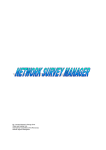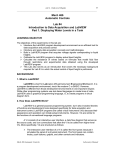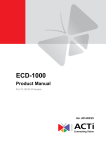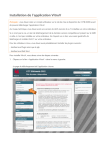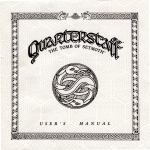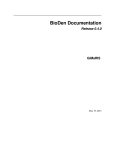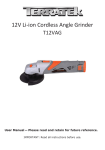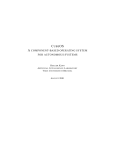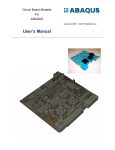Download User manual for SecuRbAn and Securipedia
Transcript
User manual for the
Security Tool for Conceptual Urban Planning
(STCUP)
Version 1.0
01/12/2013
© VITRUV consortium 2013
A.H. Nieuwenhuijs
TNO
PO Box 96864
2509 JG The Hague Netherlands
Telephone: +31 88 866 3903
1
Page left empty on purpose
2
Contents
1
GENERAL INFORMATION ......................................................................................................................... 4
1.1
1.2
2
SYSTEM OVERVIEW ..................................................................................................................................... 4
ORGANISATION OF THIS USER MANUAL ........................................................................................................... 6
SYSTEM SUMMARY ................................................................................................................................. 7
2.1
SYSTEM CONFIGURATION AND REQUIREMENTS ................................................................................................. 7
2.1.1 SecuRbAn .......................................................................................................................................... 7
2.1.2 Urban Securipedia ............................................................................................................................. 7
2.2
USE OF THE TOOLS IN URBAN PLANNING ......................................................................................................... 7
2.2.1 Application Scenario ......................................................................................................................... 7
2.2.2 Simple Risk Assessment .................................................................................................................... 8
2.2.3 Focus on a particular element........................................................................................................... 8
2.2.4 Further thoughts on a particular project .......................................................................................... 9
2.2.5 Make a project more understandable for stakeholders .................................................................... 9
3
GETTING STARTED ................................................................................................................................. 10
3.1
INSTALLATION.......................................................................................................................................... 10
3.2
SECURBAN STRUCTURE ............................................................................................................................. 10
3.2.1 Questions tab .................................................................................................................................. 11
3.2.2 Results tab ...................................................................................................................................... 11
3.2.3 Load and Save tab........................................................................................................................... 12
3.3
URBAN SECURIPEDIA STRUCTURE ................................................................................................................ 12
3.3.1 Pages in direct support of the urban planning process ................................................................... 12
3.4
GUARANTEE OF CONFIDENTIALITY ................................................................................................................ 14
3.5
EXITING AND SAVING ................................................................................................................................ 14
4
USING THE SYSTEM ............................................................................................................................... 15
4.1
SECURBAN ............................................................................................................................................. 15
4.1.1 Starting a new assessment ............................................................................................................. 15
4.1.2 Getting help .................................................................................................................................... 15
4.1.3 Answering questions ....................................................................................................................... 15
4.1.4 Interpreting results ......................................................................................................................... 18
4.1.5 Loading and Saving ......................................................................................................................... 21
4.1.6 Printing ........................................................................................................................................... 22
4.2
URBAN SECURIPEDIA ................................................................................................................................ 22
4.2.1 How to find the information you’re looking for .............................................................................. 22
4.2.2 Navigation ...................................................................................................................................... 26
4.2.3 Printing ........................................................................................................................................... 27
5
FREQUENTLY ASKED QUESTIONS ........................................................................................................... 28
5.1
5.2
5.3
5.4
5.5
I GET AN ERROR ON OPENING, ASKING TO ENABLE CONTENT .............................................................................. 28
I DO NOT GET THE OPTION TO ENABLE CONTENT AND MACROS ARE NOT WORKING ................................................ 28
I USE EXCEL 2007 AND I GET AN ERROR STATING ‘SECURITY ALERT – MACROS ARE DISABLED’.................................. 28
ANSWERS ON THE QUESTIONS SHEET ARE NOT COLOURED ACCORDING TO THEIR STATUS ........................................ 28
THE SHEET EXCEEDS THE WIDTH OF MY SCREEN .............................................................................................. 28
3
1 General information
1.1 System overview
TheTool for Conceptual Urban Planning’ (STCUP) is part of a suite of tools that are developed within
the EU FP7 project VITRUV. The objective of VITRUV is the development of software tools for the
long and complex screening process, which is urban planning, along all stages of planning, ranging
from concept to plan to detail design. Based on an all hazard risk approach, the tools enable
planners:
To make well-considered systematic qualitative decisions at the concept stage of design;
To analyse the susceptibility of urban spaces (e.g. building types, squares, public transport,
and their functionalities) with respect to new threats at the plan stage of design, and;
To perform vulnerability analyses of urban spaces by computing the likely damage on
individuals, buildings, traffic infrastructure at the detail stage of design1.
This structure is graphically depicted in Figure 1.
Figure 1: Structure of the VITRUV suite of software tools
The STCUP is developed to support the urban planner in the concept level of urban development
and consist of two components: SecuRbAn, which is a tool to perform a quick risk assessment of the
security issues most relevant to the project area, and Urban Securipedia, which is a wiki providing
information and guidance how to address identified issues.
The tool is developed to support the urban planner to include security aspects in his plans from an
early stage on. In this context, the term ‘urban planner is used to include public and private sector
town planners, urban designers, architects, civil engineers, in short all professions involved in the
planning, designing and construction of the built urban environment. The tool encompasses risk
1
More information about the VITRUV project can be found at http://www.VITRUV-project.eu/
4
from all forms of harmful intentional human behaviour, i.e. crime in all its forms, ranging from
pickpocketing to terrorism, but excluding cybercrime. It relates these subjects to all other aspects
the urban planner needs to take in to account, such as financial/economic aspects, safety, mobility,
quality of life, etc. The tool can be used on urban projects ranging from single building (which have a
major impact on their direct surroundings, such as stadiums) to a complete urban district, and from
renovation to new development.
An important aspect to realise, is that these evidence-based tools are designed to support urban
planners in making better and more secure plans by means of providing rational advice, information
and inspiration, but not to solve security issues for them. This means that the tools will guide urban
planners to ask the right questions, to inform them about security and its implications for other
aspects of the urban planning process and to provide suggestions which might (or might not) apply
to their specific problem, but which are intended to inspire the urban planner to design a fitting
solution for his specific problem for himself. As such, the tools do not support legislative or
regulatory requirements, but serve as a tool an urban planner may choose to quickly gain insight in
security issues that otherwise may only be identified late in the project, and prevent costly surprises.
The SecuRbAn and Urban Securipedia tools are designed to complement each other and be used in
tandem. The combination of the risk assessment and consolidated background information base
represents a tangible opportunity for urban planners to ensure that security (and connected safety)
aspects are considered during the urban planning process. The visual below illustrates the unique
process involved in using the tool components, together with the relationship between them as part
of an integrated approach:
Figure 2: Use of and relationship between the concept level tools
5
1.2 Organisation of this user manual
In chapter 2, we will explain the general structure of the tools. This will include a description of the
form of the tools on the concept level, their requirements in terms of hardware and software and
their intended use in the process of urban planning.
Chapter 3 will help you getting started: it contains instructions for installation and provides an
overview of the contents and structure of both tools.
Chapter 4 is meant to support you in the actual use of the tools. It contains help on the functions of
the tools and how to navigate them.
Chapter 5 provides answers to frequently asked questions.
6
2 System summary
2.1 System configuration and requirements
2.1.1 SecuRbAn
SecuRbAn has been developed as a Macro-enabled Microsoft Excel spreadsheet. The tool is built to
run on Excel versions 2007 and later. This means that the tool is not guaranteed to function on other
versions of Excel or even other spreadsheet programs. There are no additional requirements for
running the tool apart from an up-to-date instance of Microsoft Excel version 2007 or later.
2.1.2 Urban Securipedia
Urban Securipedia is a wiki that has been built on the Mediawiki platform; the same platform that is
used for Wikipedia. The requirements for browsing this tool are therefore the same as for using
Wikipedia: a working internet connection and internet browser.
2.2 Use of the tools in urban planning
In urban development processes, security objectives are often included, although this is not always
made explicit and the objectives are not always defined at the beginning of the project. This leads to
the pitfall of developing a plan ignoring the security requirements and being faced at the end of the
project with parties that require major changes to an almost completely developed plan out of
security consideration that were never mentioned before. This reactive approach will lead to new
requirements that have to be retrofit retrospectively with all its negative consequences: at this stage
of the development process, changes typically are compromises that are less effective and require
more effort, money and negotiation than necessary. We see that if a proactive approach is taken
and these consideration (and ideally, the related parties) are involved in the design from the
beginning, small basic changes to the design can meet security objectives that would have significant
cost (in money, effort and design objectives) in later stages. For example, designing a larger 'vehicle
free zone' around a building from the project start can prevent having to take very expensive
measures against vehicle bombs at a later stage.
This is why the STCUP allows the urban planner to integrate security into his plans from the earliest
stages, just as he would do for other important material social, economic and environmental
planning considerations.
2.2.1 Application Scenario
In order to explain how the STCUP (i.e. SecuRbAn and Urban Securipedia) is used, let us consider a
typical scenario that an urban planner may deal with in undertaking his/her duties: A city is
concerned with its poor position in economic competitiveness in comparison with the European
average for cities of a similar scale. A number of weak urban quarters within the city have been
identified for an urban regeneration programme intended to stimulate wider development and
economic growth and renewal. A mixed use scheme to facilitate the delivery of residential dwellings,
office and retail floor space, together with a range of services and facilities, is envisaged. Limited
investment and resources restrict the selection to a single quarter, and this will be based on an
assessment of available data, including demographic, socio-economic and infrastructural needs. An
assessment of the security (and connected safety) of the area will also form part of the process.
7
Figure 3: Example of options under evaluation
2.2.2 Simple Risk Assessment
At the outset, the urban planner may select to make use of SecuRbAn to perform a simple risk
assessment of the existing option areas s/he has identified above, and direct him/her to the most
relevant issues. The use of SecuRbAn and Urban Securipedia brings direct added value to the urban
planner as it ensures that security (and connected safety) aspects are considering during the
planning process.
A series of questions is posed to determine the attractiveness, circumstances and vulnerabilities of
the object of the various types of crime. For example, a risk assessment for Option 1 may identify
that, given the presence of a football stadium where very large crowds are frequently present, there
may be some heightened concerns to locate another regional attractor there (i.e. a mixed use,
including major retail uses, scheme). SecuRbAn will have direct links to this Urban Securipedia
knowledge base where, for example, information on the impact of large crowds (e.g. pickpocketing,
vandalism, etc.) can be researched by the urban planner to help him/her in the risk assessment and
to make a more informed decision.
2.2.3 Focus on a particular element
Next, the urban planner may focus on a particular element of a project. So, if the proposed
regeneration scheme includes a significant residential component, and the urban planner is
considering Option 2 (an area where there is a low population base but a dominance of retail
activity), the SecuRbAn and Urban Securipedia combined will assist the planner in deliberating
whether the mixed use (including residential) scheme would be compatible. Is the existing retail
stock struggling with theft or other criminal issues? What measures have been implemented and
how effective have they been? Would the provision of further retail use, together with the creation
of an increased local residential population, compound the existing problems, or create new
solutions, such as 24/7 natural surveillance of homes, shops and public spaces?
SecuRbAn will provide an output screen with suggested prioritisation of security issues to be
addressed, while a series of links to Urban Securipedia will provide the urban planner with the most
relevant information pages on these issues.
8
2.2.4 Further thoughts on a particular project
Consider the example where an urban planner is project managing the regeneration of the Option 3
area ('Old quarter' in CBD district where limited activity occurs). In this scenario, the planner must of
course balance the regeneration of the area through the delivery of new development and
opportunity with the protection of the historical and cultural fabric and character of the 'Old
quarter'. Part of the regeneration programme includes the delivery of a large block of office and
retail units. In deciding where to locate such uses, the urban planner makes use of SecuRbAn to
investigate the existing risk and issues which the area faces. The surrounding environs is also
assessed (including an adjoining residential area known for social integration problems), in order to
build up a more comprehensive picture of the area. The risk assessment process generates results
which suggest that the area currently has a problem with burglary and theft. Upon seeing this, the
urban planner connects to Urban Securipedia to research what measures can be introduced to
alleviate burglary and theft issues. The subsequent office and retail component of the project can be
sited and adjusted to include appropriate measures to ameliorate these concerns.
2.2.5 Make a project more understandable for stakeholders
Very often in the planning process, the public and concerned stakeholders do not understand why
an urban planner came to a decision on a planning application that impacts their community, or why
a master plan seemed to focus on one element over another. The use of SecuRbAn and Urban
Securipedia strengthens the evidence-based approach to an urban planner's decision making
process. It allows him/her to make more informed decisions within the security (and connected
safety) aspects of his/her project deliberations. So, where an urban planner decides to locate an
urban regeneration scheme in the Option 4 area (see visual above), the residents in the other Option
areas may feel somewhat aggrieved ('we need new services and facilities more than the selected
area'). Obviously, the planner's choice will be based on a wider range of issues than security (and
connected safety), but the use of SecuRbAn and Urban Securipedia will enhance the decision-making
process and will help to rationalise the choices made from this perspective, enabling the
stakeholders to have a transparent and rational communication to the public and interested parties.
9
3 Getting started
3.1 Installation
For both SecuRbAn and for Urban Securipedia, no installation is required.
To start using SecuRbAn:
If you don’t have the spreadsheet ‘SecuRbAn.xlsm’, go to the internet and download it from
http://www.VITRUV-project.eu/downloads.html. Here you can also download this manual.
These files can be saved in any desired location on your computer or your network.
The downloaded file can be copied and renamed as desired (except for the extension, which
should remain ‘xlsm’), and used as basis for a particular project. For example, multiple
versions can be saved to assist a municipal planning department in their planning
assessment activities and a new version of the Excel tool can be opened each time by a
different member of staff for each project as needed.
Open the spreadsheet file ‘SecuRbAn.xlsm’ by double clicking on it or selecting it and
pressing <enter> in your (computer)browser.
The spreadsheet will open in Microsoft Excel versions 2007 and newer and (if you did not
make the document a trusted document, see below) a security message will appear directly
below the toolbar asking you for permission to enable the active content. Do enable this
content, as the application will not provide full functionality without it.
If you give your permission to run the active content, depending on where you saved your
file, Excel might present a notification asking you if you want to make this document a
trusted document. Do so if you want to prevent the ‘enable content’ warning to appear in
the future.
You are now ready to use SecuRbAn.
To start Urban Securipedia:
Urban Securipedia is a web-based application and is fully functional by selecting the address
‘securipedia.eu’ in any modern web browser.
3.2 SecuRbAn structure
Below the SecuRbAn user interface is presented. This section does not concern itself with how to use
the tool; this will be explained in chapter4.
The user SecuRbAn user interface is divided in three parts:
the Questions tab
the Results tab and
the Load and Save tab.
Each tab has its own colour (orange for the Questions tab, red for the Answers tab and blue for the
Load and save tab). Each tab can be selected by clicking on it.
Figure 4: Colour of the tabs
Each of these tabs will be described in a dedicated section below.
10
3.2.1 Questions tab
The Questions tab is the place where you are asked about the characteristics of the area under
investigation. This is also the place where you fill in your answers and comments about your
answers. In this tab, you can also get support on how to fill in your answers if needed.
Clear button
Help button
for tool
Question number
Date button
Question
Answer box
Comment box
Help button
for question
Figure 5: Question tab of the SecuRbAn tool
3.2.2 Results tab
The results tab is where the results of the assessment of the area are presented. It includes scores
for the level of attention required to a number of urban Security issues, and mechanisms to compare
assessments and find out which questions led to the achieved score.
Result graphs
Selection box
for reference
scenario
Figure 6: The Results tab of the SecuRbAn tool
11
3.2.3 Load and Save tab
The load and save tab supports the functionality of loading and saving assessments. Assessments
that are saved here can be used as basis for comparison in the Results tab.
Save slot
selection box
Save button
Load button
Delete button
Figure 7: The 'Load and Save' tab of the SecuRbAn tool
3.3 Urban Securipedia structure
The information included in the Urban Securipedia both concerns pages that are directly supporting
the urban planning process and pages that are included to help the user in the use of the tools. Each
of these types and their contents will be discussed in the following paragraphs.
3.3.1 Pages in direct support of the urban planning process
The central concepts that are included in this knowledgebase that are in direct support of the urban
planning process, concern the following categories:
Pages on specific security issues;
Pages on specific types of measures;
Pages on specific urban objects (object types);
Pages on specific issues in other expert fields that are related to security;
The pages will show relations with the other pages. The structure of the pages and their relations are
graphically depicted in Figure 8 and further explained in the following paragraphs.
12
Figure 8: Structure of the Urban Securipedia knowledge base
3.3.1.1. The urban object
Central in the knowledge base is the object that the urban planner is developing. This object can be a
single building or a more overarching critical infrastructure, but might also entail the renovation of a
complete quarter of a city.
3.3.1.2. The urban environment
The urban object will be situated in, and indeed part of, an urban environment and will influence
(and be influenced by) the adjacent land uses (as the activities in a stadium will influence the
surrounding urban uses) and will play a role in the bigger urban context (such as the role of an
overpass in the context of a city or even a region). The urban environment is therefore an important
aspect of the planning process of the urban object.
3.3.1.3. Functions
This object has to provide in certain functions (the added value of an object for its users and other
stakeholders), such as mobility functions for a new bridge, economic functions for a mall, social
functions for a stadium or safety functions such as protection for the elements or privacy for almost
all types of buildings. These functions can both be distinguished for the object itself, and for its
surroundings. These functions also interact: the mobility function of a bridge can for instance
contribute to the economic function of the city. As these interactions are important to keep in mind
when looking at the security aspects of urban planning, these functions are categorized and
described in this knowledge base.
3.3.1.4. Threats
The urban object is designed to fulfil these functions according to the requirements. However, the
fulfilling of these requirements can be frustrated by the actions of persons who seek to do harm
(threats). This is why the knowledge base will also provide information about the various types of
threats, their motivation (motives) and the means they have to their disposal to succeed in their
intentions.
3.3.1.5. Mitigatory measures
The only means at the disposal of the urban planner to mitigate the threats, is to take mitigatory
measures (for mitigation see also crisis management cycle). These are provisions taken to lessen the
13
chance of success or impact of an attack. The knowledge base will contain information about
measures in order to know which measures might be effective against what threat.
3.3.1.6. Legal and ethical restrictions
The urban planner does not have unlimited liberty in the measures he is allowed to take. These are
subject to legal and ethical restrictions that enforce additional requirements to the measures that
are feasible. This is why in this knowledge base, also information about the legal an ethical
requirements is included.
3.3.1.7. Interconnectedness
The knowledge base intents to show the interconnectedness between all these concepts in a
practical, applicable way that directly supports the integration of this knowledge in the urban
planning decision process right from the start.
3.3.1.8. Pages in support of the use of the tools
Types of pages that included in the Urban Securipedia that are included to provide support for the
use of the tools, concern the following categories:
Support pages for SecuRbAn questions;
General pages and support pages introducing the use of the Urban Securipedia tool
component; and,
Pages providing background (support in the interpretation of expert terms and constructs)
on each field of expertise.
3.4 Guarantee of confidentiality
The tools are designed to never send any information a user may consider confidential, such as
answers in the assessment beyond the boundaries of your computer. Rather, your answers are kept
in the spreadsheet file and only in this file. They are never saved or communicated outside of this
file. This guarantees that only persons who are granted access to the spreadsheet file can access this
information.
In Urban Securipedia, no user information is stored at all. Information flow is strictly one-way: from
Urban Securipedia to the user, not reverse.
3.5 Exiting and saving
As SecuRbAn runs within Microsoft Excel, standard functionality of this program still holds. This
includes the functionality that the user will be prompted to save the spreadsheet if the contents
have been changed. Furthermore, the spreadsheet file will automatically be saved to disk at each
‘save’ of an assessment in a save slot (see 4.1.5).
14
4 Using the system
4.1 SecuRbAn
4.1.1 Starting a new assessment
To start a new assessment, select the ‘Questions’ tab and if needed, click the ‘Clear answers’ button
at the top of the form to start with a blank answers form. If at this time you decide you do not want
to lose the current answers in this window, cancel and save the set of answers to a save slot (see
4.1.5)
Figure 9: Clear answers button
4.1.2 Getting help
To be directed to a concise help page how to use the tool, click the help button at the upper right of
the ‘Questions’ tab.
Figure 10: Help button
4.1.3 Answering questions
Select the ‘Questions’ tab in the SecuRbAn tool. In This tab, you will see several sections:
Questions to define what the assessment is about (Questions A – D)
Questions about the assessed area (Questions 1 – 38)
Questions about the surroundings of the assessed area (Questions 39 – 50)
Questions about measures taken (or planned) in the assessed area (Questions 51 – 76)
4.1.3.1. Particularities for questions A-D
The answers to these questions are important to identify the assessment and record for later
reference what assumption and information underlie the assessment.
The SecuRbAn question A - name of the assessment is used to provide an easy reference to a
particular assessment made. This name is used to identify the assessment for the user in the save
slots. The name of an assessment can contain multiple words, but only one line. A well-chosen name
can assure the easy retrieval of the correct assessment if multiple and similar assessments exist. The
name is advised to contain enough information to distinguish it from subsequent assessments, for
15
example not “Mall”, but “Mall, first assessment excluding inner square”. Be aware that question A
should always be filled in, as you cannot save an assessment without a name.
The SecuRbAn question B - objects under consideration provides a means to record exactly what
boundaries were chosen when making the assessment. For example what buildings are in- or
excluded from assessment? Does it only concern public space, or are (parts of a) building included?
What (special) circumstances (like festivals, construction work, vacation periods, etcetera) are
included? This field is only used for later reference by the user. This means the level of detail needed
in this field depends on the user's needs to record the exact frame chosen for the assessment, but
take in mind that delimitations that are obvious at one time can be less obvious at a later stage.
Providing too much detail in this field is certainly safer than providing too little.
The SecRbAn question C - version of the documents used for an assessment allows the user to record
exactly what documents and what version he used to give his answers. This allows a transparent trail
of the level of knowledge that was used for giving the answers to that particular assessment. This
field is only used for later reference by the user. This means the level of detail (such as what
documents or statistics were use, what versions/release dates, whether they were approved and by
whom, etc.) needed in this field depends on the user's needs to record the exact information that
was used for making the assessment. Providing too much detail in this field is certainly safer than
providing too little.
The SecRbAn question D – Timestamp allows the user to record the moment the assessment was
made. A button is provided to automatically fill in the current time and date, but the date can also
be filled in or edited manually.
Figure 11: Button for automatic entry of current date and time
4.1.3.2. Particularities for questions 1 - 38
Questions 1 – 38 all refer to the area and objects that fall within the delimitation defined in question
B. This implies that the results of an assessment and their interpretation can depend to a high
degree on the boundaries chosen here. This underlines the need to choose the demarcation of your
assessment carefully and consciously.
4.1.3.3. Particularities for questions 39 – 50
Questions 39 -50 all refer to influences outside of the area and objects chosen in question B.
16
4.1.3.4. Particularities for questions 51 - 76
Questions 51 – 76 all refer to measures taken in the area and objects that fall within the delimitation
defined in question B.
4.1.3.5. General guidelines for selecting an answer
Use the tool as support, not guidance
SecuRbAn is designed to guide the user, helps him ask the right answers, and put this into the
particular context of the user’s particular urban development. However, the user should realise the
tool is not aware of this particular environment and the questions will therefore not be tailored to
the specific needs of that urban development. This emphasises the need of the user to use the tool
as a supportive instrument, not as a replacement for his own judgement and intelligence.
Use your own judgement
The questions in SecuRbAn will often be phrased in terms of ‘is there an increased amount of…’, ‘Are
there often…’, ‘Is there … close by’, etcetera. One could expect these questions to be more
quantitative (for example using ‘within a range of 500m’, instead of close by). Where this is possible,
this has been done. Where the questions remain somewhat vague, this has been done on purpose,
because a good answer would be situation dependent. For instance, ‘close by’ could mean a range of
1 km in a wide-spaced area and 100m in a densely built area. Similarly, ‘often’ can have different
meanings, depending on for example the perception of the inhabitants. It is left to the user of the
tool to make these situation-specific judgements. In general, it is best to relate these terms to the
average of the area’s environment.
Make multiple assessments if needed
Whenever the answers to a question depend on the situation, such as daytime/nighttime, holidays,
festivities taking place, etcetera, one should consider whether assessing the situation for these
specific situations are relevant enough to merit their own assessment, an average assessment is best
or an assessment of just one of the situations would suffice. In either case, one needs to be aware
that the results will reflect the decision taken here. If one answers according to the average
situation, the results will reflect the average situation and the same goes for all other choices. In all
cases, it is advised to record the chosen situation in the answer of question B.
If more than one situation is deemed relevant enough for assessment, one may decide to split the
assessment. This is done by answering the questions for only one of the situations (and updating
question B to reflect this reduction of the scope of assessment), saving the results in one of the save
slots, changing the answers to reflect the other situation (and updating the answer to question B
again) and saving that in another save slot. Now both situations are assessed independently of each
other and can be compared in the result tab.
Use the comment fields
This of course means that if different people give different answers, the results of the tool are to
some extent subjective. This is why using the comments field after each question is important; this
provides a trace of the interpretations and assumptions used for answering the questions. If all
assumptions and interpretations are equal though, the results should be the same.
17
Find out which answers are determining which score
The score list (described in 4.1.4.5), gives the user a complete directory to all answers relevant to a
certain score and thereby provides the user with a directory to the comment field where all
underlying assumptions and interpretations can be found.
4.1.3.6. Selecting an answer
Each numbered (1-76) question features a selection box with possible answers and a free text box
for comments. The possible answers for each question can be selected by clicking the cell, selecting
the down arrow to the right of the cell and clicking the desired answer in the list that unfolds.
Answers can also be selected by (exactly) typing them in. The
behind a question links to a page in
Urban Securipedia with help specific for the concerning question.
The comment box behind each question can be used to document any observations and thoughts
you have while answering the question (such as an answer only applying to a part of the object, or
being specific to certain circumstances, etc.). The comments do not influence the scoring of results,
but, if used correctly, will serve as a useful trail of your security considerations through the versions
of your urban development.
Figure 12: The selection box in the SecuRbAn tool
To indicate which questions the user has to answer, the cells for the answers are colour coded to
show their status. The questions required for a complete assessment will depend on the answers
you give, and consequently the colours of the questions further on can change. The colours used
have the following meaning:
Figure 13: Colour coding of answers
The assessment is complete if no orange answer boxes remain. Although results are calculated as
the answers are given, they will not be complete if required answers remain.
4.1.4 Interpreting results
From the previous phase, the tool will output an overview of the assessment results. These are
depicted in four ways, which will be described below.
4.1.4.1. Determining whether your scores need improvement
The results of the assessment are depicted in levels. Whereas high levels indicate potential problems
and low levels indicate a low probability of problems arising, determining whether intermediate
18
levels would be acceptable or not requires some careful consideration. A level that might be
acceptable for one situation might require additional measures in another. For example,
pickpocketing at a railway station is hard to completely mitigate, but the same level in a residential
area would be remarkably high. This example indicates there is no uniform level of acceptability of
levels.
To get a good indication whether levels of an assessment are acceptable or not, doing an assessment
of a known and compatible situation offers a normative reference. To create the best reference, the
reference assessment should be done:
Preferably by the same person (to assure consistency in scoring)
on a well-known situation (to reduce the amount of effort required to assess the reference
area)
that is as much alike to the assessment as possible (to make the comparison as acute as
possible).
The reference assessment will then show a pattern of results that resembles the assessment done,
but deviates in certain security issues. The Difference diagram (see 4.1.4.3) can be used to
determine the strong and weaker aspects of the area as compared to the reference area.
Comparison of these differences and their origins (such as a different environment or slight
differences in function) can generate very useful insights in the normative need for improvement
and possible migration strategies.
Indications that attention is required
← Worse than reference | Better than reference →
Highest
Lowest
Example assessment commercial mall
Difference with reference scenario
100%
80%
60%
40%
20%
0%
-20%
-40%
-60%
-80%
-100%
Well-know other retail park
Figure 14: Examples of result scores of an area and its reference situation
4.1.4.2. Attention required diagram
This diagram represents the amount of attention that would be required additionally to the assessed
situation in order to create a secure environment. The score is determined by the number of positive
and negative indications for the particular types of crime taking place, following from the answers
given.
As the questions in the ‘questions’ tab are largely relative to a ‘normal’ or average situation, the
results in the ‘results’ tab will indicate the level of attention required relative to normal. This means
that if the situation under assessment is a particularly terrorist prone situation (for example a district
19
with many consulates and embassies), the ‘destruction by fanatics’ score can be expected to fall
above average, unless extreme measures have been taken.
One should realise that whether a score is acceptable or not, and whether additional measures are
required, is a human decision and certainly not an automatism of the tool. The tool is meant to make
the urban planner aware and to provide insight (and inspiration), not rigid directives.
This means that a high score on any particular crime does not necessarily mean crime will take place,
only that the area is receptive to that particular form of crime. This can be interpreted as a sign that
if the crime is going to take place, it is rather likely it is going to take place in that area. This means
that one can potentially get a high score for terrorist threats in a country where the threat level from
terrorism is very low. Although this might be interpreted as conflicting with reality, it means the
assessed area would be vulnerable for a threat if a threat would arise.
4.1.4.3. Difference diagram
The difference diagram is meant to provide an easy way to compare the results of two assessments,
either of two versions of the same urban development, or of two different, but similar
developments.
To use this diagram:
Make sure the reference assessment is saved in one of the save slots (see 4.1.5);
Select the appropriate reference assessment in the drop-down box on the ‘Results’ tab (see
Figure 15);
Figure 15: reference assessment drop-down box
The reference scores now appear in yellow in the ‘Attention required diagram’ and
differential scores appear in the ‘Difference diagram’. The bars can be negative (and will be
presented in red) or positive (presented in green). A positive score means the current
assessment compares favourably to the reference. The percentages represent the absolute
difference in scores, so if for example the current score of a particular security issue would
be 30% and the reference score was 50%, the difference would be plus 20%.
4.1.4.4. The sorted attention required diagram
This diagram presents the same results as the ‘Attention required diagram’, but is sorted from
security issues requiring the most attention to security issues requiring the least attention. This
20
diagram is provided to quickly see which security issues require most attention. Security issues that
are not scored are presented in front to prevent confusion with scores of zero.
4.1.4.5. The score list
This list is provided to quickly identify the elements that contribute to or mitigate a security issue.
The numbers refer to the numbers of the questions in the ‘questions’ tab. If a number is presented
after a security issue in this list, this means that the answer to this question was relevant to the
score on that subject.
Scores should be interpreted in context
Be aware that the context in which an answer was given, can influence the relevance of the answer.
For example: if ‘yes’ was answered to the question ‘Do you expect crowds’, but you indicated in the
comments that this would only be the case between 23:00 and 02:00 in weekends, the score would
not be affected by the comment, but your interpretation of the score should (for example, measures
that only work in the daytime would be useless). This example illustrates why keeping a record of
your interpretation of the questions in the comments is important: without it, you would not be able
to trace later why you decided for a particular measure and not for a possible much cheaper
measure that works only in daylight.
Tracing the cause for a particular score
The list enables you to trace the answers you gave for a particular security issue; this trace alone
might give you a pretty good idea where the ‘problem’ originates and what effective measures could
be.
Unscored security issues
A "---" symbol indicates the particular security issue is not scored. The list of answers that is
presented behind it in parentheses indicate the questions that would have to be answered in order
for the security issue to be scored. Be aware that it is not always possible to score all security
aspects: Domestic burglary for example will never be scored for an area without residences.
Getting information on a security issue
This list includes links to the Urban Securipedia pages relating directly to the respective security
issue.
4.1.5 Loading and Saving
Assessments made can be saved, loaded or deleted in the SecuRbAn tool by using one of three
buttons on the Load and save tab of the SecuRbAn tool. To use them:
First select a slot to load from or save to in the selection drop box (both filled or empty slots
can be selected)
Click the appropriate button.
21
Figure 16: Load and save tab in SecuRbAn
Any assessment that is saved in a save slot can thereafter be used as a reference scenario in the
Results tab. In total, 50 slots are available for storing previous assessments. This number is not
changeable.
4.1.6 Printing
Both the Results tab and the Questions tab can be printed. To do so, click <file>-<print> in the Excel
menu or press <CTRL>P to open the print screen. To cancel, click <home> in the Excel menu.
4.2 Urban Securipedia
4.2.1 How to find the information you’re looking for
Urban Securipedia is developed to support the urban planner in various ways. This is why the
information has be designed to be accessible via several ways, called ‘entry points’. Each of these
entry points will be discussed in the sections below.
On the home page of Urban Securipedia
(http://securipedia.eu/mediawiki/index.php/Welcome_to_Urban_Securipedia), you will find three
of these entry points:
4.2.1.1. Browse by aspect
Users interested in a specific aspect of urban security will find on the home page a matrix providing
entry points to pages in the Urban Securipedia on these aspects, as shown in Figure 17.
22
Figure 17: Matrix with the six aspects of urban security
By clicking any of these aspect, the user is taken to a page explaining what topics are included in the
Urban Securipedia regarding that aspect and providing links to the most relevant pages.
Figure 18: Entry page for the aspect 'safety and security'
23
4.2.1.2. Browse by urban object type
For users searching information on the security issues and solutions for a particular kind of urban
object, on the home page a section has been created to cater to this need, as shown in Figure 19.
Figure 19: Section providing information on particular urban object types
This section can be used in two ways:
Hover over the picture to and click to select the urban object type you are interested in.
Click the ‘urban object’ link to be taken to a page listing all urban object types included in
the Urban Securipedia
The ‘urban object’ page presents a clickable graphical overview (presented in Figure 20) of all urban
object types covered in Urban Securipedia.
Figure 20: graphical overview of urban object types
24
Not every type of urban object has its own page in Urban Securipedia; where urban objects are alike
enough, the information is often bundeled on one page. This is depicted by a coloured box
surrounding several urbanobject types, as depicted in Figure 21.
Figure 21: Example of several urban object types clustered on one page
This is not always the case, however: sometimes each of the subtypes has its own page, as illustrated
in Figure 22.
Figure 22: Example of subtypes with each its own page
In some cases, the categorisation is several layers deep. In this case, one or more sub types can have
their own page, while others are clustered on one page. We find an example of this in the type
‘Social facilities, open and civic space, in which from the four sub types only ‘Open and civic space’
has its own page. This is illustrated in Figure 23.
Page 1
Page2
Figure 23: Example of stacked clusters
25
4.2.1.3. Search on keyword
For users interested in other aspects than the ones mentioned, a generic search is provided. It is
explicitly featured on the home page, see Figure 24, but can be accessed on any page of the Urban
Securipedia on the top of the page, as illustrated in Figure 25.
Figure 24: Search by keyword form on the home page
Figure 25: Search by keyword on the top of each page
4.2.1.4. Further entry points
Further entry points to the information contained in Urban Securipedia are:
Direct links from SecuRbAn to the Security issue pages;
Direct links from SecuRbAn to help pages explaining terms and providing support in
answering questions.
4.2.2 Navigation
As the platform for Urban Securipedia is the same engine that powers Wikipedia, navigation is the
same. Links are indicated by their blue colour in the text, as illustrated in Figure 26.
links
Figure 26: Links in Urban Securipedia
26
Some illustrations are clickable. If this is the case, this is always mentioned in the accompanying text.
By hovering your mouse over such a picture, you will get a ‘tooltip’ (a small text box next to your
pointer) indicating where this part of the picture leads you. Depending on the browser you use, the
tooltip can be instantaneous or appear only after you kept your pointer stationary for a short time.
An example of a tooltip is illustrated in Figure 27.
Figure 27: Example of tooltip in clickable picture
4.2.3 Printing
Printing of pages in Urban Securipedia can be done by the standard printing
option of your browser (such as typing <ctrl>P) from any page. This will result in a
print that will reproduce as faithfully as possible what you see on the screen.
As this does not always have the desired effect, each page can be formatted for
easy printing. To do this, click on the ‘Printable version’ item in the left menu, as
shown in Figure 28. This will result in a page fully spanning the width of the
paper, without side or top bars. This page can also be printed using the standard
printing option f your browser,
Figure 28:
'Printable version'
option in left
menu
27
5 Frequently asked questions
5.1 I get an error on opening, asking to enable content
This is normal, see section 3.1.
5.2 I do not get the option to enable content and macros are not working
As part of Excel's security settings, a spreadsheet's ability to run macros automatically is usually
disabled. This is because macros can be used to run potentially malicious code on your computer
without your knowledge. Usually, if a spreadsheet requires macros to operate, it will cause a
notification to display for the user, in which they can agree to trust the source of the spread sheet
and enable the macros, temporarily. However, if this option does not display, a user can manually
change this setting. To enable the message bar:
Go to the Excel Options menu (usually found by clicking on the start /File button in the top
left)
Go to the Trust Center, and click the Trust Center Settings button
Go to the Message Bar and check the Show the Message Bar in all applications when active
content, such as ActiveX controls and Macros, has been blocked
Close Excel and open the SecuRbAn spreadsheet again
If this does not resolve the problem, one might choose to enable all macros:
Go to the Excel Options menu (usually found by clicking on the start /File button in the top
left)
Go to the Trust Center, and click the Trust Center Settings button
Go to Macro Settings and check the Enable all macros option (this is a permanent change
that will apply after the spread sheet is closed. Remember to reset to Disable all macros
with notification when finished.
This will allow a spread sheet's macros to function. When this option is not available (greyed out),
contact your system administrator.
5.3 I use Excel 2007 and I get an error stating ‘Security alert – macros are
disabled’
This can happen when Excel 2007 (without service pack 2 being installed) decides your virus
protection is not adequate to protect you from possible malicious code in the sheet. The way to
handle this is described in http://support.microsoft.com/kb/927150/uk, and basically involves
installing the latest service pack for Excel.
5.4 Answers on the Questions sheet are not coloured according to their
status
The SecuRbAn tool only provides full functionality in Excel versions 2007 and later.
5.5 The sheet exceeds the width of my screen
If the sheet is too wide for your screen and you can’t see all columns, all you have to do is zoom out
a little until the sheet does fit. This is done by holding <CTRL> and scrolling down the mouse wheel,
28
or by selecting a magnification level in the ‘view’ menu, using the ’zoom’ group. To restore the
screen width or inflate it, hold <CTRL> and scroll up on the mouse wheel, or again, use the ‘view’
menu.
29