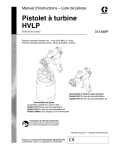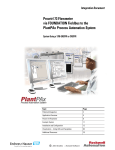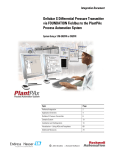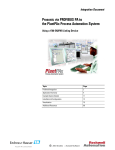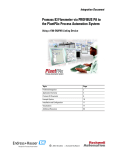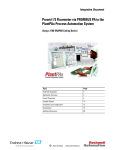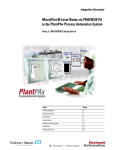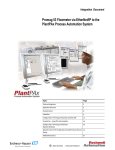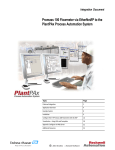Download TMT 162 Temperature Transmitter - Literature Library
Transcript
Integration Document TMT 162 Temperature Transmitter via FOUNDATION Fieldbus to the PlantPAx Process Automation System System Using a 1788-EN2FFR or CN2FFR Topic Page Preferred Integration 2 Application Overview 4 TMT 162 Temperature Transmitter 6 Example System 11 Installation and Configuration 12 Visualization – Using AOIs and Faceplates 65 Additional Resources 70 2 iTEMP TMT 162 Temperature Transmitter via FOUNDATION Fieldbus to the PlantPAx Process Automation System Preferred Integration Rockwell Automation and Endress+Hauser have strengthened their strategic alliance to provide complete process automation solutions that use best-inclass instrumentation, software, and control systems. There are hundreds of different components in a typical plant: controllers, remote I/O, electrical drives, safety equipment, and sensors. Each must be integrated, configured, and optimized during start-up and operation. Recognizing the challenges this creates, Rockwell Automation and Endress+Hauser are focused on providing you with scalable, off-the-shelf solutions. To supply robust system solutions, Rockwell Automation pre-tests many third-party manufactured HART, FOUNDATION Fieldbus, and PROFIBUS PA field devices in the system test laboratory for compatibility with the Rockwell Automation PlantPAx process automation system. Each field device is connected to the PlantPAx system and is subjected to interoperability testing procedures similar to operating procedures in your plant. The results of each field test are recorded in a test report for integration planning purposes. For Endress+Hauser field devices, an additional step provides an “Integration Document” and “Interoperability Statement” for each tested instrument. The Integration Document provides information on installation, configuration, startup, and operation of the integrated system. The Interoperability Statement is assurance that the Endress+Hauser field device meets PlantPAx system interoperability performance measures, as jointly established by Rockwell Automation and Endress+Hauser and verified through completion of common test procedures performed by either company. Both the Integration Document and Interoperability Statement help reduce risk with ease of integration. RA Publication PROCES-AP054B-EN-P – December 2012 E+H Publication SP00028A/04/en/02.13 iTEMP TMT 162 Temperature Transmitter via FOUNDATION Fieldbus to the PlantPAx Process Automation System The overall mission of the alliance is to provide you with proven solutions that combine field instrumentation with fieldbus networks, such as HART, FOUNDATION Fieldbus, PROFIBUS PA and EtherNet/IP networks, with asset management capabilities and Rockwell Automation’s system capabilities to provide a total engineered solution. Through preferred integration and support of increasing requirements for plant-wide control, the alliance offers the following benefits: • • • • • Reduced integration costs throughout engineering, commissioning, and start-up Optimized plant availability and output Ensured product quality and consistency Optimized traceability to meet regulatory demands Predictive maintenance through intelligent instruments For new construction, process improvements at an existing plant, or operating cost reductions, the alliance delivers the following: • • • E+H Publication SP00028A/04/en/02.13 Preferred integration reduces risk, reduces integration costs, and protects investment with pre-engineered interoperability. Both companies believe open systems and standardized interfaces bring maximum benefits. Advanced diagnostics with plant-wide control provides better visibility of plant health and easier access to instrument diagnostics, which ultimately leads to faster troubleshooting and improves decision-making. Collaborative lifecycle management leads to improvements in design, engineering, and startup and support of plants. This collaboration increases productivity, manages information about instrumentation assets, optimizes plant assets, and results in a complete lifecycle management solution. RA Publication PROCES-AP054B-EN-P –December 2012 4 iTEMP TMT 162 Temperature Transmitter via FOUNDATION Fieldbus to the PlantPAx Process Automation System Application Overview This document provides a step-by-step approach to integrating an Endress+Hauser TMT 162 via FOUNDATION Fieldbus into a Rockwell Automation PlantPAx process automation system. This Section Describes Application Overview Details about the field instrument and control system. System Details Specifications on the required hardware and software components. Installation How to install and connect the instrument, linking device and other components. Configuration How to: • • Visualization Configure the EN2FFR OR CN2FFR linking device. Configure the measurement instrument. How to implement and configure a graphical display of device information. RA Publication PROCES-AP054B-EN-P – December 2012 E+H Publication SP00028A/04/en/02.13 iTEMP TMT 162 Temperature Transmitter via FOUNDATION Fieldbus to the PlantPAx Process Automation System The ControlLogix platform provides a robust EtherNet/IP backbone for communication to process fieldbus networks. The PlantPAx architecture uses producer/consumer technology, allowing input information and output status to be shared by all ControlLogix controllers in the system. This integration document assumes you have a working knowledge of ControlLogix systems. For more details regarding the equipment and tasks described in this document see additional resources. 1788-EN2FFR EtherNet/IP Network The diagram above is an example of an EtherNet/IP network. This integration document assumes you have a working knowledge of ControlLogix systems. For more details regarding the equipment and tasks described in this document, see Additional Resources. E+H Publication SP00028A/04/en/02.13 RA Publication PROCES-AP054B-EN-P –December 2012 6 iTEMP TMT 162 Temperature Transmitter via FOUNDATION Fieldbus to the PlantPAx Process Automation System TMT 162 Temperature Transmitter The iTEMP temperature field transmitter TMT162 is a two-wire transmitter with analog output or Fieldbus protocol, two (optional) measuring inputs for resistance thermometers and resistance transmitters in 2-wire, 3-wire or 4-wire connection, thermocouples and voltage transmitters. The LC display shows the current measured value digitally and as a bar graph with an indicator for alarms. The unit is designed for mounting in the field. Features and benefits: • • • • • • • • RA Publication PROCES-AP054B-EN-P – December 2012 Highest reliability in harsh industrial environments due to dual compartment housing and compact fully potted electronics Blue backlit display with large measured value, bar graph and fault condition indication for ease of reading Ability to display parameters of up to four other devices Dual sensor input capability e.g. 2 Pt100 3-wire or 1 Pt100 4-wire & TC Min./max. process value recorded Sensor monitoring: Breakdown information, sensor backup, drift alarm and corrosion detection avoids shutdown and enables a quick maintenance intervention Sensor matching: Linearization with Callendar van Dusen or polynomial - equation allowing for optimal accuracy of the temperature measurement Mathematical functions for differential and average temperature add flexibility to the measurement E+H Publication SP00028A/04/en/02.13 iTEMP TMT 162 Temperature Transmitter via FOUNDATION Fieldbus to the PlantPAx Process Automation System Corrosion of the sensor connections can lead to corruption of the measured value. The field transmitter therefore offers the option of detecting corrosion on the thermocouples and resistance thermometers with a 4-wire connection before measured value corruption occurs. The transmitter avoids false measured readings and is also able to indicate a warning on the display as well as through HART or FOUNDATION Fieldbus protocol when wire resistance are exceeding reasonable values. E+H Publication SP00028A/04/en/02.13 RA Publication PROCES-AP054B-EN-P –December 2012 iTEMP TMT 162 Temperature Transmitter via FOUNDATION Fieldbus to the PlantPAx Process Automation System Measured Variables Temperature (temperature linear transmission behavior), resistance and voltage. Signals from Instruments to Control System FOUNDATION Fieldbus Interface: • • • • • • • • FOUNDATION fieldbus H1, IEC 61158-2, galvanically isolated Data transmission rate: 31.25 kBit/s Current consumption: ≤11 mA Permitted supply voltage: 9 to 32 V Error current FDE (Fault Disconnection Electronic): 0 mA Bus connection with integrated reverse polarity protection Signal encoding: Manchester II Link Master (LM) function is supported See Additional Resources for complete protocol specific data. RA Publication PROCES-AP054B-EN-P – December 2012 E+H Publication SP00028A/04/en/02.13 iTEMP TMT 162 Temperature Transmitter via FOUNDATION Fieldbus to the PlantPAx Process Automation System Control System The control system includes these components: Component Description Controller The ControlLogix controller is a modular, high performance control that uses RSLogix 5000 programming software to configure, program, and monitor a system. FOUNDATION Fieldbus linking device The 1788-EN2FFR linking device provides a gateway between EtherNet/IP and a single segment FOUNDATION Fieldbus H1 layer. The 1788-CN2FFR linking device provides a gateway between ControlNet and FOUNDATION fieldbus (FF). Hereafter, both modules are referred to as the linking device. The linking device can support 16 field devices and is configurable through RSLogix™ 5000 by a dedicated add-on-profile (AOP). Multiple levels of media redundancy are supported, including ring, split, and redundant trunk, plus options for H1 media, redundant linking devices, redundant controllers, and ControlNet. The linking device has full FOUNDATION fieldbus host capability, including link active scheduler (LAS) capability. Programming software PlantPAx is an easy object-oriented, explorer-based, drag-and-drop configuration that allows you to build complex process functions. Furthermore, the software allows you to mix and match IEC61131-3 compliant programming languages. All supported programming languages share the same development environment, tag database, and user interface, resulting in reduced training and higher productivity. Visualization software FactoryTalk® View Site Edition software is HMI software program for monitoring, controlling, and acquiring data from manufacturing operations throughout an enterprise. A generic display provides a graphical representation via faceplates of the field instrument connected to the EN2FFR linking device. E+H Publication SP00028A/04/en/02.13 RA Publication PROCES-AP054B-EN-P – December 2012 iTEMP TMT 162 Temperature Transmitter via FOUNDATION Fieldbus to the PlantPAx Process Automation System Asset management software FactoryTalk AssetCentre, with a fully scalable design, provides a set of asset-centric focused tools for securely and centrally managing factory and process automation production environments. It secures access to the control system, tracks users' actions, managing asset configuration files, configuring process instruments, and provides backup and recovery of operating asset configurations. • Change management — management of security, configuration and archiving of control assets. • Process device management — calibration and configuration for process instrumentation. • Condition monitoring — predict or prevent impending failures of process instrumentation with centralized device information. • Disaster recovery — for all assets and devices. FactoryTalk AssetCentre is based on the open, industry-leading FDT/DTM technology integrated into the PlantPAx process automation system. It is a common environment and launch application for Device Type Manager (DTM). An expanding library of Device DTMs and an array of Communication DTMs are supported. The optional smart device configuration tool, FieldCare, and the Life Cycle Management tool W@M are Endress+Hauser’s plant asset management solution. • Easy to implement and to scale up into existing infrastructure. • Entire management of smart field devices supporting EtherNet, HART, PROFIBUS, FOUNDATION Fieldbus and Wireless HART. • Supports the entire device life cycle based on W@M starting with engineering through ordering, installation, configuration, commissioning, calibration, documentation management and spare parts handling. • Endures technology migration by supporting all device DTMs and iDTMs for DD based devices. • Allows communication through third party systems supporting FDT/DTM technology. • Condition monitoring: used for preventive and predictive maintenance based on diagnostic information from field devices. FieldCare suite enables you to step into the asset management world with a sustainable investment and offers the possibility to scale up to an integrated asset management solution RA Publication PROCES-AP054B-EN-P – December 2012 E+H Publication SP00028A/04/en/02.13 iTEMP TMT 162 Temperature Transmitter via FOUNDATION Fieldbus to the PlantPAx Process Automation System Example System Endress+Hauser and Rockwell Automation interoperability testing is performed for every new device and product. Hardware Components Component Catalog Number E+H TMT162 Temperature Transmitter TMT162-A2C131KAB Hiprom FOUNDATION Fieldbus 1788-EN2FFR Communications Module or Hiprom ControlNet Communications Module 1788-CN2FFR Allen-Bradley Stratix 8000 Switch 1783-MS10T Allen-Bradley Power Supply 1606-XLE Allen-Bradley ControlLogix Control System 1756-L7X Allen-Bradley EtherNet Bridge 1756-EN2TR Hiprom FOUNDATION Fieldbus Termination FBJ-B6 For further details, see the PlantPAx Process Automation System Selection Guide, publication PROCES-SG001-EN-P. Software Components Component Catalog Number PlantPAx RSLogix 5000 Enterprise Series programming software, Professional edition 9324-RLD700NXENE Includes: • RSLinx Classic software • RSLinx Enterprise software FactoryTalk View Site Edition (SE) software (optional) FactoryTalk AssetCentre server FactoryTalk AssetCentre process device configuration E+H FieldCare Standard Asset Management software (optional) 9701-VWSXXXXXENE 9515-ASTSRVRENE 9515-ASTPRDCFENE SFE500 For specifications of the engineering workstation (EWS) and operator workstation (OWS), see theIntegrated Architecture for Process Control System Recommendations Manual, publication PROCES-RM001. See Additional Resources for complete installation instructions, including warnings. E+H Publication SP00028A/04/en/02.13 RA Publication PROCES-AP054B-EN-P – December 2012 iTEMP TMT 162 Temperature Transmitter via FOUNDATION Fieldbus to the PlantPAx Process Automation System Installation and Configuration The following information is a summary of the installation procedures. See Additional Resources for complete installation instructions, including warnings. Connect an iTEMP TMT 162 Temperature Transmitter Note: • Switch off power supply before installing or connecting the device. Failure to observe this may result in destruction of parts of the electronics. • When installing Ex-approved devices in a hazardous area please take special note of the instructions and connection schematics in the respective Ex documentation added to these Operating Instructions. The local E+H representative is available for assistance if required. 1. Remove the cover clamp. 2. Unscrew the housing cover on the connection compartment together with the O-ring. RA Publication PROCES-AP054B-EN-P – December 2012 E+H Publication SP00028A/04/en/02.13 iTEMP TMT 162 Temperature Transmitter via FOUNDATION Fieldbus to the PlantPAx Process Automation System 3. Open the cable glands of the device. 4. Feed the cables through the opening in the cable glands. 5. Connect the cables. 6. On completion of wiring, screw the screw terminals tight. Tighten the cable glands again. Screw the housing cover down again and refit the cover clamp. Note: Supply voltage must match the voltage noted on the nameplate. Item Description A FF terminals – fieldbus communication and power supply B Fieldbus cable (FOUNDATION Fieldbus) C Ground terminals D Ground terminal (external, relevant for remote version) Verify Grounding and Shielding TMT 162 must be grounded, for example by means of the external earth terminal. Different grounding and screening installation methods are available for FOUNDATION Fieldbus networks such as: • • • E+H Publication SP00028A/04/en/02.13 Isolated installation (see also IEC 61158-2) Installation with multiple grounding Capacitive installation RA Publication PROCES-AP054B-EN-P – December 2012 iTEMP TMT 162 Temperature Transmitter via FOUNDATION Fieldbus to the PlantPAx Process Automation System Fieldbus Connector The connection technology of FOUNDATION Fieldbus allows measuring devices to be connected to the fieldbus via uniform mechanical connections, such as T-boxes, distribution modules, etc. This connection technology, which uses prefabricated distribution modules and plug-in connectors, offers substantial advantages over conventional wiring. • • • Field devices can be removed, replaced or added at any time during normal operation. Communication is not interrupted. Installation and maintenance are significantly easier. Existing cable infrastructures can be used and expanded instantly, e.g. when constructing new star distributors using 4-channel or 8-channel distribution modules. The device can therefore be supplied with a ready-mounted fieldbus connector. Fieldbus connectors for retrofitting can be ordered from Endress+Hauser as a spare part. Please see Endress+Hauser Support and contact your representative. Item Description A Protection cap for connector B Fieldbus connector Pin assignment/color codes 1 Brown wire: FF+ (terminal 1) 2 Blue wire: FF- (terminal 2) 3 Not assigned 4 Green/yellow: earth Note: Protect the terminals from electric discharge. Failure to observe this may result in destruction of parts of the electronics. RA Publication PROCES-AP054B-EN-P – December 2012 E+H Publication SP00028A/04/en/02.13 iTEMP TMT 162 Temperature Transmitter via FOUNDATION Fieldbus to the PlantPAx Process Automation System Hiprom Linking Device Overview The following section demonstrates installation of both the EN2FFR and the CN2FFR. Programming and other setup instructions contained in the remaining sections of this manual are consistent with either linking device. Refer to the figures in this section when using the installation instructions. Connect a Field Instrument to EN2FFR The 1788-EN2FFR linking device is designed to operate within the Rockwell Automation PlantPAx system using EtherNet/IP as the communication backbone to the FOUNDATION Fieldbus process device network. All power required for the module’s operation is derived from an external 24V power supply. For current consumption, please refer to electrical specifications in the EN2FFR user manual. The following installation can be accomplished by either traditional methods or by utilizing fieldbus connectors (optional). In this section, both methods are described to allow you to choose the installation method best suited to the application. E+H Publication SP00028A/04/en/02.13 RA Publication PROCES-AP054B-EN-P – December 2012 iTEMP TMT 162 Temperature Transmitter via FOUNDATION Fieldbus to the PlantPAx Process Automation System Hardware ATTENTION: Do not wire more than one conductor on any single terminal. Power Connection The power supply must be compliant with CE safety extra low voltage (SELV) or protected extra low voltage (PELV), and UL Class 2 or limited voltage/current requirements. We recommend a 24-32V DC power supply for the linking device to operate correctly. No additional power supplies or power conditioners are required. The power supply connection is described here. IMPORTANT Do not use additional power supplies or power conditioners with the 1788-EN2FFR and 1788-CN2FFR linking devices. RA Publication PROCES-AP054B-EN-P – December 2012 E+H Publication SP00028A/04/en/02.13 iTEMP TMT 162 Temperature Transmitter via FOUNDATION Fieldbus to the PlantPAx Process Automation System H1 Network Connections The H1 network must be connected via the H1 terminal on the linking device. The H1 network connection and pin-out is described here. Pin Description Right/Top (red) FF + Middle (green) FF - Left/Bottom Shield The H1 Segment is split between two physical ports, A and B. E+H Publication SP00028A/04/en/02.13 RA Publication PROCES-AP054B-EN-P – December 2012 iTEMP TMT 162 Temperature Transmitter via FOUNDATION Fieldbus to the PlantPAx Process Automation System ControlNet and EtherNet/IP Connections Two BNC connectors on the base of the 1788-CN2FFR linking device provide connections for single or dual ControlNet media. The dual port EtherNet/IP switch provides connections for multiple EtherNet topologies, including Device Level Ring (DLR). The EtherNet/IP port can also be used as a connection point in the field to access the Web server or asset management tools. The ControlNet connections are described here. Shielding Ground the linking device shield connection to a clean earth connection. Connect the shield to the H1 media so that connectivity runs through all junction boxes, but is not connected to the field device shield or grounded at the device. Do not attach the H1 media shield to the field device. Tape the media shield back to avoid accidental contact with other conductors or ground. RA Publication PROCES-AP054B-EN-P – December 2012 E+H Publication SP00028A/04/en/02.13 iTEMP TMT 162 Temperature Transmitter via FOUNDATION Fieldbus to the PlantPAx Process Automation System Set the Linking Device Network Address This section describes the network address switches. Hardware Switches Location The hardware switches are located under the front cover of the linking device. Use the Page button to toggle between different diagnostics on the display. E+H Publication SP00028A/04/en/02.13 RA Publication PROCES-AP054B-EN-P – December 2012 iTEMP TMT 162 Temperature Transmitter via FOUNDATION Fieldbus to the PlantPAx Process Automation System Set the ControlNet Node Address To set the ControlNet node address of the 1788-CN2FFR linking device, use the hardware switches behind the front cover. RA Publication PROCES-AP054B-EN-P – December 2012 E+H Publication SP00028A/04/en/02.13 iTEMP TMT 162 Temperature Transmitter via FOUNDATION Fieldbus to the PlantPAx Process Automation System Set the EtherNet/IP Address The linking device uses an RJ45 connector to connect to an Ethernet network. The linking device ships with BOOTP enabled. To set the IP address of the 1788-EN2FFR linking device, use a BOOTP server or use the hardware switches. IMPORTANT Power down the linking device before changing the Ethernet switch settings. The IP address is set during power up. E+H Publication SP00028A/04/en/02.13 RA Publication PROCES-AP054B-EN-P – December 2012 iTEMP TMT 162 Temperature Transmitter via FOUNDATION Fieldbus to the PlantPAx Process Automation System Ethernet Switch Settings This table describes the Ethernet switch settings. Ethernet Switch Setting Description To set the IP address of the linking device to the 192.168.1.xxx sub net, set the switches to the required last three digits. In this example, the linking device will start up with IP address: 192.168.1.123. To set the IP address of the linking device via a BOOTP server, set the switches to 888 (factory default setting). Power up the linking device and set the IP address using any BOOTP server. Once the new IP address has been set, power down the linking device, return the switches to 000, and power up the linking device. Normal setting after setting IP address with BOOTP. The 000 setting disables BOOTP and holds the IP address. The linking device has the option to run the firmware that it was originally shipped with. If the power was cycled while upgrading the firmware, the linking device may not start up because the firmware was corrupted. Set the switches to 777 to set the linking device into Safe mode and upgrade the firmware again. RA Publication PROCES-AP054B-EN-P – December 2012 E+H Publication SP00028A/04/en/02.13 iTEMP TMT 162 Temperature Transmitter via FOUNDATION Fieldbus to the PlantPAx Process Automation System Install the TMT 162 Add On Profile (AOP) You need the AOP for RSLogix 5000 to configure and manage the linking device. The installation of the AOP includes the HSProcessUtility that is used to manage DTMs and DD service libraries. See Additional Resources. The AOP install file is available on the accompanying CD, or you can download the file from the product website www.hiprom.com. Go to the page for your linking device and click the link for the AOP Setup software on the right side of the page (1788-EN2FFR linking device shown). AOP Version The AOP version of the linking device is located on the display during the startup process, or via the web server. TIP: You can also click the upper-left corner of the profile window and click About Module Profile to view the AOP version. E+H Publication SP00028A/04/en/02.13 RA Publication PROCES-AP054B-EN-P – December 2012 iTEMP TMT 162 Temperature Transmitter via FOUNDATION Fieldbus to the PlantPAx Process Automation System Install the Device Type Manager Files (DTMs) To install the Hiprom AOP and DTM, go to the Hiprom site and download the files. Open the files, one at a time and follow the onscreen prompts. Wait until you are finished installing the first file before installing the next. To install the TMT 162 DTM, go to the Endress+Hauser website and download the file. Open and install by following the onscreen prompts. Firmware Version The firmware version is printed on the linking device and displayed on the screen during power up. The web server also provides the firmware version. Load the Electronic Data Sheet (EDS) File Although the EDS file for this device is typically included in the installation of the AOP, it is also available for you to install separately. If necessary, you can access it from the device through the Webserver or the manufacturer’s website. IMPORTANT Use the RSLinx EDS Hardware Installation Tool to install the EDS file. RA Publication PROCES-AP054B-EN-P – December 2012 E+H Publication SP00028A/04/en/02.13 iTEMP TMT 162 Temperature Transmitter via FOUNDATION Fieldbus to the PlantPAx Process Automation System Configure in RSLogix 5000 The steps necessary to setup and configure the EN2FFR and TMT 162 in RSLogix 5000 are presented on the following pages. In the RSLogix 5000 project, ensure that the Ethernet Module(s) and communication is established before proceeding with installation of the EN2FFR and TMT 162. Using RSWho Active, verify the recognized devices and communications. The Controller, Bridge, and Linking Devices must be added to the I/O tree of the ControlLogix Controller in RSLogix 5000 before the user can configure the devices. For assistance with setting up Ethernet communications via the ControlLogix Platform, refer to www.rockwell.com or ask the local Rockwell Automation distributor. E+H Publication SP00028A/04/en/02.13 RA Publication PROCES-AP054B-EN-P – December 2012 iTEMP TMT 162 Temperature Transmitter via FOUNDATION Fieldbus to the PlantPAx Process Automation System IMPORTANT For this example, use I/O configuration utility to select module and Add IP address for the 1756-EN2T to 192.168.1.8 and 192.168.1.17 for the Linking Device. Your addressing may be different. 1. Open RSLogix 5000 and select File. 2. Click New. 3. The New Controller window will appear. RA Publication PROCES-AP054B-EN-P – December 2012 E+H Publication SP00028A/04/en/02.13 iTEMP TMT 162 Temperature Transmitter via FOUNDATION Fieldbus to the PlantPAx Process Automation System 4. Select the Type of controller, revision, and fill in the remaining fields with the appropriate information for the available equipment. Click OK. The controller you just configured will now be in the tree on the left of the RSLogix 5000 window. 5. Right click on 1756 Backplane, and click on New Module. The Select New Module Type screen will appear. 6. Add the module 1756-EN2T by selecting it from the list. Then click Create. E+H Publication SP00028A/04/en/02.13 RA Publication PROCES-AP054B-EN-P – December 2012 iTEMP TMT 162 Temperature Transmitter via FOUNDATION Fieldbus to the PlantPAx Process Automation System 7. In the New Module window, enter the EtherNet address 192.168.1.8 and fill in the remaining fields. 8. Click OK. The new device window will now be in the I/O tree. RA Publication PROCES-AP054B-EN-P – December 2012 E+H Publication SP00028A/04/en/02.13 iTEMP TMT 162 Temperature Transmitter via FOUNDATION Fieldbus to the PlantPAx Process Automation System 9. Rick click on the EtherNet symbol just below the newly added EN2T. Click New Module. 10. Select EN2FFR, then click Create. E+H Publication SP00028A/04/en/02.13 RA Publication PROCES-AP054B-EN-P – December 2012 iTEMP TMT 162 Temperature Transmitter via FOUNDATION Fieldbus to the PlantPAx Process Automation System 11. Fill in the fields including the EtherNet address of 192.168.1.17 and click OK. 12. The I/O tree should resemble this. RA Publication PROCES-AP054B-EN-P – December 2012 E+H Publication SP00028A/04/en/02.13 iTEMP TMT 162 Temperature Transmitter via FOUNDATION Fieldbus to the PlantPAx Process Automation System 13. Go online with RSLogix 5000 by opening the Communication menu at the top of the screen and select Who Active. The following window will appear. 14. Expand the tree to find the ControlLogix controller by clicking the plus sign to the left of the EN2T EtherNet module, as well as the Backplane. Select the processor from the tree. In this case it is number 1756-L75. Then click Download E+H Publication SP00028A/04/en/02.13 RA Publication PROCES-AP054B-EN-P – December 2012 iTEMP TMT 162 Temperature Transmitter via FOUNDATION Fieldbus to the PlantPAx Process Automation System 15. Click Download when the following screen appears. 16. Click Yes when the download is finished. After the modules are added to the I/O tree, the user can open the module properties by right clicking the device and selecting Properties from the popup menu. In the properties window, select the Configuration tab to configure addition settings. RA Publication PROCES-AP054B-EN-P – December 2012 E+H Publication SP00028A/04/en/02.13 iTEMP TMT 162 Temperature Transmitter via FOUNDATION Fieldbus to the PlantPAx Process Automation System 17. On the I/O tree, right click on the EN2FFR and click Properties. The module properties will appear as below. Select the Configuration tab. 18. Select Master, then Config from the tree on the left. E+H Publication SP00028A/04/en/02.13 RA Publication PROCES-AP054B-EN-P – December 2012 iTEMP TMT 162 Temperature Transmitter via FOUNDATION Fieldbus to the PlantPAx Process Automation System 19. Verify the “Online” status in the upper left corner of the window. IMPORTANT Device Description files are normally included in the installation of the AOP. The following steps, 20- 23, are only necessary if you need to download the DD (Device Description) file. If not, proceed with the next section, “TMT 162” Configuration in RSLogix 5000. 20. From the Configuration tab in the EN2FFR Properties window, click on the Process Catalog button near the top of the window. RA Publication PROCES-AP054B-EN-P – December 2012 E+H Publication SP00028A/04/en/02.13 iTEMP TMT 162 Temperature Transmitter via FOUNDATION Fieldbus to the PlantPAx Process Automation System 21. Select Launch Process Utility from the menu. 22. From the HS Process Utility select FOUNDATION Fieldbus and select Add Device Description. 23. Select the DD files that you wish to install from the list. E+H Publication SP00028A/04/en/02.13 RA Publication PROCES-AP054B-EN-P – December 2012 iTEMP TMT 162 Temperature Transmitter via FOUNDATION Fieldbus to the PlantPAx Process Automation System TMT 162 Configuration in RSLogix 5000 The following steps allow the user to configure, download, and verify available data for the TMT 162 Temperature Transmitter. 1. Right click on the TMT 162 device and select Auto Configure Online. 2. Go online by clicking the Double Green Arrows button on the left of the screen. RA Publication PROCES-AP054B-EN-P – December 2012 E+H Publication SP00028A/04/en/02.13 iTEMP TMT 162 Temperature Transmitter via FOUNDATION Fieldbus to the PlantPAx Process Automation System 3. Click Yes on the following warning screen (if it appears) if you are sure you wish to change the device revision in the project. 4. Download the configuration to the TMT 162 by clicking the Large Green Arrow button. You should see a progress bar as below. E+H Publication SP00028A/04/en/02.13 RA Publication PROCES-AP054B-EN-P – December 2012 iTEMP TMT 162 Temperature Transmitter via FOUNDATION Fieldbus to the PlantPAx Process Automation System 5. When the download is complete, click OK. 6. To verify the device configuration and revision information, right click on the Resource Block and select Parameters. RA Publication PROCES-AP054B-EN-P – December 2012 E+H Publication SP00028A/04/en/02.13 iTEMP TMT 162 Temperature Transmitter via FOUNDATION Fieldbus to the PlantPAx Process Automation System 7. Select parameters that you wish to enable by checking the boxes on the left. The following steps will demonstrate setup of the analog parameters for the TMT 162. 8. Right click on the Process Variable and select Attributes. E+H Publication SP00028A/04/en/02.13 RA Publication PROCES-AP054B-EN-P – December 2012 iTEMP TMT 162 Temperature Transmitter via FOUNDATION Fieldbus to the PlantPAx Process Automation System 9. Save by clicking the Disk button. 10. Click Exit to return to the configuration screen. The TMT 162 will be available on the RSLogix I/O tree. RA Publication PROCES-AP054B-EN-P – December 2012 E+H Publication SP00028A/04/en/02.13 iTEMP TMT 162 Temperature Transmitter via FOUNDATION Fieldbus to the PlantPAx Process Automation System 11. Expand the TMT 162 tree by clicking the plus sign. 12. Click on the attributes below the TMT 162 in the tree to view available data about the device. Screen examples are shown below. E+H Publication SP00028A/04/en/02.13 RA Publication PROCES-AP054B-EN-P – December 2012 iTEMP TMT 162 Temperature Transmitter via FOUNDATION Fieldbus to the PlantPAx Process Automation System 13. When finished viewing the device data, click OK to close the window. IMPORTANT Remember to save the RSLogix 5000 project to avoid losing the changes! Alternate Installation using the Thin Frame In most cases, DTM files are included with the installation of the AOP and can be used in the Thin Frame included in RSLogix 5000 or with a FDT Frame (such as AssetCentre or FieldCare). There may be an instance where the user may need to install or re-install one or more DTMs. This section of the manual will walk you through the installation process using RSLogix 5000. IMPORTANT The Thin Frame can only view diagnostics of the field device. A full FDT Frame is needed to configure and parameterize the field device. In order to use RSLogix 5000 to install DTMs, the user must update the DTM catalog by launching the Process Utility in the EN2FFR module properties window, configuration tab. 1. Right click on Process Catalog and select Launch Process Utility. RA Publication PROCES-AP054B-EN-P – December 2012 E+H Publication SP00028A/04/en/02.13 iTEMP TMT 162 Temperature Transmitter via FOUNDATION Fieldbus to the PlantPAx Process Automation System 2. So that the DTM library is updated with all available DTMs, click DTM and Update Catalog on the utility screen. 3. After the update is finished, click DTM and select DTM Viewer from the menu. IMPORTANT Multiple DTMs for the same device with different revisions may be available. The user must select the correct revision for the specified device. 4. Select the DTM that you need from the list and click the Launch DTM button. E+H Publication SP00028A/04/en/02.13 RA Publication PROCES-AP054B-EN-P – December 2012 iTEMP TMT 162 Temperature Transmitter via FOUNDATION Fieldbus to the PlantPAx Process Automation System 5. Or select the Advance attribute on the EN2FFR properties configuration tab to find and open the DTM. 6. Use the DTM to go online buy selecting the Online button below. 7. After the DTM goes online with the device, the following screen will appear. 8. Save the project. RA Publication PROCES-AP054B-EN-P – December 2012 E+H Publication SP00028A/04/en/02.13 iTEMP TMT 162 Temperature Transmitter via FOUNDATION Fieldbus to the PlantPAx Process Automation System Verify Operation Using RSLogix 5000 Each 1788-EN2FFR consumes a total of 4 connections from the Logix Controller regardless of the number of field devices. Thus the input and output image of each EN2FFR is divided into four sections A to D. The first connection will have the FF Master Data. The following section will show the user how to use the AOP to monitor online data. 1. In the RSLogix 5000 tree, select Controller Tags. Then select EN2FFR:IA, then Master. If a field device is online and running (exchanging cyclic data) then its field device index bit (in the connection status) will be set. If the device goes offline, the bit will be cleared. 2. Select the plus sign next to Field Device 00 and click to expand Data. Each field device will display its diagnostics as well as all available PVs and their status as shown below. E+H Publication SP00028A/04/en/02.13 RA Publication PROCES-AP054B-EN-P – December 2012 iTEMP TMT 162 Temperature Transmitter via FOUNDATION Fieldbus to the PlantPAx Process Automation System Configure via AssetCentre Rockwell’s AssetCenter is the FDT based plant asset management software tool that lets you configure the intelligent field instruments for Endress+Hauser. FieldCare is an optional tool provided by Endress+Hauser. IMPORTANT Before beginning this process, make sure the DTMs have been downloaded from the vendor website, imported, and installed for both the Hiprom EN2FFR and the E+H device. 1. After installing the appropriate DTM files, start AssetCenter using the icon on the desktop and open a new project. 2. Update the DTM catalog in AssetCenter by clicking on Tools, then DTM Catalog. 3. Click Scan Now to verify that the DTMs you installed exist in the catalog. RA Publication PROCES-AP054B-EN-P – December 2012 E+H Publication SP00028A/04/en/02.13 iTEMP TMT 162 Temperature Transmitter via FOUNDATION Fieldbus to the PlantPAx Process Automation System 4. Close the DTM catalog and setup the DTM network path. Click the Tasks menu, then click DTM Networks. 5. Click on the name of the DTM network on the tree to the left, then click Add DTM. E+H Publication SP00028A/04/en/02.13 RA Publication PROCES-AP054B-EN-P – December 2012 iTEMP TMT 162 Temperature Transmitter via FOUNDATION Fieldbus to the PlantPAx Process Automation System 6. Select the DTM network and click on it to view the device DTM information on the bottom of the screen. 7. Select the 1788-EN2FFR and click OK to add the communications DTM. RA Publication PROCES-AP054B-EN-P – December 2012 E+H Publication SP00028A/04/en/02.13 iTEMP TMT 162 Temperature Transmitter via FOUNDATION Fieldbus to the PlantPAx Process Automation System 8. Add the IP address and Max Scan Address (the highest IP address used on the network) and hit the Enter key after each field is filled. 9. After you click Next on the above screen, the tree should look like this one. E+H Publication SP00028A/04/en/02.13 RA Publication PROCES-AP054B-EN-P – December 2012 iTEMP TMT 162 Temperature Transmitter via FOUNDATION Fieldbus to the PlantPAx Process Automation System 10. Right click on the device and select Online from the menu. 11. Right click on the EN2FFR, then Add DTM. RA Publication PROCES-AP054B-EN-P – December 2012 E+H Publication SP00028A/04/en/02.13 iTEMP TMT 162 Temperature Transmitter via FOUNDATION Fieldbus to the PlantPAx Process Automation System 12. Select the correct DTM, and then click OK. 13. Fill in the node address field, then hit the Enter key. E+H Publication SP00028A/04/en/02.13 RA Publication PROCES-AP054B-EN-P – December 2012 iTEMP TMT 162 Temperature Transmitter via FOUNDATION Fieldbus to the PlantPAx Process Automation System IMPORTANT Right click the devices in the tree to verify online status. 14. The device tree should resemble the one below. 15. Select the TMT 162 and click Open. Verify the device is connected by looking at the bottom left corner of the screen. Then click Next. IMPORTANT RA Publication PROCES-AP054B-EN-P – December 2012 Use the tree on the left of the DTM frame to navigate to different properties of the device, make changes, or view data. E+H Publication SP00028A/04/en/02.13 iTEMP TMT 162 Temperature Transmitter via FOUNDATION Fieldbus to the PlantPAx Process Automation System 16. To get information about the DTM, click DTM Information. An information screen will display the DTM details. 17. Click Close to finish, then Save the project to ensure that the changes are not lost. E+H Publication SP00028A/04/en/02.13 RA Publication PROCES-AP054B-EN-P – December 2012 iTEMP TMT 162 Temperature Transmitter via FOUNDATION Fieldbus to the PlantPAx Process Automation System The remaining steps will verify that the DTM is installed and working properly in AssetCenter. 18. First click the Design button above the tree to enter Design mode. Then, in the AssetCenter tree, right click Process Area and select New. 19. From the Process Area Tree in the Asset Type to Add window, click Instrument then OK. RA Publication PROCES-AP054B-EN-P – December 2012 E+H Publication SP00028A/04/en/02.13 iTEMP TMT 162 Temperature Transmitter via FOUNDATION Fieldbus to the PlantPAx Process Automation System 20. Enter a name (i.e. – Instrument) in the Name field. Click OK. 21. Right click on the newly named device and select Properties from the menu. E+H Publication SP00028A/04/en/02.13 RA Publication PROCES-AP054B-EN-P – December 2012 iTEMP TMT 162 Temperature Transmitter via FOUNDATION Fieldbus to the PlantPAx Process Automation System 22. Select DTM Addressing Info and click the Grey Box (…) on the right side of the screen. 23. Click on TMT 162 to highlight the row and click OK. RA Publication PROCES-AP054B-EN-P – December 2012 E+H Publication SP00028A/04/en/02.13 iTEMP TMT 162 Temperature Transmitter via FOUNDATION Fieldbus to the PlantPAx Process Automation System 24. Click OK on this screen to accept the changes. 25. Right click Instrument and select DTM View. E+H Publication SP00028A/04/en/02.13 RA Publication PROCES-AP054B-EN-P – December 2012 iTEMP TMT 162 Temperature Transmitter via FOUNDATION Fieldbus to the PlantPAx Process Automation System 26. Click on Online at the top of the screen, then Open. 27. Select from the device attributes in the tree by clicking on a heading. Make any changes to the settings that are necessary. Screen examples are shown below. 28. Close the DTM window, Save the project, and Close AssetCentre. RA Publication PROCES-AP054B-EN-P – December 2012 E+H Publication SP00028A/04/en/02.13 iTEMP TMT 162 Temperature Transmitter via FOUNDATION Fieldbus to the PlantPAx Process Automation System Connect to, Monitor and Configure the Instrument via FieldCare FieldCare is the FDT-based plant asset management software tool that lets you configure the intelligent field instruments. Note: Before starting make sure the DTM's have been imported and installed for the Hiprom Communication linking device and the E+H Instrument. To access the DTMs and other software download them from the Hiprom and or E+H websites. 1. Install the appropriate DTMs. 2. Start FieldCare and open a new project. 3. Choose the DTM Catalog menu and click update. E+H Publication SP00028A/04/en/02.13 RA Publication PROCES-AP054B-EN-P – December 2012 iTEMP TMT 162 Temperature Transmitter via FOUNDATION Fieldbus to the PlantPAx Process Automation System 4. If there are DTMs listed in the dialog box´s left pane, select desired DTMs and click Move or choose “Add all to DTM catalog”. If you do not find the desired DTMs, or if the left pane of the dialog box is empty, click Update. FieldCare searches for DTMs installed on your computer. After search, found DTMs are added to the dialog box´s left pane. If necessary, to remove DTMs, select the desired DTMs in right pane and click Move. 5. Click OK to save your changes. RA Publication PROCES-AP054B-EN-P – December 2012 E+H Publication SP00028A/04/en/02.13 iTEMP TMT 162 Temperature Transmitter via FOUNDATION Fieldbus to the PlantPAx Process Automation System 6. Click the Add Device icon, select HS EtherNet/IP DTM and click OK. E+H Publication SP00028A/04/en/02.13 RA Publication PROCES-AP054B-EN-P – December 2012 iTEMP TMT 162 Temperature Transmitter via FOUNDATION Fieldbus to the PlantPAx Process Automation System 7. Click on HS EtherNet/IP- DTM. Click the Add Device icon, select 1788EN2FF-R and click OK. 8. To configure the 1788-EN2FF-R, double click on 1788-EN2FF-R in the left pane. RA Publication PROCES-AP054B-EN-P – December 2012 E+H Publication SP00028A/04/en/02.13 iTEMP TMT 162 Temperature Transmitter via FOUNDATION Fieldbus to the PlantPAx Process Automation System 9. Enter the 1788-EN2FF-R IP address and the Max Scan Address. 10. Click the Create Network icon. 11. When prompted click OK. The Com DTM now scans the entire FOUNDATION fieldbus network behind the 1788-EN2FF-R and searches for the right DTM. If the right DTM is installed, the instrument comes up in the Explorer view on the left pane. If only one DTM is added to the network, the Software automatically goes online. Otherwise a warning occurs that must be confirmed. To switch this behavior off, in the Explorer- context- menu Extras/ Options, select After Scanning within Page Scanning. 12. In an open FieldCare project, right-click on the instrument in the left pane and select Connect. E+H Publication SP00028A/04/en/02.13 RA Publication PROCES-AP054B-EN-P – December 2012 iTEMP TMT 162 Temperature Transmitter via FOUNDATION Fieldbus to the PlantPAx Process Automation System 13. Double-click on the instrument in the left pane. The Online parameterization window appears with the Instrument Health Status. 14. You can right-click now on the instrument in the left pane to access other views and data, e.g. observe, reset or offline parameterization. RA Publication PROCES-AP054B-EN-P – December 2012 E+H Publication SP00028A/04/en/02.13 iTEMP TMT 162 Temperature Transmitter via FOUNDATION Fieldbus to the PlantPAx Process Automation System Visualization – Using AOIs and Faceplates To monitor the instruments using the predesigned faceplates, the EN2FF-R must be set up as specified in this integration document and the manual. The controller exchanges data between the devices and the FactoryTalk View SE faceplates notify personnel what is happening in the plant. The following information allows you to customize the TMT 162 and set up the function blocks to use the Add-On Instructions (AOI) with an HMI server. See Additional Resources on page 70 for more detailed information. Add-On Instructions An Add-On Instruction exchanges data between each process variable located in the process device and the faceplate installed on a display. The name of the specific instance of the Add-On Instruction becomes the link from the actual instrument to the faceplate on the graphic. E+H Publication SP00028A/04/en/02.13 RA Publication PROCES-AP054B-EN-P – December 2012 iTEMP TMT 162 Temperature Transmitter via FOUNDATION Fieldbus to the PlantPAx Process Automation System Global Object A global object links the tag name to the faceplate, provides a touch area from which to launch the faceplate, and displays the process variables and alarms. FactoryTalk View SE Display Add-On Instructions in a Function Block Click on global object. IMPORTANT RA Publication PROCES-AP054B-EN-P – December 2012 A unique global object and faceplate are available for each field instrument due to each instrument having specific extended diagnostics. E+H Publication SP00028A/04/en/02.13 iTEMP TMT 162 Temperature Transmitter via FOUNDATION Fieldbus to the PlantPAx Process Automation System Faceplates The FactoryTalk View SE generic display provides a graphical representation of the instrument based on the information contained within each Add-On Instruction. Navigation buttons at the top of the faceplate change the information displayed. Status displays show information using a bar graph, numeric values, and trend displays. Other displays show specific alarms and warning indications. Some examples of predesigned faceplates are shown below. E+H Publication SP00028A/04/en/02.13 RA Publication PROCES-AP054B-EN-P – December 2012 TEMP TMT 162 Temperature Transmitter via FOUNDATION Fieldbus to the PlantPAx Process Automation System IMPORTANT A unique global object and faceplate are available for each field instrument due to the display of instrument-specific extended diagnostic information. The faceplates provide the following information from the device: • • • FOUNDATION fieldbus process values (PV) PV fault status (communication fault) FOUNDATION fieldbus Link Status You can configure the faceplates to provide the following information: • • • • • • • • • FOUNDATION fieldbus PVrange (minimum and maximum) Tag name Description Engineering units Mode (such as operator or program) High-high, high, low, low-low alarms Over-range and under-range alarms Alarm delay Alarm hysteresis iTEMP TMT 162 Temperature Transmitter via FOUNDATION Fieldbus to the PlantPAx Process Automation System Link Status Information FOUNDATION Fieldbus Link Status provides information about an instrument when its transmitter or sensor is not running properly. It produces bit-based and numeric outputs that can be translated into Good Non-Cascade, Uncertain, and Bad Link. The example below shows Bad Link Status due to the Analog Input Block being Out of Service (OOS). 3 E+H Publication SP00028A/04/en/02.13 Copyright © 2012 Endress+Hauser, Inc. RA Publication PROCES-AP054B-EN-P – December 2012 Copyright © 2012 Rockwell Automation, Inc. All rights reserved. Printed in the U.S.A. TEMP TMT 162 Temperature Transmitter via FOUNDATION Fieldbus to the PlantPAx Process Automation System Additional Resources Resource Description FOUNDATION Fieldbus Instruments iTEMP TMT 162 Technical Information, publication TI086R Specifications and details of the iTEMP TMT 162 Temperature Transmitter. iTEMP TMT 162 Operating Instructions FOUNDATION Fieldbus publication BA00224REN How to install, wire, configure, and operate a iTEMP TMT 162 Temperature Transmitter • • http://www.products.endress.com/fieldbus-dd http://www.fieldbus.org http://www.products.endress.com/temperature Download DD files for field instrument Information about Endress+Hauser temperature transmitters Control System Components ControlLogix Controllers Installation Instructions, publication 1756-IN101 How to install and configure a ControlLogix controller. ControlLogix Controllers User Manual, publication 1756-UM001 How to configure, operate, and maintain a ControlLogix controller. ControlLogix Ethernet/IP Modules 1756-IN612B-EN-P Installation Instructions, ControlLogix EtherNet/IP Communication Module EtherNet/IP and ControlNet to FOUNDATION Fieldbus Linking Device 1788-UM057A-EN-P Specifications and details of the 1788-EN2FFR and 1788-CN2FFR Hiprom Fieldbus Linking Device PlantPAx Process Automation System Reference Manual Publication PROCES- RM001 Provides Characterized recommendation for implementing the PlantPAx systems. PlantPAx Process Automation System Selection Guide Publication PROCES- SG001 Provides information for assisting with the equipment selection for a PlantPAx system. Operator Components FactoryTalk View Site Edition User’s Guide, publication VIEWSE-UM006 How to design, develop, and deploy FactoryTalk View SE applications Faceplates, Add-On Instructions, project files, etc. Login required. Download AOIs, Faceplates and Global Object graphics, and project files (Please contact your sales representative.) Process Control Information PlantPAx Library of Process Objects Reference Manual, Publication PROCES-RM002 Provides Details of how to use the PlantPAx Library of Process Objects. http://www.rockwellautomation.com/process Information about Rockwell Automation process control and Integration Documents. http://literature.rockwellautomation.com Available Rockwell Automation publications, including Integration Documents. http://www.endress.com Information about Endress+Hauser field instruments. RA Publication PROCES-AP054B-EN-P – December 2012 E+H Publication SP00028A/04/en/02.13 Copyright © 2012 Rockwell Automation, Inc. All rights reserved. Printed in the U.S.A. Copyright © 2012 Endress+Hauser, Inc. . 436.0 iTEMP TMT 162 Temperature Transmitter via FOUNDATION Fieldbus to the PlantPAx Process Automation System Rockwell Automation Support Rockwell Automation provides technical information on the Web to assist you in using its products. At http://support.rockwellautomation.com, you can find technical manuals, a KnowledgeBase of FAQs, technical and application notes, sample code and links to software service packs, and a MySupport feature that you can customize to make the best use of these tools. For an additional level of technical phone support for installation, configuration, and troubleshooting, we offer TechConnect support programs. For more information, contact your local distributor or Rockwell Automation representative, or visit http://support.rockwellautomation.com. Endress+Hauser Support Please refer to your local Endress+Hauser Sales Center for precise information regarding the service support available in your area or visit http://www.endress.com. Installation Assistance If you experience a problem within the first 24 hours of installation, please review the information that's contained in this manual. • contact a special Customer Support number for initial help in3 getting your product up and running. You can4• also United States 1.440.646.3434• Monday – Friday, 8 a.m. – 5 p.m. EST Outside United States Please contact your local Rockwell Automation representative for any technical support issues. New Product Satisfaction Return Rockwell Automation tests all of its products to ensure that they are fully operational when shipped from the manufacturing facility. However, if your product is not functioning and needs to be returned, follow these procedures. United States Contact your distributor. You must provide a Customer Support case number (call the phone number above to obtain one) to your distributor in order to complete the return process. Outside United States Please contact your local Rockwell Automation representative for the return procedure. Allen-Bradley, ControlLogix, FactoryTalk, PlantPAx, Rockwell Automation, RSLinx, RSLogix 5000, and TechConnect are trademarks of Rockwell Automation, Inc. Trademarks not belonging to Rockwell Automation are property of their respective companies. Endress+Hauser is trusted by more than 100,000 customers to make their processes safe, efficient and environmentally friendly. We offer a range of measurement products, including level, flow, pressure, temperature, analytical and complete engineered solutions designed to help customers acquire, transmit, control and record process information needed to manage operations in a safe, reliable and profitable manner. Rockwell Automation, Inc. (NYSE: ROK) is a leading global provider of industrial automation power, control and information solutions that help manufacturers achieve a competitive advantage in their businesses. The company brings together leading global brands in industrial automation which include AllenBradley controls and services and Rockwell Software factory management software. www.rockwellautomation.com/solutions/process www.endress.com/worldwide International: Endress+Hauser Instruments International Kaegenstr. 2, CH-4153 Reinach/BL, Switzerland Tel: +41 61 715 81 00 Fax: +41 61 715 25 USA: Endress+Hauser, Inc. 2350 Endress Place Greenwood, IN 46143 Tel: (1) 317 535 7138 Fax: (1) 317 535 8498 Canada: Endress+Hauser, Canada 1075 Sutton Drive Burlington, ON L7L 5Z8 Tel: (1) 905 681 9292 Fax: (1) 905 681 9444 Mexico: Endress+Hauser México, S.A. de C.V. Fernando Montes de Oca 21 Edif A Piso3 San Nicolás, 54030 Tlalnepantla, Edo de México Tel: +52 55 5321 2080 Fax: +52 55 5321 2099 3 E+H Publication SP00028A/04/en/02.13 Copyright © 2012 Endress+Hauser, Inc. Americas: Rockwell Automation 1201 South Second Street, Milwaukee, WI 53204-2496 USA Tel: (1) 414 382 2000 Fax: (1) 414 382 4444 Europe/Middle East/ Africa: Rockwell Automation Vorstlaan/Boulevard du Souverain 36, 1170 Brussels, Belgium Tel: +32 2 663 0600 Fax: +32 2 663 0640 Asia Pacific: Rockwell Automation Level 14, Core F, Cyberport 3, 100 Cyberport Road, Hong Kong Tel: +852 2887 4788 Fax: +852 2508 1846 RA Publication PROCES-AP054B-EN-P – December 2012 Copyright © 2012 Rockwell Automation, Inc. All rights reserved. Printed in the U.S.A.