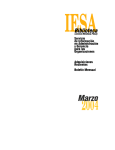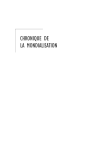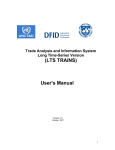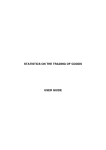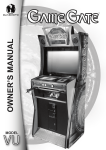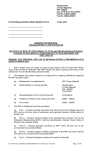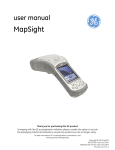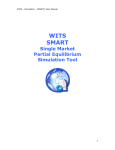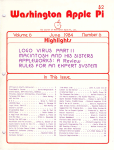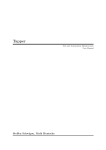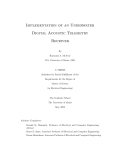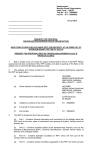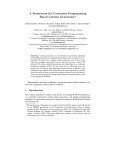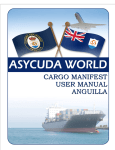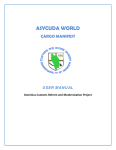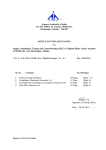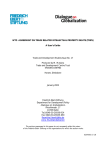Download User`s Manual - WITS
Transcript
User’s Manual Version 2.01 January 2011 1 Authors: Azita Amjadi, Information Officer, DEC Data Group, World Bank; Philip Schuler, Senior Economist, PREM Trade, World Bank Hiroaki Kuwahara, Chief of Trade Information Section, UNCTAD Susanne Quadros, Economic Affairs Officer, UNCTAD For feedback, please send emails to WITS software development team at the World Bank in Washington DC ([email protected]) or to UNCTAD TRAINS Team in Geneva ([email protected]). For updates and an electronic version of this document, please go to: 2 Table of Contents: Introduction......................................................................................................................... 7 How to Use This Manual ................................................................................................ 7 Typographical Conventions ............................................................................................ 7 A. WITS BASICS............................................................................................................... 8 A1. Module Overview and Objectives............................................................................ 9 A2. What is WITS?......................................................................................................... 9 A2.1. WITS is a Software ........................................................................................... 9 A2.2. WITS Features ................................................................................................ 10 A3. Accessing WITS for the first time ......................................................................... 10 A3.1. Registering with WITS ................................................................................... 10 A3.2. User Account Activation................................................................................. 13 A4. The Six Menus ....................................................................................................... 14 A5. Databases: Principles, Data and Coverage............................................................. 14 A6. Understanding and Exploring Nomenclatures ....................................................... 16 A6.1. Exploring Nomenclatures ............................................................................... 16 A6.2. Available Nomenclatures in WITS ................................................................. 18 A7. Product Concordances - Converting Nomenclatures: Principles........................... 20 A8. Checking Data Availability (Catalogs) in WITS ................................................... 21 A8.1. Checking Data Availability in UN COMTRADE .......................................... 21 A8.1.1. Data Catalogue......................................................................................... 21 A8.1.2 Trade Data Refresh Log............................................................................ 23 A8.2. Checking Data Availability in TRAINS ......................................................... 24 A8.3. Checking Data Availability in WTO IDB....................................................... 26 A8.4. Checking Data Availability in WTO CTS ...................................................... 29 A9. Checking Product Concordances in WITS ............................................................ 30 A9.1. Concordance Table Content Description ........................................................ 33 A9.2. Sorting a Concordance Table.......................................................................... 33 A9.3. Saving a Concordance Table........................................................................... 33 B. WORKING WITH TRADE DATA............................................................................. 35 B1. Working with Trade Data - Review and Objectives .............................................. 36 B2. Background and Principles about Trade Information ............................................ 37 B2.1. Sources of Trade Information in WITS........................................................... 37 B2.2. Imports, Exports and Mirror Data with COMTRADE ................................... 38 B2.3. Gross Exports versus Re-Exports in COMTRADE ........................................ 38 B2.4. Imports versus Re-Imports in COMTRADE .................................................. 38 B2.5. Using World as a Reporter .............................................................................. 39 B2.6. European Union and Trade Statistics .............................................................. 39 B3. Quick Search on Trade Data .................................................................................. 39 B3.1. Quick Search: UN COMTRADE by Country/Period ..................................... 39 B3.1.1. Opening UN COMTRADE by Country/Period ....................................... 39 B3.1.2. Defining a Query...................................................................................... 40 B3.1.3. Customizing the Output Data................................................................... 42 B3.1.3.1. Available Indicators and Other Column Headings ........................... 42 B3.1.3.2. Adding and Removing Columns ....................................................... 43 B3.1.3.3. Changing Columns Order.................................................................. 43 3 B3.1.3.4. Pivoting a Table ................................................................................ 46 B3.1.3.5. Downloading the Results .................................................................. 46 B3.1.4. Understanding the Output Data................................................................ 48 B3.2. Quick Search: UN COMTRADE by Product ................................................. 49 B3.2.1. Opening UN COMTRADE by Product ................................................... 49 B3.2.2. Defining a Query...................................................................................... 50 B3.2.3. Customizing the Output Data................................................................... 51 B3.3. Quick Search: Trade - View and Export Tariff-line Imports .......................... 53 B3.3.1. Opening Trade - View and Export Tariff-line Imports ............................ 53 B3.3.2. Defining a Query...................................................................................... 54 B3.3.3. Customizing the Output Data................................................................... 55 B3.3.4. Tariff-Line Imports from WTO IDB........................................................ 57 B4. Advanced Query on Trade Data............................................................................. 57 B4.1. Advanced Query on UN COMTRADE – Introduction................................... 57 B4.2. Advanced Query on UN COMTRADE – Defining a Query .......................... 58 B4.2.1. Opening the Advanced Query .................................................................. 58 B4.2.2. Selecting a Database and Naming the Query ........................................... 59 B4.2.3. Selecting Reporters .................................................................................. 60 B4.2.4. Selecting Products .................................................................................... 61 B4.2.4.1. Product Search................................................................................... 63 B4.2.4.2. Selecting Products in a Given Nomenclature.................................... 64 B4.2.5. Selecting Partners..................................................................................... 69 B4.2.6. Selecting Years......................................................................................... 71 B4.2.7. Selecting Flows ........................................................................................ 72 B4.2.8. Reviewing Your Query ............................................................................ 72 B4.3. Advanced Query on UN COMTRADE - Results ........................................... 74 B4.3.1. Advanced Query on UN COMTRADE – Checking and Refreshing Status ............................................................................................................................... 74 B4.3.2. Advanced Query on UN COMTRADE – Viewing the Results ............... 75 B4.3.3. Advanced Query on UN COMTRADE – Downloading the Results ....... 78 B4.4. Advanced Query on UN COMTRADE - Existing Query............................... 80 B5. Trade Indicators...................................................................................................... 83 B6. Advanced Query - Bulk Download (UN COMTRADE) ....................................... 86 C. WORKING WITH PROTECTION DATA ................................................................. 89 C1. Working with Protection Data - Review and Objectives ....................................... 90 C2. Background on Trade Policy Measures in WITS................................................... 91 C2.1. Sources of Protection Data.............................................................................. 91 C2.2. Types of Tariffs............................................................................................... 91 C2.3. Forms of Import Tariffs................................................................................... 96 C2.4. Ad Valorem Equivalents of Non-Ad Valorem Tariffs.................................... 96 C2.5. Non-Tariff Measures ....................................................................................... 97 C3. Quick Search on Tariff Data .................................................................................. 98 C3.1. Quick Search: Tariff - View and Export Raw Data ........................................ 98 C3.1.1. Opening Tariff - Raw Data....................................................................... 99 C3.1.2. Defining a Query: Tariff - Raw Data ....................................................... 99 C3.1.3. Understanding Output Data: Tariff - Raw Data ..................................... 100 C3.1.4. Defining a Query: Ad Valorem Equivalent Tariffs................................ 104 C3.1.5. Understanding Output Data: Ad Valorem Equivalent Tariffs ............... 106 C3.1.6. Defining a Query: Non-Tariff Measures................................................ 107 4 C3.1.7. Customizing the Output Data: Non-Tariff Measures............................. 108 C3.1.8. Working with Output Tables.................................................................. 109 C3.2. Quick Search: Tariff - Find a Tariff .............................................................. 109 C3.2.1. Opening Tariff - Find a Tariff ................................................................ 110 C3.2.2. Defining a Query.................................................................................... 110 C3.2.3. Customizing the Output Data: Tariff Schedules .................................... 112 C4. Advanced Query on Protection Data.................................................................... 112 C4.1. Advanced Query - Tariff and Trade Analysis - Introduction........................ 112 C4.2. Advanced Query - Tariff and Trade Analysis - Defining a Query................ 113 C4.2.1. Opening the Advanced Query ................................................................ 113 C4.2.2. Selecting a Database and Naming the Query ......................................... 113 C4.2.3. Selecting Importers/Reporters................................................................ 115 C4.2.4. Selecting Products .................................................................................. 116 C4.2.4.1. Product Search................................................................................. 118 C4.2.4.2. Selecting Products in a Given Nomenclature.................................. 119 C4.2.5. Selecting Exporters/Partners .................................................................. 124 C4.2.6. Selecting Years....................................................................................... 125 C4.2.7. Selecting Tariffs ..................................................................................... 126 C4.2.8. Reviewing Your Query .......................................................................... 127 C4.2.9. Adjust Years and Submit........................................................................ 129 C4.3. Advanced Query - Tariff and Trade Analysis - View and Request Download ................................................................................................................................. 131 C4.3.1. Refreshing the Status Window............................................................... 132 C4.3.2. Opening Query Results .......................................................................... 133 C4.4. Advanced Query - Tariff and Trade Analysis - The Results Table .............. 133 C4.5. Advanced Query - Tariff and Trade Analysis - Customizing Output Tables 136 C4.5.1. Adding and Removing Columns ............................................................ 137 C4.5.2. Changing Columns Order ...................................................................... 138 C4.5.3. Pivoting a Table ..................................................................................... 141 C4.6. Advanced Query - Tariff and Trade Analysis - Existing Query ................... 142 D. OTHER WITS TOOLS.............................................................................................. 145 D1. Utilities................................................................................................................. 146 D1.1. Building and Managing Country Groups...................................................... 146 D1.1.1. Opening the Country Group Builder Utility .......................................... 146 D1.1.2. Editing a Country Group........................................................................ 148 D1.1.3. Deleting a Group.................................................................................... 149 D1.2. Building and Managing Product Groups ...................................................... 149 D1.2.1. Opening the Product Group Builder Utility........................................... 149 D1.2.2. Creating a Product Group ...................................................................... 151 D1.3. Share Groups................................................................................................. 153 D1.4. Data Visualizer.............................................................................................. 154 D1.4.1. Map Visualizer....................................................................................... 155 D1.4.2. Bubble Visualizer................................................................................... 158 You can Print the chart, save it as jpeg, obtain embed html code to embed the map in your web site, get a link to the chart by selecting these options from the Tools Menu option at the bottom right hand corner ..................................................... 160 D2. Support Materials................................................................................................. 160 D2.1. Data Availability ........................................................................................... 160 D2.2. Trade Data Refresh Log................................................................................ 161 5 See A8.1.2 Trade Data Refresh Log for all information..................................... 161 D2.3. TRAINS Tariff Measures and Preference Beneficiaries............................... 161 D2.3.1. TRAINS Tariff Measures....................................................................... 161 D2.3.2. TRAINS Preference Beneficiaries ......................................................... 163 D2.4. Product Nomenclature and Concordances .................................................... 164 D2.5. Global Preferential Trade Agreements ......................................................... 164 D2.6. Data Providers............................................................................................... 165 D2.7. Help............................................................................................................... 166 D2.8. WITS Information Web Site ......................................................................... 167 E. SMART Single Market Partial Equilibrium Simulation Tool.................................... 168 E1. SMART - Module Objectives .............................................................................. 169 E2. SMART - Rationale.............................................................................................. 169 E2.1. Rationale for Market Access Analysis .......................................................... 169 E2.2. Rationale for Partial Equilibrium Modeling.................................................. 170 E3. SMART - Theoretical Background ...................................................................... 171 E3.1. SMART Theoretical Framework................................................................... 171 E3.2. SMART Input Requirements and Output Results ......................................... 176 E4. SMART - System Overview ................................................................................ 176 E5. SMART - Following an Example......................................................................... 178 E5.1. Starting SMART............................................................................................ 178 E5.2. Selecting the Product..................................................................................... 180 E5.3. Defining a Scenario ....................................................................................... 181 E6. SMART - More Options in Creating a Scenario .................................................. 186 E6.1. Selecting Exporters/Partners ......................................................................... 187 E6.2. Defining Affected Products........................................................................... 188 E6.3. Defining a Tariff Change............................................................................... 189 E7. SMART - Simulation Results............................................................................... 190 E7.1. Report on Trade Creation Effect ................................................................... 191 E7.2. Report on Welfare Effect............................................................................... 192 E7.3. Report on Revenue Impact ............................................................................ 192 E7.4. Market View Report ...................................................................................... 193 E7.5. Exporter View Report.................................................................................... 193 E7.6. Detailed Data Report ..................................................................................... 194 E7.7. About Missing Duties.................................................................................... 197 E8. SMART – Downloading SMART Results ........................................................... 197 F. ANNEXES.................................................................................................................. 198 Annex 1. About WITS HS Combined Nomenclature................................................. 199 Annex 2. WITS – Interface Components.................................................................... 201 Annex 3. Procedure to obtain COMTRADE Key for unlimited access to COMTRADE ..................................................................................................................................... 210 Annex 4. Glossary of Trade and Market Protection Related Terms........................... 212 6 Introduction This document introduces you to the World Integrated Trade Solution (WITS). The manual gives an overview of the product, introduces conceptual information about trade and market access, and shows you how to build queries and retrieve data through a series of demonstrations and examples. This volume covers WITS features regarding data retrieval (Quick and Advanced Queries). A separate document discusses WITS simulation tools. The information in this manual is designed for all users, but beginners and intermediate users would notably benefit from the very detailed step-by-step explanations. How to Use This Manual This document is divided into four parts: WITS Basics(module 1) presents a general introduction to WITS and some very fundamental information about included databases. It is therefore highly recommended even to those who have been already using WITS. Working with Trade Data (module 2) explains how to retrieve and analyze tradedata from the various databases within WITS. Working with Protection Data(module 3) mostly focuses on how to retrieve and analyze tariff data from the various databases within WITS. Other WITS Tools (module 4) provides information on Utilities and Support Materials. WITS SMART Single Market Partial Equilibrium Simulation Tool (module 5) explains background information and details on how to use the tariff simulation tool. Annexes contain aGlossary of Trade and Market Protection Related Terms, a description of WITS Interface Components and some Basic Computer Related Concepts. You can read the chapters of this manual in order or you can read WITS basics and then start with the chapter that best suits your interest. Typographical Conventions The following typographical conventions are used in this manual: Blue texts (or grey if black and white copy) indicate WITS commands, features and elements; Blue underlined texts indicate references to other documents or sections of the document; it may also indicate links to the web. Numbered lists describe step-by-step processes; Blue background notes (or grey if black and white copy) provide with important information. 7 A. WITS BASICS 8 A1. Module Overview and Objectives This module presents a general introduction to WITS and some very fundamental information about included databases. It is therefore highly recommended even to those who have been already using WITS. After Completing This Module, You Should Be Able To: Understand how WITS operates Know the difference between WITS as software and its databases; Know about each database principles, contents and coverage; Check data availability; Understand and review nomenclatures; Understand and review concordances; In this module, you will learn how to use the following Help and Information related tools available in WITS: Tools for checking data availability: o COMTRADE Catalog o TRAINS Catalog o WTO IDB Catalog o WTO CTS Catalog Nomenclature related tools: o Available Classifications o Available Product Concordances A2. What is WITS? A2.1. WITS is a Software WITS gives access to international trade and protection related data and offers built-in analytical tools allowing users to assess the impact of tariff changes. WITS is a software developed by the World Bank in close collaboration and consultation with UNCTAD, ITC, UNSD and WTO. It includes several databases provided by partner international organizations and other sources. This combination of various data sources within unique software makes data retrieval and analysis easy and more comprehensive. 9 A2.2. WITS Features The WITS software is both: A gateway to trade and protection raw data (Quick Search); An analytical tool able to produce aggregated statistics (Advanced Queries) and to simulate the impact of tariff changes on trade flows, tariff revenues and welfare (SMART). A3. Accessing WITS for the first time To access WITS, you need first to register with WITS to open an account, and then have your account activated. A3.1. Registering with WITS To register with WITS, go to http://wits.worldbank.org/wits/ in any internet browser. WITS welcome page opens in your browser. WITS Software Welcome Page 10 Clicking on the Registration inside the box on the top-left gives you: The page briefly describes WITS and its underlying databases. To continue with the registration process, click on the box Start Registration on the bottom of the page. You will get: 11 Read the Terms and Conditions stated on the page, as well as the disclaimer from UN Statistics Division on the UN COMTRADE database, and click on the two check boxes on the bottom to accept them, and click on the box Continue Registration, you will receive a form which you need to fill out your contact information as follows: Fill out all the fields marked with “*”. If you are working as a World Bank consultant, but do not have an official email address of the World Bank (i.e. address ending with @worldbank.org), enter in the corresponding filed, the official email address of your reporting manager. When completed, click on Submit. The on-line registration is completed. You will receive an email containing your password from the WITS administrator like the one below: 12 A3.2. User Account Activation In the email above, along with the Password, you will receive the user account activation link. Click in the link (or copy the entire link and paste it on the address box of any browser). You will receive a message that your account has been activated. You are now ready to access WITS by logging in with your email address and the password at http://wits.worldbank.org/wits. NOTE: Until you activate your account, your email address and the password are not valid to access WITS. 13 A4. The Six Menus 1. Quick Search The Quick Search gives access to all database information at the raw data level. The principle of these modules is to define a simple query and obtain results quickly. For some databases, several modules are proposed to retrieve data along different dimensions (by country/period versus product in most cases). 2. Advanced Query The Advanced Query module offers a lot of flexibility and options to define large and complex queries. This module uses HS 6-digit level aggregated data to produce comparable results among countries. Queries can handle country and product groups to generate aggregated statistics. Output tables can be customized to fit your reporting needs. Advanced Queries can be saved for later execution. 3. Tariff and Trade Simulations The Tariff and Trade Simulations Menu has the SMART simulation tool to estimate the impact of tariff changes on tariff structures, on trade, tariff revenues and welfare. 4. Results The Results module allows the user to check the status of your submitted queries and simulations, view results, add/remove indicators/columns to your results, and download the data. 5. Utilities The Utilities menu gathers various tools aimed at increasing your productivity with WITS like definition and sharing of product and country groups, you often use in your queries. It also has a module to calculate useful Trade Indicators using data from the underlying UN COMTRADE database. 6. Support Materials The Support Materials menu gives access to reference material like database catalogs, nomenclatures and concordances. General remark: All tools are detailed in the rest of the documentation. A5. Databases: Principles, Data and Coverage WITS is a software fed by databases which can be queried individually or in combination. Thanks to this unique gathering of data, WITS offers the largest country/period coverage available on international trade and market access information. WITS includes 3 major databases maintained by partner international organizations: • The UNCTAD TRAINS; • The WTO IDB/CTS; • The UNSD COMTRADE. Each organization monitors access to its own database through WITS, based on its own dissemination policy: UNSD COMTRADE:Access is free to users subject to some technical restriction in terms of number of downloadable records per query. For a large scale download users (including government staff) must pay a fee; If your institution is entitled to unlimited download, please see Annex4. Procedure to obtain COMTRADE Key for unlimited access to COMTRADE to enable WITS to download COMTRADE data without volume limitation. UNCTAD TRAINS:Free access to all users WTO IDB/CTS:Free access of tariff information. For import statistics, free access to all but WTO member government staff accesses the information at the national tariff line level (NTL) while others access information at the 6-digit level of the Harmonized System (HS) 14 nomenclature (more aggregated level than the NTL). Database Content and Coverage Missing information for a given country/period generally means the data are not available for that specific time period. UNSD COMTRADE: Contains annual trade flow information covering gross-imports, gross exports, Re-Imports and Re-Exports since 1962. UN COMTRADE contains trade value and quantity by product category in SITC since 1962 and in HS since 1988 (more details on nomenclatures in A6. Understanding and Exploring Nomenclatures). UNCTAD TRAINS: Contains annual tariffs structures (MFN Applied and Preferential tariffs, Ad Valorem or not) and Non-Tariff Barriers information since 1988 at the National tariff line (NTL) level. The National tariff structure is country specific and may contain up to 15,000 distinct lines. TRAINS also contains imports statistics by origin and Bound Tariff data at HS 6-digit level (some imports statistics are separately available at the National tariff line level. WTO IDB/CTS: Contains annual imports (values) and tariff structures (current and final Bound, MFN Applied and Preferential tariffs, Ad Valorem or not) since 1996 at the National tariff line level for WTO member countries only. The National tariff structure is country specific and may contain up to 15,000 distinct lines. Summary Data Coverage By Database* Data Type UNSD COMTRADE UNCTAD TRAINS Imports, Exports, Re-Imp, Re-Exp Since Countries Details 1962 217 SITC 5-digit 1988 197 HS 6-digit Imports 1988 72 NTL** Tariffs 1988 174 NTL Non-Tariff Barriers 1992 102 NTL Imports 1996 94 NTL Tariffs 1996 124 NTL Final Bound tariffs 1995 137 NTL WTO IDB WTO CTS * As of December 2010 ** missing NTL imports are completed with HS 6-digit level imports from COMTRADE. 15 A6. Understanding and Exploring Nomenclatures All queries in WITS are based on the nomenclature (or classification) principle which is therefore crucial when working with WITS. Nomenclatures in WITS are standard internationally recognized classifications used for trade, tariff, and industry and national income accounts’ purposes. These classifications are used by countries and international organizations to standardize the content, format and structure of outputs and make them comparable across countries. Nomenclatures are revised with time in order to take into account changes in international trade. For example, the Harmonized System (HS) nomenclature was introduced in 1988 and has undergone three major revisions since then. Each version corresponds to an extension overall but some product categories have also been deleted or aggregated with others during the revision process. Example: HS Versions and Respective Number of Products Version Starting Year # of products 0 1988 5018 1 1996 5113 2 2002 5224 3 2007 5052 In the COMTRADE database, data are recorded using several nomenclatures and versions depending on the country/period: SITC since 1962; HS since 1988. Note: Some countries may be still using SITC to report trade information to UNSD COMTRADE. In TRAINS and IDB, data are recorded using HS only. Beside these two native (used by countries for reporting) nomenclatures, WITS provides other nomenclatures. These are called derived nomenclatures. We will see in A7. Product Concordances - Converting Nomenclatures: Principles how to use these derived nomenclatures but for now let us look at how a nomenclature looks. A6.1. Exploring Nomenclatures All information on nomenclatures can be accessed from the Support Materials menu, by choosing Product Nomenclature and Concordances: 16 The following panel is displayed: Choose a desired nomenclature (e.g. SITC Revision 1) and the level of aggregation (e.g. Section (1-digit), the below can be obtained by clicking View Report: Nomenclatures are organized in product categories using a tree structure. Starting from the most aggregated level (the trunk), the structure goes into more details through several levels of product categories down to the leaf (product) level. 17 Clicking on more detailed tiers (2-digit to 5-digit level) expands a branch and displays subcategories. Which Nomenclature to Use? The proper classification to use depends on the requirements of a particular study; and, that may entail potential trade-offs. For example, if the maximum level of trade detail is required, select the most current Harmonized System (HS); the trade-off is that the number of years available will be few since countries only began using this classification in 1988. If a maximum number of years is the requirement, use SITC, Revision 1 with data from 1962; the trade-off is that this trade classification is less detailed. For example, in 2008, Panama reported US$ 454 million imports from China while China was reporting $US 7.9 billion of exports to Panama. A6.2. Available Nomenclatures in WITS External Trade and Tariff Classifications Eight international classifications applied to trade and tariff data are available in WITS: H3 - The Harmonized Commodity Description and Coding System, or Harmonized System (HS), 2007 version with data from 2007. This is a tariff and trade classification maintained by the World Customs Organization (WCO); H2 - The Harmonized Commodity Description and Coding System, or Harmonized System (HS), 2002 version with data from 2002. This is a tariff and trade classification maintained by the World Customs Organization (WCO); H1 - HS 1996 version with data from 1996. This is a tariff and trade classification maintained by the World Customs Organization (WCO); it preceded HS02 and most countries using the Harmonized System as the basis for recording their trade and tariffs will make the transition to it; H0 - HS 1988/1992 version with data from 1988. This is a tariff and trade classification maintained by the WCO; it preceded HS96 and most countries using the Harmonized System as the basis for recording their trade and tariffs have made the transition to it; CCCN - Customs Cooperation Council Nomenclature. It was developed by the Customs Cooperation Council (CCCN, now WCO) in 1972 and was used widely by customs around the world until the introduction of the Harmonized System in 1988. S4 - The Standard International Trade Classification (SITC), Revision 4 with data from 2007. This is a trade classification maintained by the United Nations (UN) and is the last in a series of four revisions of SITC which are used primarily for the analysis of trade flows; S3 - SITC, Revision 3 with data from 1986. This is a trade classification maintained by the UN. It is the basis for Revision 4; S2 - SITC, Revision 2 with data from 1976. This is a trade classification maintained by the UN. It is the basis for Revision 3; 18 S1 - SITC, Revision 1 with data from 1962. This is a trade classification maintained by the UN. It is the basis for Revision 2. Industry Classifications Three classifications are included in WITS: Central Product Classification CPC - It constitutes a complete product classification covering goods and services. It is intended to serve as an international standard for assembling and tabulating all kinds of data requiring product detail including industrial production, national accounts, service industries, domestic and foreign commodity trade, international trade in services, balance of payments, consumption and price statistics. Other basic aims were to provide a framework for international comparison and promote harmonization of various types of statistics dealing with goods and services. In order to provide a general framework for international comparison of data from various types of statistics, it is less detailed than the other specific classification systems in areas or applications for which such systems are available. I3 - The International Standard Industrial Classification (ISIC) of All Economic Activities, Revision 3. This is an industry classification maintained by the UN. This classification of economic activities is arranged so that entities can be grouped according to the activity they carry out. ISIC, Revision 3, was introduced in 1989; I2 - ISIC, Revision 2 was introduced in 1968. This is an industry classification maintained by the UN. It is the basis for Revision 3. National Income Accounts A single classification is available: B1 - Classification by Broad Economic Categories (BEC). This is a national income accounts classification maintained by the UN. BEC is intended to categorize trade statistics into large economic classes of commodities and was developed in such a way as to provide elements that enable the construction of aggregates approximately comparable to those for the three basic classes of goods in the 1968 UN System of National Accounts (SNA). For detailed information on the international family of classifications and their uses, go to the United Nations Statistical Divisions Classifications Registry: http://esa.un.org/unsd/cr/. This web site also provides the complete structure of the classifications in several languages. Other WITS contains four other classifications that are used in the system which are not international standards: MTN WTO Multilateral Trade Negotiation (MTN) aggregations of Agricultural and Industrial Products into broad categories of interest such as ‘Fish and Fish Products’, ‘Tropical Beverages’, Transport Equipment’, ‘Electric Machinery’, ‘Petroleum’, etc. Also covered are Stages of Processing: raw, semi, and finished product categories, each of which is subdivided into agriculture and industry. SIC - the United States Standard Industrial Classification (SIC). The SIC is the standard statistical classification for all economic statistics classified by industry. It is used to promote the comparability of establishment data describing the US economy, covers the entire field of economic activities and defines industries in accordance with the composition and structure of the economy. GTAP - The University of Purdue Global Trade Analysis Project (GTAP) was established in 1992, with the objective of lowering the cost of entry for those seeking to conduct quantitative analyses of international economic issues in an economy-wide framework. For more information, see the GTAP documentation at http://gtap.agecon.purdue.edu). 19 HS Combined - the HS Combined nomenclature combines all current and historical revisions of HS. As a country reports its tariff scheduled for a given year in only one revision (HS88/92 (H0), HS96 (H1), HS2002 (H2) or HS2007 (H3)), combining these different revisions enables users to choose products without knowing in which nomenclature a particular country reports in a particular year. We will come back to this nomenclature latter in the manual in C4. Advanced Query on Protection Data. A7. Product Concordances - Converting Nomenclatures: Principles For a given country/period, the nomenclature/version used to organize data is called the native nomenclature. There may be cases where you want to use an alternative nomenclature to produce results in a more practical way. Alternative nomenclatures are called derived nomenclatures. Data to be exposed using a derived nomenclature must go through a process to convert from the native nomenclature/version to the derived nomenclature/version. WITS offers a lot of flexibility for converting data into other (derived) nomenclatures. Data can be converted from a more detailed nomenclature/version to a less detailed one. Example of Conversion Nomenclature B Product 1 Product 2 Product 3 Product a Product 4 Product b As presented in the above table, products 1, 2 and 3 from nomenclature A are allocated to product a in nomenclature B while product 4 from nomenclature A is allocated to product b in nomenclature B. Available Concordances: Derived Nomenclatures BEC CCCN CPC GTAP HS 1988/92 HS - Combined x x x x x HS 1988/92 x x x x HS 1996 x x x x x HS 2002 x x x x x HS 2007 x x x x x SITC Revision 1* x SITC Revision 2* x SITC Revision 3* SITC Revision 4* * SITC nomenclatures are native in COMTRADE database only. Native Nomenclature HS 1996 HS 2002 HS 2007 ISIC2 ISIC3 MTN SIC SITC1 SITC2 SITC x x x x x x x x x x x x x x x x x x x x x x x x x x x x x x x x x x x x x x x x x x 20 As you can see from the table above, most concordances derive from the HS nomenclature since it’s the most detailed. For more information on each and every nomenclature, see A6. Understanding and Exploring Nomenclatures. As you will see later in this manual, concordances are not available in every WITS module. For example, the Quick Search modules return data in their native nomenclature only while the Advanced Query module can produce result tables using any derived nomenclature. In COMTRADE, UNSD converts data in all HS and SITC versions, starting from the nomenclature/version used by the country to report information. Therefore, data may be available natively in several nomenclatures/versions in COMTRADE. If country reports in HS2, data will be also natively available from COMTRADE in HS1, HS0, SITC4, SITC3, SITC2 and SITC1. If another country reports in HS0, data will be also natively available in SITC4, SITC3, SITC2 and SITC1 only. You will be able to compare data for these two countries only by using one of the shared native or derived nomenclatures/versions. A8. Checking Data Availability (Catalogs) in WITS Checking data availability should be the very first task in WITS. It will help you define queries that will return results as expected. Information on data availability is stored in WITS in individual database catalogs. Since some types of data are available in more than one database (tariffs in TRAINS and IDB for example), you may want to compare what is actually available in each database to choose your data source. Basically you will review the following points: Country coverage; Period coverage; Type of data; Level of detail. A8.1. Checking Data Availability in UN COMTRADE A8.1.1. Data Catalogue As described in A5. Databases: Principles, Data and Coverage UN COMTRADE contains trade flow information (values and quantities) since 1962 based on SITC and HS classifications. To Open The UN COMTRADE Catalog: 1. Click on the Support Materials menu; 2. Click on the Data Availability option. The Support Materials Menu 21 The following panel is displayed: Data Availability Data availability for each catalog (UN COMTRADE, TRAINS, WTO-IDB and WTO-CTS) is displayed in a table with countries in rows and years in columns. Therefore, there may be several rows (in most cases) for a given country, meaning that information is available through several nomenclatures and/or versions. For example in the case of Albania, trade is available in both HS and SITC in their different revisions (H0, H1, H2 and H3 for HS, S1, S2, S3 and S4 for SITC), 22 which explains the 8 rows. In fact, each country usually reports trade information to UNSD using one nomenclature/version. UNSD converts reported information in all previous nomenclatures/versions. For further details see A7. Product Concordances - Converting Nomenclatures: Principles. Each row contains the following information: Column Heading Content Country ISO3 Country Code Nomen Code Nomen Name Year Data Source the reporting country full name; the reporting country code using the UN ISO3 codification; the reporting country numerical code; the code of the nomenclature/version; the name of the nomenclature/version; the year of the data; CMT stands for UN COMTRADE. From there, columns list years in reverse order from the latest available year and back to 1962 (first year of the database). Use the horizontal and vertical scroll bars to navigate through rows and columns respectively. For a given country/nomenclature/year, an empty cell indicates missing information. That is the case of Albania/HS2/2002 for example in the previous screenshot. Otherwise, the following codes indicate data availability: I E R M Gross Imports are available Gross Exports are available Re-Exports are available (less frequent) Re-Imports (very rare) You may notice that data are never available for a given nomenclature/version prior to a given year (for example no information in HS2 prior to 2002). We will explain in the next topic (A7. Product Concordances - Converting Nomenclatures: Principles) the rationale for this. Sorting the UN COMTRADE Catalog The catalog can be sorted by any column by clicking on the column’s label. This is particularly useful for identifying countries for which data is available for a given year: Simply click on the year’s label. Warning: Note that sorting is only possible for the page that is currently displayed. Filtering the UN COMTRADE Catalog The catalog can be filtered by any column by typing the filter characteristics and clicking the icon. Note that unlike the sorting option which affects only the page displayed, filtering is performed across multiple pages for the entire catalogue.. Saving the UN COMTRADE Catalog The catalog can be downloaded as an Excel, CSV or Text (Tab delimited) file by clicking on the Download button at the upper right-hand side of the panel. A8.1.2 Trade Data Refresh Log Data refresh log is displayed in a table with countries in rows and years in columns. The date is on which the UN COMTRADE trade data for the given country, period, classification was last updated on the WITS server. The date is displayed in MM/DD/YYYY format. To Open The Trade Data Refresh Log: 1. Click on Support Materials to open the menu; 2. Click on the Trade Data Refresh Log tab tag. 23 The Support Materials Menu The below screen will appear: A8.2. Checking Data Availability in TRAINS As described in A5. Databases: Principles, Data and Coverage TRAINS contains information on Imports, Tariffs and Non-Tariff Measures using the HS nomenclature from 1988 onwards for earliest reporting countries. To Open The TRAINS Catalog: 1. Click on Support Materials to open the menu; 2. Click on the Data Availability tab tag. The Support Materials Menu 24 Clicking on the TRAINS tab, you will get the TRAINS Catalog as follows: TRAINS Catalog Data availability is displayed in a table with countries in rows and years in columns with the following information: Country ISO3 Country Code the reporting country full name; the reporting country code using the UN ISO3 codification; the reporting country numerical code; From there, columns list years in reverse order from the latest available year and back to 1988 (first year of the database). Use the horizontal and vertical scroll bars to navigate through rows and columns respectively. 25 For a given country/year, an empty cell indicates missing information. That is the case of Angola/2004 in the example above. The following codes indicate data availability in: T N I Tariffs; Non-Tariff Measures; Imports. Note: For tariffs and non-tariff measures (NTM), indication of availability does not ensure complete coverage. For example, some countries may report their MFN Applied tariff structure only and preferential tariffs will be missing. NTM coverage may be partial, too. For a comprehensive market access analysis, you may want to make sure protection data is as complete as possible by checking the WTO IDB database and external sources of information (National statistical office, etc.). Sorting the TRAINS Catalog The catalog can be sorted by any column by clicking on the column’s label. This is particularly useful for identifying countries for which data is available for a given year: Simply click on the year’s label. Warning: Note that sorting is only possible for the page that is currently displayed. Filtering the TRAINS Catalog The catalog can be filtered by any column by typing the filter characteristics and clicking the icon. Note that unlike the sorting option which affects only the page displayed, filtering is performed across multiple pages for the entire catalogue. Saving the TRAINS Catalog The catalog can be downloaded as an Excel, CSV or Text (Tab delimited) file by clicking on the Download button at the upper right-hand side of the panel. A8.3. Checking Data Availability in WTO IDB As described in A5. Databases: Principles, Data and Coverage WTO IDB contains information on Imports and Tariffs using the HS nomenclature from 1996 whenever available. To Open the WTO IDB Catalog: 1. Click on Support Materials to open the menu; 2. Click on the Data Availability tab. Support Materials 26 The following panel is displayed: WTO IDB Catalog 27 Data availability is displayed in a table with countries in rows and years in columns with the following information: Country ISO3 Country Code the reporting country's full name; the reporting country code using the UN ISO3 codification; the reporting country numerical code. From there, columns list years in reverse order from the latest available year and back to 1996 (first year of the database). Use the horizontal and vertical scroll bars to navigate through rows and columns respectively. For a given country/year, an empty cell indicates missing information. That is the case of Argentina/2002 in the previous example. The following codes indicate data availability in: T I Tariffs; Imports. Note: For tariffs, indication of availability does not ensure complete coverage. For example, some countries may report their MFN Applied tariff structure only and preferential tariffs will be missing. For a comprehensive market access analysis, you may want to make sure protection data is as complete as possible by checking the TRAINS database in WITS or external sources of information. Sorting the IDB Catalog The catalog can be sorted by any column by clicking on the column’s label. This is particularly useful for identifying countries for which data is available for a given year: Simply click on the year’s label. Warning: Note that sorting is only possible for the page that is currently displayed. Filtering the IDB Catalog The catalog can be filtered by any column by typing the filter characteristics and clicking the icon. Note that unlike the sorting option which affects only the page displayed, filtering is performed across multiple pages for the entire catalogue. Saving the IDB Catalog The catalog can be downloaded as an Excel, CSV or Text (Tab delimited) file by clicking on the Download button at the upper right-hand side of the panel. 28 A8.4. Checking Data Availability in WTO CTS As described in A5. Databases: Principles, Data and Coverage WTO CTS contains final bound tariff information using the HS nomenclature from 1995 whenever available. To Open the WTO CTS Catalog: 1. Click on Support Materials to open the menu; 2. Click on the Data Availability tab. The Support Materials Menu The following panel is displayed: WTO CTS Catalog 29 Data availability is displayed in a table with countries in rows and years in columns with the following information: Country ISO3 Country Code the reporting country's full name; the reporting country's code using the UN ISO3 codification; the reporting country's numerical code; From there, columns list years in reverse order from the latest available year and back to 1995 (first year of the database). Use the horizontal scroll bar to navigate through rows. Year refers to the year of the country's tariff schedule to which the final bound tariffs have been concoded. Sorting the CTS Catalog The catalog can be sorted by any column by clicking on the column’s label. This is particularly useful for identifying countries for which data is available for a given year: Simply click on the year’s label. Warning: Note that sorting is only possible for the page that is currently displayed. Filtering the CTS Catalog The catalog can be filtered by any column by typing the filter characteristics and clicking the icon. Note that unlike the sorting option which affects only the page displayed, filtering is performed across multiple pages for the entire catalogue. Saving the CTS Catalog The catalog can be downloaded as an Excel, CSV or Text (Tab delimited) file by clicking on the Download button at the upper right-hand side of the panel. A9. Checking Product Concordances in WITS WITS includes an automatic conversion system between several nomenclatures and versions. You can therefore display your data using a derived nomenclature/version. The choice for a nomenclature/version is another important step when working with WITS. Indeed, if you want data to be consistent among several years, and/or countries and/or types of data (trade, tariffs and NTMs) you need to pay particular attention to the nomenclature/version you choose. The general rule here is that you must choose a common nomenclature/version for all selected years, countries and/or types of data. To Check Available Product Concordances: 1. Click on Support Materials to open the menu; 2. Click on the Product Nomenclature and Concordances. The Support Materials Menu 30 The following panel is displayed: 31 1. Select a native nomenclature under Product Concordances. Click on the dropdown list of Nomenclature; select the native concordance from which you want to obtain a certain concordance (e.g. HS 2002). From the dropdown list of Concordances, select the derived nomenclature. 2. Click on View Report and you will obtain the below concordance table. 3. In order to save the concordance table on your PC, click on Download button and follow the instructions (see B3.1.3.5. Downloading the Results) for details on how to download output tables). You will need to enter a Job Name and Job Description, before selecting the download format (Excel, CSV or Tab delimit). Below you can see the result displayed in Excel: 32 The Product Concordances tool provides three levels of information: At a broad level, it indicates available derived nomenclatures for any native nomenclature; At the concordance level, the Total Rows information reveals the coverage of the concordance. In the example above, WITS indicates 1829 rows from HS2007 match with the SITC Revision 2 product categories, meaning that less than a 100 rows (less than 2%) cannot be converted. It also details matching product codes between the two selected nomenclatures. This is very important information when you work on a specific sector and want to know where products of interest are located in a derived nomenclature. The example above shows SITC Revision concordance with various chapter 10 product categories. A9.1. Concordance Table Content Description Column 1: Destination nomenclature product codes (GP code in our example) Column 2: Source nomenclature product codes (H0 code in our example) Column 3: Destination nomenclature product label (GP Product Name in our example) Column 4: Source nomenclature product label (H0 Product Name in our example) Multiplier: Always returns a value of 1 indicating that the source product is fully allocated to a unique destination product (no product split during the conversion process). A9.2. Sorting a Concordance Table The catalog can be sorted by any column by clicking on the column’s label. Warning: Note that sorting is only possible for the page that is currently displayed. A9.3. Saving a Concordance Table The catalog can be downloaded as an Excel, CSV or Text (Tab delimited) file by clicking on the 33 Download button at the bottom right-hand side of the panel. 34 B. WORKING WITH TRADE DATA 35 B1. Working with Trade Data - Review and Objectives The objective of this manual module is to learn how to retrieve and analyze trade data from the three following databases within WITS: The United Nations COMTRADE; The United Nations Conference on Trade and Development (UNCTAD)’s TRAINS; The World Trade Organization (WTO) IDB; After Completing This Module, You Should Notably Be Able To: Choose among the various tools the most appropriate for your query; Identify most traded products for one or many countries; Identify major trading partners; Build trade time-series and cross-country comparison; Build group of products and group of countries and retrieve aggregated results. In this module, you will learn how to use two major types of tools available in WITS: TheQuick Search tools offer the easiest and quickest way for retrieving simple information from the available databases. WITS offers three different tools: o UN COMTRADE by Product allows you to query the COMTRADE database and to access trade values and quantities for one product (or product category) at a time but for one or multiple years, reporters and partner countries using standard international nomenclatures. o UN COMTRADE by Country/Period allows you to query the COMTRADE database and to access trade values and quantities of all traded products for one reporter country, one year, and one or all partners using standard international nomenclatures. o Trade - View and Export Tariff-line Imports provides you with the tariff line level imports of all traded products. You can select from one data source (TRAINS or WTO IDB database), one reporter country (importer), one year, and one partner or all partner countries (market(s)). TheAdvanced Query tool offers many more features, notably flexibility for multicountry/period/product extractions of trade data as well as product or country aggregations. Note: Advanced Query on trade data is only available for UN COMTRADE. 36 B2. Background and Principles about Trade Information This topic discusses some general information and principles about trade related data in WITS. B2.1. Sources of Trade Information in WITS WITS - World Integrated Trade Solution provides access to information on External Trade from the United Nations (UN) COMTRADE Data Base, The United Nations Conference on Trade and Development (UNCTAD) TRAINS Data Base and the World Trade Organization (WTO) IDB and CTS Data Bases. The data is reported by statistical offices of each country to relevant international organizations. As a rule, missing country/period data means that the reporting country had not reported data for that specific year. No trade information for any given product (or product category) indicates a non-traded product according to the reporting country. COMTRADE: Offers the largest country/period coverage of all three databases (from 1962 andvirtually all countries). Records not only gross-imports and gross-exports but also Re-Imports and Re-Exports. But information is not as detailed as in the 2 other databases (HS or SITC nomenclatures for UN COMTRADE, national tariff line level for TRAINS and IDB). UN COMTRADE is better fitted for cross-country analysis since information from all countries shares standard international nomenclatures. Note: COMTRADE data are freely available up to 50,000 records per query. If your institution is entitled to unlimited download, please see Annex4. Procedure to obtain COMTRADE Key for unlimited access to COMTRADE to enable WITS to download COMTRADE data without volume limitation. TRAINS: Contains information at the national tariff level which means more details compared with UN COMTRADE. Country/Period coverage (from 1988) is smaller than in UN COMTRADE. Contains only import flows. IDB: Contains information at the national tariff level which means more details compared with UN COMTRADE. Country/Period coverage (from 1996, less than 100 countries) is smaller than in UN COMTRADE. Contains only imported flows. IDB is best suited for very detailed country or sector analysis with link to market access information. 37 B2.2. Imports, Exports and Mirror Data with COMTRADE In a perfect world, country A reported imports from country B would match with country B reported exports to country A. Consequently, this would make mirroring (using information from the partner when a country does not report its trade) a transparent and error-free process. However, this is not the case for the following reasons: In UN COMTRADE, imports are recorded cif (cost insurance and freight) while exports are fob (free on board). This may represent a 10% to 20% difference. Despite all efforts made by national and international agencies, data quality may vary among countries. For a given country, imports are usually recorded with more accuracy than exports because imports generally generate tariff revenues while exports do not. At a detailed level, a same good may be recorded in different categories by the exporter and the importer. For example, in 2001, Pakistan reported US$ 236 million exports to China while China was reporting US$ 4 557 million. There will be cases where you can’t avoid using mirror data. In such cases, it is recommended to use reporters for which you believe statistics are the most accurate and to keep using the same reporter for the full period if you build time series. For example, if Rwanda’s imports from the USA are missing for some selected years and you want a complete time series, it is better to rely on USA exports to Rwanda for each and every year, even if Rwanda’s imports from USA is available for some of them. Otherwise, year to year trade value variations may reflect a shift from USA to Rwanda as a reporter rather than actual variations in trade flows. B2.3. Gross Exports versus Re-Exports in COMTRADE In addition to Gross Exports, UNSD also records a flow called Re-Exports (included in exports). Note: For years, Net Exports and Re-Exports used to be two separate aggregates in UN COMTRADE and you would obtain Gross Exports by summing them. In 2005, UNSD made some changes in UN COMTRADE. Now, it reports Gross Exports and Re-Exports. Therefore, one needs to subtract Re-Exports from Gross Exports to obtain Net Exports (called Exports in WITS). B2.4. Imports versus Re-Imports in COMTRADE In addition to imports, UNSD recently introduced Re-Imports as trade flow. Re-Imports are included in Gross imports. Note1: As in the case of Re-Exports explained above one needs to subtract Re-Imports from Gross Imports to obtain Net Imports (called Imports in WITS). Note2: In case your UN COMTRADE Query returns trade values when the selected reporter is the same as the partner (China-China for example), what is returned by WITS is Re-Imports. If Re-Imports is not reported by a country, such a query should return an empty table. 38 B2.5. Using World as a Reporter In Advanced Query (UN COMTRADE as data source), using All countries aggregate as reporter return inconsistent time series. Indeed, All countries means all available countries and you will end-up with different bundle of countries for different years. Therefore, it is better approach to check number of countries for which data is available for all the years of interest and form a group consisting of only those countries to be used as a reporter. This way you will assure that you have consistent time-series and data would be something between 85 to 90% of actual world trade. B2.6. European Union and Trade Statistics European Union is treated differently from one database to another. In UN COMTRADE: European Union (EU) was recently added as reporter in UN COMTRADE starting with the year 2000. Data in UN COMTRADE for EU are for all 27 members. Before 2000, users are advised to create the EU group based on individual member countries and use it in the Advanced Queries. Moreover, if you want to retrieve trade between EU and the rest of the world, you will have to create a specific World group, excluding EU members from the list. Otherwise, EU intra-trade flows will be included in the results. In TRAINS and WTO/IDB: In both databases, you will find EU as an individual reporter. EU individual members are normally included in the databases only prior to their EU accession. The reason is that TRAINS and IDB are tariff driven and EU members use a common tariff structure. B3. Quick Search on Trade Data B3.1. Quick Search: UN COMTRADE by Country/Period UN COMTRADE by Country/Period allows you to query the UN COMTRADE database and to access trade values and quantities of all traded products for one reporter country, one year, and one or all partners. This query module is especially helpful if you want to identify most traded products (imports and exports) for a given country. B3.1.1. Opening UN COMTRADE by Country/Period To Open UN COMTRADE by Country/Period: 1. Click on the Quick Search tab. 2. Click on the UN COMTRADE by Country/Period entry. 39 The following screen will be displayed: B3.1.2. Defining a Query You would specify your query by selecting from all dimensions: Nomenclature, Tier, Reporter, Year, Flow, and Partner. You can select only one item in each list. Begin by selecting a Nomenclature, Tier (classification level), and Reporter by clicking on each down arrow and highlighting your choice in each of the drop down boxes. Click on the down-arrow in the Nomenclature box and select your desired product classification. Your choice for a nomenclature depends first on data availability for the considered country and then on your needs in terms of details (HS nomenclatures offer more details but less country/period coverage than SITC ones). These nomenclatures are all hierarchical in structure. That is, they are all constructed to go from very low levels of aggregation to successively higher ones. For example, HS96 is a 6-digit classification (Sub-Headings) which can be collapsed into 4-digits (Headings) and 2-digits (Chapters). We select HS 1988/92 as displayed in the screen below. Next, select from the Tier box. This option allows you to define which level of aggregation of the 40 data you would like to see. In case of HS classification, you can select from Sub-Heading (6digit), Heading (4-digit) or Chapter (2-digit). If you select SITC classifications, Tier will consist of 1-digit, 2-digit, 3-digit, 4-digit, and 5-digit product codes. Now, you select from the Reporting Country list. These countries have reported their data to United Nations Statistical Division (UNSD) for the selected nomenclature. Simply select the desired country (China in the example below). You can select only one reporting country from the list. The next step is to select the desired year. Click on the down arrow in the Year selection box and select a year (e.g. 2004). Note that depending on the selected nomenclature and reporting country the list of available years varies. In case of China the data is available for years 19922009 based on the HS 1988/92 nomenclature. If we change our reporting country to Comoros, available years of data will change to “19952007” based on the HS 1988/92 nomenclature as seen in the screen capture below. Next, select from the Flow box (Available flows amongst which there are Gross Imports, Gross Exports, Re-Imports and Re-Exports are listed). Finally, make your selection from the Partner Country list. You can select either one partner country at a time or all partner countries by selecting All Partners. You can also select World, which is one aggregated flow for all partners. In the example below, we select United States. 41 When all dimensions have been filled, you have the option to either view the results on your screen (View Report) or to save it on your PC (Download). The following section will give instructions on the View Report option (The Download option is explained in B3.1.3.5. Downloading the Results). B3.1.3. Customizing the Output Data B3.1.3.1. Available Indicators and Other Column Headings Depending on your query and your needs, the data organization by default may not be the most efficient one. The output table can be customized with a lot of flexibility. To Customize a Quick Search Output Table: 1. Open the table by clicking on View Report; For Quick Search: UN COMTRADE by Country/Period, the following columns are available. Column Heading Description Nomenclature Reporter Code Reporter ISO3 Reporter Name Product Code Product Description Partner Code Partner ISO3 Partner Name Year Trade Flow Code Trade Flow Name Trade Value nomenclature used; code of reporter country; 3-digit alphabetic country code for reporters; full name of the reporting country; product code based on your selected product nomenclature; description of selected product; code of partner country; 3-digit alphabetic country code for partners; full name of the partner country; year of the data; code of the trade flow; name of the trade flow; reported in thousands of US dollars (current dollars, fob for exports, cif for imports); quantity/volume of traded goods. Quantities are not available for high levels of aggregation because different quantity units cannot be aggregated. For example, you will find quantities (if reported by the reporter country) for products based on HS 4 and 6-digit codes but not for 2-digit codes. Similarly, you will find quantities for product codes based on SITC 3, 4, and 5-digits and not for 1 and 2-digit product codes; Quantity 42 Quantity Name unit of quantity such as kg for kilogram. B3.1.3.2. Adding and Removing Columns The first change you can make in your table is to add or remove columns. To Add or Remove a Column: 1. Click on any available column(s) that are not already included in the default selection to the right and the button in order to add further columns; in order to deselect columns, click on the ones that you had previously selected, displayed at the right hand-side and click . 2. Repeat step 1 to complete your selection. (If you want all columns to be selected, simply click on . On the other hand, if you want to unselect all columns that you had selected previously, click .) 3. Click on Proceed to validate changes and close the Query View Designer. In the example below, Reporter Name and Partner Name are removed from the list. The left-hand side list gives all the columns that are available, and the right-hand one gives those already selected. Once you have all the columns selected for display, click on Proceed. B3.1.3.3. Changing Columns Order You can also change the columns order using the Query View Designer. This will alter rows order 43 since the table is sorted using the first column. To Change the Columns Order: 1. Open the Query View Designer; 2. Click on the selected column that you want to change its order and press or . This command brings the selected column one column up or down. If you e.g. click twice, the column will be set two columns higher, as can be seen with TradeValue below. Moving a column up (down) brings it further to the left (right) in the output table. 3. Repeat step 2 to move additional columns. 4. Click on Proceed to confirm the change and see the result. For example, TradeValue was moved to the top of the list: 44 As a result, TradeValue will be the first column in the output table and the first sorting field: 45 B3.1.3.4. Pivoting a Table Note that it is not possible to pivot a table in the Quick Search Menu since Quick Search does not allow the user to choose multiple years. See C4.6.3. Pivoting a Table for instructions on how to pivot a table in Advanced Query. B3.1.3.5. Downloading the Results Downloading the Output Table To download the entire table, click on the Download button at the end of your query. Doing so opens a screen which requires you to give your file a name that includes neither spacea nor special characters. Type in a Job Description and select a file format (Excel [xls], Tab [txt] or Comma [csv] delimited). Further, Select Report Columns from the Available Columns by selecting one or more available columns and clicking on the button. In case you want all other than already selected columns to be selected, simply click on . The default ones that are already selected are as in the picture below. In case you have chosen certain columns by mistake, you can highlight the column you want to withdraw from the selected columns by simply clicking . In case, you want to unselect all columns that you had selected previously, click on . Viewing the Output Table After having selected your choices, click on Download Once you click on Download, you will receive the following message: On click of OK you will be automatically redirected to the Download Data tab, and you will see: 46 will appear under the Save column. When your download is completed, To view the data or form another query click Cancel in order to go back to the previous page. Saving the Output Table Click on the Save button to save the corresponding query results. Note that it is possible that your browser has blocked this site from downloading files to your computer. In that case, a pop-up message will be displayed at the top of the screen "To help protect your security, Internet Explorer blocked this site from downloading files to your computer. Click here for options…" Click on this message; another pop-up window will appear, on which you need to click on "Download File…". After having done so, click on the Save button again. This time a Windows File Download screen as below will appear, which allows you to save the file as a zip file to your computer. When opening the zip file, you can now access to your results table in form of an excel sheet. 47 To cancel the output table window, click on the Cancel button located on the bottom right of the window. Otherwise, click on Open in order to obtain the below window. Click on the Excel file in order to open it. B3.1.4. Understanding the Output Data Whether you opted for View Report or Download, the output table is organized with products in rows and sorted by the variable you chose as the first column in the Customizing the Output Data option above.. The table below displays View Report output with China’s imports from the United States for the year 2004 and for all 2-digit HS product codes. There are a total of “96” rows of data. Use the vertical and horizontal scroll-bars to view all remaining rows of data and all other columns to the right of the table. Sorting Data For each country table, information is sorted by descending year and trade value. You can also sort the displayed data in ascending/descending order by clicking on the desired column heading. For example if you click on the column heading of PartnerName once, the data will be sorted in ascending order. In other words, the data will be sorted according to the first partner in alphabetical order to the last. If you click twice on any column heading, the data will be sorted in descending order. Filtering Data Filtering can be done according to each header, e.g. the ProductCode can be set to NoFilter, Contains, EqualTo, GreaterThan or LessThan. Once you have chosen the specific filter, you need 48 to type in the code that should be either contained, the code that should be equal to a particular code, the code that should be greater than or less than a certain code. Saving the Output Table Given the structure of the output, saving is not available in this module. For further information on customizing your results tables, see B3.1.3. Customizing the Output Data. B3.2. Quick Search: UN COMTRADE by Product The UN COMTRADE by Product function enables you to search for trade values and quantities for one product (or product category) and one year at a time. You can however select multiple reporters and partners. This module is helpful in identifying a country’s major trading partners (importers or exporters) for a specific product category. B3.2.1. Opening UN COMTRADE by Product To Open UN COMTRADE by Product: 1. Click on the Quick Search tab. 2. Click on UN COMTRADE by Product. 49 The following screen will be displayed: B3.2.2. Defining a Query You would specify your query by selecting from all dimensions: Nomenclature, Year, Flow, Tier, Product, Reporters and Partners. Begin by selecting a Nomenclature, Year, Flow, Tier (classification level) and Product by clicking on the down arrow and highlighting a choice in each of the dropdown boxes. In this tool, only one product category can be selected at a time. Click on the down-arrow from the Nomenclature box and select your desired product classification. Your choice for a nomenclature depends first on data availability for the considered country and then on your needs in terms of details (HS nomenclatures offer more details but less country/period coverage than SITC ones). These classifications are all hierarchical in structure. That is, they are all constructed to go from very low levels of aggregation to successively higher ones. For example, HS 1996 is a 6-digit classification (Sub-Headings) which can be collapsed into 4-digits (Headings) and 2-digits (Chapters). We select HS 1988/92 as displayed in the screen below. Then select Year by clicking in the check boxes. With check boxes, to un-select a variable, simply click on a selected item. In the example below, we have selected the year 2004. Next, select from the Flow box (Gross Imports, Gross Exports, Re-Exports or Re-Imports). Next, select from the Tier box. This option allows you to define which level of aggregation of the data you would like to see. In case of HS classification, you can select from Sub-Heading (6-digit), Heading (4-digit), or Chapter (2-digit). If you select SITC classifications, Tier will consist of Section (1-digit), Division (2-digit), Group (3-digit), Sub-Group (4-digit), and Subsidiary Heading (5-digit) product codes. 50 Now, you can select the desired product by clicking on the down-arrow from the Product box. In the example below, only the 2-digit product codes based on HS 1988/92 are displayed since we selected Chapter (all 2-digit HS codes) from the Tier selection box. You can also search for a product based on the product code or description by typing in the drop down box. If we change our selection of the tier, different sets of product codes will be displayed. For example, if we select Heading (all 4-digit HS codes) of HS 1988/92 nomenclature from the Tier box, only the 4-digit product codes will be displayed. Click 8502 (electric generating sets and rotary converters) to select it. In case you know the product code or the product name, you can also simply type it into the product scrollbar. Select Reporters and Partners by clicking in the check boxes. Multiple selections can be made for both of these variables by pressing the Ctrl and Shift button on your keyboard. With check boxes, to un-select a variable, simply click on a selected item. In the example below, we have selected “Armenia, Australia, and Azerbaijan” as reporters, and “Ukraine, USA, and World” (not shown) as partners. Note that in the case of flows being imports: Reporters are importers and partners are exporters (whereas in the case of flows being exports it would be the other way around). For partners you have exactly the same choices of countries as for reporters, only that "World" is also included herein. Finally, click on View Data to see the results. B3.2.3. Customizing the Output Data Clicking on View Data opens a table to Select Report Columns. Select Report Columns from the Available Columns by selecting one or more available columns and clicking on the button. In case you want all other than already selected columns to be selected, simply click on . The default ones that are already selected are as in the picture below. In case you have chosen certain columns by mistake, you can highlight the column you want to withdraw from the selected . In case, you want to unselect all columns that you had columns by simply clicking on selected previously, click . 51 The results table contains the following columns: Column Heading Description Nomenclature Reporter Code Reporter ISO3 Reporter Name Product Code Product Description Partner Code Partner ISO3 Partner Name Year Trade Flow Code Trade Flow Name Trade Value nomenclature used; code of reporter country; 3-digit alphabetic country code for reporters; full name of the reporting country; product code based on your selected product nomenclature; description of selected product; code of partner country; 3-digit alphabetic country code for partners; full name of the partner country; year of the data; code of the trade flow; name of the trade flow; reported in thousands of US dollars (current dollars, fob for exports, cif for imports); quantity/volume of traded goods. Quantities are not available for high levels of aggregation because different quantity units can’t be aggregated. For example, you will find quantities (if reported by the reporter country) for products based on HS 4 and 6-digit codes but not for 2-digit codes. Similarly, you will find quantities for product codes based on SITC 3, 4, and 5-digits and not for 1 and 2-digit product codes; unit of quantity such as kg for kilogram (displayed as Short Name). Quantity Quantity Name In the example above, Australia shows an import value of $272,099.783 for product 8,502 from the world. The corresponding quantity is equal to 165,402. Click on Proceed to obtain the below output table: 52 For further information on customizing your results tables, see B3.1.3. Customizing the Output Data. B3.3. Quick Search: Trade - View and Export Tariff-line Imports This option provides you with the tariff line level imports of all traded products. You can select from one data source (TRAINS or WTO IDB database), one reporter country (importer), one year, and one partner or all partner countries (market(s)). As explained in B2. Background and Principles about Trade Information, both TRAINS and WTO IDB contain more detailed information on imports (tariff line level versus HS 6-digit level) but a narrower coverage in terms of country/period compared with information retrieved from COMTRADE. This module is especially useful if you want to retrieve a country’s most detailed data on all import goods from one or all partners. B3.3.1. Opening Trade - View and Export Tariff-line Imports To Open TRAINS – View and Export Tariff-line Imports: 1. Click on the Quick Search tab. 2. Click on the Trade - View and Export Tariff-line Imports entry. 53 Comment [w1]: We may want to add a note here saying not all users can access the WTO Trade data Comment [k2R1]: Done in A5 above already The following screen will be displayed: B3.3.2. Defining a Query You would define your query by selecting from all dimensions. Tariff-line imports are available in both TRAINS and in WTO IDB. As the data structures are somewhat different, we ill first look at TRAINS. Select first TRAINS in Data Source. Select a reporter in the Reporter list as reproduced below. Select a year in the Year list. As seen previously, year availability depends on the selected reporter. Select from the list of Partner. You can select either one partner country at a time or all partner countries by selecting All Partners. You can also select World as one aggregated flow for all partners. 54 B3.3.3. Customizing the Output Data Clicking on View Report sends the query to the WITS server and displays results in the table as demonstrated below. The results table contains the following fields (column headings): Column Heading Description 55 Reporter_ISO_N Reporter Product Code Product Description Partner_ISO_N Partner Year Trade Flow TradeValue Quantity Quantity Unit 3-digit numeric code for the reporting country; name of the reporting country; national tariff-line code based on the harmonized system classification; description of the product code (this column is only displayed when Product Description is selected); 3-digit numeric code of the country facing the displayed tariff structure (000 for world when MFN tariff is selected); if affected countries are a group (regional agreement for example), the countries belonging to the group can be identified using another WITS tool (see D2.3.2. TRAINS Preference Beneficiaries). name of the country facing the displayed tariff structure (World when MFN tariff is selected); year of the data; numeric code used in defining trade flows. Since this option is only for imports, the value in this column should always be equal to 1; value of trade in 1,000 US$; value of quantity; numeric quantity code. Click on Proceed to obtain the below output table: 56 The table above displays imports of China from Germany for the year 2000. For example, Chinese imports value of 273,000 US$ from Germany for product code 03061490 (last line in the above table). There are a total of 4417 items in 89 pages of imports based on national tariff-line level 8-digit classification as shown at the bottom of the table. B3.3.4. Tariff-Line Imports from WTO IDB The tariff-line imports in WTO IDB database can be extracted by selecting WTO IDB as Data Source, and contains the following fields (column headings): Column Heading Description Nomenclature Reporter Reporter Name Partner Partner Name Year TL nomenclature used; 3-digit numeric code for the reporting country full name of the reporting country; 3-digit alphabetic country code for partners; full name of the partner country; year of the data; tariff line in the national tariff line level; tariff line level suffix. Suffixes are tariff lines sub-divisions when for example a good receives different tariffs based on the season; description of the product code; code included in the database for tracking purpose, useful for database management but not for analytical purpose; value of imports in thousand US dollars; value of imports in national (local) currency. Note that countries may report their national value also in US dollars. In those cases this column would be the same as Value column (both in US$); code included in the database for tracking purpose, useful for database management but not for analytical purpose; numeric code defining unit of reported quantity for each product line; value of reported quantity. TLS Description Submission ID Value NatValue Record Status SQty Unit SQty For further information on customizing your results tables, see B3.1.3. Customizing the Output Data. B4. Advanced Query on Trade Data B4.1. Advanced Query on UN COMTRADE – Introduction The UN COMTRADE Data option within the Advanced Query provides you with UNSD’s trade value and quantity data. It allows you to construct sophisticated queries by including multiple reporters, partners, products, trade flows, and years in a single query. You can select from your own customized country and product groups or use pre-defined aggregates. Advanced Queries can be saved and reused. This is particularly useful for more complex queries. In principle, an Advanced Query works the same way as a Quick Search: You define query parameters and see the results. However, there are a few differences: As you saw in previous topics, Quick Search offers separate tools for working with different databases. Advanced Query is a common tool for querying different databases (UN COMTRADE, TRAINS and IDB). Therefore, you must start any query by specifying the database to be used; Advanced Queries can be saved and reused. This is particularly useful for more complex queries. While a Quick Search deals with only one item for most dimensions (Reporter, Partner, Product and Year), you can include several reporters, partners, products and years in a single Advanced Query. Product and country group builder tools allow you to retrieve aggregated results (trade values for a group of products and/or countries). 57 COMTRADE Quick Search allows for retrieving data only as they are stored in the database: You can only use one of the native nomenclatures at a time and one Tier. In Advanced Query, you can select and retrieve trade for products defined using a combination of a native and derived nomenclature and mix product categories from different Tiers. While Quick Searches are immediately processed, Advanced Queries are queued on the WITS server. Compared to Quick Search, Advanced Queries are generally much larger and require more time to be processed. Once you submit an Advanced Query, you can check the status of your job periodically to find out when the results are ready. One main disadvantage of Advanced Query vis-à-vis Quick Search is that the maximum level of product details is at the 6-digit harmonized system classification whereas in a Quick Search of TRAINS and the WTO, output is available at the tariff-line level (e.g. 8- or 10-digits.) Note: A maximum of 50 million records only can be downloaded. This maximum can be easily reached since it is established by multiplying every category by another category, e.g. products multiplied by partners, products multiplied by reporters, etc. In this case, the query needs to be split into several queries. B4.2. Advanced Query on UN COMTRADE – Defining a Query B4.2.1. Opening the Advanced Query To Open the Advanced Query: 1. Click on Advanced Query to open the menu; 2. Click on the Trade Data (UN Comtrade) entry. The following screen will be displayed: 58 B4.2.2. Selecting a Database and Naming the Query As mentioned in the introduction, any Advanced Query is saved for later use and so requires a name and a description. Moreover, since the Advanced Query is a multi-database tool, you must specify what database you want to obtain information from since your choice will affect the parameters to be specified. As seen in the screen above, you have the option either to create a New Query or to select an Existing Query. We will explain the procedure concerning the Existing Query in section B4.4. Advanced Query on UN COMTRADE - Existing Query. When Selecting a New Query: 1. Enter a Query Name (25 characters maximum, with no space nor special characters) and a Query Description (50 characters maximum) in the corresponding text areas; 2. Select COMTRADE in Data Source (which for the moment is the only database available). Once you select COMTRADE as your Data Source, a set of text areas is displayed: 59 In order for you to form a query, you need to make selections from all 5 listed dimensions: Reporters Products Partners Years Trade Flow B4.2.3. Selecting Reporters Click on the button next to Reporters. The following panel appears: Reporters are countries which report the trade information that you want to retrieve (i.e. importers for imports, exporters for exports). Select Countries from the Country List, Predefined Country Groups, and/or My Country Groups. The latter option contains your customized country groups. You can also use Include Country Group Breakdown to get results for individual countries of the country group aggregates. The Reporters panel contains three lists: The Country List allows you to select individual countries by highlighting a country and clicking . In case you want to make a multiple selection, click on several countries while on holding the Ctrl button pressed down. If you want to select several consecutive countries, hold the Shift button down and click on the first and the last countries you want to select. Go through the list of all existing countries by using the vertical scrollbar to the right of the , the selected countries will appear in the box on the right side. selection box. By clicking To delete a previously selected country, click on the specific country and click on Remove. If you want to remove all selected countries, click on Remove All. The Predefined Country Groups list provides you with predefined groups of countries. In the Advanced Query, the groups can be used to: 60 o See the aggregate results for the selected groups and/or o Select a set of individual countries in one click (useful if you often use the same countries in your queries). WITS will return individual trade values for each country belonging to the group in the output table if you have marked the checkbox Include Country Group Breakdown). The My Country Groups is available to construct user-defined country groups. To learn how to create customized country groups, see D1.1. Building and Managing Country Groups. In our example, we select Turkey, USA and Brazil as individual country reporters and the EU25 comprising of Austria, Belgium, Bulgaria, Cyprus, Czech Republic, Denmark, Estonia, Finland, France, Germany, Greece, Hungary, Ireland, Italy, Latvia, Lithuania, Luxembourg, Malta, Netherlands, Poland, Portugal, Romania, Slovakia, Slovenia, Spain, Sweden and the United Kingdom - as an aggregate. They appear in the right-hand side box as you add them. Please note that you can select as many countries and country aggregates as you require. Note: To navigate rapidly through the Country List, you can type the first letter of your desired country. This will move the selection to the first country starting with the entered letter. Continue typing the same letter until the country (region) you want is highlighted, and then click the button to select it. For example, to select the USA, you would type U to reach Uganda (the first country in the list starting with U), then you would type U four more times to reach the United States, and then you would press the button to select it. B4.2.4. Selecting Products Selected products are those for which you would like to see individual (or aggregate) trade flows. Click on Products to display the product selection panel as reproduced below. Elements of the Product Selection Panel You can use the product search box to find a specific product. You can also select one or several products by choosing your desired nomenclature. Once you choose your nomenclature, you can select products based on their (a) Aggregation Level (one-digit codes, 2-digit codes, etc.); (b) 61 Product List which contains all products and sub-products; (c) Standard Product Groups which are pre-defined aggregates; and (d) Product Groups which are your own customized product aggregates. Please note that you can select one or all these options. Note: It is not possible to select products from different classifications, e.g. if you are choosing one product from ISIC Revision 3 and another product from CPC, you will get a warning message that all of your previously selected products on the Product List screen will be discarded. 62 B4.2.4.1. Product Search If you do not know the product code you are looking for or if you have a code but you do not know which nomenclature it comes from, you can use the Product Search option. You can either type in the code or the name of the product, depending on which information you have readily available. Product Search allows you to do a text or product code search and find all products in which a specific string appears. You can perform a search specifying search terms and finding all items in which the search word for example T-shrits appears. Type T-shirts in the Search Text box and click on the Search button. 63 The results appear as shown below. From the panel, you can select one or more products by checking the corresponding boxes. The selected products will be added to the Products dimension. Note: You cannot mix products across Nomenclatures. Searching by string does not guarantee that you will retrieve the desired products if their description does not specifically include the string. The Search tool is mostly helpful if you know a product description and you want to retrieve the corresponding product code. B4.2.4.2. Selecting Products in a Given Nomenclature If you already know the nomenclature of the products, start by selecting it. Each nomenclature has its own product structure and level of details. Nomenclatures can be categorized into two groups: COMTRADE’s native nomenclatures: These are the ones used in UN COMTRADE to store and organize information, namely SITC (revision 1, 2, 3 and 4) and HS (1988-92, 1996, 2002 and 2007). WITS derived nomenclatures: These are nomenclatures included in WITS for which information is not natively reported in UN COMTRADE but to which information are converted by using the concordance files. Note that if you choose a WITS derived nomenclature for the Nomenclature, you need to choose a UN COMTRADE’s native nomenclature for the Use Reported Nomenclature. (The latter will be inactive if you select one of the native nomenclatures for Nomenclature). To Select a Nomenclature: 1. Open the Nomenclature dropdown list; 64 2. Click on the desired nomenclature (e.g. HS 2002) and the product classification corresponding to the selected nomenclature is displayed in the product selection area. Products in a given nomenclature can now be selected by Items, Clusters or Aggregates. Selecting Products by Item The selection by Items is the most common and basic way for selecting product categories. You can pick product categories at various levels of details of the selected nomenclature. If you want to select a few items for which you already know the level of aggregation and the product code(s) and/or product name, use "Search based on level of aggregation". First, select the level of aggregation from the drop-down menu, then enter the code or product name in the text box below. For example, if you want to select Heading 8703, choose “Heading (all 4-digit HS codes)” and type in "8703". The following panel appears. 65 Select the product by clicking on to the right of the text box. If you need to navigate through the selected nomenclature, select items from the Product box. Product categories are generally structured like a tree, total trade being always the most aggregated category with several levels of sub-categories attached to it. A plus icon ( ) in front of a product category indicates it contains sub-categories. Click on the plus icon to expand the branch and display the subcategories: Note that when a category is expanded, its folder icon is changed into a minus icon ( ). You can close an expanded branch by double-clicking on the parent category. Once the end of the structure (the leaf) is reached, there is no more subcategory and the leaf category is identified by no icon. 66 You can select products by item at any level of aggregation by highlighting the code and its description and by clicking . Repeat the process for each item you want to select. Selected items are displayed in the Products folder. Note: When you select a product category, the trade value should be equal to the sum of all items belonging to it. However, you may find cases where it does not match, either because of reporting errors or when a reporter does not want to provide information on a strategic product. 67 Selecting Products by Cluster Cluster selection is a shortcut for selecting all products at the same level of aggregation in one click. The available clusters depend on the selected nomenclature. In the case of HS nomenclature for example, 3 levels of categories are available: 2-digit, 4-digit and 6-digit levels. WITS will then return information for each and every category belonging to the selected cluster(s). To Select Products by Cluster: 1. Select the desired classification in the Nomenclature list; 2. Go to the Clusters box; 3. Click on the cluster you want to include in your selection and click . In the case of the HS nomenclature, Chapter corresponds to all 2-digit categories, Heading to all 4-digit categories and Sub-Heading to all 6-digit categories. 4. Repeat steps 1 to 3 until your selection is completed. Selecting Products by Aggregate Aggregates are groups of heterogeneous product categories that are either pre-defined in WITS or defined by using the Create Product Groups utility (see the next section D1.2. Building and Managing Product Groups for details). This way, you can select many products in one click instead of manually selecting each and every item included in the group. To Select Products by Aggregate: 1. Select the desired classification in the Nomenclature list; 2. Select Aggregates in the Standard Product Group box or create your own aggregates in the My Product Groups box; 3. Select the desired product aggregate and click ; 4. Repeat steps 1 to 3 until your selection is completed. 68 The selected aggregate is displayed in the Products folder: B4.2.5. Selecting Partners Trade partners are countries for which bilateral trade information with the selected reporters will be retrieved. 69 Click on Partner Countries to display the corresponding selection panel. The partner selection is exactly the same as the reporter country selection, only that you can also choose World as an aggregate in the country list. If World is selected as partner, it entails the total trade reported by the reporter country for the selected product(s). The Select Partners panel contains three lists: TheCountry List allows you to select individual countries by highlighting them. Go through the list of all existing countries by using the vertical scrollbar to the right of the selection box. As you select new countries, their names will appear in the query definition tree to the right of the three lists. To delete a previously selected country, select the country and click on Remove. • In order to select all individual countries in a single click: Highlight the first country and keep the Ctrl and the Shift button pressed down. Then go to the last country on the list and select it as well. You will see that the whole list is highlighted; you can now click on to move the whole list into the selection box. • In order to unselect all individual countries in a single click, click on Remove all at the bottom of the selection box. Reset your individual country selections. The Predefined Country Groups box is the list where you can select from pre-defined group aggregates. Select your desired country group(s) by highlighting them. Use the scrollbar to the right of the selection box to view all existing country aggregates. As you select new groups, by button, their names will appear in the selection box at the right hand side. To clicking the delete a previously selected region(s), highlight the region(s) you want to delete and click on Remove. In the Advanced Query, a region (or group of countries) can be used to: o Select corresponding individual countries in one click (useful if you often use the same countries in your queries). WITS will return individual trade values for each country belonging to the group in the output table if you use the option "Include Country Group Breakdown". o And/or select a group of countries to return aggregated results. Note: Selecting World in the Country List or All Countries in the Predefined Country Group should in theory produce the same results. However, the reporting country may not report all its partners, especially those with relatively small values of trade. Therefore, it is recommended that you select World from the Country List if you are looking for the Total Trade of the selected product. The My Country Groups allows you to use self-defined country groups. To learn how to create customized country groups, see D1.1. Building and Managing Country Groups. Note: To navigate rapidly through the Markets (Regions) list, you can type the first letter of your desired country. This will move the selection to the first country starting with the entered letter. Continue typing the same letter until the country (region) you want is highlighted, and then type the space bar to select it. For example, to select USA, you would type U to reach Uganda (the first country in the list starting with U), then you would type U four more times to reach United States, and then you would press the space bar to select it. 70 B4.2.6. Selecting Years Click on Years to open the corresponding selection panel as reproduced below. Highlight the desired years and click the . If you want to select all years simply click on . You can use button if you want to deselect a certain year(s). If you want to deselect all years that you . If you want to close down the application without further had previously chosen, click processing your query, click Cancel. You can also use the Ascending/Descending options to change the sorting order of the list. Compared to the year selection in Quick Search, the year list is static and does not reflect data availability. You may want to check the UN COMTRADE catalog in order to identify available years for a specific nomenclature before defining your query. In order to do so, you need to go to Support Materials, click Data Availability and then you will find the four different categories: UN Comtrade, TRAINS, WTO-IDB and WTO-CTS. 71 B4.2.7. Selecting Flows Finally, click on Trade Flow and highlight your desired trade flows. You can select from Exports, Gross Exports, Gross Imports, Imports, Re-Exports and Re-Imports. As noted earlier in this document, Exports are derived by subtracting Re-Exports from Gross Exports; Imports being the difference between Gross Imports and Re-Imports. Please note that you can select all from this box by clicking on . If you select Albania as reporter, Algeria as partner and Imports as trade flow, WITS will retrieve Albania’s imports from Algeria. B4.2.8. Reviewing Your Query Review your query before proceeding to the next step of submitting it. Advanced Queries may take some time to be processed depending on the number of selected parameters. 72 In our example, we defined the following query: 73 Reporters: Is a mix of individual countries (Brazil, Turkey and the USA) and a group of countries (EU25); Products: We chose products from HS 2002: 02, 0301, 030211 and 8703; Partners: We selected World (meaning all trading partners as a group), Australia and the OECD group of countries; Years: 2007, 2008 and 2009; Trade Flow: Imports. Once you have all dimensions completed, submit the query by clicking on the Submit button. When successfully submitted, you will receive the following message: By clicking OK, you will be sent to the Download and View Results page automatically. (You can reach this page manually from the main menu by clicking Results and selecting Download and View Results). If you select Cancel then you can go back and modify the query or create a new query. B4.3. Advanced Query on UN COMTRADE - Results B4.3.1. Advanced Query on UN COMTRADE – Checking and Refreshing Status If your query is not listed or it is not yet completed, click on the refresh button at the top right hand-side. Once the Status shows to be Completed, you can View or Download the data. The Status window lists your Advanced Queries. Results from other WITS tools can be accessed from the same window. Queries are listed in rows, starting with the last one you submitted (first row). For each query, the system provides a set of information as follows: Column Heading Description ID Query/Simulation unique number given to each and every query for identification. displays your query names. 74 Name View Download Delete Log Status Source Date File Size Total Rows view the data on your screen (for more detailed information, see B4.3.2. Advanced Query on UN COMTRADE – Viewing the Results). download the data (for more detailed information, see B4.3.3. Advanced Query on UN COMTRADE – Downloading the Results). click on the X icon ( ) to delete the corresponding query results. This does not delete the saved query definition. provides a summary of the selected dimensions as well as statistics on the program execution and the output. indicates your query’s current status which can be Waiting (query is queued but not processed), In Progress (query is currently being processed by the WITS server), Completed (processing is finished and results are ready) or Suspended (there was a problem with the query and the process did not go through). indicates the source database (UN COMTRADE, TRAINS or WTO for Advanced Queries, depending on the chosen source database, or something else for queries coming from other WITS tools). returns the date and time the query was submitted. gives you the size of your downloaded file in kilobyte (kb). gives you the number of rows that can be found in your downloaded document. Let us say your query is not ready when you first check the Status window. Since the job is not ready, the magnifying glass icon will not be displayed in the View column. Moreover, the Status column will indicate Waiting or In Progress. It may also indicate Suspended and in such a case, the job will be executed at a later time, or you may need to run a new, smaller query. If the Status is Aboreted you have to try re-submitting the query and if it still does not work please send an email to [email protected] with the ID number. Information in the Status window is not automatically updated but is refreshed when you click on the . Using the Refresh button is equivalent to closing and reopening the Status Refresh button window: Information is updated. After a while your query will be completed and results will be ready as indicated by the magnifying glass in the View column. B4.3.2. Advanced Query on UN COMTRADE – Viewing the Results Results can be accessed only when your query is completed. You have either to View the Results directly on the screen (not recommended for a large output), or to Save the results on your PC. To View your results, click on the magnifying glass window will be displayed: in front of the specific query. The following 75 Here, select the field that you want in the output from the list. For details, please refer to B3.1.3. Customizing the Output Data. Information is organized in rows and contains the following fields (column headings): Column Heading Description Nomenclature Reporter ISO3 Product Code Reporter Name Partner ISO3 Partner Name Year Trade Flow Name Trade Flow Code Trade Value Quantity nomenclature used; 3-digit alphabetic country code for reporters; product code based on your selected product nomenclature; full name of the reporting country; 3-digit alphabetic country code for partners; full name of the partner country; year of the data; name of the trade flow; code of the trade flow; given in thousands of US dollars; quantity/volume of traded goods. Quantities are not available for high levels of aggregation because different quantity units can’t be aggregated. For example, you will find quantities (if reported by the reporter country) for products based on HS 4- and 6-digit codes but not for 2-digit codes. Similarly, you will find quantities for product codes based on SITC 3, 4, and 5-digits and not for 1 and 2-digit product codes; Unique numeric code for each quantity unit unit of quantity such as kg for kilogram Description of the product code Quantity Token Quantity Name Product Description 76 Click on Proceed and the results will be shown as follows: The number of Items returned is given below the table. Rows are sorted first by Nomenclature, then by ReporterISO3, ProductCode, ReporterName, PartnerISO3, PartnerName, Year, TradeFlowName, TradeFlowCode and Trade Value. This table can be sorted by clicking on a column’s heading (on how to customize the output table, please refer to B3.1.3. Customizing the Output Data. In addition, Advanced Query outputs can be arranged by switching certain rows into columns (Pivoting a Table). For example, if you want to see different years selected in Columns, choose Year as Pivot Header and Trade Values as Pivot Data. In order to finally submit your results, click on Proceed. 77 Your results will be displayed as below: B4.3.3. Advanced Query on UN COMTRADE – Downloading the Results To download your results, click on the Submit button once you have specified your query. You will receive the following message: if you You will be directed to the View and Request Download tab. Click on the magnifying glass . would like to only View the data. In order to download the data, click on the Download button Doing so opens a Windows screen which requires you to give your file a name that includes neither any space nor special characters. Type in a Job Description and select a file format (Excel [xls], Tab [txt] or Comma [csv] delimited). Further, Select Report Columns from the Available Columns by selecting one or more available columns and clicking on the other than already selected columns to be selected, simply click on button. In case you want all . The default ones that 78 are already selected are as in the picture below. In case you have chosen certain columns by mistake, you can highlight the column you want to withdraw from the selected columns by simply clicking on . In case, you want to unselect all columns that you had selected previously, click . Viewing the Output Table After having selected your choices, click on Download to view the data or Cancel in order to go back to the previous page. Once you click on Download, you will receive the following message: You will be automatically redirected to the Download Data tab, and you will see: When your download is completed, will appear under the Save column. Saving the Output Table Click on the Save button to save the corresponding query results. Note that it is possible that your browser has blocked this site from downloading files to your computer. In that case, a pop-up message will be displayed at the top of the screen "To help protect your security, Internet Explorer blocked this site from downloading files to your computer. Click here for options…" Click on this message; another pop-up window will appear, on which you need to click on "Download File…". After having done so, click on the Save button again. This time a Windows File Download screen as below will appear, which allows you to save the file as a zip file to your computer. When opening the zip file, you can now access to your results table in form of an excel sheet. 79 To cancel the output table window, click on the Cancel button located on the bottom right of the window. Otherwise, click on Open in order to obtain the below window. Click on the Excel file in order to open it. B4.4. Advanced Query on UN COMTRADE - Existing Query To Open the Advanced Query: 1. Click on Advanced Query to open the menu; 2. Click on the Trade Data (UN Comtrade) entry. 80 The following screen will be displayed: Instead of keeping the default New Query be selected, click on Existing Query. Open the dropdown menu to Select a Query. Highlight the existing query you want to use and click on it. The Query Name, Query Description and Data Source that have been chosen for this query at a earlier stage will show automatically as a predefined setting. Click on Proceed. You will be directed to the existing query that you have chosen which you can modify before submitting your results. 81 If you need to keep the original query as well as the modified one, you need to rename the query. The first time you try to modify any dimention, e.g Reporters, you will be prompted with an alert box with a message “Click OK to overwrite. Click Cancel to give new name”. Click Cancel and you will be provided with a screen to rename the query with a new Query Name and Query Description. (If you clicked Cancel by mistake you can hit the Cancel button in the new screen and the query will not be renamed). Provide a new Name and Description, and the original query will remain unchanged. (i.e. any modification will be reflected on the newly named query). 82 B5. Trade Indicators Opening the Trade Indicators 1. Go to Advanced Query 2. Trade Indicators The below query will open: Use this module to calculate relevant trade indicators using the underlying UN COMTRADE data. Please note this module is in a beta version and if you find any discrepancy in numbers please send an email to [email protected]. The Trade Indicators you can select from are as of below: 83 Country's Share of World Exports It is the share of a country's total exports in the world's total exports. This ratio can be used to assess changing world market share of a country over time. Share of Product in Total Exports It is the share of each export product (at a chosen level of disaggregation) in the country's total exports. Share of Market in Total Exports It is the share of exports sold in each foreign country in the home country's total exports. Hirschman Herfindahl Index It is the sum of squared shares of each product in total export. A country with a perfectly diversified export portfolio will have an index close to zero, whereas a country which exports only one export will have a value of 1 (least diversified). Revealed Comparative Advantage Index Measures of revealed comparative advantage (RCA) have been used to help assess a country’s export potential. The RCA indicates whether a country is in the process of extending the products in which it has a trade potential, as opposed to situations in which the number of products that can be competitively exported is static. It can also provide useful information about potential trade prospects with new partners. Countries with similar RCA profiles are unlikely to have high bilateral trade intensities unless intra-industry trade is involved. RCA measures, if estimated at high levels of product disaggregation, can focus attention on other nontraditional products that might be successfully exported. The RCA index of country I for product j is often measured by the product’s share in the country’s exports in relation to its share in world trade: RCAij = (xij/Xit) / (xwj/Xwt) Where xij and xwj are the values of country i’s exports of product j and world exports of product j and where Xit and Xwt refer to the country’s total exports and world total exports. A value of less than unity implies that the country has a revealed comparative disadvantage in the product. Similarly, if the index exceeds unity, the country is said to have a revealed comparative advantage in the product. Trade Intensity Index The trade intensity index (T) is used to determine whether the value of trade between two countries is greater or smaller than would be expected on the basis of their importance in world trade. It is defined as the share of one country’s exports going to a partner divided by the share of world exports going to the partner. It is calculated as: Tij = (xij/Xit)/(xwj/Xwt) Where xij and xwj are the values of country i’s exports and of world exports to country j and where Xit and Xwt are country i’s total exports and total world exports respectively. An index of more (less) than one indicates a bilateral trade flow that is larger (smaller) than expected, given the partner country’s importance in world trade. Trade Complementarity Index The trade complementarity (TC) index can provide useful information on prospects for intraregional trade in that it shows how well the structures of a country’s imports and exports match. It also has the attraction that its values for countries considering the formation of a 84 regional trade agreement can be compared with others that have formed or tried to form similar arrangements. The TC between countries k and j is defined as: TCij = 100(1 – sum(|mik – xij| / 2)) Where xij is the share of good i in global exports of country j and mik is the share of good i in all imports of country k. The index is zero when no goods are exported by one country or imported by the other and 100 when the export and import shares exactly match. Export Diversification (or Concentration) Index Export diversification is held to be important for developing countries because many developing countries are often highly dependent on relatively few primary commodities for their export earnings. Unstable prices for these commodities may subject a developing country exporter to serious terms of trade shocks. Since the covariation in individual commodity prices is less than perfect, diversification into new primary export products is generally viewed as a positive development. The strongest positive effects are normally associated with diversification into manufactured goods, and its benefits include higher and more stable export earnings, job creation and learning effects, and the development of new skills and infrastructure that would facilitate the development of even newer export products. The export diversification (DX) index for a country is defined as: DXj = (sum |hij – xi|) / 2 Where hij is the share of commodity i in the total exports of country j and hi is the share of the commodity in world exports. The related measure used by UNCTAD is the concentration index or Hirschman (H) index, which is calculated using the shares of all three-digit products in a country’s exports: Hj = sqrt [ sum (xi/Xt)2] Where xi is country j’s exports of product i (at the three-digit classification) and Xt is country j’s total exports. The index has been normalized to account for the number of actual three-digit products that could be exported. Thus, the maximum value of the index is 239 (the number of individual three-digit products in SITC revision 2), and its minimum (theoretical) value is zero, for a country with no exports. The lower the index, the less concentrated are a country’s exports. Export Specialization Index The export specialization (ES) index is a slightly modified RCA index, in which the denominator is usually measured by specific markets or partners. It provides product information on revealed specialization in the export sector of a country and is calculated as the ratio of the share of a product in a country’s total exports to the share of this product in imports to specific markets or partners rather than its share in world exports: ES = (xij/Xit) / (mkj/Mkt) Where xij and Xit are export values of country i in product j, respectively, and where mkj and Mkt are the import values of product j in market k and total imports in market k. The ES is similar to the RCA in that the value of the index less than unity indicates a comparative disadvantage and a value above unity represents specialization in this market. Index of Export Market Penetration It is the share of the actual number of export relationships (at the country product level) forged by Country A in the maximum possible number of export relationships it can form given the number of its exports. The denominator is calculated by summing the number of countries that import each product that Country A exports. Hummels-Klenow (Products) Intensive Margin 85 It is the share of Country A's exports in world export of only those goods that Country A exports. Hummels-Klenow (Products) Extensive Margin It is the share of world export only in goods that Country A exports in total world exports of all goods. Hummels-Klenow (Markets) Intensive Margin It is the share of Country A's exports in total world export to only those countries that Country A exports to. Hummels-Klenow (Markets) Extensive Margin It is the share of world export to only those countries that Country A exports to in total world exports of all goods. Calculation of indicators can be based on countries’ reported export data, or mirror import data of the partner countries. From the Export Trade flow menu you can either choose Use Reported Export Data or Use Mirror Import Data. B6. Advanced Query - Bulk Download (UN COMTRADE) Use this module to download a large amount of UN COMTRADE data at the leaf level. To Open Bulk Download (UN COMTRADE): 1. Click on Advanced Query to open the menu; 2. Click on the Bulk Download (UN Comtrade). The Advanced Query Menu The following panel is displayed: You can either download the entire dataset for a particular nomenclature (by selecting a particular nomenclature in the Download By Nomenclature field) or you can specify a subset by selecting the required Years, Nomenclature, Flow and Reporters. You can further click on the textbox Show Reporters available on the selected years just below the Flow dropdown menu. 86 The data will be available in multiple CSV files (one country one year data in one file), zipped and available for download from Results --> Download and View Results screen. You will be automatically redirected to the page as shown below: Data are available only in codes and figures, i.e. no description for products, country names or quantity units are provided. To find the matching description, you find the below Code definitions on the right of the screen. 87 Clicking on Country list or Quantity list, you are prompted to open an excel sheet. Clicking on Product list, you will be redirected to the Support Materials Product Nomenclature and Concordances webpage. From this page you can download the Product Code and Product Description for the various nomenclatures for which you are doing a bulk download. 88 C. WORKING WITH PROTECTION DATA 89 C1. Working with Protection Data - Review and Objectives The objective of this manual module is to learn how to retrieve and analyze data on tariffs and non-tariff measures. After completing this module, you will be able to conduct the following: Choose the most appropriate tools and databases for your analysis Systematically assess a country’s import tariff policies Export a country’s tariff schedule for analysis outside of WITS This section will be useful for: • Supporting trade negotiations • Analyzing tariff barriers facing a country’s exports • Analyzing the structure of incentives facing a country’s imports We will learn about different forms of customs duty rates, different types of tariffs and sources of data. WITS Tools In this module, you will learn how to use two major types of tools available in WITS: TheQuick Search tools offer the easiest and quickest way for retrieving simple information from the available databases. WITS offers two different tools: o Tariff - Find a Tariff allows users to view tariff rates by selecting from one data source (UNCTAD or WTO), one market, one year and one or all duty codes. You would have to select from specific nomenclature, tier, and product code. Once you select a specific product line, you can select from a list of tariff-line-level codes. Also depending on the selected source of tariff data, you may need to select the methodology for estimating Ad Valorem-equivalent rates. o Tariff - View and Export Raw Data provides you with the tariff line level duties. You can select from one data source (TRAINS or WTO databases), one reporter country (importer), one year, and all or one type of duties applied to all countries (markets). If you select a tariff type including Ad Valorem rates, you would also have to select from any of the 4 available calculation methods (UNCTAD 1 and 2, WTO 1 and 2). See C2.4. Ad Valorem Equivalents of Non-Ad Valorem Tariffs for details. TRAINS and WTO IDB contain both trade data and market protection related information. This module focuses on protection policy measures (tariffs and non-tariff barriers); aspects related to trade flows are discussed in Chapter B. Working with Trade Data. The Advanced Query tool offers many more features. It can compute summary statistics (minimum, maximum, mean, standard deviation, etc.) on tariff rates applied to user-specified groups of products and countries. 90 C2. Background on Trade Policy Measures in WITS This section of the module introduces you to different types of protection data that are available through WITS. We will cover the following issues: The different types of tariffs (bound vs. applied; MFN vs. preferential) The importance of binding coverage and binding overhangs Different forms of tariff rates (Ad Valorem, specific and compound) and using WITS to estimate Ad Valorem equivalents Types of non-tariff measures available through WITS C2.1. Sources of Protection Data WITS includes three databases that contain protection data disaggregated to the tariff-line level. UNCTAD’s Trade Analysis Information System (TRAINS) WTO’s Integrated Database (IDB) WTO’s Consolidated Tariff Schedules Database (CTS) The matrix below shows the different measures that each of these databases currently contains, plus the number of countries for which the database has information. You can identify the coverage for each given year by looking at the catalogs under the Support Materials menu by going to Data Availability. Information Available in Each Database MFN applied tariffs Preferential applied tariffs TRAINS 161 88 IDB 120 43 CTS WTO-bound tariffs 95 Non-tariff measures 91 131 Note: Figures represent the number of countries for which the source database has information as of 31 January 2011. C2.2. Types of Tariffs Most-Favored Nation Tariffs In current usage, MFN tariffs are what countries promise to impose on imports from other members of the WTO, unless the country is part of a preferential trade agreement (such as a free trade area or customs union). This means that, in practice, MFN rates are the highest (most restrictive) that WTO members charge one another. Some countries impose higher tariffs on countries that are not part of the WTO. In some rare cases, WTO members/GATT contracting parties have invoked the “Non-Application Clause” of WTO/GATT agreements and chosen not to extend MFN treatment to certain other countries. 91 Preferential Tariffs Virtually all countries in the world joined at least one preferential trade agreement, under which they promise to give another country’s products lower tariffs than their MFN rate. In a customs union (such as the Southern Africa Customs Union or the European Community) or a free trade area (e.g., NAFTA), the preferential tariff rate is zero on essentially all products. These agreements are reciprocal: All parties agree to give each other the benefits of lower tariffs. Some agreements specify that members will receive a percentage reduction from the MFN tariff, but not necessarily zero tariffs. Preferences therefore differ between partners and agreements. Many countries, particularly the wealthier ones, give developing countries unilateral preferential treatment, rather than through a reciprocal agreement. The largest of these programs is the Generalized System of Preferences (GSP), which was initiated in the 1960s. The European Union, Japan and the United States offer multiple unilateral preference programs. The EU’s Everything But Arms (EBA) program is one example. Exporting countries may have access to several different preference programs from a given importing partner and for a given product. Global Preferential Trade Agreements WITS provides a link to the database of the Global Preferential Trade Agreements developed by the World Bank and the Centre for International Business. The link is provided through the menu tab Support Materials as to be seen below: It can be also be directly accessed using the url http://wits.worldbank.org/gptad and needs no username or password to access the application. Bound Tariffs Bound tariffs are specific commitments made by individual WTO member governments. The bound tariff is the maximum MFN tariff level for a given commodity line. When countries join the WTO or when WTO members negotiate tariff levels with each other during trade rounds, they make agreements about bound tariff rates, rather than actually applied rates. Bound tariffs are not necessarily the rate that a WTO member applies in practice to other WTO members’ products. Members have the flexibility to increase or decrease their tariffs (on a nondiscriminatory basis) so long as they did not raise them above their bound levels. If one WTO member raises applied tariffs above their bound level, other WTO members can take the country to dispute settlement. If the country did not reduce applied tariffs below their bound levels, other countries could request “compensation” in the form of higher tariffs of their own. In other words, the applied tariff is less than or equal to the bound tariff in practice for any particular product. 92 The gap between the bound and applied MFN rates is called the “binding overhang”. Trade economists argue that a large binding overhang makes a country’s trade policies less predictable. This gap tends to be small on average in industrial countries and often fairly large in developing countries as illustrated below. Binding Overhang Principle . Bound and MFN Applied Simple Average Tariff for All Products The binding coverage - the share of tariff lines with WTO-bound rates - also varies across countries. Until the Uruguay Round of the GATT, which ended in 1994, countries agreed to bind tariffs only on manufactured goods; trade in agricultural products was excluded from the GATT when it was written in the late-1940s. Even within manufactured products, countries were not obligated to bind all tariff lines. Reflecting their relative lack of participation in previous trade rounds, developing countries tended to bind fewer tariff lines than industrial countries. During the Uruguay Round, countries committed to bind tariffs on all agricultural products. New members of the WTO have been asked to bind all manufactured tariff lines as well. 93 The binding coverage varies by region. In Latin America, practically all countries bind all tariff lines. In Asia, the binding coverage varies from less than 15 percent in Bangladesh to 100 percent in Mongolia. Binding Coverage by Country (All Products) 94 When you use WITS to conduct simulations of the Doha Development Agenda’s tariff-cutting exercise, you will need to take into consideration differences in binding coverage across countries. Comparing Types of Tariffs The 3 types of tariffs may exist for the same commodity line. In general, the bound rate is the highest tariff, the preferential the lowest one and the MFN applied is generally somewhere in between the other two as illustrated below. 3 Types of Tariff for a Given Product Effectively Applied Tariff When analyzing the effects of preferential tariffs on trade flows you will need to be careful with assumptions about which tariff rate is actually applied to a particular import. The importing country will apply the MFN tariff if the product fails to meet the country’s rules that determine the product’s country of origin. For example, some former European colonies find it easier to satisfy the rules of origin under the Cotonou Agreement rather than the Everything But Arms (EBA) program, even where preferential tariffs are lower under the EBA. WITS uses the concept of effectively applied tariff which is defined as the lowest available tariff. If a preferential tariff exists, it will be used as the effectively applied tariff. Otherwise, the MFN applied tariff will be used. National Tariff Line Level (TLL) Each national tariff schedule defines products in slightly different ways. Countries generally base their tariff schedules on the World Customs Organization’s Harmonized System (HS) nomenclature, which emerged through international cooperation during the 1970s and 1980s as a trade facilitation measure. (See http://www.wcoomd.org/ie/En/AboutUs/fiche2%20A%20ng.pdf for more information). The HS specifies products using six digits, from 010110 (purebred breeding live horses, asses and ninnies) to 970600 (antique works of art exceeding 100 years in age). Countries then append additional digits to distinguish between different tariff lines. The graphic below shows that the 2005 U.S. tariff schedule has three different tariff lines under the HS sub-heading 950611 (Skis). 95 Some countries disaggregate tariff lines even further for statistical purposes. For example, the U.S. tariff line is disaggregated to 8 digits. C2.3. Forms of Import Tariffs Regardless of whether a tariff is bound or applied on preferential versus non-discriminatory basis, the tariff can take several forms. The most common is an Ad Valorem tariff, which means that the customs duty is calculated as a percentage of the value of the product. Many countries’ tariff schedules also include a variety of Non-Ad Valorem tariffs. Specific tariffs are computed on the physical quantity of the good being imported, e.g. Australia’s 2005 schedule includes a tariff of $1.22/kg on certain types of cheeses and the United States charges $0.68 per live goat. The physical quantity may be expressed in ways that are difficult to determine without laboratory equipment. The European Union charges duties on certain dairy products based on the weight of lactic matter in the product and the United States charges a tariff on raw cane sugar that varies with the sucrose content of sugar: “1.4606 cents/kg less 0.020668 cents/kg for each degree under 100 degrees (and fractions of a degree in proportion) but not less than 0.943854 cents/kg.” Mixed tariffs are expressed as either a specific or an Ad Valorem rate, depending on which generates the most (or sometimes least) revenue. For example, Indian duties on certain rayon fabrics are either 15 percent Ad Valorem or Rs. 87 per square meter, whichever is higher. Compound tariffs include both Ad Valorem and a specific component. For example, Pakistan charges Rs. 0.88 per liter of some petroleum products plus 25 percent Ad Valorem. Tariff rate quotas are made up of a low tariff rate on an initial increment of imports (the withinquota quantity) and a very high tariff rate on imports entering above that initial amount. Trade economists typically argue that these Non-Ad Valorem tariffs are less transparent and more distorting, i.e. that they drive a bigger wedge between domestic and international prices. In addition, their economic impact changes as world prices change. The share of tariff lines with Non-Ad Valorem rates varies across countries. WITS Advanced Query can compute the share of Non-Ad Valorem tariff lines when it profiles a county’s tariff schedule. C2.4. Ad Valorem Equivalents of Non-Ad Valorem Tariffs UNCTAD has computed Ad Valorem Equivalents (AVEs) of specific tariffs in all countries, except for the most recent year for which trade data are not yet available. These AVEs are included in the tariff schedules when you view an entire tariff schedule using Quick Search and they can be included when Advanced Query computes average tariff rates. AVEs are calculated using four methods: • UNCTAD 1: A three-step method for estimating unit values: (1) From tariff line import statistics of the market country available in TRAINS; then (if (1) is not available) (2) from the HS 6-digit import statistics of the market country from COMTRADE; then (if (1) and (2) are not available) (3) from the HS 6-digit import statistics of all OECD countries. Once a unit value is estimated, then it is used for all types of rates (MFN, preferential rates, etc.). • UNCTAD 2:Step (3) of the above. This produces unique unit value for each product common to all importing countries and all types of rates. It also preserves the margin of preference in the preferential rates. • WTO Agricultural negotiation method: follows an estimation method proposed at the agriculture negotiation forum for the Doha Development Agenda at WTO • WTO non-Agricultural Market Access (NAMA) negotiation method: follows an estimation method proposed at the NAMA negotiation forum of the Doha Development Agenda at the WTO. Detailed explanation of different estimation methods is available on-line at WITS Homepage. 96 C2.5. Non-Tariff Measures Import tariffs are not the only policy measures affecting international commodity trade. Over the course of the past century, governments have expanded regulatory controls over economic activity, often in pursuit of social, public health, environmental, or other non-economic policy objectives. As countries increasingly reduce tariff rates, these non-tariff measures can become more important. The UNCTAD Trains database contains information on non-tariff measures. (Use the Trains Catalog - under the Support Materials menu - to find out which countries have submitted information on non-tariff measures.) Non-Tariff Measures in TRAINS Code Measure Example 3 Price Control Anti-dumping Measures 4 Finance Advanced Payment of Customs Duties 5 Automatic Licensing Prior Surveillance 6 Quantity Controls Seasonal Quotas 7 Monopolistic Measures Sole Importing Agency 8 Technical Packaging Requirement For new data after 2009, a new Classification codes for Non-tariff Measures is used. The new Classification has been developed by UNCTAD in collaboration with FAO, IMF, ITC, OECD, UNIDO, WTO and the World Bank. Its main chapters and their typical examples are: Code Measure Example A SPS Measures Hygienic requirement B TBT Measures Product quality and Performance Req. C Pre-Shipment Inspection Pre-Shipment inspection by a third party D Price Controls Anti-dumping Measures E Quantity Controls Quota F Taxes and Charges Excise tax G Finance Measures Advanced Payment of Customs Duties H Anti-Competitive Meas. Sole Importing Agency I Investment Measures Local Content Requirement J Distribution For survey only, no data collected 97 K Post-sales service For survey only, no data collected L Subsidies For survey only, no data collected M Government Procurement For survey only, no data collected N Intellectual Property For survey only, no data collected O Rules of Origin For survey only, no data collected P Export Measures Export Taxes C3. Quick Search on Tariff Data C3.1. Quick Search: Tariff - View and Export Raw Data The Tariff - View and Export Raw Data option within Quick Search allows you to download the entire tariff information at the tariff line level. You can select one reporter country (importer), one year, and one or all types of duties (applied MFN, preferences, etc). Data can be extracted from TRAINS, WTO-IDB or WTO-CTS. From the two WTO databases, only the raw data may be extracted. From TRAINS, you may choose to extract the raw data (TRAINS – Raw Data), estimated ad-valorem equivalents (TRAINS-Ad Valorem Equivalent Only), or both (TRAINS-Total (Incl. AVE)). If you select a tariff type including Ad Valorem rates, you would also have to select from any of the 4 available calculation methods (UNCTAD 1 and 2, WTO 1 and 2) as an Estimation Method. In addition, this option provides you with the only access to the TRAINS Non-Tariff Measures Database. This topic focuses on protection data (tariffs and non-tariff measures) retrieval and you will learn in the following how to retrieve, raw tariff lines information, estimated Ad Valorem equivalents and non-tariff measure information. For information about using this tool to retrieve trade information, see C3.1. Quick Search: Tariff - View and Export Raw Data in C. Working with Protection Data. 98 C3.1.1. Opening Tariff - Raw Data To Open Tariff - View and Export Raw Data: 1. Click on the Quick Search tab. 2. Click on the Tariff - View and Export Raw Data entry. The following screen will be displayed: C3.1.2. Defining a Query: Tariff - Raw Data When you select TRAINS – Raw Data, WTO-IDB or WTO-CTS, WITS retrieves tariff data as reported by countries. TRAINS – Raw Data offers the largest country-period coverage. Select one of the databases in the field named Data Source and select the country for which you want to retrieve tariffs in Market. Select a year in the Year list. As seen previously, year availability depends on the Market that you select. Select from the list of Duty Codes. You can select either one specific tariff structure (MFN duties (Applied) for example) at a time or all of them by selecting All Duty Codes. However, retrieving all duty codes in one query is not recommended since the output will be a table that is very large and 99 difficult to manage. Finally, click on View Report to retrieve your results. C3.1.3. Understanding Output Data: Tariff - Raw Data Clicking on View Report sends the query to the WITS server which returns results in the table as demonstrated below. TRAINS - Raw Data The results table contains the following fields (column headings): Column Heading Description Nomenclature code for the HS nomenclature version on which the national tariff structure is based (displayed as NomenCode); 3-digit numeric code for the reporting country (displayed as Reporter_ISO_N); name of the reporting country; Reporter Code Reporter Name 100 Product Code Product Description Partner Partner Name Year Ad Valorem Measure Code Measure Name Non Ad Valorem Affected national tariff-line code based on the harmonized system classification; description of the product code (this column is only displayed when ProductDescription is selected); 3-digit numeric code of the country facing the displayed tariff structure (000 for world when MFN tariff is selected); if affected countries are a group (regional agreement for example), the countries belonging to the group can be identified using another WITS tool (see D2.3.2. TRAINS Preference Beneficiaries). name of the country facing the displayed tariff structure (World when MFN tariff is selected); year of the data; value of the Ad Valorem tariff if any (in %); code for the considered duty (002 for MFN applied tariff for example); name for the considered tariff structure; description for the Non-Ad Valorem tariff if any (10.2% + 93.1 EUR/100 kg/net for example in the screenshot below); countries to which the considered preference applies. TRAINS - Raw Data Output Table The screenshot above displays the MFN applied tariff structure of European Union for the year 2005. For example, EU MFN applied tariff is 7.7% for product 01 - Live animals and tariff line 0101109010 (Pure-bred breeding animals - Other - Asses). There are a total of 13900 MFN applied tariff lines based on national tariff-line level 10-digit classification as shown at the bottom of the table. 101 WTO-IDB For the below selection: The results table contains the following fields (column headings): Column Heading Description Reporter ReporterName Partner 3-digit numeric code for the reporting country; name of the reporting country; 3-digit numeric code of the country facing the displayed tariff structure (000 for world when MFN tariff is selected); if affected countries are a group (regional agreement for example), the countries belonging to the group can be identified using another WITS tool (see D2.3.2. TRAINS Preference Beneficiaries). name of the country facing the displayed tariff structure (World when MFN tariff is selected); year of the data; tariff line code at the national tariff line level. The number of digits varies among countries (10 digits for Costa Rica in 2004); tariff line level suffix. Suffixes are tariff lines sub-divisions when for example a good receives different tariffs based on the season; code of the considered type of tariffs (BND for bound tariffs, MFN for MFN applied tariffs, PRF for preferential tariffs or AHS for effectively applied tariffs); code which identifies the tariff schedule jointly with the Duty Type (for example 3 as Duty type and 1 as Duty code identifies tariff schedule 31, Preferences for Canada granted by Costa Rica); value (in percentage points) of the Ad-Valorem tariff if any; PartnerName Year TL TLS Duty Type Duty Code AV Duty rate 102 Specific Duty Rate TrfLineDescription DutyTypeDescription Duty Nature AvMethod Note description of the non Ad-Valorem tariff if any; description of the chosen tariff line; name of the tariff schedule; one letter code identifying the type of duty (A for Ad-Valorem, C for Compound, M for Mixed, N for Null (no information available), S for Specific, and O for Other); methodology for estimating the Ad Valorem equivalent (if any) in case of a Non-Ad Valorem tariff; any additional information. WTO-CTS For WTO-CTS, note that no year can be selected as there is only one set of bound rates per country. For the below selection: The results table contains the following fields (column headings): Column Heading Description Reporter ReporterName Year 3-digit numeric code for the reporting country; name of the reporting country; year for the applied tariff schedule to which the bound rates have been concorded. 103 TL TLS Ex Bound Duty AV Bound Duty Other Bound Duty Binding Status Bound Duty Binding Coverage Bound Duty Nature Implementation From Description Bound Duty Unit Certified Source Base Duty AV Base Duty Other Base Duty Binding Status Base Duty Binding Coverage Base Duty Unit Base Duty Nature ODC Duty AV ODC Duty Other Special Safeguard Present Instrument Present INR text First Instrument Earlier INR Text tariff line code at the national tariff line level. The number of digits varies among countries (8 digits for Argentina); tariff line level suffix. Suffixes are tariff lines sub-divisions when for example a good receives different tariffs based on the season; TLS description; Ad Valorem duty of the latest concession; description of the Non-Ad Valorem bound tariff; indicates if the tariff line is reported as bound (coded as B for each and every tariff in the table since results include bound tariffs only); empty field because this information is not relevant at the tariff line level; one letter code identifying the type of duty (A for Ad Valorem, C for Compound, M for Mixed, N for Null (no information available), S for Specific, and O for Other); start year of the first reduction; provides the description for each product code; where applicable, an unit of specific or other duty; shows whether or not the concession had been certified. This has been included at the request of Members. Values could be Y (Yes) or N (No); indicates the source of the concession (e.g., Uruguay Round [UR], preUR, HS 1996, ITA, rectifications, etc); Ad Valorem duty rate used as the base rate in the most recent negotiations; description of the Non-Ad Valorem base tariff if any; indicates if the tariff line is reported as bound (coded as B or U for unbound); empty field because this information is not relevant at the tariff line level; where applicable, unit of specific or other duty; one letter code identifying the type of duty (A for Ad Valorem, C for Compound, M for Mixed, N for Null (no information available), S for Specific, and O for Other); Other Duties and Charges applicable to the tariff line (e.g., surcharges levied on imports above and beyond customs duties) - this can consist of ad valorem and specific elements or textual information; Other Duties and Charges applicable to the tariff line - this can consist of ad valorem and specific elements or textual information; the Special Safeguard provision is applicable to the tariff line or HS code (applicable only for agricultural products). Possible value could be "SSG"; WTO Legal instrument in which the present concession on the product was established (e.g. UR/94 for the Uruguay Round); WTO Member(s) holding Initial Negotiating Rights (INR's) on the present concession; if available, WTO/GATT legal instrument in which the first concession on the product was established (e.g. G/47, T/51); if available, WTO Member(s) holding INRs on earlier concession(s); For more information on the data in the CTS database, please see the technical note produced by the WTO Secretariat at http://docsonline.wto.org/DDFDocuments/t/G/MA/63.doc). C3.1.4. Defining a Query: Ad Valorem Equivalent Tariffs Ad Valorem Equivalent tariffs (AVEs) are retrieved as estimated by UNCTAD. This data type offers more limited country-period coverage than raw tariff data. In Data Source, choose: 104 TRAINS-Advalorem Equivalent Only to retrieve only tariff lines with estimated AVEs or TRAINS-Total (Incl. AVE) if you want to retrieve all tariff lines including AVE estimation when relevant. Select the country for which you want to retrieve tariffs in Market. Select a year in the Year list. As seen previously, year availability depends on the selected reporter. Select from the list of Duty Codes. Note that duty codes describe the tariff type you can choose. You can select either one specific tariff structure (MFN rate for example) at a time or all of them by selecting All Duty Codes. However, retrieving all duty codes in one query is not recommended since the output will be a table that is very large and difficult to manage. As described before (see C2.4. Ad Valorem Equivalents of Non-Ad Valorem Tariffs in C2. Background on Trade Policy Measures in WITS), AVEs were estimated by UNCTAD using four different methods, two proposed by UNCTAD and two following the methodology proposed at the WTO negotiation fora in Agriculture and NAMA. Choose one method in Estimation Method. Click on View Report and after you have made your selection of columns to be included click on Proceed to retrieve your results. Below are the selected columns that are chosen by default. 105 Column Heading Description Reporter Code 3-digit numeric code for the reporting country (displayed as Reporter_ISO_N); Reporter Name name of the reporting country; national tariff-line code based on the harmonized system Product Code classification; Product Description description of the product code (this column is only displayed when ProductDescription is selected); Partner 3-digit numeric code of the country facing the displayed tariff structure (000 for world when MFN tariff is selected); if affected countries are a group (regional agreement for example), the countries belonging to the group can be identified using another WITS tool (see D2.3.2. TRAINS Preference Beneficiaries). Partner Name name of the country facing the displayed tariff structure (World when MFN tariff is selected); Year year of the data; Ad Valorem Equivalent value of the Ad Valorem tariff if any (in %); Measure Code code for the considered duty (002 for MFN applied tariff for example); Measure Name name for the considered tariff structure; Non Ad Valorem description for the Non-Ad Valorem tariff if any; Affected countries to which the considered protection applies. Est Code unique alpha-numeric code for each estimation method. Estimation Method UNCTAD1, UNCTAD2, WTO Agriculture or WTO NAMA. C3.1.5. Understanding Output Data: Ad Valorem Equivalent Tariffs Clicking on View Report sends the query to the WITS server which returns results in the table as demonstrated below. 106 The structure of the table is the same as for TRAINS-Raw Data except for the TRAINSAdvalorem Equivalent column which replaces the AdValorem in the previous table. For example, tariff line 01059292 has a Non-Ad Valorem tariff of 238% but not less than $1.25/kg with an estimated AVE of 238%. If you initially selected TRAINS - Total(Incl. AVE) in your query, the output table includes both Ad Valorem tariffs and AVEs for Non-Ad Valorem tariffs as illustrated below: This table includes Ad Valorem tariffs and AVEs for Non-Ad Valorem tariffs in the same column (AdValorem). C3.1.6. Defining a Query: Non-Tariff Measures Non-tariff measure data can be retrieved from Tariff - View and Export Raw Data. However, this information is often old and only partially reported, and should be used with caution. In Data Source, choose TRAINS-Non Tariff Measures (NTM) as shown below. Select the country for which you want to retrieve NTM in Market and a Year. Finally, choose All Duty Codes in Duty Code if you want to extract all NTMs for the country/year or select a chapter (3, 6, 7 or 8 as shown below) from the list. 107 C3.1.7. Customizing the Output Data: Non-Tariff Measures Clicking on View Report sends the query to the WITS server which returns a query to select report columns and after having made your choice, clicking Proceed will give you the results in the table as reproduced below. The results table contains the following fields (column headings): Column Heading Description Nomenclature code for the HS nomenclature version on which the national tariff structure is based (displayed as NomenCode); 3-digit numeric code for the reporting country (displayed as Reporter_ISO_N); name of the reporting country; year of the data; national tariff line code based on the harmonized system classification; measure’s description (this column is displayed when Measure Name is selected); measure’s code using UNCTAD/TRAINS classification; measure’s starting year; measure’s starting month; filled with * if the measure partially covers the considered product line; Reporter Code Reporter Name Year Product Code Measure Name NTM Code Start Year Start Month Partial Coverage 108 Indicator Sources Country List Footnotes reference of the regulation establishing the NTM; list of affected partner countries (an empty cell means all countries); any additional information. Click on Proceed to obtain the below output table: C3.1.8. Working with Output Tables The following features can be used with all types of data (tariffs, AVEs or NTM). Note: Compared with COMTRADE, product descriptions in TRAINS are not always available. When they are, descriptions are based on each reporting countries’ native files and therefore, they do not follow international standards. For example, they are usually in the national language only. For further information on customizing your results tables in Quick Search, see B3.1.3. Customizing the Output Data. C3.2. Quick Search: Tariff - Find a Tariff The Tariff - Find a Tariff option within Quick Search allows users to view tariff rates for a specifc product in a single country by selecting from one data source (UNCTAD or WTO, i.e. WTO-IDB, TRAINS-Advalorem Equivalent Only, TRAINS-Raw Data or TRAINS-Total(Incl.AVE)), one market, one year, one or all duty codes. You would have to select from specific nomenclature, tier and product code. Once you select a specific product code, you can select from a list of tariff-lines. Also, depending on the selected source of tariff data, you may need to select the methodology for estimating Ad Valorem equivalent rates. 109 C3.2.1. Opening Tariff - Find a Tariff To open Tariff - Find a Tariff: 1. Click on the Quick Search tab. 2. Click on the Tariff - Find a Tariff entry. The following screen will be displayed: C3.2.2. Defining a Query You would specify your query by selecting from all dimensions: Data Source, Market, Year, Duty Code, Estimation Method, Nomenclature, Tier, Product and Tariff Line. Note that certain categories disappear, depending on which data source you have chosen. First, choose the Data Source you desire. In the below example, we have taken TRAINS-Raw Data. Click on the Market’s selection box and highlight your desired country (European Union in the 110 example below). Please note that you can select only one country at a time in this option. Next, click on the down-arrow within the Year selection box and select a year (2005 in the example below). Tariff Line Selection is a Two-Step Process Selecting a tariff line is a two-step process. As a first step, you select a Duty Code, Nomenclature and Tier in order to specify a product category. The product category to be selected is the one which the tariff line belongs to. Indeed, each country’s national tariff line level structure is based on the HS nomenclature and all other listed nomenclatures are linked to HS using concordances. Therefore, once a nomenclature and a product category are selected, WITS is able to retrieve the list of all national tariff lines belonging to the selection. As a second step, you select the desired Tariff Line from the list. Click on the down-arrow in the Duty Code and Nomenclature box and select your desired product classification. Next, select from the Tier box. This option allows you to define which level of product categories you would like to select from. The breakdown of Tier varies from nomenclature to nomenclature. In case of HS, you can select from Sub-Heading (6-digit), Heading (4-digit), or Chapter (2-digit). Note: Selecting a detailed Tier (HS 6-digit for example), will result in a long list of 6-digit product categories to select from. However, the list of tariff lines belonging to the selected 6digit product category will be short. On the other hand, when selecting a broad tier (HS 2digit for example), the list of product categories to choose from will be shorter but the list of tariff lines belonging to the selected product category will be longer. In the example below, we selected MFN duties (Applied) in the Duty Code, HS 2002 <Reported> in the Nomenclature box and Heading (all 4-digit HS codes) in the Tier box. Next, select from the Product selection box which contains all the 4-digit HS codes based on HS 2002 nomenclature. Let us choose product code 0803 as shown below. WITS searches for all tariff lines belonging to the product selection (0803) and lists them in the next list box as illustrated below. Make your final selection by choosing a tariff line in the Tariff Line box. In the below example, we have chosen 0803001900. Then click View Report and make your choice of columns to be 111 selected before you finalize the query by clicking on Proceed. C3.2.3. Customizing the Output Data: Tariff Schedules Output data are identical to those under C3.1. Tariff - View and Export Raw Data. C4. Advanced Query on Protection Data C4.1. Advanced Query - Tariff and Trade Analysis - Introduction The Tariff and Trade Analysis option within the Advanced Query provides you with multiple tariff types and tariff rates from the UNCTAD and WTO databases. It allows you to construct sophisticated queries by including multiple reporters, partners, products and years in a single query. You can select from your own customized country and product groups or use pre-defined aggregates. Advanced Queries can be saved and reused. This is particularly useful for more complex queries. There are a lot of indicators from average tariff rates to standard deviations, international and domestic tariff peaks, minimum and maximum rates, etc. In principle, Advanced Queries work the same way as Quick Search Queries: You define query parameters and submit your job to see the results. However, there are a few differences: Advanced Queries can be saved and reused. This is particularly useful for complex queries and reports that need to be reproduced on a regular basis. While a Quick Search deals with only one item for most dimensions (reporter, partner, product and year), you can include several reporters, partners, products and years in a single Advanced Query. Product and country groups allow retrieving aggregated results. Quick Search queries allow for retrieving raw data only as they are stored in the databases. In Advanced Query, you can select and retrieve tariffs for products defined using various Nomenclatures and mix product categories from different Tiers. Compared to Quick Search queries, Advanced Queries are generally much larger and require more time to be processed. Once you submit an Advanced Query, you can check the status of your job periodically to find out when the results are ready. Advanced Query results are stored on the WITS server and can be reviewed later while the results of Quick Search query are lost once you close the application. One main disadvantage of Advanced Query vis-à-vis Quick Search (covered in previous modules) is that the maximum level of product detail of trade flows is at a 6-digit harmonized system classification, whereas in a Quick Search of TRAINS and WTO, output is available at the tariff-line level (e.g. 8- or 10-digits). 112 C4.2. Advanced Query - Tariff and Trade Analysis - Defining a Query C4.2.1. Opening the Advanced Query To Open Advanced Query: 1. Click on Advanced Query to open the menu; 2. Click on the Tariff and Trade Analysis entry. The following screen will be displayed: C4.2.2. Selecting a Database and Naming the Query As mentioned in the introduction, any Advanced Query is saved and so requires a name and a description. Moreover, since Advanced Query is a multi-database tool, any query definition must start by picking a database, which will affect the parameters to be specified. This topic focuses on using the Advanced Query for tariff data retrieval (for trade data retrieval, see B4.1. Advanced Query on UN COMTRADE – Introduction. Defining an Advanced Query is the same with TRAINS or WTO/IDB as chosen data source. TRAINS is used for illustration in the following presentation. 113 In the General panel: 1. Enter a Query Name (25 characters maximum) and a Query Description (50 characters maximum) in the corresponding text areas; 2. Select TRAINS in Data Source. Once you select TRAINS as your Data Source, and click on the Proceed button a set of dimensions is listed: In order to form a query, you would have to make selections from all 5 listed dimensions: 114 Importers/Reporters Products Exporters/Partners Years Tariffs C4.2.3. Selecting Importers/Reporters Click on the button next to Reporters. The following panel appears: Reporters are countries which report the import tariff schedules that you want to retrieve. Select Countries from the Country List, Predefined Country Groups, and/or My Country Groups. The latter option contains your customized country groups. You can also use Include Country Group Breakdown to get results for individual countries of the country group aggregates. The Reporters panel contains three lists: The Country List allows you to select individual countries by highlighting a country and clicking on . In case you want to make a multiple selection, click on several countries while holding the Ctrl button pressed down. If you want to select several consecutive countries, hold the Shift button down and click on the first and the last countries you want to select. Go through the list of all existing countries by using the vertical scrollbar to the right of the selection box. By clicking , the selected countries will appear in the box on the right side. To delete a previously selected country, click on the specific country and click on Remove. If you want to remove all selected countries, click on Remove All. 115 The Predefined Country Groups list provides you with predefined groups of countries. In the Advanced Query, the groups can be used to: o See the aggregate results for the selected groups and/or o Select a set of individual countries in one click (useful if you often use the same countries in your queries). WITS will return individual trade values for each country belonging to the group in the output table if you have marked the checkbox Include Country Group Breakdown). The My Country Groups is available to construct user-defined country groups. To learn how to create customized country groups, see D1.1. Building and Managing Country Groups. In our example, we select Argentina and Bangladesh as individual country reporters and the Least Developed Countries (LDC) as a group. Please note that EU must be selected from the Country List and not from the Pre-defined Country Groups. Individual members of the EU may not be selected. Note: To navigate rapidly through the Country List, you can type the first letter of your desired country. This will move the selection to the first country starting with the entered letter. Continue typing the same letter until the country (region) you want is highlighted, and then click the button to select it. For example, to select the USA, you would type U to reach Uganda (the first country in the list starting with U), then you would type U four more times to reach the United States, and then you would press the button to select it. C4.2.4. Selecting Products Selected products are those for which you would like to see individual (or aggregate) tariff information. Click on Products to display the product selection panel as reproduced below. Elements of the Product Selection Panel You can use the product search box to find a specific product. You can also select one or several 116 products by choosing your desired nomenclature. Once you choose your nomenclature, you can select products based on their (a) Aggregation Level (one-digit codes, 2-digit codes, etc.); (b) Product List which contains all products and sub-products; (c) Standard Product Groups which are pre-defined aggregates; and (d) Product Groups which are your own customized product aggregates. Please note that you can select one or all these options. Note: It is not possible to select products from different classifications, e.g. if you are choosing one product from ISIC Revision 3 and another product from CPC, you will get a warning message that all of your previously selected products on the Product List screen will be discarded. 117 C4.2.4.1. Product Search If you do not know the product code you are looking for or if you have a code but you do not know which nomenclature it comes from, you can use the Product Search option. You can either type in the code or the name of the product, depending on which information you have readily available. Product Search allows you to do a text or product code search and find all products in which a specific string appears. You can perform a search specifying search terms and finding all items in which the search word for example T-shrits appears. Type T-shirts in the Search Text box and click on the Search button. You will get: From the panel, you can select one or more products by checking the corresponding boxes. The selected products will be added to the Products dimension. Note: Searching by string does not guarantee that you will retrieve the desired products if their description does not specifically include the string. The Search tool is mostly helpful if you know a product description and you want to retrieve the corresponding product code. 118 C4.2.4.2. Selecting Products in a Given Nomenclature If you already know the nomenclature of the products, start by selecting it. Each nomenclature has its own product structure and level of details. Both in TRAINS and in WTO-IDB, all tariff information is reported in various revisions of the Harmonized System. As one country reports tariff schedule of a given year in a single revision, all revisions are combined in to a single nomenclature (HS-Combined). This way, you do not need to know a priori, that which revision is used for a given country in a given year. WITS also supports non-HS nomenclatures. If you select any of them, WITS will automatically convert the information to the selected nomenclature from the reported HS revision. To Select a Nomenclature: 1. Open the Nomenclature dropdown list; 2. Click on the desired nomenclature (e.g. HS Combined) and the product classification corresponding to the selected nomenclature is displayed in the product selection area. Products in a given nomenclature can now be selected by Items, Clusters or Aggregates. Selecting Products by Item The selection by Items is the most common and basic way for selecting product categories. You can pick product categories at various levels of details of the selected nomenclature. If you want to select a few items for which you already know the level of aggregation and the product code(s) and/or product name, use "Search based on level of aggregation". First, select the level of aggregation from the drop-down menu, then enter the code or product name in the text box below. For example, if you want to select Heading 8703, choose “Heading (all 4-digit HS codes)” and type in "8703". The following panel appears. 119 Select the product by clicking on to the right of the text box. If you need to navigate through the selected nomenclature, select items from the Product box. Product categories are generally structured like a tree, total trade being always the most aggregated category with several levels of sub-categories attached to it. A folder icon ( ) in front of a product category indicates it contains sub-categories. Click on the folder icon to expand the branch and display the subcategories: Note that when a category is expanded, its folder icon is changed into a folder icon ( ). You can close an expanded branch by double-clicking on the parent category. Once the end of the structure (the leaf) is reached, there is no more subcategory and the leaf category is identified by no icon. 120 You can select products by item at any level of aggregation by highlighting the code and its description and by clicking . Repeat the process for each item you want to select. Selected items are displayed in the Products folder. Note: When you select a product category, the trade value should be equal to the sum of all items belonging to it. However, you may find cases where it does not match, either because of reporting errors or when a reporter does not want to provide information on a strategic product. Selecting Products by Cluster Cluster selection is a shortcut for selecting all products at the same level of aggregation in one click. The available clusters depend on the selected nomenclature. In the case of HS nomenclature for example, 3 levels of categories are available: 2-digit, 4-digit and 6-digit levels. WITS will then return information for each and every category belonging to the selected cluster(s). To Select Products by Cluster: 1. Select the desired classification in the Nomenclature list; 2. Go to the Clusters box; 3. Click on the cluster you want to include in your selection and click . In the case of the HS nomenclature, Chapter corresponds to all 2-digit categories, Heading to all 4-digit categories and Sub-Heading to all 6-digit categories. 4. Repeat steps 1 to 3 until your selection is completed. 121 Selecting Products by Aggregate Aggregates are groups of heterogeneous product categories that are either pre-defined in WITS or defined by using the Create Product Groups utility (see the next section D1.2. Building and Managing Product Groups for details). WITS will calculate all indicators for the group as a whole, and optionally for individual products customized therein at the most detailed level of the selected nomenclature. To Select Products by Aggregate: 1. Select the desired classification in the Nomenclature list; 2. Select Aggregates in the Standard Product Group box or create your own aggregates in the My Product Groups box; 3. Select the desired product aggregate and click ; 4. Repeat steps 1 to 3 until your selection is completed. 122 The selected aggregate is displayed in the Products folder: Note: If you have chosen a certain Nomenclature (e.g. HS - Combined), only those selfcreated product groups based on the same nomenclature will appear in My Product Groups and are thus available for selection. 123 C4.2.5. Selecting Exporters/Partners Trade partners are countries which export to the selected reporters and possibly face (different) tariff protection when entering the market. Click on Exporters/Partners to display the corresponding selection panel. The partner selection is exactly the same as the reporter country selection, only that you can also choose World as an aggregate in the country list. If World is selected as partner, it entails the total trade reported by the reporter country for the selected product(s). The Select Partners panel contains three lists: TheCountry List allows you to select individual countries by highlighting them. Go through the list of all existing countries by using the vertical scrollbar to the right of the selection box. As you select new countries, their names will appear in the query definition tree to the right of the three lists. To delete a previously selected country, select the country and click on Remove. • In order to select all individual countries in a single click: Highlight the first country and keep the Ctrl and the Shift button pressed down. Then go to the last country on the list and select it as well. You will see that the whole list is highlighted; you can now click on to move the whole list into the selection box. • In order to unselect all individual countries in a single click, click on Remove all at the bottom of the selection box. Reset your individual country selections. The Predefined Country Groups box is the list where you can select from pre-defined group aggregates. Select your desired country group(s) by highlighting them. Use the scrollbar to the right of the selection box to view all existing country aggregates. As you select new groups, by button, their names will appear in the selection box at the right hand side. To clicking the delete a previously selected region(s), highlight the region(s) you want to delete and click on Remove. In the Advanced Query, a region (or group of countries) can be used to: o Select corresponding individual countries in one click (useful if you often use the same countries in your queries). WITS will return individual trade values for each country belonging to the group in the output table if you use the option "Include Country Group Breakdown". o And/or select a group of countries to return aggregated results. Note: Selecting World in the Country List together with the Duty type "Include MFN applied rates" (see section C4.2.7. Selecting Tariffs below), WITS will consider all products selected above, regardless of whether the reporter country imports each product or not. Otherwise WITS will only consider products for which the bilateral trade from the partner to the reporter country exists. The My country groups allows you to use self-defined country groups. To learn how to create customized country groups, see D1.1. Building and Managing Country Groups. Note: To navigate rapidly through the Markets (Regions) list, you can type the first letter of your desired country. This will move the selection to the first country starting with the entered letter. Continue typing the same letter until the country (region) you want is highlighted, and then type the space bar to select it. For example, to select USA, you would type U to reach Uganda (the first country in the list starting with U), then you would type U four more times to reach United States, and then you would press the space bar to select it. 124 C4.2.6. Selecting Years Click on Years to open the corresponding selection panel as reproduced below. Highlight the desired years and click the . If you want to select all years simply click on . You can use button if you want to deselect a certain year(s). If you want to deselect all years that . If you want to close down the application without further you had previously chosen, click processing your query, click Cancel. You can also use the Ascending/Descending options to change the sorting order of the list. Compared to the year selection in Quick Search, the year list is static and does not reflect data availability. You may want to check the data catalog in order to identify available years for a country before defining your query. In order to do so, you need to go to Support Materials, click Data Availability and then you will find the four different categories: UN Comtrade, TRAINS, WTO-IDB and WTO-CTS. 125 C4.2.7. Selecting Tariffs This option allows you to select one or multiple duty types. Use AVE This option decides whether or not to include estimated Ad Valorem Equivalents (AVE) in the results. For more information on AVEs, see C2.4. Ad Valorem Equivalents of Non-Ad Valorem Tariffs and C3.1.4. Defining a Query: Ad Valorem Equivalent Tariffs. If you choose to include Ad Valorem equivalents, you would also need to choose any of the 4 methodology associated with these calculations. More specifically, the Ad Valorem Estimation methods you can choose from are: UNCTAD Method - 1, UNCTAD Method - 2, WTO Agriculture Method and WTO NAMA Method (see C2.4. Ad Valorem Equivalents of Non-Ad Valorem Tariffs for details). Results will be affected only if AVEs are available for the selected reporter/year. Note that AVEs are not available for WTO based queries. Duty Types The Duty Types that can be chosen from consist of: Include Effectively Applied rates, Include MFN Applied rates, Include MFN Bound rates and Include Preferential rates (see C2.2. Types of Tariffs for details). 126 Please note that you can select all duty types from this box by clicking on . Note that effectively applied rates are defined as the minimum tariff granted by a reporter to a partner for the considered product. Effectively Applied tariff is equal to the MFN Applied tariff unless a Preferential tariff exists. WITS will return a separate row for each selected tariff type. For example, if you select Albania as reporter, Algeria as partner and Effectively Applied rates as tariff, WITS will retrieve Albania’s effectively applied tariff rate from Algeria. C4.2.8. Reviewing Your Query Review your query before proceeding to the next step of submitting it. Advanced Queries may take some time to be processed depending on the number of selected parameters. In our example, we defined the following query: 127 128 Reporters: Is a mix of individual countries (Brazil, European Union, Turkey and the USA) and a group of countries (LDC); note that the European Union is treated as a single country and therefore should not be chosen from the Predefined Country Group list. Products: We chose products from HS Combined: 02, 0301, 030211 and 8703. Partners: We selected World (meaning all trading partners as a group), Australia and the OECD group of countries; Years: 2007, 2008 and 2009; Tariffs: Include Effectively Applied rates. C4.2.9. Adjust Years and Submit This option enables users to choose different years when data are not available for their selected years. They can choose from earlier or later years of data. There are 4 options you can select from: Use the nearest year (earlier year wins ties): Selects the closest year with preference for an earlier year. For example, if 2003 is selected and missing but 2004 and 2002 are available, WITS will take 2002 which is as close to 2003 as 2004 but earlier than 2003. Use the nearest year (later year wins ties): Selects the closest year with preference for a later year. For example, if 2003 is selected and missing but 2004 and 2002 are available, WITS will take 2004 which is as close to 2003 as 2002 but later than 2003. Choose from earlier years only: Selects the closest year available after the initially selected one. For example, if 2003 is selected and missing but 2004 and 2000 are available, WITS will take 2000 which is earlier than 2003. Choose from later years only: Selects the closest year available after the initially selected one. For example, if 2003 is selected and missing but 2005 and 2002 are available, WITS will take 2005 which is later than 2003. In addition, No more than 2 years from the NA year can be checked to allow controlling that years too far from the initial selection will not be used as replacement. The gap value (2 years by default) can be changed by using the up and down arrow buttons. 129 Choose a rule and click on OK to apply it. The Check/Change Data Availability window reflects the adjustment (Choose from later years only was selected in this example): The table above shows that for many of the countries selected, there is no data available (NA) for the selected years. To replace the unavailable year with, for example, the closest available year for each country, select Use the nearest year (earlier year wins ties) and click on Go, the below data availability will be displayed: 130 If you are content with the selection, click on Proceed; otherwise, choose another option from the text field and click Go before finally submitting by clicking Proceed. If you do not want to adjust years, simply skip the last section and click on submit after having filled in the five dimensions of Importers/Reporters, Products, Exporters/Partners, Years and Tariffs instead. Once you have all dimensions completed, submit the query by clicking on the Submit button. In at the top right hand-side. the View and Request Download tab, click on the refresh button Once the Status shows to be Completed, you can View or Download the data. C4.3. Advanced Query - Tariff and Trade Analysis - View and Request Download As indicated before, a submitted advanced query is not instantly available. When your query is sent to the WITS server, it is queued with other Advanced Queries run by other users. The rule is first come first serve, but depending on the size of the query, your query may be completed before other queries. Overall, time required to get results ready depends on the size of your query, its rank in the queue and the size of all other queries. It may take from few seconds to several hours (infrequently) before results are ready. To see if your query is completed, check the Status by going to the Download Data tab. 131 Query related information and behaviors are the same in both cases. In what follows, we will use the generic term Status window. The Status window lists your Advanced Queries. You will see in the Advanced Course that results from other WITS analytical tools can be accessed from the same window. Queries are listed in rows, starting with the last one you submitted (first row). For each query, the system provides a set of information. We will describe those which are relevant. Column Heading Description ID Query/Simulation Name Save unique number given to each and every query for identification. displays your query names. Delete Status Source Date File Size Total Rows click on the save icon to save the corresponding query results. Note that it is possible that your browser has blocked this site from downloading files to your computer. In that case, a pop-up message will be displayed at the top of the screen "To help protect your security, Internet Explorer blocked this site from downloading files to your computer. Click here for options…". Click on this message; another pop-up window will appear, on which you need to click on "Download File…". click on the cancel icon ( ) to delete the corresponding query results. This does not delete the saved query definition. indicates your query’s current status which can beWaiting(query is queued but not processed), In Progress (query is currently being processed by the WITS server), Completed (processing is finished and results are ready) or Suspended (there was a problem with the query and the process did not go through). indicates the source database (UN COMTRADE, TRAINS or WTO for Advanced Queries, depending on the chosen source database, or something else for queries coming from other WITS tools). returns the date and time the query was submitted. gives you the size of your downloaded file in kilobyte (kb). gives you the number of rows that can be found in your downloaded document. C4.3.1. Refreshing the Status Window Let us say your query is not ready when you first check the Status window. Since the job is not ready, the magnifying glass icon will not be displayed in the View column. Moreover, the Status column will indicate Waiting or In Progress. It may also indicate Suspended will never be displayed. and in such a case the magnifying glass 132 Information in the Status window is not automatically updated but is refreshed when you click on . Using the Refresh button is equivalent to closing and reopening the the Refresh button Status window: Information is updated. After a while your query will be completed and results will be ready as indicated by the magnifying glass in the View column. C4.3.2. Opening Query Results Results can be accessed only when your query is completed. To open the Result window, click on the magnifying glass in front of the specific query. C4.4. Advanced Query - Tariff and Trade Analysis - The Results Table When clicking on the magnifying glass displayed: in the Status window, the following window will be Information is organized in rows and contains the following fields (column headings): Column Heading Description Selected Nomen Native Nomen nomenclature used for selecting products (GP for GTAP for example); native nomenclature (H2 for HS 2002 for example) from which the Selected Nomenclature was converted to produce results; reporter 3-digit alphabetic country code (ARG for example) or country group code (ANDEAN for example); full name of the reporting country (Argentina) or group of countries (ANDEAN – ANDEAN country group); product code or product group code; description of the product or group of products; partner 3-digit alphabetic country code (WLD) or country group code; full name of the partner country or country group; year of the tariff data; year of the trade data. If available, WITS takes the same year for trade as for tariffs, if not it uses any closest alternative year); Reporter Reporter Name Product Product Name Partner Partner Name Tariff Year Trade Year 133 Trade Source database used for trade data (CMT for COMTRADE, INV for inverted COMTRADE trade (partner’s mirroring), TRN for TRAINS and WTO for WTO IDB); code of the considered type of tariffs (BND for bound tariffs, MFN for MFN applied tariffs, PRF for preferential tariffs or AHS for effectively applied tariffs); (in percentage points) simple average tariff of included 6-digit lines. The 6-digit tariff is itself an average of included tariff line level lines. The Simple Tariff Line Average, which is the average of the tariff line level lines, is also calculated by WITS and can be included in the table (see B4.5. Advanced Query – Tariff and Trade Analysis - Customizing Output Tables for more information); simple average tariff calculated based on tariff line level tariff values. Simple Average and Simple Tariff Line Average may differ when several 6-digit products are aggregated as illustrated in the table below. Duty Type Simple Average Simple Tariff Line Average Tariff Line Rate 01010110 5 01010120 5 01010210 10 6D level 010101 Variance Sum of rates Sum_Of_SAvgRates Sum_Of_SAvgRates _Cases Sum_Of_Squared _Rates Minimum Rate 4D level Simple Average Simple Tariff Line Average (5+5)/2 =5 010102 Weighted Average Average Tariff 0101 (5+10)/2 =7.5 (5+5+10)/3 =6.66 10/1=10 (in percentage points) average of tariffs weighted by their corresponding trade value; statistical measure of how widely tariffs are dispersed; sum of tariffs calculated at tariff line level; sum of 6-digit level simple average tariffs; number of 6-digit level simple average tariffs included in Sum_of_SAvgRates; sum of tariff line level squared tariff values; (in percentage points) lowest tariff value at the tariff line level within the product category; Maximum Rate (in percentage points) highest tariff value at the tariff line level within the product category; Nbr of AVE Lines is the number of tariff line level lines with estimated Ad Valorem Equivalents of Non-Ad Valorem tariffs; Nbr of NA Lines is the number of tariff line level lines with no Ad-Valorem tariff (Non-Ad Valorem tariffs unless missing duties); Nbr of Free Lines is the number of tariff line level lines with 0% tariff; Nbr of Dutiable Lines is the number of tariff line level lines with tariff above 0%; Nbr of Total Lines number of tariffs at the tariff line level; Nbr of DomesticPeaks number of tariffs at the tariff line level which value is Peaks above 3 times the simple average tariff; Nbr of International number of tariffs at the tariff line level which value is Peaks above 15; 134 Peaks Nbr Line 0 to 5 Nbr Line 5 to 10 Nbr Line 10 to 20 Nbr Line 20 to 50 Nbr Line 50 to 100 Nbr Line more than 100 SumRateByWghtTrd Value SumWghtTrdValue4 NotNull Free Imports Dutiable Imports Specific Duty Imports Binding Coverage number of tariff line level lines with tariff between 0 and 5%; number of tariff line level lines with tariff between 5 and 10%; number of tariff line level lines with tariff between 10 and 20%; number of tariff line level lines with tariff between 20 and 50%; number of tariff line level lines with tariff between 50 and 100%; number of tariff line level lines with tariff above 100%; sum of 6-digit level tariffs multiplied by their respective trade value; sum of 6-digit level trade values where tariff is not null; trade value facing a 0% tariff; trade value facing a tariff above 0%; trade value facing a Non-Ad Valorem tariff number of bound lines divided by the total number of lines. You can select other than already by default selected columns by clicking on the ones you want button. Additionally, you can choose to select out of the left-hand side list and press the Pivot Header and Pivot Data as described in C4.5.3. Pivoting a Table. In order to finally submit your results, click on Proceed. Your results will be displayed as below: The number of Items returned is given below the table (70 items in 2 pages in our example). Saving the Output Table You cannot save the output table here since you can only view the data. In order to save the data, you need to go back to the Download Data tab and click on the Save button . Doing so opens a Windows File Download screen as below, which allows you to save the file as a zip file to your computer. When opening the zip file, you can now access to your results table in form of an excel sheet. 135 Closing the Output Table Window To cancel the output table window, click on the Cancel button located on the bottom right of the window. C4.5. Advanced Query - Tariff and Trade Analysis - Customizing Output Tables In C4.4. Advanced Query – Tariff and Trade Analysis - The Results Table you saw how an Advanced Query output table looks like by default: Information corresponding to your query definition is displayed as a unique table following ordering rules we described previously. Depending on your query and your needs, this data organization may not be the most efficient. The output table can be customized with some flexibility. To Customize an Advanced Query Output Table: 1. Open the table from the Status window; 136 C4.5.1. Adding and Removing Columns The first change you can make in your table is to add or remove columns. To Add or Remove a Column: 1. Click on any available column(s) that are not already included in the default selection to the right and the button in order to add further columns; in order to deselect columns, click on the ones that you had previously selected, displayed at the right hand-side, and click . 2. Repeat step 1 to complete your selection. 3. Click on Proceed to validate changes and close the Query View Designer. In the example below, Native Nomen, Reporter Name and Partner Name are removed from the table: 137 If you look at the left-hand side list, you will find columns which are not selected. They are not included in the output report by default. You can add any of these optional fields by highlighting the corresponding Column and clicking on . The below example shows the result when Native Nomen, Reporter Name and Partner Name are deselected. C4.5.2. Changing Columns Order You can also change columns order using the Query View Designer. This will alter rows order since the table is sorted according to the columns order. To Change Columns Order: 138 1. Open the Query View Designer; 2. Click on the selected column that you want to change its order and press or . This command brings the selected column one column up or down. If you e.g. click twice, the column will be set two columns higher, as can be seen with Tariff Year below. Moving a column up (down) brings it further to the left (right) in the output table. 3. Repeat step 2 to move additional columns. 4. Click on Proceed to confirm the change and see the result. For example, Tariff Year was moved to the top of the list: 139 As a result, Tariff Year is the first column in the output table and the first sorting field: 140 C4.5.3. Pivoting a Table Pivoting allows creating one separate column for each value of a given column. A good case is to create one separate column for each Tariff Year and to fill them with Simple Average tariff values. The pivoting feature works with one statistic at a time. To Pivot a Table: 1. Open the Query View Designer; 2. In the list of columns, unselect all columns you do not want in your final pivoted table (note that the statistics which are involved in the pivoting need to be included). 3. In the dropdown menus Pivot Header and Pivot Data, select your base variable (Tariff Year) and your presentation variable (Simple Average tariff values). 141 4. Click on Proceed to confirm the change and view results. As a result, WITS created separate columns for each Tariff Year. These columns are filled with corresponding Tariff Simple Averages for the considered combination of Reporter, Partner and Product Category. C4.6. Advanced Query - Tariff and Trade Analysis - Existing Query To Open the Advanced Query: 1. Click on Advanced Query to open the menu; 2. Click on the Tariff and Trade Analysis entry. The following screen will be displayed: 142 Instead of keeping the default New Query be selected, click on Existing Query. Open the dropdown menu to Select a Query. Highlight the existing query you want to use and click on it. The Query Name, Query Description and Data Source that have been chosen for this query at an earlier stage will show automatically as a predefined setting. Click on Proceed. You will be directed to the existing query that you have chosen which you can still modify before submitting your results. 143 If you need to keep the original query as well as the modified one, you need to rename the query. The first time you try to modify any dimention, e.g Reporters, you will be prompted with an alert box with a message “Click OK to overwrite. Click Cancel to give new name”. Click Cancel and you will be provided with a screen to rename the query with a new Query Name and Query Description. (If you clicked Cancel by mistake you can hit the Cancel button in the new screen and the query will not be renamed). Provide a new Name and Description, and the original query will remain unchanged. (i.e. any modification will be reflected on the newly named query). 144 D. OTHER WITS TOOLS 145 D1. Utilities D1.1. Building and Managing Country Groups D1.1.1. Opening the Country Group Builder Utility 1. Go to Utilities 2. Create Country Groups Country Groups provides you a tool to create your own customized group of countries. Once you create a new group, you can always use it at a later time, revise and edit your group and resave it. In order to create own country groups, name the group (e.g. APF3 as a short name of the group with no space). Then give your group a description under New Group Description such as Asia Pacific and Africa. Finally, select the member countries of the group from the individual country list or pre-existing groups. In our example, we have selected India, Fiji and Nigeria. 146 After having clicked Save, a new country group APF3 has been added. A Pop-up window will appear as shown below: Click OK and you will see your created group added in the Select from My Country Groups list. The Create Country Groups window offers additional features to build lists of countries: Control Result Ctrl You can use the control key (Ctrl) while clicking on country names to select several non adjacent countries before moving them using the left of the right single arrow button. Shift You can use the Shift key to select several adjacent countries. Click on the first country name in the list, and then press the Shift key while clicking on the last name in the list. It will highlight all countries between the two selected countries. Use the left or right arrow buttons to move the block of countries between boxes. Note: To navigate rapidly through the lists, you can type the first letter of your desired country. This will move the selection to the first country starting with the entered letter. Continue typing the same letter until the country (region) you want is highlighted and then click the single arrow button to move the selected country from one box to the other. 147 D1.1.2. Editing a Country Group You may want to edit an existing standard country group either to revise its list of members or to use it as a starting point to create a new group. To Edit a Standard Country Group: 1. Click on the desired standard country group (e.g. All OECD Members) and the button. 2. Add and/or remove countries from the list of member countries as seen previously under Creating a country group. 3. Save the modified group as seen previously under Creating a country group. You can keep the same Code and Name to replace the existing group or enter a new one to create a new group. 148 D1.1.3. Deleting a Group You Can Delete Any Existing Group: 1. Select Change Existing Groups by clicking on drop-down menu; and select the group to be deleted from the 2. Click on the Delete button; 3. In the warning popup window as seen below, click OK to confirm deletion or Cancel to cancel the request. D1.2. Building and Managing Product Groups Create Product Groups provides you with a tool to create your own customized product groups. Once you create a new group, you can always use it at a later time, revise and edit your group and resave it. Please note that you would have to select the nomenclature from which you want to create a group of products. You can create these product groups in multiple product classifications. D1.2.1. Opening the Product Group Builder Utility Access the product group builder by choosing Create Product Groups in the Utilities menu. 149 The Product group builder will open. This is where you form and manage your product groups/aggregates. 150 D1.2.2. Creating a Product Group To Create a Product Group: 1. In the Nomenclature list, select the nomenclature from which you want to create a group of products. Note that you cannot build a group made of products from different nomenclatures. We selected HS 2002 in the example below. 2. Give the product group you are creating a name in the New Group Name text field and a description in the New Group Description text field. 3. In the Level of Aggregation list, select the level of product categories from which you want to make your product selection. We selected Chapter (all 2-digit HS codes) in the below example. Once Nomenclature and Level of Aggregation are selected, the Available Products list is filled accordingly: 151 4. Build your group by adding/excluding product categories (e.g. HS01, 02 and 03) as shopwn below. 5. Once your selection is completed, click on the Save button. The below popup window will appear. Click on OK to complete your query. A new product group is added to My Product Groups as below. 152 D1.3. Share Groups The Share Group utility allows you to share the country and product group created by you with other users. This feature is useful when you work as a team and need to extract data for the same set of country and product groups. Opening Share Groups 1. Go to Utilities 2. Share Groups The below panel will open: The procedure to share the country groups and product groups is the same. (Here we will explain how to share Country Groups.) You need to know the email address of the person with whom you want to share the group. Please note you can share with only one person at a time. To share one or more country group, perform the following steps. Enter the email address of the person with whom you want to share the group(s) Check the group name(s) you want to share. If you want to share all click on the checkbox on the header column Click on the Share button For the user that receives the above created group, you need to go to Utilities Groups. You will find the Country Group sent above in My Country Group box. Create Country 153 D1.4. Data Visualizer The Data Visualizer will display certain trade-related datasets in graphical presentations. Opening Data Visualizer 1. Go to Utilities 2. Data Visualizer The below page will open: 154 You can either choose Start map visualizer or Start bubble visualizer. D1.4.1. Map Visualizer The time series used in Map Visualizer is a subset of United Nation Statistical Division (UNSD) Commodity Trade (COMTRADE) database that contains Exports and Imports by Commodity and Partner Country. Values are recorded in US Dollars. The Data Base includes information for over 130 countries. This visualizer displays data from 1988-2008. To learn about UNSD COMTRADE database, please visit the http://comtrade.un.org/ . Clicking on Start map visualizer will open the below screen: Click on the button in order to change Indicators and country of Origin. In the below, we have changed Indicators from Gross Exports to Gross Imports. 155 Clicking on the box next to a certain Destination country will select the particular destination desired. At the same time, the flow will be shown in the country map to the right. In our example we have chosen Albania, Angola, Argentina and Australia. Instead of selecting Destination countries separately, you can also click on below: You can further increase or decrease the top 10 Destination countries by clicking on the as or buttons respectively, which are placed below the button. Next to these buttons, you find another option to Lock partners. If you choose Yes, then the Top Partners will remain the same throughout each year. Otherwise, the Top Partners will be the ones particular for each specific year. You can generate your own custom legend colors by clicking on the * in the legend section. 156 By clicking on the button, you can change the time period. The time period will . You change continuously; in order to stop at a certain year, you need to click on can also simply choose a certain year by dragging the time scale to the right and stop at the year desired. button, the below window will appear, in which you can change If you click on the the time range, you want your specified flow to be displayed. You can see the ranking chart by clicking on Ranking at the bottom You can also visualize the data in a different format by clicking on the Highlight link in the bottom. You can generate comparison charts by clicking on the Comparison link at the bottom 157 You can Print the Map, Save it as jpeg, Add legends for different year, obtain embed html code to embed the map in your web site by selecting these options from the Tools Menu option at the bottom right hand corner D1.4.2. Bubble Visualizer The data used in the Bubble Visualizer are from the World Bank databases presented in their World Development Indicators. Please visit http://data.worldbank.org for information on all World Bank databases. Clicking on Start bubble visualizer will open the below screen: 158 You can choose between different X- and Y-Axis options. The Size option allows you to define the measure you want to depict. The Plot option defines the trading countries. Clicking on the button allows you to select additional countries. In the above example Brazil, China, India and the Russian Federation had already been selected. By clicking on the button, you can change the time period. The time period will . You change continuously; in order to stop at a certain year, you need to click on can also simply choose a certain year by dragging the time scale to the right and stop at the year desired. button, the below window will appear, in which you can change If you click on the the time range, you want your specified flow to be displayed. button, changes the order of your time span and in the above example, will Clicking on the give you a time line starting from 1988 at the right side; the flow will then evolve to the left until 2008 is being reached. See the example below: 159 On the upper right-hand side you find an option to Open and Select a Filter Panel. (Not working yet!) Besides, you also can click Show Color Legend that will display the colors that match the different regional groups. You can Print the chart, save it as jpeg, obtain embed html code to embed the map in your web site, get a link to the chart by selecting these options from the Tools Menu option at the bottom right hand corner D2. Support Materials D2.1. Data Availability See A8. Checking Data Availability (Catalogs) in WITS for all information. 160 D2.2. Trade Data Refresh Log See A8.1.2 Trade Data Refresh Log for all information. D2.3. TRAINS Tariff Measures and Preference Beneficiaries This option available in Support Materials provides MFN rates as well as the tariff preferences arising from numerous bilateral, regional and multilateral trade agreements. The TRAINS Tariff Measures component details tariff measures existing in TRAINS by country period. The table contains years for which tariff schedules are available and the HS version on which the national tariff line level structure is based for any given country/period. You can use the filter option to look at specific reporting country, year and measure type. TRAINS Preference Beneficiaries option allows you to retrieve the list of partner countries affected by any tariff measure. D2.3.1. TRAINS Tariff Measures To Display Information: 1. Click the Support Materials menu; 2. In the menu, select TRAINS Tariff Measures and Preference Beneficiaries. The following panel is displayed: 3. Write a few letters (e.g. Cam) into the textbox of the ReporterName and click on the Filter button . The below menu will open. Click on Contains and your output table will show all countries starting with Cam. 161 In the example below, information was retrieved for Argentina. 162 The table displays information on several tariff structures: Column Heading Description Nomen Code Reporter Reporter Name Year TDW_DutyCode MeasureCode BriefDescription Partner nomenclature used; code of reporter country; full name of the reporter country; year of the data; tariff structure code; unique code for each type of tariff measure; description of the tariff measure; code for the partner or group of partners facing the considered tariff, ‘000’ for “all countries”. In case of a single country, a three-digit country code for the affected country appears. For a group, an alpha-numeric code, (e.g. N37) is shown, which is explained in D2.3.2. TRAINS Preference Beneficiaries below. For example, N37 is the group of MERCOSUR members; number of tariff lines for each tariff type; TrfLinesCount D2.3.2. TRAINS Preference Beneficiaries As described above, TRAINS Preference Beneficiaries allows retrieving the list of partner countries affected by a given tariff measure. For example, we saw previously that N37 is the code for MERCOSUR countries as defined by Argentina for 2005. TRAINS Preference Beneficiaries returns the list of countries belonging to N37. To Display Information: 1. Click on the Support Materials menu; 2. In the menu, select TRAINS Tariff Measures and Preference Beneficiaries. Go to the tab TRAINS Preference Beneficiaries. The following panel is displayed in a new window: 3. In the RegionCode textbox, write the code, for which you want to retrieve the list of countries; then click on the Filter button . The below menu will open. Click on Contains. 163 WITS returns the list of countries (N37 in our example below): D2.4. Product Nomenclature and Concordances See A6.1. Exploring Nomenclatures for all information. D2.5. Global Preferential Trade Agreements See Global Preferential Trade Agreements in C2.2. Types of Tariffs for all information. 164 D2.6. Data Providers To Open Data Providers: 1. Click on the Support Materials menu; 2. Click on the Data Providers option. The Support Materials Menu The below information is displayed. Note that clicking on the links of UNSD, UNCTAD and WTO, you will be able to directly access to the organizations' website. The United Nation Statistical Division (UNSD) Commodity Trade (UN COMTRADE) Data Base that contains Exports and Imports by Commodity and Partner Country. Values are recorded in US Dollars along with a variety of quantity measures. The Data Base includes information for over 160 countries, some of which have been reporting these types of statistics to the United Nations since 1962. The data are provided according to various six internationally recognized trade and tariff classifications. For more information Click here. The United Nations Conference on Trade and Development (UNCTAD) Trade Analysis Information System (TRAINS) that contains information on Imports, Tariffs, Para-Tariffs and NonTariff Measures for 119 countries. The data on tariffs, para-tariffs and non-tariff measures are available at the most detailed commodity level of the national tariffs (i.e., at the tariff line level). The data are recorded according to three internationally recognized trade and tariff classifications. The World Trade Organization's (WTO) Integrated Data Base (IDB) that contain imports by commodity and partner country and MFN applied and where available preferential tariffs, at the most detailed commodity level of the national tariffs. The Consolidated Tariff Schedule Data Base (CTS) contains WTO Bound Tariffs, Initial Negotiating Rights (INR) and other indicators. The CTS reflects the concessions made by countries during goods negotiations (e.g., the Uruguay Round of Multilateral Trade Negotiations). The IDB and CTS are practical working tools and there are no implications as to the legal status of the information contained therein. 165 D2.7. Help To Open Help: 1. Click on the Support Materials menu; 2. Click on the Help option. The Support Materials Menu The below page is displayed: 166 D2.8. WITS Information Web Site To Open the WITS Information Web Site: 1. Click on the Support Materials menu; 2. Click on the WITS Information Web Site option. The Support Materials Menu The below page is displayed: 167 E. SMART Single Market Partial Equilibrium Simulation Tool 168 E1. SMART - Module Objectives The objective of this chapter is to learn how to use the SMART – partial equilibrium modeling tool - within WITS. After Completing This Module, You Should Notably Be Able To: Understand SMART’s theoretical framework; Extract a SMART dataset from TRAINS; Build a tariff change scenario; Understand and export SMART simulation results; E2. SMART - Rationale This section motivates the need for market access analyses. Next, it covers the important aspects of using partial equilibrium analytical tools for market access analysis. E2.1. Rationale for Market Access Analysis Despite successive rounds of multilateral, regional and unilateral trade liberalization, some trade barriers (including tariffs) remain highly restrictive in many (both developed and developing) countries. For any government, it is crucial to be able to assess or to pre-empt the impact of different trade policy options. Market access analysis is a very useful tool that can be used to anticipate the likely economic effects of various policy alternatives. Impact of domestic trade reforms. For political economy or social purposes, it is often important to determine the distribution of the potential gains and losses from any contemplated policy changes. This will assist in anticipating any adjustment costs associated with reform implementation. Impact of foreign trade liberalization. For instance, when preparing for trade negotiations, market access analysis helps identify the sensitive sectors where negotiating efforts should be focused. Also, it could be useful in the formation of negotiating coalitions in multilateral/regional negotiations. The market access analysis tool included in the WITS package allows the researcher to investigate the impact of unilateral/preferential/multilateral trade reforms at home or abroad on various variables including: Trade flows (import, exports, trade creation and trade diversion), world prices, tariff revenue and economic welfare. 169 E2.2. Rationale for Partial Equilibrium Modeling SMART, the market access simulation package included in WITS, is a partial equilibrium modeling tool. While there are many different approaches to market access analysis, adopting the partial equilibrium one has a number of advantages. It also has a number of disadvantages that the analyst ought to bear in mind. Definitions: Partial equilibrium implies that the analysis only considers the effects of a given policy action in the market(s) that are directly affected. That is the analysis does not account for the economic interactions between the various markets in a given economy. In a general equilibrium setup all markets are simultaneously modeled and interact with each other. The Advantages of Partial Equilibrium Modeling The main advantage of the partial equilibrium approach to Market Access Analysis is its minimal data requirement. In fact, the only required data for the trade flows is trade policy (tariff) and a couple of behavioral parameters (elasticities). This can therefore take advantage of the rich WITS datasets which contain all of those. Another advantage (which follows directly from the minimal data requirement) is that it permits an analysis at a fairly disaggregated (or detailed) level. For example, it allows the study of the effects of the liberalization of “brown rice” imports by Madagascar, a level of aggregation that is neither convenient nor possible in the framework of a general equilibrium model. This also resolves a number of “aggregation biases.” Illustrating the Aggregation Bias The graphics above illustrates an aggregation bias by considering 2 products (Apples and A Oranges) falling into the same product category (Fruits). Apples face a tariff t but demand for A A apples (D ) is perfectly inelastic. Consequently, t does not entail any welfare cost on the Apples market since it does not affect the level of imports. On the oranges' market, demand is somehow elastic but imports face no tariff. Again, there is no welfare cost. Therefore, the protection on the fruits market is clearly not associated with any welfare cost when analyzing it at its component level, while analysis implemented at the fruits (aggregated) level would conclude that there is some welfare cost – the blue stripe triangle – because of the aggregation bias. 170 By the same logic, the partial equilibrium may allow the analysis of the likely impact of trade agreements like the Doha round more accurately, as the negotiations are conducted at a very disaggregated level. In general, by virtue of their simplicity, partial equilibrium models tend to be more transparent and easy to implement. Modeling is straightforward and results can be easily explained. The Disadvantages of Partial Equilibrium Modeling The partial equilibrium approach also has a number of disadvantages that have to be kept in mind while conducting any analysis. Since it is only a “partial” model of the economy, the analysis is only done on a pre-determined number of economic variables. This makes it very sensitive to a few (badly estimated) behavioral elasticities. Also due to their simplicity, partial equilibrium models may miss important interactions and feedback between various markets. In particular, the partial equilibrium approach tends to neglect the important inter-sectoral input/output (or upstream/downstream) linkages that are the basis of general equilibrium analyses. It also misses the existing constraints that apply to the various factors of production (e.g. labor, capital or land) and their movement across sectors. E3. SMART - Theoretical Background This section briefly reviews the theoretical underpinning of SMART - a simulation tool included in WITS - by going over a specific partial equilibrium model - the Armington model - which is the basis for the SMART simulation package. SMART is a partial equilibrium modeling tool included in WITS that is used for market analysis. It focuses on one importing market and its exporting partners and assesses the impact of a tariff change scenario by estimating new values for a set of variables. E3.1. SMART Theoretical Framework Export Supply Side The setup of SMART is that, for a given good, different countries compete to supply (export to) a given home market. The focus of the simulation exercise is on the composition and volume of imports into that market. Export supply of a given good (say banana) by a given country supplier (say Ecuador) is assumed to be related to the price that it fetches in the export market. The degree of responsiveness of the supply of export to changes in the export price is given by the export supply elasticity. SMART assumes infinite export supply elasticity - that is, the export supply curves are flat and the world prices of each variety (e.g., bananas from Ecuador) are exogenously given. This is often called the price taker assumption. SMART can also operate with finite elasticity - upward sloping export supply functions - which entails a price effect in addition to the quantity effect. 171 The following graphics depicts the adjustment process when the demand curve moves to the right (more imported quantity for a given price) in three situations which differ only by the type of supply elasticity. Supply elasticity is infinitely inelastic: The market adjusts only through price (P0 to P1) since the quantity offered by suppliers is fixed. Supply elasticity is infinitely elastic: The market adjusts only through quantity (Q0 to Q1) since suppliers can meet with the level of demand at the same price (P 0). Supply elasticity is somehow elastic: The market adjusts through both price and quantity (P0 to P1 and Q0 to Q1). Demand Side: The Armington Assumption SMART relies on the Armington assumption to model the behavior of the consumer. In particular, the adopted modeling approach is based on the assumption of imperfect substitutions between different import sources (different varieties). That is, goods (defined at the HS 6 digit level) imported from different countries, although similar, are imperfect substitutes - e.g. bananas from Ecuador are an imperfect substitute to bananas from Saint Lucia. Thanks to the Armington assumption, a preferential trade agreement does not produce a big bang solution, where all import demand would shift to the beneficiary of the preferential tariff. Within the Armington assumption, the representative agent maximizes its welfare through a twostage optimization process: First, given a general price index, she chooses the level of totalspending/consumption on a “composite good” (say aggregate consumption of bananas). The relationship between changes in the price index and the impact on total spending is determined by a given import demand elasticity. 172 Then, within this composite good, she allocates the chosen level of spending among the different “varieties” of the good, depending on the relative price of each variety (say, choose more bananas from Ecuador, and less from Saint Lucia). The extent of the between-variety allocative response to change in the relative price is determined by the Armington substitution elasticity. Trade Effects In the SMART modeling framework, a change in trade policy (say preferential tariff liberalization) affects not only the price index/level of the composite good but also the relative prices of the different varieties. Despite the export supply elasticity, the import demand elasticity and the substitution elasticity, it will lead to changes in the chosen aggregate level of spending on that good as well as to changes in the composition of the sourcing of that good. Both channels affect bilateral trade flows. SMART reports the results of any trade policy shock on a number of variables. In particular, it reports the effects on trade flows (i.e. imports from the different sources). It also decomposes those trade effects in trade creation and trade diversion. Trade creation is defined as the direct increase in imports following a reduction on the tariff imposed on good g from country c. If the tariff reduction on good g from country c is a preferential tariff reduction (i.e. it does not apply to other countries, c ), then imports of good g from country c are further going to increase due to the substitution away from imports of good g from other countries that becomes relatively more expensive. This is the definition of trade diversion in the SMART model. The graphics below illustrates the trade diversion and creation effects. A and B are two partner 0 countries which the considered market imports good g from. Consumed composite quantity q is 0 0 0 imported from A and B. The quantity respectively imported from A (A ) and B (B ) is given by E , 0 the intersection between q and the line depicting the relative price between the two varieties. Trade Diversion Effect: Granting partner A a preferential tariff reduces its relative price compared with B. Consumption of the composite good is unchanged but the relative price line 1 0 1 gets steeper. It leads to a new equilibrium (E ) where imports from A increases (from A to A ) while imports from B symmetrically decreases (from B0 to B1). This is the trade diversion effect as calculated in SMART 173 Trade Creation Effect: Reducing the tariff on imports from partner A lowers the domestic price of the variety coming from A. It entails a revenue effect which allows reaching a higher composite quantity curve q1. For the same expenditure level, consumers can now import more of the variety coming from A (A1 to A2). On the market side, trade diversion is neutral. It does not affect the overall imported quantity but reallocates market shares among exporting partners based on the new relative prices. The increase in imports from tariff reduction beneficiaries is balanced by a decrease in imports from all others. For the market, the trade effect is only trade creation. For exporting countries, total trade effect is made of trade diversion and trade creation. In SMART, beneficiaries of the tariff reduction enjoy both positive diversion effect (A0 to A1) and positive creation effect (A1 to A2) while all other partners will suffer from negative diversion effect (B0 to B1) and no trade creation effect (no B2 on the graphics). Price Effect: This is a third component reported in the Trade Total effect and occurs only with a finite export supply elasticity assumption. It reflects the rise in world price for the good which demand increases following the tariff reduction (also known as the “terms of trade effect”). While trade creation and trade diversion effects depict impact on quantity, the price effect represents the additional import value from increased world price. Effects on Tariff Revenue, Consumer Surplus and Welfare SMART also calculates the impact of the trade policy change on tariff revenue, consumer surplus and welfare. A tariff revenue change on a given import flow is computed simply as the final Ad Valorem tariff multiplied by the final import value minus the initial Ad Valorem tariff multiplied by the initial import value. The graphics below illustrates the link between tariff revenue, consumer surplus and welfare changes. It depicts the market for a given imported good with D and S being the demand and supply curves (export supply elasticity is infinite). Impact of Reducing a Tariff from t0 to t1 174 The left hand diagram depicts the current (pre cut) situation where the considered good faces a 0 w 0 w tariff (t ) which entails a domestic price of P +T (P is world price) and, given the structure of the demand, an imported quantity of Q0. The following variables are captured by the graphics: Initial Tariff Revenue (TR0): Is represented by the horizontal red stripe rectangle and is 0 0 equal to Q *T . 0 Initial Consumer Surplus (CS ): Is represented by the diagonal blue stripe triangle and is broadly defined as the difference between the consumer’s willingness to pay (marginal value) and the amount she actually pays. 0 Initial Dead-Weight Loss (DWL ): Is represented by the vertical green stripe triangle and represents what the economy looses in terms of welfare by imposing tariff t0 on the imported good. 0 1 The right hand graphics depicts the impact of reducing the tariff from t to t . Since the domestic price (Pw+t1) is lowered compared with the initial state, import demand increases from Q0 to Q1 with consequences on the variables seen above: Final Tariff Revenue (TR1): Is represented by the horizontal stripe rectangle and is equal to Q1*T1. The result is not straightforward and depends on the magnitude of the import demand elasticity. 1 Final Consumer Surplus (CS ): Is represented by the diagonal stripe triangle. This result is not calculated by SMART, despite the (improper) use of the term Consumer Surplus in some results provided by SMART. 1 Final Dead-Weight Loss (DWL ): Is represented by the vertical green stripe triangle and represents what the economy still looses in terms of welfare because of the remaining tariff protection. Welfare Change ( W): Is represented by the a-b-c-d area and is what the economy as a 0 1 whole gains by reducing the tariff from t to t (the reduction in dead-weight loss). This gain is made of: o The additional tariff revenue entailed by the increase in imports (Q1-Q0)*t1. o The additional consumer surplus entailed by the increase in imports ½*(Q1-Q0)*(t0-t1). It should be noted that tariff revenue change is made of two opposite effects: A tariff revenue loss at constant import value, which corresponds to a transfer from the State to consumers and is equal to Q0*(t0-t1). A tariff revenue gain through the increase in imports which enlarges the tax base and is 1 0 equal to (Q -Q )*t. Using SMART internal import demand elasticity values, the tariff liberalization simulation returns a negative tariff revenue change (that is revenue gain from increased imports not enough to dominate revenue loss due to tariff decrease) in most cases. 175 E3.2. SMART Input Requirements and Output Results SMART Requires the Following Data Used as the Starting Point for the Simulation: Trade value by exporting partner which is actually regarded as trade quantity inSMART, by normalizing the world price to 1; Tariff faced by each exporting partner which allows calculating domestic prices (world price + tariff); SMART Requires the Following Parameters Reflecting Consumer and Exporter Behaviors to Calibrate the Simulation: Import demand elasticity which may vary by product but must be the same for all varieties of the considered product (i.e. elasticity is the same whatever the exporting partner); Export supply elasticity which may vary by product but must be the same for all varieties of the considered product (i.e. elasticity is the same whatever the exporting partner); Substitution elasticity which may vary by product but must be the same for all varieties of the considered product (i.e. elasticity is the same whatever the exporting partner); Required data can be extracted from WITS, imported from alternative sources of information or modified on the fly while building the scenario (elasticities). SMART Returns the Following Results: Trade effect, which is made of creation effect, diversion effect (exporter side) andprice effect (when the export supply elasticity is finite); 1 0 Tariff revenue change is calculated by SMART asTR -TR (using the notation above). This result depends on both import demand and export supply elasticity values and is not straightforward. Welfare change as defined above. Please note that in SMART this refers toWelfare Change in the reports whether it (improperly) mentions Welfare or Consumer Surplus. Impact of Elasticity Changes in SMART Changing elasticity values in SMART will have the following impact on results: Import demand elasticityproportionally affects import change. Doubling thiselasticity will double the change in imports. Substitution elasticityalmost proportionally affects trade diversion among exporters, almost because trade diversion reaches its ceiling with existing trade. Doubling the substitution elasticity will almost double trade diversion. Export supply elasticityis infinite by default in SMART (using the value 99) and entails the import quantity effect only. Changing to a finite elasticity will affect results by transforming part of the trade creation (quantity effect) into a price effect. Maximum trade creation is achieved with infinite export supply elasticity. Total trade effect (creation effect + price effect) will be lower with any alternative value of export supply elasticity. E7. SMART - Simulation Results details all results provided in the various reports. E4. SMART - System Overview A query definition requires six elements: 176 ACountry is the country that is going to change its tariff. SMART is a single country simulation tool. A simulation involving several countries cutting their tariffs at the same time (regional trade agreement for example) may require several separate SMART simulations (one for each market/importer) depending on what is to be analyzed. AYearfor the tariff and import data is to be used since the simulation needs a starting point in order to interpolate the consequences of the tariff reform. When available, SMART uses the same year for both tariffs and trade data. Otherwise, SMART goes for the best alternative (closest year or inverted trade). Products are the products involved in the simulation, i.e. in the tariff reform. Including other products in the dataset is generally useless since there is nothing to simulate in terms of impact for products which tariffs are not modified. Moreover, the larger the number of selected products, the larger the file that needs to be manipulated. A Scenario is made of four sets of parameters that you will obtain once you click the modify scenario button (see table that will be displayed below) (see E5.3. Defining a Scenario for a more detailed explanation): Partnerswhich export to the considered market and willbe affected by the tariff reform. Productsare those items for which the tariff is changed by the scenario. Formulawhich defines how tariffs are to be affected for involved beneficiaries (i.e. partners)and products. • • • • New Rate can be chosen freely Maximum Rate will define the maximum rate to be applied. However, if the rate used to be below the maximum rate, there will not be any effect shown to the rate. Linear Cut defines a certain percentage cut over all products. Swiss Formula is a formula used in order to reduce tariffs. It is defined as r1=(a*r0)/(a+r0) with a as coefficient to be entered in the parameter box (a=16 by default). Elasticitieswhich define behaviors and affect the magnitude of the scenarioimpact. Import Demand Elasticity: Values used by default in SMART have been empirically estimated for each country and every HS 6-digit product. For more details see Hiau Looi Kee & Alessandro Nicita & Marcelo Olarreaga, 2008. "Import Demand Elasticities and Trade Distortions," The Review of Economics and Statistics, MIT Press, vol. 90(4), pages 666-682, 07. Substitution Elasticity: Is the substitution elasticity value between partners. Substitution 177 elasticity entails a product by product simulation, which is based on the assumption that any product is independent of another product.SMART uses 1.5 as the default value. However, you can change this default value. It is recommended to keep it at 1.5 for industrial products but to increase it for primary goods. The reason being that the higher the substitution elasticity, the higher the substitutability of the same product from different suppliers. However, the more sophisticated a product is, the higher its rigidity of being substitutable. Supply Elasticity: Is the export supply elasticity value. By default, SMART uses 99 for an infinite elasticity for all products and partners. The reason being that we are dealing with a single-country simulation tool, so one country is too small compared to the rest of the world in order to have an impact on the price level. However, if you consider imports of a certain product from a bigger entity (like the European Union e.g.) to be relatively high and have a real impact on the world price level, you can lower the supply elasticity. Note that ideally you do not set a scenario for a particular product only but you should apply it to a certain product group so that you do not have to build a new scenario each time you change the query. In Apply Tariff Change on, you can either choose between an Applied MFN rate or a Bound Rate. Whereas the former is a current rate that is actually applied, the bound rate is a rate agreed upon by the WTO in its last round of negotiations. Note that if the bound rate is cut below the percentage of the applied MFN rate, a change in the rate that is being used occurs. For example, if the bound rate used to be 100% and the WTO decides to cut it down to 50%, no change in the tariff rate will apply to the country this rule is applied to if e.g. the applied MFN rate is 30%. Note that the simulation is done one-by-one, i.e. it is independent of the amount of products being chosen. The simulation automatically takes place at the 6-digit level. E5. SMART - Following an Example In the following, we guide the reader through a specific example in order to demonstrate how to use the information that has been given in E4. SMART - System Overview. In order for you to have a closer look on all options that are available in SMART, see E4. SMART - System Overview and/or E6. SMART - More Options in Creating a Scenario. The example consists of the following: Under the scenario of Duty free imports of all products from Least Developed Countries (LDCs), analyze the effects of the USA giving duty free access to all LDC countries for their exports of a particular product (e.g. HS 620520: Mens' or boys' shirts of cotton). E5.1. Starting SMART To Start SMART: 1. Click on the Tariff and Trade Simulations tab. 2. Click on the SMART entry. The following screen will be displayed: 178 In order to create a New Query, enter a SMART Query Name (e.g. USALDC) and SMART Query Description (US gives duty free for LDCs). Thereafter, you need to specify the Data Source, for which you have the only option of TRAINS. Once you have done the above, you will get to the below window. In the example below, we have chosen United States -- USA as Country and the Year 2009. 179 E5.2. Selecting the Product In order to select HS 620520, click on Select to the right of the Products box. Note that if you are using an existing query, instead of Select it will say Modify. 180 E5.3. Defining a Scenario For you to define a Scenario, click on Modify to the right of the Scenario box. 181 The below panel will open: Click on at the bottom left-side. In Step 1, you need to enter a name and description in the Scenario Name and Scenario Description text fields. Click on Add. 182 When having successfully added the scenario to the available scenario list, you will receive a confirmation from a pop-up window as seen below: button next to Partner. Select Least Developed Countries -Further, click on the LDC from the list of Predefined Country Groups. 183 button next to Product in the Click on Proceed. Further proceed by clicking on the Secenario panel. Choose HS Combined in the Nomenclature selection field, and select Total Trade (as the example calls for a scenario where US is giving duty free access on all products). Click on Proceed and the scenario panel is completed for the Partner and Product as below: Next, you need to define a Formula that will determine the tariff change to be applied. Choose 0% as a New Rate. (Equivalently, you could also choose 0% as a Maximum Rate or a Linear Cut of 100%). Note that you should only type in the number in the responding text field, which should not be followed by the percentage sign (%). 184 Click on Proceed in order to be redirected back to the Select a Scenario window. Select FreeLDC -- Duty free imports from LDCs from the box of Available Scenarios as below. Click on the arrow button to obtain the below Selected Scenarios: Click on Proceed again. In this example, we leave the three elasticities at their default values (i.e. System Defined for Import Demand Elasticity, 1.5 as Substitution Elasticity and 99 as Supply Elasticity). Further, we also leave the field of the Apply Tariff Change on with its default value (Applied MFN rate) since we are not dealing with any kind of WTO type trade agreement. 185 Once you have selected all your choices, the following screen will appear. Click on Save to not yet download your query but to use it at a later point in time. It will then be available from the Existing Query menu. If you want to view and/or download your query, click on Save & Submit. Please consult E7. SMART - Simulation Results for the interpretation of the results of our above example. E6. SMART - More Options in Creating a Scenario In order to set up a new scenario or change an existing one, click on Add/Modify next to Scenario. A warning will pop up telling you that your query will be overwritten if you click OK. If you want to keep the existing file unchanged, click on Cancel in order to save it under a new name so that the 186 previous information will not be lost. Once you have reached to the Modify Scenario window, we explain in detail which other options you can select for Exporters/Partners and Products. E6.1. Selecting Exporters/Partners You can select: All countries All-- All from the Predefined Country Groups list if your scenario is multilateral and you want to reduce MFN tariffs for all partners. Note that given the underlying model, SMART is not very well fitted to this type of scenario. Warning: If you want to include all countries, select All countriesAll-- All from the Predefined Country Groups list and NOT World from the Country List since the latter is treated as a single aggregate over all countries and therefore, the tariff change will not be applied to all countries individually. The Country List allows you to select individual countries by highlighting them. Go through the list of all existing countries by using the vertical scrollbar to the right of the selection box. As you select new countries, their names will appear in the query definition tree to the right of the three lists. To delete a previously selected country, select the country and click on Remove. • In order to select all individual countries in a single click: Highlight the first country and keep the Ctrl and the Shift button pressed down. Then go to the last country on the list and select it as well. You will see that the whole list is highlighted; you can now click on to move the whole list into the selection box. • In order to unselect all individual countries in a single click, click on Remove all at the bottom of the selection box. Reset your individual country selections. The Predefined Country Groups box is the list where you can select from pre-defined group aggregates. Select your desired country group(s) by highlighting them. Use the scrollbar to the right of the selection box to view all existing country aggregates. As you select new groups, by button, their names will appear in the selection box at the right hand side. To clicking the delete a previously selected region(s), highlight the region(s) you want to delete and click on Remove. In the Advanced Query, a region (or group of countries) can be used to: o Select corresponding individual countries in one click (useful if you often use the same countries in your queries). WITS will return individual trade values for each country belonging to the group in the output table if you use the option "Include Country Group Breakdown". o And/or select a group of countries to return aggregated results. 187 Note: Selecting World in the Country List or All Countries in the Predefined Country Group should in theory produce the same results. However, the reporting country may not report all its partners, especially those with relatively small values of trade. Therefore, it is recommended that you select World from the Country List if you are looking for the Total Trade of the selected product. The My country groups allows you to use self-defined country groups. To learn how to create customized country groups, see D1.1. Building and Managing Country Groups. Note: To navigate rapidly through the Markets (Regions) list, you can type the first letter of your desired country. This will move the selection to the first country starting with the entered letter. Continue typing the same letter until the country (region) you want is highlighted, and then type the space bar to select it. For example, to select USA, you would type U to reach Uganda (the first country in the list starting with U), then you would type U four more times to reach United States, and then you would press the space bar to select it. In order to select any country or group: Highlight the country/group you want to select by clicking the cursor on it; click on the button. The selected country/group will then appear in the box on the right-hand side. Note that groups and individual countries can be mixed in the selection. In the example above, the EU25 group of countries was added to the previous selection of individual countries (Canada, Mexico and USA). After you have finished your selection, click on Proceed. E6.2. Defining Affected Products In order to be able to apply the same scenario for different specific tariff and trade simulations, it is advisable to create a scenario that is widely defined. For example, if you create a scenario that includes All Countries as Partner and Total Trade as Product, you will not have to change your setting each time the affected specific product you are using for the simulation changes (as long as the same tariff-cut scenario is applied). Affected products are selected by clicking on the button next to Product: The product selection procedure is explained in details in the Advance Query module. Please see C4.2.4. Selecting Products above. 188 E6.3. Defining a Tariff Change A tariff change definition is the third mandatory element in any scenario. SMART offers several types of tariff changes, but all tariffs will be affected the same way within a scenario (one tariff change for all affected products). To Specify a Tariff Change: 1. Select the desired type of tariff changes (see below About Types of Tariff Changes) in the fields below; 2. Enter required parameters if any; 3. Click the Proceed button to apply the tariff change About Types of Tariff Changes Select a type of tariff change by clicking the corresponding radio button and entering required parameters if any. SMART proposes the following types of tariff changes to modify tariffs of the affected products and selected beneficiaries: Tariff Change Definition and Parameters Tariffs are replaced with the entered value (e.g. 10, which stands for 10%). Tariffs are replaced with the entered value in case the original rate was above the maximum rate; there will not be any change in case the original rate was below the maximum rate (e.g. 15, which stands for 15%). Tariffs are reduced by the entered cut coefficient. For example an 80% linear cut will modify existing tariffs with r1=0.2*r0 (with r0 as the existing tariff and r1 as the new tariff). The formula is used in order to achieve a higher cut the higher the tariff is since this is a preferred option in tariff agreements. The new rate is calculated as: r1=(a*r0)/(a+r0) where r1 is the new rate, r0 stands for the old rate and a is a fixed coefficient. The coefficient is subject to WTO negotiations and expresses the deepness of the tariff extent cut for a given rate. In applying the formula, you can either specify the Swiss Formula Coefficient (a) (in %) or the Goal For Cut in Average Tariff (r1) (in %). 189 E7. SMART - Simulation Results Note that the results discussed herein are the ones obtained from E5. SMART - Following an Example. After having clicked on Save and Submit, you will be redirected to the Download and View Results page. Note that if you want to access to your results at a later point in time (i.e. not immediately after your query), you can reach to the below page by going to Results and then to Download and View Results from the main menu bar. When clicking on View in order to view the data, the below window named Select the Report View will be opened. Out of the above six tables, the main results can be obtained from the last three tables (Revenue Impact Report, Trade Creation Effect and Trade Welfare Effect Report) and the fifth table (Trade Creation Effect) can be considered as the most important one. Whereas the above screen shows the report tables in alphabetical order, we will explain them in an order that will ease understanding their contents for the reader. 190 E7.1. Report on Trade Creation Effect The Trade Creation Effect report returns individual results on Trade Total Effect by product code/partner combination and for all products as one aggregate (as well as its breakdown into Price Effect, Trade Creation Effect and Trade Diversion Effect). The table contains the following information: Column Heading Content Nomencode Reporter_iso_n Reporter Name Product Code Partner Name Partner_ISO_N Trade Total Effect ($’000) Price Effect ($’000) HS nomenclature; 3-digit code for reporters; name of reporter; HS 6-digit code; the partner (exporter) name; 3-digit code for partners; sum of Trade Diversion effect, Trade Creation Effect and Price Effect. It corresponds to the impact of the tariff reform on import flows. a value different from zero only in simulations to a change in the world unit price following a change in domestic demand for imported goods. trade creation effect for both the market and its partners; Trade Creation Effect ($’000) Trade Diversion Effect trade diversion effect among partners. Market side, trade diversion is ($’000) equal to zero since what is gained by beneficiaries of the tariff reform is exactly compensated by the loss of all other partners; Old Simple Duty Rate pre-tariff change simple average tariff; (%) New Simple Duty Rate post-tariff change simple average tariff; (%) Note: $’000 means thousand of current US dollars. In the above example in which Least Developed Countries (LDCs) are receiving duty-free entry in the US market, one of the beneficiary countries, Bangladesh, is seen to gain over $48 million in “Trade Creation” and $53 million in “Trade Diversion” so that the Total Trade Effect amounts to over $101 million. As the product from Bangladesh becomes cheaper by the amount of its tariff cut, there will be new customers in USA who would buy this product from Bangladesh (Trade 191 Creation Effect). In addition, there will be a shift of demand from other suppliers to Bangladesh as the latter’s relative price declines, while the absolute price of other countries remains unchanged (Trade Diversion Effect). Note that the Trade Diversion Effect for all suppliers sums up to zero, i.e. the gain by all LDC countries equals the loss by all other countries. E7.2. Report on Welfare Effect The Welfare Effect report returns individual results on the market’s welfare by product code and for all products as one aggregate. In the above example, USA, while its imports increases by over $50 million, which may be seen as negative impact from the point of views of the government and producers in the importing country, it has a positive impact on the consumers. The trade welfare effect report therefore gives account on the consumers' well-being. The welfare value is expressed in Thousand USD and also known as consumer surplus in economics. The table contains the following information: Column Heading Description Nomencode Reporter_iso_n Reporter Name Product Code Tariff Line Code HS nomenclature; 3-digit code for reporters; name of reporter; HS 6-digit code; replicates the HS 6-digit code since tariff line level simulation is not working yet; sum of Trade Diversion effect, Trade Creation Effect and Price Effect; Trade Total Effect ($’000) Welfare ($’000) New Weighted Rate (%) Old Weighted Rate (%) welfare change and correspond to the change in the dead-weight loss as explained in details in E3. SMART - Theoretical Background; post-tariff change weighted (by bilateral trade) average tariff; pre-tariff change weighted (by bilateral trade) average tariff; Note: $’000 means thousand of current US dollars. E7.3. Report on Revenue Impact The Revenue Impact report returns individual results on the market’s tariff revenue by product code and for all products as one aggregate. In the above example, US tariff revenue will decrease by over $56 million due to its tariff cut on imports from LDCs. Note however that if the tariff reduction was not 100%, the loss in tariff revenue would have been partially offset by the increase in imports. 192 The table contains the following information: Column Heading Content Nomencode HS nomenclature; Reporter_iso_n 3-digit code for reporters; Reporter Name name of reporter; Product Code HS 6-digit code; Revenue Effect ($’000) tariff revenue change between the pre- and post-situation; Trade Total Effect sum of Trade Diversion effect, Trade Creation Effect and Price Effect; ($’000) Trade Value ($’000) initial trade value. The sum of Trade value and Total Effect gives the new trade value. Old Weighted Rate pre-tariff change weighted (by bilateral trade) average tariff; (%) New Weighted Rate post-tariff change weighted (by bilateral trade) average tariff; (%) Note: $’000 means thousand of current US dollars. E7.4. Market View Report The Market View report returns all three types of effects affecting the market (trade value, tariff revenue and welfare change) by individual product code and for all products as one aggregate. The table contains the following information: Column Heading Content Nomencode Reporter_iso_n ReporterName Product Code Imports Before ($’000) Imports, Changes in ($’000) Tariff Revenue ($’000) Tariff New Revenue ($’000) Tariff Change in Revenue ($’000) Consumer Surplus (%) HS nomenclature; 3-digit code for reporters; name of reporter; HS 6-digit code; initial import value; equal to the Trade Total Effect; initial tariff revenue; post-tariff revenue; equal to New Tariff Revenue minus Tariff Revenue; welfare change that corresponds to the change in the dead-weight loss as explained in details in E3. SMART - Theoretical Background. Note: $’000 means thousand of current US dollars. E7.5. Exporter View Report The Export View report focuses specifically on the impact of the tariff reform on partners’ exports to the considered market. It’s a very useful report when the focus country is a partner of the considered market. SMART returns results by partner, for each traded product and for all products as an aggregate. 193 The dataset includes the following information: Column Heading Description Nomencode Reporter_iso_n Reporter Name Product Code Partner_ISO_N Partner Name Exports Before ($’000) Exports After ($’000) Export Change in Revenue ($’000) HS nomenclature; 3-digit code for reporters; name of reporter; returns HS in any case; partner 3-digit code; partner name; pre-value of exports on the considered market; post-value of exports on the considered market; change in export value to the considered market; Note: $’000 means thousand of current US dollars. E7.6. Detailed Data Report The Detailed Data report returns at HS 6-digit level, simulation results available in table 1 (Trade Creation Effect), as well as the raw data used for simulation such as Bound Duty Rate, Applied Duty Rate, New Duty Rate, Import Demand Elasticity, Supply Elasticity and Substitution Elasticity. Due to its detailed version, it is recommended to use this data mostly when wanting to do further calculations. The example below shows the dataset as Detailed Data, with the dataset being modified as follows: Thetariff average rate to the USA for LDCs reduced from12.88296(Applied duty) to0.00 (New Duty Rate) for the product code 620520. TheImport Demand Elasticityis now 1.169579. 194 195 Note that SMART allows including several scenarios in a single simulation. For example, a group of countries may be granted some preferential treatment while another group of beneficiaries is granted another one; distinct groups of products may be affected by different types of tariff changes or any combination of the two preceding examples. Working with several scenarios in SMART requires some practice since the interface does not keep track of the various scenarios. The dataset includes the following information: Column Heading Description Reporter_iso_n Productcode Partner_iso_n 3-digit code defining the reporter (importer); 6-digit HS code defining the product; code of active partners (exporters) for the considered aggregate automatically created by SMART. bilateral import value for the considered product from each partner; bound tariff value if any; effectively applied tariff faced by a given partner for the considered product entering the market. It is the MFN applied tariff unless another tariff (preferential in most cases) is recorded for the considered productpartner combination. new effectively applied tariff when a scenario is implemented. Otherwise, it replicates the initial Applied duty value; values used by default in SMART are the same for all reporters but may vary by product. The current set includes over 100 distinct values that can be changed but the elasticity value is unique for a given product (import demand elasticity is irrespective of the partner). In the example above, both products (540110 and 540120) use the same value (1.47…). export supply elasticity value. By default, SMART uses 99 for infinite elasticity for all products and partners. substitution elasticity value between partners. SMART uses 1.5 as the Trade Value (in $ ‘000) Bound Duty Rate Applied Duty Rate New Duty Rate Import Demand Elasticity Supply Elasticity Substitution Elasticity 196 Price Effect ($’000) default value. returns a value different from zero only in simulations to a change in the world unit price following a change in domestic demand for imported goods. trade creation effect for both the market and its partners; Trade Creation Effect ($’000) Trade Diversion Effect trade diversion effect among partners. Market side, trade diversion is ($’000) equal to zero since what is gained by beneficiaries of the tariff reform is exactly compensated by the loss of all other partners; Trade Total Effect sum of Trade Diversion Effect, Trade Creation Effect and Price Effect. ($’000) It corresponds to the impact of the tariff reform on import flows. E7.7. About Missing Duties In order to run the simulation, SMART needs tariff values. When, for a given product/partner, the tariff is not Ad Valorem, the tariff value is empty and SMART cannot compute. There are cases where, for a given product, some partners face an Ad Valorem tariff while others face a Non-Ad Valorem one. In such cases, SMART will take into account only partners facing an Ad Valorem tariff and the simulation results will be wrong. Note that you need to check the Detailed Data before interpreting the results properly. E8. SMART – Downloading SMART Results You may download the results of SMART to your PC by clicking on the download button next at the top right to your query. Go to the Download Data entry tab, click on the refresh button hand-side. Once the Status shows to be Completed, you need to click on Save in order to save and download the data. For more detailed information, please refer to B3.1.3.5. Downloading the Results. 197 F. ANNEXES 198 Annex 1. About WITS HS Combined Nomenclature The HS Combined is WITS internal nomenclature used for product selection only when dealing with tariff data in Advanced Query or WITS Tariff and Trade Simulations. HS Combined combines all revisions of HS. As a country reports its tariff scheduled for a given year in only one revision (HS1988/92 (H0), HS1996 (H1), HS2002 (H2) or HS2007 (H3)), combining these different revisions enables users to choose products without having to know in which nomenclature a particular country reports in a particular year. One selects products in HS combined and WITS returns results in the native HS version. The screenshot below is an excerpt of the HS Combined structure. HS Combined Structure with Heading 0101 Expanded The four HS versions share the same structure at the Chapter (2-digit) and Heading (4-digit) levels. However, differences occur in some headings at the Sub-Heading (6-digit level) level: Through revisions, some 6-digit codes were added, removed or replaced. Since HS Combined brings together the structures of the four HS versions, HS Combined includes additional information in order to identify the HS version of each 6-digit product category. This information is located between the product 6-digit code and its label. For example, in the previous screenshot, (2002-) located after 010110 (product code) means this product is included in HS 2002 and HS 2007 but not in HS 1988-92 or HS 1996. This code can be red as included from 2002 onwards. The (- 2001) code in the case of 010111 means that the product code was used until 2001, that is in both HS 1988-92 and HS 1996 but not in HS 2002 or HS 2007. 199 The following codes are used: Code Meaning No year information means the considered product code is used by all HS versions. (-1995) Product code used until 1995, i.e. in HS 1988/92. (-2001) Product code used until 2001, i.e. in HS 1988/92 and HS 1996. (1996-) Product code used since 1996, i.e. in HS 1996, HS 2002 and HS 2007. (1996-2001) Product code used between 1996 and 2001, i.e. in HS 1996 only. Consequences of HS Combined on Product Selection and Results For any item selection at HS 2-digit or 4-digit, any cluster or pre-defined aggregate selection, usage of HS Combined is transparent and produces results based on the native HS version used by each reporter. A given 6-digit level product may correspond to different product codes in the various HS versions. Therefore, if dealing with several reporters (possibly reporting in different HS versions) or several years (the same country may report in different HS versions from year to year), make sure the selected code is common to all HS versions or select all codes corresponding to the chosen product. For example, if one wants to retrieve all occurrences of the product corresponding to 010190 in HS2, one must also select 010120 (its equivalent in HS0 and HS1). WITS will return results for 010190 or 010120 depending on the HS version used by each reporter. Available Product Nomenclature and Concordances in the Support Materials menu provides you with all concordances at the 6-digit level. 200 Annex 2. WITS – Interface Components This section gathers information about user interface elements used in WITS and explains how to use them. Buttons A button is a 3-D control on the screen that looks like it's pushed in when you click on it. When you click a button, WITS implements the corresponding task. Example of Buttons in WITS Check Boxes Check boxes are used to select an option. A check box can be checked (selected) and unchecked (deselected) by clicking the mouse pointer in the box. Example of Check Boxes Checking boxes allows you to choose as many or as few options from a list as you wish. Dropdown Lists A dropdown list displays a current setting (HS 1988/92 in the example below). The list may propose a predefined (default) value or you may be asked to choose in the listed items. Only one element can be selected from a drop down list. Dropdown List with Default Value Dropdown List without Default Value You select any of the listed values by clicking the down arrow on the right of the box. Opening the Dropdown List 201 Depending on the length of the list, a vertical scroll bar may appear on the right of the list in order to navigate up and down through the list of items. Opened Dropdown List with a Vertical Scroll Bar For further information on scroll bars and how to use them please see the section on scroll bars. Clicking an element in the list selects it and closes the drop down list: Pointing ‘HS2002’ in the List and Clicking 202 ‘HS2002’ is the Selected Element Expand/Contract Button This interface element is used in WITS in some tables. It allows displaying or hiding detailed information in a table. When a table uses this feature, it opens by default in contracted mode (with detailed information hidden). In the example above, our query returned information for 7 product categories. In order to display information for a given product, you need to click on the expand sign ( ) in front of the product category to obtain the following: Details for Meat and edible meat offal are now displayed and the expand sign ( ) is replaced by the contract sign ( ), on which you can click to contract the corresponding part of the table and hide details for Meat and edible meat offal. Information Boxes They are small windows used to display some information while you work with WITS. An information box contains a message and “OK” button to close the window. 203 Information boxes must be closed before you can continue to work by clicking the OK button. Example of an Information Box Information boxes are used in many places in WITS for example to report a problem or to confirm an action. Menu Bar The WITS menu bar is displayed at the top of the workspace area in your Internet browser. It is used to access all WITS tools. The WITS Menu Bar Each menu gives access to a set of tools by clicking on it. For example, clicking on the Quick Search menu opens the corresponding menu as displayed below. The Quick Search Query Click any item in the menu to open the corresponding WITS tool. A menu may be closed without selecting any item by moving the cursor anywhere outside the menu list. Multi-Choice Lists A multi-choice list allows for selecting one or several items by highlighting and shifting them into the selection box to the right-hand side. 204 Multi-Choice List To select an item in the list, highlight the corresponding item by placing the cursor on it and then button. In the next example, 2003, 2002 and 2000 are selected. In order to clicking the select them with one click, highlight one year, keep the Ctrl button down and highlight the other desired years. Once you have highlighted all desired years, click on the vertical scroll bar on the right to display the rest of the list. . You may need to use Example of a Multiple Selection To unselect an item, simply highlight it in the Selected Years box to the right and click the button. If you want to unselect all items, click on . Popup Menu It is a menu you obtain by a right click, which opens at the location of the mouse pointer and displays options (going back for example). Select an option by clicking it or click outside the menu to close it. 205 Radio Buttons Radio buttons force you to make an exclusive choice from a list. Radio buttons look like small circles or round buttons. They are turned off and on by clicking them with the mouse. Only one in a series of radio buttons can be set to ON at one time. Example of Radio Buttons In this example, either a New Query or Existing Query could be selected by clicking the corresponding radio button. Existing Query is currently selected and would be automatically deselected when clicking the other option. 206 Scroll Bars Scroll bars are used to navigate up and down (vertical scroll bar) and left and right (horizontal scroll bar) within a window or box. By scrolling, you actually move the viewable area of information in order to make a different portion visible. A Window with Scroll Bars Vertical scroll bar Horizontal scroll bar Scroll bars (vertical or horizontal) are composed of 3 elements. We use a horizontal scroll bar in the example below but the description would be exactly the same for a vertical one: 1 3 1 2 3 2 3 The scroll bar shaft provides the visual context for the scroll box. Clicking in the scroll bar shaft scrolls the information by a screenful. The scroll handle is the component of a scroll bar that indicates the relative position (and optionally the proportion) of the visible information relative to the entire amount of information. You can drag the scroll box to view areas of information not currently visible. The scroll arrow buttons: To scroll to the left To scroll to the right To scroll up 207 : To scroll down The document is scrolled in the direction of the arrow you click. Tab A tab is a visual element that looks similar to a file divider and provides navigation between different pages or sections of information in a window. Window with Tabs In the screenshot above, there are two tabs. Each tab corresponds to a page with different parameters or commands. To display a specific page, click on the corresponding tab’s label (View and Request Download or Download Data). The selected tab stands above the other (View and Request Download in the example above). Title Bar The title bar is the horizontal area at the top of a browser that identifies the window. In the above example the title bar is named WITS - Query Result - Windows Internet Explorer provided by UNCTAD/ITS. The title bar also acts as a handle for dragging the window. Double-clicking its title bar maximizes a window. Tree Controls Tree controls are used to display hierarchically-related information as an expandable outline. In WITS, tree controls are used to display product categories within a nomenclature. 208 Example of a Tree Control The example above reproduces an excerpt of a product nomenclature. Highlighting allows selecting any product category by clicking on the corresponding item with the cursor. Branches (in gray) as well as indentations materialize the hierarchical relations between categories. Moreover: (expand sign): Indicates a category containing subcategories. By default, a category is contracted. It means its subcategories are not displayed (categories 11, 12 and 211 in the example above). Click the facing sign to expand a category and display the subcategories. (contract sign): Indicates a category that is expanded to display its subcategories (1, 2, 21 and 212 in the example above). Click the facing sign to contract an expanded category. (no sign): Indicates an item which does not contain any subcategory. The lowest level of the nomenclature (hierarchy) is reached for the considered branch (2121 in the example above). 209 Annex 3. Procedure to obtain COMTRADE Key for unlimited access to COMTRADE The first time you access a COMTRADE module in WITS (Quick Search or Advanced Query), you should see, as shown below, a green line announcing a free access to COMTRADE for up to 50,000 records per query, along with a link to unlimited access. By clicking the link, a pop-up window appears with a box to enter the COMTRADE Key. To obtain the key, go to the COMTRADE user account page by clicking the link provided in 1. below or directly to (http://comtrade.un.org/db/u/uAccountInfo.aspx). At the page below, enter your email address and click on Update. If your institution has subscribed to COMTRADE, or unlimited access to COMTRADE is granted otherwise, you should receive the key in the box on the bottom. (If you do not, please contact [email protected]) 210 Copy the Key to the clipboard by clicking on the button or selecting the entire key and press Ctrl. C, return to WITS and paste the Key to the box provided. Click on the check box for the COMTRADE disclaimer, and press Confirm. You are now granted unlimited access to COMTRADE with WITS. You will not see the green line when you access the COMTRADE module again. 211 Annex 4. Glossary of Trade and Market Protection Related Terms A ACCESSION A government joining the WTO. As part of the accession to the WTO pursuant to Article XII, the acceding government negotiates concessions and commitments relating to Market Access for Goods and Services with WTO Members. ACPs Countries in Africa, the Caribbean and the Pacific which benefit from a preferential tariff treatment in the E.C., under the Lomé Convention. Administered Protection See Contingent Protection. Ad Valorem An Ad Valorem duty (tariff, charge, and so on) is based on the value of the dutiable item and expressed in percentage terms for example, a duty of 20 percent on the value of automobiles. Ad Valorem Equivalent (AVE) An Ad Valorem equivalent is the equivalent in percentage of a specific duty, mixed, compound or other duty containing a specific element. An Ad Valorem equivalent is calculated for each customs duty that is not Ad Valorem. The AVE is calculated from the actual duty collection or from the unit value of imports. For example, the AVE of a specific duty of $1.00 per KG levied on a product with a unit value of $10.00 per KG is equal to 10% ($1.00/$10.00). Aggregate See Product Aggregate. AGOA (African Growth and Opportunities Act) U.S. legislation providing duty-free access for a large number of products for 35 African economies. All Partners Shortcut used in WITS to select all trade partners. When “All Partners” is selected, WITS returns one row of information for each and every partner. Armington Preferences Goods are differentiated (imperfect substitutes) by exporting country. This assumption is used in the SMART model included in WITS in order to avoid a big bang solution. Autonomous Duty See Statutory Duty. 212 Average (Tariff) A tariff average measures the average level of nominal tariff protection. There are two types of tariff averages: a simple average and a trade-weighted average. The example below illustrates how those two types of tariff averages are calculated. Tariff line number Duty rate Import value Duty collected 0101.11.10 50% 10 5 0101.11.90 10% 100 10 0101.19.10 0% 1000 0 0101.19.90 20% 100 20 Total 80% 1210 35 Tariff Averages: SIMPLE = Sum of duties/Number of duties = 80/4 = 20% TRADE-WEIGHTED = (Sum of duties collected/Total imports) X100 = (35X100)/1210 = 3% It should be noted that the trade-weighted average is often lower than the arithmetic average. This is because theoretically, low duties carry more imports than high duties. Subsequently, in the trade-weighted average, low duties are given more weight than high duties, thus introducing a downward bias. In the arithmetic average, each duty carries the same weight, whatever its level. B Backward Conversion Consists of converting information from a given nomenclature to an older one. Backward conversion is generally safer (than upward conversion) since the destination nomenclature is made of fewer lines. The conversion mostly consists of line aggregation and reduction of the product structure. Binding See Tariff Binding. Binding Coverage Statistical measure defined as the number of bound lines divided by the total number of tariff lines. Binding Overhang Often used to describe a situation where there is a large difference between the tariff that is actually applied (MFN Applied) and the level at which the tariff is bound in GATT (the ‘ceiling’). Border Tax Adjustment Fiscal measure compensating, in whole or in part, for the different treatment either between imports and similar domestic products or between exports and similar products sold on the domestic market. For example, refunds of domestic indirect taxes on goods destined for export; 213 or changes on imports similar to the taxes levied on like domestic products. Also see Duty Drawback. Bound See Tariff Binding. Breakdown Used in WITS when a region (group of countries) is used to produce individual information for each and every country belonging to that region. C Cairns Group Coalition of developing and industrialized country exporters of agricultural commodities formed in the Uruguay Round to negotiate stronger multilateral disciplines on agricultural trade policies. Category (Product) Product categories are defined on an ad hoc basis to compile summary reports by sectors, stages of processing, etc. Product categories are generally defined in terms of four-digit headings of the CCCN or in terms of six-digit groups of the HS. Ceiling Binding A binding is "ceiling" if the applied duty is lower than the bound duty. The following example illustrates the difference between "ceiling" bindings and bindings at a "prevailing" level. See also Binding Overhang. Tariff number 0101.11.10 0101.11.90 line Type of duty bound duty applied duty Rate Type of binding 50% bound at ceiling of 50% 10% bound duty 50% applied duty 50% bound at prevailing rate of 50% Chapter The CCCN and the HS are structured nomenclatures. The first two digits of CCCN and HS numbers represent the chapter level. The CCCN comprises 99 chapters and the HS 97 chapters. HS chapter 77 is not used at present. CIF See Cost, Insurance and Freight. Clusters In WITS, refers to all product categories for a given level of details (or Tier). Cluster selection is used in WITS in order to select many same level product categories in one click. Cost, Insurance and Freight (CIF) The cost of a good delivered to the importing country’s port. Chapter First level sub-category (2-digit) used in the Harmonized System (HS) nomenclature. Classification 214 See Nomenclature. Common External Tariff A uniform tariff adopted by a customs union (e.g. the European Communities) to be assessed on imports entering a region from countries outside the union. Compound Duty A compound duty is a tariff duty comprising an Ad Valorem duty to which is added or subtracted a specific duty: 10% plus $2.00/KG; 20% less $2.00/KG. Computable General Equilibrium (CGE) Models Mathematical characterizations of the economy, used to predict the impact of policy changes taking into account both direct effects as well as indirect effects that work through labor and other markets. COMTRADE See UNSD Commodity Trade Statistics Database. Concession A tariff reduction, tariff binding or other agreement to reduce import restrictions: Usually accorded pursuant to negotiation in return for concessions by other parties. Concordance Table relating two different nomenclatures, item by item. Consumer Welfare It is the "enjoyment’ that consumers are inferred to gain from their consumption. While welfare cannot be measured directly, economists often use a measure of real income or purchasing power as a way of measuring welfare in money terms. The SMART model (included in WITS) estimates the change in consumer welfare following a tariff reduction. Content, Domestic or Local Rules establishing a minimum proportion (by value or volume) of a product that has must be domestically or locally produced in order to obtain a benefit (e.g., a tariff concession or permission to be offered for sale). Contingent Protection Trade barriers that are imposed if certain circumstances (contingencies) are met. Examples include anti-dumping or countervailing duties (to offset subsidies) and safeguards. Also called Administered Protection. Cotonou Agreement Partnership agreement between the EU and the ACP countries signed in June 2000 in Cotonou, Benin. Replaces the Lomé Convention. Its main objective is poverty reduction, "to be achieved through political dialogue, development aid and closer economic and trade cooperation." Countervailing Duty Duty levied on imports of goods that have benefited from production or export subsidies. The duty is intended to offset the effect of the subsidy. Current Bound Current value of the bound tariff for a given year. Concessions offered in GATT negotiations are sometimes staged over a period of several years before the concession is fully implemented. Until then, there may be a current bound (used as ceiling for the current MFN Applied tariff) higher than the final Bound (final commitment). 215 Customs Duty Charge levied on imports and listed in importing country’s tariff schedules. Duties may be specific or Ad Valorem or a combination of the two (Ad Valorem with a specific minimum, or the greater of the two). Customs Union A group of countries forming a single customs territory in which (1) tariffs and other barriers are eliminated on substantially all the trade between the constituent countries for products originating in these countries, and (2) there is a common external trade policy (common external tariff) that applies to nonmembers. Customs Valuation Establishment, according to defined criteria, of the value of goods for the purpose of levying Ad Valorem customs duties on their importation. D Data Source Refers in WITS to the database used to retrieve information. Deep Integration Inter-governmental cooperation in designing and applying domestic policies such as taxes, health and safety regulations, and environmental standards. May involve either harmonization of policies or mutual recognition; generally occurs in the context of regional integration agreements. Degressivity Mechanism to ensure that the application of a measure gradually becomes less severe over time. For example, a tariff set at 50 percent that is reduced by 10 percentage points each year and becomes zero in year 5. Derived Nomenclature Alternative nomenclature used to display information via a concordance table between the native and the derived nomenclature. Differential and More Favorable Treatment See Special and Differential Treatment and Enabling Clause. Dispersion (Tariff) The tariff dispersion is generally analyzed by compiling tariff profiles. Tariff profiles show a distribution of tariff lines according to duty ranges as follows: TARIFF PROFILES TARIFF LINES MFN RANGE NUMBER Total Duty-free 0.1 - 5.0% 5.1 - 10.0% 10.1 - 15.0% 15.1 - 35.0% Over 35% Trade profiles show a distribution of 8637 1780 2087 1929 850 1349 642 % 100 21 24 22 10 16 7 2. CUMULATI VE 100 21 45 67 77 93 100 imports according to duty ranges in a similar 216 manner. Division Second level sub-category (2-digit) used in the SITC nomenclature. Doha Round th Current (9 ) round of WTO negotiations. Domestic Content See Content. Dumping A form of price discrimination by which the export price of the product exported from one country to another is less than the comparable price, in the ordinary course of trade—that is, including transport and related costs—for the like product when destined for consumption in the exporting country (GATT Art. VI). Also defined as sales below the estimated cost of production. The margin of dumping is the difference between the two prices. Duty-Drawback Scheme A duty drawback scheme (often administratively demanding) is a form of Border Tax Adjustment whereby the duties or taxes levied on imported goods are refunded, in whole or in part, when the goods are Re-Exported. The idea is to reduce the burden on exporters while maintaining tariffs for revenue or protective purposes. E EBA See Everything But Arms. Effective Rate of Protection A measure of the protection afforded by an import restriction calculated as a percentage of the value added in the product concerned. Takes into account the protection on output and the cost raising effects of protection on inputs. Effectively Applied Duty A customs duty which is lower than the statutory duty. The effectively applied duty can be for an undetermined period of time or for a limited period of time (temporary duty). Effectively applied duties are sometimes passed by Parliament or decided on and put into effect by a government for economic reasons. Emergency Action See Safeguard Action. Enabling Clause 1971 GATT Decision on "Differential and More Favorable Treatment, Reciprocity and Fuller Participation of Developing Countries". One of the so-called Framework agreements, it enables WTO members, notwithstanding the nondiscrimination requirements, to "accord differential and more favorable treatment to developing countries, without according such treatment to other contracting parties." See also Generalized System of Preferences. Escalation (Tariff) See Tariff Escalation. Escape Clause Clause in a legal text allowing temporary derogation from its provisions under certain specified emergency conditions. See also Safeguard Action (GATT Art. XIX.). 217 Everything But Arms A 2001 EU initiative to grant least developed countries duty- and quota-free access for their exports. Excise Duty Also known as fiscal tax or revenue duty. See Fiscal Tax. Export Processing Zone (EPZ) A designated area or region in which firms can import duty-free as long as the imports are used as inputs into the production of exports. Traditional EPZs are fenced-in industrial estates specializing in manufacturing for exports. Modern ones have flexible rules that may permit domestic sales upon payment of duties when leaving the zone. EPZs generally also provide a liberal regulatory environment for the firms involved as well as infrastructure services. F Final Bound The value of the Bound tariff at the end of the implementation period. Concessions offered in GATT negotiations are sometimes staged over a period of several years before the concession is fully implemented. Until then, there may be a current bound (used as ceiling for the current MFN Applied tariff) higher than the final Bound (final commitment). Finished Products The third stage of processing in the measurement of tariff escalation. Finished products are processed products which can be sold to consumers without further processing. Fiscal Tax A tax which is levied on imported products as well as on domestically produced goods to generate revenue. A fiscal tax is therefore not equivalent to a customs tariff duty since it has no protective effects. Fiscal taxes are sometimes included in the customs tariff duties. In such cases, the fiscal element of the duty is deducted from the tariff duty. Only the protective part of the duty is recorded in the IDB tariff files. FOB See Free On Board. Foreign Trade Zone An area within a country where imported goods can be stored or processed without being subject to import duty. Also called a "free zone," "free port," or "bonded warehouse." See also Export Processing Zone. Formula Approach Method of negotiating down tariffs or other barriers to trade by applying a general rule (formula). For example, a rule specifying that all tariffs are to be cut to a certain fraction of their initial level, or that an agreement should cover a certain proportion of economic activity (sectors). Free on Board (FOB) The price of a traded good including its value and the costs associated with loading it on a ship or aircraft, but excluding international transportation (freight) costs, insurance and payments for other services involved in moving the good to the point of final consumption. Free-Trade Area A group of countries in which the tariffs and other barriers are eliminated on substantially all trade between them. Each member maintains its own external trade policy against nonmembers. Also called free trade agreement or free trade arrangement. Contrasts with Custom Union. 218 G G-20 International forum of finance ministers and central bank governors representing 19 countries plus the EU. Created in 1999 by the G-7 with the aim to promote discussion, study and review of policy issues among industrialized and emerging market countries to promote international financial stability. The Managing Director of the IMF, the President of the World Bank, and the Chairpersons of the International Monetary and Financial Committee and Development Committee of the IMF and World Bank participate in G-20 deliberations. G-21 A block of developing countries led by Brazil, China and India that emerged just before the Cancún meeting. It represents half the world's population and two-thirds of its farmers. G-24 Established in 1971, an inter-governmental group of 24 developing countries that has the objective to concert the position of the developing countries on monetary and development finance issues. The only formal developing country grouping within the IMF and World Bank. Meets twice a year, preceding the Spring and Fall meetings of the two institutions. G-7 A group of seven major industrialized countries whose heads of state have met annually since 1976 in summit meetings to discuss economic and political issues. The seven are United States, Canada, Japan, Britain, France, Germany, and Italy. G-77 A coalition of developing countries within the United Nations, established in 1964 at the end of the first session of UNCTAD, intended to articulate and promote the collective economic interests of its members and enhance their negotiating capacity. Originally with 77 members, it now (in 2002) has 133. G-8 The G7 plus Russia, which have met as a full economic and political summit since 1998. GATT General Agreement on Tariffs and Trade. General Tariff General tariffs are the customs duties which apply in some countries to partners which are not members of the WTO. The general duties are generally higher than the MFN duties. Generalized System of Preferences (GSP) The GSP is a system through which industrialized high-income countries grant preferential access to their markets to developing countries. Also called Generalized System of Trade Preferences. Global Simulation Extension of the SMART model to simulate the partial equilibrium impact of tariff reductions in a multi-market framework. 219 Graduation Concept linking the rights and obligations of a developing country to its level of development. Referred to in WTO Trade Policy Review Mechanism. Generally used in the context of GSP and similar types of preferential treatment of low income countries as a mechanism or set of criteria to determine when countries cease to be eligible for preferences. Group Third level sub-category (3-digit) used in the SITC nomenclature. GSP See Generalized System of Preferences. GTAP The Global Trade Analysis Project, based at Purdue University in the United States. It provides data and models for computable general equilibrium modeling. See Computable general equilibrium. GSIM See Global Simulation. H Harmonized System (HS) "Harmonized Commodity Description and Coding System". Nomenclature developed by the World Customs Organization for customs tariffs and international trade statistics to organize products through hierarchical categories. Heading Second level sub-category (4-digit) used in the Harmonized System (HS) nomenclature. Heterogeneous Goods Goods are imperfect substitutes (Assumption used in SMART). Homogenous Goods Goods are perfect substitutes. HS See Harmonized System. I IDB See WTO Integrated Database. Implementation Period See Stages Of Reduction. Import Licensing A procedure which must be followed by importers before they can import goods. Intra-Industry Trade Trade in which a country both exports and imports goods that are classified to be in the same industry. ISO International Organization for Standardization. 220 Item In WITS, refers to a product selection mode in which product categories may be individually selected. L Labeling Requirement, either mandatory or voluntary, to specify whether a product satisfies certain conditions relating to the process by which it was produced. LDC See Least Developed Country. Least Developed Country (LDC) A country that satisfies a number of criteria established by the United Nations that together imply a very low level of economic development. As of 2002 the UN had classified 49 countries in the LDC group. Used in WTO Subsidies Agreement, where LDCs are granted differential treatment. Least developed countries are accorded on some countries' markets a preferential treatment more favorable than GSP (in general duty-free treatment with no limitations). Licensing (of Imports or Exports) Practice requiring approval to be granted by the relevant government authority, or by a body designated by such authority, as a prior condition to importing or exporting. Automatic licensing Where approval is freely granted – for example, licensing for keeping statistical records. Non-automatic licensing Where approval is not freely granted. This may be used as a restriction itself, or it may be used to administer a quota. The license may be subject to certain conditions being met for example, a requirement to export; the use to which the imported good is to be put; the purchase of a specified quantity of the domestically produced like product; or the availability on the domestic market of the domestically produced like product. Discretionary licensing Non-automatic licensing (see above). Local (or Domestic) Content Requirements See Content. Lomé Agreement Agreement was between the EU and the ACP countries on trade concessions (GSP treatment), development aid and general cooperation. Replaced by the Cotonou Agreement in 2000. M Margin of Preference The difference between the duty paid on an MFN basis and the duty paid under a preferential system. Market Access Refers to the conditions under which imports compete with domestically produced substitutes.These are determined by the extent to which foreign goods are confronted with discriminatory taxes and other regulations. Maximum (Minimum) Price System (for Imports) Price(s) Decreed by the authorities of the importing country and above (below) which price(s) imports may not enter the domestic market. Actual import prices below the decreed minimums trigger a protective action, such as the imposition of additional duties or of a quantitative restriction. Different terms are used in different countries and different sectors: basic import price, minimum import price, reference price, and trigger price. 221 Markup In WTO terms sometimes used to indicate the extent to which an applied tariff exceeds the bound rate. Mirror Data Used to build data for a non-reported trade flows based on what is reported by all other countries. For example if bilateral import information is missing for a given country, it can be rebuilt using export information reported by its bilateral partner. MFN See Most Favoured Nation. Mixing Regulation Describes two kinds of practices: (1) Regulation specifying the proportion of domestically produced content in products offered for sale on the domestic market; (2) Regulation specifying, for any imports of a given product, the quantity of a domestically produced like product that must be purchased by the importer. Most Favored Nation (MFN) MFN is the ’normal’, non-discriminatory, tariff charged on imports of a good. In commercial diplomacy, exporters seek MFN treatment – that is, the promise that they get treated as well as the most favored exporter. Called Normal Trade Relations in the U.S. MTN See Multilateral Trade Negotiations. Multifiber Arrangement (MFA) "Arrangement Regarding International Trade in Textiles." Negotiated as a temporary exception to the GATT in 1973. Regulates trade in certain textile products between signatories by means of negotiated bilateral quotas. Superceded by the WTO Agreement on Textiles and Clothing in 1995, which specifies that all quotas are to be abolished by 2005. They have been indeed eliminated on January 1st 2005. Multilateral Trade Negotiations (MTN) Trade negotiations between GATT (now WTO) Members aiming at eliminating or reducing tariff and non-tariff barriers. N National Tariff Line National customs tariffs contain a list of all products which can be imported. Within the tariff, products are grouped according to the material they are made of, or according to the industrial sector to which they pertain either as input or as output materials (HS six-digit headings). Within those product groups customs tariffs contain as many tariff lines as there are different levels of customs duties. In other words, each duty rate is attached to a tariff line. National Tariff Line Level Most detailed level of tariff information for a given country. The list of tariff lines differs from one country to another one and standard nomenclatures (Harmonized System for example) are used to compare tariff structures among countries. See also National Tariff Line. National Treatment Principle that foreign goods, services, and persons (investors), once they have entered a country 222 and satisfied any formalities that are required, are treated in exactly the same way as national goods, services or persons. In particular, they face the same internal taxes and no additional restrictions. Native Nomenclature Nomenclature initially used by a country to report information. In WITS information may be converted in another available (derived) nomenclature. Nature of Duties Nature of duties or the duty nature refer to the different kinds of customs duty. The duty nature can be an Ad Valorem, specific, compound, mixed, variable, "tariffied" or unclassified duty. Negative List In an international agreement, a list of those items, entities, products, etc. to which the agreement will not apply, the commitment being to apply the agreement to everything else. Contrasts with Positive List. Nomenclature A nomenclature is an agreed system for classifying goods according to defined criteria, and in given detail and order, by associating to product groups a number which is used by all parties which adopt the nomenclature. Nominal Rate of Protection The proportion by which the (tariff-inclusive) internal price of an import exceeds the border or world price. See also Effective Rate of Protection. Non-Tariff Barrier (NTB) A catch-all phrase describing barriers to international trade other than the tariffs – for example, quotas, licensing, voluntary export restraints. Non-Tariff Measure Any government action with a potential effect on the value, volume, or direction of trade. Also see Non-tariff Barrier. NTB See Non-Tariff Barrier. NTL See National Tariff Line. NTM See Non-Tariff Measure. O Origin Rule See Rules of Origin. P Parallel Imports Trade that is made possible when a good that is protected under intellectual property provisions (patents, copyrights) is sold in different countries for different prices. A parallel import comprises arbitrage activity and occurs when traders import the good from a lower-price market into a higher-price country. Para-Tariff Charges on imports that act as a tariff but are not included in country’s tariff schedule. Examples 223 include a statistical tax, stamp fees, etc. Partial Equilibrium Analysis The study of one market in isolation, assuming that anything that happens in it does not materially affect any other market. SMART and GSIM are two Partial Equilibrium tools included in WITS. Partner Country of origin of imports or of destination of exports. Peaks See Tariff Peaks. Phytosanitary Regulation Pertaining to the health of plants. See Sanitary and Phytosanitary (SPS) Measure. Positive List In an international agreement, a list of those items, entities, products, etc. to which the agreement will apply, with no commitment to apply the agreement to anything else. PPM Production and processing method. Used in instances where trade policy action by a country is motivated by a desire to ensure that imports have been produced in a way that satisfies a national or international production or process norm. Often these norms will be environmental in nature. Precautionary Principle Policy under which measures are motivated by the possibility that use of certain technologies (e.g., biotechnology, genetically modified organisms, pesticides) could be harmful to human or animal health and safety or the environment, although there is no certainty to that effect. Preference or Preferential Treatment In WTO terms, this represents derogation, in the sense of treatment that is more favorable than MFN. See also Generalized System of Preferences and Special and Differential Treatment. Pre-Shipment Inspection Mechanism under which goods are inspected and certified in the country of origin by specialized inspection agencies or firms. Often used by importing governments to combat over- or underinvoicing of imports by having the value of consignments determined by independent, foreign entities. Price Undertaking Commitment by an exporter to either raise prices or reduce sales in a market as a way of settling an antidumping suit brought by import-competing domestic firms. Generally has an effect analogous to a quota. Product Code Standardized code identifying a product. Product Aggregate Group of products defined for analysis purpose (all textile products for example). WITS comes with a set of pre-defined aggregates and you can create your own. Protection Data All information related to market access and including notably tariff and non-tariff barrier information. 224 Protocol of Accession Legal document recording the conditions and obligations under which a country accedes to an international agreement or organization. Q Quad Refers to the participants in the Quadrilateral meetings, i.e., Canada, the EU, Japan and the U.S. Quantitative Restriction or Quota Measure restricting the quantity of a good imported (or exported). Quantitative restrictions include quotas, non-automatic licensing, mixing regulations, voluntary export restraints, and prohibitions or embargoes. Global Quota Quota specifying the total volume, or value, of the product to be imported (exported) without regard to the country or countries of origin (destination) of the product. Bilateral quota Quota applied to imports from (exports to) a specific country. Quota by country Quota which not only specifies the total volume, or value, of the product to be imported (exported), but also allocates the trade between the various countries of origin (destination). QR See Quantitative Restriction. Quantitative Restrictions (QR) Restriction which limits the value or quantity of goods which can be imported or exported during a given period. Quantity Unit The volume of imports is recorded in the statistical file. The unit used to express import volumes varies according to the product and according to the reporter. The quantity unit used is therefore attached to quantity data in the import statistics. The quantity unit is also used in the normalized code for specific duties. Quota See Quantitative Restriction. R Re-Export Export of Import goods without appreciable added value. Mostly used for goods which are transported through another country before reaching their final destination. Reference Price See Maximum/Minimum Price System. Region In WITS, refers to a group of countries used either to produce aggregated statistics or as a shortcut to select all countries belonging to that group. Reporter A country supplying data. 225 Reporting Country See Reporter. Request-Offer Procedure Negotiating procedure based on the tabling, by each party, of a list of concessions requested of other parties, followed by an offer list of the concessions that could be granted if its request were met. Retaliation Imposition of a trade barrier in response to another country increasing its level of trade restrictions. Revealed Comparative Advantage (RCA) The ratio of a country’s exports of a good to the world’s exports of that good divided by that country’s share of exports of manufactures in the world exports of manufactures. The index for country i good j is RCAij = 100(Xij /Xwj)/(Xit /Xwt) where Xab is exports by country a (w=world) of good b (t=total for all goods). A value of the index above (below) one, is interpreted as a revealed comparative advantage (comparative disadvantage) for the good. Rollback The phasing out of measures inconsistent with the provisions of an agreement. Round In WTO context, a multilateral trade negotiation. There have been 8 rounds Geneva (1947), Annecy (1949), Torquay (1950-1), Geneva (1955-6), Dillon (1960-1), Kennedy (1963-7), Tokyo (1973-9) and Uruguay (1986-94). A ninth multilateral negotiation was launched in Doha, Qatar at the end of 2001. Rules of Origin Regulations to define a country of origin of goods in international trade. A country must satisfy the rules of origin to be considered as the country of origin of goods for the purpose of obtaining MFN treatment or preferential treatment. S Safeguard Action Emergency protection to safeguard domestic producers of a specific good from an unforeseen surge in imports (GATT Art. XIX), to protect a country’s external financial position and balanceof- payments (GATT Art. XII, XVIII:B), or to protect an infant industry in a developing country (GATT Art. XVIII: A or C). See also Escape Clause. Sanitary and Phytosanitary (SPS) Measure A technical requirement specifying criteria to ensure food safety and animal and plant health. Many international SPS standards are set by the FAO/WHO. Second-Best Argument (For Protection) Any argument for protection that can be countered by pointing to a less costly policy that would achieve the same desired result. Also refers to rationales for protection to partially correct a distortion in the economy when the first-best policy for that purpose is not available. For example, if domestic production generates a positive externality and a production subsidy to internalize it is not available, then a tariff may be second-best optimal. Section First level sub-category (1-digit) used in the SITC nomenclature. 226 Shallow Integration Reduction or elimination of border barriers to trade. Shallow integration contrasts with Deep Integration. SITC See Standard International Trade Classification. SMART Partial equilibrium model embedded in WITS which allows users to estimate the impact of tariff reductions on trade flows, tariff revenue, and consumer surplus for a single market at a time. Special and Differential Treatment The principle in WTO that developing countries be accorded special privileges, either exempting them from some WTO rules or granting them preferential treatment in the application of WTO rules. Special Safeguard In the WTO Agreement on Agriculture, a protectionist measure that can be triggered automatically by a decline in prices or an increase in imports. Specific Tariff A specific duty is a customs duty which is not related to the value of the imported goods but to the weight, volume, surface, etc. of the goods. The specific duty stipulates how many units of currency are to be levied per unit of quantity (e.g. 2.00 Swiss Francs per KG). SPS See Sanitary and Phytosanitary Measure. Stages of Processing For the analysis of the tariff escalation, products are classified according to their stage of processing. Products can be classified, in general, according to three stages of processing, namely, raw materials, semi-manufactures and finished products. Stages of Reduction Concessions offered in GATT negotiations are sometimes staged over a period of several years before the concession is fully implemented. For example, a duty reduction of 10 percentage points can be offered over 5 years with 5 equal stages of 2 points every year. Standard Rule, regulation or procedure specifying characteristics that must be met by a product (such as dimensions, quality, performance, or safety). When these put foreign producers at a disadvantage, they may constitute a non-tariff barrier. See also Technical Barrier to Trade. Standard International Trade Classification (SITC) The SITC is a classification developed by the United Nations for statistical analysis of trade data. In the SITC, articles are grouped by classes of goods such as food, raw materials, chemicals, machinery and transport equipment and also by stage of fabrication and by industrial origin. The SITC was first revised in 1960 (Revision 1) to match the Customs Co-operation Council nomenclature (CCCN). A second revision was established to match the revised version of the CCCN, in 1972. The third revision was established in 1985 to match the HS. Statutory Duty A customs duty which is generally a Customs Tariff Law voted by Parliament. The statutory duty is also referred to as the autonomous or legal duty. The published customs tariff generally report the statutory duty. For WTO Members, the statutory duty cannot be higher than the GATT bound duty. 227 Sub-Group Fourth level sub-category (4-digit) used in the SITC nomenclature. Sub-Heading Third level and most detailed sub-category (6-digit) used in the Harmonized System (HS) nomenclature. Subsidiary Heading Fifth level and most detailed sub-category (5-digit) used in the SITC nomenclature. Subsidy Assistance granted by government to the production, manufacture or export of specific goods, and taking the form either of direct payments, such as grants or loans (also see Bounty), or of measures having equivalent effect, such as guarantees, operational or support services or facilities, and fiscal incentives. T Tariff See Customs Duty. Tariff Base Used within the WTO negotiations. Concept used within the tariff reduction process. The tariff base, once cut using a tariff reduction formula becomes the new Bound tariff structure. Tariff Base Definition Used within the WTO negotiations. It defines how to build the tariff base before applying the tariff reduction formula. Tariff Binding In GATT context, commitment by countries not to raise particular tariff items above a specific or bound level. Also referred to as ceiling bindings. The so-called schedule of tariff concessions of each WTO member is annexed to its Protocol of Accession. See also Ceiling Binding. Tariff Equivalent Measure of the protective effect of an NTB—the tariff that would have the exact same effect on imports as the NTB. Tariff Escalation Occurs if the tariff increases as a good becomes more processed. Escalation discourages imports of more processed varieties of the good (discouraging foreign processing activity) and offers domestic processors positive levels of effective protection. For example, low duties on tomatoes, higher duties on tomato paste, and yet higher duties on tomato ketchup. Tariffication Conversion of border measures, other than ordinary customs duties, to tariff equivalents of nontariff measures. As part of the Uruguay Round Market Access for agricultural products, all non tariff border measures were "tariffied" by participants before a tariff reduction was made. Tariffied See Tariffication. Tariff Peaks Tariffs that are particularly high. Two measures of peaks are used: International Peaks: Duties over 15%. 228 National Peaks: Duties over 3 times the average of the tariff structure. Tariff Rate Quotas (TRQs) Measure under which a good is subject to a MFN tariff, but a certain quantity (the ’quota’) is admitted at a lower, sometimes zero, tariff. TRQs are mainly applied to agricultural trade and can be seasonal. Technical Barrier to Trade Trade restrictive effect arising from the application of technical regulations or standards such as testing requirements, labeling requirements, packaging requirements, marketing standards, certification requirements, origin marking requirements, health and safety regulations, and sanitary and phytosanitary regulations. Technical Regulation A mandatory requirement or standard specifying the characteristics that an imported product must meet. Usually aimed to protect public health or safety. See Technical Barrier to Trade. Tier Hierarchical level of organization within a given nomenclature. For example the Harmonized System (HS) nomenclature is composed of 3 tiers: Chapter (2-digit code), Heading (4-digit) and Sub-heading (6-digit). The more digits, the more categories and details. Trade Capacity The supply-side ability (capacity) of a country to benefit from the opportunities offered by the world market and MFN or preferential access to markets. Trade Control Measures See Non-Tariff Measures. Trade Creation Occurs when liberalization results in imports displacing less efficient local production and/or expanding consumption that was previously thwarted by artificially high prices due to protection. Trade Diversion Occurs when a trade reform discriminates between different trading partners and a less efficient (higher cost) source displaces a more efficient (lower cost) one. Can arise whenever some preferred suppliers are freed from barriers but others are not. Trade Integration Process of reducing barriers to trade and increasing participation in the international economy through trade. Also used to describe efforts to integrate trade policy and strengthening of traderelated institutions into a country’s overall development strategy. TRAINS See UNCTAD Trade Analysis and Information System. Trigger Price See Maximum/Minimum Price System. U Unbound Duties A customs duty rate is unbound if it was never subject to a tariff concession during any GATT round of tariff negotiations (see Tariff Binding). UNCTAD United Nations Conference on Trade and Development. 229 UNCTAD Trade Analysis and Information System (TRAINS) HS -based tariff line level database covering tariff, para-tariff and non-tariff measures as well as import flows by origin for more than 140 countries. UNSD United Nations Statistics Division. UNSD Commodity Trade Statistics Database (COMTRADE) Contains bilateral trade flows (imports, exports and Re-Exports) information based on SITC and HS nomenclatures. Upward Conversion Consists of converting information from a given nomenclature to a newer one. Upward conversion is generally less accurate (than backward conversion) since the destination nomenclature is made of more lines and the conversion requires an expansion of the product structure. V Voluntary Export Restraint Informal agreement between an exporter and an importer, whereby the former agrees to limit exports of a specified good to avoid dislocation of the industry in, and possible imposition of mandatory restrictions by, the importing country. The restraint agreement may be concluded at either industry or government level. In the latter case, sometimes referred to as an orderly marketing arrangement. Voluntary Restraint Agreement See Voluntary Export Restraint. W Waiver Authorized deviation from a previously undertaken and legally binding obligation. Can be sought by WTO members through invocation of Art. IX WTO. Conditions under which waivers are granted are generally negotiated and limited in time. WITS World Integrated Trade Solution—database and software package developed by UNCTAD and the World Bank to allow analysis of market access conditions and the impact of own and partner country liberalization. World Country group used in WITS to aggregate all partner countries in one row of information. WTO World Trade Organization. WTO Consolidated Tariff Schedules The CTS database contains all WTO Members' concessions (final bounds) on goods at the national tariff line level in a standardized format. The database was established as a working tool only, without implications as to the legal status of the information therein. WTO Integrated Database (IDB) The IDB contains annual tariff information (current MFN Bound and Applied tariffs) and import statistics on goods at the national tariff line level in a standardized format. 230