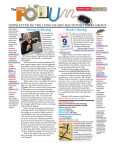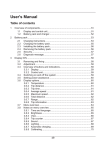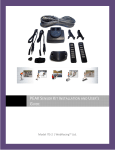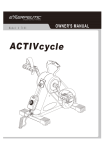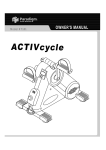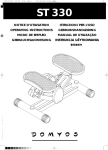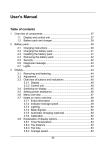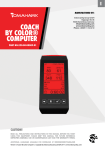Download Nashua Mobile – Mobile Application Release 1
Transcript
MAC-911 Emergency Assistance App User Manual 05- April-13 MAC-911 – Mobile Application Release 2 User Manual Index A. Introduction .................................................................................................................................................................3 B. Downloading the MAC-911 Mobile App ..............................................................................................3 C. Getting Started (Setting Up Your MAC-911App).............................................................................4 D. Setting Up Your Profile .........................................................................................................................................5 E. Subscribing to the MAC-911 Service ........................................................................................................6 F. Managing Profile Information ........................................................................................................................7 G. Managing Emergency Contacts ................................................................................................................8 H. Logging In .................................................................................................................................................................. 10 I. Requesting Emergency Assistance ........................................................................................................ 11 J. Viewing Emergency Assistance History: .............................................................................................. 18 K. TERMS AND CONDITIONS ............................................................................................................................... 20 Page 2 MAC-911 – Mobile Application Release 2 User Manual A. Introduction The MAC-911 application is a smartphone application that provides paid members with the ability to rapidly request emergency assistance in South Africa by activating the Emergency/Assistance feature in the App. The customer is requested to register personal details including contact information within the application. This enables the application to automatically send personal and contact details electronically to the MAC-911 call centre when an emergency is activated removing the need to obtain personal details during emergency situations. Furthermore the MAC-911 App allows a user to add emergency contacts to their profile. These contacts will be SMS’d in the event that the user raises an emergency, informing them that the user is in need of help. Emergency contacts nominated by the MAC-911 user may opt of out this service by replying to the SMS they receive when they are added as a contact. The MAC-911 application makes use of smartphone technology to accurately locate the user, providing the GPS location along with personal details when an emergency/assistance feature is activated by the user. This enables dispatch efficient dispatch of trained emergency personnel to the assist the user in a medical emergency. GPS must be activated on the smartphone device to enable accurate GPS location information The MAC-911 application is available on the iPhone, Blackberry 6/7 and Android platforms. B. Downloading the MAC-911 Mobile App The App can be downloaded at no charge from the following App stores: Apple Store o By opening the app store from your iPhone and searching for MAC-911 app. Android App Store (Google Play) o By opening the Play store from your Android device and searching for MAC-911. Blackberry App World o By opening Blackberry app world and searching for MAC-911. Page 3 MAC-911 – Mobile Application Release 2 User Manual C. Getting Started (Setting Up Your MAC-911App) Once the App has been downloaded, installed and opened the app, the Home Screen will be presented. The information alert is provided at the top of the landing page for app status or required action from the user, the following message will be displayed on initial download “Activate first in order to use this service”. A user will not be able to request emergency assistance via the App until the service has been activated via in App subscription. Home Screen – Inactive Subscription Page 4 MAC-911 – Mobile Application Release 2 User Manual D. Setting Up Your Profile Your profile will need to be set up prior to activating the MAC-911 service. This can be done by selecting either the Profile or the Activate Button (iPhone) / Subscribe Button (Android/ Blackberry) on the Home Screen. The information presented on the Profile Page Screen below will be required to be entered. Selecting the “Next “button will validate personal details and present the “Option” Screen prompting you to select your subscription. Profile Page Subscription Option Page 5 MAC-911 – Mobile Application Release 2 User Manual E. Subscribing to the MAC-911 Service The following subscription options are available in App: Subscription Period 30 Days Price Including VAT R10.00 180 Days R55.00 360 Days R100.00 Activation is made either on set up of the user Profile or by selecting the Activate Button (iPhone) / Subscribe Button (Android/ Blackberry). Subscription requires completion of personal details and contact information. Activation is immediate on successful in App payment via credit card. The User will receive a successful registration email on activation. Page 6 MAC-911 – Mobile Application Release 2 User Manual The MAC-911 Service will be available for the duration of the paid subscription period. An SMS notification will be sent to the user 10 days prior to expiration as a reminder to re-subscribe. The MAC-911 service will no longer be available after expiration of subscription period. The information alert at the top of the screen will display “Re-activate to continue using this service” Activation details can be accessed in both the Profile page and the Activate/Subscribe page. Further subscription can be activated in the Activate/Subscribe page at any point, and will be simply extend the service expiry date accordingly. F. Managing Profile Information User personal& contact Information can be edited in the profile page for all active subscriptions. Page 7 MAC-911 – Mobile Application Release 2 User Manual G. Managing Emergency Contacts Emergency contacts are set up & managed in the profile page by selecting the View Contacts Button. A maximum of 3 contacts can be added to a user profile. The Profile page is only available for active subscriptions. On successful creation of a contact an SMS will be sent to the phone number entered stating: Hi <Contact Name>, <Your Name> has added you as an emergency contact on Mac911. To opt out, reply “NO 691i” to this sms. The Contact will automatically be set to active. If the contact replies with a no then the contact will be set to declined. Page 8 MAC-911 – Mobile Application Release 2 User Manual Edit Contact Update Message Delete Contact Update Message Contacts Screen Page 9 MAC-911 – Mobile Application Release 2 User Manual H. Logging In Once a subscription is active the MAC-911 App will automatically log In when the App is opened. Login details are linked to the specific device you are using and is valid for that device only. Login Message The above pop up message will display when you open the app. Home Screen (Logged In) Once the app has logged in the home screen will display as above. Page 10 MAC-911 – Mobile Application Release 2 User Manual I. Requesting Emergency Assistance Home Screen (Logged In) From the Home Screen select the Assistance Button (iPhone) or Emergency ( Android/ Blackberry) Button to request emergency assistance. Home Screen (Logged In) Before you can access any of the Assistance functionalities ensure the service is online (green light at the top). Page 11 MAC-911 – Mobile Application Release 2 User Manual Please note that should the Service be offline ( red light) you will be requested to sms all details including personal details and location to 34248 for assistance. Page 12 MAC-911 – Mobile Application Release 2 User Manual Assistance Screen Category Screen Once the service is online the map will correctly locate you current position. Then select the Category button to choose a category. Then select the emergency category that you require assistance for. Page 13 MAC-911 – Mobile Application Release 2 User Manual Assistance Screen The app will then return to the assistance screen. Then select the Sub-Category button to choose a category. Sub Category Screen Then select on the specific emergency sub category that you require assistance for. To continue select the Assistance button at the top of the screen Page 14 MAC-911 – Mobile Application Release 2 User Manual Assistance Categories: Each category a set of sub categories. These are provided below: o Medical SOS Heart Attack Drowning Snake Bite Poisoning Epilepsy Stroke Sports Injury (Serious) Drug Abuse o Crime Hijack Armed Robbery Bank Robbery Shooting Assault (Serious) Threat Drug Peddling Gang Activity o Missing Children Missing children o Roadside assistance Accident (with injuries) Accident (no injuries) Pedestrian Accident o Test Call Test call Page 15 MAC-911 – Mobile Application Release 2 User Manual Assistance Screen Disclaimer Screen The app will then return to the assistance screen. Then select the Assistance button to request assistance. Read through the disclaimer and the conditions that apply. If you agree with the disclaimer select the Accept button to continue. If you do not accept the T&Cs select the Decline button to return to the previous screen. Page 16 MAC-911 – Mobile Application Release 2 User Manual Requesting Assistance Screen The above pop up message will then display. Assistance Result Screen The app will then display the above screen with the details of the emergency assistance request. A call center will then call you for any further information that they may require. Page 17 MAC-911 – Mobile Application Release 2 User Manual J. Viewing Emergency Assistance History: Assistance Screen To access your history select History button at the top right corner of the screen. Fetching History Screen The app will display the above pop up message while it fetches your logged emergency assistance history. Page 18 MAC-911 – Mobile Application Release 2 User Manual Sub Category Screen The app will display your assistance history. To view the assistance request in greater detail select on the specific request from the list. Sub Category Screen Once you have selected a specific history item . The details above will be displayed. Page 19 MAC-911 – Mobile Application Release 2 User Manual K. TERMS AND CONDITIONS Terms and Conditions can be displayed by selecting the ‘i’ button on the top left corner of the home screen Page 20 MAC-911 – Mobile Application Release 2 User Manual L. MAC-911 OPERATIONS What to expect once a call has been logged The menu was constructed in such a way that the member is able only to submit life threatening medical and crime related calls. These have been detailed and defined earlier in the manual. In ideal conditions (service providers’ services running and no major problems with the network experienced) the call will be logged between 45 seconds and two minutes. The map does sometimes take a few moments to download. The three contacts listed by the member as well as the MAC-911 help desk will receive the call simultaneously, in real time. The contacts will receive in their message: the name of the caller / the incident type / the incident address. MAC-911 will receive all of the above as well as the contact number of the caller and also the GPS co-ordinates. The expectation, as far as the personal contacts are concerned, is that they will make contact with their friend and assist as far as possible. The MAC-911 help desk operator will call the member without delay and assist the member. When a member submits a TEST status tag, the help desk will not respond; the server will acknowledge receipt of the TEST message and log the information. As stated under Terms and Conditions: MAC-911 takes responsibility for forwarding information to government and corporate call centres for dispatching of assistance; MAC-911 has no control over the actions of such entities. Page 21