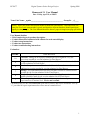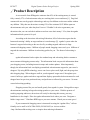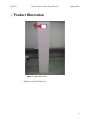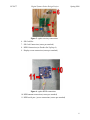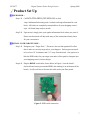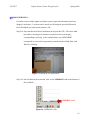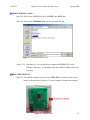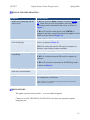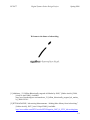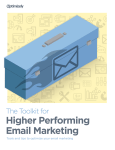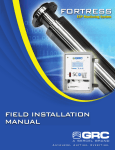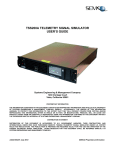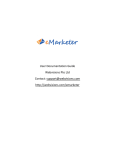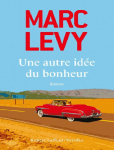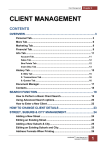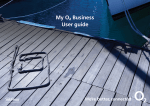Download Homework 13: User Manual
Transcript
ECE 477 Digital Systems Senior Design Project Spring 2008 Homework 13: User Manual Due: Friday, April 18, at NOON Team Code Name: _agatha____________________________________ Group No. _4_____ NOTE: This is one of the last sections needed to finish the Final Report. This homework will count for 4% of each team member’s grade, and therefore all team members should participate equally in completing it. The User Manual should be about 5 pages in length (one page per bullet). User Manual Outline: Brief (marketing-style) product description Product illustration annotated with callouts for each control/display Product setup instructions Product use instructions Product troubleshooting instructions Evaluation: SCORE DESCRIPTION Excellent – among the best papers submitted for this assignment. Very few corrections needed for version submitted in Final Report. Very good – all requirements aptly met. Minor additions/corrections needed for 9 version submitted in Final Report. Good – all requirements considered and addressed. Several noteworthy 8 additions/corrections needed for version submitted in Final Report. Average – all requirements basically met, but some revisions in content should 7 be made for the version submitted in the Final Report. Marginal – all requirements met at a nominal level. Significant revisions in 6 content should be made for the version submitted in the Final Report. Below the passing threshold – major revisions required to meet report * requirements at a nominal level. Revise and resubmit. * Resubmissions are due within one week of the date of return, and will be awarded a score of “6” provided all report requirements have been met at a nominal level. 10 1 ECE 477 Digital Systems Senior Design Project Spring 2008 The future of advertising is here… USER MANUAL Description Page 3 Illustration Page 4 Setup Page 7 User Instructions Page 9 Troubleshooting Page 12 2 ECE 477 Digital Systems Senior Design Project Spring 2008 Product Description A recent article from IPMagazine estimates that 83% of advertising money is wasted. Only a measly 27% of advertisements today are reaching their correct audiences [1]. Dog food commercials are seen by people without dogs, and toys for children are shown to adults without any children. Why then are advertisers wasting 83% of the estimated $155 billion spent on advertisements each year when they don’t have to? Wouldn’t it be nice to guarantee your advertisers that you can reach their audiences and not waste their money? If so, then the agatha information kiosk system is for you! According to the American Advertising Federation, 84% of advertisers agree that the Internet advertising’s ability to target audiences is an advantage [2]. agatha’s system takes the Internet’s targeted advertising to the next level by reaching targeted audiences in large commercial shopping centers. Millions of people attend shopping centers each year. Millions of targeted advertisements. Millions in advertising profits for you. The future of advertising is here. agatha information kiosks replace the outdated map and advertising kiosks common to most commercial shopping centers today. The information kiosk can provide information about your shopping center, including interactive maps and weather updates. More importantly though, the information kiosk can display personalized advertisements targeted to your center’s shoppers! By using RFID technology, stores can elect to place small, light, and cheap tags into their shopping bags. When shoppers walk in your designated “target zones” throughout your center’s hallways, agatha reads these tags and then displays personalized advertisements for each shopper based on previous purchase history and preferences collected by your stores. No more wasted advertising spending. Shopping centers like you can benefit greatly from agatha’s system. Being able to target advertisements can bring in large advertising spenders to your center. With the promise of reaching targeting audiences, advertisers will surely be throwing their money your way. Installation is also simple. Place the agatha information kiosk where you want. Designate a hidden “target zone.” Distribute RFID tags to your store tenants. Watch your revenue grow! If your commercial shopping center is interested in seeing the “agatha effect,” call our friendly service staff at AGA-THA-INFO (242.842.4636) or visit our website <http://thefutureofadvertising.com> to inquire about ordering information. 3 ECE 477 Digital Systems Senior Design Project Spring 2008 Product Illustration Figure 1 agatha kiosk front 1. Display screen (SLCD Screen) 4 ECE 477 Digital Systems Senior Design Project Spring 2008 Figure 2 agatha kiosk back 2. Display screen back side (SLCD Screen) 3. Kiosk Door 4. agatha Circuitry (bottom of kiosk) 5. Wire hole access 5 ECE 477 Digital Systems Senior Design Project Spring 2008 Figure 3 agatha circuitry connections 6. SD Card Slot 7. SD Card Connection (comes pre-attached) 8. RFID Connection (see Product Set Up Step 4) 9. Display screen connection (comes pre-attached) Figure 4 agatha RFID connections 10. RFID antenna connection (comes pre-attached) 11. RFID serial port / power connections (comes pre-attached) 6 ECE 477 Digital Systems Senior Design Project Spring 2008 Product Set Up YOUR KIOSK… Step 1 Call AGA-THA-INFO (242.842.4636) or click <http://thefutureofadvertising.com> to obtain ordering information for each kiosk. All kiosks are completely customizable to fit your shopping center’s style. All kiosks ship ready-to-install. Step 2 Upon arrival, simply place your agatha information kiosk where you want it! Please note that kiosk will ship with many of the connections already intact for your convenience. INSTALL YOUR TARGET ZONE… Step 3 Designate your “Target Zone.” This area is the area that agatha will collect data in order to correctly target ads to your shoppers. Each target zone needs to be at least 18” in diameter and 5-15’ away from the kiosk. One option is to hide the RFID reader for your target zone under a floor panel or integrate into your shopping center’s interior design. Step 4 Plug the BEIGE serial cable, shown below in Figure 5, into the kiosk’s electrical board on the port marked RFID (the marking is on the bottom of the board). It will work best to also run this cable under your floor panels. Figure 5 RFID serial connection 7 ECE 477 Digital Systems Senior Design Project Spring 2008 POWER UP AGATHA’S POWER… Step 5 Open the kiosk door and locate agatha’s electrical boards, normally located at the bottom of your kiosk. See Figure 3 for details. Step 6 Plug the provided WHITE plug into any electrical socket (use an extension cord, if necessary). See Figure 6 for all of agatha’s connections. Step 7 Next, power up the RFID reader for the target zone using the BLACK plug provided into any electrical socket (use an extension cord, if necessary). Figure 6 agatha’s connections Step 8 Check to ensure the LCD serial connection is secure on the board. Also check the power and serial connections to the LCD screen as shown in Figure 7. Figure 7 LCD and power connections Your agatha system is now ready to use! See the next section to find out how to integrate the agatha kiosk into your commercial shopping center. 8 ECE 477 Digital Systems Senior Design Project Spring 2008 Product Use Now that your agatha information kiosk system is ready to operate, it’s time to customize your experience. POWER OFF / ON Step 1 To power off, simply unplug the WHITE and BLACK cords from the electrical sockets that go to the circuitry and RFID reader, respectively. To power on, follow steps 5-9 in the Product Set-up Section on Page 8. LOAD ADVERTISING IMAGES… Using the handy BMPload program that comes with agatha, you can convert all of your pictures to the appropriate file size and type. Step 2 Insert the BMPload CD, and click ADD BMP, as shown in Figure 8. Select the desired advertising images to load. They must be saved in BMP format. (If file needs conversion, use any available graphics program.) Step 3 Once done, select SAVE FILE. Transfer the saved files to the included SD card via a card reader. Your images are now stored on agatha’s system! Add BMP Save File Figure 8 BMPload program. A product of Reach Technologies 9 ECE 477 Digital Systems Senior Design Project Spring 2008 LOAD USER DATA… User data is stored within agatha to help the system target advertisements based on a shopper’s preference. User data can be stored in a file using the provided Microsoft Excel Workbook, provided on the product’s CD. Step 4 Open the Microsoft Excel Workbook on the provided CD. Fill out the table provided, by entering in a customer’s preferences for each category corresponding to each tag. In the example below, tag C0F02F2BB3 corresponds to a user who has purchased a small amount of both Men’s and Women’s clothing. Figure 9 Entering in user preferences Step 5 Once all data has been entered, click on the USERDATA tab on the bottom of the workbook. USERDATA tab Figure 10 USERDATA Tab 10 ECE 477 Digital Systems Senior Design Project Spring 2008 LOAD USER DATA (cont.) … Step 5 Once on the USERDATA tab, click FILE, then SAVE AS. Step 6 Save the file USERDATA.txt onto the provided SD card. Figure 11 Saving USERDATA.txt Step 6.5 Alternatively, you can upload your images and USERDATA via the Ethernet connection – an exciting feature that will be available in the next few days! RESET THE DISPLAY Step 7 To manually reset the kiosk, press the YELLOW reset button on the circuit board, as shown below in Figure 12. Reset if agatha’s response has stopped. Figure 12 Manual Reset 11 ECE 477 Digital Systems Senior Design Project Spring 2008 Product Troubleshooting STATUS LIGHTS AND POWER CONNECTION… Although errors with the agatha kiosk system will be few and far between, agatha features status lights to help you identify and fix your problems fast. Figure 13 Status Lights D1 D2 D3 D4 Circuitry Power ON Tag is being read (there is also a status LED on the RFID chip) Advertisement selected / screen update Error - contact support immediately at AGA-THA-TECH (242.842.8324) Figure 14 Power Connection (comes pre-attached) 12 ECE 477 Digital Systems Senior Design Project Spring 2008 MANUAL TROUBLESHOOTING… Symptom agatha isn’t responding and the screen is off. Possible Remedy If D1 is lit, press the RESET button, as shown in Figure 12. If this does not solve the problem, check the power connection /serial connection to the screen, as shown in Figure 7. If D1 is off, check the main power cord (WHITE) is plugged in and there a good connection with agatha’s circuit board, as shown above in Figure 14. Advertisements on the screen aren’t displaying. If D3 is off, check the power and serial connections to the screen, as shown in Figure 12. If D3 is lit, reload ads onto the SD card via computer (or Ethernet, when feature becomes available). Advertisements aren’t changing or updating. Try putting a valid RFID card in the “target zone.” If D2 is lit, reload ads onto the SD card via computer or Ethernet. If D2 is off, check the connections to the RFID tag reader, as shown in Figure 4. agatha’s SD card is full, and I need more advertisements. Purchase a new SD card with a larger capacity. My agatha system is on fire. Reach inside and salvage as many parts as you can. Use a fire extinguisher, if necessary. (agatha’s support team is not liable for any injuries that may be encountered in this remedy. Please reach responsibly.) TECH SUPPORT… The agatha system is always awake… so is our technical support! Contact us at AGA-THA-TECH (242.842.8324) if you have any questions, anytime during the year. 13 ECE 477 Digital Systems Senior Design Project Spring 2008 Welcome to the future of advertising. [1] eMarketer, “2.1 Billion Behaviorally targeted Ad Market by 2008,” [Online Article], 2006, [cited 14 April 2008], Available: http://www.marketingvox.com/emarketer_21_billion_behaviorally_targeted_ad_market_ by_2008-021581/. [2] IPTVMAGAZINE, “Advertising Measurements – Making More Money from Advertising,” [Online Article], 2007, [cited 14 April 2008], Available: http://www.althos.com/IPTVArticles/IPTVMagazine_2007_01_IPTV_Advertising.htm. 14