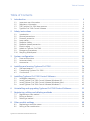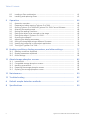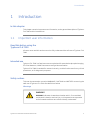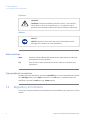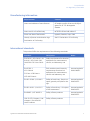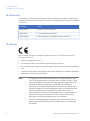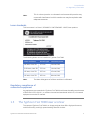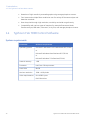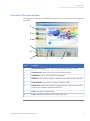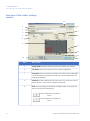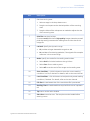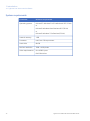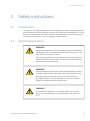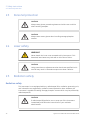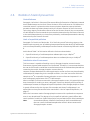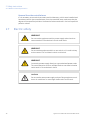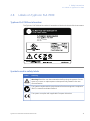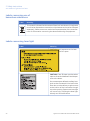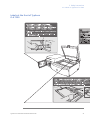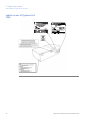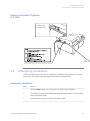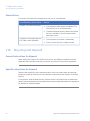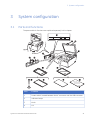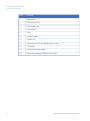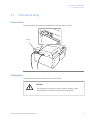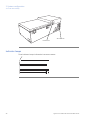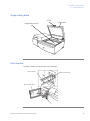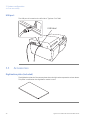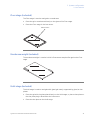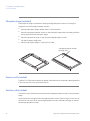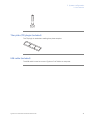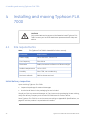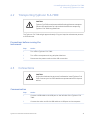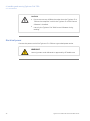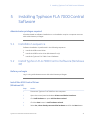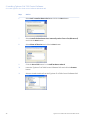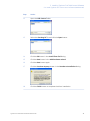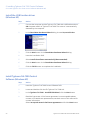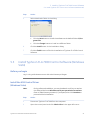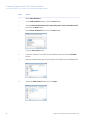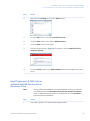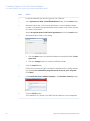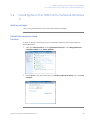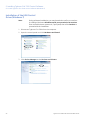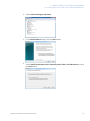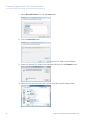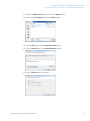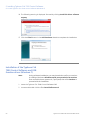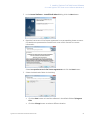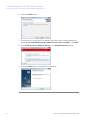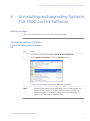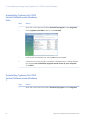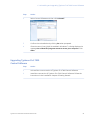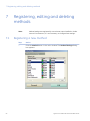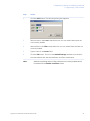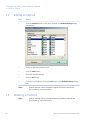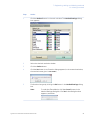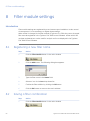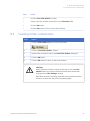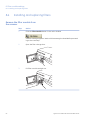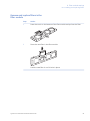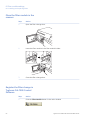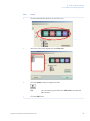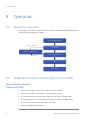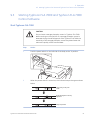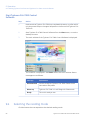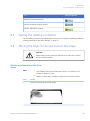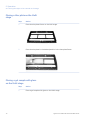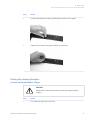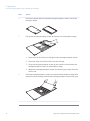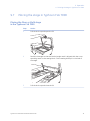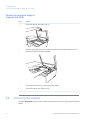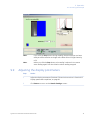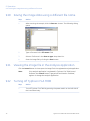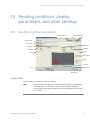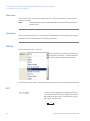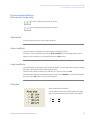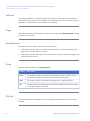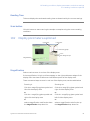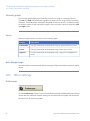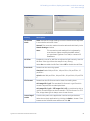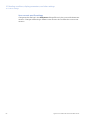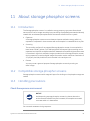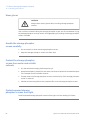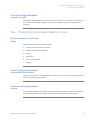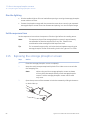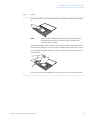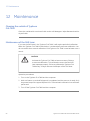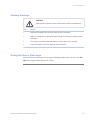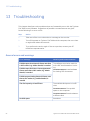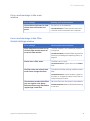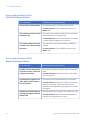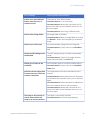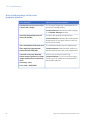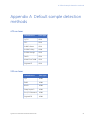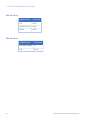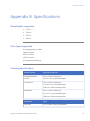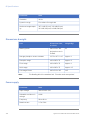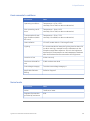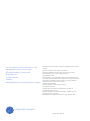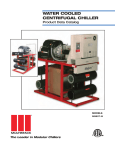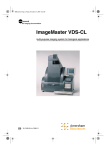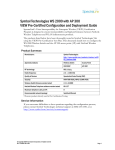Download Typhoon™ FLA 7000
Transcript
GE Healthcare Typhoon™ FLA 7000 User Manual Table of Contents Table of Contents 1 Introduction .......................................................................................................... 1.1 1.2 1.3 1.4 5 Important user information ............................................................................................................. Regulatory information ...................................................................................................................... The Typhoon FLA 7000 laser scanner ......................................................................................... Typhoon FLA 7000 Control Software ........................................................................................... 5 6 9 10 Safety instructions ............................................................................................... 15 2.1 2.2 2.3 2.4 2.5 2.6 2.7 2.8 2.9 2.10 Introduction ............................................................................................................................................. General precautions ............................................................................................................................ Personal protection ............................................................................................................................. Laser safety ............................................................................................................................................. Radiation safety .................................................................................................................................... Radiation hazard prevention ........................................................................................................... Electric safety ......................................................................................................................................... Labels on Typhoon FLA 7000 .......................................................................................................... Emergency procedures ...................................................................................................................... Recycling and disposal ....................................................................................................................... 15 15 16 16 16 17 18 19 23 24 System configuration .......................................................................................... 25 3.1 3.2 3.3 Parts and functions .............................................................................................................................. Instrument body .................................................................................................................................... Accessories .............................................................................................................................................. 25 27 30 Installing and moving Typhoon FLA 7000 ........................................................ 34 4.1 4.2 4.3 Site requirements .................................................................................................................................. Transporting Typhoon FLA 7000 ................................................................................................... Connections ............................................................................................................................................ 34 35 35 Installing Typhoon FLA 7000 Control Software .............................................. 37 5.1 5.2 5.3 5.4 Installation sequence .......................................................................................................................... Install Typhoon FLA 7000 Control Software (Windows XP) ............................................... Install Typhoon FLA 7000 Control Software (Windows Vista) .......................................... Install Typhoon FLA 7000 Control Software (Windows 7) .................................................. 37 37 41 45 6 Uninstalling and upgrading Typhoon FLA 7000 Control Software .............. 53 7 Registering, editing and deleting methods ..................................................... 56 7.1 7.2 7.3 Registering a new method ............................................................................................................... Editing a method ................................................................................................................................... Deleting a method ................................................................................................................................ 56 58 58 Filter module settings ......................................................................................... 60 8.1 8.2 60 60 2 3 4 5 8 Registering a new filter name ......................................................................................................... Saving a filter combination .............................................................................................................. Typhoon FLA 7000 User Manual 28-9607-62 AC 3 Table of Contents 8.3 8.4 Loading a filter combination ........................................................................................................... Installing and replacing filters ........................................................................................................ 61 62 Operation .............................................................................................................. 66 9.1 9.2 9.3 9.4 9.5 9.6 9.7 9.8 9.9 9.10 9.11 9.12 Operation overview ............................................................................................................................. Preparations before starting Typhoon FLA 7000 ................................................................... Starting Typhoon FLA 7000 and Typhoon FLA 7000 Control Software ....................... Selecting the reading mode ............................................................................................................. Setting the reading conditions ....................................................................................................... Placing the object to be scanned on the stage ...................................................................... Placing the stage in Typhoon FLA 7000 ..................................................................................... Scanning the sample .......................................................................................................................... Adjusting the display parameters ................................................................................................. Saving the image data using a different file name ............................................................... Viewing the image file in the analysis application ................................................................ Turning off Typhoon FLA 7000 ....................................................................................................... 66 66 67 68 69 69 73 74 75 76 76 76 10 Reading conditions, display parameters, and other settings ...................... 77 9 10.1 10.2 10.3 Reading conditions explained ........................................................................................................ Display parameters explained ........................................................................................................ Other settings ......................................................................................................................................... 77 81 82 11 About storage phosphor screens ...................................................................... 85 11.1 11.2 11.3 11.4 11.5 Introduction ............................................................................................................................................. Compatible storage phosphor screens ...................................................................................... Handling precautions ......................................................................................................................... Preparing the storage phosphor screen .................................................................................... Exposing the storage phosphor screen ..................................................................................... 85 85 85 87 88 12 Maintenance ......................................................................................................... 90 13 Troubleshooting ................................................................................................... 92 A Default sample detection methods .................................................................. 97 B Specifications ........................................................................................................ 99 4 Typhoon FLA 7000 User Manual 28-9607-62 AC 1 Introduction 1 Introduction In this chapter This chapter contains important user information, and a general description of Typhoon FLA 7000 and its intended use. 1.1 Important user information Read this before using the Typhoon FLA 7000 All users must read this entire manual to fully understand the safe use of Typhoon FLA 7000. Intended use Typhoon FLA 7000 is a fast laser scanner optimized for quantitative phosphorimaging, ECL Plus Westerns, visible fluorescence and gel documentation. Typhoon FLA 7000 is intended for research use only, and shall not be used in any clinical procedures, or for diagnostic purposes. Safety notices This user documentation contains WARNINGS, CAUTIONS and NOTICES concerning the safe use of Typhoon FLA 7000. See definitions below. Warnings WARNING WARNING indicates a hazardous situation which, if not avoided, could result in death or serious injury. It is important not to proceed until all stated conditions are met and clearly understood. Typhoon FLA 7000 User Manual 28-9607-62 AC 5 1 Introduction 1.1 Important user information Cautions CAUTION CAUTION indicates a hazardous situation which, if not avoided, could result in minor or moderate injury. It is important not to proceed until all stated conditions are met and clearly understood. Notices NOTICE NOTICE indicates instructions that must be followed to avoid damage to the product or other equipment. Notes and tips Note: A Note is used to indicate information that is important for trouble-free and optimal use of the product. Tip: A tip contains useful information that can improve or optimize your procedures. Typographical conventions Software items are identified in the text by bold italic text. A colon separates menu levels, thus File:Open refers to the Open command in the File menu. Hardware items are identified in the text by bold text (e.g., Power switch). 1.2 Regulatory information This section lists the directives and standards that are fulfilled by the Typhoon FLA 7000 system. 6 Typhoon FLA 7000 User Manual 28-9607-62 AC 1 Introduction 1.2 Regulatory information Manufacturing information Requirements Content Name and address of manufacturer GE Healthcare Bio-Sciences AB, Björkgatan 30, SE 751 84 Uppsala Sweden Name and ID of notified body INTERTEK SEMKO AB, NB 0413 Place and date of declaration Uppsala, Sweden, Sept. 2009 Identity of person authorized to sign Declaration of Conformity See EC Declaration of Conformity International standards This product fulfills the requirements of the following standards: Standard Description EN 61010-1, IEC 61010-1, UL 61010-1, IEC 61010-2-81, CAN/CSA-C22.2 No. 610101 Safety requirements for electrical equipment for measurement, control, and laboratory use EN 61326-1 EMC emissions and immunity requirements for electrical equipment for measurement, control and laboratory use Harmonized with 2004/108/EC EN-ISO 12100-1, 12100-2 Safety of machinery - Basic concepts, general principles for design Harmonized with 2006/42/EC EN-ISO 14121-1, 14121-2 Safety of machinery - Principles of risk assessment Harmonized with 2006/42/EC EN 60825-1, IEC 60825-1 Safety of laser products Harmonized with 2006/95/EC USA 21 CFR, Chapter I, Subchapter J, Part 1040.10 Laser Products Safety of laser products VCCI Class A FCC Part 15 B Class A Notes ICES-003 Class A Typhoon FLA 7000 User Manual 28-9607-62 AC 7 1 Introduction 1.2 Regulatory information CE Conformity This product complies with the European directives listed in the table, by fulfilling the corresponding harmonized standards. A copy of the Declaration of Conformity is available on request. Directive Title 2006/42/EC Machinery Directive (MD) 2006/95/EC Low Voltage Directive (LVD) 2004/108/EC ElectroMagnetic Compatibility (EMC) Directive CE Marking The CE marking and the corresponding Declaration of Conformity is valid for the instrument when it is: • used as a stand-alone unit, or • connected to other CE marked GE Healthcare instruments, or • connected to other products recommended or described in the user documentation, and • used in the same state as it was delivered from GE Healthcare, except for alterations described in the user documentation. Note: This equipment has been tested and found to comply with the limits for a Class A digital device, pursuant to Part 15 of the FCC Rules. These limits are designed to provide reasonable protection against harmful interference when the equipment is operated in a commercial environment. This equipment generates, uses, and can radiate radio frequency energy and, if not installed and used in accordance with the instruction manual, may cause harmful interference to radio communications. Operation of this equipment in a residential area is likely to cause harmful interference in which case the user will be required to correct the interference at his own expense. This Class A digital apparatus complies with Canadian ICES-003. Cet appareil numerique de la class A est conforme a la norme NMB-003 du Canada. 8 Typhoon FLA 7000 User Manual 28-9607-62 AC 1 Introduction 1.2 Regulatory information Note: This is a class A product. In a domestic environment this product may cause radio interference in which case the user may be required to take adequate measures. Laser standards This instrument is a Class 1 (IEC60825-1:2007/EN60825-1:2007) laser product. The following lasers can be installed in Typhoon FLA 7000: Laser and class Wavelength Maximum power LD laser, class 3B 473 nm 20 mW (CW) SHG laser, class 3B 532 nm 10 mW (CW) LD laser, class 3B 635 nm 45 mW (CW) LD laser, class 3B 650 nm 80 mW (CW) Note: The beam divergence of all laser modules is collimated. Regulatory compliance of connected equipment Any equipment connected to the Typhoon FLA 7000 should meet the safety requirements of EN 61010-1/IEC 61010-1, or relevant harmonized standards. Within EU, connected equipment must be CE marked. 1.3 The Typhoon FLA 7000 laser scanner The compact Typhoon FLA 7000 is an image analyzer that offers high performance, multifunctionality, and high-speed reading. Benefits include: Typhoon FLA 7000 User Manual 28-9607-62 AC 9 1 Introduction 1.3 The Typhoon FLA 7000 laser scanner 1.4 • Detection of high-sensitivity autoradiographs using storage phosphor screens. • Four lasers and multiple filters enable the use of a variety of fluorescent dyes and detection methods. • Data is aquired through high resolution, sensitivity and wide range linearity. • Compatibility with various types of samples, for example fluorescent labels, fluorescent dyes, CBB stain, silver stain, X-ray film, and storage phosphor screens. Typhoon FLA 7000 Control Software System requirements Parameter Minimum requirement Operating system Microsoft™ Windows™ XP Professional SP3 (32-bit) or Microsoft Windows Vista Business SP2 (32-bit) or Microsoft Windows 7 Professional (32-bit) Internal memory 1 GB Processor Intel Core 2 Duo processor Hard drive 80 GB Monitor resolution 1280 × 1024 pixels Other requirements One USB 2.0 port DVD-ROM drive 10 Typhoon FLA 7000 User Manual 28-9607-62 AC 1 Introduction 1.4 Typhoon FLA 7000 Control Software Overview of the main window The Typhoon FLA 7000 Control Software is used to control, use and supervise the Typhoon FLA 7000. 1 2 3 4 5 6 7 8 Part Function 1 Phosphorimaging button: click to read a storage phosphor screen 2 Fluorescence button: click to read a fluorescent sample 3 Digitization button: click to perform digitization 4 Method button: click to register or erase a combination of laser and filter. 5 Filter Module button: click to change or register a filter. 6 Preferences button: click to set the image file format, scan mode, correction mode and to enable or disable the ND filter. 7 Filter: displays the loaded filters. 8 Laser: displays the status of the loaded laser units Typhoon FLA 7000 User Manual 28-9607-62 AC 11 1 Introduction 1.4 Typhoon FLA 7000 Control Software Overview of the reader settings window 10 1 11 2 7 3 8 4 5 6 9 12 13 14 15 Part Description 1 Image folder: specify where to save the file after the reading. 2 File Name: enter the name of a file to save image data. 3 Comment: enter an optional comment. The comment is embedded in the file where the image is saved, and can be viewed with the analyzing software. 4 Method: set the method to use in the scan. Up to 4 scans can be performed in a row, all with individual methods. 5 PMT: set the voltage of the photo-multiplier tube. The higher the value, the higher the sensitivity. Click to increase the number of scans Click to decrease the number of scans 12 Typhoon FLA 7000 User Manual 28-9607-62 AC 1 Introduction 1.4 Typhoon FLA 7000 Control Software Part 6 7 Description Set the scanning area. 1 Select a stage in the drop-down menu. 2 Drag the red square to the desired position of the scanning area. 3 Drag the sides of the red square as needed to adjust the size of the scanning area. Pixel Size: set the pixel size. Choose a small pixel size for high quality images. Note that a small pixel size setting increases the reading time and the size of the image file. 8 9 Latitude: Specify the dynamic range. • L5 provides a larger detectable range than L4. • L4 provides a finer density gradation, if the signals of the sample areas are in the correct range. Mode: Specify the mode for the reading area borders. • Select Grid to limit the borders to the grid lines. • Select Free for an arbitrary area. • Select All to use the entire Fluor stage as the reading area. 10 Save Condition...: click this button to save the current reading conditions in a file, if desired. For details, refer to the User Manual. 11 Load Condition...: click this button to load previously saved reading conditions, if desired. For details, refer to the User Manual. 12 File Size: the estimated size of the result data file is presented. 13 Reading Time: the estimated time required for the scan is presented. 14 Top: return to the main window. 15 Start Scan: start the scan. The sample must be loaded before starting a scan. Typhoon FLA 7000 User Manual 28-9607-62 AC 13 1 Introduction 1.4 Typhoon FLA 7000 Control Software System requirements Parameter Minimum requirement Operating system Microsoft™ Windows™ XP Professional SP3 (32-bit) or Microsoft Windows Vista Business SP2 (32-bit) or Microsoft Windows 7 Professional (32-bit) Internal memory 1 GB Processor Intel Core 2 Duo processor Hard drive 80 GB Monitor resolution 1280 × 1024 pixels Other requirements One USB 2.0 port DVD-ROM drive 14 Typhoon FLA 7000 User Manual 28-9607-62 AC 2 Safety instructions 2 Safety instructions 2.1 Introduction The Typhoon FLA 7000 is powered by mains voltage and is used to image samples that may be hazardous. Before installing, operating or maintaining the equipment, you must be aware of the hazards described in the user documentation. Follow the instructions provided to avoid personal injury or damage to the equipment. 2.2 General precautions WARNING Do not use the equipment if smoke, strange noises or strange odors can be perceived, or if the equipment becomes unusually hot. This may result in fire or electric shock. Stop using immediately, turn off the power switch and unplug the equipment from the power outlet. Contact your local GE Healthcare representative to request repair. WARNING Do not damage the power supply cord by bending, twisting, heating or allowing them to become pinned under the equipment. Using damaged power cords could result in fire or electric shock. If the power supply cords are damaged, contact your local GE Healthcare representative for replacements. WARNING Do not place the equipment on unstable tables or on inclined surfaces, as the equipment could be dropped or fall, resulting in injury. Typhoon FLA 7000 User Manual 28-9607-62 AC 15 2 Safety instructions 2.3 Personal protection 2.3 Personal protection CAUTION Always wear gloves, protective glasses and a lab coat or similar when handling samples. CAUTION Always wear cotton gloves when handling storage phosphor screens. 2.4 Laser safety WARNING Never detach the inner cover screwed to this instrument. If it is detached, laser beam may leak with a risk of loss of vision. CAUTION Using procedures or adjustments other than those specified in this manual may result in hazardous exposure to laser radiation. 2.5 Radiation safety Radiation safety This instrument is not equipped with any radioisotope (RI) or radiation generating unit, and is therefore not regulated by radiation hazard prevention laws. However, the instrument is capable of reading Storage phosphor screens which may be polluted by radioisotopes (RI). CAUTION If radioisotope (RI) pollution occurs, stop use of the instrument immediately and follow the instructions of your radiation administrator. 16 Typhoon FLA 7000 User Manual 28-9607-62 AC 2 Safety instructions 2.6 Radiation hazard prevention 2.6 Radiation hazard prevention Controlled area Paragraph 1 of Article 1 of the Law Enforcement Rules for Prevention of Radiation Hazards due to Radioisotope and so forth (Prime Minister's Office ordinance No. 56) defines the controlled area as "a place where the dose equivalent related to external radiation exceeds the dose equivalent determined by the Director General of the Science and Technology Agency (hereinafter referred to as the Director General), the concentration of radioisotope in the air exceeds the concentration determined by the Director General, or the radioisotope density on the surface polluted by radioisotope exceeds the density determined by the Director General." Limit of superficial pollution Paragraph 3 of Article 4 of Notice No. 15 of the Science and Technology Agency that determines the quantity, etc. of radiating isotope specifies that the density of radioisotope on the surface polluted by radioisotope must be one tenth of the density defined in Article 8. Article 8 and Table 3 of this Notice define the limits as shown below: 1 Superficial density of radioisotope that radiates alpha rays: 4 Bq/cm2 2 Superficial density of radioisotope that does not radiate alpha rays: 40 Bq/cm2 Installation site of instrument This instrument is capable of reading not only Storage phosphor screens but also fluorescent pigment label samples (non-RI method). Therefore, it is recommended that the user should install it outside the controlled area and use RI-indicated samples without contacting them with Storage phosphor screens directly. However, as described above, the Storage phosphor screen surface may be polluted by radioisotope (RI), depending on the sample condition, since the instrument sticks the sample to the 3H-compatible Storage phosphor screen surface and exposes it in an auto-radiography experiment of the 3H label sample. When a sample is in direct contact with a Storage phosphor screen, it is generally known that the sample for making an auto-radiogram contains a relatively small quantity of radioisotope. However, the degree of superficial pollution of the Storage phosphor screen is greatly influenced by the dryness of the sample and dose of radioisotope in an experiment and may exceed the limits mentioned in Limit of superficial pollution , on page 17. When the instrument reads a Storage phosphor screen with a polluted non-exposure area, it may be polluted. The degree of such superficial pollution greatly differs with users' operation conditions. Superficial pollution may exceed the limit mentioned above. Note: As mentioned above, install this instrument in the RI controlled area if the user uses RI-indicated samples that will be in direct contact with Storage phosphor screens. Typhoon FLA 7000 User Manual 28-9607-62 AC 17 2 Safety instructions 2.6 Radiation hazard prevention Removal from the controlled area If it is necessary to move the instrument and its laboratory, which were installed and have been used in the controlled area, from the controlled area, make sure that the degree of the superficial pollution is below the limits mentioned in Limit of superficial pollution above. 2.7 Electric safety WARNING Do not use the equipment with a power supply other than that recommended. Fire and electric shock could result. WARNING Do not use the equipment within or near a sink, or in humid or dusty environments. Fire and electric shock could result. WARNING Connect the power supply directly to a grounded wall power outlet. The use of extension cords or multiple loads on one electrical outlet could result in fire and electric shock. CAUTION Do not use the same power supply as that of large equipment such as an air conditioner or centrifuge. Malfunction could result. 18 Typhoon FLA 7000 User Manual 28-9607-62 AC 2 Safety instructions 2.8 Labels on Typhoon FLA 7000 2.8 Labels on Typhoon FLA 7000 Typhoon FLA 7000 serial number The Typhoon FLA 7000 serial number is located on a label on the back of the instrument. 123456 Symbols used in safety labels Label Meaning Warning! Read the user documentation before using the system. Do not open any covers or replace parts unless specifically stated in the user documentation. The system complies with the requirements for electromagnetic compliance (EMC) in Australia and New Zealand. The system complies with applicable European directives. Typhoon FLA 7000 User Manual 28-9607-62 AC 19 2 Safety instructions 2.8 Labels on Typhoon FLA 7000 Labels concerning use of hazardous substances Label Meaning This symbol indicates that the waste of electrical and electronic equipment must not be disposed as unsorted municipal waste and must be collected separately. Please contact an authorized representative of the manufacturer for information concerning the decommissioning of equipment. Labels concerning laser light Label Meaning CAUTION! Avoid exposure to the laser beam when the lid is open. CAUTION! Class 3B Laser product when open and interlock defeated. Avoid exposure to the beam. Do not attempt to defeat the safety interlocks under the sample lid or behind the filter door, or otherwise try to gain access to the interior of the instrument through any other opening. Exposure to laser light can cause injury. Viewing the laser light directly can cause blindness. 20 Typhoon FLA 7000 User Manual 28-9607-62 AC 2 Safety instructions 2.8 Labels on Typhoon FLA 7000 Labels at the front of Typhoon FLA 7000 Typhoon FLA 7000 User Manual 28-9607-62 AC 21 2 Safety instructions 2.8 Labels on Typhoon FLA 7000 Labels at rear of Typhoon FLA 7000 123456 22 Typhoon FLA 7000 User Manual 28-9607-62 AC 2 Safety instructions 2.8 Labels on Typhoon FLA 7000 Labels on left side of Typhoon FLA 7000 I : Power ON O : Power OFF USB 2.9 Emergency procedures This section describes how to do an emergency shutdown of the Typhoon FLA 7000 instrument. The section also describes the results of a power failure. Emergency shutdown Step Action 1 Click the Stop button in the Typhoon FLA 7000 Control Software. 2 Turn off the Typhoon FLA 7000 by pressing the power switch on the left side of the instrument body. 3 Disconnect the power cord from the power outlet. Typhoon FLA 7000 User Manual 28-9607-62 AC 23 2 Safety instructions 2.9 Emergency procedures Power failure The results of a power failure depends on the unit or units affected. Unit affected by power failure Results Typhoon FLA 7000 instrument • The reading is interrupted immediately. The instrument is in an undefined state. • The data collected up to the time of the power failure is available in the file created when starting the scan. • The computer shuts down immediately. • The run continues, but no data is saved. Computer running the Typhoon FLA 7000 Control Software 2.10 Recycling and disposal General instructions for disposal When taking the Typhoon FLA 7000 out of service, the different materials must be separated and recycled according to national and local environmental regulations. Specific instructions for disposal Measure the superficial radio isotope pollution of the instrument body and storage phosphor screen as mentioned in the radiation hazard prevention section of the User Manual. If the pollution level exceeds the limit, dispose of the instrument body as radioactive waste. Otherwise, dispose of the materials according to applicable laws and regulations for disposal of industrial waste. 24 Typhoon FLA 7000 User Manual 28-9607-62 AC 3 System configuration 3 System configuration 3.1 Parts and functions The parts and their functions are explained separately in this chapter. A 1 1 B 2 2 C 3 A 3 D 4 B 4 E 5 C 5 F 6 D 6 G 7 7 E H 8 8 F I 9 9 G J H K I L J A M A K B B N L C C O M D P D N E E O F F P G G H H I I J J K K L L M M N N O O P P Part Function 1 Power switch, located between the AC connector and the USB connector 2 Indicator lamps 3 Knob 4 Lid Typhoon FLA 7000 User Manual 28-9607-62 AC 25 3 System configuration 3.1 Parts and functions 26 Part Function 5 Setting block 6 Filter change door 7 Filter module slot 8 Filter module 9 Filter 10 Phosphor stage 11 Suction rod 12 Protection cover for storage phosphor screen 13 Fluor stage 14 Digitizing fluorescent plate 15 Membrane weight (included in Fluor stage) Typhoon FLA 7000 User Manual 28-9607-62 AC 3 System configuration 3.2 Instrument body 3.2 Instrument body Power switch The power switch is located on the left side of the Typhoon FLA 7000. Inlet Cooling fans The instrument has two cooling fans on the back side. CAUTION Do not block the cooling fans with a wall or objects. If they are blocked, the instrument may become damaged. Typhoon FLA 7000 User Manual 28-9607-62 AC 27 3 System configuration 3.2 Instrument body Air intake fan Exhaust fan Indicator lamps Three indicator lamps indicate the instrument status. 28 Typhoon FLA 7000 User Manual 28-9607-62 AC 3 System configuration 3.2 Instrument body Stage setting block Knob Stage setting block Stage door Filter module The filter module is located behind the filter door. Filter module Filter module slot Filter change door Typhoon FLA 7000 User Manual 28-9607-62 AC 29 3 System configuration 3.2 Instrument body USB port The USB port is located on the left side of Typhoon FLA 7000. USB label 3.3 Accessories Digitization plate (included) The digitization plate is a fluorescent plate that emits light when exposed to a laser beam. This plate is used when the digitization mode is used. 30 Typhoon FLA 7000 User Manual 28-9607-62 AC 3 System configuration 3.3 Accessories Fluor stage (included) The Fluor stage is used to read gels or membranes. • Place the gel or membrane directly on the glass of the Fluor stage. • Place the Fluor stage in the instrument. Glass surface A 1 B 2 C 3 D 4 E 5 F 6 G 7 H 8 9 I J K L A M B N C O P D E F G H I J K L M N O P Membrane weight (included) The membrane weight is used to hold thin fluorescent samples flat against the Fluor stage. Multi stage (included) The Multi stage is used to read gels with glass (gel merely supported by glass) or titer plates. • Place the gel with the glass plate directly on the Multi stage, or place a titer plate on the titer plate plugin attached to the instrument. • Place the titer plate on the Multi stage. Typhoon FLA 7000 User Manual 28-9607-62 AC 31 3 System configuration 3.3 Accessories Phosphor stage (included) The phosphor stage is used when reading storage phosphor screens. The stage is magnetic to hold storage phosphor screens. • Place the phosphor stage upside down on a flat surface. • Place the storage phosphor screen on the phosphor stage, with the reading surface facing away from the phosphor stage. • Place the protective cover on top of the storage phosphor screen. • Flip the phosphor stage over. • Place the phosphor stage in Typhoon FLA 7000. Storage phosphor screen sticking side A 1 B 2 C A 3 D B 4 5 E C 6 F D 7 G E 8 H F 9 I G J H K C G P H P F O G O E N F N D M E M C L D L B J B K A I A H I I J J K K L L M M N N O O P P Power cord (included) Typhoon FLA 7000 uses a special AC power cable. Be sure to use power cables specified in service manuals or by service personnel. Suction rod (included) The suction rod is used to lift up or place the the storage phosphor screen on the phosphor stage. Press the suction rod against the storage phosphor screen. Place a finger on the end of the suction rod, then lift up the storage phosphor screen. Release the finger to release the storage phosphor screen. 32 Typhoon FLA 7000 User Manual 28-9607-62 AC 3 System configuration 3.3 Accessories Suction rod Titer plate (TP) plugin (included) The TP plugin is used when reading titer plate samples. USB cable (included) The USB cable is used to connect Typhoon FLA 7000 to a computer. Typhoon FLA 7000 User Manual 28-9607-62 AC 33 4 Installing and moving Typhoon FLA 7000 4 Installing and moving Typhoon FLA 7000 CAUTION Only authorized service personnel is allowed to install Typhoon FLA 7000. Contact your local GE Healthcare representative for help and advice. 4.1 Site requirements Note: The Typhoon FLA 7000 is intended for indoor use only. Parameter Requirement Power supply 100 to 240 V AC, 3.0 to 1.5 A Line frequency 50 to 60 Hz Placement Stable, horizontal surface out of direct sunlight Ambient temperature +10 to +30°C Humidity 20 to 75%, non-condensing Maximum altitude 2000 m above sea level Initial delivery inspection Upon receiving Typhoon FLA 7000: • inspect the package for external damages • check that all items in the packaging list are included. Should you find any external damages, or if any items on the packaging list are missing, notify the delivery company and contact GE Healthcare for further advice. Store Typhoon FLA 7000 in an environment according to Appendix B Specifications, on page 99 until the product is unpacked and installed. 34 Typhoon FLA 7000 User Manual 28-9607-62 AC 4 Installing and moving Typhoon FLA 7000 4.2 Transporting Typhoon FLA 7000 4.2 Transporting Typhoon FLA 7000 CAUTION Typhoon FLA 7000 must be secured before long distance transports. Contact GE Healthcare for help and advice before transporting Typhoon FLA 7000 long distances. The Typhoon FLA 7000 weighs approximately 62 kg and requires at least two persons to lift and move. Precautions before moving the instrument 4.3 Step Action 1 Turn off the Typhoon FLA 7000. 2 Turn off the computer and any peripheral devices. 3 Disconnect the power cords and the USB connection. Connections CAUTION Only authorized service personnel is allowed to install Typhoon FLA 7000. Contact your local GE Healthcare representative for help and advice. Communication Step Action 1 Connect a USB cable to the USB port on the left side of the Typhoon FLA 7000. 2 Connect the other end of the USB cable to a USB port on the computer. Typhoon FLA 7000 User Manual 28-9607-62 AC 35 4 Installing and moving Typhoon FLA 7000 4.3 Connections CAUTION • Do not connect any USB devices other than the Typhoon FLA 7000 to the computer in which the Typhoon FLA 7000 Control Software is installed. • Use only the Typhoon FLA 7000 Control Software during reading. Electrical power Connect the power cord of the Typhoon FLA 7000 to a grounded power outlet. WARNING Use only power cords delivered or approved by GE Healthcare. 36 Typhoon FLA 7000 User Manual 28-9607-62 AC 5 Installing Typhoon FLA 7000 Control Software 5 Installing Typhoon FLA 7000 Control Software Administrator privileges required All tasks related to software installation or uninstallation require a computer account with administrator privileges. 5.1 Installation sequence Software installation is performed in the following sequence: 5.2 1 Install the USB control driver 2 Install the USB function driver (Windows XP only) 3 Install the Typhoon FLA 7000 Control Software Install Typhoon FLA 7000 Control Software (Windows XP) Before you begin Log in using a Windows account with administrator privileges. Install the USB Control Driver (Windows XP) Step Action 1 Disconnect Typhoon FLA 7000 from the computer. 2 Open the control panel and select Printers and Other Hardware. 3 Click Add Hardware to open Add hardware wizard. 4 Click the Next button in Add hardware wizard. 5 Select Yes, I have already connected the hardware and click the Next button. Typhoon FLA 7000 User Manual 28-9607-62 AC 37 5 Installing Typhoon FLA 7000 Control Software 5.2 Install Typhoon FLA 7000 Control Software (Windows XP) 38 Step Action 6 Select Add a new hardware device and click the Next button. 7 Select Install the hardware that I manually select from a list [Advanced] and click the Next button. 8 Select Show All Devices and click the Next button. 9 Click the Have Disk button in the Add hardware wizard. 10 Insert the Typhoon FLA 7000 Control Software DVD and click the Browse button. 11 Select to install the driver from the Typhoon FLA 7000 Control Software DVD. Typhoon FLA 7000 User Manual 28-9607-62 AC 5 Installing Typhoon FLA 7000 Control Software 5.2 Install Typhoon FLA 7000 Control Software (Windows XP) Step Action 12 Open the USB Control folder. 13 Select the DevMng.inf file and click the Open button. 14 Click the OK button in the Install from disk dialog. 15 Click the Next button in the Add hardware wizard. 16 Click the Next button again. 17 Click the Continue Anyway button in the Hardware Installation dialog. 18 Click the Finish button to complete the driver installation. Typhoon FLA 7000 User Manual 28-9607-62 AC 39 5 Installing Typhoon FLA 7000 Control Software 5.2 Install Typhoon FLA 7000 Control Software (Windows XP) Install the USB function driver (Windows XP) Step Action 1 Connect the computer and the Typhoon FLA 7000 with a USB cable and turn ON the power switch of Typhoon FLA 7000. The scanner is automatically detected by the computer. 2 In the Found New Hardware Wizard dialog, choose No, not this time. 3 Click the Next button in the Found New Hardware Wizard dialog. 4 Insert the installation DVD. 5 Select Install the software automatically (Recommended). 6 Click the Next button in the Found New Hardware Wizard dialog. 7 Click the Finish button to complete the installation. Install Typhoon FLA 7000 Control Software (Windows XP) Step Action 1 Insert the Typhoon FLA 7000 Control Software DVD. 2 Locate and double-click the file Typhoon FLA 7000.msi. 3 In the Typhoon FLA 7000 - InstallShield Wizard, click the Next button. 4 Read the license text. If the license agreement is not acceptable please contact a GE Healthcare representative, see back cover of this manual for contact information. Select I accept the terms in the license agreement and click the Next button. 40 Typhoon FLA 7000 User Manual 28-9607-62 AC 5 Installing Typhoon FLA 7000 Control Software 5.2 Install Typhoon FLA 7000 Control Software (Windows XP) 5.3 Step Action 5 Select destination folder in the dialog: • Click the Next button to install the software at the default folder C:\Program Files. • Click the Change button to install to a different folder. 6 Click the Install button in the installation dialog. 7 Click the Finish button to finish the installation of Typhoon FLA 7000 Control Software. Install Typhoon FLA 7000 Control Software (Windows Vista) Before you begin Log in using a Windows account with administrator privileges. Install the USB Control Driver (Windows Vista) Note: During software installations, you may be asked to confirm your actions in a dialog with the text Windows needs your permission to continue. Enter an administrator password, if prompted, then click Continue to proceed with the installation. Step Action 1 Disconnect Typhoon FLA 7000 from the computer. 2 Open the control panel and click Classic View in the upper left corner. Typhoon FLA 7000 User Manual 28-9607-62 AC 41 5 Installing Typhoon FLA 7000 Control Software 5.3 Install Typhoon FLA 7000 Control Software (Windows Vista) 42 Step Action 3 Open Add Hardware. 4 In the Add Hardware dialog, click the Next button. 5 Select Install the hardware that I manually select from a list (Advanced) and click the Next button. 6 Select Show All Devices and click the Next button. 7 Click the Have Disk button. 8 Insert the Typhoon FLA 7000 Control Software DVD and click the Browse button. 9 Select to install the driver from the Typhoon FLA 7000 Control Software DVD. 10 Select the USB Control folder and click Open. Typhoon FLA 7000 User Manual 28-9607-62 AC 5 Installing Typhoon FLA 7000 Control Software 5.3 Install Typhoon FLA 7000 Control Software (Windows Vista) Step Action 11 Select the file DevMng and click the Open button. 12 Click the OK button in the dialog Install from disk. 13 Click the Next button in the wizard Add hardware. 14 Click the Next button once again. 15 The following warning is displayed. Proceed by cliking Install this driver software anyway. 16 Click the Finish button in the Add Hardware wizard to complete the installation. Install Typhoon FLA 7000 Control Software and USB function driver (Windows Vista) Note: During software installations, you may be asked to confirm your actions in a dialog with the text Windows needs your permission to continue. Enter an administrator password, if prompted, then click Continue to proceed with the installation. Step Action 1 Insert the Typhoon FLA 7000 Control Software DVD. Typhoon FLA 7000 User Manual 28-9607-62 AC 43 5 Installing Typhoon FLA 7000 Control Software 5.3 Install Typhoon FLA 7000 Control Software (Windows Vista) Step Action 2 Locate and double-click the file Typhoon FLA 7000.msi. 3 In the Typhoon FLA 7000 - InstallShield Wizard dialog, click the Next button. 4 Read the license text. If the license agreement is not acceptable, please contact a GE Healthcare representative. See the back cover of this manual for contact information. Select I accept the terms in the license agreement and click the Next button. 5 Select destination folder in the dialog: • Click the Next button to install the software at the default folder C:\Program Files. • Click the Change button to install to a different folder. 6 Click the Install button. 7 If User Account Control (UAC) is enabled in Windows Vista, a dialog displays the message An unidentified program wants access to your computer. Click Allow. 8 Click Install this driver software anyway in the Windows Security dialog. 9 Click the Finish button. The installation of Typhoon FLA 7000 Control Software is now completed. 44 Typhoon FLA 7000 User Manual 28-9607-62 AC 5 Installing Typhoon FLA 7000 Control Software 5.4 Install Typhoon FLA 7000 Control Software (Windows 7) 5.4 Install Typhoon FLA 7000 Control Software (Windows 7) Before you begin Log in using a Windows account with administrator privileges. Disable the computer sleep function In order to prevent scanning errors, the computer should be set to never sleep as described below. 1 Open the Control Panel and click System and Security. Click Change when the computer sleeps below Power Options. 2 Select Never in the drop-down menu by Put the computer to sleep, then click Save changes. Typhoon FLA 7000 User Manual 28-9607-62 AC 45 5 Installing Typhoon FLA 7000 Control Software 5.4 Install Typhoon FLA 7000 Control Software (Windows 7) Installation of the USB Control Driver (Windows 7) Note: 46 During software installations, you may be asked to confirm your actions in a dialog with the text Windows needs your permission to continue. Enter an administrator password, if prompted, then click Continue to proceed with the installation. 1 Disconnect Typhoon FLA 7000 from the computer. 2 Open the control panel and click Hardware and Sound. 3 Click Device Manager under Devices and Printers. Typhoon FLA 7000 User Manual 28-9607-62 AC 5 Installing Typhoon FLA 7000 Control Software 5.4 Install Typhoon FLA 7000 Control Software (Windows 7) 4 Select Action:Add legacy hardware. 5 In the Add Hardware dialog, click the Next button. 6 Select Install the hardware that I manually select from a list (Advanced) and click the Next button. Typhoon FLA 7000 User Manual 28-9607-62 AC 47 5 Installing Typhoon FLA 7000 Control Software 5.4 Install Typhoon FLA 7000 Control Software (Windows 7) 7 Select Show All Devices and click the Next button. 8 Click the Have Disk button. Typhoon FLA 7000 Control Software 9 Insert the Typhoon FLA 7000 Control Software DVD and click the Browse button. 10 Select to install the driver from the Typhoon FLA 7000 Control Software DVD. 48 Typhoon FLA 7000 User Manual 28-9607-62 AC 5 Installing Typhoon FLA 7000 Control Software 5.4 Install Typhoon FLA 7000 Control Software (Windows 7) 11 Select the USB Control folder and click the Open button. 12 Select the file DevMng and click the Open button. 13 Click the OK button in the Install from disk dialog. 14 Click the Next button in the Add Hardware wizard. 15 Click the Next button once again. Typhoon FLA 7000 User Manual 28-9607-62 AC 49 5 Installing Typhoon FLA 7000 Control Software 5.4 Install Typhoon FLA 7000 Control Software (Windows 7) 16 The following warning is displayed. Proceed by clicking Install this driver software anyway. 17 Click the Finish button in the Add Hardware wizard to complete the installation. Installation of the Typhoon FLA 7000 Control Software and USB function driver (Windows 7) Note: 50 During software installations, you may be asked to confirm your actions in a dialog with the text Windows needs your permission to continue. Enter an administrator password, if prompted, then click Continue to proceed with the installation. 1 Insert the Typhoon FLA 7000 Control Software DVD. 2 Locate and double-click the file Control Software.msi. Typhoon FLA 7000 User Manual 28-9607-62 AC 5 Installing Typhoon FLA 7000 Control Software 5.4 Install Typhoon FLA 7000 Control Software (Windows 7) 3 In the Control Software - InstallShield Wizard dialog, click the Next button. 4 Read the license text. If the license agreement is not acceptable, please contact a GE Healthcare representative. See the back cover of this manual for contact information. Select I accept the terms in the license agreement and click the Next button. 5 Select the destination folder in the dialog: • Click the Next button to install the software in the default folder C:\Program Files. • Click the Change button to select a different location. Typhoon FLA 7000 User Manual 28-9607-62 AC 51 5 Installing Typhoon FLA 7000 Control Software 5.4 Install Typhoon FLA 7000 Control Software (Windows 7) 52 6 Click the Install button. 7 If User Account Control (UAC) is enabled in Windows Vista, a dialog displays the message An unidentified programs wants access to your computer. Click Allow. 8 Click Install this driver software anyway in the Windows Security dialog. 9 Click the Finish button to complete the installation. Typhoon FLA 7000 User Manual 28-9607-62 AC 6 Uninstalling and upgrading Typhoon FLA 7000 Control Software 6 Uninstalling and upgrading Typhoon FLA 7000 Control Software Before you begin Log in using a Windows account with administrator privileges. Uninstalling Typhoon FLA 7000 Control Software under Windows XP Step Action 1 Open the control panel and select Add or Remove Programs. 2 Select Typhoon FLA 7000 and click the Remove button. 3 Confirm the uninstallation by clicking Yes when prompted. Note: Correction files created during calibration, such as shading data, are required by the Typhoon FLA 7000 Control Software. They are not deleted during the uninstallation, and remain in the Data folder of Typhoon FLA 7000 Control Software folder. Typhoon FLA 7000 User Manual 28-9607-62 AC 53 6 Uninstalling and upgrading Typhoon FLA 7000 Control Software Uninstalling Typhoon FLA 7000 Control Software under Windows Vista Step Action 1 Open the control panel and Select Uninstall a program under Programs. 2 Select Typhoon FLA 7000 and then click Uninstall. 3 Confirm the uninstallation by clicking Yes when prompted. 4 If User Account Control (UAC) is enabled in Windows Vista, a dialog displays the message An unidentified program wants access to your computer. Click Allow. Uninstalling Typhoon FLA 7000 Control Software under Windows 7 54 Step Action 1 Open the control panel and select Uninstall a program under Programs. Typhoon FLA 7000 User Manual 28-9607-62 AC 6 Uninstalling and upgrading Typhoon FLA 7000 Control Software Step Action 2 Select Control Software and then click Uninstall. 3 Confirm the uninstallation by clicking Yes when prompted. 4 If User Account Control (UAC) is enabled in Windows 7, a dialog displays the message An unidentified program wants to access your computer. Click Allow. Upgrading Typhoon FLA 7000 Control Software Step Action 1 Uninstall the current version of Typhoon FLA 7000 Control Software. 2 Install the new version of Typhoon FLA 7000 Control Software. Follow the instructions in the installation chapter of Getting Started. Typhoon FLA 7000 User Manual 28-9607-62 AC 55 7 Registering, editing and deleting methods 7 Registering, editing and deleting methods Note: 7.1 56 Method settings are registered by a serviceman upon installation. Under normal circumstances, it is not necessary to change these settings. Registering a new method Step Action 1 Click the Method button in the main window. The Method Settings dialog box appears. Typhoon FLA 7000 User Manual 28-9607-62 AC 7 Registering, editing and deleting methods 7.1 Registering a new method Step Action 2 Click the Add button. The following dialog box appears. 3 Select a laser in the Laser: drop-down box. You can select lasers that are not currently loaded. 4 Select a filter in the Filter: drop-down box. You can select filters that are not currently loaded. 5 Type a name in the Name: field. 6 Click the OK button. The list in the Method Settings window now contains the new method with the selected laser and filter combination. Note: Methods containing lasers or filters that are not currently loaded cannot be selected in the Reader Condition screen. Typhoon FLA 7000 User Manual 28-9607-62 AC 57 7 Registering, editing and deleting methods 7.2 Editing a method 7.2 Editing a method Step Action 1 Click the Method button in the main window. The Method Settings dialog box appears. 2 Select the desired method to edit. 3 Click the Edit button. 4 Enter the desired changes. 5 Click the OK button. 6 Finalize the changes by clicking the OK button in the Method Settings dialog box. Note: 7.3 Deleting a method Note: 58 Default methods cannot be edited. Names of default methods are surrounded by [square brackets]. Default methods cannot be deleted. Names of default methods are surrounded by [square brackets]. Typhoon FLA 7000 User Manual 28-9607-62 AC 7 Registering, editing and deleting methods 7.3 Deleting a method Step Action 1 Click the Method button in the main window. The Method Settings dialog box appears. 2 Select the desired method to delete. 3 Click the Delete button. 4 Click the Yes button. A confirmation dialog appears. (In the screenshots below, the method name given is no name.) 5 Finalize the changes by clicking the OK button in the Method Settings dialog box. Note: Typhoon FLA 7000 User Manual 28-9607-62 AC To undo the filter deletion, click the Cancel button in the Method Settings dialog box. Click Yes in the dialog box that appears, see below. 59 8 Filter module settings 8 Filter module settings Introduction Filter module settings are registered by a serviceman upon installation. Under normal circumstances, it is not necessary to register these settings. When a filter is changed in the filter module of Typhoon FLA 7000, the new or changed filter must be registered in the Typhoon FLA 7000 Control Software. A filter which has not been registered can not be used for analysis and is not displayed in the Typhoon FLA 7000 Control Software. 8.1 8.2 60 Registering a new filter name Step Action 1 Click the Filter Module button in the main window. 2 Click the Add button. The following dialog box appears. 3 Type the filter name in the Name: field. 4 Select an icon in the Icon: drop-down list. 5 Finalize the filter addition by clicking the OK button. 6 Click the OK button to return to the main window. Saving a filter combination Step Action 1 Click the Filter Module button in the main window. Typhoon FLA 7000 User Manual 28-9607-62 AC 8 Filter module settings 8.2 Saving a filter combination 8.3 Step Action 2 Click the Save Filter Module... button. 3 Type a name for the filter combination in the File name: field. 4 Click the OK button. 5 Click the OK button to return to the main window. Loading a filter combination Step Action 1 Click the Filter Module button in the main window. 2 Click the Load Filter Module... button. 3 Select a filter module to load in the Load Filter Module dialog box. 4 Click the OK button. 5 Click the OK button to return to the main window. CAUTION When removing the filter module, make sure to click the Filter Module button and remove the filter module after the window changes to the Filter Settings window. If the filter module is forcefully removed, the area where the filter comes in contact with the PMTs may be damaged. Typhoon FLA 7000 User Manual 28-9607-62 AC 61 8 Filter module settings 8.4 Installing and replacing filters 8.4 Installing and replacing filters Remove the filter module from the scanner Step Action 1 Click the Filter Module button in the main window. A status message appears. Wait until the message is closed before proceeding to the next step. 62 2 Open the filter change door. 3 Pull filter module straight out. Typhoon FLA 7000 User Manual 28-9607-62 AC 8 Filter module settings 8.4 Installing and replacing filters Remove and replace filters in the filter module Step Action 1 Press the notch on the bottom of the filter module and pull out the filter. 2 Place the new filter in the filter module. Push the new filter in until it locks in place. Typhoon FLA 7000 User Manual 28-9607-62 AC 63 8 Filter module settings 8.4 Installing and replacing filters Place the filter module in the scanner Step Action 1 Open the filter change door. 2 Insert the filter module in the filter module holder. 3 Close the filter change door. Register the filter change in Typhoon FLA 7000 Control Software 64 Step Action 1 Click the Filter Module button in the main window. Typhoon FLA 7000 User Manual 28-9607-62 AC 8 Filter module settings 8.4 Installing and replacing filters Step Action 2 Click the desired filter position on the filter tray. 3 Select the filter to be registered from Filter List. 4 Click the Insert button to register the filter. Tip: 5 You can also drag the filter from Filter List to the desired filter position. Click the OK button. Typhoon FLA 7000 User Manual 28-9607-62 AC 65 9 Operation 9 Operation 9.1 Operation overview Using Typhoon FLA 7000 comprises a series of steps outlined below. Detailed explanations are provided in subsequent chapters. Turn on the Typhoon FLA 7000 Phosphorimaging samples Start the computer and launch the Typhoon FLA 7000 Control Software Expose the storage phosphor screen Set the reading parameters Place the stage and the sample in the Typhoon FLA 7000 Read the sample 9.2 Preparations before starting Typhoon FLA 7000 Checklist before starting Typhoon FLA 7000 66 • Typhoon FLA 7000 is placed on a sturdy, horizontal surface. • Typhoon FLA 7000 is connected to a grounded wall outlet. • The air intake fan on the rear side of Typhoon FLA 7000 is unobstructed. • The air exhaust fan on the rear side of Typhoon FLA 7000 is unobstructed. • There are no objects on top of Typhoon FLA 7000. • There is no stage in the stage rack. Typhoon FLA 7000 User Manual 28-9607-62 AC 9 Operation 9.3 Starting Typhoon FLA 7000 and Typhoon FLA 7000 Control Software 9.3 Starting Typhoon FLA 7000 and Typhoon FLA 7000 Control Software Start Typhoon FLA 7000 CAUTION Do not insert a storage phosphor screen in Typhoon FLA 7000 before turning on the machine. If a storage phosphor screen is detected during the self-diagnosis of the Typhoon FLA 7000, the sensitivity of the storage phosphor screen may deteriorate and reduce the quality of the scanned data. Step Action 1 Push the power switch on the left side of the body to the "I" position. 2 When the power switch is turned on, the indicator lamps change as shown below. After turning on the power swich During self-diagnosis or startup adjustment Ready for operation Typhoon FLA 7000 User Manual 28-9607-62 AC 67 9 Operation 9.3 Starting Typhoon FLA 7000 and Typhoon FLA 7000 Control Software Start Typhoon FLA 7000 Control Software Step Action 1 Make sure that Typhoon FLA 7000 has completed the warm-up, after which only the power lamp on the upper left panel on the front of the Typhoon FLA 7000 is lit. 2 Start Typhoon FLA 7000 Control Software from the Start menu, or use the desktop shortcut. 3 The main window of the Typhoon FLA 7000 Control Software is displayed. The condition is displayed in the Status area of the main window. Status messages are as follows: 9.4 Message Explanation Disconnected Cannot recognize Typhoon FLA 7000. Please check connection and power. Warm-up Typhoon FLA 7000 is in self-diagnosis. Please wait. Ready The unit is ready to use. Selecting the reading mode Click the button that corresponds to the desired reading mode. 68 Typhoon FLA 7000 User Manual 28-9607-62 AC 9 Operation 9.4 Selecting the reading mode To... Click this button Read a fluorescent sample Read a phosphorimaging sample Read a digitization sample 9.5 Setting the reading conditions Set the reading conditions by following the instructions in Chapter 10 Reading conditions, display parameters, and other settings, on page 77. 9.6 Placing the object to be scanned on the stage CAUTION Always wear gloves, protective glasses and a lab coat or similar when handling samples. Placing a gel sample on the Fluor stage Note: • The sample must not be thicker than 30 mm. For solutions, the maximum height is 4 mm. • Make sure there are no bubbles or gaps on the contact surface. Step Action 1 Place the sample on the Fluor stage. Typhoon FLA 7000 User Manual 28-9607-62 AC 69 9 Operation 9.6 Placing the object to be scanned on the stage Placing a titer plate on the Multi stage Step Action 1 Place the titer plate frame on the Multi stage. 2 Place the titer plate in the desired position in the titer plate frame. Placing a gel sample with glass on the Multi stage 70 Step Action 1 Place a gel sample with glass on the Multi stage. Typhoon FLA 7000 User Manual 28-9607-62 AC 9 Operation 9.6 Placing the object to be scanned on the stage Step Action 2 Carefully fold down the spring-loaded glass holders on the glass. 3 Tighten the screws on the glass holders as necessary. Placing the storage phosphor screen on the phosphor stage CAUTION Always wear cotton gloves when handling storage phosphor screens. Step Action 1 Turn down the lighting in the room. Typhoon FLA 7000 User Manual 28-9607-62 AC 71 9 Operation 9.6 Placing the object to be scanned on the stage Step Action 2 Place the cassette with the exposed storage phosphor screen next to the phosphor stage. A B C D E F G H I J K A L B M C N D O E P F G H I J K L M N O P 3 4 72 Pick up the storage phosphor screen and move it to the phosphor stage. 1 Press one end of the suction rod against the storage phosphor screen. 2 Cover the other end of the suction rod with a finger. 3 Lift up the storage phosphor screen by the suction rod, and place the storage phosphor screen on the phosphor stage. 4 Release the storage phosphor screen by releasing your finger from the suction rod. Place the storage phosphor screen on the back of the phosphor stage, with the white or blue reading surface of the storage phosphor screen facing up. Typhoon FLA 7000 User Manual 28-9607-62 AC 9 Operation 9.7 Placing the stage in Typhoon FLA 7000 9.7 Placing the stage in Typhoon FLA 7000 Placing the Fluor or Multi stage in the Typhoon FLA 7000 Step Action 1 Pull the knob up and open the lid. 2 Position the stage so that the black triangle mark is aligned with the corresponding mark on the setting block. Fit the setting block pin in the hole of the stage. 3 Pull the knob up and close the lid. Typhoon FLA 7000 User Manual 28-9607-62 AC 73 9 Operation 9.7 Placing the stage in Typhoon FLA 7000 Placing the phosphor stage in Typhoon FLA 7000 9.8 Step Action 1 Pull the knob up and open the lid. 2 Position the stage so that the black triangle mark is aligned with the corresponding mark on the setting block. 3 Fit the setting block pin in the hole of the stage. 4 Pull the knob up and close the lid. Scanning the sample Click the Start Scan button to start reading the sample. The scanning progress window opens. 74 Typhoon FLA 7000 User Manual 28-9607-62 AC 9 Operation 9.8 Scanning the sample 9.9 Note: If you click the Stop button during reading, the part that has not been read yet will be saved as an image with a data value of 0 (light intensity of 0). Note: When you click the Stop button, the reading is aborted. You cannot start reading again from the location where reading stopped. Adjusting the display parameters Step Action 1 Adjust the display parameters if desired. Follow the instructions in Section10.2 Display parameters explained, on page 81. 2 Click Return to return to the Reader Settings screen. Typhoon FLA 7000 User Manual 28-9607-62 AC 75 9 Operation 9.10 Saving the image data using a different file name 9.10 Saving the image data using a different file name Step Action 1 After scanning the sample, click the Save as... button. The following dialog opens. 2 Type a file name in the File name: field. 3 Select a file format in the Save as type: drop-down list. 4 Save the image file by clicking the Save button. 9.11 Viewing the image file in the analysis application Click the Launch button in the to open the image file in the registered analysis application. Note: If no analysis application is registered in Typhoon FLA 7000 Control Software, the Launch button is greyed out and inactive. If desired, register or change the analysis application. 9.12 Turning off Typhoon FLA 7000 76 Step Action 1 Turn off Typhoon FLA 7000 by pressing the power switch on the left side of the instrument body. Typhoon FLA 7000 User Manual 28-9607-62 AC 10 Reading conditions, display parameters, and other settings 10 Reading conditions, display parameters, and other settings 10.1 Reading conditions explained Save condition Load condition Image folder File Name Pixel size Comment Latitude Method Stage PMT Sampling a Mode File Size Reading Tim Top Start Scan Image folder Specify where to save the file after the reading. Note: When reading more than once and reading of 1ch/2ch is implemented simultaneously, a folder with a name set by File Name is created automatically at the specified position and the image data will be saved in the folder. Typhoon FLA 7000 User Manual 28-9607-62 AC 77 10 Reading conditions, display parameters, and other settings 10.1 Reading conditions explained File Name Enter the name of a file to save image data. This field is mandatory in order to start reading a sample. Note: The method name is automatically added to the specified name and is saved to a file. Comment Enter an optional comment. The comment is embedded in the file where the image is saved, and can be viewed with the analyzing software. Method Set the method to use in the scan. From the pull-down menu, select the method that corresponds with the sample. The selected laser and filter combination is displayed below the menu. In fluorescent mode, up to 4 scans can be performed in a row, all with individual methods. PMT You may set the voltage to be applied to the photo-multiplier tube (PMT) as an integral value within the predetermined range. The larger the value is, the higher the sensitivity. 500V Value Small Low 78 1000V Large Sensitivity High Typhoon FLA 7000 User Manual 28-9607-62 AC 10 Reading conditions, display parameters, and other settings 10.1 Reading conditions explained Plus and minus buttons (fluorescent mode only) Click to increase the number of scans Click to decrease the number of scans Top button Click this button to return to the main window. Save condition Click this button to save the current conditions settings to a file. Save the current conditions by clicking Save Condition... A text dialog opens. Enter a name for the conditions in the text field and click OK to save. Load condition Click this button to load previously saved conditions. Clicking the button opens a dialog box with a list of previously saved condition sets. Load a set of stored conditions by selecting it in the list, then click OK. Remove a set of stored conditions by selecting it, then click Remove... Confirm the removal by clicking the Yes button in the next dialog box. Pixel size Set the pixel size for reading. Click to select from one of the four types. A sample with a smaller pixel size is analyzed in finer detail. 200 Typhoon FLA 7000 User Manual 28-9607-62 AC 100 50 Short Reading Time Small Image File Size m 25 Long Large 79 10 Reading conditions, display parameters, and other settings 10.1 Reading conditions explained Latitude This setting specifies the dynamic range. The dynamic range that can be detected is larger with L5 than with L4. If the signals of the sample are in the L4 range, the density gradation is represented in more detail if L4 is selected. Stage Select the stage which will be used in the scan. The image under Sampling Area changes to reflect the selection. Sampling area Displays the area or areas to be scanned as red boxes. • Change the size of the area or areas to be scanned by clicking and dragging the edges of the red box with the mouse. • Change the position of the area or areas to be scanned by clicking and dragging the red box with the mouse. Mode Sets the selection behavior of Sampling area. Setting Description Grid The sampling area is increased or decreased in steps corresponding to the grid of the stage or the positions of the titer plate plugin. Free The sampling area is increased or decreased in a stepless fashion. All The sampling area is expanded to the whole readable surface of the stage or titer plate plugin is selected. File Size This area displays the estimated size of the image file as determined by the current settings. 80 Typhoon FLA 7000 User Manual 28-9607-62 AC 10 Reading conditions, display parameters, and other settings 10.1 Reading conditions explained Reading Time This area displays the estimated reading time as determined by the current settings. Scan button Click this button to start scanning the sample or samples using the current reading conditions. 10.2 Display parameters explained Upper limit Lower limit Intensity graph Curve Auto Range Scope Magnification Magnification Select a ratio to zoom in and out of the display area. If the magnification is high, scroll bars appear on the right and bottom edges of the display area. Use these scrollbars to view different parts of the display area. There are several ways to zoom in and out of the display area, see the table below. Zooming in Zooming out Click the + magnifying glass symbol and left-click the display area Click the + magnifying glass symbol and right-click the display area or or Click the - magnifying glass symbol and right-click the display area Click the - magnifying glass symbol and left-click the display area or or select a magnification ratio further down the Magnification drop-down list. select a magnification ratio further up the Magnification drop-down list. Typhoon FLA 7000 User Manual 28-9607-62 AC 81 10 Reading conditions, display parameters, and other settings 10.2 Display parameters explained Intensity graph The intensity graph displays the intensity levels of the image in histogram format. The Low and High values below the graph correspond to the range of light intensities displayed. These values are displayed in the graph as vertical red lines. To display a larger or smaller interval of light intensities, drag the lines using the mouse to adjust the Low and High values. Curve Select the type of tone curve used in the intensity graph. Setting Description Exponential The light intensities are displayed using an exponential tone curve. Linear The light intensities are displayed using a linear tone curve. Sigmoid The light intensities are displayed using a sigmoid (S-shaped) tone curve. Auto Range Scope Check this option to automatically adjust the range of light intensities for optimum display results. 10.3 Other settings Preferences Click the Preferences... button in the main window to display a tabbed dialog box, where various options related to sample reading can be viewed and changed. Not all options are relevant in all scanning modes. 82 Typhoon FLA 7000 User Manual 28-9607-62 AC 10 Reading conditions, display parameters, and other settings 10.3 Other settings Setting Description Correction Mode Auto: Use specific image shading correction data that were adjusted in accordance with each laser. Manual: The correction method must be selected individually in the Reader Settings window. Note: ND Filter The correction mode settings list is registered by a serviceman. Please contact the dealer where you purchased Typhoon FLA 7000, or contact GE Healthcare. Enables the use of an ND filter to adjust the light intensity. Use the ND filter if the signal from the sample is very strong. Select On to enable the ND filter. Select Off to disable the ND filter. Scan Mode Determines the scanning speed. Standard Mode: 200 μm/210 s, 100 μm/210 s, 50 μm/330 s, 25 μm/450 s. Quick Mode: 200 μm/150 s, 100 μm/150 s, 50 μm/210 s, 25 μm/330 s. File Format Determines the file format used to save the reading data. Gel Image File (*.gel): The standard file format is a .gel file which contains square root encoded pixel data. Gel Image File (*.gel) + Tiff Image File (*.tif): In combination with a .gel file, a read image can also be saved in TIFF file format. For TIFF files, image data type is always set to Linear format. Launch Application Typhoon FLA 7000 User Manual 28-9607-62 AC Contains the path to the application used to analyze the data. Select the analysis application by clicking the Select... button. Then browse to the software executable and click OK. 83 10 Reading conditions, display parameters, and other settings 10.3 Other settings User account specific settings Changes to the settings in the Preferences dialog affect only the current Windows user account. Changes made using a different user account do not affect the current user account. 84 Typhoon FLA 7000 User Manual 28-9607-62 AC 11 About storage phosphor screens 11 About storage phosphor screens 11.1 Introduction The Storage phosphor screen is a radiation energy memory type, two-dimensional sensor, which has an image recording layer consisting of polyester base material densely coated with accelerated phosphorescent fluorescent material of fine crystals. • Exposure A Storage phosphor screen accumulates and stores radiation energy while it is exposed. It is exposed in close contact with an RI sample in a cassette like X-ray film. • Scanning The recording surface of an exposed Storage phosphor screen is scanned with a laser beam inside Typhoon FLA 7000 and emits fluorescent light according to the exposure level. A photo-multiplier tube (PMT) detects the fluorescent light and converts it into electric signals. A radiation image recorded on the Storage phosphor screen during exposure is read as digital image information at the maximum resolution of 25 µm per pixel (40 pixels/mm) and recorded in the analyzer unit. • Erasure You may reuse a general-purpose Storage phosphor screen by erasing an after-image. 11.2 Compatible storage phosphor screens Storage phosphor screens with magnetic layers for sticking on the phosphor stage are usable. 11.3 Handling precautions Check the exposure environment NOTICE Avoid exposing storage phosphor screens in places where the environmental radiation may be increased, for example rooms with concrete walls or in basements. Do not stack cassettes during exposure. Typhoon FLA 7000 User Manual 28-9607-62 AC 85 11 About storage phosphor screens 11.3 Handling precautions Wear gloves CAUTION Always wear cotton gloves when handling storage phosphor screens. Use a suction rod when taking the storage phosphor screen out of the cassette. Prying the storage phosphor out may result in the edge peeling off, making the storage phosphor screen unusable. Handle the storage phosphor screen carefully • Do not scratch or bend the storage phosphor screen. • Keep the storage phosphor screen free from dust. Protect the storage phosphor screen from water and volatile solvents • Dry the sample thoroughly before exposing it. • Wrap wet samples in plastic film and make sure that no liquid exits. Use double layers if the sample contains volatile solvents. • If water enters the Storage phosphor screen, the sensitivity of the storage phosphor screen is reduced. • Volatile solvents may deform the protective film on the storage phosphor screen. Protect exposed storage phosphor screens from light Protect exposed storage phosphor screens from light until the reading is finished. 86 Typhoon FLA 7000 User Manual 28-9607-62 AC 11 About storage phosphor screens 11.3 Handling precautions Store the storage phosphor screen correctly Remove the storage phosphor screen from the Typhoon FLA 7000 main unit when not in use. Store the storage phosphor screens in a horizontal position, protected from moisture. 11.4 Preparing the storage phosphor screen Procure necessary tools and items Prepare by acquiring the following items: • Storage phosphor screen cassette • Radio isotope labeled samples • Gloves • Plastic film • Soft, lint-free tissues • Ethanol Clean the storage phosphor screen and the cassette Clean the surface of the storage phosphor screen and the inside of cassette with a soft tissue to remove dust and stains. Erase the storage phosphor screen The FLA Image Eraser can erase the storage phosphor screen in around 15 minutes, if it is not overly exposed. For details, refer to the FLA Image Eraser User Manual. Typhoon FLA 7000 User Manual 28-9607-62 AC 87 11 About storage phosphor screens 11.4 Preparing the storage phosphor screen Dim the lighting • Dim the ambient light to 20 lux or less before opening or moving the storage phosphor screen without a cover. • Protect the phosphor stage with the protective cover when removing an exposed storage phosphor screen from the cassette and placing it on the Phosphor stage. Set the exposure time Set the exposure time so that the exposure finishes right before the reading starts. Note: The exposure time of the storage phosphor screen is approximately one twentieth of the time required for X-ray film. Take this into consideration when setting the initial exposure time. Tip: For increased image quality, minimize the time between exposing the storage phosphor screen and reading it with the Typhoon FLA 7000. 11.5 Exposing the storage phosphor screen Step Action 1 Erase the storage phosphor screen completely. 2 Wrap the radio isotope sample with plastic film. Make sure not to wrinkle the wrapping film. Note: 3 88 When using a tritium storage phosphor screen to detect tritium, place the sample directly on the storage phosphor screen. A tritium storage phosphor screen can be used only once. Open the top cover of the cassette. Unlock the cassette by sliding the buttons on both sides up. Typhoon FLA 7000 User Manual 28-9607-62 AC 11 About storage phosphor screens 11.5 Exposing the storage phosphor screen Step Action 4 Place the sample on the cassette. Make sure that the sample surface faces up. Note: Keep the radio imaging sample away from the edge of the storage phosphor screen. Otherwise, the recorded data may become corrupted. 5 Place the storage phosphor screen in the cassette, with the exposure surface of the storage phosphor screen facing the sample. Make sure that the notch of the storage phosphor screen is in the front left corner of the cassette as shown below. 6 Close the cover of the cassette. Press on the cover until it clicks into place. Typhoon FLA 7000 User Manual 28-9607-62 AC 89 12 Maintenance 12 Maintenance Cleaning the outside of Typhoon FLA 7000 Clean the outside with a moist soft cloth and a mild detergent. Wipe afterwards with a dry soft cloth. Maintenance of the SHG laser If you use the SHG laser in the Typhoon FLA 7000, it will require periodical calibration. When the Typhoon FLA 7000 is switched on, it automatically executes calibration. You do not need to do a manual calibration if the Typhoon FLA 7000 is used at least once a month. CAUTION Activate the Typhoon FLA 7000 at least once every 30 days to execute calibration. This calibration ensure that the SHG laser operates properly. Failure to calibrate the Typhoon FLA 7000 every 30 days reduces the lifespan of the SHG laser. Operation procedures: 90 1 Turn on the Typhoon FLA 7000 and the computer. 2 Wait until warm-up and self-diagnosis is completed, and the scanner is ready. Only the power lamp on the upper left panel is lit. The automatic calibration has now been performed. 3 Turn off the Typhoon FLA 7000 and the computer. Typhoon FLA 7000 User Manual 28-9607-62 AC 12 Maintenance Cleaning the stage CAUTION Wear gloves to prevent direct contact with chemical substances. Step Action 1 Remove the stage from the main body of the instrument. 2 Wipe the stage with a sponge moistened with a fluorescence-free neutral detergent. 3 Thoroughly rinse the stage with water and dry with a lint-free cloth. 4 Place the stage in the main body of the instrument. Storing the Fluor or Multi stage Store the Fluor or Multi stage in the original packaging when they are not in use. DO NOT store stages inside Typhoon FLA 7000. Typhoon FLA 7000 User Manual 28-9607-62 AC 91 13 Troubleshooting 13 Troubleshooting This chapter describes various problems that can foreseeably occur with the Typhoon FLA 7000 Control Software. Suggestions of possible countermeasures are given. Do the following if an error occurs. Step Action 1 Take note of the error code and error message on the monitor. 2 Turn off the power to Typhoon FLA 7000 and the computer, then turn them on again after about ten seconds. 3 Try to perform the action again. If the error persists, contact your GE Healthcare representative. General errors and warnings Error message Meaning and countermeasure Failed to open User Manual. Please note that a PDF reader (e.g. Adobe Reader) is needed. The software required to read the online PDF documentation is missing. Failed to open End-User License Agreement. Please note that a PDF reader (e.g. Adobe Reader) is needed. Countermeasure: Install software for viewing PDF documents. Failed to open Getting Started. Please note that a PDF reader (e.g. Adobe Reader) is needed. The disk capacity is insufficient. The available disk space is insufficient. Countermeasure: Free up disk space on the computer. Countermeasure: Store the data on a different disk. No disk space. 92 See above. Typhoon FLA 7000 User Manual 28-9607-62 AC 13 Troubleshooting Errors and warnings in the main window Error message Meaning and countermeasure Cannot detect Typhoon FLA 7000. Please check connection and power. The scanner is not detected. Countermeasure: Check that the scanner is turned on and connected to the computer. Errors and warnings in the Filter Module Settings window Error message Meaning and countermeasure Filter module has not been set up. Click the filter module button to set up the filter module. The filter module is not installed or properly configured. Please enter a filter name. The filter has no name. Countermeasure: Install the filter module. See Section 8.4 Installing and replacing filters, on page 62. Countermeasure: Type a name in the Name field. The filter name has already been used. Please change the name. The name of the filter is being used for another filter. Countermeasure: Choose another name for this filter, or change the name for the filter already having this name. The maximum number of the filters you can register is 50. Please delete an unnecessary filter before registeringa a new filter. Typhoon FLA 7000 User Manual 28-9607-62 AC No more filters can be stored in the software. Countermeasure: Delete a filter before storing a new one. 93 13 Troubleshooting Errors and warnings in the Method Settings window Error message Meaning and countermeasure Please input a method name. No name has been assigned to the method. Countermeasure: Type a method name in the Name field. The maximum number of the methods is 50. The maximum number of methods are stored. No more methods can be registered. Countermeasure: Use an existing method, or delete a method before registering a new one. This method name has been already used. Please change the name. The assigned name is being used by a different method. Countermeasure: Type a different name in the Name field. Errors and warnings in the Reader Settings window 94 Error message Meaning and countermeasure Failed to retrieve image data from the scanner. Check the scanner connection. There was a problem transferring data to the computer. Countermeasure: Check the scanner connection to the computer. Cannot detect Typhoon FLA 7000. Please check connection and power. The scanner was not detected by the computer. Typhoon FLA 7000 imager is running self-diagnosis mode. Please wait. The self-diagnosis of Typhoon FLA 7000 is running. Countermeasure: Check that Typhoon FLA 7000 is properly connected. Follow the instructions in Chapter 4 Installing and moving Typhoon FLA 7000, on page 34. Countermeasure: Wait until the self-diagnosis is finished, the proceed with the scan. Typhoon FLA 7000 User Manual 28-9607-62 AC 13 Troubleshooting Error message Meaning and countermeasure A laser error was detected. Please retry the scan, or contact service. There was an error with the laser. Countermeasure: Try to scan again. Countermeasure: Restart the instrument and Typhoon FLA 7000 Control Software, then try to run the scan again. Countermeasure: Scan using a different laser. Please select image folder. No image folder is selected. Countermeasure: Select an image folder by clicking the Browse... button and navigating to a suitable folder. Please input a file name. No name has been assigned to the image file. Countermeasure: Type a name in the File Name field. Please set PMT Voltage value to 500-1000. The PMT voltage setting is outside the permitted range. Countermeasure: Type a PMT voltage value between 500 and 1000 in the PMT field. Please give a name to the condition. No name was given to a condition before saving. Failed to retrieve image data from the scanner. Check the scanner connection. The image data could not be retrieved from the scanner. Countermeasure: Type a name in the Condition Name field. Countermeasure: Check that the scanner is properly connected to the computer, then try to run the scan again. Countermeasure: Disconnect all other USB devices from the computer and run the scan again. Countermeasure: Restart the computer and Typhoon FLA 7000 Control Software, then try to run the scan again. The stage is not properly inserted. Please insert the stage in its correct position. Typhoon FLA 7000 User Manual 28-9607-62 AC The stage is not properly inserted. Countermeasure: Insert the stage properly. 95 13 Troubleshooting Errors and warnings in the scan progress window Error message Meaning and countermeasure Overexposure error occurred. Set a lower PMT voltage. The scanned image was overexposed due to a high PMT voltage setting. Countermeasure: Decrease the PMT voltage in the Reader Settings window. Scanning stopped because the door was opened. The door was opened during the scan. The combination of the laser and filter might be inappropriate. Check the laser and filter. The selected method may be inappropriate. A scanner error was detected. Please restart Typhoon FLA 7000 imager and Scanner Control Software. An error occurred during scanning. Countermeasure: Close the door and scan the image again. Do not open the door until the scanning is finished. Countermeasure: Select another method, or edit the method to suit the current application. Countermeasure: Try to run the scan again. Contact your GE Healthcare representative if the problem persists. Sense Key : %1H Error Code : %2H(%3H) 96 Typhoon FLA 7000 User Manual 28-9607-62 AC A Default sample detection methods Appendix A Default sample detection methods 473 nm laser Method name Filter type Cy™2 Y520 FITC Y520 SYBR™ Green Y520 SYPRO™ Ruby O580 SYPRO Orange Y520 FAM™ Y520 Alexa Fluor™488 Y520 Digitize473 Y520 Method name Filter type Cy3 O580 EtBR O580 ROX™ O580 Deep Purple™ O580 Pro-Q™ Diamond O580 Digitize532 O580 532 nm laser Typhoon FLA 7000 User Manual 28-9607-62 AC 97 A Default sample detection methods 635 nm laser Method name Filter type Cy5 R670 Alexa Fluor 633 R670 DDAO R670 650 nm laser 98 Method name Filter type Phosphorimaging IP CBB R710 Typhoon FLA 7000 User Manual 28-9607-62 AC B Specifications Appendix B Specifications Wavelengths supported • 473 nm • 532 nm • 635 nm • 650 nm Filter types supported IP (imaging plate), included O580, included R670, included Y520, included R710 (optional accessory) Scanning specifications Reading mode Scanned image size Storage phosphor screen: 20 cm x 40 cm maximum Fluorescent: 24 cm x 40 cm maximum (18 cm x 36 cm valid field angle) (22 cm x 36 cm valid field angle) (238 mm x 398 mm setting size) Digitization: 24 cm x 40 cm maximum (22 cm x 36 cm valid field angle) (238 mm x 398 mm setting size) Parameter Data Pixel size 25, 50, 100 or 200 µm (selectable) Typhoon FLA 7000 User Manual 28-9607-62 AC 99 B Specifications Parameter Data Gradation 16-bit Dynamic range Five orders of magnitude Maximum image capacity 307.2 MB (25 µm)/ 76.8 MB (50 µm) 19.2 MB (100 µm)/ 4.8 MB (200 µm) Dimensions & weight Unit Dimensions (mm, w x d x h) Weight (kg) Reading block 940 x 556 x 360 62 (projections not included) Storage phosphor screen cassette 227.5 x 427.5 x 15 Approx. 1 Phosphor stage 429 x 283 x 35 Approx. 2 Fluor stage 429 x 283 x 35 Approx. 1 Multi stage 429 x 283 x 33 Approx. 1.3 FLA Image Eraser 603 x 512 x 163 14.5 Note: The Reading block is a standard unit. The other units are optional. Power supply 100 Parameter Data Input voltage 100 to 240V~ (AC) Allowable variations in voltage ±10% Frequency 50 to 60 Hz Rated current 1.5 to 3.0 A Typhoon FLA 7000 User Manual 28-9607-62 AC B Specifications Environmental conditions Parameter Data Operating conditions Temperature: +15 to +30°C Humidity: 30 to 70% (no dew condensation) Non-operating conditions Temperature: -10 to +40°C Transportation & storage conditions (within 96 hours) Temperature: -25 to +70°C Heat radiation 151 W/h (reader block + FLA Image Eraser) Lighting It is recommended to lower the lighting level to about 20 lux when moving a sample from the cassette onto the Phosphor stage after exposure. 20 lux is the brightness level at which most people can read newspaper-sized text after he/she becomes accustomed to the brightness. Location of use Indoor use only Maximum altitude for use 2,000 m above sea level Overvoltage category Transient overvoltage category II Applicable Pollution Rating Pollution Degree 2 Parameter Data Noise 70 dB (A) or lower Degrees of protection provided by enclosure IP20 Humidity: 20 to 70% (no dew condensation) Humidity: 10 to 80% (no dew condensation) Noise levels Typhoon FLA 7000 User Manual 28-9607-62 AC 101 For local office contact information, visit www.gelifesciences.com/contact GE, imagination at work and GE monogram are trademarks of General Electric Company. GE Healthcare Bio-Sciences AB Björkgatan 30 751 84 Uppsala Sweden All third party trademarks are the property of their respective owners. www.gelifesciences.com/quantitative_imaging Typhoon is a trademark of GE Healthcare companies. © 2010 General Electric Company – All rights reserved. First published Oct. 2009 All goods and services are sold subject to the terms and conditions of sale of the company within GE Healthcare which supplies them. A copy of these terms and conditions is available on request. Contact your local GE Healthcare representative for the most current information. GE Healthcare Europe GmbH Munzinger Strasse 5, D-79111 Freiburg, Germany GE Healthcare UK Limited Amersham Place, Little Chalfont, Buckinghamshire, HP7 9NA, UK GE Healthcare Bio-Sciences Corp. 800 Centennial Avenue, P.O. Box 1327, Piscataway, NJ 08855-1327, USA GE Healthcare Japan Corporation Sanken Bldg.3-25-1, Hyakunincho Shinjuku-ku, Tokyo 169-0073, Japan imagination at work 28-9607-62 AC 07/2010