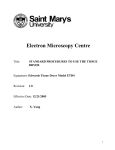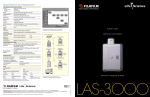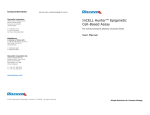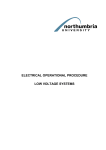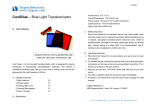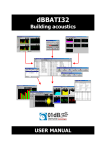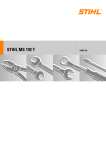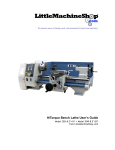Download Getting started with Image Quant
Transcript
GE Healthcare Getting Started with ImageQuant™ LAS 4000 Original instructions Table of Contents Table of Contents 1 Introduction ...................................................................................................................................................... 1.1 Important user information ............................................................................................................................................ 1.2 Regulatory information .................................................................................................................................................... 1.3 The ImageQuant LAS 4000 ............................................................................................................................................. 1.4 ImageQuant LAS 4000 Control Software ................................................................................................................. 5 5 7 8 10 2 Safety instructions ........................................................................................................................................... 2.1 Safety precautions .............................................................................................................................................................. 2.2 Labels ........................................................................................................................................................................................ 2.3 Emergency procedure ...................................................................................................................................................... 2.4 Recycling information ....................................................................................................................................................... 12 12 18 24 24 3 Installation ........................................................................................................................................................ 3.1 Site requirements ................................................................................................................................................................ 3.2 Transport ................................................................................................................................................................................. 3.3 Unpacking .............................................................................................................................................................................. 3.4 Installation of the software ............................................................................................................................................. 3.4.1 Installation (Windows XP) .............................................................................................................................................. 3.4.2 Installation (Windows Vista) ......................................................................................................................................... 3.5 Installation of hardware ................................................................................................................................................... 3.5.1 Attaching the camera head .......................................................................................................................................... 3.5.2 Connecting the camera head to the computer .................................................................................................... 3.5.3 Installing the lens .............................................................................................................................................................. 3.5.4 Attaching a filter to the filter changer ...................................................................................................................... 3.5.5 Installing a transmitted light source ......................................................................................................................... 3.5.6 Installing Epi light sources ............................................................................................................................................. 26 26 26 26 27 27 30 33 34 35 35 37 39 40 4 Operation .......................................................................................................................................................... 4.1 Operation overview ............................................................................................................................................................ 4.2 Preparation ............................................................................................................................................................................ 4.2.1 Starting the ImageQuant LAS 4000 and Control Software ............................................................................ 4.2.2 Preparing the ImageQuant LAS 4000 for exposure ........................................................................................... 4.2.3 Placing the sample ........................................................................................................................................................... 4.3 Performing an exposure .................................................................................................................................................. 4.3.1 Workflow ............................................................................................................................................................................... 4.3.2 Choose method and tray position ............................................................................................................................. 4.3.3 Focus adjustment .............................................................................................................................................................. 4.3.4 Set exposure type and exposure time ...................................................................................................................... 4.3.5 Set exposure sensitivity .................................................................................................................................................. 4.3.6 Exposure ............................................................................................................................................................................... 4.3.7 Save the image ................................................................................................................................................................... 4.4 After exposure ...................................................................................................................................................................... 42 42 42 42 43 49 52 52 53 55 55 56 57 58 59 5 Maintenance ..................................................................................................................................................... 5.1 ImageQuant LAS 4000 ...................................................................................................................................................... 61 61 Getting Started with ImageQuant LAS 4000 28-9607-59 AB 3 Table of Contents 5.2 5.3 5.4 5.5 Sample trays .......................................................................................................................................................................... Lens, filters, NP tray and Epi light sources ............................................................................................................... UV transilluminator and white light table ................................................................................................................ Regular inspections ............................................................................................................................................................ 61 62 62 62 6 Troubleshooting ............................................................................................................................................... 6.1 Problems with the exposed image .............................................................................................................................. 6.2 Strange sounds or odors are perceived ................................................................................................................... 6.3 Problems with ImageQuant LAS 4000 ...................................................................................................................... 6.4 Problems with ImageQuant LAS 4000 Control Software .................................................................................. 6.5 Message “ImageQuant LAS 4000 hardware error occurred" ........................................................................ 6.6 Error messages and countermeasures .................................................................................................................... 64 65 66 67 68 69 71 7 Reference information .................................................................................................................................... 7.1 Main specifications ............................................................................................................................................................. 7.2 Minimum computer requirements .............................................................................................................................. 7.3 Literature ................................................................................................................................................................................. 7.4 Ordering information ......................................................................................................................................................... 79 79 84 84 84 4 Getting Started with ImageQuant LAS 4000 28-9607-59 AB 1 Introduction 1 Introduction Purpose of this manual Getting Started with ImageQuant LAS 4000 provides instructions needed to handle the ImageQuant LAS 4000 in a safe way. Basic operating instructions are also provided. For details, refer to the ImageQuant LAS 4000 User Manual. Prerequisites In order to operate the ImageQuant LAS 4000 in the way it is intended, the following prerequisites must be fulfilled: • You should have a general understanding of how a PC and Windows™ work. • You must read the safety instructions outlined in the user documentation. • You should be acquainted with the use of general laboratory equipment and with handling of biological materials. In this chapter This chapter contains important user information, a general description of the ImageQuant LAS 4000 and its intended use. 1.1 Important user information Read this before using the ImageQuant LAS 4000 All users must read the safety instructions in the ImageQuant LAS 4000 user documentation before installing, using or maintaining the equipment. Do not operate the ImageQuant LAS 4000 in any other way than described in the user documentation. Otherwise, you may be exposed to hazards that can lead to personal injury and you may cause damage to the equipment. Getting Started with ImageQuant LAS 4000 28-9607-59 AB 5 1 Introduction 1.1 Important user information Intended use The ImageQuant LAS 4000 is a camera system that produces digital images of chemiluminescent, dyed or fluorescent gels and membranes. The ImageQuant LAS 4000 is intended for research use only, and shall not be used in any clinical procedures, or for diagnostic purposes. Safety notices This user documentation contains WARNINGS, CAUTIONS and NOTICES concerning the safe use of the product. See definitions below. Warnings WARNING WARNING indicates a hazardous situation which, if not avoided, could result in death or serious injury. It is important not to proceed until all stated conditions are met and clearly understood. Cautions CAUTION CAUTION indicates a hazardous situation which, if not avoided, could result in minor or moderate injury. It is important not to proceed until all stated conditions are met and clearly understood. Notices NOTICE NOTICE indicates instructions that must be followed to avoid damage to the product or other equipment. Notes and tips Note: A Note is used to indicate information that is important for trouble-free and optimal use of the product. TIP: A tip contains useful information that can improve or optimize your procedures. Typographical conventions Software items are identified in the text by bold italic text. A colon separates menu levels, thus File:Open refers to the Open command in the File menu. Hardware items are identified in the text by bold text (e.g., Power switch). 6 Getting Started with ImageQuant LAS 4000 28-9607-59 AB 1 Introduction 1.2 Regulatory information 1.2 Regulatory information This section describes the directives and standards that are fulfilled by the ImageQuant LAS 4000. Manufacturing information The Declaration of Conformity includes the following information: Requirement Content Name and address of manufacturer GE Healthcare Bio-Sciences AB Björkgatan 30, SE-751 84 Uppsala, Sweden Name and ID of notified body INTERTEK SEMKO AB, NB 0413 Place and date of declaration Uppsala, Sweden, May 2009 Identity of person authorized to sign Declaration of Conformity See EC Declaration of Conformity CE Conformity This product complies with the European directives listed in the table, by fulfilling the corresponding harmonized standards. A copy of the Declaration of Conformity is available on request. Directive Title 2006/42/EC Machinery Directive (MD) 2006/95/EC Low Voltage Directive (LVD) 2004/108/EC ElectroMagnetic Compatibility (EMC) Directive International standards This product fulfills the requirements of the following standards: Standard Description EN 61010-1, IEC 61010-1, UL 61010-1, IEC 61010-2-81, CAN/CSA-C22.2 No. 61010-1 Safety requirements for electrical equipment for measurement, control, and laboratory use EN 61326-1 EMC emissions and immunity requirements for electrical equipment for measurement, control and laboratory use Harmonized with 2004/108/EC Safety of machinery - Basic concepts, general principles for design Harmonized with 2006/42/EC VCCI Class A FCC Part 15 B Class A Notes ICES-003 Class A EN-ISO 12100-1, 12100-2 Getting Started with ImageQuant LAS 4000 28-9607-59 AB 7 1 Introduction 1.2 Regulatory information Standard Description Notes EN-ISO 14121-1, 14121-2 Safety of machinery - Principles of risk assessment Harmonized with 2006/42/EC CE Marking The CE marking and the corresponding Declaration of Conformity is valid for the instrument when it is: • used as a stand-alone unit, or • connected to other CE marked GE Healthcare instruments, or • connected to other products recommended or described in the user documentation, and • used in the same state as it was delivered from GE Healthcare, except for alterations described in the user documentation. Regulatory compliance of connected equipment Any equipment connected to the ProductNameHW should meet the safety requirements of EN 61010-1/IEC 61010-1, or relevant harmonized standards. Within EU, connected equipment must be CE marked. 1.3 The ImageQuant LAS 4000 Feature overview The following features are offered by the ImageQuant LAS 4000: • Digitized images of stained gels, membranes or films can be obtained by white light illumination. • A super CCD camera of 3.2 megapixels is used. An effective resolution of 6.3 megapixels can be obtained by the image processing procedure. • Internal cooling of the CCD contributes to a low thermal noise level resulting in greater sensitivity. • The F0.85 LAS High Sens. lens has remote focus and iris. • Chemiluminescence is detected at high sensitivity using a four-step binning algorithm. • Fluorescence is detected at high sensitivity using either a UV transilluminator or one of several Epi light sources. 8 Getting Started with ImageQuant LAS 4000 28-9607-59 AB 1 Introduction 1.3 The ImageQuant LAS 4000 • Image capture and analysis is simplified using the ImageQuant LAS 4000 Control Software in combination with GE Healthcare's analysis software, ImageQuant TL. ImageQuant LAS 4000 hardware components The following illustrations and table show the main hardware components of the ImageQuant LAS 4000. 1 3 4 6 7 2 8 5 Intelligent dark box (IDX) IDX interior Part Name Description 1 Camera head CCD cooling and image data output 2 Intelligent dark box (IDX) Dark box 3 Lens F0.85/43 mm LAS High Sens. lens, or F1.8/24 mm wide view lens 4 Epi light source NIR Epi light (710 nm) Red Epi light (630 nm) Green Epi light (520 nm) Blue Epi light (460 nm) UV Epi light (365 nm) White Epi light Getting Started with ImageQuant LAS 4000 28-9607-59 AB 9 1 Introduction 1.3 The ImageQuant LAS 4000 Part Name Description 5 Trans light source 312 nm UV transilluminator White light table 6 Filter IR785 Alexa (filter for NIR LED) R670 Cy5 (filter for red LED) 575DF20 Cy3 (filter for green LED) 605DF40 EtBr (filter for detecting EtBr) 510DF10 (filter for detecting GFP) Y515 (filter for blue LED) L41 UV (filter for UV LED) 7 Sample tray Epi tray (for chemiluminescence and Epi lights) White trans tray (for white light table) UV trans tray (for UV transilluminator) NP tray (for titer plates) 8 Power switch Turn the ImageQuant LAS 4000 on or off Computer The ImageQuant LAS 4000 is operated using a PC running Windows XP or VISTA. It is not designed for standalone operation. Note: The computer used should be certified according to IEC/UL 60950. 1.4 ImageQuant LAS 4000 Control Software Exposure and exposure settings are controlled by the ImageQuant LAS 4000 Control Software. The software user interface is described below. 10 Getting Started with ImageQuant LAS 4000 28-9607-59 AB 1 Introduction 1.4 ImageQuant LAS 4000 Control Software 1 2 3 4 5 6 7 8 9 10 Part Name Description 1 Menu bar Access to program functions 2 Exposure Type Set the exposure method 3 Exposure Time Set the exposure time 4 Sensitivity/Resolution Set the sensitivity and resolution 5 Add Digitization Image Add a white light exposure to a chemiluminescent exposure (used for overlaying a marker image) 6 Setting state, CCD The state of the CCD and exposure type 7 Setting state, IDX Current settings of tray position and illumination inside the dark box 8 Method/Tray position Set the detection method and tray position 9 Focusing Adjust the focus 10 Start Start the exposure Getting Started with ImageQuant LAS 4000 28-9607-59 AB 11 2 Safety instructions 2 Safety instructions This chapter describes safety precautions, safety labels and emergency procedures for the ImageQuant LAS 4000, in addition to information on the safe disposal of the instrument. 2.1 Safety precautions Introduction The ImageQuant LAS 4000 is powered by mains voltage and is used to image samples that may be hazardous. Before installing, operating or maintaining the equipment, you must be aware of the hazards described in the user documentation. Follow the instructions provided to avoid personal injury or damage to the equipment. General precautions WARNING Do not use the equipment if smoke, strange noises or strange odors can be perceived, or if the equipment becomes unusually hot. This may result in fire or electric shock. Stop using immediately, turn off the power switch and unplug the equipment from the power outlet. Contact your local GE Healthcare representative to request repair. WARNING Do not allow liquids, flammable materials or metallic objects to get into the camera head or the ImageQuant LAS 4000. This may result in fire or electric shock. Turn off the power switch, unplug the equipment from the power outlet, then contact you local GE Healthcare representative. WARNING Do not drop or otherwise damage the camera head or ImageQuant LAS 4000. This may result in fire or electric shock. Turn off the power switch, unplug the equipment from the power outlet, then contact you local GE Healthcare representative. 12 Getting Started with ImageQuant LAS 4000 28-9607-59 AB 2 Safety instructions 2.1 Safety precautions WARNING Do not damage the power supply cord by bending, twisting, heating or allowing them to become pinned under the equipment. Using damaged power cords could result in fire or electric shock. If the power supply cords are damaged, contact your local GE Healthcare representative for replacements. WARNING Do not place the equipment on unstable tables or on inclined surfaces, as the equipment could be dropped or fall, resulting in injury. CAUTION Do not place the equipment or parts in direct sunlight. This may degrade performance or result in overheating and fire. CAUTION Do not scratch or drop parts containing glass such as lenses, filters or lights. Personal protection WARNING Parts of this equipment emit UV radiation. Avoid exposure. Wear protective clothing and eyewear. UV radiation can cause severe burns and long-term injury to the skin and eyes. Excessive exposure of the skin can cause premature aging, allergic reactions and cancer. Medication or cosmetics may increase sensitivity to UV radiation. Consult a physician before using this product if using medication, if you have known skin disorders or if you are especially sensitive to sunlight. Excessive exposure of the eyes can result in permanent damage to your vision. CAUTION Do not stare at the light emitted from the LED lights sources. This may impair vision. Getting Started with ImageQuant LAS 4000 28-9607-59 AB 13 2 Safety instructions 2.1 Safety precautions Operation WARNING Do not use the equipment with a power supply other than that recommended. Fire and electric shock could result. WARNING Do not use the equipment within or near a sink, or in humid or dusty environments. Fire and electric shock could result. WARNING If thunder can be heard, do not touch the power supply plug, or electric shock could result. WARNING Connect the power supply directly to a grounded wall power outlet. The use of extension cords or multiple loads on one electrical outlet could result in fire and electric shock. CAUTION Do not use the same power supply as that of large equipment such as an air conditioner or centrifuge. Malfunction could result. CAUTION Do not block the vents and ensure that the vents are kept free of dust and dirt. Blockage of the vents can result in overheating of the equipment and malfunction. Place the instrument at least 20 cm away from walls or other equipment to ensure adequate cooling. CAUTION Do not open the door of the instrument too wide, and do not apply excessive force to it. 14 Getting Started with ImageQuant LAS 4000 28-9607-59 AB 2 Safety instructions 2.1 Safety precautions CAUTION When opening or closing the door use the opening lever. Take care not to catch objects or fingers in the door when closing. CAUTION Do not place heavy objects on the equipment. These may fall and cause injury. CAUTION Only one ImageQuant LAS 4000 should be connected to a particular PC. Connecting more than one may result in malfunction. CAUTION Turn the power switch off before connecting or disconnecting cables, otherwise the equipment may malfunction. CAUTION Do not connect any lens or light source other than those recommended by GE Healthcare. CAUTION Turn the power switch off before attaching or detaching a lens, otherwise the equipment may malfunction. CAUTION Do not leave the lens hanging from the lens guide. It may fall and damage the equipment. CAUTION Do not touch the shutter on the camera head. Damage to the shutter will impede correct operation. Getting Started with ImageQuant LAS 4000 28-9607-59 AB 15 2 Safety instructions 2.1 Safety precautions CAUTION Do not repeatedly turn the power switch on and off unnecessarily. This may cause malfunction. CAUTION Do not leave samples in the equipment after exposure. If left, these may degrade and cause damage. CAUTION The Epi lights are in sets of two for the left and right sides. Ensure that they are correctly installed. Do not mix light sources of differing types. CAUTION Ensure that the Epi lights are connected and locked in position before turning the power on. CAUTION Keep the windows of the light sources clean and avoid touching them. NOTICE The UV trans tray will deteriorate with repeated UV radiation. This is normal. Replace the UV trans tray when this deterioration becomes noticable in exposed images. NOTICE Do not disconnect the USB cable while the Control Software is running. 16 Getting Started with ImageQuant LAS 4000 28-9607-59 AB 2 Safety instructions 2.1 Safety precautions Maintenance WARNING Do not remove the covers of the camera head or the ImageQuant LAS 4000. High temperature and high voltage parts could result in burns or electric shock. Contact your local GE Healthcare representative to request internal inspection, servicing, and repairs. WARNING Do not attempt to modify the equipment, or fire and electric shock could result. CAUTION Take care when connecting the power supply cable. Do not tug on the cable, and do not handle the connection plugs with wet hands. CAUTION Connect the computer hardware on the same power circuit, otherwise the equipment may be influenced by electrical nosie. CAUTION Turn off the power switch and remove connecting cables before moving the equipment. CAUTION Turn the power switch off before cleaning the inside of the equipment. CAUTION Unplug the equipment if it will not be used for an extended period. Getting Started with ImageQuant LAS 4000 28-9607-59 AB 17 2 Safety instructions 2.2 Labels 2.2 Labels On the exterior of the ImageQuant LAS 4000 there are a number of labels describing equipment specifications as well as precautions necessary to safely use the ImageQuant LAS 4000. This section lists the symbols used on the safety labels and shows the location of labels on each component. The names of parts on the components are also shown. ImageQuant LAS 4000 serial number The ImageQuant LAS 4000 serial number is located on a label on the back of the instrument. 123456 Symbols used in safety labels Label Meaning Warning! Read the user documentation before using the system. Do not open any covers or replace parts unless specifically stated in the user documentation. The system complies with the requirements for electromagnetic compliance (EMC) in Australia and New Zealand. The system complies with applicable European directives. Labels concerning use of hazardous substances Label Meaning This symbol indicates that the waste of electrical and electronic equipment must not be disposed as unsorted municipal waste and must be collected separately. Please contact an authorized representative of the manufacturer for information concerning the decommissioning of equipment. 18 Getting Started with ImageQuant LAS 4000 28-9607-59 AB 2 Safety instructions 2.2 Labels Label Meaning This symbol indicates that the product contains hazardous materials in excess of the limits established by the Chinese standard SJ/T11363-2006 Requirements for Concentration Limits for Certain Hazardous Substances in Electronics. Intelligent dark box (IDX) Camera cable Getting Started with ImageQuant LAS 4000 28-9607-59 AB 19 2 Safety instructions 2.2 Labels Camera head Lens mount Mechanical shutter Bottom Connector for IDX LAS High Sens. lens F0.85 43mm LAS High Sens. Lens Label (Back side) End cap Mount Lens control connector Lens cap 20 Getting Started with ImageQuant LAS 4000 28-9607-59 AB 2 Safety instructions 2.2 Labels Epi lights The following diagram shows the UV Epi lights. Other Epi light pairs are labelled corresponding to their type. Optical filter and LED Guide pin Illumination LED Distinguishing labels for right and left Retaining screw hole (1 position) Getting Started with ImageQuant LAS 4000 28-9607-59 AB Connector 21 2 Safety instructions 2.2 Labels White light table Power supply connector Diffusion board UV transilluminator Power supply connector Mercury-containing Products Label UV glass filter 22 Getting Started with ImageQuant LAS 4000 28-9607-59 AB 2 Safety instructions 2.2 Labels Cal plates Sample trays The Epi tray is shown here. The White trans tray and UV trans tray are labelled correspondingly. Getting Started with ImageQuant LAS 4000 28-9607-59 AB 23 2 Safety instructions 2.2 Labels Filters The 605DF40 filter is shown here. Other filters are labelled according to their type. 605DF40 Filter cover 2.3 Emergency procedure In an emergency situation: • Turn off the ImageQuant LAS 4000 power switch. • Disconnect the power cable from the wall socket. WARNING Access to power switch and power cord. Do not block the rear and side panel of the instrument. The Power switch must always be easy to access. The power cord must always be easy to disconnect. 2.4 Recycling information The equipment must be clean from contaminants before decommissioning and all local regulations must be observed with regard to waste disposal. Disposal, general instructions When taking the ImageQuant LAS 4000 out of service, the different materials must be separated and recycled according to national and local environmental regulations. Recycling of hazardous substances The lamps in the ImageQuant LAS 4000 may contain mercury vapour. These must be disposed of in manner compliant with local regulations. 24 Getting Started with ImageQuant LAS 4000 28-9607-59 AB 2 Safety instructions 2.4 Recycling information Disposal of electrical components Waste of electrical and electronic equipment must not be disposed as unsorted municipal waste and must be collected separately. Please contact an authorized representative of the manufacturer for information concerning the decommissioning of the equipment. Getting Started with ImageQuant LAS 4000 28-9607-59 AB 25 3 Installation 3 Installation This chapter provides information regarding installation of the ImageQuant LAS 4000. 3.1 Site requirements The following table gives a summary of power supply and environmental requirements. For detailed information, refer to Section 7.1 Main specifications, on page 79. Parameter Requirement Power supply 13 A, 100 - 120 V or 10 A, 200 - 240 V Line frequency 50 to 60 Hz Ambient temperature 15°C to 28°C, fluctuation < 10°C/h (Storage: -25°C to 70°C) Placement Stable laboratory bench, load capacity > 100kg/m2 At least 20 cm free on all sides Humidity 30% to 70%, non-condensing (Storage: 5% to 100%, non-condensing) 3.2 Transport The ImageQuant LAS 4000 weighs approximately 57 kg and requires at least two people to lift and move it. Before moving the instrument: 1 Turn off the instrument. 2 Disconnect the power cord. 3 Remove the lens, transmitted light source and any loose parts from inside of the IDX. Refer to the ImageQuant LAS 4000 User Manual. 3.3 Unpacking When unpacking: • Check the equipment for any apparent damage before installing. 26 Getting Started with ImageQuant LAS 4000 28-9607-59 AB 3 Installation 3.3 Unpacking • Document any damage carefully and contact your GE Healthcare representative. 3.4 Installation of the software 3.4.1 Installation (Windows XP) Installation is performed in the following sequence. 1 Installation of USB Control driver 2 Installation of USB Function driver 3 Installation of ImageQuant LAS 4000 3.4.1.1 Installation of the USB Control Driver (Windows XP) Note: The computer and ImageQuant LAS 4000 must not be connected with a USB cable during the operation. 1 Open the control panel and select Printers and Other Hardware. 2 Click Add Hardware. 3 Click the Next button in the Add Hardware Wizard. 4 Select Yes, I have already connected the hardware and click the Next button. 5 Select Add a new hardware device and click the Next button. 6 Select Install the hardware that I manually select from a list [Advanced] and click the Next button. Getting Started with ImageQuant LAS 4000 28-9607-59 AB 27 3 Installation 3.4 Installation of the software 3.4.1 Installation (Windows XP) 7 Select Show All Devices and click the Next button. 8 Click the Have Disk button. 9 Insert the ImageQuant LAS 4000 CD and click the Browse button. 10 Select to install the driver from the ImageQuant LAS 4000 CD. 11 Open the USB Control folder. 12 Select the DevMng.inf file and click the Open button. 28 Getting Started with ImageQuant LAS 4000 28-9607-59 AB 3 Installation 3.4 Installation of the software 3.4.1 Installation (Windows XP) 13 Click the OK button in the Install From Disk dialog. 14 Click the Next button in the Add Hardware Wizard. 15 Click the Next button once again in the Add Hardware Wizard. 16 Click the Continue Anyway button. 17 Click the Finish button to complete the driver installation. 3.4.1.2 Installation of the USB Function driver (Windows XP) 1 Connect the computer and the ImageQuant LAS 4000 with a USB cable and turn ON the power switch of ImageQuant LAS 4000. Result:The ImageQuant LAS 4000 will automatically be detected by the computer. 2 In the Found New Hardware Wizard dialog, choose No, not this time and click the Next button. 3 Insert the ImageQuant LAS 4000 CD, then select Install the software automatically (Recommended) and click the Next button. 4 Click the Finish button to complete the installation. 3.4.1.3 Installation of ImageQuant LAS 4000 Control Software (Windows XP) 1 Insert the ImageQuant LAS 4000 Control Software CD. 2 Locate and double-click the file ImageQuant LAS 4000.msi. 3 In the ImageQuant LAS 4000 - InstallShield Wizard, click the Next button. 4 Read the license text. If the license agreement is not acceptable please contact a GE Healthcare representative, see the back cover of this manual for contact information. Select I accept the terms in the license agreement and click the Next button. Getting Started with ImageQuant LAS 4000 28-9607-59 AB 29 3 Installation 3.4 Installation of the software 3.4.1 Installation (Windows XP) 5 Select destination folder in the dialog: • Click the Next button to install the software at the default folder C:\Program Files. • Click the Change button to install to a different folder. 6 Click the Install button. 7 Click the Finish button. The installation of ImageQuant LAS 4000 Control Software is now completed. 3.4.2 Installation (Windows Vista) Installation is performed in the following sequence. 1 Installation of FUJI USB Control driver 2 Installation of FUJI USB Function driver 3 Installation of ImageQuant LAS 4000 Control Software 3.4.2.1 Installation of the USB Control Driver (Windows VISTA) Note: The computer and ImageQuant LAS 4000 must not be connected with a USB cable during the operation. Note: During software installations, you may be asked to confirm your actions in a dialog with the text Windows needs your permission to continue. Enter an administrator password, if prompted, then click Continue to proceed with the installation. 1 Open the control panel and click Classic View in the upper left corner. 2 Open the Add Hardware tool. 3 In the Add Hardware dialog, click the Next button. 4 Select Install the hardware that I manually select from a list (Advanced) and click the Next button. 30 Getting Started with ImageQuant LAS 4000 28-9607-59 AB 3 Installation 3.4 Installation of the software 3.4.2 Installation (Windows Vista) 5 Select Show All Devices and click the Next button. 6 Click the Have Disk button. 7 Insert the ImageQuant LAS 4000 Control Software CD and click the Browse button. 8 Select to install the driver from the ImageQuant LAS 4000 Control Software CD. 9 Open the USB Control folder. Getting Started with ImageQuant LAS 4000 28-9607-59 AB 31 3 Installation 3.4 Installation of the software 3.4.2 Installation (Windows Vista) 10 Select the file DevMng and click the Open button. 11 Click the OK button in the Install From Disk dialog. 12 Click the Next button in the Add Hardware dialog. 13 Click the Next button once more in the Add Hardware dialog. 14 Click Install this driver software anyway. 15 Click the Finish button. 3.4.2.2 Installation of the USB Function driver (Windows VISTA) Note: During software installations, you may be asked to confirm your actions in a dialog with the text Windows needs your permission to continue. Enter an administrator password, if prompted, then click Continue to proceed with the installation. 1 Connect the computer and the ImageQuant LAS 4000 with a USB cable and turn ON the power switch of ImageQuant LAS 4000. Result: The ImageQuant LAS 4000 will automatically be detected by the computer and the Plug and Play function in Windows Vista starts. 2 In the Found New Hardware dialog, select Locate and install driver software (recommended). 3 Insert the ImageQuant LAS 4000 Control Software CD and click the Next button in the Found New Hardware dialog. 32 Getting Started with ImageQuant LAS 4000 28-9607-59 AB 3 Installation 3.4 Installation of the software 3.4.2 Installation (Windows Vista) 4 Select Install this driver software anyway. 5 A successful installation message appears. Click the Close button. 3.4.2.3 Installation of ImageQuant LAS 4000 Control Software (Windows VISTA) 1 Insert the ImageQuant LAS 4000 Control Software CD. 2 Locate and double-click the file ImageQuant LAS 4000.msi. 3 In the ImageQuant LAS 4000 - InstallShield Wizard dialog, click the Next button. 4 Read the license text. If the license agreement is not acceptable please contact a GE Healthcare representative, see the back cover of this manual for contact information. Select I accept the terms in the license agreement and click the Next button. 5 Select destination folder in the dialog: • Click the Next button to install the software at the default folder C:\Program Files. • Click the Change button to install to a different folder. 6 Click the Install button. 7 If User Account Control (UAC) is enabled in Windows Vista, a dialog displays the message An unidentified programs wants access to your computer. Click Allow. 8 Click the Finish button. The installation of ImageQuant LAS 4000 Control Software is now completed. 3.5 Installation of hardware This section details the assembly that is required in order to use the ImageQuant LAS 4000. Getting Started with ImageQuant LAS 4000 28-9607-59 AB 33 3 Installation 3.5 Installation of hardware 3.5.1 Attaching the camera head 3.5.1 Attaching the camera head The camera head is attached to the IDX as follows: 1 Install the camera head while pushing the lens release button against this side’s wall surface of the camera hole. Lens release button 2 Attach the two screws fixing the camera head. Two screws 3 Connect the camera cable and USB cable. USB cable Camera cable 4 Proceed to install the lens. See Section 3.5.3 Installing the lens, on page 35. 34 Getting Started with ImageQuant LAS 4000 28-9607-59 AB 3 Installation 3.5 Installation of hardware 3.5.2 Connecting the camera head to the computer 3.5.2 Connecting the camera head to the computer Connect the USB cable from the USB connector of the ImageQuant LAS 4000 camera head to one of the USB ports of the computer. Analysis PC (Optional) Note: Instrument • Use the USB cable supplied with the equipment. • Do not connect via a USB hub. • Do not use other USB equipment on the PC while ImageQuant LAS 4000 is in use. This may result in the loss of image data. 3.5.3 Installing the lens This section describes how to install the LAS High Sens. lens. For instructions on installing the wide view lens, refer to the ImageQuant LAS 4000 User Manual. 1 Ensure that the ImageQuant LAS 4000 and the PC are connected. Turn on the instrument and the PC and start the ImageQuant LAS 4000 Control Software. 2 Select Lens Exchange... in the Option menu. A message is displayed. Click OK. Getting Started with ImageQuant LAS 4000 28-9607-59 AB 35 3 Installation 3.5 Installation of hardware 3.5.3 Installing the lens 3 Turn off the instrument using the power switch. 4 Remove the end cap from the lens. 5 Insert the lens along the lens guide with the red point facing towards you. Red points 6 Raise the lens into position and rotate it clockwise to lock in position. 7 Connect the lens cable. Turn the knurling ring until it is securely fixed. Knurling ring Connector of the lens cable Note: 36 Be sure to connect the lens cable. Otherwise, the high sensitivity lens cannot be recognized. This may also cause malfunction. Getting Started with ImageQuant LAS 4000 28-9607-59 AB 3 Installation 3.5 Installation of hardware 3.5.3 Installing the lens 8 Remove the lens cap. Lens cap 9 Install the lens hood. Lens hood 3.5.4 Attaching a filter to the filter changer This section describes how to attach a filter to the filter changer, and how to register the filter at the chosen filter changer position in the ImageQuant LAS 4000 Control Software. Note: Before installing or changing filters in the filter changer, the ImageQuant LAS 4000 Control Software should be installed and running. For instructions on installing the software, refer to Section 3.4 Installation of the software, on page 27. Getting Started with ImageQuant LAS 4000 28-9607-59 AB 37 3 Installation 3.5 Installation of hardware 3.5.4 Attaching a filter to the filter changer 3 6 2, 5 4 1 Ensure that the camera head and PC are connected. Turn on the instrument and the PC, and start the ImageQuant LAS 4000 Control Software. 2 Close the instrument door 3 Select Filter Customization in the Option menu in the ImageQuant LAS 4000 Control Software main window. 4 Click the Filter down button. The filter changer is lowered. 5 Open the instrument door. 38 Getting Started with ImageQuant LAS 4000 28-9607-59 AB 3 Installation 3.5 Installation of hardware 3.5.4 Attaching a filter to the filter changer 6 Turn the filter changer, put a filter in the desired position and secure it in place. 7 Select the appropriate filter from the drop-down list and click the OK button. Note: The filter changer returns to the original position when you click the Start, Focusing or Method/Tray position buttons. 3.5.5 Installing a transmitted light source This section describes how to insert the UV transilluminator or the white light table into the IDX. 1 Push the transmitted light source along the guide at the bottom of the IDX. Getting Started with ImageQuant LAS 4000 28-9607-59 AB 39 3 Installation 3.5 Installation of hardware 3.5.5 Installing a transmitted light source 2 Turn the lever at the front to lock the light source into position. 3.5.6 Installing Epi light sources This section describes how to install a set of Epi lights. Note: The tray should be at tray position 4 before installing Epi lights. If the tray is higher, then it should be lowered to tray position 4 using the ImageQuant LAS 4000 Control Software before attaching the lights, as described below. Latch Hook Epi light base 1 If the tray is at Tray position 4, proceed to step 3. Otherwise, close the IDX door. 2 Click on Method/Tray position, set Tray position to 4, and click the OK button. 3 Open the IDX door. 4 Ensure that the latch is sprung open (upwards). 40 Getting Started with ImageQuant LAS 4000 28-9607-59 AB 3 Installation 3.5 Installation of hardware 3.5.6 Installing Epi light sources 5 Hook the hanger located on top of the Epi light to the top edge of the Epi light base. 1 2 No. Action 1 Two guide holes are located on the back of the Epi light base. 2 Slide the hook after attaching the guide pins to the guide holes. 6 Push the Epi light while holding the latch open, and slide it inwards until a click sound is heard. 7 Lower the latch to lock the Epi light in place. 8 Repeat steps 4 - 7 for the opposite side. Note: • The Epi lights are clearly labelled L for the left and R for the right sides. • Install the Epi lights in matching pairs only. If Epi lights with different wavelengths are used, the intended image will not be obtained. Getting Started with ImageQuant LAS 4000 28-9607-59 AB 41 4 Operation 4 Operation This chapter describes how to operate the ImageQuant LAS 4000 and how samples are to be placed in the instrument. The steps required to record an image are also described. 4.1 Operation overview The general flow of operation is as follows: Turn on the instrument and computer Preparation Start the Control Software Place the sample Exposure Expose the sample Analyze the image 4.2 Preparation 4.2.1 Starting the ImageQuant LAS 4000 and Control Software The ImageQuant LAS 4000 and Control Software are started as follows: 42 Getting Started with ImageQuant LAS 4000 28-9607-59 AB 4 Operation 4.2 Preparation 4.2.1 Starting the ImageQuant LAS 4000 and Control Software 1 Turn on the ImageQuant LAS 4000 and computer, and any auxiliary equipment. Note: The ImageQuant LAS 4000 and computer may be switched on in any order. 2 Start the ImageQuant LAS 4000 Control Software. Result: A status message is displayed while the ImageQuant LAS 4000 Control Software is starting. 3 Once the software has started, wait for the CCD camera to cool. The status of the CCD is shown in the main ImageQuant LAS 4000 Control Software window. When ready, the status will change from NOT READY to READY. Note: When the CCD camera is ready for use, the Power LED lamp on the IDX lights blue. Note: Under normal operation conditions, the cooling temperature of the CCD camera is set to -25°C. Note: The Method/Tray position and Focusing may be set even if the CCD is not ready. A sample can be placed during the time taken for the CCD to cool. 4.2.2 Preparing the ImageQuant LAS 4000 for exposure Changing the lens Two lenses can be used with the ImageQuant LAS 4000, an F0.85 43mm LAS High Sens. lens, and an optional F1.8 24mm wide view lens. The wide view lens can image samples up to 250 x 250 mm in size. For all other applications, the LAS High Sens. lens is recommended. F0.85 43mm LAS High Sens. lens F1.8 24mm wide view lens For instructions on how to change the lens, refer to the ImageQuant LAS 4000 User Manual. Getting Started with ImageQuant LAS 4000 28-9607-59 AB 43 4 Operation 4.2 Preparation 4.2.2 Preparing the ImageQuant LAS 4000 for exposure Changing the light sources Both trans (transmitted) and epi (incident) light sources are available for exposure with the ImageQuant LAS 4000. Type Name Peak wavelength UV transilluminator 312 nm White light table - UV Epi light 365 nm Blue Epi light 460 nm Green Epi light 520 nm Red Epi light 630 nm NIR Epi light 710 nm White Epi light - Transmitted Incident Changing the transmitted light source 1 If no transmitted light source is currently in place inside the instrument, proceed to step 4. 2 Turn the lever holding the transmitted light source to unlock it. 3 Pull out the transmitted light source carefully along the guide while holding it with both hands. 4 Push the new transmitted light source in along the guide at the bottom of the IDX. 44 Getting Started with ImageQuant LAS 4000 28-9607-59 AB 4 Operation 4.2 Preparation 4.2.2 Preparing the ImageQuant LAS 4000 for exposure 5 Turn the lever at the front to lock the light source into position. Changing the Epi lights This section describes how to change a set of Epi lights. Note: The tray should be at tray position 4 before installing Epi lights. If the tray is higher, then it should be lowered to tray position 4 using the ImageQuant LAS 4000 Control Software before attaching the lights, as described below. Latch Hook Epi light base 1 If the tray is at Tray position 4, proceed to step 3. Otherwise, close the IDX door. 2 Click on Method/Tray position, set Tray position to 4, and click the OK button. 3 Open the IDX door. If no Epi light is currently in place inside the instrument, proceed to step 7. 4 Spring up the latch to unlock the Epi light. Getting Started with ImageQuant LAS 4000 28-9607-59 AB 45 4 Operation 4.2 Preparation 4.2.2 Preparing the ImageQuant LAS 4000 for exposure 5 Holding the latch with one hand, remove the Epi light by pulling it gently outwards. 6 Lift up and remove the Epi light. 7 Before installing the new Epi light, ensure that the latch is sprung open (upwards). 8 Hook the hanger located on top of the Epi light to the top edge of the Epi light base. 1 2 46 No. Action 1 Two guide holes are located on the back of the Epi light base. 2 Slide the hook after attaching the guide pins to the guide holes. Getting Started with ImageQuant LAS 4000 28-9607-59 AB 4 Operation 4.2 Preparation 4.2.2 Preparing the ImageQuant LAS 4000 for exposure 9 Push the Epi light while holding the latch open, and slide it inwards until a click sound is heard. 10 Lower the latch to lock the Epi light in place. 11 Repeat this process for the opposite side. Note: • The Epi lights are clearly labelled L for the left and R for the right sides. • Install the Epi lights in matching pairs only. If Epi lights with different wavelengths are used, the intended image will not be obtained. Getting Started with ImageQuant LAS 4000 28-9607-59 AB 47 4 Operation 4.2 Preparation 4.2.2 Preparing the ImageQuant LAS 4000 for exposure Changing or installing a filter Optical filters can be inserted in the filter turrent and registered in the ImageQuant LAS 4000 Control Software as follows: 3 6 2, 5 4 1 Ensure that the camera head and PC are connected. Turn on the instrument and the PC, and start the ImageQuant LAS 4000 Control Software. 2 Close the instrument door 3 Select Filter Customization in the Option menu in the ImageQuant LAS 4000 Control Software main window. 4 Click the Filter down button. The filter changer is lowered. 5 Open the instrument door. 48 Getting Started with ImageQuant LAS 4000 28-9607-59 AB 4 Operation 4.2 Preparation 4.2.2 Preparing the ImageQuant LAS 4000 for exposure 6 Turn the filter changer so the desired position is easily accessible. If a filter is already in place at this position, unscrew it carefully and put it back in its cover. 7 Screw the new filter into place. 8 Select the appropriate filter from the drop-down list and click the OK button. Note: The filter changer returns to the original position when you click the Start, Focusing or Method/Tray position buttons. 4.2.3 Placing the sample This section describes how to choose an appropriate sample tray, and how to place the sample for exposure. 1 Select a sample tray suitable for the type of exposure to be performed. Detection Sample type Tray Chemiluminescence Membrane Epi tray Bioluminescence Titer plate NP tray Fluorescence Gel (UV Trans illumination) UV trans tray Gel (Epi illumination) Epi tray Membrane Epi tray Getting Started with ImageQuant LAS 4000 28-9607-59 AB 49 4 Operation 4.2 Preparation 4.2.3 Placing the sample Detection Sample type Tray Digitization Membrane Epi tray Gel (Coomassie, silver stain) White trans tray 2 Place a sample on the sample tray. For Epi tray a Place the sample directly on the tray. For UV or White Trans trays a Cut out a gel sheet slightly larger than the sample size. b Place the gel sheet on the Trans tray. Gel sheet c Place the sample on the gel sheet. Sample Gel sheet Note: 50 The gel sheet can be used repeatedly. After use, wash it with mild detergent, rinse with water then dry well. A gel sheet can be reused about 20 times. Getting Started with ImageQuant LAS 4000 28-9607-59 AB 4 Operation 4.2 Preparation 4.2.3 Placing the sample 3 Choose the exposure size and tray position For Epi and Trans trays • The readable area varies depending on the tray position. Place the sample in position according to its size. TIP: On the Epi tray, there are round dents marked on the tray for positioning the sample. Line up the sample using the appropriate dents. For NP tray • The NP tray is to be used at tray position 3. Note: The readable area will be slightly smaller using the F1.8 wide view lens. Getting Started with ImageQuant LAS 4000 28-9607-59 AB 51 4 Operation 4.2 Preparation 4.2.3 Placing the sample 4 Open the IDX door and insert the tray. Place the Epi or Trans trays in position with the side with a hole facing outwards. 5 Ensure the lens cap is removed and close the IDX door. 4.3 Performing an exposure This section describes the steps for exposing a sample and saving the image. In this description the screen images shown are for exposure of an ethidium bromide (EtBr) stained sample. The general procedure is however similar for all types of sample. For detailed instructions refer to the ImageQuant LAS 4000 User Manual. Images may also be obtained by repeated, incremental or programmed exposure of a sample. For detailed instructions on these types of exposure, refer to the ImageQuant LAS 4000 User Manual. 4.3.1 Workflow The workflow for exposing a sample and recording an image is as follows: 52 Getting Started with ImageQuant LAS 4000 28-9607-59 AB 4 Operation 4.3 Performing an exposure 4.3.1 Workflow Choose method and tray position Adjust the focus Set exposure sensitivity Expose Save the image 4.3.2 Choose method and tray position Step Action 1 Click the Method/Tray position button. Result: The Method/Tray position dialog opens. Getting Started with ImageQuant LAS 4000 28-9607-59 AB 53 4 Operation 4.3 Performing an exposure 4.3.2 Choose method and tray position Step Action 2 Select a Method for exposure. Detection Method Chemiluminescence Chemiluminescence Bioluminescence 54 Fluorescence using UV transilluminator (312 nm) Fluorescence: EtBr Fluorescence using UV Epi light (365 nm) Fluorescence: DAPI Fluorescence using Blue Epi light (460 nm) Fluorescence: Cy2, GFP Fluorescence using Green Epi light (520 nm) Fluorescence: Cy3 Fluorescence using Red Epi light (630 nm) Fluorescence: Cy5 Fluorescence using NIR Epi light (710 nm) Fluorescence: DAPI Sample digitization using White Epi light Digitization: Epi-illumination Sample digitization using White light table Digitization: Trans-illumination 3 Select Tray position according to the sample size or type. 4 Click the OK button Getting Started with ImageQuant LAS 4000 28-9607-59 AB 4 Operation 4.3 Performing an exposure 4.3.3 Focus adjustment 4.3.3 Focus adjustment Step Action 1 Click the Focusing button. Result: The focusing controls appear. 6 5 1 2 3 4 Part Function 1 Decrease image brightness 2 Increase image brightness 3 Coarse focus adjustment 4 Fine focus adjustment 5 Return to the main display 6 Click on the image to zoom Note: 3 Adjusting the brightness does not influence the actual exposure. 2 Check that the sample is correctly positioned and focus the image. 3 Click the Return button. 4.3.4 Set exposure type and exposure time For a detailed description of the different exposure types, refer to the ImageQuant LAS 4000 User Manual. Step Action 1 Select the Exposure Type from the drop-down list. Getting Started with ImageQuant LAS 4000 28-9607-59 AB 55 4 Operation 4.3 Performing an exposure 4.3.4 Set exposure type and exposure time Step Action 2 Select Auto or Manual for Exposure Time. • Auto: Note: Automatic exposure time setting may not be possible depending on the sample type and method. • Manual: Select an exposure time from the drop-down list or enter the exposure time manually. The exposure time can be set from 0.01 seconds up to 30 hours. 4.3.5 Set exposure sensitivity The sensitivity can be improved by binning multiple pixels into one larger pixel. Smoothing by interpolation then increases the number of pixels for the final image. The sensitivity increase in order Standard, High, Super and Ultra. 56 Sensitivity No. pixels (binned) W x H No. pixels (final image) W x H High Resolution 3072 x 2048 3072 x 2048 Standard 1536 x 1024 1536 x 1024 High 768 x 512 1536 x 1024 Super 384 x 256 1536 x 1024 Ultra 192 x 128 1536 x 1024 High Binning 768 x 512 768 x 512 Getting Started with ImageQuant LAS 4000 28-9607-59 AB 4 Operation 4.3 Performing an exposure 4.3.5 Set exposure sensitivity Sensitivity No. pixels (binned) W x H No. pixels (final image) W x H Super Binning 384 x 256 384 x 256 Ultra Binning 192 x 128 192 x 128 Step Action 1 Select Sensitivity from the drop-down list. Note: The Add Digitization Image function can be used for chemiluminescent samples. This creates a composite image of a chemiluminescence exposure and a digitized white light exposure (in order to add an image of an opaque molecular marker) with a single click. TIP: Select Sensitivity/Resolution... in the Help menu. This displays a diagram that describes the relation between sensitivity and resolution. 4.3.6 Exposure Step Action 1 Click the Start button to begin exposure. Note: The orange Busy LED lights on the ImageQuant LAS 4000 during exposure. Getting Started with ImageQuant LAS 4000 28-9607-59 AB 57 4 Operation 4.3 Performing an exposure 4.3.7 Save the image 4.3.7 Save the image Once the sample has been exposed, the image will be loaded into the main window. Step Action 1 Adjust the saturation and contrast of the image using the controls at the bottom of the window. 1 2 58 3 Part Function 1 Adjust the dynamic range by dragging the limits with the mouse. 2 The gradation conversion curve can be toggled between Linear or Sigmoid. 3 The gradation can be altered by dragging with the mouse. Getting Started with ImageQuant LAS 4000 28-9607-59 AB 4 Operation 4.3 Performing an exposure 4.3.7 Save the image Step Action 2 Click the Save button or select Save in the File menu to save the image. Result: The Save dialog opens. 2 Choose a folder, file name and file format, then click the Save button. Note: .gel format: A file format developed by GE Healthcare. Exposure details are maintained. .tiff format: A 16-bit TIFF format suitable for analysis in external software. Exposure details are not maintained. 3 Click the Complete button. Result: The current display returns to the initial screen. 4.4 After exposure If the ImageQuant LAS 4000 will not be used for some time, it should be switched off as follows. Step Operation Select Quit from the File menu. 1 Getting Started with ImageQuant LAS 4000 28-9607-59 AB 59 4 Operation 4.4 After exposure Step Operation Select Stop the CCD cooling now. Click the OK button. 2 TIP: If Keep the CCD cooling after quit is selected, the cooling temperature of the CCD will be maintained, and you can immediately start using it upon simply restarting ImageQuant LAS 4000 Control Software. This is useful if more samples will be exposed later in the day. 3 Switch off the computer. 4 Turn off the ImageQuant LAS 4000 power switch. 60 Getting Started with ImageQuant LAS 4000 28-9607-59 AB 5 Maintenance 5 Maintenance To ensure optimal performance, the ImageQuant LAS 4000 and accessories should be maintained regularly. This chapter describes the maintenance that should be performed on a regular basis. NOTICE Before performing any maintenance on or inside the ImageQuant LAS 4000, be sure to turn off the power switch and remove the power plug from the electrical outlet. 5.1 ImageQuant LAS 4000 Use a soft dry cloth to clean the exterior of the ImageQuant LAS 4000. For marks that are hard to remove, wipe with a soft cloth slightly dampened with a neutral detergent, then wipe with a new clean, dry cloth. To clean the interior of the instrument, use a non-fluorescent cleanser for biochemical use. If using a neutral domestic detergent, the detergent residue may fluoresce when exposing images. NOTICE Do not use organic solvents. These may damage the surface. 5.2 Sample trays After using a sample tray, wash it in water using a soft sponge dipped in a neutral detergent. After cleaning leave the tray to air dry. WARNING Wear gloves while cleaning. There may be residues of hazardous chemicals. NOTICE Do not use organic solvents. These may damage the surface. Getting Started with ImageQuant LAS 4000 28-9607-59 AB 61 5 Maintenance 5.2 Sample trays NOTICE Do not use abrasive cleaning materials, such as a scouring pad, for cleaning. This may scratch the surface. 5.3 Lens, filters, NP tray and Epi light sources Use a soft dry cloth only to clean these components. To maintain image quality when cleaning optical components, the following points should be observed: • Never touch the optics (lens, camera head window, filter surfaces or Epi light windows) with bare hands. • Use an air blower to remove dirt or dust. If the optics have been touched accidentally, wipe the soiled surface using lens cleaning paper dipped in lens cleaner solution. Any grease allowed to remain on the surface may become difficult to remove, cause degeneration and possibly molding. • Do not adjust fixing screws or tie rings on the components unnecessarily. This may cause the performance to deteriorate. • Use the protective caps on the camera head and lens whenever they are not installed in the ImageQuant LAS 4000. Store these protective caps carefully. • Do not allow dirt or dust to accumulate on the inlet and outlet vents of the camera head. Use a soft, dry cloth to clean them. 5.4 UV transilluminator and white light table Use an air blower to remove dust. Greasy residues can be cleaned with a soft cloth dampened with mild detergent, then wipe with a soft, dry cloth. WARNING Wear gloves while cleaning. There may be residues of hazardous chemicals. 5.5 Regular inspections Regularly inspect the ImageQuant LAS 4000 to ensure the following: • The power supply plug is firmly secured in the power outlet. • The power cable and supply plug do not become overheated. • The power cable is not damaged in any way. • The ventilation holes in the equipment are free from dust and dirt. 62 Getting Started with ImageQuant LAS 4000 28-9607-59 AB 5 Maintenance 5.5 Regular inspections • The lights do not remain lit, and the tray rail or filter changer do not move when the IDX door is opened. Getting Started with ImageQuant LAS 4000 28-9607-59 AB 63 6 Troubleshooting 6 Troubleshooting This chapter describes various problems that can foreseeably occur with the ImageQuant LAS 4000 and ImageQuant LAS 4000 Control Software. Suggestions of possible countermeasures are given. Take the following procedures if an error occurs: 1 Take note of the error code and error message on the monitor. 2 Turn off the power to ImageQuant LAS 4000 and the analysis PC, then turn them on again after about ten seconds. 3 If the error persists, fill in the necessary items and the error code in the Service report fax sheet at the end of the ImageQuant LAS 4000 User Manual, and then contact your GE Healthcare representative. 64 Getting Started with ImageQuant LAS 4000 28-9607-59 AB 6 Troubleshooting 6.1 Problems with the exposed image 6.1 Problems with the exposed image Phenomenon An appropriate image does not appear Light leaks on the image The image appears misty Getting Started with ImageQuant LAS 4000 28-9607-59 AB Cause Countermeasure Image is overexposed Shorten the exposure time or check the iris setting Image is underexposed Make the exposure time longer or check the iris setting The focus is not correctly adjusted Adjust the focus correctly The tray, lens or filter are dirty Clean the tray, lens and filter. See Chapter 5 Maintenance, on page 61. The wrong filter is in place Install the correct filter The wrong lens is installed Install the correct lens The wrong sample tray is being used Change to the correct sample tray The wrong light source is selected Select the correct light source The Flat Frame file is not exposed correctly Expose the Flat Frame again The size of the object to be exposed does not coincide with the exposed area Place the sample correctly on the sample tray and place the tray at the correct tray position The ImageQuant LAS 4000 door is not closed completely Close the ImageQuant LAS 4000 door and expose the image again Exposure to direct sunlight Avoid direct sunlight Dew condensation in the optical system Quit the ImageQuant LAS 4000 Control Software and wait until the operation environment meets the required specifications 65 6 Troubleshooting 6.1 Problems with the exposed image Phenomenon Unevenness is seen on the image There is noise on an image exposed using UV trans tray Cause Countermeasure Light source unevenness Check that both left and right Epi light sources are correctly in place and that they are of the same type A lamp in the UV transilluminator is broken. Turn the power off and contact your GE Healthcare representative The Flat Frame is not correctly exposed. Expose the Flat Frame again Degradation of UV trans tray Purchase a new UV trans tray. 6.2 Strange sounds or odors are perceived Phenomenon Cause Countermeasure The camera head generates a strange noise Camera head failure Turn off the ImageQuant LAS 4000 power switch immediately and contact your GE Healthcare representative The camera head generates a strange odor Camera head failure Turn off the ImageQuant LAS 4000 power switch immediately and contact your GE Healthcare representative The camera head emits smoke Camera head failure Turn off the ImageQuant LAS 4000 power switch immediately and contact your GE Healthcare representative ImageQuant LAS 4000 beeps on and off (four times, at intervals of three minutes) and the Busy LED blinks The door is open Close the door. The subsequent processing should start. 66 Getting Started with ImageQuant LAS 4000 28-9607-59 AB 6 Troubleshooting 6.2 Strange sounds or odors are perceived Phenomenon Cause Countermeasure ImageQuant LAS 4000 beeps on and off (three times) and the ERROR LED lights A hardware error occurred See the countermeasures for the SensKey and SensCode numbers displayed on screen of the analysis PC in Section6.5 Message “ImageQuant LAS 4000 hardware error occurred" , on page 69 ImageQuant LAS 4000 generates a strange odor ImageQuant LAS 4000 failure Turn off the ImageQuant LAS 4000 power switch immediately and contact your GE Healthcare representative ImageQuant LAS 4000 emits smoke ImageQuant LAS 4000 failure Turn off the ImageQuant LAS 4000 power switch immediately and contact your GE Healthcare representative 6.3 Problems with ImageQuant LAS 4000 If the error persists even after the following countermeasures have been taken, fill in the necessary items and the error code in the Service report fax sheet at the end of the User Manual. Phenomenon Cause Countermeasure LED lights on ImageQuant LAS 4000 do not light during startup diagnosis Power cable installation failure Connect the power cable correctly The ImageQuant LAS 4000 door cannot be opened and closed. The door cannot be locked Foreign object is present in the locking section or door sensor Remove the foreign object The locking section is damaged. Contact your GE Healthcare representative The camera cable is not connected correctly Turn the power off and check the camera cable connection Power cable and camera cable connection failure Connect the AC power cable and camera cable correctly Connector connection failure. Light failure. Connect the trans light source by pushing it all the way until it hits the other end. Lock the Epi lights in place. Foreign object is present in the door sensor Remove the foreign object Software is not in the Focusing mode Click the Focusing button in the software The initial diagnosis does not start even if the power is turned on A focused image is not displayed Getting Started with ImageQuant LAS 4000 28-9607-59 AB 67 6 Troubleshooting 6.3 Problems with ImageQuant LAS 4000 Phenomenon Cause Countermeasure The light source is lit even when the ImageQuant LAS 4000 door is opened Interlock failure Turn off the power immediately and contact your GE Healthcare representative 6.4 Problems with ImageQuant LAS 4000 Control Software If the error persists even after the following countermeasures have been taken, fill in the necessary items and the error code in the Service report fax sheet at the end of the User Manual. Phenomenon ImageQuant LAS 4000 Control Software cannot recognize ImageQuant LAS 4000 The CCD temperature indication does not change to READY or its value does not approach the set temperature (after a sufficient time – about 15 minutes – has elapsed since the start of cooling) No focus image is displayed in the Focusing mode Even when the set exposure time has elapsed, the reading operation is not completed. 68 Cause Countermeasure USB cable connection failure Connect the USB cable correctly to the camera head and PC Power cable or camera cable connection failure Connect the power cable and camera cable correctly The ambient temperature is too high. Set the ambient temperature to 28°C or less The CCD temperature is set too low Set the cooling temperature of the CCD properly USB cable connection failure Connect the USB cable correctly The camera head ventilation holes are blocked Confirm that nothing is blocking the ventilation holes USB cable connection failure Connect the USB cable correctly Brightness of reading software is too high or low Adjust the Brightness in the reading software The lens is not correctly installed Install the lens correctly The iris is not correct Check the iris value The image is noticeably out of focus Adjust the focus The ImageQuant LAS 4000 power has been turned off during exposure Turn the power switch of the ImageQuant LAS 4000 on and reboot it Getting Started with ImageQuant LAS 4000 28-9607-59 AB 6 Troubleshooting 6.4 Problems with ImageQuant LAS 4000 Control Software Phenomenon Cause Countermeasure The exposure time is too short Make the exposure time longer The light source is not correct Install the correct light source The filter is not correct Install the correct filter The sample is not in position Check the sample position The focus is not correct Adjust the focus Exposure cannot be performed even if the Start button has been pressed USB cable connection failure Connect the USB cable correctly The LAS High Sens. lens is not recognized Lens cable connection failure Connect the lens cable correctly The light source is not connected correctly Connect the light source correctly USB cable connection failure Connect the USB cable correctly Lens cable connection failure Connect the lens cable correctly The wide view lens is installed Adjust the focus manually when using the wide view lens After exposure, no image is displayed on the monitor The light source is not recognized The lifting table does not move the tray to the correct position No button is displayed in Focusing mode 6.5 Message “ImageQuant LAS 4000 hardware error occurred" SensKey: *H SensCode: ****H is displayed. If the error persists even after the following countermeasures have been taken, fill in the necessary items and the error code in the Service report fax sheet at the end of the User Manual, and then contact your GE Healthcare representative. SensKey 2 SensCode Content Countermeasure 8000 UV exposure error If the problem remains, restart the ImageQuant LAS 4000 and ImageQuant LAS 4000 Control Software 9100 Temperature adjustment error Turn off the ImageQuant LAS 4000 power for a while. After that, restart the ImageQuant LAS 4000 and ImageQuant LAS 4000 Control Software Getting Started with ImageQuant LAS 4000 28-9607-59 AB 69 6 Troubleshooting 6.5 Message “ImageQuant LAS 4000 hardware error occurred" SensKey 3 SensCode Content Countermeasure B001 Lifting table error during startup diagnosis Restart the ImageQuant LAS 4000 and ImageQuant LAS 4000 Control Software B002 Filter changer error during startup diagnosis B004 Focus error during startup diagnosis B008 Iris error during startup diagnosis B010 Epi light source error during startup diagnosis B020 UV transluminator error during startup diagnosis B040 White light table error during startup diagnosis B0 ** except described above A combination of errors B004 to B020 above are generated during startup diagnosis B101 Lifting table error B102 Filter changer error B104 Focus error B108 Iris error B110 Transmitted light source error B120 UV transilluminator error B140 White light table error B1 ** Errors B104 to B120 above are generated in combination. except described above 4 A000 Communication error between camera head and ImageQuant LAS 4000 A100 Communication retry error between camera head and ImageQuant LAS 4000 Restart the ImageQuant LAS 4000 and ImageQuant LAS 4000 Control Software A200 70 Getting Started with ImageQuant LAS 4000 28-9607-59 AB 6 Troubleshooting 6.5 Message “ImageQuant LAS 4000 hardware error occurred" SensKey SensCode Content Countermeasure Communication parameter error between camera head and ImageQuant LAS 4000 D000 Memory error during startup diagnosis D100 Image data memory error during startup diagnosis D2** Shutter error during startup diagnosis D300 Time-out error of startup diagnosis D400 Time-out error of filter or iris operations D500 Time-out error of lifting table operation D600 Interrupt processing error D700 LED connection error D800 Board fan error D900 Camera head fan error DC00 Shutter error during exposure E000 OS system call error 6.6 Error messages and countermeasures The tables below describe error messages that can foreseeably be generated by the software. These are categorized according to the operation that can cause the error, along with an explanation of the error and an appropriate countermeasure. For a description of hardware errors, see Section 6.5 Message “ImageQuant LAS 4000 hardware error occurred" , on page 69. Getting Started with ImageQuant LAS 4000 28-9607-59 AB 71 6 Troubleshooting 6.6 Error messages and countermeasures General error messages Error message Meaning Countermeasure The hard disk is full. Disk space is insufficient Free some disk space Cannot save. File I/O Error. An error occurred during writing the file Check the file name and folder are correct. Check that the PC is operating correctly. Cannot save. The folder is write-protected. The folder to which the file is to be written is writeprotected Save to a different folder or cancel the write-protection Cannot save. A file with the same name is write-protected. A file with the same name is write-protected Cancel the write-protection of the file or save to a file with a different name File open error. An error occurred while opening the file Check the correct file is chosen. Check the PC is operating correctly. In the worst case, the file may have become corrupted. Please close the door. The IDX door is open Close the door Can not use the characters below for the filename. The filename contains invalid characters Change the filename, excluding the invalid characters Error message Meaning Countermeasure The environmental temperature is too high to cool the CCD. The ambient temperature is too high for the CCD to cool Turn off the the ImageQuant LAS 4000, reduce the air temperature around the instrument, and then restart ImageQuant LAS 4000 and ImageQuant LAS 4000 Control Software Cannot save. Disk capacity is insufficient. Exposure failed. Disk working space is insufficient. The folder is write-protected. Please change the folder. :"<>\/*?| Start up 72 Getting Started with ImageQuant LAS 4000 28-9607-59 AB 6 Troubleshooting 6.6 Error messages and countermeasures Error message Meaning Countermeasure Components in ImageQuant LAS 4000 have changed. The default settings have been changed Change the method and/or the tray position in the Method/Tray Position dialog Error message Meaning Countermeasure The interval time must be greater that 10 seconds when using the Increment/Repetition mode. The time value is inappropriate Enter an appropriate time value Please input the file name using the program settings window. No file name is given in Program Settings Input a valid filename in the Program Settings dialog Please input a valid exposure time. The exposure time is not appropriate Choose a suitable exposure time Cannot start the exposure. In the Digitize Method, the Auto function cannot be used when the sensitivity is High, Super or Ultra Change the sensitivity setting, or expose an image in Manual mode Please change the exposure method. Please change settings in Method/Tray Position window. Start button - starting exposure The maximum exposure time when using the EtBr method is 10 minutes. The maximum exposure time when using the UV light is 10 minutes. The maximum interval time is 2 hours. The maximum exposure time is 30 hours. The maximum interval time when using the EtBr method is 60 seconds. The maximum interval time when using the UV light is 60 seconds. Automatic exposure is only available when using standard sensivity in the digitization method. Automatic exposure cannot be used at the sensitivity or resolution. Getting Started with ImageQuant LAS 4000 28-9607-59 AB 73 6 Troubleshooting 6.6 Error messages and countermeasures Error message Meaning Countermeasure Please input a valid repeat limit count. The number of exposures is not approriate in Increment or Repetition mode Change the number of exposures or repeat limits to a suitable quantity CCD Cooling is not stable. CCD calibration will not be accurate since the temperature is not stable (when exposing an EtBr sample before the CCD has reached its target cooling temperature) Click the OK button if you wish to take an exposure without correction Can not start the exposure because the light source does not match the method. Please exchange the light source or select another method. The incorrect light source is installed Check that the intended light source(s) are correctly in place and that correct method is chosen Cannot start the exposure. Flat frame calibration has not been performed. Please run flat frame calibration for the selected settings. There is no Flat Frame file that satisfies the exposure conditions. Create a correction file that satisfies exposure conditions using the Flat Frame Calibration function in the Option menu Cannot start the exposure. CCD calibration has not been performed. Please run CCD calibration for the selected exposure time. Calibrate now and continue? CCD calibration is not ready for exposure Click the OK button to start exposure. CCD calibration for the exposure conditions is initiated. Cannot start the exposure. CCD calibration has not been performed. Please run CCD calibration for the selected exposure time. The CCD is not calibrated Create a correction file that satisfies exposure conditions using the CCD Calibration function in the Option menu Cannot start the exposure. Automatic exposure requires CCD calibration. Please run CCD calibration for the exposure time range from 1/100 sec to 2 hours. No CCD calibration file exists. Create a correction file using the CCD Calibration function in the Option menu. Perform calibration for both over 2 hours and from 1/100 sec to 2 hours. Dark frame correction will not be accurate. Do you want to continue? Cannot start the exposure. Flat frame calibration has not been performed for digitization epi-illumination. Please run flat frame calibration for digitization epi-illumination. Flat frame calibration data was not found. 74 Getting Started with ImageQuant LAS 4000 28-9607-59 AB 6 Troubleshooting 6.6 Error messages and countermeasures Error message Meaning Countermeasure NP Tray can only be used in tray position 3, with the FUJINON VRF43LMD lens and the chemiluminescence method. The NP tray can be used only with the LAS High Sens. lens and at tray position 3 Place the NP tray at tray position 3. Use the LAS High Sens. lens The tray is not detected Insert the tray and ensure it is pushed fully in Error message Meaning Countermeasure Cannot continue with the automatic exposure function. The sample may be out of the photometric range, or a setting may need to be adjusted. The automatic exposure function is unable to calculate a correct exposure time Change the settings appropriately, or perform an exposure in Manual mode Exposure has been stopped. The UV transilluminator was turned off Reduce the total exposure time so that the UV transilluminator is lit for less than 10 minutes The door was opened during exposure The image may be incorrectly exposed. Perform the exposure again. Error message Meaning Countermeasure No image file was saved. Do you want to continue? No images were saved Press OK to discard the recorded image(s), or Cancel to go back and save the images The save and launch function failed. Failed to launch the external application. The designated file cannot be found. Choose an application to launch in Launch Application in Preference in the Edit menu NP tray is not in the proper position. Please set the tray so that contact is made with the sensor at the rear of the cabinet. Start button - during exposure The UV illuminator was turned off because the 10-minute limit was reached. Attention! The door was opened during exposure. Start button - after exposure Getting Started with ImageQuant LAS 4000 28-9607-59 AB 75 6 Troubleshooting 6.6 Error messages and countermeasures Program settings button Error message Meaning Countermeasure Cannot save. There are too many existing program template files Remove some program template files that are no longer required A program template with the same name already exists. Do you want to overwrite it? A file with the same name already exists Change the filename or choose to overwrite the older file You cannot specify the first character of template name as '.' or '-'. Please start with another character. Filename starts with an invalid character Supply a valid file name Please input a filename. The filename is blank The wait time or exposure time of image xx is out of range. The wait time or exposure time is not appropriate for the specified image Change the wait and exposure times to appropriate values Error message Meaning Countermeasure Cannot identlify the light source. The light source could not be identified Ensure that the light source is installed correctly The appropriate filter is not in place Make sure the correct filter for the method is in place and registered in the software Error message Meaning Countermeasure The door was opened during exposure. Flat frame calibration failed. The door was opened during flat frame calibration Close the door again and perform the flat frame calibration again An error occurred during flat frame calibration for Cy3 tray position 4. Please check that the correct tray and calibration plate were used. Flat Frame calibration image exposure failed Check that the correct sample tray and calibration plate are in place and re-calibrate The maximum number of registered program templates has been reached. Please change. Method/Tray Position button Please check that the light unit is installed correctly. Cannot find the appropriate filter for the method. Please install an appropriate filter. Option menu - FlatFrame Calibration 76 Getting Started with ImageQuant LAS 4000 28-9607-59 AB 6 Troubleshooting 6.6 Error messages and countermeasures Error message Meaning Countermeasure Cannot start flat frame calibration because the CCD calibration for High Resolution mode does not exist. Please run CCD calibration first. The CCD has not been calibrated Perform a flat frame calibration Error message Meaning Countermeasure The door was opened during exposure. This image may be inaccurate. The door was opened during exposure, so the image may not have been exposed correctly Perform the CCD calibration again Error message Meaning Countermeasure Cannot use the flat frame calibration for the following settings: Light none, Filter No1, FUJINON VRF43LMD lens The FlatFrame Calibration Pro function cannot be used in chemilumescent mode Use the CCD Calibration option Cannot continue with the automatic exposure function. The sample may be out of the photometric range, or a setting may need to be adjusted. The automatic exposure function is unable to calculate a correct exposure time Change the settings appropriately, or perform an exposure in Manual mode Error message Meaning Countermeasure Failed to open the User Manual. Please note that a PDF reader (e.g. Adobe Reader) is needed. The PDF documents cannot be opened Ensure that the documentation and PDF reader software is installed Option menu - CCD Calibration Option menu - CCD Calibration Pro Help menu Failed to open End-User Licence Agreement. Please note that a PDF reader (e.g. Adobe Reader) is needed. Failed to open the Getting Started guide. Please note that a PDF reader (e.g. Adobe reader) is needed. Getting Started with ImageQuant LAS 4000 28-9607-59 AB 77 6 Troubleshooting 6.6 Error messages and countermeasures Edit menu - preference - Print Adjust 78 Error message Meaning Countermeasure The range of % value is 90-110. Please set a suitable value within the interval. The supplied value is not appropriate Enter a suitable value Getting Started with ImageQuant LAS 4000 28-9607-59 AB 7 Reference information 7 Reference information 7.1 Main specifications CCD 3 200 000 pixels (Fujifilm super CCD) Cooling temperature -30°C Number of gradations Exposure time Recorded image: 16 bit Focusing: 8 bit 1/100 seconds to 2 hours (Images can be continuously exposed for up to 30 hours using ImageQuant LAS 4000 Control Software.) Lens High-sensitivity lens F0.85 43 mm Wide view lens F1.8 24 mm Shading correction Software system Maximum sample size 250 x 250 mm with F1.8 24 mm lens 210 x 140 mm with F0.85 43 mm lens Dynamic range 4 orders of magnitude Maximum image size 12.6 MB Getting Started with ImageQuant LAS 4000 28-9607-59 AB 79 7 Reference information 7.1 Main specifications Light source Epi (class 1 light source) Blue Epi light : 460 nm Green Epi light : 520 nm Red Epi light : 630 nm NIR Epi light : 710 nm Epi and Trans (class 1M light source) UV Epi light : 365 nm UV transilluminator : 312 nm Size : 322 x 313 x 87 mm UV transmitted filter size : 200 x 200 mm White transmitted light table : White LED Size : 322 x 313 x 87 mm External dimensions Camera head : 224 x 161 x 252 mm (W/H/D) IDX : 510 x 730 x 480 mm (W/H/D) Weight 80 Camera head : 3.4 kg IDX : 49 kg (not including the light source, lens, and tray) High-sensitivity lens : 4.5 kg Getting Started with ImageQuant LAS 4000 28-9607-59 AB 7 Reference information 7.1 Main specifications Power requirements Input voltage : 100-240 V~ Voltage variation : +/-10% Phase : Single phase Power frequency : 50/60 Hz Rated input current : 3.0-1.5 A AC power cable Use the cable supplied with the instrument. Specifications of cables required for the use of ImageQuant LAS 4000 Voltage : 100-120 V Plug/connector : 125 V AC, 13 A Cable : SJT3 x 16AWG 60°C Power supply cord length : Maximum 3 m Voltage : 200-240 V Plug/connector : 250 V AC, 10 A Cable : CENELEC OC 3 x 1.0 mm2 70°C Power supply cord length : Maximum 3 m Getting Started with ImageQuant LAS 4000 28-9607-59 AB 81 7 Reference information 7.1 Main specifications Installation conditions Placement conditions Free space required around ImageQuant LAS 4000 Secure space for maintenance work as follows: Front : 600 mm Right : 600 mm Left : 600 mm Rear : 200 mm Top : 1000 mm Table strength The allowable load must be 981 N/m2 (100kg/m2) or greater. Other conditions 1 Decide on an installation location taking into consideration the work flow and ancillary facilities to be used. 2 Required construction work and electricity/air conditioning work must be completed in advance. 3 It is not desirable to have a heat source on the IDX right side face where there is an air intake fan even if the environmental requirements have been met. 4 Do not install the equipment near a window to avoid direct sunlight. Attach a blind to nearby windows. 5 Do not place objects near the power outlet so that you can disconnect the power cable from the outlet in case of emergency. Floor oscillation conditions (1) Operating time (2) Non-operating time 82 Oscillation : 0.03G (5 to 60 Hz) Impact : 1G Oscillation : 0.4G (5 to 60 Hz) Impact : 2G Getting Started with ImageQuant LAS 4000 28-9607-59 AB 7 Reference information 7.1 Main specifications Environmental conditions Operating temperature/humidity conditions Temperature :15°C to 28°C (with temperature fluctuation below 10ºC per hour or lower) Humidity :30 % to 70 % RH (no dew condensation) When the above conditions cannot be satisfied, modify the facilities accordingly. Transportation/storage conditions Temperature : -25°C to 70°C Humidity : 5 % to 100 % RH (no dew condensation) Installation location conditions 1 Do not install the equipment in an area where the temperature varies widely. 2 Do not install the equipment near a source of heat. 3 Do not install the equipment in an area where it may get wet or flooded. 4 Do not install the equipment in an area where it may be exposed to corrosive gas. 5 Do not install the equipment in a dusty area. 6 Do not install the equipment in an area constantly or excessively exposed to oscillations or impacts. 7 Do not install the equipment in an area exposed to direct sunlight. Analysis unit interface Operation site : Indoors Maximum operating altitude : 2000 m or lower Overvoltage category category II : Transient overvoltage Rated pollution applied : Pollution Degree 2 USB 2.0 Do not connect the ImageQuant LAS 4000 USB connector to a computer not certified with UL60950-1 (UL listed) and IEC60950-1. Others Noise : 70 dB (A) or lower Getting Started with ImageQuant LAS 4000 28-9607-59 AB 83 7 Reference information 7.2 Minimum computer requirements 7.2 Minimum computer requirements Operating system Windows™ XP™ SP3 or Windows Vista™ Business SP1 (32-bit) Memory More than 1 GB Processor Intel Core 2 Duo processor HD More than 80 GB USB port version USB 2.0 Optical drives DVD-ROM Monitor resolution More than 1280 × 1024 pixels 7.3 Literature For further information on the ImageQuant LAS 4000 and the ImageQuant LAS 4000 Control Software, refer to the ImageQuant LAS 4000 User Manual. 7.4 Ordering information For ordering information visit www.gelifesciences.com/quantitative_imaging. 84 Getting Started with ImageQuant LAS 4000 28-9607-59 AB For local office contact information, visit www.gelifesciences.com/contact GE Healthcare Bio-Sciences AB Björkgatan 30 751 84 Uppsala Sweden www.gelifesciences.com/quantitative_imaging GE, imagination at work and GE monogram are trademarks of General Electric Company. ImageQuant is a trademark of GE Healthcare companies. All third party trademarks are the property of their respective owners. © 2009 General Electric Company – All rights reserved. First published Oct. 2009 All goods and services are sold subject to the terms and conditions of sale of the company within GE Healthcare which supplies them. A copy of these terms and conditions is available on request. Contact your local GE Healthcare representative for the most current information. GE Healthcare Europe GmbH Munzinger Strasse 5, D-79111 Freiburg, Germany GE Healthcare UK Limited Amersham Place, Little Chalfont, Buckinghamshire, HP7 9NA, UK GE Healthcare Bio-Sciences Corp. 800 Centennial Avenue, P.O. Box 1327, Piscataway, NJ 08855-1327, USA GE Healthcare Japan Corporation Sanken Bldg.3-25-1, Hyakunincho Shinjuku-ku, Tokyo 169-0073, Japan imagination at work 28-9607-59 AB 11/2009