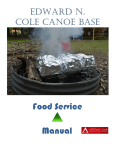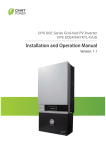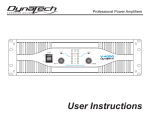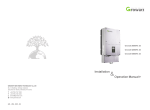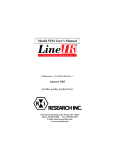Download User
Transcript
SMART ROASTER Instruction Manual www.stronghold.kr Contents 1 : Before Use 4 Cautions for Safety 6 Product Body and Components 2 : Checking up on S7 7 Body (Front Side) 8 Body (Back Side) 9 Body (Top Side) 10 Touch Controller Menu 3 : Starting 16 Turning on the power 17 Booting up Touch Controller 18 Wi-Fi (Wireless Internet) Connection 20 Update 21 Preparing for Roasting 4 : Smart Roasting (Automatic) 23 Selection of Smart Roasting 23 Continent and Green Bean Selection Window 24 1st Crack/2nd Crack and Roasting Level Selection Window 24 Roasting 26 Discharge, Cooling and Taking out coffee beans 27 Continuous Roasting 5 : Manual Roasting 4 28 Selection of Manual Roasting 29 Preheating Value Control ⓒ 2014 Stronghold Technology 30 Roasting Start and Descriptions about Screens 31 Heat Quantity Control 32 Checking on Roasting Condition 33 Discharge and Cooling 34 Saving Profile 35 Continuous Roasting 6 : User Profile (Reproduction function) 36 User Profile (Reproduction function) 38 Profile Revision and Saving 39 Checking Roasting Records 40 Profile Download 41 Additional Functions of User Profile 7 : Setting and Information 42 Preference 43 Setting 44 Information 8 : Maintenance and Management 45 Cautions in Storage 46 Cooling Box and Cooling Exhaust Port 48 Sight Glass 49 Cleaning (Cleaning the drum) 50 Cleaning the outside 51 Outside Exhaust Tube 9 : User Inspection 52 Test 53 User Inspection 54 Product Specification www.stronghold.kr 5 1 Before Use Thank you for purchasing Stronghold Smart Roaster S7. In order to use the roaster well, please read this manual until the end and keep it at a visible place for anyone who uses it. Cautions for Safety In order to prevent damages to Stronghold products or injuries of users or others, please read cautions for safety before using the product and use it correctly. The results which may be caused by non-compliance of the cautions for safety written herein are indicated by the symbols as follows: This icon indicates warning. Before using a Stronghold product, please read all the warnings in order to prevent injury. Do not put other materials than green beans. It may cause malfunction or fire to operate roasting, putting other materials than coffee. Do not repair or modify the product arbitrarily. It may cause malfunction, an electric shock or fire. Free repair is not to be provided when the user disassemble, repair or modify the product arbitrarily. Do not operate the product or touch the plug with wet hands. As S7 is an electric appliance, you 6 may get an electric shock if you operate it with wet hands. Do not connect with power source through a multi-tap or multi-socket. It may cause fire to use a general multi-tap. Do not use or store a combustible spray or inflammable substances near to the roaster. The heat from the roaster may cause explosion or fire. Reboot touch controller once a week. (To be continued...) ⓒ 2014 Stronghold Technology Do not use the product outside. If you do so, product life may be shortened and an electric shock may be caused. Make sure to use the product within the range of rating/performance. Otherwise, the product life may be shortened and fire may be caused. Do not install the product on unstable floor. It may cause malfunction. In order to prevent the top of the fan from being blocked, do not put things on top of the product even during standby time. It may cause damages to the product or malfunction due to increase of internal temperature. Do not touch body and top plate of the roaster during operation or cooling. If you do so, you may get a burn. www.stronghold.kr Do not touch other parts except sampler during roasting. If you do so, you may get a burn. Do not cut power supply to circuit breaker. UPS (Uninterruptable Power Supply) composes a buffer and prepares for power failure. Make sure to install the roaster where internet is connected. The product does not work normally unless internet is connected. Do not connect other electronic appliances than the roaster to the circuit breaker connected to the socket to which the roaster is connected. If you do so, heat quantity may become insufficient or circuit breaker may cut the power.. When you use a transformer, cease roasting for 20 minutes after 5 times of roasting. Otherwise, heat quantity may become insufficient. 7 Product Body and Components Please check all of followings are included in the roaster package. ◇ S7 Roaster ◇ Chaff Drawer / Lattice ◇ Sampler ◇ Exhaust Tube Band ◇ Exhaust Tube (4M) ◇ Warranty Letter ◇ User Manual (This Manual) 8 ⓒ 2014 Stronghold Technology 2 Checking up on S7 Take a time to check up on components of the roaster. It would be helpful to bookmark this section and read rest of the manual. Body (Front Side) 1-6 1-7 1-1 1-2 1-3 1-4 1-5 1-1. Sampler 1-2. Sight Glass 1-3. Discharge Port 1-4. Cooling Discharge Port Opening and Closing Device 1-5. Cooling Discharge Port www.stronghold.kr 1-8 1-9 1-10 1-6. Touch Controller Power Button 1-7. Touch Controller 1-8. Cooling Basket 1-9. Chaff Drawer 1-10. Chaff Drawer Lock 9 Body (Back Side) 2-1 2-2 2-4 2-5 2-3 2-6 2-1. Main Exhaust 2-2. Chaff Drawer 2-4. Cooling Exhaust 2-5. Captive Bolt 2-6. Main Power Breaker Circuit Breaker for Wiring 30A ON 2-3. UPS (Uninterruptable Power Supply) 10 ⓒ 2014 Stronghold Technology Body (Top Side) 3-1 3-2 3-3 3-4 3-5 3-1. Hopper 3-2. Feeding Slot www.stronghold.kr 3-3. Reset Button 3-4. Cooling Hook 3-5. Cooling Basket 11 Touch Controller Menu A-3 A-1 A-4 A-2 A-5 A-6 <Main Screen> A-1. Manual Roasting A-2. Smart Roasting (Automatic) A-3. Cooling On/Off A-4. Setting A-5. User Profile (Reproduction function) A-6. Wi-Fi Alarm Indication A-7 A-7 A-8 A-9 A-8 A-9 <Preheating Screen> A-7. Current drum temperature A-8. Target drum temperature A-9. Roasting Start 12 A-10. Back (Go back) A-11. Current heat storage temperature A-12. Target heat storage temperature ⓒ 2014 Stronghold Technology B-1 B-3 B-4 B-5 B-6 B-7 B-2 B-8 B-9 <Roasting Screen> B-1. Roasting Stage Indication Window B-2. Roasting Profile Screen B-3. Cooling On/Off B-4. Current Temperature B-5. Elapse Time B-6. Heat Amount Control B-7. Heat Amount Control B-8. Color Check B-9. Taking Out (Discharge) B-11 B-11 B-10 <Heating Power Control Screen> B-10. Dial Button www.stronghold.kr B-11. Hot Air Control B-12. Halogen Control 13 C-3 C-4 C-1 C-5 C-2 <Smart Roasting – Green Bean Selection Screen> C-1. Name of Green Bean C-2. Information about Green Bean C-3. Back (Go back) C-4. Continent Selection C-5. Selection Button C-6 C-7 C-8 C-9 C-10 <Smart Roasting – Stage Selection Screen> C-6. Name of Green Bean C-7. Roasting Level Control C-8. 2nd Crack Value Control 14 C-9. 1st Crack Value Control C-10. Preheating Start ⓒ 2014 Stronghold Technology D-1 D-3 D-2 D-4 <Cooling Screen> D-1. Remaining Time D-2. FINISH D-3. Remaining Preheating Time D-4. Information about completed roasting D-5 D-6 D-7 D-8 D-9 D-10 <User Profile Screen> D-5. Roasting Log D-6. Bean List D-7. Download www.stronghold.kr D-8. Search D-9. Saved Profile D-10. Selection Button 15 E-1 E-3 E-2 E-4 <Setting Screen> E-1. Preference E-2. Test E-3. Wi-Fi (Wireless Internet) E-4. Cleaning (Drum cleaning) E-5 E-6 Option Sector E-7 E-8 Information Sector <Preference Screen> E-5. Line Thickness Change E-6. Show Heat Storage Temperature E-7. Information E-8. MAC Address 16 ⓒ 2014 Stronghold Technology F-5 F-1 F-6 F-2 F-7 F-3 F-8 F-9 F-4 F-10 <Test Screen> F-11 F-12 F-1. Closing Feeding Slot F-2. Opening Feediㅋng Slot F-3. Main Motor F-4. Hot Air Fan F-5. Opening Discharge Port F-6. Closing Discharge Port www.stronghold.kr F-7. Drum Temperature F-8. Heat Storage Temperature F-9. Blower F-10. Halogen F-11. Cooling Hook F-12. Cooling Fan 17 3 Starting Turning on the power Stronghold Smart Roaster S7 uses 220V 60Hz single phase electricity and has a built-in rechargeable battery in UPS (Uninterruptible Power Supply). The UPS inside the appliance is provided without full charge. When power is supplied, it is automatically charged. So in order to make UPS work normally, use the product after connecting power and turning the switch on. It takes about 5 hours to make a full charge of the UPS battery from a full-discharge state. 1. Plug in the main power cable. 2. Turn on the main circuit breaker. Circuit Breaker for Wiring Pull the switch on the bottom of the roaster and turn it on. Alarm sounds if power is not supplied when UPS is turned on. 30A ON <2-6. Main circuit breaker> 3.Turn on UPS power. Operate UPS switch on the bottom right side of the roaster with a thing with thin end. If UPS is turned on normally, there would be one beep sound followed by another two beep sounds. Then, white LED lamps inside the small circle of UPS switch and along the edge of terminal power button are lit up. 18 <1-6. Touch Controller Power Supply / 2-3. UPS> ⓒ 2014 Stronghold Technology Booting up Touch Controller Stronghold Smart Roaster S7 has a built-in 7 inch touch controller. You may experience an amazing Android system based roast-ware. 1. Turn on the power of touch controller. Make a long press of the power on the touch controller to turn on the power. If logo screen appears, power is turned on. <1-6. Touch Controller Power Supply> 2. Touch the gray logo screen. After booting is completed, the screen moves to the first screen of the roastware. Make a soft touch of the screen with a finger. 3. Check up on the update. At the time of the first use of the roaster or after update, update descriptions are displayed on the screen. Useful updates are described, such as additional functions, improvement and bug fixing. Please read them slowly for get some help in using the appliance. 4. Turn off update description screen. Press ‘OK’ button after checking up on the update descriptions. If you do not want to see it again, put a tick in ‘Do not show again’ box on the bottom of the screen. www.stronghold.kr 19 Wi-Fi (Wireless Internet) Connection Stronghold Smart Roaster S7 provides a variety of functions under WiFi (Wireless Internet) environment. You may use incredible functions of S7, such as updating new functions and sharing profiles, through Wi-Fi connection. 1. Touch ‘Setting’ button. Make a soft touch of ‘Setting’ button on the right end of main screen with a finger. 2. Press ‘Wi-Fi’ button. Press the third button for connecting to Wi-Fi. 3. Press ‘Search’ button. Press ‘Search’ button on the top left side of the screen to check Wi-Fi connection. 4. Press ‘Wi-Fi’. Press a Wi-Fi to connect among searched Wi-Fi. 5. Enter password. If a password is set, enter the password on the keypad and press ‘OK’. If ‘Connected’ appears on Wi-Fi list, the connection is successful. 20 ⓒ 2014 Stronghold Technology 6. Check up on main screen. Touch ‘Back’ button to return to main screen. After returning back to main screen, check whether there is a Wi-Fi warning button. If there is no Wi-Fi warning button on bottom right side of main screen, Wi-Fi is connected correctly. If there is a warning button, try Wi-Fi connection again. www.stronghold.kr <A. Main Menu> 21 Update Stronghold Smart Roaster S7 provides software updates. You may enjoy newly improved functions all the time through continuous updates. 1. Approve an update. New updates are provided through WiFi connection. Press ‘OK’ button on the screen to proceed with an update. As it takes time for updating, proceed with an update after completing a roasting. 2. Proceed with an update. Press ‘OK’ button, and updating runs automatically. After the update is completed, the message, ‘Please reboot this machine’, appears. 3. Make a reboot. When rebooting instruction appears, make a long press of power button on top of the touch controller to reboot the appliance. 4. Check up on the description of the update. After rebooting is finished, check up on the description of the update. 22 ⓒ 2014 Stronghold Technology Preparing for Roasting Please refer to the followings to check before experiencing a roasting by Stronghold Smart Roaster S7. Please check them before starting a roasting every time. 1. Check on the sampler. Check whether the sampler is fixed into the hole. If not, fix it into the hole by turning it right and left. If the sampler is not fixed, roasting may be uneven or fire may be caused. 2. Check on the hopper and cooling basket. Check up any foreign substances or coffee in the hopper and cooling basket. If there is any, remove it. If opening and closing device of cooling basket discharge port is open, close it. <3. Body (Top Side)> 3. Clean chaff drawer. Unlock the chaff drawer lock on the bottom right side of the roaster by pulling it outward. After separating the chaff drawer from roaster, take out the lattice inside the drawer. Empty and clean the chaff drawer and keep it clean. If more than 70% of the chaff drawer is filled up, chaff may run over to exhaust tube. If you continue to make roasting with the chaff drawer filled up, the exhaust tube may be blocked. www.stronghold.kr <1-10. Chaff Drawer Lock> <1-9. Chaff Drawer > 23 Put the lattice into the chaff drawer, insert the chaff drawer into the roaster and lock it. Check whether it is securely fastened. <1-9. Chaff Drawer / Lattice> 24 ⓒ 2014 Stronghold Technology 4 Smart Roasting (Automatic) The way of roasting coffee should be different as per place of production. Now please realize high-quality taste and flavor on your own with just one button. Selection of Smart Roasting 1. Turn on the power and finish preparation for roasting. Refer to ‘Starting’ of the previous chapter. Roasting can start only after all the preparations are finished. 2. Touch ‘Smart Roasting’ button. Make a soft touch of the second button on main screen with a finger. Continent and Green Bean Selection Window 1. Select a continent and a green bean. Select a continent on the top right side of screen, select green bean by pressing the arrow on the bottom and touch the large map window. <C. Smart Roasting Green Bean Selection Screen> www.stronghold.kr 25 1st Crack/2nd Crack and Roasting Level Selection Window 1. Select a roasting level. Smart Roasting supports 8 stages of roasting from ‘Light’ to ‘Italian’. Default is ‘City’. Select a desired roasting level by touching the window. <C. Smart Roasting Level Selection Screen> 2. Enter 1st crack and 2nd crack temperatures. If you know 1st crack and 2nd crack temperatures, more accurate roasting may be made. If you make a roasting at the first time or you do not know the crack temperature, you may use the appliance as it is. <C-8. 2nd Crack Value Control / C-9. 1st Crack Value Control> Roasting 1. Preheat the appliance. Use default preheating value for preheating for the Smart Roasting. It takes about 30 minutes depending on environment and settings. When it is ready for roasting, a sound goes off and a message appears on the screen. 26 <A. Preheating Screen> ⓒ 2014 Stronghold Technology 2. Put green beans to the hopper. After checking that preheating is completed, put green beans to the hopper on top of the drum on the left side. If you put and keep green beans in the hopper for a long time, the green bean temperature increases and roasting result may become different. <3. Body (Top Side)> 3. Press ‘Roasting Start’ button. Press ‘Roasting Start’ button for starting a roasting, and the screen moves to the roasting screen together with the message instructing green beans feeding. The green beans in the hopper are automatically fed into the machine. After about 30 seconds of feeding, roasting starts. <B. Roasting Screen> 4. Check on roasting graph and process. Heating power is automatically controlled according to internal algorithm in Smart Roasting, and arbitrary adjustment of heating power is not available. You may monitor the roasting process through touch controller screen, sight glass and sampler during the roasting. <B. Roasting Screen> <1-1. Sampler / 1-2. Sight Glass> www.stronghold.kr 27 Discharge, Cooling and Taking out coffee beans 1. Beans are taken out automatically. When the roasting reaches the roasting level set up at the first, coffee is taken out automatically. If you want to take beans out before that, press ‘Taking Out’ button. 2. Cooling proceeds automatically. After coffee is discharged, cooling proceeds automatically for 5 minutes. 3. Take out coffee beans from cooling basket. After cooling is finished, you may conveniently take out coffee beans by pulling the opening and closing device of cooling basket within 5 minutes. After 5 minutes, you may conveniently take out coffee beans by using Test Menu on Setting. <1-5. Cooling Discharge Port> After taking out coffee beans, press ‘Finish’ button on the bottom. 28 ⓒ 2014 Stronghold Technology Continuous Roasting 1. Continue roasting. Select ‘Finish’ button in the bottom of the screen during cooling, and a window asking whether you want to continue roasting appears. Then press ‘Yes’ and continue cooling and proceed with continuous roasting. 2-A. Repeating the same Smart Roasting. After selecting to continue roasting, select ‘Smart roasting with same profile Repeat’ button to repeat roasting as you just did once again. The screen moves to preheating window, and you may proceed with cooling and roasting at the same time. 2-B. Selecting another choice. After selecting to continue roasting, select ‘Another Choice’ button. Then the screen moves to Smart Roasting selection window, where you may select another roasting. 3. Turn off cooling. Cooling can be turned on and off with the button in the top right side. It is useful to take out coffee, which is completely cooled, from cooling basket during preheating or roasting. <A-3. Cooling On/Off> 4. Check up on the chaff drawer. Empty the chaff drawer after every 3 times of roasting. At the time of continuous roasting, empty chaff drawer during preheating. If you do not empty it, there is a danger of fire. www.stronghold.kr <1-9. Chaff Drawer / Lattice> 29 5 Manual Roasting The best tool for artists! You are the very artist. Now express your art scientifically with Manual Roasting. A number of experts have already experienced world-class roasting results. Selection of Manual Roasting 1. Turn on the power and finish preparation for roasting. Refer to ‘Starting’ of the previous chapter. Roasting can start only after all the preparations are finished. 2. Press ‘Manual Roasting’ button. Make a soft touch of the first button on main screen with a finger. 30 ⓒ 2014 Stronghold Technology Preheating Value Control 1. Set up preheating value. The left side means air temperature inside the drum, and right side means temperature of heated-up drum heat (heat storage). The large number inside the circle is current temperature, and the small number below that is setting value. Default value of the temperature inside drum is set at 170℃ and heat storage temperature at 165℃. However, the values may be adjusted according to desired roasting types. The value may be adjusted by 1℃ by pressing + and – buttons inside the circle, or by entering a number on keypad after pressing the setting value on the screen. After entering a number, press ‘Finish’ button. 2. Finish preheating. It takes about 10~30 minutes for preheating depending on environment. If you meet the temperature inside the drum and heat storage value accurately, more precise roasting may be made. If preparation for roasting is completed, a message appears on the screen with a sound going off. Empty chaff drawer and cooling basket during preheating to prepare for smooth roasting. www.stronghold.kr 31 Roasting Start and Descriptions about Screens 1. Put green beans into the hopper. After checking completion of preheating, put green beans into the hopper on top of the drum in the left side. Roasting capacity is from minimum 150g to maximum 850g. Do not put green beans onto the hopper beforehand. <3. Body (Top Side)> If you put green beans onto the hopper for a long time, the temperature of green beans may increase. 2. Press ‘Start Roasting’ button. Press the red button to start roasting, and roasting screen appears with a message of green bean feeding. Green beans inside the hopper are fed automatically into the machine. After about 30 seconds of feeding time, roasting starts. 3. Check up on roasting screen. The left side is the profile indicated in graph. Horizontal axis is time, vertical axis is temperature. The graph window can be enlarged or reduced with two fingers. <B. Roasting Screen> Status window in the right side shows current coffee temperature (B-4), elapse time (B-5), level of hot air (B-6), level of halogen (B-7), color check button (B-8) and taking out button (B-9) in order. The top line is roasting stage indication window (B-1) and blue color shows the current stage. In the right end is the cooling control button (B-3). 32 ⓒ 2014 Stronghold Technology Heat Quantity Control You may control heat quantity, checking the graph, temperature and time on the roasting screen, sight glass and sampler. Hot air and halogen can be controlled among 10 levels from 0 to 9. 1. Press heat quantity control button. Hot air and halogen heat source are set at maximum at the time of feeding. Press heat quantity button, and heat quantity control window appears. 2. Select a heat quantity control window option. Heat quantity control window provides two kinds of control environment, which are bar and button types. You may control heat quantity from 0 to level 9. Select one environment among the two by putting or removing a tick on the button in the bottom of heat quantity control window. 3. Adjust heat quantity. You may control the heat quantity by touching and dragging the bar with a finger in bar type, and by touching a number with a finger in button type. The adjustment is immediately reflected to roasting without need to press ‘OK’ button. Press ‘OK’ button to exit heat quantity control window. www.stronghold.kr 33 Checking on Roasting Condition 1. Check the color of coffee through sight glass. You may check the color of green beans through sampler during roasting. <1-2. Sight Glass> Press ‘Color Check’ button in order to check the color more accurately on the sight class. After checking the color, make sure to activate halogen by pressing ‘Color Check’ button again. <B-8. Color Checking> 2. Check the condition of coffee with sampler. If the product has the sampler option, you may check the color of green beans through sampler during roasting. Press the sampler clockwise to better check on the coffee. After checking the color, make sure to put and fasten the sampler into the hole. <1-1. Sampler> If the green bean quantity is small, you may not see the condition through the sampler. 34 ⓒ 2014 Stronghold Technology Discharge and Cooling 1. Press ‘Taking Out’ button. After you get desired coffee through the heat quantity-adjusted roasting, press ‘Taking Out’ button. Discharge is made for about 30 seconds and automatic cooling starts. <B-9. Taking Out> 2. Proceed with cooling. Cooling proceeds for 5 minute. After 5 minutes, both of cooling motor and cooling hook stop. If you want continuous roasting, press ‘Finish’ button before cooling is completed, and then, proceed with continuous roasting. If cooling slows down, refer to ‘Cooling Basket’ cleaning in ‘Maintenance and Management’ chapter. 3. Discharge coffee from cooling basket. Put a container for putting coffee on cooling basket opening and closing device. Pull cooling basket opening and closing handle under the condition that cooling hook rotates. After taking out all the coffee, make sure to push the opening and closing handle until the end. It is easier to discharge coffee from cooling basket within 5 minutes after cooling starts. At the time of continuous roasting, you may take out coffee by operating cooling, during preheating and roasting. www.stronghold.kr 35 Saving Profile 1. Press ‘Save’ button on cooling screen. Press ‘Save’ button in the bottom of cooling screen to save the performed manual roasting profile. 2. Enter file name. Enter name through keypad for saving, and touch ‘Roasting Level’ in the right side to select a roasting level among the ones you have made. And also, touch empty space in memo space to enter a memo through keypad. Name, memo and roasting level appear on User Profile List. 3. Press ‘Save’ button. Press ‘OK’ button after entering all desired information. If a message of ‘Saving completed’ appears, saving is completed normally. <D. User Profile Screen> Saved profiles can be checked on User Profile Menu on main screen. 36 ⓒ 2014 Stronghold Technology Continuous Roasting 1. Press ‘Finish’ button for continuous roasting. Press ‘Finish’ button in the bottom of cooling screen, and a window asking whether you want continuous roasting appears. Press ‘Yes’ to continue roasting, and a window asking whether you want to repeat the same roasting once again appears. 2-A. Repeating manual roasting. If you want to repeat the same roasting, select ‘Manual Roasting Repeat’ on the selection window. And then, the screen moves to preheating window and you may proceed with roasting. 2-B. Selecting another one. If you select ‘Another Choice’, the screen moves to previously selected menu and you may select one and start roasting. 3. Finish cooling. When you select to continue roasting, cooling can be controlled with the blinking cooling button in the top right side. Press ‘Cooling’ button and turn off cooling after taking out coffee from cooling basket. www.stronghold.kr 37 6 User Profile(Reproduction function) “Copy & Paste the same taste” Reproduce same taste anytime and anywhere. You may share the profiles of world famous roast masters. User Profile (Reproduction function) 1. Press ‘User Profile’ button. Press ‘User Profile’ button on main menu screen to move to list window. 2. Select a saved profile. The profile saved last appears on the top. Search a profile you want by touching the arrows on the right side of the list. <D. User Profile Screen> 3. Press ‘Profile’. Make a soft touch of the name after you find a profile you want. Reproduction of the saved profile starts. 4. After preheating is completed, press ‘Start’ button. Touch a profile name to move to preheating screen. Preheating works according to the saved profile. After preheating is completed, put beans into the hopper and press ‘Roasting Start’ button to start roasting. 38 <A. Preheating Screen> ⓒ 2014 Stronghold Technology 5. Reproduce a profile. After 30 seconds of feeding time, roasting starts according to the saved profile. Purple line is the saved profile and sky blue line is the coffee profile under reproduction. No control is necessary during the reproduction process. 6. Discharge and cooling work automatically. After reproduction of a roasting profile, automatic discharge and cooling proceed according to saved time and temperature. After that, you may proceed with continuous roasting or stop roasting. For continuous roasting, refer to ‘Saving and Continuous Roasting’ in the previous chapter, ‘Manual Roasting’. www.stronghold.kr 39 Profile Revision and Saving Stronghold Smart Roaster S7 has the function to revise a saved profile and save it again. Profile can be revised anytime during reproduction, which is easy and simple. 1. Press ‘Heat Quantity Control’ button during profile reproduction. Press heat quantity control window during reproduction, and a window asking whether you want to convert to Manual Roasting appears. Press ‘Convert to Manual Roasting’ button to revise the profile. 2. Proceed with the roasting as same as Manual Roasting. Once the process is converted to Manual Roasting, you may control heat quantity freely. As same as Manual Roasting, press ‘Taking Out’ button after roasting coffee as you desired. Once the process is converted to Manual Roasting, you may not convert it to profile reproduction. <B. Roasting Screen> 3. Press ‘Save’ button. Press ‘Taking Out’ button to move to cooling screen. Press ‘Save’ button after 30 seconds of discharging to save the revised profile. 40 ⓒ 2014 Stronghold Technology Checking Roasting Records 1. Go to User Profile Menu. Select User Profile Menu on main screen. 2. Select ‘Roasting Log’ button. Select ‘Roasting Log’ button in the top left of User Profile Menu. 3. Select a roasting log. The last roasting log appears on the top. Check roasting date and time and make a soft touch of one. 4. Check on the roasting logs. Roasting logs may be checked in graph. The graph shown in the left side of the screen can be enlarged/reduced by fingers. www.stronghold.kr 41 Profile Download 1. Go to User Profile Menu. Select User Profile Menu on main screen. 2. Press ‘Download’ button. Select ‘Download’ button in the top left of User Profile Screen to make download window appear. 3. Put a tick on the profile you want among the lists and press ‘Download’ button. Select a ‘Check’ button on the left side of the profile you want and press ‘Download’ button to start downloading the profile. Wait for a while until download is completed. 4. Check up on it in User Profile Menu. The downloaded profile appears on the top of user profiles. The downloaded profile can be used as same as the profile made by users. 42 ⓒ 2014 Stronghold Technology Additional Functions of User Profile 1. Go to User Profile Menu. Select User Profile Menu on main screen. 2. Make a long press of the profile you want to revise. Make a long press of the profile to revise on user profile, and Edit Menu appears. 3. Press Name Revision cell on Edit Menu. Press Name Revision cell on Edit Menu, and keypad appears. Revise the name and press ‘Done’. 4. Press Delete cell on Edit Menu. Press Delete on Edit Menu, and confirmation window appears. Press ’OK’ button to proceed with deletion, and after completing deletion, completion notice window appears. www.stronghold.kr 43 7 Setting and Information S7 has user interfaces and operation settings to increase convenience in roasting and information menu that shows device number and number of times that have been roasted. Preference 1. Go to Setting Menu. Select Setting Menu in the right end of main screen. 2. Press ‘Preference’ button. Press ‘Preference’ button in the left end of setting screen to the window that shows settings and information view. 44 ⓒ 2014 Stronghold Technology Setting 1. Check on Preference screen window. On Preference screen, top 3 among the menus are windows related to setting. Check on the condition and touch the relevant cell you want to revise. 2. Changing the thickness of roasting graph line. You may make thicker or thinner the graph line indicated while roasting. Touch the relevant cell and select an Option. 3. Changing Drum-Out temperatures (heat storage value) indication during roasting. In the window, you may change the setting whether change of heat (heat storage) that the drum contains during roasting would be indicated in graph. It you check on ‘Visible’ for showing Drum-out temperature, it is indicated in yellow in the graph during roasting. 4. Changing preheating time while cooling. You may change setting to proceed with preheating even during cooling in order to help with continuous roasting. Even with preheating turned off or during cooling for 5 minutes, 10 minutes, 20 minutes or 30 minutes, preheating may be set to work. www.stronghold.kr 45 Information 1. Touch Information cell. Select Information in the bottom of Options of Preference page. 2. Check on Information screen. You may check on software version, serial number of S7 device and number of times of roasting on Information screen. Software version can be useful for checking update, serial number of device for AS and number of times of roasting for maintenance and repair. 46 ⓒ 2014 Stronghold Technology 8 Maintenance and Management It is necessary to clean and maintain the product during using it in order to use it without damage. Please read following instructions carefully and make sure to abide by them. Cautions in Storage Store the product in cool and dry place while it is not used for a long time. Please be aware of following cautions before storing the product. Store the product after cooling down it, separating the plug from the socket and turning off all the power. Do not store the product where ventilation is poor or humidity is not lower than 60% or near to some equipment generating strong electromagnetic field or in the place exposed to the temperature of 50℃ or higher or-10℃ or lower. Do not put things on the product. Do not store the product on unstable position. www.stronghold.kr 47 Cooling Box and Cooling Exhaust Port Due to everyday cooling, coffee bean chaff may have been accumulated in cooling exhaust port. After cooling for a long time, clean cooling box and exhaust port. For safety purpose, clean cooling box and cooling exhaust port after unplugging the machine and turning off all the power. 1. Move cooling box, not making fixing legs below cooling box touch the floor. Move the position of roasting machine not to make fixing legs below cooling box touch the floor. 2. Unscrew the captive bolts of cooling box with a hand. Unscrew 4 bottom captive bolts of cooling box by rotating them with a hand. 3. Separate the bottom plate from cooling box. Separate the round bottom plate from cooling box. 4. Clean inside of cooling box and bottom plate. Remove chaff accumulated inside cooling box and on bottom plate clean. Pay attention not to make hook wiring taken out during cleaning inside of cooling box. If the wiring is fallen out, simply insert it again. < Cooling Hook Wiring-White> 48 <Red> <Cooling Hook Wiring-Yellow> ⓒ 2014 Stronghold Technology 5. Separate inside cooling exhaust port cover. Separate exhaust port cover inside of cooling box and clean it with soft brush. 6. Assemble the cooling box again. Insert exhaust port cover into the cooling box and put bottom plate and fasten it by screwing in the bolts. 7. Separate outside cooling exhaust port cover. Unscrew the captive bolts of outside cooling exhaust port on the rear bottom of the product and separate the cover and clean it. 8. Insert outside cooling exhaust port again. Insert outside cooling exhaust port again and fasten it by screwing in the bolts with a hand. www.stronghold.kr 49 Sight Glass Due to everyday roasting, sap may be deposited on the sight glass. If it is difficult to judge the color due to the soot deposited on the sight glass, you need to clean the sight glass. For safety purpose, clean the sight glass after cooling down the machine completely, unplugging it and turning off all the power. 1. Loosen captive bolts outside of sight glass. Unscrew 4 captive bolts outside of sight glass with a cross head screw driver and take out the cover. 2. Unscrew captive bolts inside of sight glass. Unscrew 2 captive bolts inside of sight glass with a cross head screw driver. 3. Separate the sight glass by pulling it forward. Separate the sight glass from the body by pulling it with hands and clean it. The sight glass is made with tempered glass. So it is easy to clean it with a flat straight metal scraper. Finish cleaning with a soft cloth. 4. Insert the sight glass again. Insert the sight glass again and tighten the bolts. 5. Reassemble the sight glass cover. Put the cover onto the sight glass and fasten it with 4 bolts (Do not give excessive force). 50 ⓒ 2014 Stronghold Technology Cleaning (Cleaning the drum) Contamination inside the drum due to everyday roasting may be cleaned by cleaning mode. Use 700g of old or dud green beans. It takes 30 minutes for cleaning. Empty the chaff drawer before operating cleaning mode. 1. Select ‘Setting’ button. Select ‘Setting’ button in the right end of main screen. 2. Select Cleaning Mode. Touch Cleaning Mode on setting screen. There is no separate preheating process in Cleaning Mode. And a message, ‘Insert greenbeans’, appears. 3. Put 700g of green coffee beans into the hopper. Get and put 700g of green coffee beans into the hopper. 4. Press ‘Cleaning Start’ button. After put beans into the hopper, press ‘Cleaning Start’ button. The feeding port opens, and after about 30 seconds of feeding time, cleaning screen appears. www.stronghold.kr 51 5. Cleaning time is for 30 minutes. Once cleaning starts, remaining time is indicated on the screen. Cleaning time is for 30 minutes If you want to finish cleaning before cleaning time passes, press ‘Finish’ button. 6. Proceed with cooling. After 30 minutes of cleaning, coffee is discharged automatically, and then, the process goes to cooling. After the coffee is cooled, take it out from cooling basket by operating the opening and closing device. Cleaning the outside When the outside of body is contaminated during using the machine, you may clean it with a soft cloth (cotton flannel/microfiber cloth). For safety purpose, clean outside of the body after finishing roasting and cooling down the machine completely. 1. Clean the outside with a soft cloth. Wipe the outside with a dry cloth without causing damages on the outside after cooling down the machine completely. 52 ⓒ 2014 Stronghold Technology Outside Exhaust Tube Foreign substances may be deposited onto the wall of outside exhaust tube due to substances contained in the smoke during roasting. Outside exhaust tube may be cleaned easily after separated with a screwdriver. Clean it per every 1000 times of roasting. If you do not clean outside exhaust tube for a long time, exhaust tube may be blocked. For safety purpose, clean the outside exhaust tube after cooling down the machine completely, unplugging it and turning off all the power. 1. Separate outside exhaust tube. Separate outside exhaust tube from the body of roaster by loosening the fastening band with a cross head screwdriver. 2. Clean inside of exhaust tube. Tap exhaust tube softly with a fist to make foreign substances inside exhaust tune separated easily, and then, clean them with such an appliance as a vacuum cleaner. <Cleaner> 3. Reassemble the exhaust tube. Insert exhaust tube into the band and fasten it to the body with a cross head screwdriver. www.stronghold.kr 53 9 User Inspection When the product does not work normally, simple troubles may be solved through inspection by users. When there is some trouble with the product, make sure to read instructions for user inspection and follow them. Test In Test Mode, you may operate each part of the machine respectively. This mode is used for judging any defect of the machine accurately. 1. Select Setting. Select Setting Menu in the right end of main screen. 2. Press ‘Test’ button. Make a soft touch of ‘Test’ button on setting screen. 3. Operate Test screen. In test screen, you may be able to operate each part of the machine with buttons. 54 ⓒ 2014 Stronghold Technology User Inspection When there are some troubles with the machine, you may solve them through self-diagnosis of followings before calling service center. Touch controller screen is turned on, but a roasting menu cannot be selected. When a roasting menu is selected, a message of ‘Touch controller is not connected’ appears. LED lamp in power button is not lit up. ● Turn on UPS power. P 12 Preheating does not work at all on preheating screen and an alarm sounds. ● Connect the plug to the socket. Turn on the main circuit breaker. P 14 Manual Roasting works, but Smart Roasting does not. ● Connect wireless internet. Download Smart Roasting. P 16 Cooling slows down. ● Clean cooling box and cooling exhaust. P 16 Cooling hook does not rotate. ● Check whether cooling hook wiring is fallen out. www.stronghold.kr P 16 55 Product Specification STRONGHOLD S7 Roasting Machine S7 Capacity 150-850g Roasting Methods Hot air / Halogen Rating AC 220V, 60Hz, 3800W Dimensions [WDH] 650 X 620 X 850 Weight 74Kg Hot air heater 2KW Halogen lamp 0.75KW X 2 Main motor 25W Cooling Motor Cost for Electricity per 1 time use About 60 Korean won. (50 Cents) The latest version of this manual may be found in Stronghold homepage (www.stronghold.kr). Inquiry about Service and Product 1600-3263 56 ⓒ 2014 Stronghold Technology Stronghold Technology Inc. 4th floor Jae-seung Bldg., 25, Jungang-ro 1-gil, Guro-gu, Seoul http://www.stronghold.kr Inquiry about Service and Product / 1600-3263 ⓒ 2014 Stronghold Technology