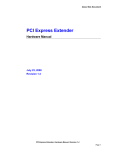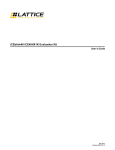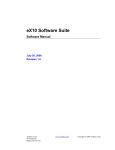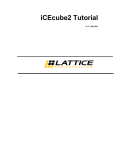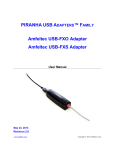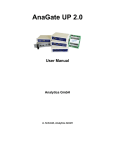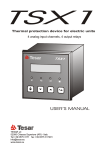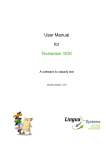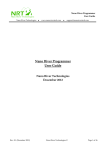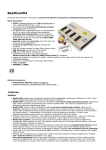Download Manual - Amfeltec
Transcript
In-Circuit Programmer/Loader User Manual April 28, 2011 Revision 1.10 Amfeltec Corp. 35 Fifefield dr. Maple, ON L6A 1J2 www.amfeltec.com Copyright © 2007-2010 Amfeltec Corp. Contents Contents 1 2 3 4 5 About this Document........................................................................................................................ 1 1.1 Purpose ................................................................................................................................ 1 1.2 Feedback .............................................................................................................................. 1 1.3 Abbreviation.......................................................................................................................... 1 1.4 Revision History.................................................................................................................... 1 General Description ......................................................................................................................... 3 2.1 Introduction ........................................................................................................................... 3 2.2 How it works ......................................................................................................................... 4 2.3 Application ............................................................................................................................ 5 2.3.1 Board Assembly House........................................................................................ 5 2.3.2 Update Firmware prior to Shipping ...................................................................... 5 2.3.3 Remote Firmware Update .................................................................................... 5 2.3.4 Engineering .......................................................................................................... 5 Installation ........................................................................................................................................ 6 3.1 Software Installation ............................................................................................................. 6 3.2 Device Driver Installation for eLoader .................................................................................. 6 Configuration.................................................................................................................................... 7 4.1 XILINX FPGA/CPLD with JTAG interface ............................................................................ 7 4.2 FLASH/EEPROM with I2C interface..................................................................................... 7 4.3 FLASH/EEPROM with SPI interface .................................................................................... 7 4.4 Microchip MCU/DSP............................................................................................................. 8 4.5 FPGA configuration device................................................................................................... 8 4.6 Silicon Labs MCPU with JTAG interface .............................................................................. 8 4.7 Silicon Labs MCPU with C2 interface................................................................................... 8 4.8 Altera FPGA/CPLD with JTAG interface .............................................................................. 9 4.9 EXAR XRP77xx family.......................................................................................................... 9 4.10 TI MSP430 family with 2-wire JTAG (Spy-Bi-Wire) .............................................................. 9 Operation ....................................................................................................................................... 11 5.1 Update EasyLoader device ................................................................................................ 11 5.1.1 Start EasyLoader Update Utility ......................................................................... 11 5.1.2 Establish connection with eLoader..................................................................... 11 In-Circuit Programmer/Loader, User Manual, Revision 1.10 Page ii Contents 5.1.3 5.2 6 7 Project Contents Management........................................................................... 12 5.1.3.1 Add new Project (Add) .................................................................. 13 5.1.3.2 Remove Command (Remove) ...................................................... 14 5.1.3.3 Clear All Command (Clear All) ...................................................... 14 5.1.4 Update Command .............................................................................................. 14 5.1.5 Get Info Command ............................................................................................. 14 5.1.6 Verify Command................................................................................................. 14 5.1.7 Get Data Command ........................................................................................... 14 5.1.8 Open Project Command..................................................................................... 14 5.1.9 Save Project Command ..................................................................................... 15 5.1.10 Firmware Update Command (FW Update) ........................................................ 15 Programming Target Device............................................................................................... 15 Troubleshooting ............................................................................................................................. 17 6.1 Failed to establish connection ............................................................................................ 17 6.2 Failed to update firmware ................................................................................................... 17 6.3 Failed to program target device.......................................................................................... 17 Appendix A 10-pin connector......................................................................................................... 19 7.1 Pin-out for JTAG interface .................................................................................................. 19 7.2 Pin-out for JTAG and I2C interfaces................................................................................... 20 7.3 Pin-out for JTAG and SPI interface .................................................................................... 20 7.4 Pin-out for I2C interface...................................................................................................... 21 7.5 Pin-out for SPI interface...................................................................................................... 21 7.6 Pin-out for Altera FPGA/EPCSxxx devices ........................................................................ 22 7.7 Pin-out for Atmel AT17LVxxx devices ................................................................................ 22 7.8 Pin-out for Silicon Labs MPU.............................................................................................. 23 7.9 Pin-out for Microchip MPU.................................................................................................. 23 7.10 Pin-out for EXAR XRP77xx Family..................................................................................... 24 7.11 Pin-out for TI MSP430 Family ............................................................................................ 24 8 Appendix B: DIP Switch Description .............................................................................................. 26 9 Appendix C: EasyLoader Configurator .......................................................................................... 27 9.1 EasyLoader Custom Configuration Dialog ......................................................................... 28 9.2 EasyLoader Export Configuration Command..................................................................... 28 9.3 I2C Configuration parameters ............................................................................................ 29 In-Circuit Programmer/Loader User Manual Revision 1.10 Page iii Contents Figures Figure 1: In-Circuit Programmer/Loader.................................................................................................... 3 Figure 2: eLoader with target device ......................................................................................................... 4 Figure 3: EasyLoader main dialog ........................................................................................................... 11 Figure 4: EasyLoader Update main dialog with sample project .............................................................. 12 Figure 5: eLoader project with description............................................................................................... 13 Figure 6: EasyLoader Update utility About dialog ................................................................................... 15 Figure 7: Connector (10 pin) to target device .......................................................................................... 19 Figure 8: Multipurpose DIP switch ........................................................................................................... 26 Figure 9: ELoaderConfig utility main dialog............................................................................................. 27 Figure 10: EasyLoader Custom Configuration dialog.............................................................................. 28 Tables Table 1: Debugging mode switch setting................................................................................................. 18 Table 2: Pin-out for JTAG interface ......................................................................................................... 19 Table 3: Pin-out for JTAG and I2C interface (multiple interface configurations) ..................................... 20 Table 4: Pin-out for JTAG and SPI interface (multiple interface configurations)..................................... 20 Table 5: Pin-out for I2C interface............................................................................................................. 21 Table 6: Pin-out for SPI interface............................................................................................................. 21 Table 7: Pin-out for Altera FPGA/EPCSxxx devices ............................................................................... 22 Table 8: Pin-out for Atmel AT17LVxxx devices ....................................................................................... 22 Table 9: Pin-out for Silicon Labs MPU..................................................................................................... 23 Table 10: Pin-out for EXAR XRP77xx Family.......................................................................................... 24 Table 11: Pin-out for TI MSP430 Family (Spy-Bi-Wire)........................................................................... 24 In-Circuit Programmer/Loader, User Manual, Revision 1.10 Page iv A b o u th isD o c u m e n t 1 About this Document 1.1 Purpose This document describes installation and operation of AMFELTEC Corp. In-Circuit Programmer/Loader (EasyLoader). 1.2 Feedback AMFELTEC makes every effort to ensure that the information contained in this document is accurate and complete at time of release. Please contact AMFELTEC if you find any errors, inconsistencies or have trouble understanding any part of this document. To provide your feedback, please send an email to [email protected] Your comments or corrections are greatly valued in our effort for excellence and continued improvement. 1.3 Abbreviation Abbreviation 1.4 Description eLoader In-Circuit Programmer/Loader Host application eLoader Update application Revision History Rev. No. Description Rev. Date 1.1 Initial Release. June 20, 2007 1.2 Add program serial flash functionality Oct 19, 2007 1.3 Add support I2C devices Nov 20, 2008 1.4 Add FPGA EPCSxxx configuration devices support. Jan 10, 2009 1.5 Add support for Microchip dsPIC30/dsPIC33/dsPIC24 May 01, 2009 1.6 Add support for SiliconLab 8051 MCU Oct 14, 2009 1.7 Add support for Flash M25Pxxx/AT17LVxxx/AT17Fxxx Feb 20, 2010 1.8 Add support for Altera May 01, 2010 In-Circuit Programmer/Loader, User Manual, Revision 1.10 Page 1 About this Document 1.9 Add support for EXAR XRP77xx family Oct 25, 2010 Add Open/Save project list 1.10 Add support for TI MSP430 Family Apr 28, 2011 In-Circuit Programmer/Loader, User Manual, Revision 1.10 Page 2 General Description 2 General Description 2.1 Introduction “eLoader” is designed to provide a flexible and cost effective programming/loading solution for electronic device manufacturers as well as for hardware design companies and their customers. It allows code upgrades on any JTAG/SPI/I2C or similar serial interfaces compliant device like FPGA / CPLD / EEPROM / Flash as well as programming different microcontrollers during development, testing or production. Initially, “eLoader” has to be connected to the host computer via USB port and loaded with the programming information. The Windows based software application provides a user-friendly interface to “eLoader”. During normal operation “eLoader” doesn’t have to be connected to the host computer. It connects to the “debug” connector on the target board and automatically starts loading / programming the target device when power is turned on. The result of the operation is displayed on the two LEDs (red and green). Figure 1: In-Circuit Programmer/Loader In-Circuit Programmer/Loader, User Manual, Revision 1.10 Page 3 General Description 2.2 How it works “eLoader” can program/load specific device, group of the devices connected via the serial interface (JTAG, I2C or SPI) or multiple group of the devices (JTAG and I2C, JTAG and SPI, JTAG and Microcontroller). Each target device requires a separate project to be created. The project describes the device in more detail with things such as interface type and the data file to be loaded. Designs containing multiple devices will have separate project files describing each device. A memory usage bar shows available “eLoader” resources, you'll notice the bar move as more and more projects are added. After “eLoader” is configured, it can be disconnected from the host computer to run independently. All the configuration data is stored in non volatile memory internally on the “eLoader”. The standard version of “eLoader” has 16 Mbytes of internal memory and the extended one has 32 Mbytes of internal memory. “eLoader” uses a standard 10 pin 2 row 0.1 inch pitch connector (see Appendix B) to connect to the target board via cable. Cable can be ordered from AMFELTEC Corp. or manufactured by the user (for example, cable connector can used from DigiKey P/N CKC10S-ND). eLoader is taking power from the target board so no extra cables are required for powering. When “eLoader” receives power from target board, it will start to execute all projects in order by starting from the first one. “eLoader” has two LEDs that show the current device status. Cycling RED-GREEN LEDs indicated success status after the target board has been programmed/loaded and verified. A blinking GREEN LED shows that the device in the process of programming or verification. A blinking RED LED shows that the program or verification task failed. Figure 2: eLoader with target device In-Circuit Programmer/Loader, User Manual, Revision 1.10 Page 4 General Description 2.3 Application 2.3.1 Board Assembly House “eLoader” can be used in a electronic board assembly house to program the programmable logic devices as they come off the assembly line. Do not need any preprogramming. After initial configuration, the device does not require a computer connection for normal operation. This can help completely avoid preprogramming parts, first article sign off and as a result significantly reduce production costs. It’s easy to use so minimal training is required for the personal. 2.3.2 Update Firmware prior to Shipping Electronics boards can be programmed just prior to shipping to the customer. This ensures that only the latest firmware will be used. This also adds further flexibility because a board can be programmed with different security/capability settings based on the particular customer order. No need to stock boards with different firmware. Board assembling can be done with the blank programming parts and firmware or security can be programmed before shipment per order base. This solution will decrease inventory and make it not depend of the market. 2.3.3 Remote Firmware Update Compact size and ease to use make it possible to simply ship “eLoader” to customers around the world. Customer just needs to connect eLoader to the device and to switch power-on. eLoader starts working after power is turned on so it can be easily operated by anyone. No need to send an engineer overseas just to reprogram a customer’s device or ship device back to factory for update or for replacement. 2.3.4 Engineering Because “eLoader” doesn’t need computer for the normal operation it can be very useful portable programming/loading solution in case were debugging laboratory and engineering cubes are in the different places. It also helps to programming/loading different chips via I2C or SPI interface during debugging. In-Circuit Programmer/Loader, User Manual, Revision 1.10 Page 5 Installation 3 Installation This paragraph explains in detail the eLoader software installation steps. The software package includes EasyLoader Update application and device driver for USB devices 3.1 Software Installation EasyLoader Update application provides communication between host computer and eLoader device. You will need to use it in order to update and verify contents of eLoader device. The installation is simple. Execute ELoaderSuiteInstall.msi file from CD. You can leave all default settings. The installation process will copy the necessary files onto your hard drive, update registers and create shortcut to executable file. 3.2 Device Driver Installation for eLoader eLoader device requires the USB device driver installation. Plug-in the eLoader device into a USB port of your host computer. • Found New Hardware Wizard dialog will show up • Select Yes and click on Next • Select Install from a list of specific location and click on Next • Type full path to <EasyLoader directory>/Driver directory, click on Next and follow the installation steps. Now, you can un-plug and plug-in back eLoader. The system should recognize it as AMFELTEC Corp. EasyLoader USB device. Host system recognizes eLoader device as a Serial device. You can detect the COM port number by opening Control Panel-System-Hardware-Device Manager. If installation succeeded, you will find eLoader device under Ports (COM & LPT) section (eLoader device must be plugged in). You will need to use the COM port number in host application (EasyLoader Update). In-Circuit Programmer/Loader, User Manual, Revision 1.10 Page 6 Configuration 4 Configuration 4.1 XILINX FPGA/CPLD with JTAG interface 4.2 4.3 Target device XILINX FPGA/CPLD/PROM Interface JTAG: TMS/TCK/TDI/TDO/TRST Description Current project description Data File Data file in XSVF or SVF formats FLASH/EEPROM with I2C interface Target device FLASH/EEPROM Interface I2C: SDA/SDC Description Current project description Data File Data file in HEX/Motorola S-Record/Binary formats I2C Cfg File Custom I2C configuration file for target device created by ELoaderConfig FLASH/EEPROM with SPI interface Target device FLASH/EEPROM Interface SPI: SCK/SCS/SDI/SDO Description Current project description Data File Data file in HEX/Motorola S-Record/Binary formats Device Select target device from the list (M25P05A/ M25P10A/ M25P128/ M25P16/ M25P20/ M25P32/ M25P40/ M25P64/ M25P80 Verify Data Verify data after programming it In-Circuit Programmer/Loader, User Manual, Revision 1.10 Page 7 Configuration 4.4 4.5 4.6 4.7 Microchip MCU/DSP Target device Microchip MCU/DSP Chip Family Select Microchip family from the list (dsPIC30/dsPIC33/PIC24) Device ID Select Microchip device id Description Current project description Data File Data file in HEX format FPGA configuration device Target device FPGA Configuration Device Interface Select FPGA Configuration device Description Current project description Data File Data file in RPD format (raw programming data) Silicon Labs MCPU with JTAG interface Target device Silicon Labs MCPU Interface JTAG: TMS/TCK/TDI/TDO/TRST Chip Family Select chip family device Device ID Select device ID Data File Data file in SVF format Silicon Labs MCPU with C2 interface Target device Silicon Labs MCPU Interface C2 Chip Family Select chip family device Device ID Select device id In-Circuit Programmer/Loader, User Manual, Revision 1.10 Page 8 Configuration 4.8 4.9 4.10 Data File Data file in HEX format Verify Data Verify data after programming it Protect Data Protect data after programming it Altera FPGA/CPLD with JTAG interface Target device Altera FPGA/CPLD Interface JTAG: TMS/TCK/TDI/TDO/TRST Data File Data file in SVF format EXAR XRP77xx family Target device EXAR Description Current project description Device Select your current product device (XRP7704/XRP7708/XRP7740/XRP7713/XRP7714) Slave address Provide slave address of your EXAR device if the target device was configured before to specific slave address different than 00 (default) Chip Enable If you have multiple EXAR device on your board connected in parallel and with the same slave address, you can use Chip Enable parameter to specify active target device. EasyLoader device supports up to 5 EXAR devices. Data File HEX file to program Verify Data Verify data after programming Load to NVM Select this option if you are going to program NVM space. This option will prevent you from programming NVM space by mistake. TI MSP430 family with 2-wire JTAG (Spy-Bi-Wire) Target device Select [TI MCU] Description Current project description Interface Select [SpyBiWire] Chip Family Select your target device family In-Circuit Programmer/Loader, User Manual, Revision 1.10 Page 9 Configuration Device ID Select your target device from selected family Data File Select data file to program (A43 file format) Erase Select memory segment that required ERASE command. NOTE 1: If the data file accesses the memory that was not selected to be erased, warning message will display. NOTE 2: If data file doesn’t access selected memory for erase, this memory segment will not be erase (optimization) Blank Check Enable Blank Check after erase Verify Data Verify data after programming In-Circuit Programmer/Loader, User Manual, Revision 1.10 Page 10 Operation 5 Operation 5.1 Update EasyLoader device This section explains the details of operation of the eLoader with the host computer during configuration steps. NOTE: During this step, please verify that DIP switch 4 on the eLoader is set to ON position! 5.1.1 Start EasyLoader Update Utility To start the EasyLoader Update utility, click on Start | Program | Amfeltec | EasyLoader | EasyLoader Update. The following dialog will show up: Figure 3: EasyLoader main dialog 5.1.2 Establish connection with eLoader Verify that position 4 of the DIP switch on eLoader device is in ON position. This position enable eLoader device to be program using EasyLoader Update application. In-Circuit Programmer/Loader, User Manual, Revision 1.10 Page 11 Operation Connect eLoader to USB port of your host computer. If your computer was started, you will see flashing GREEN LED on the eLoader. Figure 4: EasyLoader Update main dialog with sample project The system recognizes eLoader as Serial device. From Port Control section, select port name (COM#) that connects to eLoader device. Press Connect button and EasyLoader Update software will try to establish a connection with the device. If connection succeeded, the connection status will change to “Connected” in Port Control section and software will ask you to read contents of the device now. If you select YES, the software will read and show you the contents (see sample contents in Figure 4). Otherwise, the project list will stay empty. If connection failed to establish, the error message will show up. Please refer to Troubleshooting section for more details. 5.1.3 Project Contents Management EasyLoader Update application uses term of Project to separate different target devices. Before you are going to create multiple projects, you need to understand where you can use single project and where you need to create multiple projects. If you would like to use multiple projects in eLoader device, contact Amfeltec support to confirm that the specified target device can be programmed by eLoader device one after another. In-Circuit Programmer/Loader, User Manual, Revision 1.10 Page 12 Operation 5.1.3.1 Add new Project (Add) This option will allow you to create and add new projects to the eLoader. You will be required to provide different information depending on your target device and interface type (See Appendix A for more details). • Select the target device and interface type. Depending on your selection, different dialog controls will become visible. Provide all necessary information (see Appendix A) and click on Add Project. The EasyLoader application will analyze the data and create the project. You will see it in a project window • If you want to add another project, you can now select new target device, interface type and provide additional information. When done, click Add. The new project will be added after the previous project and application will update the memory used bar. Figure 5: eLoader project with description In-Circuit Programmer/Loader, User Manual, Revision 1.10 Page 13 Operation You can add as many projects as the EasyLoader’s memory capacity will allow. Your eLoader project can include some extra information like project description. This information is hidden by default. If this information exists, it will appear as a second line in a project. 5.1.3.2 Remove Command (Remove) This option will allow you to remove a project from the list. If you decided to remove the project, select the project and click Remove button. The project will disappear from the list. 5.1.3.3 Clear All Command (Clear All) Click on Clear All button in order to clear the project list (all project created before it, will be removed). 5.1.4 Update Command When all projects are created and you are ready to update eLoader device with a new data, please click on Update button. The application will start to uploading new data into eLoader. The progress bar will show the current status of update. 5.1.5 Get Info Command This command reads the control information (without data) of all projects stored in eLoader and displays it in the project window. If you decided to add new project, simply add new project and click on Update button. The application will update eLoader with a new project only. 5.1.6 Verify Command This command compares the currently created projects with projects that are stored in eLoader. You can use this command to verify the contents of you device. 5.1.7 Get Data Command This command reads all the data of all projects stored in the EasyLoader device. 5.1.8 Open Project Command This command open previously saved project list from the file. In-Circuit Programmer/Loader, User Manual, Revision 1.10 Page 14 Operation 5.1.9 Save Project Command Save current project list into file. 5.1.10 Firmware Update Command (FW Update) eLoader supports field upgrade firmware functionality. This option allows updating “eLoader” internal firmware by customer for bug fixing or adding additional functionality. In order to check current firmware version, click left top corner of EasyLoader Update software and then click on About EasyLoader. The About windows will come up: Figure 6: EasyLoader Update utility About dialog This feature should be used only if Amfeltec support team requests it. The new firmware file has extension *.eld. Please do not modify name of firmware filename. In order to upgrade firmware, please execute the following steps (we assume that eLoader is connected to the host computer and connection status is Connected and DIP switch 4 is set to ON position): 1. Copy new firmware file received from Amfeltec Corp. into temporary directory. 2. Click on FW Upgrade button. Software will show the current firmware version and confirm that the operation. Click on YES, to continue. 3. The Open File dialog will ask you for a new firmware file. Select new firmware received from Amfeltec Corp. and click on Open to start the firmware upgrade. 4. If the firmware upgrades succeeded, the windows with new firmware version will show up. If the firmware upgrade failed, please refer to Troubleshooting section or contact Amfeltec Corp. tech. support! 5.2 Programming Target Device This section describes details during eLoader normal operation. In-Circuit Programmer/Loader, User Manual, Revision 1.10 Page 15 Operation NOTE: Please verify that the DIP switch 4 is set to OFF position. This position enables operation with target device. When all necessary data is stored in the “eLoader”, you can then program the target device. “eLoader” doesn’t require separate power sources. It receives power from the target device. After the “eLoader” is connected to the target device via cable, applying power to the target device will initiate the programming/loading sequence. Projects stored in the “eLoader” will be executed one after another until all target devices are programmed. Two led lights (red and green) will show the current status of the process. This is the complete list of available statuses: Status Description Green LED is blinking and Red LED OFF Program or verification task in progress Green LED OFF and Red LED is blinking Program or verification task failure. Sequential Green-Red LEDs are blinking Program and verification is complete. If any problem happened during programming target device, refer to Troubleshooting section for more details. In-Circuit Programmer/Loader, User Manual, Revision 1.10 Page 16 Troubleshooting 6 Troubleshooting If any problem happened during operation with host PC, the error messages will be printed in a status bar. Please send the output as well as details about the project to Amfeltec tech. support at [email protected]. 6.1 6.2 6.3 Failed to establish connection • Verify that eLoader is connected to host computer. Please look Control Panel to verify that host computer recognize “eLoader” and check what port number assigned to it. • Unplug eLoader device and plug it back. Check that green LED flashed 3 times • Verify that DIP switch 4 is set to ON position during operation with the host PC Failed to update firmware • Verify that eLoader connection status is “Connected” in Port Control section on the EasyLoader Update utility main dialog. • Verify that firmware filename is original and didn’t corrupted. Failed to program target device The “eLoader” supports debugging mode that allows sending debug messages via mini-USB connector to the host PC during programming/loading operation. This mode slow down “eLoader” operation but at the same time can provide full debug information. For this purpose, you need to connect eLoader to USB port of any PC. Start HyperTerminal application with the following settings: Baud rate 230400 bps Data bits 8 Parity None Stop bits 1 Flow control None eLoader supports 3 levels of debugging that can be enabled by using main dip switch (position 1 and 2) located on top side. In-Circuit Programmer/Loader, User Manual, Revision 1.10 Page 17 Troubleshooting Debug Level Description Level 0 Defines default debug level and prints only main information/header and status of each project Level 1 Includes extra debugging information like project header details. Level 2 Includes full debug information. WARNING: Please use this option ONLY if you are advised by Amfeltec tech. support. Dip switch position Table 1: Debugging mode switch setting In-Circuit Programmer/Loader, User Manual, Revision 1.10 Page 18 Appendix A 10-pin connector 7 Appendix A 10-pin connector eLoader device uses 10 pin connector (Figure ??) to connect to target device. Figure 7: Connector (10 pin) to target device The following tables show pin assignment of 10-pin connector depending of selected target device and interface type (direction OUT means output from eLoader) 7.1 Pin-out for JTAG interface Pin # Pin Name Direction 1 TCLK OUT 2 N/C N/C 3 TDO IN 4 VCC P 5 TMS OUT 6 N/C N/C 7 TRST OUT 8 N/C N/C 9 TDI OUT 10 GND P Description Power from target Ground from target Table 2: Pin-out for JTAG interface In-Circuit Programmer/Loader, User Manual, Revision 1.10 Page 19 Appendix A 10-pin connector 7.2 Pin-out for JTAG and I2C interfaces Pin # Pin Name Direction 1 TCLK OUT 2 ME OUT 3 TDO IN 4 VCC P 5 TMS OUT 6 SCLK OUT 7 TRST OUT 8 SDA B 9 TDI OUT 10 GND P Description Master access indication: set ‘1’ when access to I2C bus Table 3: Pin-out for JTAG and I2C interface (multiple interface configurations) 7.3 Pin-out for JTAG and SPI interface Pin # Pin Name Direction 1 TCLK OUT 2 ME OUT 3 TDO/DO IN 4 VCC P 5 TMS OUT 6 SCLK OUT 7 TRST OUT 8 CS B 9 TDI/DI OUT 10 GND P Description Master access indication: set ‘1’ when access to SPI bus Table 4: Pin-out for JTAG and SPI interface (multiple interface configurations) In-Circuit Programmer/Loader, User Manual, Revision 1.10 Page 20 Appendix A 10-pin connector 7.4 Pin-out for I2C interface Pin # Pin Name Direction 1 N/C N/C 2 ME OUT 3 N/C N/C 4 VCC P 5 N/C N/C 6 SCLK OUT 7 N/C N/C 8 SDA B 9 N/C N/C 10 GND P Description Master access indication: set ‘1’ when access to I2C bus Table 5: Pin-out for I2C interface 7.5 Pin-out for SPI interface Pin # Pin Name Direction 1 N/C N/C 2 ME OUT 3 DO IN 4 VCC P 5 N/C N/C 6 N/C N/C 7 SCLK OUT 8 CSL OUT 9 DI OUT 10 GND P Description Master access indication: set ‘1’ when access to SPI bus Table 6: Pin-out for SPI interface In-Circuit Programmer/Loader, User Manual, Revision 1.10 Page 21 Appendix A 10-pin connector 7.6 Pin-out for Altera FPGA/EPCSxxx devices Pin # Pin Name Direction 1 DCLK OUT 2 N/C N/C 3 DATA IN 4 VCC P 5 nCONFIG OUT 6 N/C N/C 7 nCE OUT 8 nCS OUT 9 ASDI OUT 10 GND P Description Table 7: Pin-out for Altera FPGA/EPCSxxx devices 7.7 Pin-out for Atmel AT17LVxxx devices Pin # Pin Name Direction 1 SCLK OUT 2 N/C N/C 3 N/C N/C 4 VCC P 5 N/C N/C 6 SER_EN OUT 7 N/C N/C 8 DATA OUT 9 N/C N/C 10 GND P Description Table 8: Pin-out for Atmel AT17LVxxx devices In-Circuit Programmer/Loader, User Manual, Revision 1.10 Page 22 Appendix A 10-pin connector 7.8 Pin-out for Silicon Labs MPU Pin # Pin Name Direction 1 N/C N/C 2 N/C N/C 3 N/C N/C 4 VCC P 5 N/C N/C 6 C2CK OUT 7 N/C N/C 8 C2D IN/OUT 9 N/C N/C 10 GND P Description Table 9: Pin-out for Silicon Labs MPU 7.9 Pin-out for Microchip MPU Pin # Pin Name Direction 1 PGC OUT 2 N/C N/C 3 PGD B 4 VCC P 5 N/C N/C 6 N/C N/C 7 N/C N/C 8 N/C N/C 9 MCLR OUT 10 GND P Description Table 10: Pin-out for Microchip MPU In-Circuit Programmer/Loader, User Manual, Revision 1.10 Page 23 Appendix A 10-pin connector 7.10 Pin-out for EXAR XRP77xx Family Pin # Pin Name Direction 1 CE0 OUT 2 ME OUT 3 CE1 OUT 4 LOC_PWR P 5 CE2 OUT 6 SCLK OUT 7 CE3 OUT 8 SDA B 9 CE4 OUT 10 GND P Description Table 10: Pin-out for EXAR XRP77xx Family 7.11 Pin-out for TI MSP430 Family Pin # Pin Name Direction 1 TCLK OUT 2 N/C N/C 3 TDO/TDI IN/OUT 4 LOC_PWR P 5 N/C N/C 6 N/C N/C 7 N/C N/C 8 N/C N/C 9 N/C N/C 10 GND P Description Table 11: Pin-out for TI MSP430 Family (Spy-Bi-Wire) In-Circuit Programmer/Loader, User Manual, Revision 1.10 Page 24 Appendix A 10-pin connector In-Circuit Programmer/Loader, User Manual, Revision 1.10 Page 25 Appendix B: DIP Switch Description 8 Appendix B: DIP Switch Description “eLoader” uses multipurpose dip switch for operation and debugging purposes. The default manufacture setting is OFF for all positions. Figure 8: Multipurpose DIP switch Position Description 4 This position enables configuration or operation modes. If the position 1 is set to ON, the configuration mode is enabled. Otherwise, the operation mode is enabled. 3 Currently not used 1-2 These positions enable or disable different operation debug modes. For more details, please refer to troubleshooting section. In-Circuit Programmer/Loader, User Manual, Revision 1.10 Page 26 Appendix C: EasyLoader Configurator 9 Appendix C: EasyLoader Configurator EasyLoader configuration utility (ELoaderConfig) is used to create custom configuration for target device. The utility includes in an installation package. To start ELoaderConfig, click on Start | Program | Amfeltec | EasyLoader X.Y.Z | ELoaderConfig. The main dialog will come up (Figure 9). Figure 9: ELoaderConfig utility main dialog Select Target device and Interface type. ELoaderConfig provides configuration only for the parts that needs special configuration file for “eLoader” For example I2C devices that has different parameters or SPI devices. Created by this Utility configuration file has *.ecfg extension and has interface and timing parameters that specific for target part. The configuration utility supports four commands: New, Open, Modify and Save. The New command will open sequence of dialogs (Error! Reference source not found.) that will ask detail information about target device. This information will used later in order to properly program the target device. The Open command will read previously created configuration file and will show it in a configuration window. The Modify command will provide you options to modify the configuration parameters. In-Circuit Programmer/Loader, User Manual, Revision 1.10 Page 27 Appendix C: EasyLoader Configurator The Save command will save current configuration parameters into file. 9.1 EasyLoader Custom Configuration Dialog EasyLoader Custom Configuration dialog displays single parameter of the target device and wait for the value. Figure 10: EasyLoader Custom Configuration dialog When you click on Next button, the current configuration parameter will be saved in configuration structure and next parameter will show up. When you click on Prev button, the current configuration parameter will be saved in configuration structure and previous parameter will show up. When you click on Close button, the current configuration parameter will be ignore and control will be returned to the main dialog. 9.2 EasyLoader Export Configuration Command EasyLoader Configurator includes feature that allowed to user to export target device configuration into text file. To execute this command, click on top left corner of EasyLoader Configurator main dialog and then Export Configuration. In-Circuit Programmer/Loader, User Manual, Revision 1.10 Page 28 Appendix C: EasyLoader Configurator 9.3 I2C Configuration parameters The following list of parameter describe the required information about I2C target device that you need to provide in order properly program the device. I2C Parameter Note Total flash memory size (Kbytes) Number of bits in a flash address (bits) Number of address bytes (1/2/3) Flash page size (bytes) I2C control code (hex) For all EEPROM devices the value must be “A” I2C control code mask (hex) For all EEPROM devices the value must be “F” I2C control code shift (bits) For all EEPROM devices the value must be “4” I2C device address (hex) I2C device address mask (hex) If device address mask is zero, device doesn’t use any device address bits I2C device address shift (bits) I2C upper address bits mask (hex) I2C upper address bits mask in device address I2C upper address bits shift (bits) I2C upper address bits shift in device address (bits) I2C I/O noactive (hex) I2C not used byte value (hex) Clock frequency (kHz) Clock high time (tHigh) (ns) Clock low time (tLow) (ns) Start condition hold time (tHD_STA) (ns) Start condition setup time (tSU_STA) (ns) Data input hold time (tHD_DAT) (ns) Data input setup time (tSU_DAT) (ns) Stop condition setup time (tSU_STO) (ns) Bus free time (tBuf) (ns) Write cycle time (tWR) (ms) In-Circuit Programmer/Loader, User Manual, Revision 1.10 Page 29