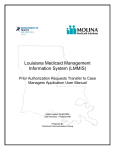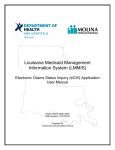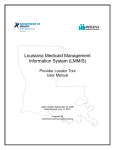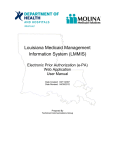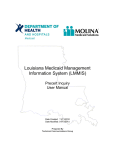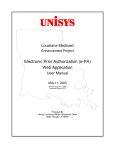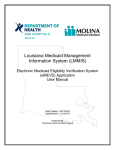Download Louisiana Medicaid Management Information System (LMMIS)
Transcript
Louisiana Medicaid Management Information System (LMMIS) Optional State Supplement (OSS) Checks Provider User Guide September 6, 2007 Version 1.7.2 OSS Checks Provider User Guide UNISYS and the Louisiana Department of Health and Hospitals Proprietary Data Notice The information contained in this document is proprietary to Unisys Corporation and the Louisiana Department of Health and Hospitals. The information in this document shall not be reproduced, shown or disclosed outside the Unisys Corporation or Louisiana DHH/BHSF without written permission. Information contained in this document is highly sensitive and of a competitive nature. NO WARRANTIES OF ANY NATURE ARE EXTENDED BY THIS DOCUMENT. Any product and related material disclosed herein are only furnished pursuant and subject to the terms and conditions of a duly executed license or agreement to purchase services or equipment. The only warranties made by Unisys, if any, with respect to the products, programs or services described in this document are set forth in such license or agreement. Unisys cannot accept any financial or other responsibility that may be the result of your use of the information in this document, including but not limited to direct, indirect, special or consequential damages. Exercise caution to ensure the use of this information and/or software material complies with the laws, rules, and regulations of the jurisdictions with the respect to which it is used. The information contained herein is subject to change without notice. Revisions may be issued to advise of such changes and/or additions. Unisys is a registered trademark of Unisys Corporation. Copyright © 2007 UNISYS Corporation All rights reserved September 6, 2007 2 OSS Checks Provider User Guide PROJECT INFORMATION Document Title Louisiana Medicaid Management Information System (LMMIS) –OSS Checks Provider User Guide Author QA, Unisys Revision History Date Description of Change By July 25, 2007 Initial draft Amy Landry August 2, 2007 Incorporated updated screen shots Amy Landry August 22, 2007 Incorporated updated screen shots Amy Landry August 27, 2007 Inserted changes that were requested by DHH on August 24, 2007 conference call. Add page numbers. 1.1 Rephrase Note for when there are no remits. Add a screen shot showing no remits. 1.1 pg 8 Add sentence “This screen allows the provider to save and/or print their statement.” Add sentence “If the recipient becomes eligible to receive this payment after the third to last working day of the month, then they will not receive the payment until the following month.” 1.1 pg 9 Add titles “Download Process” and “Print Process.” 1.1 pg 10 Add the word “search” after “View Remittance Advice Statements.” 1.2 Add sentence “Payments need to be returned if a recipient has moved from your facility or the recipient is now deceased.” Add sentence “All returned payments should be handled electronically.” 1.0 Add screen shot of lamedicaid.com home page and show the provider where to log into the provider secure site and then click on the OSS application. 2.0 pg 10 Add “Download user manual” and “Download OSS Check-Write Schedule” Pg 12 Added note back. Pg 14 Change to read “contact your parish office.” Add sentence “(This is the cut off for the OSS payment for that month.)” Pg 15 Move download instructions to below the screenshot. 2.2 Rephrase sentence: “The Payment Time Key is the month the check was processed.” Pg 18 Add sentence: “No hardcopy checks are to be submitted to DHH, all return payments should be done using the electronic return process.” Amy Landry August 28, 2007 August 28, 2007 September 6, 2007 Updated this table with change requests. 1.2 Move “To return a payment” section to following page. Pg 18 Indent “electronic” to fall under the “N” 3 OSS Checks Provider User Guide August 29, 2007 August 30, 2007 September 6, 2007 September 6, 2007 Changed screen shots on pages 11, 12, 13, 14, 15, 17 Changed verbiage on page 15 to “..is determined to be eligible for an OSS check” Pg 19 Rephrased #1: added “the exact” and added “for the recipient” Pg 20 Added “history” and “for the individual recipient” 2.1 Added “verify that this is correct and request a payment for the next OSS check-write.” 2.2 Added “NOTE: This page should always be printed when a return payment is entered. This documentation will be required when an audit is done at your facility.” Added statement about NOT returning money to DHH in Section 2.2, How to Return a Payment Jeff Raymond 4 OSS Checks Provider User Guide TABLE OF CONTENTS 1.0 ACCESSING THE OSS CHECKS WEB INTERNET APPLICATION .......................................................... 6 2.0 OSS CHECKS WEB APPLICATION HOME PAGE ...................................................................................... 11 2.1 HOW TO VIEW, PRINT, AND DOWNLOAD REMITTANCE ADVICE STATEMENTS ..................................................... 12 2.2 HOW TO RETURN A PAYMENT .............................................................................................................................. 18 2.3 OSS CHECKS MENU LINK..................................................................................................................................... 22 2.4 PROVIDER APPLICATIONS LINK ............................................................................................................................ 22 2.5 HELP LINK ............................................................................................................................................................ 22 2.6 LOGOUT................................................................................................................................................................ 22 September 6, 2007 5 OSS Checks Provider User Guide 1.0 ACCESSING THE OSS CHECKS WEB INTERNET APPLICATION The OSS Checks internet application is accessed through the Louisiana Medicaid website: September 6, 2007 6 OSS Checks Provider User Guide By clicking the Provider Login button on the navigation bar the Provider login page opens: September 6, 2007 7 OSS Checks Provider User Guide Enter your provider id in the text box provided then click the Enter button. September 6, 2007 8 OSS Checks Provider User Guide The Provider Applications Area login screen opens. Enter your User ID and Password in the text boxes and then click the Login button: If you do not have a Login ID or Password you must follow the Provider Web Account Registration Instructions, this link is located on the menu on the left of this page. If you can not remember your Login ID or Password call the Technical Support toll-free number located at left top of this page. September 6, 2007 9 OSS Checks Provider User Guide The Provider Applications page opens. Click on the OSS Checks link under Restricted Provider Applications. September 6, 2007 10 OSS Checks Provider User Guide 2.0 OSS CHECKS WEB APPLICATION HOME PAGE On this web site, providers have the following functions: • View, Print, and Download remittance advice statements • Establish return payment transactions • Download the user manual September 6, 2007 11 OSS Checks Provider User Guide 2.1 How to View, Print, and Download Remittance Advice Statements By clicking on the Remittance Advice Statements button on the OSS Checks Home page, you will be taken to the View Remittance Advice Statements page. September 6, 2007 12 OSS Checks Provider User Guide Note: If you click on the Remittance Advice Statements button on the OSS Checks Home page and no information is displayed, that means at the current time there are no remit statements to view. September 6, 2007 13 OSS Checks Provider User Guide Click on the remit date link to see the remit statement. September 6, 2007 14 OSS Checks Provider User Guide The statement will open using Adobe Acrobat. This screen allows the provider to save and/or print the RA statement. * If a recipient payment is not shown on the remit statement that should be, contact your parish office to verify that this is correct and to request a payment for the next OSS check-write. If the recipient is determined to be eligible for an OSS check after the third to last working day of the month, an OSS retro payment will be received with the next scheduled payment cycle. (This is the cut off for the OSS payment for that month.) September 6, 2007 15 OSS Checks Provider User Guide Download Process To download the remittance statement: 1. Click in top left hand corner above the report. 2. Indicate where you want to save the file. 3. Click the Save button. Print Process To print the remittance statement: 1. Click the printer icon at the top left hand corner of the screen. 2. The Print dialog box will appear. 3. Select the printer you want to use to print. 4. Click the Print button. September 6, 2007 16 OSS Checks Provider User Guide Click the Back button to go back to the View Remittance Advice Statements search screen. September 6, 2007 17 OSS Checks Provider User Guide 2.2 How to Return a Payment A payment will need to be returned if a recipient has moved from your facility or the recipient is now deceased. Please be aware that you should NOT send back any money that you receive from DHH as a result of this new OSS process. Instead, when you create a “Return Payment” transaction on the web application, the amount of the transaction will be automatically deducted during the next OSS payment cycle from the check/payment you will receive at that time. Any money that you are not able to distribute you should hold for the next payment cycle. By clicking on the Enter a Return Payment button on the Home page, you will be taken to the Return Payment screen: The Recipient ID and the Payment Time Key are required fields on this form. The Payment Time Key is the month the check was processed. September 6, 2007 18 OSS Checks Provider User Guide To return a payment: 1. Enter the recipient ID in the Recipient ID text box. The recipient ID entered must be the exact 13 numeric characters for the recipient. 2. Enter the payment time key in the Payment Time Key text box. (Format: yyyymm) 3. Click the Find Payment button. * All returned payments should be handled electronically. * No hardcopy checks are to be submitted to DHH, all return payments should be done using the electronic return process. If a payment cannot be found, you will receive the following error: To clear the search and find a different payment, click the Clear Fields button. September 6, 2007 19 OSS Checks Provider User Guide If the search was successful, then the payment history information for the individual recipient will be displayed at the bottom of the form as shown below: 4. Click the Return Payment button to return the payment. 5. Click “Ok” in the confirmation box if you are sure you want to return the payment: September 6, 2007 20 OSS Checks Provider User Guide 6. If the return was successful you will get the following message: By clicking the Print Screen button, the print dialog box appears. Select the printer you want to use to print, and then click the Print button. Note: This page should always be printed when a return payment is entered. This documentation will be required when an audit is done at your facility. September 6, 2007 21 OSS Checks Provider User Guide 2.3 OSS Checks Menu link By clicking on the OSS Checks Menu link at the top right hand corner of the screen, you will be taken back to the OSS Checks menu. 2.4 Provider Applications link By clicking on the Provider Applications link at the top right hand corner of the screen, you will be taken back to the Louisiana Medicaid provider login page. 2.5 Help link By clicking on the Help link at the top right hand corner of the screen, you can view, download, and print this help file. 2.6 Logout By clicking the Logout link at the top right hand corner of the screen, you will be taken back to the Louisiana Medicaid home page. September 6, 2007 22 OSS Checks Provider User Guide September 6, 2007 23