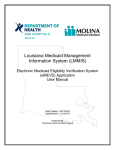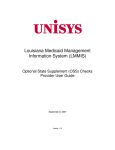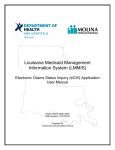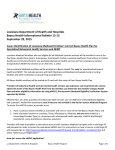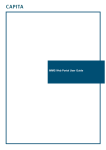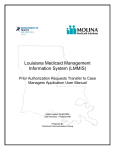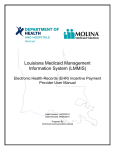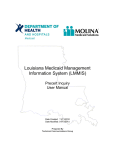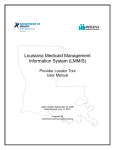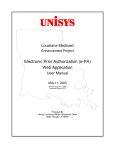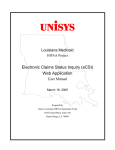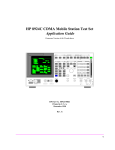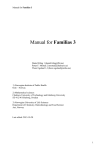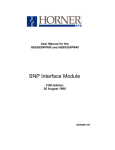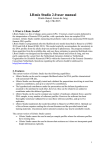Download MEVS Help Guide
Transcript
Louisiana Medicaid Management Information System (LMMIS) Electronic Medicaid Eligibility Verification System (eMEVS) Application User Manual Date Created: 04/13/2004 Date Revised: 01/01/2012 Prepared By Technical Communications Group eMEVS Application User Manual PROJECT INFORMATION Document Title Louisiana Medicaid Management Information System (LMMIS) – XXX Application User Manual Author Technical Communications Group, Molina Medicaid Solutions LMMIS QA Revision History Date 4/13/04 Description of Change LIFT By D.Copeland 4/13/04 Various paragraph/sentence changes/additions throughout the document. Added Attch C: Provider Enrollment Instructions. 4/13/04 Added hrs of operations for Unisys Tech Support Dsk D.Copeland 4/13/04 Recaptured 90% of all eMEVS screens & inserted them into appropriate sections of file to reflect new Recipient Information text seen in (8) inquiry search screens. Updated table description for eMEVS Help button. D. Copeland Added specific description for recipient first/last name as seen on Medicaid eligibility card to data field tables. Added new intro paragraph for all data field tables for all (8) inquiries. Added new ending paragraph follow data field tables for all (8) inquiries. Changed definition of first three fields seen in all (8) inquiry search scrns – provider information no longer selectable (self-populating fields based on login Ids‘ provider data from PMF). Updated footer to state ‗eMEVS User Manual‘ as current name of web app. Updated Sect. 3.10 Valid & Invalid eMEVS Responses tables. Updated Sect 3.10 – inserted new scrns for Valid & Invalid eMEVS Responses. Changed Web Application name from e-MEVS throughout document to eMEVS. Removed provider Ids on valid/invalid response screen captures. Removed reference to Card Issue Date in Sections 3.1, 3.2, & 3.3. Replaced all screens in Section 3.0 to reflect the removal of the Card Issue Date. Added reference in Section 2.0 to reflect that REVS has the same search criteria as MEVS. Reformatted document in accordance with standards established by QA. Section 3.10 incorporated into Section 3.1. Modified date format instructions as needed; deleted references to Provider Type in tables; updated screen shots as needed; added Appendix D and Appendix E; updated table in 3.1.6. D.Copeland 4/23/04 4/23/04 4/24/04 4/24/04 4/24/04 4/26/04 4/28/04 4/28/04 5/04/04 5/04/04 11/29/04 5/5/06 Date Revised: 01/01/2012 ii D.Copeland D.Copeland D.Copeland D. Copeland D.Copeland D.Copeland D.Copeland D. Copeland D. Copeland D. Copeland B. Vazquez H. Eyster Kearney, S. Triggs, R. Sheehan eMEVS Application User Manual 5/18/06 5/24/06 6/13/08 6/27/08 6/30/08 7/1/08 12/17/2008 07/12/2010 01/01/2012 Date Revised: 01/01/2012 Added block arrows as needed to screenshots pp. 34; bolded button names p. 6; changed all instances of ―MEVS‖ to ―eMEVS‖; replaced screenshot p. 10; added grid lines to table p. 11; changed ―3.1.2‖ to ―3.1.3‖ p. 14; corrected formatting error on table p. 26; replaced screenshots Appendix C; corrected page references p. 32. All per LaLauni Williams. Corrected Revision History and a typo on p.34, per LaLauni Williams. Overhauled main document for NPI; Appendix C updated for NPI; screenshots in Appendix E updated for NPI. Updates per DHH Reviewers: Corrected typos in 2.0; added notes in each Inquiry Fields table for atypical providers (3.0); provided cross reference to 3.1.2; added text and arrow for atypical providers and realigned text and arrows in 4.0; added text and arrow for atypical providers in 9.2. Unisys corrections: nd edited the 2 paragraph of 1.0 for clarity. Corrected typo in 4.0; corrected page references and a punctuation error in 7.0 Reformatted pagination 2.0, 3.0, 5.0, and 7.0; corrected typo in 7.0. Corrected typos in 8.0. Replaced Section 2.0; reformatted in accordance with new User Manual standard. Removed Appendix titled ―Louisiana Medicaid Provider Online Accounts (Provider Enrollment Instructions).‖ New logos; Unisys Molina. The application was modified to accommodate 5010 EDI protocols; the following sections of the user manual were changed accordingly: 1.0, 3.0, 3.3, 3.4, 3.5, 3.6, 3.7, 3.8, 3.9, 3.10. Updated screenshots for 3.2.2, 4.0, 8.1, and 8.2. iii R. Sheehan R. Sheehan 2278 R. Sheehan R. Sheehan R. Sheehan R. Sheehan R. Sheehan 7106 R. Sheehan 6729 H. Borazanci and R. Sheehan eMEVS Application User Manual TABLE OF CONTENTS 1.0 2.0 3.0 OVERVIEW ............................................................................................................ 1 ACCESSING THE APPLICATION ......................................................................... 2 USING THE EMEVS APPLICATION ..................................................................... 4 3.1 Navigation Menu for eMEVS ..................................................................... 4 3.1.1 3.1.2 3.1.3 3.1.4 3.1.5 3.1.6 3.2 Other Important Features to Know ........................................................... 7 3.2.1 3.2.2 4.0 5.0 6.0 7.0 Dates and Calendar ..................................................................................7 Error Messages ........................................................................................8 3.3 Search by Card Control Number (CCN) and Date of Birth (DOB) .......... 9 3.4 Search by CCN and Social Security Number (SSN) ................................ 10 3.5 Search by SSN and DOB ........................................................................... 11 3.6 Inquiry by Recipient ID and DOB .............................................................. 12 3.7 Inquiry by Recipient ID and SSN .............................................................. 12 3.8 Inquiry by Recipient ID and Name ............................................................ 13 3.9 Inquiry by Recipient Name and SSN ........................................................ 14 3.10 Inquiry by Recipient Name and DOB........................................................ 17 SEARCH RESPONSE ........................................................................................... 19 APPENDIX A: INTERNET EXPLORER WEB BROWSER FUNCTIONS ............. 20 5.1 Web Browser Features .............................................................................. 20 APPENDIX B – EMEVS SWIPE CARD CROSSWALK (PROPRIETARY SWIPE CARD MESSAGES – HIPAA STANDARDIZED MESSAGES .............................. 22 APPENDIX C – DISEASE MANAGEMENT ........................................................... 24 7.1 Introduction ................................................................................................ 24 7.2 How It Works .............................................................................................. 24 7.3 Samples ...................................................................................................... 25 7.3.1 7.3.2 8.0 eMEVS Navigation Menu Links ...............................................................5 Search .......................................................................................................5 Response ..................................................................................................5 Print Friendly ............................................................................................6 Main Menu.................................................................................................7 Help ...........................................................................................................7 Female with Cancer ..................................................................................25 Male with Cancer ......................................................................................27 7.4 Closing the Window................................................................................... 27 7.5 Print Capabilities ....................................................................................... 28 7.6 Notes ........................................................................................................... 28 APPENDIX D – SPECIAL ELIGIBILITY RESPONSES ......................................... 30 8.1 Medicare Part D .......................................................................................... 30 8.2 Case Manager ............................................................................................ 31 8.3 PACE ........................................................................................................... 32 Date Revised: 01/01/2012 iv eMEVS Application User Manual 1.0 OVERVIEW The Electronic Medicaid Eligibility Verification System (eMEVS) Web Application provides a secure web-based tool for low-volume providers who do not work with a switch vendor to verify Medicaid eligibility information. The application is accessible to all providers who have a computer with Internet access using a recent version of either Netscape Navigator or Internet Explorer browser software. Providers must establish a valid online account with Louisiana Medicaid, complete with a valid login ID and password, in order to access the web-based eMEVS tool. See Attachment C, Provider Enrollment Instructions, for instructions on how to secure a login ID and password. Once the ―Provider Applications Area‖ on the www.lamedicaid.com website is accessed, the eMEVS Web Application is deployed by selecting one of eight inquiry options, entering the required data, then viewing the response. Section 3.0 depicts an example of each specific query option while describing the mandatory information required to perform each query. Only fifteen transactions or inquiry requests are allowed per session. Providers who have more than fifteen requests must log into a new session in order to complete their inquiries. When all mandatory fields of the inquiry page have been entered, and the Submit button is selected, a transaction is sent to the MEVS system. The response is displayed on the web browser. Section 4.0 shows an example of a response with explanations. Date Revised: 01/01/2012 1 eMEVS Application User Manual 2.0 ACCESSING THE APPLICATION 1. Open your web browser and enter the URL for the Louisiana Medicaid main menu http://www.lamedicaid.com. 2. Login in to the Provider Applications area in accordance with the instructions located on the Provider Web Account Registration Instructions link at: http://www.lamedicaid.com/provweb1/Provweb_Enroll/website_enrollment.htm. If you do not already have a web account, this guide will explain how you get a web account to access provider applications. If you do already have an account, the guide explains how to login to the provider application area. 3. The following screen is displayed. Select the Medicaid Eligibility Verification System link. Date Revised: 01/01/2012 2 eMEVS Application User Manual 4. The Medicaid Eligibility Verification System Web Application screen is displayed. Date Revised: 01/01/2012 3 eMEVS Application User Manual 3.0 USING THE eMEVS APPLICATION Inquiries in eMEVS can be requested using eight different methods provided in a pull down menu in the Search By field. Each choice is an alternate method of identifying a recipient. The response to each of the different inquiries for the same recipient will be the same. All mandatory or required fields are noted in red. Providers must select the Submit button to complete each inquiry. Requests can be entered using the following criteria: Card Control Number and DOB Card Control Number and SSN SSN and DOB Recipient ID and DOB Recipient ID and SSN Recipient ID and Name Recipient Name and SSN Recipient Name and DOB You must also enter a service date to obtain the eligibility information for the specified recipient. 3.1 Navigation Menu for eMEVS The five eMEVS navigation links—Search, Response, Print Friendly, Main Menu, and Help— assist providers with navigating within the eMEVS Web Application. If the user‘s mouse hovers (i.e., remains stationary for a short period of time) over one of these links, a special message will appear to further identify the purpose of the link. Date Revised: 01/01/2012 4 eMEVS Application User Manual 3.1.1 eMEVS Navigation Menu Links The Main Menu and Help navigation links are always enabled; the other three links (Search, Response, and Print Friendly) are enabled as needed when you operate the application. 3.1.2 Search The Search link is enabled when you are viewing an eMEVS response (see 4.0). It returns you to the main search page, shown above, where you may make another inquiry. 3.1.3 Response The Response link is enabled when you have finished viewing a response and have returned to the Search page, shown in 3.1.1. It returns you to the last response from eMEVS in case you want to view it again. Date Revised: 01/01/2012 5 eMEVS Application User Manual 3.1.4 Print Friendly The Print Friendly link is enabled whenever the application displays data for which you might need hardcopy. When you select the link, a new window opens with the data to print and two control links, Print and Close. If you select the Close button, the new window opened when you selected Print Friendly is closed. Click the Print link to continue to the print dialogue box, which will look similar to the one shown below: Click the Print button for your hardcopy. Date Revised: 01/01/2012 6 eMEVS Application User Manual 3.1.5 Main Menu Selecting the Main Menu link at any point in the application returns you to the Provider Applications Area page, where you may select another application or re-enter eMEVS: 3.1.6 Help Selecting the Help link at any point in the application provides you with this user manual. 3.2 Other Important Features to Know 3.2.1 Dates and Calendar All searches must include a Date of Service, and some searches include the Date of Birth of the recipient. For those date fields, you may enter the date in the format mm/dd/yyyy (for instance, for May 1, 2008 type ―05/01/2008‖ in the date text box, as shown below: Date Revised: 01/01/2012 7 eMEVS Application User Manual Alternatively, you may click on the calendar icon to enable the calendar feature, which allows you to click on the date you want to specify. Use the control arrows to choose a month and/or a year, then click on the day: 3.2.2 Error Messages The eMEVS web-based application provides logical, user-friendly error messages in response to either a required field containing erroneous or incomplete information or where a required field has been left blank. Error messages indicate exactly which required field must be corrected or completed as well as the exact number and/or type of character that must be entered into that field. A typical error message is displayed below. Date Revised: 01/01/2012 8 eMEVS Application User Manual 3.3 Search by Card Control Number (CCN) and Date of Birth (DOB) Enter the values for each of the search fields, except for those (i.e., Provider Name and NPI) which are already filled out. All fields are required, as indicated by the note at the bottom of the screen. CCN and DOB Inquiry Fields Field Name Provider Name NPI Card Control Number Date of Birth Plan Date Field Description The first 13 characters of the provider‘s last name is filled in by the application. The 10-digit National Provider Identifier of the provider whose login process has been authenticated is filled in by the application. Note: An atypical provider sees the appropriately labeled 7-digit Louisiana Medicaid ID, not the NPI. Enter the 16-digit Card Control Number of the recipient for whom you want eligibility verification. Enter the recipient‘s Birth Date in the format MM/DD/YYYY. (For example, enter 04/17/1962 for a birth date of April 17, 1962.) Alternatively, use the calendar function to enter the date (see 3.2.1). Enter the actual or planned date of service in the format MM/DD/YYYY. (For example, enter 04/09/2008 for a service date of April 9, 2008). Alternatively, use the calendar function to enter the date. When all the fields have been entered, select the Submit button. If any required fields have not been completed or are entered with invalid data, an error message will be displayed (see 3.2.2). Make the appropriate corrections and re-submit the search. A sample response is provided in 4.0. Date Revised: 01/01/2012 9 eMEVS Application User Manual 3.4 Search by CCN and Social Security Number (SSN) Enter the values for each of the search fields, except for those (i.e., Provider Name and NPI) which are already filled out. All fields are required, as indicated by the note at the bottom of the screen. CCN and SSN Inquiry Fields Field Name Provider Name NPI Card Control Number Social Security Number Plan Date Field Description The first 13 characters of the provider‘s last name is filled in by the application. The 10-digit National Provider Identifier of the provider whose login process has been authenticated is filled in by the application. Note: An atypical provider sees the appropriately labeled 7-digit Louisiana Medicaid ID, not the NPI. Enter the 16-digit Card Control Number of the recipient for whom you want eligibility verification. Enter the recipient‘s 9-digit social security number in the format NNNNNNNNN. Do not enter hyphens (-); enter only numbers. Enter the actual or planned date of service in the format MM/DD/YYYY. (For example, enter 04/09/2008 for a service date of April 9, 2008). Alternatively, use the calendar function to enter the date. When all the fields have been entered, select the Submit button. If any required fields have not been completed or are entered with invalid data, an error message will be displayed (see 3.2.2). Make the appropriate corrections and re-submit the search. A sample response is provided in 4.0. Date Revised: 01/01/2012 10 eMEVS Application User Manual 3.5 Search by SSN and DOB Enter the values for each of the search fields, except for those (i.e., Provider Name and NPI) which are already filled out. All fields are required, as indicated by the note at the bottom of the screen. SSN and DOB Inquiry Fields Field Name Provider Name NPI Social Security Number Date of Birth Plan Date Field Description The first 13 characters of the provider‘s last name is filled in by the application. The 10-digit National Provider Identifier of the provider whose login process has been authenticated is filled in by the application. Note: An atypical provider sees the appropriately labeled 7-digit Louisiana Medicaid ID, not the NPI. Enter the 9-digit social security number in the format NNNNNNNNN. Do not enter hyphens (-); enter only numbers. Enter the recipient‘s Birth Date in the format MM/DD/YYYY. (For example, enter 04/17/1962 for a birth date of April 17, 1962.) Alternatively, use the calendar function to enter the date (see 3.2.1). Enter the actual or planned date of service in the format MM/DD/YYYY. (For example, enter 04/09/2008 for a service date of April 9, 2008). Alternatively, use the calendar function to enter the date. When all the fields have been entered, select the Submit button. If any required fields have not been completed or are entered with invalid data, an error message will be displayed (see 3.2.2). Make the appropriate corrections and re-submit the search. A sample response is provided in 4.0. Date Revised: 01/01/2012 11 eMEVS Application User Manual 3.6 Inquiry by Recipient ID and DOB Enter the values for each of the search fields, except for those (i.e., Provider Name and NPI) which are already filled out. All fields are required, as indicated by the note at the bottom of the screen. Recipient ID and DOB Inquiry Fields Field Name Provider Name NPI Recipient ID Date of Birth Plan Date Field Description The first 13 characters of the provider‘s last name is filled in by the application. The 10-digit National Provider Identifier of the provider whose login process has been authenticated is filled in by the application. Note: An atypical provider sees the appropriately labeled 7-digit Louisiana Medicaid ID, not the NPI. Enter the 13-digit Recipient ID of the recipient for whom you want eligibility verification. Enter the recipient‘s Birth Date in the format MM/DD/YYYY. (For example, enter 04/17/1962 for a birth date of April 17, 1962.) Alternatively, use the calendar function to enter the date (see 3.2.1). Enter the actual or planned date of service in the format MM/DD/YYYY. (For example, enter 04/09/2008 for a service date of April 9, 2008). Alternatively, use the calendar function to enter the date. When all the fields have been entered, select the Submit button. If any required fields have not been completed or are entered with invalid data, an error message will be displayed (see 3.2.2). Make the appropriate corrections and re-submit the search. A sample response is provided in 4.0. 3.7 Inquiry by Recipient ID and SSN Date Revised: 01/01/2012 12 eMEVS Application User Manual Enter the values for each of the search fields, except for those (i.e., Provider Name and NPI) which are already filled out. All fields are required, as indicated by the note at the bottom of the screen. Recipient ID and SSN Inquiry Fields Field Name Provider Name NPI Recipient ID Social Security Number Plan Date Field Description The first 13 characters of the provider‘s last name is filled in by the application. The 10-digit National Provider Identifier of the provider whose login process has been authenticated is filled in by the application. Note: An atypical provider sees the appropriately labeled 7-digit Louisiana Medicaid ID, not the NPI. Enter the 13-digit Recipient ID of the recipient for whom you want eligibility verification. Enter the 9-digit social security number in the format NNNNNNNNN. Do not enter hyphens (-); enter only numbers. Enter the actual or planned date of service in the format MM/DD/YYYY. (For example, enter 04/09/2008 for a service date of April 9, 2008). Alternatively, use the calendar function to enter the date. When all the fields have been entered, select the Submit button. If any required fields have not been completed or are entered with invalid data, an error message will be displayed (see 3.2.2). Make the appropriate corrections and re-submit the search. A sample response is provided in 4.0. 3.8 Inquiry by Recipient ID and Name Date Revised: 01/01/2012 13 eMEVS Application User Manual Enter the values for each of the search fields, except for those (i.e., Provider Name and NPI) which are already filled out. All fields but the Suffix are required, as indicated by the note at the bottom of the screen. Recipient ID and Name Inquiry Fields Field Name Provider Name NPI Recipient ID Last Name First Name Suffix Plan Date Field Description The first 13 characters of the provider‘s last name is filled in by the application. The 10-digit National Provider Identifier of the provider whose login process has been authenticated is filled in by the application. Note: An atypical provider sees the appropriately labeled 7-digit Louisiana Medicaid ID, not the NPI. Enter the 13-digit Recipient ID of the recipient for whom you want eligibility verification. Enter the Recipient‘s Last Name up to 25 letters as seen on the Medicaid eligibility card. Enter the Recipient First Name up to 20 letters as seen on the Medicaid eligibility card. Enter the Recipient's Suffix name up to 3 letters as seen on the Medicaid eligibility card (not required). Enter the actual or planned date of service in the format MM/DD/YYYY. (For example, enter 04/09/2008 for a service date of April 9, 2008). Alternatively, use the calendar function to enter the date. When all the fields have been entered, select the Submit button. If any required fields have not been completed or are entered with invalid data, an error message will be displayed (see 3.2.2). Make the appropriate corrections and re-submit the search. A sample response is provided in 4.0. 3.9 Inquiry by Recipient Name and SSN Date Revised: 01/01/2012 14 eMEVS Application User Manual Enter the values for each of the search fields, except for those (i.e., Provider Name and NPI) which are already filled out. All fields but the Suffix are required, as indicated by the note at the bottom of the screen. Recipient Name and SSN Inquiry Fields Field Name Provider Name NPI Last Name First Name Suffix Social Security Number Plan Date Field Description The first 13 characters of the provider‘s last name is filled in by the application. The 10-digit National Provider Identifier of the provider whose login process has been authenticated is filled in by the application. Note: An atypical provider sees the appropriately labeled 7-digit Louisiana Medicaid ID, not the NPI. Enter the Recipient‘s Last Name up to 25 letters as seen on the Medicaid eligibility card. Enter the Recipient First Name up to 20 letters as seen on the Medicaid eligibility card. Enter the Recipient's Suffix name up to 3 letters as seen on the Medicaid eligibility card (not required). Enter the 9-digit social security number in the format NNNNNNNNN. Do not enter hyphens (-); enter only numbers. Enter the actual or planned date of service in the format MM/DD/YYYY. (For example, enter 04/09/2008 for a service date of April 9, 2008). Alternatively, use the calendar function to enter the date. When all the fields have been entered, select the Submit button. If any required fields have not been completed or are entered with invalid data, an error message will be displayed (see 3.2.2). Date Revised: 01/01/2012 15 eMEVS Application User Manual Make the appropriate corrections and re-submit the search. A sample response is provided in 4.0. Date Revised: 01/01/2012 16 eMEVS Application User Manual 3.10 Inquiry by Recipient Name and DOB Enter the values for each of the search fields, except for those (i.e., Provider Name and NPI) which are already filled out. All fields but the Suffix are required, as indicated by the note at the bottom of the screen. Recipient Name and SSN Inquiry Fields Field Name Provider Name NPI Last Name First Name Suffix Date of Birth Plan Date Date Revised: 01/01/2012 Field Description The first 13 characters of the provider‘s last name is filled in by the application. The 10-digit National Provider Identifier of the provider whose login process has been authenticated is filled in by the application. Note: An atypical provider sees the appropriately labeled 7-digit Louisiana Medicaid ID, not the NPI. Enter the Recipient‘s Last Name up to 25 letters as seen on the Medicaid eligibility card. Enter the Recipient First Name up to 20 letters as seen on the Medicaid eligibility card. Enter the Recipient's Suffix name up to 3 letters as seen on the Medicaid eligibility card (not required). Enter the recipient‘s Birth Date in the format MM/DD/YYYY. (For example, enter 04/17/1962 for a birth date of April 17, 1962.) Alternatively, use the calendar function to enter the date (see 3.2.1). Enter the actual or planned date of service in the format MM/DD/YYYY. (For example, enter 04/09/2008 for a service date of April 9, 2008). Alternatively, use the calendar function to enter the date. 17 eMEVS Application User Manual When all the fields have been entered, select the Submit button. If any required fields have not been completed or are entered with invalid data, an error message will be displayed (see 3.2.2). Make the appropriate corrections and re-submit the search. A sample response is provided in 4.0. Date Revised: 01/01/2012 18 eMEVS Application User Manual 4.0 Search Response When eMEVS locates the recipient for whom you are seeking eligibility, a report similar to the one shown below is displayed. The report is divided by Search Criteria, Provider Information, Subscriber Information, Health Benefit Plan Coverage, and Primary Care Provider. Note the Search Type. This will vary depending on the type of search you made (see 3.0). Atypical providers are shown Louisiana Medicaid ID number, not the NPI. Eligibility information for the specified recipient on the specified date of service is shown here. Be sure to check the Messages on the report. Date Revised: 01/01/2012 19 eMEVS Application User Manual 5.0 APPENDIX A: INTERNET EXPLORER WEB BROWSER FUNCTIONS 5.1 Web Browser Features Prior to initial use of the eMEVS Web Application, the web browser setup must be configured. This will ensure that the latest updates to the eMEVS application are displayed to the user. Using a web browser, such as Internet Explorer (v4.0 or higher) will ensure this: 1. Select the Tools menu selection. 2. Select the Internet Options selection. 3. At the General Tab page, under the Temporary Internet Files section, Select the Settings button. 4. At the Settings page, Select the Every visit to the page radio button. 5. Select the OK button on the Settings page. 6. Select the OK button on the Internet Options page. The following are examples of the type of Web browser capabilities that are available during a CSI Web User Screens session. Back The Web browser keeps track of screens displayed in a linear sequence. Selecting the Back button returns the user to the previously displayed page in this sequence. When the user reaches the beginning point in this linear list of displayed screens, the Back button becomes inactive. Forward The Web browser keeps track of screens displayed in a linear sequence. The Forward button remains inactive until the Back button is selected. When the Back button has been selected, the Forward button becomes active. Selecting the Forward button takes the user to the page that was displayed when the user selected the Back button. If the Back button was selected several times, continuing to select the Forward button takes the user to the last page displayed during the current Web browser session. Refresh Refresh button causes the program to read the data from the database and Selecting the redisplay the current page with any database changes that were made since the page was last displayed. This would usually be required only after changing screens via the Back and/or Forward buttons. Date Revised: 01/01/2012 20 eMEVS Application User Manual Full Screen Selecting the Full Screen button expands the current page to fill the entire workstation display screen. Selecting this button again returns the page to its original size. Print Selecting the Print button causes the currently displayed page to print on the printer set up at the user‘s workstation as the default printer. Minimize Selecting the Minimize button causes the currently displayed page to close and an appropriate icon to be displayed on the Windows task bar. Close Selecting the Close button causes the currently displayed page to close. Date Revised: 01/01/2012 21 eMEVS Application User Manual APPENDIX B – EMEVS SWIPE CARD CROSSWALK (PROPRIETARY SWIPE CARD MESSAGES – HIPAA STANDARDIZED MESSAGES 6.0 Important Note The table below is provided strictly to assist providers who have used the swipe card version of the Medicaid Eligibility Verification System (eMEVS). This is intended to assist them in their transition from seeing Louisiana proprietary responses to seeing HIPAA standardized responses. eMEVS INQUIRY RESPONSE CROSSWALK (Proprietary Swipe Card to HIPAA Standardized Messages) Field Name Louisiana Medicaid Proprietary Swipe Card Responses Planned Unavailable Provider ID ―Planned Unavailable‖ in clarification message Provider number missing or not numeric HIPAA Required Standardized Swipe Card Responses Unable to Respond at Current Time Resubmission Allowed Invalid/Missing Provider ID – Please Correct and Resubmit Provider ID Provider ID must begin with ‗1‘ Invalid/Missing Provider ID – Please Correct and Resubmit Provider ID Provider/Attending provider not on file Provider Not on File – Please Correct and Resubmit Provider ID Provider not eligible on dates of service Provider Ineligible for Inquiries – Please Correct and Resubmit Card Control # Card control number missing/invalid Invalid/Missing subscriber/insured ID – Please Correct and Resubmit Card Issue Date Card issue date missing/invalid Inappropriate Date – Please Correct and Resubmit Card Issue Date Card may not be used prior to effective date Inappropriate Date – Please Correct and Resubmit Recipient ID Recipient number invalid or less than 13 digits Invalid/missing Patient ID – Please Correct and Resubmit Last or First Name Recipient name missing Invalid/missing Patient Name – Please Correct and Resubmit SSN Social security number missing/invalid Required application data missing – Please Correct and Resubmit Date of Birth Date of birth missing or invalid Invalid/missing Date of Birth – Please Correct and Resubmit Date of Birth Date of birth must not be prior to year 1875 Invalid/missing Date of Birth – Please Correct and Resubmit Date Revised: 01/01/2012 22 eMEVS Application User Manual eMEVS INQUIRY RESPONSE CROSSWALK (Proprietary Swipe Card to HIPAA Standardized Messages) Field Name Louisiana Medicaid Proprietary Swipe Card Responses HIPAA Required Standardized Swipe Card Responses Service Date Service date missing/invalid Invalid/missing Date of Service – Please Correct and Resubmit Service Date Service more than 12 months old Date of service Not Within Allowable Inquiry Period – Please Correct and Resubmit Service Date Service date may not exceed last day of current month Date of service in Future – Please Correct and Resubmit Recipient Query Recipient not on file (this will be Patient Not Found – Please Correct returned for any query combination and Resubmit that results in the recipient not found on Recipient table) Date of Death Recipient ineligible/deceased (when Date of Death Precedes Date of DOD < date of service) Service – Please Correct and Resubmit Eligibility Query Recipient not eligible on date of service Inactive Eligibility Query Dual Eligibility message in clarification message Cannot Process - Overlapping Eligibility on DOS Lock In Provider ―Unable to Respond - contact Molina provider services‖ in clarification message (if Lock In Provider not on file) Unable to Respond at Current Time – Resubmission Not Allowed PCP Provider (CC) ―Unable to Respond - contact Molina provider services‖ in clarification message (if PCP Provider not on file) Unable to Respond at Current Time – Resubmission Not Allowed Insurance Nbr, Company Name, Company Address, or Policy Holder Name ―Unable to Respond - contact Molina provider services‖ in clarification message (if Insurance Number not on file) Required application data missing – Resubmission Not Allowed Date Revised: 01/01/2012 23 eMEVS Application User Manual 7.0 APPENDIX C – DISEASE MANAGEMENT 7.1 Introduction A new feature, pop-up windows containing potential patient disease information, has been added to eMEVS and electronic Clinical Data Inquiry (eCDI). (For more information regarding eCDI, refer to the main menu under the provider applications area at www.lamedicaid.com.) The Disease Management pop-ups are displayed from both the eMEVS and eCDI applications whenever the Provider performs an eligibility or claim status request and the patient being queried has records in the new disease management database – Eclinical_Disease_Management. The database is made up of the following 9 tables: 1) 2) 3) 4) 5) 6) 7) 8) 9) Base_Eligible_Clinical_Tab Dimension_Blood_Tests_Tab Dimension_Breast_Cancer_Tab Dimension_Cervical_Cancer_Tab Dimension_Colorectal_Cancer_Tab Dimension_Diabetes_Tab Dimension_Prostate_Cancer_Tab EligID_CurrID Provider_Display_Control_Tab 7.2 How It Works When the Provider makes an eligibility and/or claims status request using the eMEVS or eCDI application, the Recipient ID is obtained and used to query the Disease Management database. Depending on the gender of the recipient, a subset of the tables in the database is queried. If hits are found in any of these tables, the pop-up will be displayed on the end user‘s workstation. The type of pop-up displayed is dependent on the type of disease information found. An example of the diabetes pop-up that is displayed when the recipient has diabetes is as follows: Date Revised: 01/01/2012 24 eMEVS Application User Manual For women, the following tables are queried: Cancer Check o Dimension_Cervical_Cancer_Tab o Dimension_Breast_Cancer_Tab Diabetes Check o Dimension_Diabetes_Tab For men, the following tables are queried: Cancer o Dimension_Colorectal_Cancer_Tab o Dimension_Prostate_Cancer_Tab o Dimension_Blood_Tests_Tab Diabetes Check o Dimension_Diabetes_Tab 7.3 Samples 7.3.1 Female with Cancer Date Revised: 01/01/2012 25 eMEVS Application User Manual Date Revised: 01/01/2012 26 eMEVS Application User Manual 7.3.2 Male with Cancer 7.4 Closing the Window Users may close the pop-up window by either clicking the button at the top-right of the pop-up window or clicking the ―Exit this screen‖ button. Date Revised: 01/01/2012 27 eMEVS Application User Manual 7.5 Print Capabilities The user will have the ability to print the information being displayed in the pop-up window by clicking the ―Print Screen button here‖. 7.6 Notes 1) Pop-up blockers must be disabled on the user‘s machine or the pop-up screen will not appear. 2) If you navigate to e-CDI from the pop-up (see below), and then search for e-CDI information in the newly spawned screen, the pop-up will not appear again from within eCDI. Why? Because users will already know that the patient had disease information available. 3) The pop-up that is displayed by both the eMEVS and eCDI applications is the same for both applications. Since the applications share the pop-up code objects, the pop-up that is displayed is exactly the same between the two applications. 4) If the Recipient being queried is found to have more than one type of disease as defined by the following categories: a. Diabetes b. Cancer Then both pop-ups will appear in succession. One disease pop-up will appear. Once the first pop-up is closed, then the second pop-up will appear. 5) The pop-up window that is shown is a modal dialog window. This means that the user will not be able to continue working within the eMEVS or eCDI applications unless they dismiss (close) the dialog first. Date Revised: 01/01/2012 28 eMEVS Application User Manual Date Revised: 01/01/2012 29 eMEVS Application User Manual 8.0 APPENDIX D – SPECIAL ELIGIBILITY RESPONSES The following pages are examples of new responses for programs added to eMEVS since its inception. 8.1 Medicare Part D An example of an eligibility response for a recipient eligible for Medicare Part D is shown below. The Medicare Part D eligibility is shown in a box: Date Revised: 01/01/2012 30 eMEVS Application User Manual 8.2 Case Manager An example of an eligibility Response from the 271 transaction for Case Management follows: Atypical providers are shown Louisiana Medicaid ID number, not the NPI. Date Revised: 01/01/2012 31 eMEVS Application User Manual 8.3 PACE The eMevs application was modified to accommodate the return of the new PACE eligibility information. If the Recipient Type Case is 100 or 101, then the Recipient is a PACE recipient and the following is returned: ―01ELIGIBLE FOR CAPITATED PAYMENTS ONLY‖. Date Revised: 01/01/2012 32