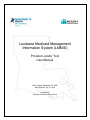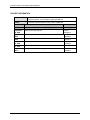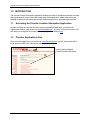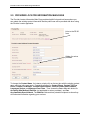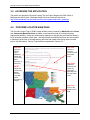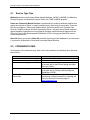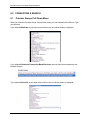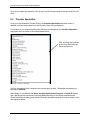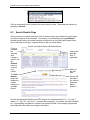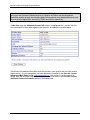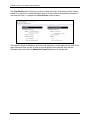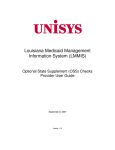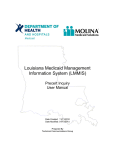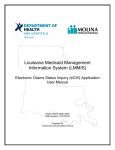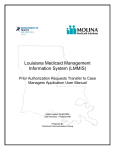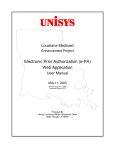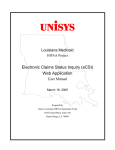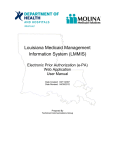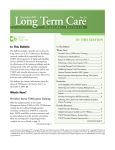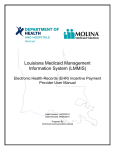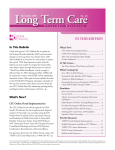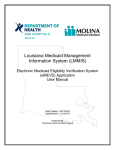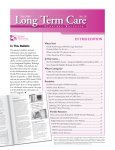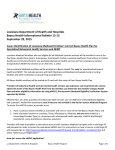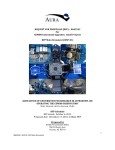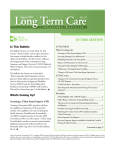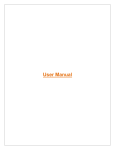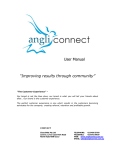Download Louisiana Medicaid Management Information System (LMMIS)
Transcript
Louisiana Medicaid Management Information System (LMMIS) Provider Locator Tool User Manual Date Created: September 22, 2008 Date Revised: July 13, 2010 Prepared By Technical Communications Group Provider Locator Tool for Public Usage User Manual Molina Medicaid Solutions and the Louisiana Department of Health and Hospitals Proprietary Data Notice The information contained in this document is proprietary to Molina Medicaid Solutions and the Louisiana Department of Health and Hospitals. The information in this document shall not be reproduced, shown or disclosed outside Molina Medicaid Solutions or Louisiana DHH/BHSF without written permission. Information contained in this document is highly sensitive and of a competitive nature. NO WARRANTIES OF ANY NATURE ARE EXTENDED BY THIS DOCUMENT. Any product and related material disclosed herein are only furnished pursuant and subject to the terms and conditions of a duly executed license or agreement to purchase services or equipment. The only warranties made by Molina Medicaid Solutions, if any, with respect to the products, programs or services described in this document are set forth in such license or agreement. Molina Medicaid Solutions cannot accept any financial or other responsibility that may be the result of your use of the information in this document, including but not limited to direct, indirect, special or consequential damages. Exercise caution to ensure the use of this information and/or software material complies with the laws, rules, and regulations of the jurisdictions with the respect to which it is used. The information contained herein is subject to change without notice upon DHH approval. Revisions may be issued to advise of such changes and/or additions. Molina Medicaid Solutions is a registered trademark of Molina Healthcare Inc. Copyright © 2010 Molina Medicaid Solutions All rights reserved July 13, 2010 Provider Locator Tool for Public Usage User Manual PROJECT INFORMATION Document Title Louisiana Medicaid Management Information System (LMMIS) – Provider Locator Tool for Public Usage User Manual Author Technical Communications Group, Molina LMMIS QA Revision History Date Description of Change By September 22, 2008 Based on an initial help file Hakan Borazanci April 22, 2009 August 27, 2009 September 10, 2009 February 11, 2010 July 13, 2010 Updated screen shots Hakan Borazanci Hakan Borazanci Hakan Borazanci Tracie Tate July 13, 2010 Updated screen shots for LIFT 6394 Updated for LIFT 6401 Updated for LIFT 6401 Changed Molina and DHH logos Hakan Borazanci Provider Locator Tool for Public Usage User Manual TABLE OF CONTENTS 1.0 2.0 3.0 4.0 5.0 6.0 INTRODUCTION .................................................................................................... 1 1.1 Accessing the Provider Location Information Application .................... 1 1.2 Provider Applications Area ....................................................................... 1 PROVIDER LOCATOR INFORMATION MAIN PAGE ........................................... 2 ACCESSING THE APPLICATION ......................................................................... 3 PROVIDER LOCATOR MAIN PAGE ..................................................................... 3 4.1 Service Type Tips ...................................................................................... 4 CONVENIENT LINKS ............................................................................................ 4 CONDUCTING A SEARCH.................................................................................... 5 6.1 Provider Groups Pull Down Menu ............................................................ 5 6.2 Provider Specialties................................................................................... 6 6.3 Search Results Page ................................................................................. 7 July 13, 2010 Provider Locator Tool for Public Usage User Manual 1.0 INTRODUCTION The Provider Locator Information Application enables providers to update and maintain the data that is presented to users in the public usage side of this application, where public users are enabled to search for providers who accept LA Medicaid by service type and region/location. 1.1 Accessing the Provider Location Information Application In order to access and use the Provider Location Information Application, providers must register and obtain a valid account at www.lamedicaid.com. If you do not have an account, you can learn how to register and create your account by control-clicking here. 1.2 Provider Applications Area Once you have logged into your account on www.lamedicaid.com, you will be provided with a list of options similar to the ones shown below. Look for the link labeled Provider Locator Information. July 13, 2010 1 Provider Locator Tool for Public Usage User Manual 2.0 PROVIDER LOCATOR INFORMATION MAIN PAGE The Provider Locator Information Main Page provides helpful links and text boxes where you can update the existing contact information that the public user will be provided with when using the Provider Locator application. Links to the PE-50 form. Hidden for waiver providers. To change the Contact Name, for instance, simply click on the text box with the existing contact name and type in the new name. Repeat the process for Contact Phone, Contact Toll Free Phone, Contact Fax Number, Contact Email Address, Confirm Contact Email Address, Languages Spoken, and Managed Care Plans. Then choose the Yes or No radio button for Accepting New Medicaid Patients (not applicable to waiver providers), and Can Accommodate Special Needs. The Website field can direct potential recipients to where they will find extra information regarding your services. July 13, 2010 2 Provider Locator Tool for Public Usage User Manual 3.0 ACCESSING THE APPLICATION The public may access the Provider Locator Tool for Public Usage at the DHH Office of Management and Finance / Medicaid (Health Services Finances) web site at http://www.lamedicaid.com/provweb1/provider_demographics/provider_map.aspx. 4.0 PROVIDER LOCATOR MAIN PAGE The Provider Locator Tool for Public Usage enables users to search for Medicaid and/or Home and Community Based Services providers via an interactive map of Louisiana showing regions and parishes. Users can select exactly what type of service they need and be shown a list of all active providers in their area. Active providers are identified as those who are enrolled in Medicaid (at the time of the web search) and have had a paid claim during the six months prior to the web search. Service Type details are explained in Section 4.1. Step One: Choose a Service Type (Medicaid, Home and Community Base Services, or Show All). NOTE: Home and Community Based Services may only select providers by Region. Step Two: Choose a Provider Group from the drop down menu. Step Three: (Optional) Enhance your search by choosing a Specialty from the drop down menu. Step Four: Click on the Region on the map. July 13, 2010 3 Provider Locator Tool for Public Usage User Manual 4.1 Service Type Tips Medicaid services include those offered through Medicaid, LaCHIP, LaMOMS, the Medicare Savings Program, the Medicaid Purchase Plan or the TAKE CHARGE program. Home and Community Based Services is an alternative to medical residential facilities that grants the recipient a "waiver" to receive medical care in their home or community. There are five waiver programs - Elderly and Disabled Adult, Adult Day Health Care, Personal Care Services, Children's Choice and New Opportunity Waiver - and each has a limited number of spaces available. Applicants must meet specific program qualifications and register with the Office for Citizens with Developmental Disabilities or Office for Aging and Adult Services to access these services. Show All allows you to select Show All to search the entire provider database if you are unsure if your service is Medicaid or Home and Community Based Services. 5.0 CONVENIENT LINKS At the bottom of the interactive map, links in blue are provided to the following other web sites and services: Link Name Link to Medicaid services web page Link to CommunityCARE web page Link to OAAS web page Link to OCDD web page Link for Providers to update contact information July 13, 2010 Web Site Description Provides a complete listing of services. The official CommunityCARE web site More information on waiver services is provided at the web site for the Office of Aging and Adult Services (OAAS). More information on waiver services is provided at the web site for Citizens with Development Disabilities (OCDD). This link is for providers only. Providers may update their contact information by following the link to the Provider Enrollment page of www.lamedicaid.com. 4 Provider Locator Tool for Public Usage User Manual 6.0 CONDUCTING A SEARCH 6.1 Provider Groups Pull Down Menu When you choose a Provider Group, the pull down menu you see is based on the Service Type you selected. If you selected Medicaid, a pull down menu similar to the one shown below is displayed. If you selected Home and Community Based Services, the pull down menu shows only two Provider Groups: If you selected Show All, a pull down menu similar to the one shown below is displayed: July 13, 2010 5 Provider Locator Tool for Public Usage User Manual Once you’ve made your selection, click on the Provider Group closest to the type of service you want. 6.2 Provider Specialties Once you have selected a Provider Group, the Provider Specialties drop down menu is enabled, and its contents depend on the Provider Group that you selected. For instance, if you selected the Physician Services provider group, the Provider Specialties drop down menu is similar to the one displayed below: Click and drag the scroll bar to see more specialties for Physician Services. Click on the specialty that is closest to the service that you want. Remember that selecting a specialty is optional. Alternatively, if you selected the Home and Community Based Services or Show All service type, then chose the Home and Community Based Services for the Elderly and Adults with Onset Disabilities provider group, then the Provider Specialties drop down menu is similar to the one displayed below: July 13, 2010 6 Provider Locator Tool for Public Usage User Manual Click on the specialty that is closest to the service that you want. Remember that selecting a specialty is optional. 6.3 Search Results Page After you make your search selections, click on the area of the map closest to the area where you want the service to be performed. For instance, if we selected service type Medicaid, provider group Dentist, no provider specialty and then click on the East Baton Rouge Parish area of the map, we will get a response similar to the one shown below: Control your search results with these buttons: If you’ve changed the specialty after running a search, use the Refresh button to view the new results. The Print Results button will display the search results in a printable format. Change the specialty here, if applicable. Return to the map here. Use the link provided if you need to download Adobe Reader™. For both Accepting New Patients and PCP columns, the values used will be “Y”, “N”, and “?” (where “Y” = Yes, “N” = No, and “?” = provider did not specify). For dentists, this field will default to Y, yes accepting new patients. Dentists must update this field if not accepting new patients and update each time there is a change in that status. July 13, 2010 7 Provider Locator Tool for Public Usage User Manual Note: For Home and Community Based Services for Elderly and Adults with Onset Disabilities and Home and Community Based Services for Children and Adults with Developmental Disabilities provider groups, the Accepting New Patients column is not displayed because such services must be approved in advance by OCDD and OAAS, respectively. If View Info under the Additional Contact Info column is highlighted blue, you can click it to view more specific information regarding that provider. An example is provided below: This window lists detailed information about the provider, more specific than the initial search results screen. You can add/update your own additional information in the Provider Locator Information Main Page through www.lamedicaid.com. See section 2.0 of this manual for details. Note that all of the fields in this window correspond to those in the Provider Locator Additional Contact Information section of that same page. July 13, 2010 8 Provider Locator Tool for Public Usage User Manual The Print Results button will bring up a printer friendly document of the search results. Adobe Reader™ is required to view this document, and a link is provided to download the software if a user does not have it. A sample of the Print Results screen is below: The Parish or Region is displayed, whichever was chosen as a search field from the map, in the upper left-hand corner, as well as what group and specialty were selected. Note that the information here will match the Additional Contact Info screen for that provider. July 13, 2010 9