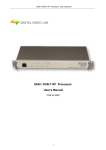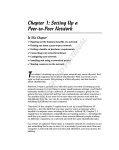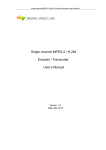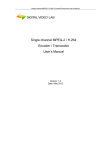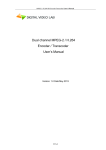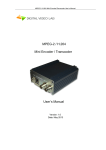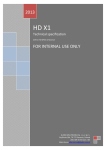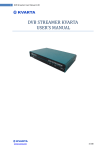Download 8ASI_DVB_S/S2 RF
Transcript
Processor 8ASI / DVB-T RF User’s Manual Processor 8ASI / DVB-S2 (S) RF CAS ID 4AEC User's Manual 1 Processor 8ASI / DVB-S2(S) RF User’s Manual Overview Construction Front Panel Rear Panel Main features Specification Connections IP Out Operation Common information The System Installation How to add the new Processor to the System Server PC network parameters settings DVCrypt SW operation he new Processor Installation RF Output settings The Output Stream forming IP Outputs Settings Warranty 2 3 4 4 5 6 8 9 11 12 13 13 14 16 19 25 27 28 30 Processor 8ASI / DVB-T RF User’s Manual Overview The 8ASI DVB-S2 (S) Processor is a multifunction device intended for multichannel DVBS2 (S) broadcasting. It provides TS re-multiplexing, scrambling, modulating and Up-converting. · The processor re-multiplexes up to 8 input Transport Streams(TS) and forms a spectrum in the DVB-S2(S) format transmitted at Radio frequency. · Standard SD/ HD DVB-S2(s) receivers can be used as subscriber receivers. · IP output can be used to transport one of the packages via IP network or monitor one of the packages chosen from output or input stream at your PC. The single Processor allows you to organize DVB-S broadcasting of ~8 programs, as well as a system for monitoring of channels on your PC. The Processor can replace the remultiplexer, scramblers, DVB-S2 Modulator and UP-converters. r 3 Processor 8ASI / DVB-S2(S) RF User’s Manual Construction The processor has a monblocking design –19`` REC mounted 1U Contains the main board with the input and output connectors, power supply. Front panel The front panel Indicators: 1 Power 2 Power Indicator LED 3 LED Indicator 4 Indicator `s control button INPUTS 1-8. Indication of the ASI stream at the relevant input. I. OVERFLOW - Built-in multiplexers has an indicator showing the maximum allowable stream is exceeding. This is due to the fact that the input streams typically have a variable bit rate, and at the Processor settings time the forming steam may be correct, but during a broadcast time either of the input streams may increase and cause spillage of the subscriber images. To avoid this on the important channels, it is possible to assign one channel as the one that may be subject to restrictions. 4 Processor 8ASI / DVB-T RF User’s Manual Rear Panel 1. In 1 – In 8 ASI inputs i 2. Out, Out 2 - 2 ASI outputs 3. RF Out. Radio Frequency output 4. ETHERNET / IP Output RJ45 connector 5 FAN 6 Ground pole AC 220V Fuse 7 8 5 Processor 8ASI / DVB-S2(S) RF User’s Manual Main features 8 ASI Inputs re multiplexing Modes: DVB-S or DVB-S2 Output modulation QPSK or 8PSK Software update/upgrade. DVCrypt CAS support. EPG, OTA, LCN support, Network Search. Up to 92 PID Adjustable level of the output RF signal. Quick replacement of the device in the system without stream rescan MPEG-2, MPEG-4/AVC, HD / SD and 3D support. Automatic and manual PID insertion; Connection to PC: Ethernet 100 Е-base, RJ45. IP Output with Staffing Off function. IP output: Supported protocols RTP, RTP+,UDP. IP output can be used to transport one of the packages via IP network. Visual monitoring the input and output streams with the free program DVCrypt Ts Monitor via IP IP allows you to record the output ASI stream to the PC for further analysis. Quick replacement of the device in the system without stream rescan. 6 Processor 8ASI / DVB-T RF User’s Manual Specification INPUT INTERFACE ASI Inputs 8 DVB ASI streams, 8 BNC Connectors ASI OUTPUTS 2 DVB-ASI Outputs 2 DVB ASI, 2 port, 2 BNC Connectors RF Output Connector F-type Frequency range: 70-1700 MHz (adjustable) Output RF signal level 100 dB/uV, adjustment -10dB/uV; MODULATION STANDARD DVB-S /S2 Modulation type QPSK/ 8PSK Symbol Rate 6750 - 27500 ksym/s Rolloff factor 0,2 ; 0,25 ; 0,35 2K IFFTIP TS Output and Ethernet control Ethernet type: 10/100 Base-T (RJ-45) Format: UDP/IP, RTP/IP IP Address Format: Multicast, Unicast TS Bit rate: 0,5~60 Mbps TS Packet format: 188 Byte General Power: ~220V+\-20% Power Consumption: Max 20W Size: 19``, 1U 480*45*180 (mm) Weight: 3,5 Kg 7 Processor 8ASI / DVB-S2(S) RF User’s Manual Connections AC In 220В 50Hz+ Fuse GND Grounding Terminal When connecting this unit to any other component, make sure that it is properly grounded by connecting this terminal to an appropriate point. When connecting, use the socket and be sure to use wire with a cross-sectional area of at least 1.0 mm. ASI Inputs “IN1 – IN8” Input signals must comply with the EN 500839:1998 standard. ASI Outputs 2 ASI Outputs: Each of this 2 outputs has the same ASI stream RF Output. F Connector. Frequency range 70-1700 MHz (adjustable) IP Out RJ45 connector for the IP Out and Ethernet Control 8 Processor 8ASI / DVB-T RF User’s Manual Operation common information Processor must be connected to the PC for the settings, control and Update and Upgrade. (The rear panel RJ45 connector) The Processors have built-in system time synchronization. The control computer is synchronized from the source time signal and in turn synchronizes the Processor. The processor provides a timing signal that is synchronized receiver. In case of loss of signal synchronization whole system will work, but showing the wrong time. DVCrypt program will write this in the server log. Environment Requirement Environment Temperature 5~40 (sustainable),0~45 (short time), Installing air-conditioning is recommended Power Requiring device power, air-conditioning power and lighting power are independent to each other. Device power requires AC power 220V 50Hz. Please carefully check before running. Machine Hall Floor Electric Isolation, Dust Free, Ground anti-static material. Grounding Requirement Good grounding is the basis of reliability and stability of devices. Good grounding are the most important guarantee of lightning arresting and interference rejection. Coaxial cable’s outer conductor and isolation layer should keep proper electric conducting with the metal housing of device. Grounding conductor must adopt copper conductor in order to reduce high frequency impedance, and the grounding wire must be as thick and short as possible. It is prohibited to use any other device as part of grounding electric circuit The area of the conduction between grounding wire and device’s frame should be no less than 25mm2. 9 Processor 8ASI / DVB-S2(S) RF User’s Manual The System Installation. To obtain a workable system, it is necessary: 1. Operating System: Windows XP, or Windows server 2003/2008. 2. DVCrypt program 3. HUB/switch for local area computer networks - for simultaneous connection of all the Processors to a single computer. RJ45 connector cable to the HUB connection: 1 2 3 4 5 6 7 8 RJ45 white / orange orange white / green blue white / blue green white / brown brown RJ45 white / orange orange white / green blue white / blue green white / brown brown 1 2 3 4 5 6 7 8 4. One -by one connection of all processors to the server DVCrypt and register them in the system. The system will automatically assign a number to the new Processor and will monitors the numbers of all of the processor in the system. How to add the new Processor to the System. Attention! All connection to the PC is required to switched off power and grounded equipment 1. Connect the Processor via the HUB or Switch to PC 2. Set the Server PC network parameters. 3. Install and run DVCrypt program 4. Click the “Processors” icon - appear the “Processors” window 5. Click the + icon and follow the wizard's instructions to install the Processor. 6. If all is OK and Processor is found, it will appear in the window" Processors ". 7. Double click the left mouse button on the number of the processor will open the Settings window, where you must point the name of the channel fed to the Processor inputs and the frequency at which the Processor operates. 8. Repeat steps 1-6 for all of the Processors. 10 Processor 8ASI / DVB-T RF User’s Manual Server PC network parameters settings. Server PC requirements: please check that following requirements are met: 1 CPU: 1 GHz or faster; 2 RAM: 1 GB or more; 3 HDD: at least 1 GB of free space; 4 LAN adapter and/or USB for modules interface; 5 Operating System: Windows XP, or Windows server 2003/2008. Required PC setting: The computer should be equipped with network adapter with installed TCP/IP. Network adapter properties: The computer IP address can be assigned statically or dynamically (DHCP). As example IP address is 192.168.1.3 (shown at the Figure below). 11 Processor 8ASI / DVB-S2(S) RF User’s Manual Wiring diagram is as follows: If you need to have the Server with the other Computer in the network, we recommended to use the other diagram, in order to provide reliable communication with the Processor and additional security: 12 Processor 8ASI / DVB-T RF User’s Manual DVCrypt SW operation Software installation Simply run the included DVCrypt_Install.exe installation file and follow the prompts. Starting the Control Program The Control Program is started from the Start menu. / All Programs / DVCrypt / Control Program When you start the program will require to choose the type of connection: Locally, if the program Server installed on the same computer, or to a server, if it is installed on another PC. Then it is necessary to enter the IP address and port of the PC on which you have installed the server. After selecting the connection window will open system of administration "Login": The program uses a system of administration which is structured as follows: There is a main user of the DVCrypt program – Administrator. All rights to use these functions (on / off) belong to the administrator. 13 Processor 8ASI / DVB-S2(S) RF User’s Manual Administrator is enters to the program as an “administrator” with personal password and appoints the other users. The administrator also can on / off some of the functions of the program DVCrypt, necessary for the user. The number of users and their rights determined by the administrator. All default passwords is empty. DVCrypt program contains two main functional modules. DVCrypt Client and DVCrypt Server. By clicking the Login button brings you to the DVCrypt Client main window: The DVCrypt Server can by started from the taskbar.: To open the DVCrypt Server log you can click left mouse button the Server Icon the Server Log Window appear. To open the DVCrypt Server Settings click right moue button the Server Icon and select Settings. In the Server settings need to enable communication with the Processor - Ethernet: If the Server has a single network adapter for communication with the Processor, it is recommended to enable the option “The network interface only” and point it IP address: 14 Processor 8ASI / DVB-T RF User’s Manual 15 Processor 8ASI / DVB-S2(S) RF User’s Manual The new Processor Installation 1) Connect the new Processor to the HUB (RJ 45-RJ 45 cable) and HUB to the Server-PC. (see page 15) 2) Turn on the Processor power. 3) In the DVCRypt Client Window (see page 17) left click icon the DVCRypt Client -Modules window will opened. 4) Left click the icon (Add new Module) -The “Add new module” window is appear 5) Select connection type for new module - Ethernet): 16 Processor 8ASI / DVB-T RF User’s Manual Click “Next” and follow the wizard prompts NOTE! New Device connected to the system will be searched, their MAC and IP addresses will be listed. Search can be repeated by pressing Refresh button. If there are a few Devices, it is difficult to determine the Device among others. In this case you can select the Device in the list and press Blink button. The selected Device will flash red LED (built in Ethernet connector) three times. Next step is entering IP address of selected Device. Select the Processor (Module) and click next. 6) Next step is the IP address of the selected Processor setting. Select any free IP address in the range of this local network (for example, we use addresses from 92.168.1.100 to 192.168.1.200) and enter it. Network mask and Default gateway should be set only if the Device will work in other subnetworks for the new Device and add it to the system. 17 Processor 8ASI / DVB-S2(S) RF User’s Manual The server will set the IP address for the new processor and add it to the system: The IP address and MAC will be shown in Devices window in Control Software. It will be impossible to change the Device IP address hereafter. To change the Device IP address it is necessary to delete the Device from the system and add it again. 18 Processor 8ASI / DVB-T RF User’s Manual After adding the Device it should be set. Double click on the Device number and it will appear Converter setting window, Notes If the distance between the Server and Devices is rather long and there are routers, and automatic search doesn't work - in this case it is necessary to do the following: Connect the new Device to the local network or to the Server directly and set the IP address as described above. Not waiting that the system will find and add the Converter, interrupt the adding procedure. Connect the new Converter to remote network. Run adding procedure and select the option “The module is not listed here. Enter IP address of the module directly” Enter IP address of the Processor (Module). 19 Processor 8ASI / DVB-S2(S) RF User’s Manual The server will try to communicate with the Device and add it to the system: 20 Processor 8ASI / DVB-T RF User’s Manual Attention! All Devices are delivered set to the IP address 192.168.0.254 or 192.168.0.253, network mask 255.255.255.0. The Devices should have different IP addresses when you add them to the system. The delivery set includes EthernetSetup.exe utility which makes it possible to change Device IP address and network mask. The utility doesn't require installation. Before changing the IP address connect the Device to Ethernet hub/switch, connect to it also a PC having installed network board (network board IP address should be in the Device IP address range. For example, the Device IP address is 192.168.0.254, then network board IP address can be in 192.168.0.1.. 192.168.0.254 range, network mask 255.255.255.0). Then run Ether- netSetup.exe, the program will find the Device. Select the device and press Setup button The Network parameters window will appear, where you can change the Device IP address and network mask. The procedure of assigning IP address should be performed for all Devices before adding them to the system. Pressing Ping button you can check connection between the PC and the Device. If you press Blink button, the selected Device will flash red LED (built in Ethernet connector) three times. Attention! It is not recommended to change the Device IP address after the Device has been already added to the system as it will cause connection failure. To re-establish connection it is necessary to repeat procedure of adding the Device to the system again. After finishing the new Processor will added to the main window. 21 Processor 8ASI / DVB-S2(S) RF User’s Manual Settings 1. Power on Processor 2. Run DVCrypt Program 3. Add Processor to System (Page__) 4. On the Instruments Panel click icon 12 (Run setup Utility) The settings window is appear: Modulation is selected by radio buttons “CAM”. The modulation by default is CAM 64 Frequency tuning is set by slider “MHz” or you can type the Frequency in the accordingly window directly. Note The the frequency of the 1st spectrum is a priority. From its value depends on the value of the other frequencies, so you need to set the frequency of the first spectrum the first and then set the frequency of the rest. Output power level is set by slider :”Output Power”.or you can type it in the accordingly window directly. in the range 0-9db 22 Processor 8ASI / DVB-T RF User’s Manual Caution. The Processor Settings can be loaded to device after you click the "Set your settings"only. This can be done both after the all settings is finished or each of setting -separately. 23 Processor 8ASI / DVB-S2(S) RF User’s Manual The Output Stream forming The Output Stream is forming in the DVB_Service utility (the part of DVCrypt) 1) Click the icon 2) Drag the program you need from the left side to the right, into the selected package. 3) Check the output stream you will have – click the button 4) Change the settings if the stream is greater of the recommended. After that – click the green button “Write settings to the device” 24 Processor 8ASI / DVB-T RF User’s Manual CAS settings To enable the conditional access system for the selected channels in the main window: double click the Processor number – The Condition Access settings window will appear: 25 Processor 8ASI / DVB-S2(S) RF User’s Manual IP Outputs Settings Click icon «IP» on the tool-bar IP output configuration window appears where you must to set: 1. Protocol (RTP, UDP, RTP +) 2. Port 3. IP address the stream will be broadcast to, 4. IP Stream source. The Source can be input or output stream, scrambled or not scrambled, with stuffings or without stuffings. 26 Processor 8ASI / DVB-T RF User’s Manual After selecting the required parameters you should click "start" and close the window. It is possible to check (monitor) work of IP inputs using VLC player. Select Media / Network and enter the necessary parameters. An example is given on Figure below. 27 Processor 8ASI / DVB-S2(S) RF User’s Manual Warranty Warranty period – 24 months from the selling date The manufacturer does not take any responsibility for defects occurred at the customer’s fault or trading company’s during careless transportation, improper storage, technical service or usage, mechanical damages, violating the operation rules. The software is delivered “as is” unless mentioned otherwise. The manufacturer does not bear responsibility for any consequences of using the software. The software can be used without any limitations. Additional information on the software interfaces can be sent upon request. The manufacturer reserves a right to bring any changes to the product, software or description without notice. Please ask manufacturer for latest information and updates. Dear customers! We make improvements and/or changes in our products and we reserve the right to make changes without notice. Though every effort has been made to ensure that this document is current and accurate, more information may have become available subsequent to the production of this guide. Our products are under continual improvement, so we would like to draw your attention to the fact that the old-model devices may not be supported by the most recent version of our software. It is caused by using in our equipment advanced technical solutions and new electronic components. We are pleased to receive at [email protected] comments and remarks regarding our products and software. At the same address we are ready to provide further information about the products application and updated software. 28