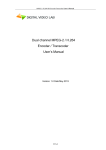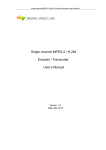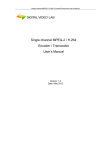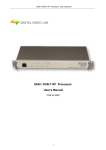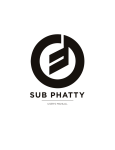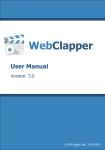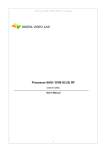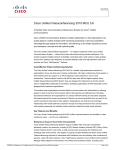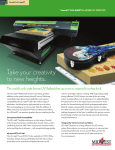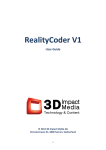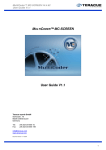Download MPEG-2 /H.264 Mono Encoder/Transcoder User`s Manual
Transcript
MPEG-2 /H.264 Mini Encoder/Transcoder User’s Manual MPEG-2 / H.264 Mini Encoder / Transcoder User’s Manual Version: 1.0 Date: May 2013 MPEG-2 /H.264 Mini Encoder/Transcoder User’s Manual CONTENT DIRECTORY 1. PRODUCT OUTLINE 3 1.1. OUTLINE 3 1.2. THE ENCODER KEY FEATURES: 3 1.3. THE TRANSCODER KEY FEATURES 4 1.4. SPECIFICATION 5 1.5. FRONT PANEL ILLUSTRATION 6 2. HOW TO WORK WITH MPEG-2 /H.264 ENCODER / TRANSCODER 7 2.1. MAIN PART 7 2.2. SETTING OF THE ENCODER PARAMETERS 7 2.3. SETTING OF THE TRANCODER PARAMETERS 7 2.4. SETTING OF THE OUTPUT PARAMETERS 7 3. OPERATION 8 3.1. SERVER PC SETTINGS 8 3.2. DVBTOOLKIT 10 3.2.1 INSTALLATION 10 3.2.2. CLIENT SETTINGS 10 3.2.3. SERVER START SETTINGS 11 3.3. HOW TO CHANGE THE ENCODER/TRANSCODER IP ADDRESS 13 3.4. HOW TO ADD A NEW DEVICE TO THE SYSTEM 15 3.5. ENCODER SETTINGS 18 3.6. TRANSCODER SETTINGS 20 3.7. OUTPUTS 24 3.8.1. RECOMMENDATIONS 24 3.8.2. IP OUTPUTS SETTINGS 25 3.8.3. ASI OUTPUTS SETTINGS 27 4. WARRANTY 28 5. APPENDIX 28 5.1. ENVIRONMENT REQUIREMENT 29 MPEG-2 /H.264 Mini Encoder/Transcoder User’s Manual 1. Product Outline 1.1 Outline The device can work in two modes “Encoder” or “Transcoder”. The necessary mode is selected from program menu. The Encoder is intended for real time encoding of SD/HD signal into MPEG-2 SD or H.264 SD/HD format. The Transcoder is intended for real-time transcoding of an SD/HD program from MPEG-2 to H.264 format or vice versa and for transrating from MPEG-4 to MPEG-2. The Encoder / Transcoder can output two independent Transport Streams (TS) which are broadcast simultaneously. One of the two TS provides high resolution (1920х1080 or less) for high quality broadcasting, the other TS provides low resolution (320х240 or less) for broadcasting to mobile devices or Internet. The Encoder / Transcoder enables multiplexing of the two TS onto any of the two ASI outputs or any of the two IP addresses. 1. 2 The Encoder key features: • HD/SD-SDI video input. • Full HD 1080i support. • Serial Digital embedded audio input. • Provides internally generated PSI. • Selectable MPEG-2 SD or H.264 SD/HD real-time video encoding. • Simultaneous output of 1xTS (ASI) with UDP/IP or RTP/IP transport stream. • CBR or VBR outputs. • User selectable resolution and bit rate. • MPEG-1 Layer Ⅱ audio encoding. • Control and monitoring via LAN (Ethernet). • Variable images resolution in the main stream (H.264): from HD resolution to the mobile devices resolution. • Variable output transport stream rate up to 60 Mbit / sec. • Ability to select "CH1", "CH2", "Multiplex" for ASI and IP outputs. 3 / 29 MPEG-2 /H.264 Mini Encoder/Transcoder User’s Manual 1. 3 The Transcoder key features: • Transcoding of an SD/HD program : from MPEG-2 (SD/HD) to MPEG-2 (SD) format; from MPEG-2 (SD/HD) to H.264 (SD/HD) format ; from H.264 (SD/HD) to MPEG-2 (SD) format; • Digital to digital decode and re-encode with minimum loss in video quality; • Supports multi-bitrate transcoding; • Up to 1080i HD output; • Audio is passed trough; • PID filtering; • Built-in multiplexer allows to generate output TS with transcoded programs and/or original programs which are being applied at the input; • PSI generation; • Supports OTA, EPG; • Input interface: DVB ASI (1) ; • Output interface: DVB-ASI(1) and IP(1) ; • Variable images resolution in the main stream (H.264): from HD resolution to the mobile devices resolution. • Variable output transport stream rate up to 60 Mbit / sec. • Ability to select "CH1", "CH2", "Multiplex" for ASI and IP outputs. 4 / 29 MPEG-2 /H.264 Mini Encoder/Transcoder User’s Manual 1.4 Specification Video Input Digital Input: SDI (BNC, 75Ω) Level: 800mVp-p (SDI) Aspect Ratio: 4:3, 16:9 Audio Input Digital Input: Embedded SDI Sampling Rate: 48 KHz Video Encoder Encoding: MPEG-2 HP@HL, MP@HL, MP@ML MPEG-4 H.264 HP@L4, MP@L3 Encoding Rate: 0,5~15 Mbps Chroma Format: 4:2:0 Bit Rate Mode: CBR,VBR Audio Encoder Encoding: MPEG-1 Layer II 64 - 320 Kbps Sampling Rate: 48KHz TS Output Transport Stream: ASI 1 port Connector: BNC(75Ω) TS Bit Rate: 0,5~14 Mbps Packet Format: 188 Byte IP TS Output and Ethernet control Ethernet type: 10/100 Base-T (RJ-45) Format: UDP/IP, RTP/IP IP Address Format: Multicast, Unicast TS Bit rate: 0,5~60 Mbps TS Packet format: 188 Byte General Power: 12V DC Size: 85*45*103 (mm) Weight: 0,3 Kg 5 / 29 MPEG-2 /H.264 Mini Encoder/Transcoder User’s Manual 1.5 Front panel illustration Fig.1.1 1 HD/SD-SDI (Encoder mode) or ASI (Transcoder mode) input 2 ASI output 3 ETHERNET / IP 4 Power Inlet (DC12V) * * The power supply unit is not included in the delivery set. It is recommended to use linear power supply unit 12V, 1 – 1,5A. 6 / 29 MPEG-2 /H.264 Mini Encoder/Transcoder User’s Manual 2. How to Work with MPEG-2 /H.264 Encoder/Transcoder 2.1. Main part • Prepare relevant environment for installation (See 5.1). • Connect ASI OUT to the destination device with ASI Input (2 or 6, Fig.1.1). • Connect input 1 (Fig.1.1) in accordance with the device mode (Encoder or Transcoder). • Connect Ethernet port (RJ45 (3), Fig.1.1) to PC for setting of the Encoder/Transcoder modes and parameters . • Check the Server computer setting (page 8) • Install DVBToolkit program. It can be downloaded from http://dv-lab.com/en/techsupport • Launch PC DVBToolkit program. • Set DVBToolkit Client (page 10) • Set DVBToolkit Server (page • Set Encoder/Transcoder IP Address using EthernetSetup utility. (Page 13). • Add the Encoder/Transcoder to the System. The wizard will help you connect it to the system (Page 15). • Start DVB_Setting program from the DVBToolkit`s client. 12) 2.2. Setting of the Encoder parameters • Start DVB_Setting program from the DVBToolkit`s client3.2. (See DVBToolkit installation). • Set the Encoder parameters you need (See 3.3 Encoder settings). • Save the new parameters to the Encoder: Click “Set Selected Settings” button. After saving, the Encoder is ready for use. 2.3. Setting of the Trancoder parameters • Select “Transcoder” Mode • Set the Transcoder parameters you need. (See 3.4. Transcoder Settings) • Save the new parameters to the Transcoder: Click “Parameters Settings” button. After saving, the Transcoder is ready for use. 2.4. Setting of the Output signal parameters • Set the IP Output (See 3.5.2. IP Outputs Settings) • Set the ASI Outputs (See 3.5.3. ASI Outputs Settings) 7 / 29 MPEG-2 /H.264 Mini Encoder/Transcoder User’s Manual 3. Operation 3.1 Server PC setting Please check that following requirements are met: • CPU: 1 GHz or faster; • RAM: 1 GB or more; • HDD: at least 1 GB of free space; • LAN and USB interfaces; • Operating System: Windows XP, Windows Vista, Windows 7, Windows 8. The server computer must be equipped with network adapter with installed TCP/IP. Network adapter properties: The computer IP address must be assigned statically or dynamically (DHCP). As example IP address is 192.168.1.3 (shown at the Figure below). 8 / 29 MPEG-2 /H.264 Mini Encoder/Transcoder User’s Manual Connection scheme is shown below: The server is connected to a standard Ethernet hub/switch. The Device is connected to the Ethernet hub/switch. There can be other computers in this local network. If the server is connected to a local network containing other PC, it is recommended to install the second network adapter in the server in order to guarantee fail-safe and secure connection. In this case the connection scheme should be the following: First network adapter and Device are attached to a hub. The second network adapter is attached to other hub connected to other PC. 9 / 29 MPEG-2 /H.264 Mini Encoder/Transcoder User’s Manual 3.2. DVBToolkit 3.2.1 DVBToolkit Installation DVBToolkit program is a set of software tools to configure and control DVB devices produced by DVLab. After installation of the DVBToolkit you get the main tools: • EthernetSetup – the separate utility for the Ethernet Connections settings. • DVBToolkit Server – it lives in the system tray and is necessary for proper system operation (Log, Debug etc) The DVToolkit Server can by started from the taskbar. To open the DVCToolkit Server log you can click left mouse button the Server Icon - the Server Log Window appear. The Server Icon right click is open the Server Settings window. • DVBToolkit Client – this software allows you to select the encoder operation mode, input signals format, adjust the output stream parameters, the output resolution etc. Run the DVBToolkit_Install.exe installation file and follow the prompts. 3.2.2. DVBToolkit Client Settings The DVBToolkit Client Program can be launched from the Start menu. / All Programs / DVBToolkit / Client. When you launch the Client, the program will ask you to choose the connection type. Fig.3.1 Select “This computer” if the program Server is installed on the same computer, or “Remote server” if it has been installed on another PC. Then it is necessary to enter the IP address and port of the PC on which you have installed the server. After the connection to the Server, system of administration "Login" window will appear: Fig.3.2 10 / 29 MPEG-2 /H.264 Mini Encoder/Transcoder User’s Manual The program uses a system of administration which is structured as follows: • DVBToolkit contains several functional modules. • Administrator is a main user of the DVBToolkit program. • Administrator enters the program as an “Administrator” with personal password and appoints the other users. • The Administrator also can on / off some functions of the DVBToolkit program. • The number of users and their rights determined by the administrator. All default passwords are empty. Clicking the “Login” button brings you to the main window: Fig.3.3 3.2.3. DVBToolkit Server Start Settings The DVBToolkit Server Program can be launched from the Start menu. / All Programs / DVBToolkit / Server. Click mouse right button on the Server Icon and select Settings. The following window will appear: Select “Module interface/Ethernet” option in Server settings. If the server contains special network adapter for connection to the Device, it is 11 / 29 MPEG-2 /H.264 Mini Encoder/Transcoder User’s Manual necessary to select “Bind to network adapter” option and assign its IP address. 12 / 29 MPEG-2 /H.264 Mini Encoder/Transcoder User’s Manual 3.3. How to change the Encoder/Transcoder IP address. All Devices are delivered set to the IP address 192.168.0.254 or 192.168.0.253, network mask 255.255.255.0. The Devices should have different IP addresses when you add them to the system. The EthernetSetup utility makes it possible to change Device IP address and network mask. Before changing the IP address connect the Device to Ethernet hub/switch, connect to it also a PC having installed network board (network board IP address should be in the Device IP address range. For example, the Device IP address is 192.168.0.254, then network board IP address can be in 192.168.0.1.. 192.168.0.254 range, network mask 255.255.255.0). When you launch EthernetSetup, the program will find the Device. Select the device and press Setup button The Network parameters window will appear, where you can change the Device IP address 13 / 29 MPEG-2 /H.264 Mini Encoder/Transcoder User’s Manual and network mask. The procedure of assigning IP address should be performed for all Devices before adding them to the system. Pressing Ping button you can check connection between the PC and the Device. If you press Blink button, the selected Device will flash red LED (built in Ethernet connector) three times. Attention! It is not recommended to change the Device IP address after the Device has been already added to the system as it will cause connection failure. To re-establish connection it is necessary to repeat procedure of adding the Device to the system again. The factory IP address of the new device must be changed accordingly to your current network settings. Select any free IP address in the range of the local network (for example, we use addresses from 92.168.1.100 to 192.168.1.200) and enter it. Network mask and Default gateway should be set only if the Device will work in other subnetworks. 14 / 29 MPEG-2 /H.264 Mini Encoder/Transcoder User’s Manual 3.4 How to add a new device to the system 1. Select View – Modules from the menu or icon. 2. Click on Add new module icon Click “Add new module” icon and the following window will appear (Fig.3.4). MAC and IP addresses of the new Device will be indicated Fig.3.4. Click “Next” and follow the wizard's prompts. Note: If there are a few Devices, it is difficult to determine the Device among others. In this case you can select the Device in the list and press Blink button. The selected Device will flash red LED (built in Ethernet connector) three times. If necessary you can assign a new IP to the Device at next step using EthernetSetup utility (see page). If everything is done correctly, the following notification will appear: 15 / 29 MPEG-2 /H.264 Mini Encoder/Transcoder User’s Manual Click “Ready” and the Device will appear in the DVBToolkit Client /Module window (Fig.3.5): Fig.3.5 Notes In case if the distance between the Server and Devices is rather long and there are routers, and automatic search doesn't work, it is necessary to do the following: Connect the new Device to the local network or to the Server directly and set the IP address as described above. Not waiting that the system will find and add the Converter, interrupt the adding procedure. Connect the new Converter to remote network. Run adding procedure and select the option “The module is not listed here. Enter IP address of the module directly” Enter IP address of the Device (Module). 16 / 29 MPEG-2 /H.264 Mini Encoder/Transcoder User’s Manual The Server will try to communicate with the Device and add it to the system. After success finishing the new Encoder will be added to the window DVBToolkitModules. When the Encoder has been added, click to change the settings (Fig.3.6): Fig. 3.6 17 / 29 MPEG-2 /H.264 Mini Encoder/Transcoder User’s Manual 3.5 Encoder Settings The encoder has an output re-multiplexer, which allows to set the desired output bit rate of the encoder. Mode " Test signal " allows you to turn on the pitch sound and the color bar generator. If any of these parameters have been chosen incorrectly, the following warning appears when you click "Set selected settings" (Fig.3.7). Fig.3.7 If you select "Yes", then set parameters will be applied and saved, if you select "No", then the wrong selections are highlighted with red color, and when you hover the mouse on them a hint will appear (Fig.3.8). 18 / 29 MPEG-2 /H.264 Mini Encoder/Transcoder User’s Manual Fig.3.8 The button "Recommended" restores the operating parameters that can be saved by pressing the "Write settings" (Fig.3.8). The button "Restore factory settings" is used to return the encoder to the working condition in the event of incorrect settings. You can change the PID, and the ID number of the elementary stream. 19 / 29 MPEG-2 /H.264 Mini Encoder/Transcoder User’s Manual 3.6 Transcoder Settings 1. Select "Transcoder" mode (Fig. 3.9). Fig.3.9 2. Click OK and wait while the device switches from the "Encoder" to "Transcoder" mode. You can see the progress in the status bar of the DVBToolkit (Fig.3.10). Wait until the color of the device in the system becomes green. Fig. 3.10 3. Scan input ASI streams and take programs for transcoding: click icon In the main window tool bar (Fig.3.11) Fig. 3.11 20 / 29 MPEG-2 /H.264 Mini Encoder/Transcoder User’s Manual The Multiplexer Window appears (Fig. 3.12): Fig. 3.12 Click “Begin search” to start the scanning process. When the scan is complete, the message appears (Fig. 3.13): Fig. 3.13 21 / 29 MPEG-2 /H.264 Mini Encoder/Transcoder User’s Manual When the scan is complete: • Select input programs that you wish to add to the output stream and drag them with mouse to the right window (Fig. 3.14). • Select a program for transcoding in the right window. • Switch on "Transcoding". Fig.3.14 If necessary, you can Click “Change the Transcoding parameters” and Settings window will appear (Fig.3.15): Fig.3.15 22 / 29 MPEG-2 /H.264 Mini Encoder/Transcoder User’s Manual In this window you can: • select the output format : MPEG2 or MPEG4; • switch on an additional stream; • switch off the program from output stream. Having made the required changes, click "OK” and the previous window will return(Fig. 3.14) Next Step: Measure the bit rate of the selected stream and compare it with a valid value. If it is valid, click "Write settings in the device" and move on to the next window. Fig.3.16 Click the "Write service information in output stream." Wait until the completion of the process. Transcoding with 2 output streams is possible only when output is set as H.264. 23 / 29 MPEG-2 /H.264 Mini Encoder/Transcoder User’s Manual 3.7. Outputs. The Encoder/Transcoder has 2 IP outputs. IP output may be used for monitoring or IP broadcast. It is possible to output the multiplex. In this case, the main IP output carries the multiplexed TS. Each IP output of the encoder may have its own IP address: 1. Channel 1 2. Channel 1 + The channel with "+" is the channel with the lower resolution. Supported protocols UDP, RTP. The Encoder has two equal ASI outputs, each of which may operate in one of the following modes: 1. Channel 1 2. Channel 1 + 3.7.1 Recommendations. The maximum bit rate can not exceed 15 Mbit/s. CBR Mode. The difference in speed between the transport stream and the video stream is recommended to choose TS-(TV + Ta), at least 400 kbit / s. Where TS- transport stream. TV- video stream. TA- audio stream. VBR Mode. The minimum bitrate (min) 0-0,75 the average bit rate (average). Maximum bit rate (max) 1.2-2 medium (average) bit rates Bit rate (transport stream) is not less than 400 kbit / s bit rate greater than the maximum bitrate + audio. It should be borne in mind the recommended resolution mode for encoder: HD Mode: 1920x1080 50i 1920x1080 60/59, 94i 1440x1080 50i 1440x1080 60/59, 94i 960x1080 50i 960x1080 60/59, 94i 720x1080 50i 720x1080 60/59, 94i SD Mode: 720x576 50i 704x576 50i 720x480 60/59, 94i 704x480 60/59, 94i 24 / 29 MPEG-2 /H.264 Mini Encoder/Transcoder User’s Manual 3.7.2 IP Outputs Settings Click icon «IP» on the tool bar (Fig.3.11) IP output configuration window appears Fig.3.17. Fig.3.17. The encoder has the opportunity to work with two IP addresses sent in one IP stream. Each encoder channel may have its own IP address. There are several operation modes for each IP channel: 1. Output is disabled. 2. The output is commutated to channel 1. 3. The output is commutated to channel 2. 4. The output delivers two multiplexed channels. The second channel works in the same mode. If two channels work in the "Multiplex mode", stuffing should be switched off (disabled), or one channel should be disconnected, while the second may work in the "multiplex" mode both with the enabled and disabled stuffing. In the "channel1" and "channel2" modes stuffings are disabled. It is necessary to choose IP address and port that the stream will be broadcast to, as well as the protocol (RTP, UDP, RTP +) for each of the channels. When the required parameters are selected, click "start" and close the window. It is possible to check (monitor) work of IP inputs using VLC player. 25 / 29 MPEG-2 /H.264 Mini Encoder/Transcoder User’s Manual Select Media / Network and enter the necessary parameters. An example is given on Figure below. 26 / 29 MPEG-2 /H.264 Mini Encoder/Transcoder User’s Manual 3.73 ASI Outputs Settings Fig.3.18 27/29 MPEG-2 /H.264 Mini Encoder/Transcoder User’s Manual 4.Warranty Warranty period – 24 months from the selling date The manufacturer does not take any responsibility for defects occurred at the customer’s fault or trading company’s during careless transportation, improper storage, technical service or usage, mechanical damages, violating the operation rules. The software is delivered “as is” unless mentioned otherwise. The manufacturer does not bear responsibility for any consequences of using the software. The software can be used without any limitations. Additional information on the software interfaces can be sent upon request. The manufacturer reserves a right to bring any changes to the product, software or description without notice. Please ask manufacturer for latest information and updates. Dear customers! We make improvements and/or changes in our products and we reserve the right to make changes without notice. Though every effort has been made to ensure that this document is current and accurate, more information may have become available subsequent to the production of this guide. Our products are under continual improvement, so we would like to draw your attention to the fact that the old-model devices may not be supported by the most recent version of our software. It is caused by using in our equipment advanced technical solutions and new electronic components. We are pleased to receive at [email protected] comments and remarks regarding our products and software. At the same address we are ready to provide further information about the products application and updated software. 28/29 MPEG-2 /H.264 Mini Encoder/Transcoder User’s Manual 5.Appendix 5.1 Environment Requirement • Operating Temperature 5~40,0~45℃(short time), air-conditioning is recommended. • Machine Hall Floor Electric Isolation, Dust Free, Ground anti-static material. 29/29