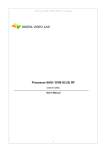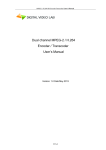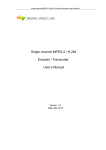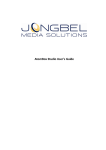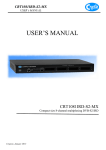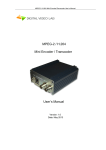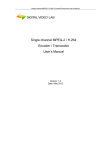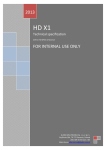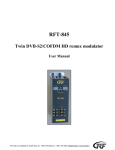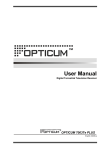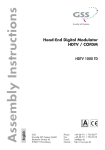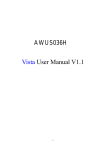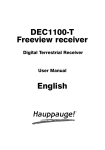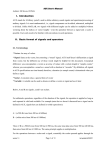Download 8ASI / DVB-T RF Processor User`s Manual - Dv
Transcript
8ASI / DVB-T RF Processor User’s Manual 8ASI / DVB-T RF Processor User's Manual CAS ID 4AEC 1 8ASI / DVB-T RF Processor User’s Manual 1. Product Overview 3 1.1. Outline 3 1.2. Main features 3 1.3. Specification 5 1.4. Front panel illustration 6 1.5. Rear Panel illustration 7 1.6. Connections 8 2. Operation 10 2.1. Common information 10 2.1.1. Environment Requirement 10 2.1.2. Grounding Requirement 10 2.2. System Installation 11 2.3. How to add a new Processor to the System 11 2.4. Server PC network parameters settings 12 2.4.1. Server PC requirements 12 2.4.2. Server computer setting 12 3. DVCrypt operation 14 3.1. Software installation 14 3.2. Starting the Control Program 14 4. New Processor Installation 17 5. Processor settings 23 5.1. RF Output settings 23 5.2. Output Stream forming 24 5.3. IP Outputs Settings 25 6. Warranty 27 2 8ASI / DVB-T RF Processor User’s Manual 1. Product Overview 1.1 Outline The 8ASI DVB-T 1RF/2RF Processor is a multinational device intended for multichannel DVB-T broadcasting. It provides TS re-multiplexing, scrambling, modulating and Up-converting. Key advantages: • The processor remultiplexes up to 8 input Transport Streams(TS) and forms a group spectrum of up to 2 TS in the DVB-T format transmitted at two different frequencies. • Standard SD/ HD DVB-T receivers and DVB-T TV-sets can be used as subscriber receivers. • IP output can be used to transport one of the packages via IP network or monitor one of the packages chosen from output or input stream at your PC. Оne Processor allows you to organize DVB-T broadcasting of 10-15 programs , as well as a system for monitoring of channels on your PC. The Processor can replace the two remultiplexers, two scramblers, two DVB-T Modulators and two UP-converters. 1.2 Main features • Quick replacement of the device in the system without stream rescan. • Software update/upgrade. • DVCrypt CAS support. • EPG, OTA, LCN support, Network Search. • Adjustable level of the output RF signal. • Quick replacement of the device in the system without stream rescan • MPEG-2, MPEG-4/AVC, HD / SD and 3D support. • Automatic and manual PID insertion; • Connection to PC: Ethernet (100 MBit /s), RJ45. • IP output: Supported protocols RTP, UDP. • IP output can be used to transport one of the packages via IP network. • Visual monitoring the input and output streams with the free program DVCrypt Ts Monitor via IP • IP allows you to record the output ASI stream to the PC for further analysis. • One or two carriers can be set within 36-850 MHz range, subcarrier frequency can be set with in 48 MHz. 3 8ASI / DVB-T RF Processor User’s Manual Frequency adjustment of output signal 2RF Examples of spectrum settings for each TS within 48MHz bandwidth 4 8ASI / DVB-T RF Processor User’s Manual 1.3 Specification INPUT INTERFACE ASI Inputs 8 DVB ASI streams, 8 BNC Connectors ASI OUTPUTS DVB-ASI Outputs 2 DVB ASI, 2 port, 2 BNC Connectors RF Output Connector F-type Frequency range: 36-850 MHz (adjustable) Output RF signal level 00 dB/uV, adjustment -10dB/uV; MODULATION Modulation type QPSK/QAM16/QAM64; DELTA- 1/4, 1/8, 1/16, 1/32; FEC- 1/2, 2/3, 3/4, 5/6, 7/8; IFFT- 2K IP TS Output and Ethernet control Ethernet type: 10/100 Base-T (RJ-45) Format: UDP/IP, RTP/IP IP Address Format: Multicast, Unicast TS Bit rate: 0,5~60 Mbps TS Packet format: 188 Byte General Power: ~220V+\-20% Power Consumption: Max 18W Size: 19``, 1U 480*45*180 (mm) Weight: 3 Kg 5 8ASI / DVB-T RF Processor User’s Manual 1.4 Front panel illustration 1 Power on/off switch 2 Power Status Indicator ( LED) 3 Input ASI Signal Source Status Indicator (1-8). LED Light: signal is available 1, 2 OVERFLOW indicator for each of two formed packages LED Light : Attention! Overflow! 4,5 No light: no signal No Light: no Overflow ASI INPUTS (1-8). Indication of the ASI stream at the relevant input. If the ASI signal cable is connected to the Processor, but the LED does not light or blinks, it may indicate either of absence of ASI signal, or poor contact or ASI Stream parameters are not correct. OVERFLOW (1,2) : Each of the two built-in multiplexers has an indicator showing the maximum allowable stream is exceeded. Note. As the input streams typically have a variable bit rate, so at the Processor settings time the formed steam may be correct, but during broadcast the input streams may increase and cause spillage of the subscriber images. To avoid this problem on the important channels, it is possible to assign one channel as the one that may be subject to restrictions. 6 8ASI / DVB-T RF Processor User’s Manual 1.5 Rear Panel illustration 1. ASI inputs (1-8) 2. ASI outputs (1,2) 3. RF Out: Radio Frequency output 4. ETHERNET / IP 5 Cooling FAN 6 Ground pole 7 Fused Power Inlet 8 Fuse 7 8ASI / DVB-T RF Processor User’s Manual 1.6 Connections Fused Power Inlet: AC In 220V 50Hz + Fuse GND Grounding Terminal When you connect the Processor to any other device, make sure that it is properly grounded by connecting this terminal to an appropriate point. When connecting, use the socket and be sure to use a wire with a cross-sectional area of at least 1.0 mm. ASI Inputs ASI INPUTS 2 4 1 3 6 5 8 7 Input signals must comply with the EN 50083-9:1998 standard. ASI Outputs ASI OUT PUTS 2 1 Two modes are possible:”One spectrum ” and “Two spectrums”. In the “One spectrum” mode each of the two outputs has the same ASI stream. In the “Two spectrums” mode one of 4 variants can be set: 1. The first spectrum ASI to the ASI Out 1. The second spectrum ASI to the ASI Out 2. 2. The first spectrum ASI to the ASI Out 2. The second spectrum ASI to the ASI Out 1. 3. The first spectrum ASI to the ASI Out 1 and ASI Out2 4. The second spectrum ASI to the ASI Out 1 and ASI Out2 8 8ASI / DVB-T RF Processor User’s Manual RF Output. RF OUT F Connector. Frequency range 36-850 MHz (adjustable) IP Out ET H ER N ET The Processor receives eight streams and forms two streams. Any of two outputs and each of the eight input streams may be directed to the IP output (not simultaneously). See figures below: . 9 8ASI / DVB-T RF Processor User’s Manual 2. Operation 2.1 Common information Processor should be connected to the PC for settings, control, Update and Upgrade (the Processor’s rear panel RJ45 connector). The Processors have built-in system time synchronization. The control computer is synchronized from the source time signal and in turn synchronizes the Processor. The processor provides a timing signal which synchronizes a receiver. In case of loss of synchronization signal whole system will work, but the wrong time will be indicated. DVCrypt program will write this event in the server log. 2.1.1 Environment Requirement • Operating Temperature 5~40,0~45℃(short time), air-conditioning is recommended. • Device power, air-conditioning power and lighting power are independent of each other. Device power requires AC power 220V 50Hz. Please carefully check before use. • Machine Hall Floor Electric Isolation, Dust Free, Ground anti-static material. 2.1.2 Grounding Requirement • Good grounding is the basis of reliability and stability of devices. Good grounding is the most important guarantee against electric discharge and interference. • Coaxial cable’s outer conductor and isolation layer must ensure proper electric conductivity with the metal housing of device. • Grounding conductor must adopt copper conductor in order to reduce high frequency impedance, and the grounding wire must be as thick and short as possible. • It is prohibited to use any other device as part of grounding of electric circuit. • The area of the conduction between grounding wire and device’s frame should be no less than 25mm2. 10 8ASI / DVB-T RF Processor User’s Manual 2.2 System Installation It is necessary to provide: 1. Operating System: Windows XP or Windows server 2003/2008. 2. DVCrypt program (or DVBToolkit in case when encrypting is not necessary). 3. HUB/switch for local area computer networks ( for simultaneous connection of all the Processors to a single computer). RJ45 connector cable for connection to the HUB: 1 2 3 4 5 6 7 8 RJ45 white / orange orange white / green blue white / blue green white / brown brown RJ45 white / orange orange white / green blue white / blue green white / brown brown 1 2 3 4 5 6 7 8 Connect one by one all processors to the DVCrypt server and register them in the system. The system will automatically assign a number to the new Processor and will monitor the numbers of all processor in the system. 2.3 How to add a new Processor to the System Attention! When you connect the Processor to the PC, power should be switched off and all equipment should be grounded. 1. Connect the Processor by means of a HUB or Switch to the PC. 2. Set the Server PC network parameters. 3. Install and launch DVCrypt program 4. Click the “Processors” icon and the “Processors” window will appear. 5. Click the + icon and follow the wizard's instructions to install the Processor. 6. If everything is done correctly and the Processor is found, it will appear in the " Processors " window. 7. Double click the left button of the mouse on the number of the processor and the “Settings” window will appear, where it is necessary to point the name of the channel fed to the Processor inputs and the frequency at which the Processor operates. 8. Repeat steps 1-6 for all Processors. 11 8ASI / DVB-T RF Processor User’s Manual 2.4 Server PC network parameters settings. 2.4.1 Server PC requirements: Please check that the following requirements are met: • CPU: 1 GHz or faster; • RAM: 1 GB or more; • HDD: at least 1 GB of free space; • LAN adapter and/or USB for modules interface; • Operating System: Windows XP, or Windows server 2003/2008. 2.4.2 Server computer setting The server computer must be equipped with network adapter with installed TCP/IP. Network adapter properties: The computer IP address can be assigned statically or dynamically (DHCP). As example IP address is 192.168.1.3 (shown at the Figure below). 12 8ASI / DVB-T RF Processor User’s Manual Connection scheme is shown below: The server is connected to a standard Ethernet hub/switch. The Device is connected to the Ethernet hub/switch. There can be other computers in this local network. If the server is connected to a local network containing other PC, it is recommended to install the second network adapter in the server in order to guarantee fail-safe and secure connection. In this case the connection scheme should be the following: First network adapter and Device are attached to a hub. The second network adapter is attached to other hub connected to other PC. 13 8ASI / DVB-T RF Processor User’s Manual 3. DVCrypt operation 3.1. Software installation Launch DVCrypt_Install.exe installation file and follow the prompts. 3.2 Starting the Control Program The Control Program can be launched from the Start menu. / All Programs / DVCrypt / Control Program. When you launch the program, it will ask you to choose the connection type. Select “This computer” if the program Server is installed on the same computer, or “Remote server” if it has been installed on another PC. Then it is necessary to enter the IP address and port of the PC on which you have installed the server. After the connection to the Server, system of administration "Login" window will appear: The program uses a system of administration which is structured as follows: • Administrator is a main user of the DVBCrypt program. • Administrator enters the program as an “Administrator” with personal password and appoints the other users. • The Administrator also can on / off some functions of the DVBCrypt program. • The number of users and their rights determined by the administrator. All default passwords are empty. 14 8ASI / DVB-T RF Processor User’s Manual DVCrypt program contains two main functional modules. DVCrypt Client and DVCrypt Server. Clicking the Login button brings you to the DVCrypt Client main window: The DVCrypt Server can be launched from the taskbar. To open the DVCrypt Server log, click mouse left button on the Server Icon and the Server Log Window will appear. To open the DVCrypt Server Settings, click mouse right button on the Server Icon and select Settings. In the Server settings it is necessary to enable communication with the Processor - Ethernet: If the Server has one network adapter for communication with the Processor, it is recommended to enable the option “The network interface only” and set it's IP address: 15 8ASI / DVB-T RF Processor User’s Manual 16 8ASI / DVB-T RF Processor User’s Manual 4. New Processor Installation 1) Connect a new Processor to a HUB (RJ45 - RJ45 cable) and the HUB to the Server PC. 2) Turn on the Processor power. 3) In the DVCRypt Client Window click left button on icon the DVCRypt Client -Modules window will opened. 4) Click on the icon “Add new Module” and the “Add new module” window will appear 5) Select connection type for the new module - Ethernet: Click “Next” and follow the wizard prompts NOTE! New Device connected to the system will be searched, their MAC and IP addresses will be listed. Search can be repeated by pressing Refresh button. If there are a few Devices, it is difficult to determine the Device among others. In this case you can select the Device in the list and press Blink button. The selected Device will flash red LED (built in Ethernet connector) three times. Select the Processor (Module) and click next. 17 8ASI / DVB-T RF Processor User’s Manual 6) Next step is entering IP address of the selected Device. Select any free IP address in the range of this local network (for example, we use addresses from 92.168.1.100 to 192.168.1.200) and enter it. Network mask and Default gateway should be set only if the Device will work in other subnetworks. The server will set the IP address for the new processor and add it to the system: 18 8ASI / DVB-T RF Processor User’s Manual The IP address and MAC will be shown in Devices window in Control Software. It will be impossible to change the Device IP address hereafter. To change the Device IP address it is necessary to delete the Device from the system and add it again. After adding the Device it should be set. Double click on the Device number and it will appear Converter setting window. Note. If the distance between the Server and Devices is rather long and there are routers, and automatic search doesn't work - in this case it is necessary to do the following: 19 8ASI / DVB-T RF Processor User’s Manual Connect the new Device to the local network or to the Server directly and set the IP address as described above. Do not wait till the system will find and add the Converter, interrupt the adding procedure. Connect the new Converter to remote network. Launch adding procedure and select the option “The module is not listed here. Enter IP address of the module directly” Enter IP address of the Processor (Module). The server will try to communicate with the Device and add it to the system: 20 8ASI / DVB-T RF Processor User’s Manual Attention! All Devices are delivered set to the IP address 192.168.0.254 or 192.168.0.253, network mask 255.255.255.0. The Devices should have different IP addresses when you add them to the system. The delivery set includes EthernetSetup.exe utility which makes it possible to change Device IP address and network mask. The utility doesn't require installation. Before changing the IP address connect the Device to Ethernet hub/switch, connect to it also a PC having installed network board (network board IP address should be in the Device IP address range. For example, the Device IP address is 192.168.0.254, then network board IP address can be in 192.168.0.1.. 192.168.0.254 range, network mask 255.255.255.0). Then launch EthernetSetup.exe, the program will find the Device. Select the device and press Setup button.The Network parameters window will appear, where you can change the Device IP address and network mask. 21 8ASI / DVB-T RF Processor User’s Manual The procedure of assigning IP address should be performed for all Devices before adding them to the system. Pressing Ping button you can check connection between the PC and the Device. If you press Blink button, the selected Device will flash red LED (built in Ethernet connector) three times. Attention! It is not recommended to change the Device IP address after the Device has been already added to the system as it will cause connection failure. To re-establish connection it is necessary to repeat procedure of adding the Device to the system again. After finishing the procedure, the new Processor will be added to the main window. 22 8ASI / DVB-T RF Processor User’s Manual 5. Processor settings 5.1 RF Output settings 1. Power on Processor. 2. Launch DVCrypt Program. 3. Add the Processor to System (Page__) 4. Click on icon “12” on the Instruments Panel. The settings window will appear: The Processor Settings will be saved when you click the "Set your settings". It can be done both after the all settings are done or after each setting. Modulation type is selected by “QAM” radio buttons. The modulation type by default is QAM 64. Frequency is set by “MHz”slider or you can enter the Frequency in the windows. First spectrum frequency is priority. Second frequency depends on it's value, so first you need to set the frequency of the first spectrum and then the frequency of the rest one. Output power level is set by “Output Power” slider or you can enter it in the window ( 0-9db range). Click on the “ Set selected settings” button to save them to the device. 23 8ASI / DVB-T RF Processor User’s Manual 5.2 Output Stream forming The Output Stream is formed using the DVB_Service utility (the part of DVCrypt) 24 8ASI / DVB-T RF Processor User’s Manual 5.3 IP Outputs Settings Click on «IP» icon on the tool-bar and IP output configuration window will appear. You need to set: 1. Protocol (RTP, UDP, RTP +) 2. Port 3. IP address the stream will be broadcast to. 4. IP Stream source. The Source can be an input or output stream, scrambled or not scrambled, with stuffings or without stuffings. Select the required parameters, click on "start" button and close the window. It is possible to monitor work of IP using VLC player. 25 8ASI / DVB-T RF Processor User’s Manual Select Media / Network and enter the necessary parameters. An example is given on the Figure below. 26 8ASI / DVB-T RF Processor User’s Manual 6. Warranty Warranty period – 24 months from the selling date The manufacturer does not take any responsibility for defects occurred at the customer’s fault or trading company’s during careless transportation, improper storage, technical service or usage, mechanical damages, violating the operation rules. The software is delivered “as is” unless mentioned otherwise. The manufacturer does not bear responsibility for any consequences of using the software. The software can be used without any limitations. Additional information on the software interfaces can be sent upon request. The manufacturer reserves a right to bring any changes to the product, software or description without notice. Please ask manufacturer for latest information and updates. Dear customers! We make improvements and/or changes in our products and we reserve the right to make changes without notice. Though every effort has been made to ensure that this document is current and accurate, more information may have become available subsequent to the production of this guide. Our products are under continual improvement, so we would like to draw your attention to the fact that the old-model devices may not be supported by the most recent version of our software. It is caused by using in our equipment advanced technical solutions and new electronic components. We are pleased to receive at [email protected] comments and remarks regarding our products and software. At the same address we are ready to provide further information about the products application and updated software. 27