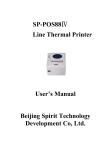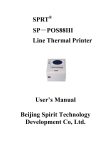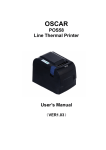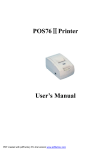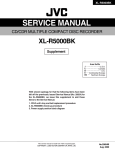Download SPRT SP-POS88ⅤThermal Receipt Printer User`s Manual
Transcript
SPRT® SP-POS88Ⅴ ⅤThermal Receipt Printer User’s Manual (Ver 1.00) Beijing Spirit Technology Development Co.,Ltd. Content Introduction .......................................................................................... 2 Chapter 1 Feature and Performance................................................... 2 1.1 Print Performance ..................................................................... 2 1.2 Print Paper................................................................................. 2 1.3 Print Font .................................................................................. 3 1.4 Interface .................................................................................... 3 1.5 Print Control Commands........................................................... 3 1.6 Power Supply ............................................................................ 4 1.7 Operation Environment ............................................................. 4 1.8 Outline Dimension .................................................................... 4 1.9 Model Classification ................................................................. 4 Chapter 2 Operation Specification ..................................................... 5 2.1 Printer Appearance .................................................................... 5 2.2 Paper Installation....................................................................... 6 2.2.1 Paper Loading................................................................... 6 2.2.2 Solution to Paper Jam ....................................................... 7 2.3 Interface .................................................................................... 8 2.3.1 Serial Interface.................................................................. 8 2.3.2 Parallel Interface............................................................... 9 2.3.3 Cash Drawer Interface .................................................... 11 2.3.4 Power Connection........................................................... 12 2.4 Buttons and Indicators............................................................. 12 2.5 Self-test ................................................................................... 14 2.6 Hexadecimal Printing.............................................................. 14 1 Introduction POS88Ⅴprinter is a new type line thermal printer, it features in fast speed print, low print noise, high reliability, perfect print quality and ribbon needless, avoiding the vexation of regular maintenance. POS88Ⅴprinter: small in outline dimension, simple operation, and extensive application, especially suitable for commercial cash register, PC-POS, bank POS and all kinds of receipts print. Warning This is a class A product. In a domestic environment this produ ct may cause radio interference in which case the user may be required to take adequate measures. Chapter 1 Feature and Performance 1.1 Print Performance ● ● ● ● ● Print method: direct thermal Print paper width: 79.5±0.5mm Print density: 8 dots/mm, 576 dots/line Print speed: approx.250mm/sec. Reliability (1)Print head life: 100km Using condition: *Print 12 × 24 ASCII characters, print 50 lines each time, intermittent print repeatedly *Each dot-line printing at the same time should not exceed 25%, each character line and one dot vertical printing repeatedly should not exceed 11 times *Use specified thermal paper (2)Cutter life: 500,000 cuts Using condition: less than 30 cuts/minute ● Valid print width: 72mm 2 1.2 Print Paper ● Thermal paper roll model: TF50KS-E(Japan paper co.ltd) AF50KS-E (JUJO THERMAL) ● Thermal paper roll: Width--- 79.5±0.5mm Outer Diameter --- 80mm(max.) Inner Diameter--- 13mm(min.) Thickness --- 0.06mm~0.08mm 1.3 Print Font ● ANK Character Set 12×24 dots,1.5(W)×3.00(H)mm ● GB GB2312-80(Chinese): 24×24 dots,3.00(W)×3.00(H)mm. 1.4 Interface ● RS-232C Serial Interface: DB-25 socket (female), supports XON/XOFF and TR/DSR protocols. Baud rate:2400,4800,9600,19200,38400,57600,115200bps adjustable。 Data structure: 1start bit + (7 or 8) data bits + 1 stop bit. Parity checking: no parity or odd, even parity optional. ● Parallel Interface 36-pin,8-bit parallel interface,BUSY/ACK handshaking protocol, TTL signal level. ● Ethernet Interface: Normal ethernet interface. ● USB Interface: USB interface 3 ● Cash Drawer Control DC24V,1A,6-pin RJ-11 socket. 1.5 Print Control Commands ● Character print commands: support double-width, double height print of ANK characters, user-defined characters and Chinese characters, the character line spacing is adjustable. ● Graphics print commands: support the print of bit-map graphics and download bit-map graphics with different density ● GS bar code print commands: support UPC-A,UPC-E,EAN-13,EAN-8, CODE39,ITF,CODEBAR,CODE93,CODE128,PDF417,QR bar code print. 1.6 Power Supply ● DC24V±10%,2A,A-1009-3P power socket. 1.7 Operation Environment ● Operation temperature: 5~50℃; Relative humidity: 10~80% ● Storage temperature: -40~55℃; Relative humidity: 10~90℃ 1.8 Outline Dimension ●200(L)mm×150(W)mm×139(H)mm 1.9 Model classification Model Interface 4 SP-POS88ⅤS RS-232C Serial Interface SP-POS88ⅤP Parallel Interface SP-POS88ⅤE Ethernet Interface SP-POS88ⅤU USB Interface Chapter 2 Operation Specification 2.1 Printer Appearance Paper Cover Power Indicator(green) Status Indicator(red) Paper-end Indicator(red) Paper Feed Button(FEED) Decap Button Paper-out Slot Cutter Cover Power Switch 5 Cash drawer interface Interface Socket Power Socket Fig.2-1 Printer Appearance 2.2 Paper Installation 2.2.1 Paper Loading POS88Ⅴ adopts 79.5mm width thermal paper roll. Steps of Loading Thermal Paper Are as below: Hold down the upper cover button on the left side, open the movable upper cover, draw a certain length of the paper roll, put the paper end on the print head, close the upper cover and press it downwards lightly. !Caution! 1.Pay attention to the direction of loading paper,make the printing surface face to the print head. 2.Please don’t feed or draw the paper forwards or backwards with hands. 3.Keep clean of the print head,avoid to influence the printing quality. 2.2.2 Solution to Paper Jam If cutter jam,turn off the power,and turn on again,the cutter will be back to original position.If paper jam,open the paper strage cover,and take out the paper.If the cutter can not be back to the original position,open the cover of 6 it,and turn the white plastic gear by the direction suggestive on the cutter by hand to make the cutter be back to the original position. 2.3 Interface 2.3.1 Serial Interface The serial interface of SP-POS88Ⅴ printer is compatible with RS-232C, supports DTR/DSR and XON/XOFF handshaking protocols, uses DB25 socket (female). The pin order of the serial port is as Fig.2-2 shows: Fig.2-2 Pin Order of Serial Port The pin assignment of serial interface is shown in Fig. 2-3: Pin No. Signal Name Signal Direction Source 1 FG —— —— Cover ground 2 TXD Output Printer Printer transmits control code X-ON/X-OFF and data to host 3 RXD Input Host Printer receives data from host 4 RTS Output Printer The same with 20pins DTR signal 6 DSR Input Host Signal “MARK” means the host is busy and can not receive data.Signal “SPACE” means the host is ready to receive data. 7 GND —— —— Signal Ground 7 Description 20 DTR Output Printer Signal “MARK” means the host is busy and can not receive data.Signal “SPACE” means the host is ready to receive data. Fig. 2-3 The pin assignment of serial interface Note: (1)“Source” denotes the source that signal come from; (2)Logical signal level is EIA. The baud rate and data structure in serial interface mode is 9600bps, 8-bit data bits, no parity bit and 1 stop bit. The serial interface of SP-POS88 Ⅴ can be connected to standard RS-232CRS-232C interface. When it is connected to IBM PC or its compatible machine, connection can accord to Fig.2-4. 3 3 RXD TXD 20 6 4 8 DTR RTS DSR 2 6 4 TXD DSR GND Printer 25PIN Socket RTS RXD 7 2 20 6 4 5 2 3 TXD DTR CTS 2 3 RXD DSR TXD DTR DSR 5 GND IBM PC DB9 Socket CTS GND Printer 25PIN Socket RXD 6 20 7 7 DTR GND IBM PC DB25 Socket Fig.2-4 Connection between SP-POS88Ⅴ and IBM PC Serial Interface Sketch Map 2.3.2 Parallel Interface The parallel interface of POS88Ⅴprinter is compatible with CENTRONICS, supports BUSY or ACK handshaking protocol, uses 36pin CENIRONICS socket (female) The pin assignment of DB25 parallel interface is as Fig. 2-5 shows: 8 Pin No. Signal Direction Description 1 STROBE In Strobe pulse to latch data, Reading occurs at falling edge. 2 D1 In 3 D2 In 4 D3 In These signals represent the 1st bit to 8th bit of the parallel data representatively, each signal is at HIGH level when data is logic 1, and LOW when data is logic 0. 5 D4 In 6 D5 In 7 D6 In 8 D7 In 9 D8 In 10 ACK Out Answer pulse, LOW level signal indicates that data have already been received and the printer gets ready to receive the next data. 11 BUSY Out HIGH level signal indicates that the printer is BUSY and can not receive data. 12 PE Out HIGH level signal indicates that paper is end. 13 SEL Out Pulling up to HIGH level signal by a resistor 17 FG --- Signal Cover 18 Logic-H --- Logic “1” level 32 nFault Out Low level means the printer is at fault 9 14,15,17 18,34,36 NC --- No connection 16,19~30, GND 33 --- Grounding logical 0 level 35 --- +5V power +5V Fig.2-5 36Pin assignment of parallel interface Note: (1)“In” denotes input to the printer,“Out” denotes output from the printer. (2)Signal level is TTL standard. The timing chart for interface signal of parallel interface is as Fig.2-6shows: Fig.2-6 Signal Timing Chart of Parallel Interface 2.3.3 Cash Drawer Interface The cash drawer interface of POS-POS88Ⅴ adopts RJ-11 6-pin socket, as Fig.2-7 shows: Fig.2-7 Cash Drawer Interface The pin assignment is as below: 10 Pin No. Signal Direction —— 1 Chassis Ground 2 Cash drawer driver Out signal 1 3 Cash drawer on/off In status signal 4 +24VDC 5 Cash drawer driver Out signal 2 6 Signal ground —— 11 —— 2.3.4 Power Connection POS88Ⅴuses the external power supply adopter as 24V±10%、2A, power socket is A-1009-3P model,as Fig. 2-10 shows: Fig.2-8 Power Socket The pin assignment is as below: Pin No. Signal 1 +24VDC 2 Ground 3 NC 2.4 Buttons and Indicators There is one button and three indicators on POS88Ⅴ printer. 【FEED】is paper feeding button, the function of its enabling or disabling the button on/off can be set by print command, when the button is enabled, press 【FEED】 button, then the paper presenting driver starts up and paper fed into the printer; release【FEED】 button, paper feeding stops. The green POWER light is the power indicator, red ERROR light is status indicator, it is dark when the printer works normally, while it flashes when reporting an abnormal emergency, as the following form shows: Error Indicator and Buzzer Description Status Paper ending “ERROR” indicator Paper is running out flashes Print head Buzzer rings Put down print head uplift Print head Hurried buzzer ring Recovers automatically overheat when the print head cools. Auto cutter Buzzer rings and Impossible to recover, Position Error indicator blinks check if there is paper jam. When any error shown above occurs,pin “nFault” of parallel change to “0” level,and send 1 bit wrong code through serial TXD by itself,it can also send out the printer state by answer the ESC v command. Red indicator of “Paper Out ” is the paper out indicatoe.When there is no paper in printer head,it will light,and it is off under normal status. 2.5 Self-test The self-test will check the condition of printer, if the printer prints out the self-test receipt correctly, it means the printer works normally,except interface with host.Otherwise it needs to repair. The self-test will print out 96 ANK characters,defalut code page,name of Chinese Characrer library, interface setting and software version. Way of self-test:hold down【FEED】button and turn on the power, self-test begins automatically at this moment. 2.6 Hexadecimal Printing Turn on the printer according to the step below,it will enter the mode of Hexadecimal Printing 1.Open the cover; 2.Hold down【FEED】button,and connect with power; 3.Close the cover,the printer will print out 3 lines as below: Hexadecimal Dump To terminate hexadecimal dump, Press FEED button three times. This means the printer has entered hexadecimal printing mode,and under this mode,all of the input will be printed out as hexadecimal number,feed one line with single-click of “FEED” button,after 3 times,it will print out “*** Completed ***”,and exit hexadecimal printing mode.